Page 1
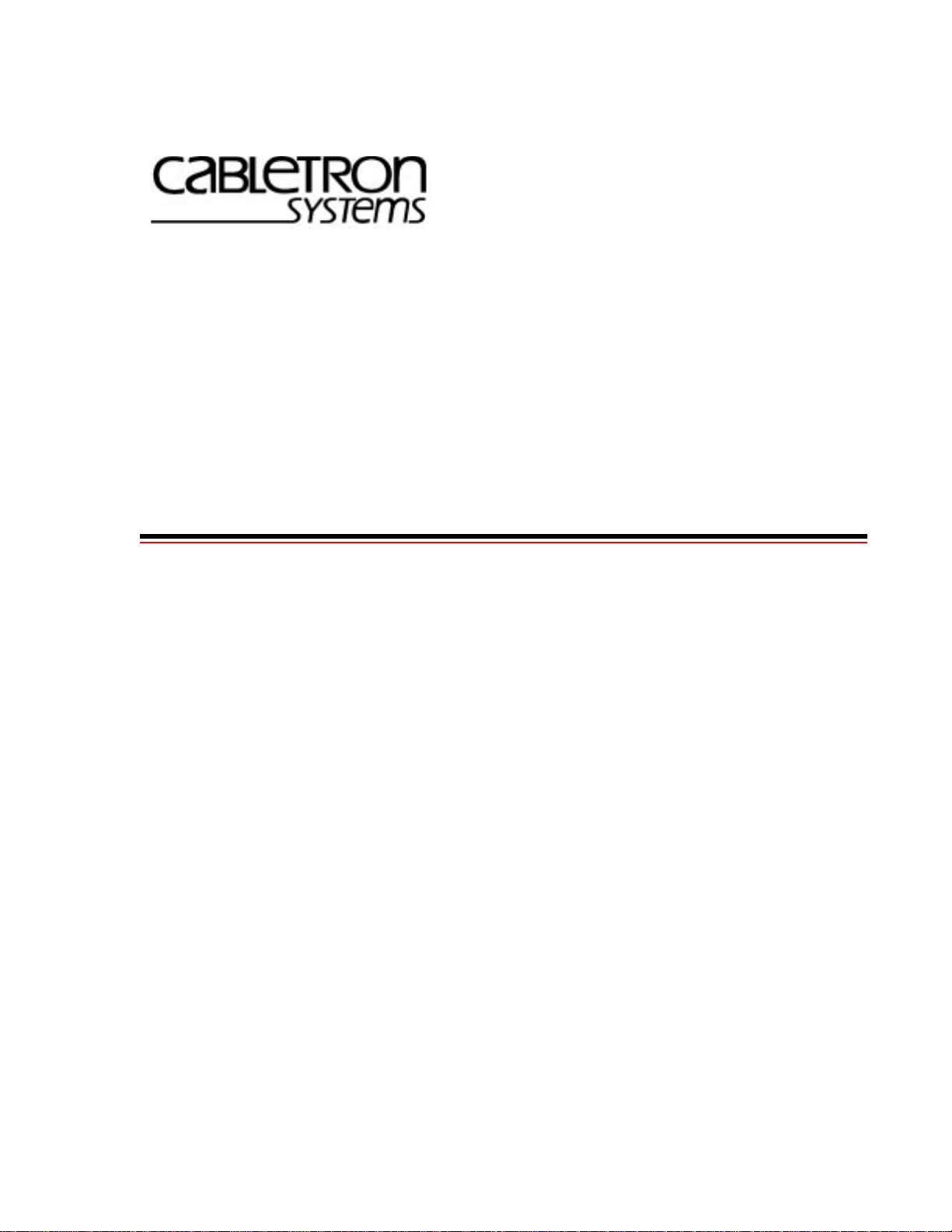
SmartSwitch ATM Switch User Guide
35 Industrial Way
Rochester, NH 03866
USA
(603) 332-9400
Part Number 04-0053-01 Rev. A
Order Number 9033002
Page 2
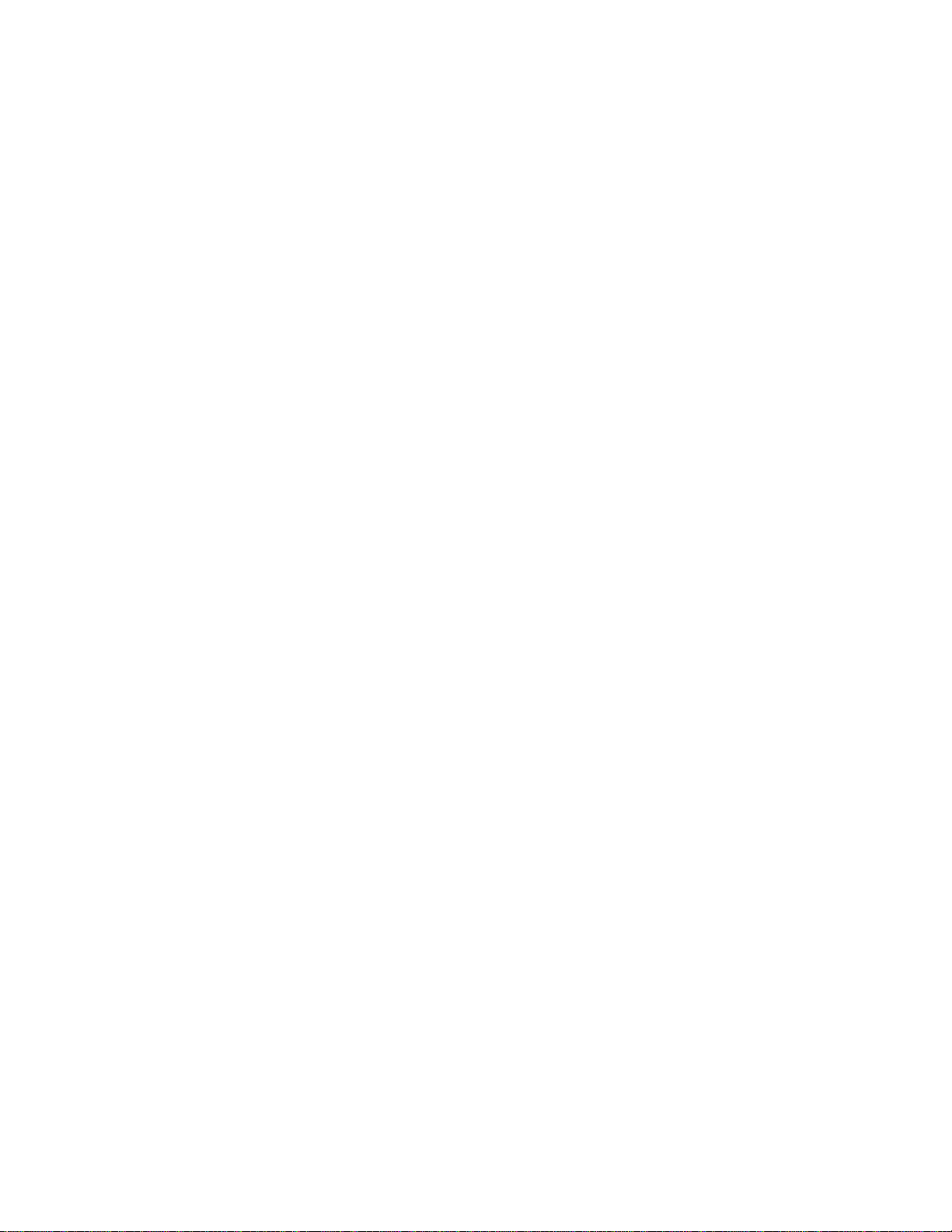
NOTICE
Cabletron Systems reserves the right to make changes in specifications and other information contained in this
document without prior notice. The reader should in all cases consult Cabletron Systems to determine whether any
such changes have been made. The hardware, firmware, and software described in this manual are subject to change
without notice.
IN NO EVENT SHALL CABLETRON SYSTEMS BE LIABLE FOR ANY INCIDENT AL, INDIRECT, SPECIAL,
OR CONSEQUENTIAL DAMAGES WHATSOEVER (INCLUDING, BUT NOT LIMITED TO, LOST PROFITS)
ARISING OUT OF OR RELATED TO THIS MANUAL OR THE INFORMATION CONTAINED IN IT, EVEN IF
CABLETRON SYSTEMS HAS BEEN ADVISED OF, KNOWN, OR SHOULD HAVE KNOWN, THE
POSSIBILITY OF SUCH DAMAGES.
Copyright 1998 - 99 by Cabletron Systems, Inc., P.O. Box 5005, Rochester, NH 03866-5005
All Rights Reserved
Printed in the United States of America
SmartSwitch ATM Switch User Guide
Part Number 04-0053-01 Rev. A
Order Number: 9033002
SmartSwitch, SPECTRUM, LANVIEW, MicroMMAC, and BRIM are registered trademarks and Element Manager,
EPIM, EPIMA, EPIM-F1, EPIM-F2, EPIM-F3, EPIM-T, EPIM-X, FOT-F, FOT-F3, HubSTACK, SEH, SEHI, and
TMS-3 are tradem arks of Cabletr on Systems, Inc . All other product names mentioned in this manual may be
trademarks or registered trademarks of their respective companies.
ii SmartSwitch ATM Switch User Guide
Page 3
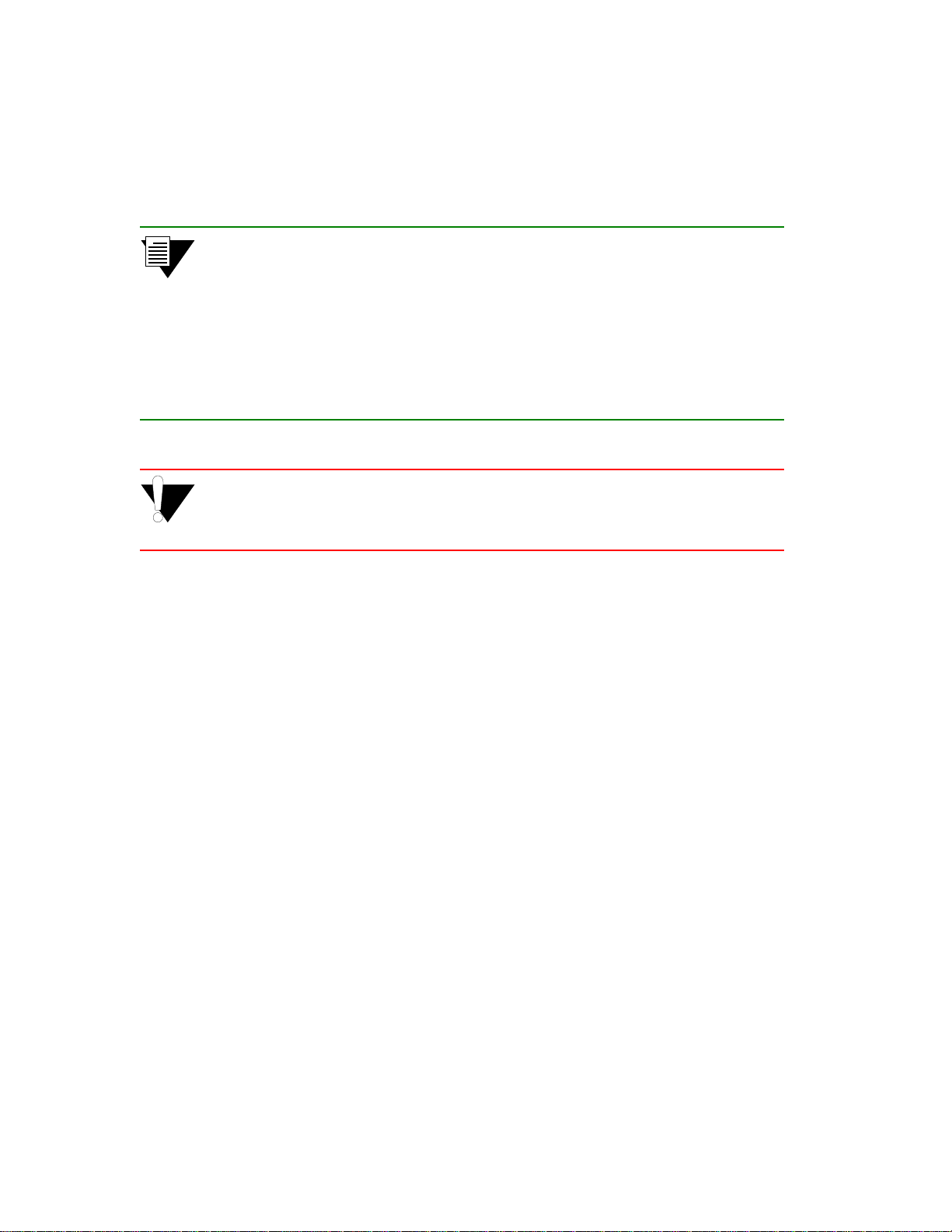
FCC CLASS A NOTICE
This device complies with Part 15 of the FCC rules. Operation is subject to the following two conditions: (1) this
device may not cause harmful interference, and (2) this device must accept any interference received, including
interference that may cause undesired operation.
Note This equipment has been tested and found to comply with the limits for a Class A
digital device, pursuant to Part 15 of the FCC rules. These limits are designed to
provide reasonable protection against harmful interference when the equipment is
operated in a commercial environment. This equipment uses, generates, and can
radiate radio frequency energy and if not installed in accordance with the
appropriate Setup and Installation Guide, may cause harmful interference to rad io
communications. Operation of this equipment in a residential area is likely to
cause interference in which case the user will be required to correct the
interference at his own expense.
Caution Changes or modifications made to this device which are not expr essly approved
by the party responsible for compliance could void the user’s authority to
operate the equipment.
DOC CLASS A NOTICE
This digital apparatus does not exceed the Class A limits for radio noise emissions from digital apparatus set out in the
Radio Interference Regulations of the Canadian Department of Communications.
Le present appareil numerique n’emet pas de bruits radioelectriques depassant les limites applicables aux appareils
numeriques de la class A prescrites dans le Reglement sur le brou illage radioelectrique edicte par le ministere des
Communications du Canada.
SmartSwitch ATM Switch User Guide iii
Page 4

DECLARATION OF CONFORMITY
ADDENDUM
Application of Council Directive(s):
89/336/EEC
73/23/EEC
Manufacturer’s Name:
Manufacturer’s Address:
Product Name:
European Representative Name:
European Representative Address:
Conformance to Directive(s)/Product Standards:
Equipment Type/Environment:
Cabletron Systems, Inc.
35 Industrial Way
P. O. Box 5005
Rochester, NH 03866
SmartSwitch ATM switches
Mr. J. Solari
Cabletron Systems, Limited
Nexus House, Newbury Business Park
London Road, Newbury
Berkshire RG13 2PZ, England
EC Directive 89/336/EEC
EC Directive 73/23/EEC
EN 55022
EN 50082-1
EN 60950
Networking Equipment, for use in a Commerci al or Light
Industrial Environment.
We the undersigned, hereby declare, under our sole respo nsi bility, that the equipment packa ged with this
notice conforms to the above directives.
Manufacturer:
Legal Repersentative in Europe:
iv SmartSwitch ATM Switch User Guide
Full Name:
Title:
Location:
Full Name:
Title:
Location:
Mr. Ronald Fotino
Principal Compliance Engineer
Rochester, NH. U.S.A.
Mr. J. Solari
Managing Director - E.M.E.A.
Newbury, Berkshire, England
Page 5
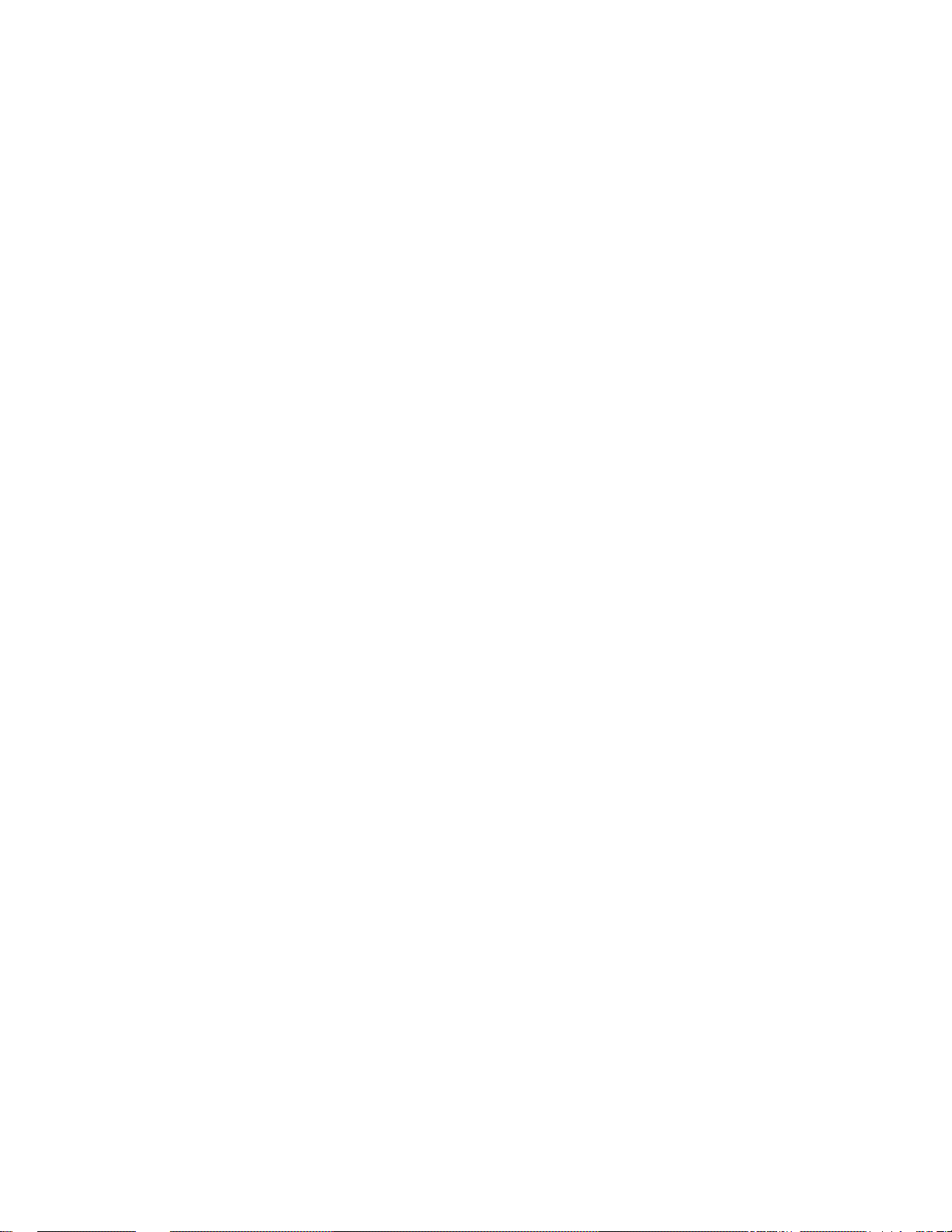
SAFETY INFORMATION
CLASS 1 LASER TRANSCEIVERS
The connectors on I/O modules contai ning the part numbers IOM-29-4-MIX, I OM-29-4-IR, IOM-29-4-LR, IOM-39 -1
and IOM-39-1-LR use Class 1 Laser transceivers. Read the following safety information before installing or oper ating
one of these modules.
The Class 1 Laser transceivers use an optical feedback loop to main tain Class 1 operation limits. This control loop
eliminates the need for maintenance checks or adjustments. The output is factory set, and does not allow any user
adjustment. Class 1 Laser transceivers comply with the following safety standards:
• 21 CFR 1040.10 and 1040.11 U. S. Department of Health and Human Services (FDA).
• IEC Publication 825 (International Electrotechnical Commission).
• CENELEC EN 60825 (European Committee for Electrotechnical Standardization).
When operating within their performance limitations, laser transceiver output meets the Class 1 accessible emission
limit of all three standards. Class 1 levels of laser radiation are not considered hazardous.
LASER RADIATION AND CONNECTORS
When the connector is in place, all laser radiation remains within the fiber. The maximum amount of radiant power
exiting the fiber (under normal conditions) is -12.6dBm or 55x10
Removing the optical connector from the transceiver a llows laser r adiation to emit d irectly f rom the o ptical po rt. Th e
maximum radiance from the optical port (under worst case conditions) is 0.8 W cm
Do not use optical instruments to view the laser output. The use of optical instruments to view laser output increases
eye hazard. When viewing the output optical port, you must remove power from the network adapter.
-6
watts.
-2
or 8x103 W m-2 sr-1.
SmartSwitch ATM Switch User Guide v
Page 6

FIBER OPTIC PROTECTIVE CAPS
Warning READ BEFORE REMOVING FIBER OPTIC PROTECTIVE CAPS.
Cable assemblies and MMF/SMF ports are shipped with protective caps to prevent contamination. To avoid
contamination, replace port caps on all fiber optic devices when not in use.
Cable assemblies and MMF/SMF ports that become contaminated may experience signal loss or difficulty inserting
and removing cable assemblies from MMF/SMF ports.
Contamination can be removed from cable assemblies by:
1. Blowing surfaces with canned duster (Chemtronics p/n ES1270 or equivalent).
2. Using a fiber port cleaning swab (Alcoa Fujikura LTS p/n ACT-01 or equivalent) saturated with
optical-grade isopropyl alcohol, gently wipe the end surface of ferrules first; then wipe down the
sides of both ferrules.
3. Blow ferrule surfaces dry with canned duster.
Contamination can be removed from MMF/SMF ports by:
1. Using the extension tube supplied with canned duster, blow into the optical port, being careful not
to allow the extension tube to touch the bottom of the optical port.
2. R econnect cable and check f or proper mating. If pr oblems remain, gently wipe out optical port with
a DRY fiber port cleaning swab and repeat step 1.
Warning T o avoid contamination, replace port caps on all fiber optic devices when not
in use.
vi SmartSwitch ATM Switch User Guide
Page 7
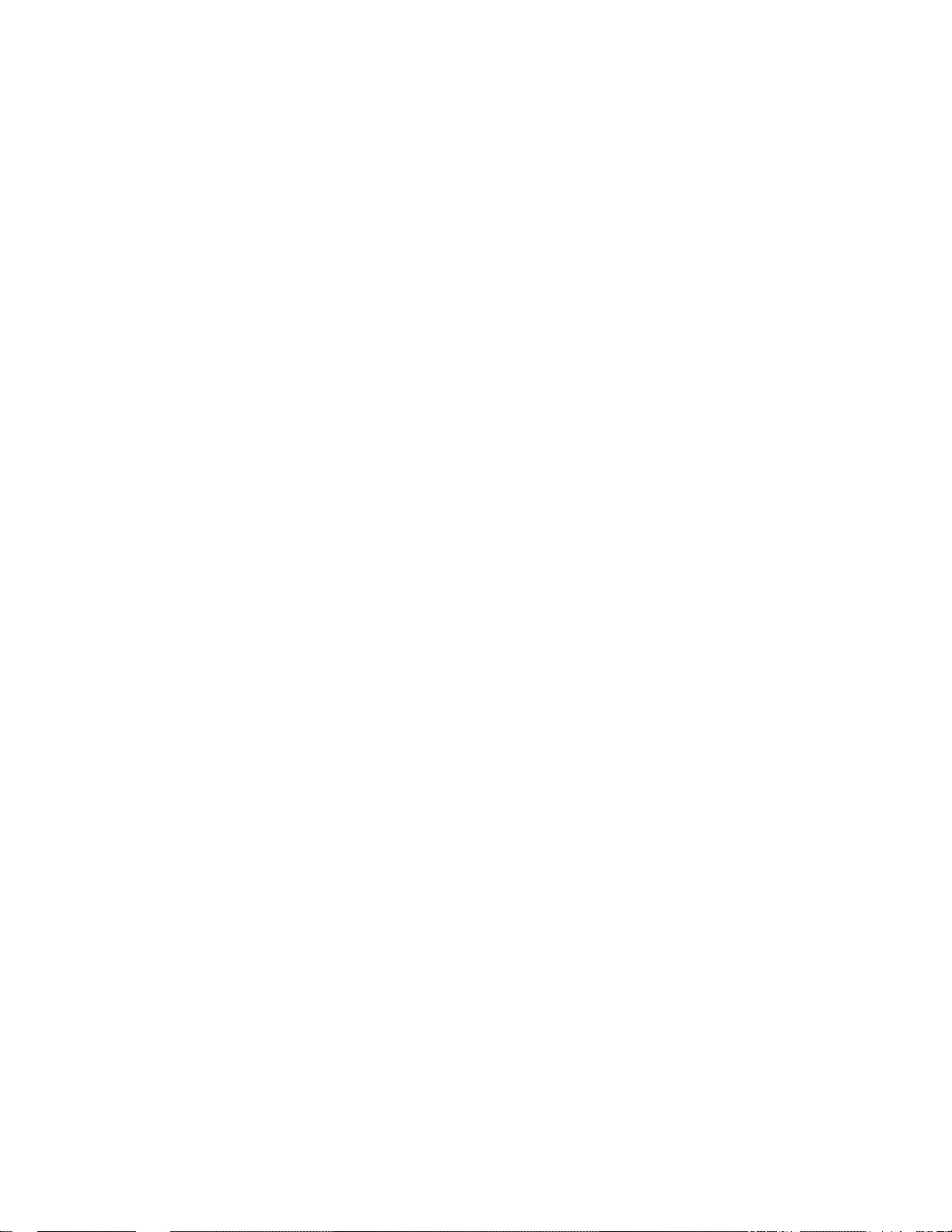
REGULATORY COMPLIANCE SUMMARY
SAFETY
SmartSwitch ATM switches meet the safety requirement s of UL 1950 , CSA C22.2 No. 950, EN 6095 0, IEC 950, and
73/23/EEC.
EMC
SmartSwitch ATM switches meet the EMC requiremen t s of F CC Part 15, EN 55022, CSA C108.8, VCCI V-3/93.01,
EN 50082-1, and 89/336/EEC.
SmartSwitch ATM Switch User Guide vii
Page 8
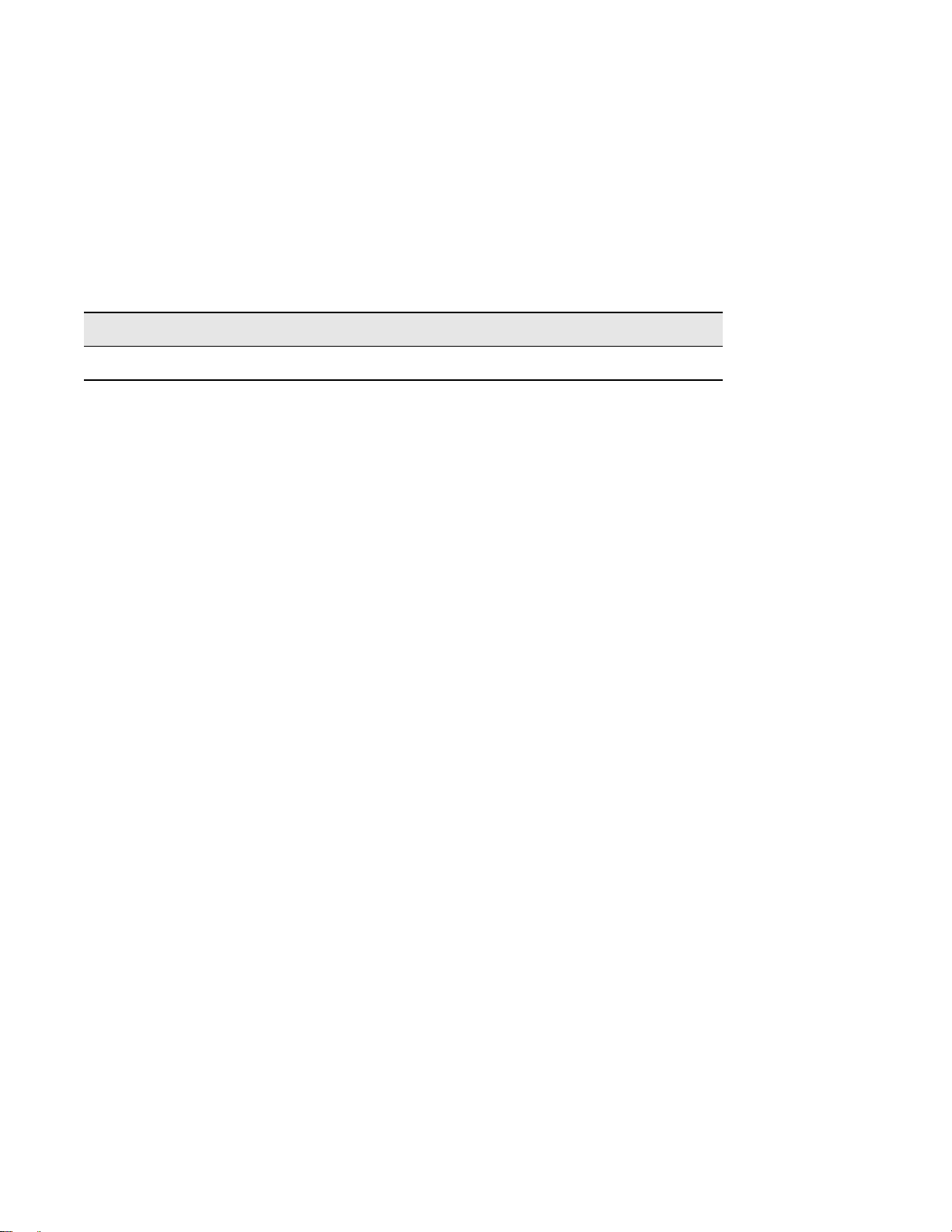
REVISION HISTORY
Document Name: SmartSwitch ATM Switch User Guide
Document Part Number: 04-0053-01 Rev. A
Document Order Number: 9033002
Author: Bruce Jordan
Editor: Ayesha Maqsood
Illustrator: Mike Fornalski
Date Revision Description
>ÀV…Ê£™™™ " Initial release
viii SmartSwitch ATM Switch User Guide
Page 9
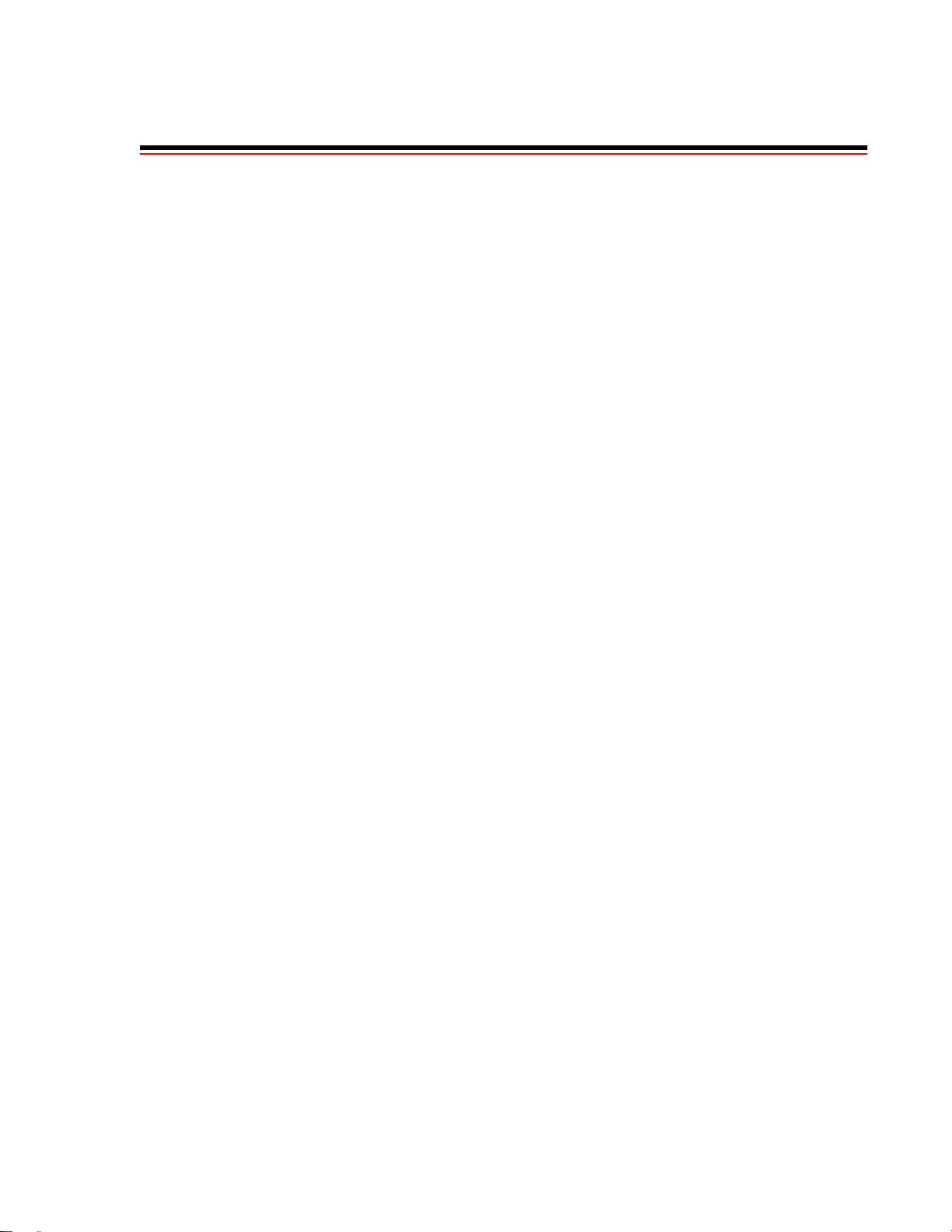
Table of Contents
TABLE OF CONTENTS
1 Introduction. . . . . . . . . . . . . . . . . . . . . . . . . . . . . . . . . . . . . . . . . . . . . . . . . . 1-1
1.1 Contents of the User Guide. . . . . . . . . . . . . . . . . . . . . . . . . . . . . . . . . . . . . . . . . . . . . . . . . . . . . . . . . . 1-1
1.2 SmartSwitch ATM Switch Differences. . . . . . . . . . . . . . . . . . . . . . . . . . . . . . . . . . . . . . . . . . . . . . . . . 1-2
2 IP Over ATM and LANE. . . . . . . . . . . . . . . . . . . . . . . . . . . . . . . . . . . . . . . . 2-1
2.1 Creating an IP over ATM VLAN . . . . . . . . . . . . . . . . . . . . . . . . . . . . . . . . . . . . . . . . . . . . . . . . . . . . . 2-1
2.1.1 Default ATM Addressing for IP over ATM . . . . . . . . . . . . . . . . . . . . . . . . . . . . . . . . . . . . . . . . . 2-3
2.2 Creating an Emulated LAN. . . . . . . . . . . . . . . . . . . . . . . . . . . . . . . . . . . . . . . . . . . . . . . . . . . . . . . . . . 2-4
2.2.1 ATM Addressing for LAN Emulation. . . . . . . . . . . . . . . . . . . . . . . . . . . . . . . . . . . . . . . . . . . . . .2-6
2.2.2 ELANs Across Multiple Switches . . . . . . . . . . . . . . . . . . . . . . . . . . . . . . . . . . . . . . . . . . . . . . . . . 2-8
2.2.3 Switch Clients . . . . . . . . . . . . . . . . . . . . . . . . . . . . . . . . . . . . . . . . . . . . . . . . . . . . . . . . . . . . . . . . 2-9
2.2.4 Distributed LANE Services . . . . . . . . . . . . . . . . . . . . . . . . . . . . . . . . . . . . . . . . . . . . . . . . . . . . . . 2-9
2.2.5 ELAN Join Policies . . . . . . . . . . . . . . . . . . . . . . . . . . . . . . . . . . . . . . . . . . . . . . . . . . . . . . . . . . . 2-11
2.2.6 LANE Over WAN Circuits . . . . . . . . . . . . . . . . . . . . . . . . . . . . . . . . . . . . . . . . . . . . . . . . . . . . . 2-14
2.2.7 Using LNNI . . . . . . . . . . . . . . . . . . . . . . . . . . . . . . . . . . . . . . . . . . . . . . . . . . . . . . . . . . . . . . . . . 2-16
3 PNNI Routing. . . . . . . . . . . . . . . . . . . . . . . . . . . . . . . . . . . . . . . . . . . . . . . . 3-1
3.1 PNNI Node Addressing. . . . . . . . . . . . . . . . . . . . . . . . . . . . . . . . . . . . . . . . . . . . . . . . . . . . . . . . . . . . . 3-1
3.1.1 Default PNNI Addressing . . . . . . . . . . . . . . . . . . . . . . . . . . . . . . . . . . . . . . . . . . . . . . . . . . . . . . . 3-1
3.2 Multi-level PNNI Topology . . . . . . . . . . . . . . . . . . . . . . . . . . . . . . . . . . . . . . . . . . . . . . . . . . . . . . . . . 3-3
3.2.1 Connecting Multiple Peer Groups . . . . . . . . . . . . . . . . . . . . . . . . . . . . . . . . . . . . . . . . . . . . . . . . . 3-3
3.2.2 Physical Connections Between Peer Groups. . . . . . . . . . . . . . . . . . . . . . . . . . . . . . . . . . . . . . . . . 3-7
3.3 Managing Parallel PNNI Links. . . . . . . . . . . . . . . . . . . . . . . . . . . . . . . . . . . . . . . . . . . . . . . . . . . . . . . 3-9
3.3.1 Aggregation Tokens. . . . . . . . . . . . . . . . . . . . . . . . . . . . . . . . . . . . . . . . . . . . . . . . . . . . . . . . . . . 3-10
3.3.2 PNNI Link Timing. . . . . . . . . . . . . . . . . . . . . . . . . . . . . . . . . . . . . . . . . . . . . . . . . . . . . . . . . . . . 3-11
4 Routing. . . . . . . . . . . . . . . . . . . . . . . . . . . . . . . . . . . . . . . . . . . . . . . . . . . . . 4-1
4.1 Additional Routing Protocols . . . . . . . . . . . . . . . . . . . . . . . . . . . . . . . . . . . . . . . . . . . . . . . . . . . . . . . . 4-1
4.2 IISP Routes . . . . . . . . . . . . . . . . . . . . . . . . . . . . . . . . . . . . . . . . . . . . . . . . . . . . . . . . . . . . . . . . . . . . . . 4-1
4.2.1 IISP Routing Considerations . . . . . . . . . . . . . . . . . . . . . . . . . . . . . . . . . . . . . . . . . . . . . . . . . . . . . 4-2
4.2.2 IISP Link Timing. . . . . . . . . . . . . . . . . . . . . . . . . . . . . . . . . . . . . . . . . . . . . . . . . . . . . . . . . . . . . . 4-4
4.3 UNI Routes . . . . . . . . . . . . . . . . . . . . . . . . . . . . . . . . . . . . . . . . . . . . . . . . . . . . . . . . . . . . . . . . . . . . . . 4-5
4.3.1 UNI Link Timing. . . . . . . . . . . . . . . . . . . . . . . . . . . . . . . . . . . . . . . . . . . . . . . . . . . . . . . . . . . . . . 4-6
4.4 Route Metrics . . . . . . . . . . . . . . . . . . . . . . . . . . . . . . . . . . . . . . . . . . . . . . . . . . . . . . . . . . . . . . . . . . . . 4-7
4.4.1 Administrative Weights. . . . . . . . . . . . . . . . . . . . . . . . . . . . . . . . . . . . . . . . . . . . . . . . . . . . . . . . . 4-7
4.4.2 Creating Route Metrics . . . . . . . . . . . . . . . . . . . . . . . . . . . . . . . . . . . . . . . . . . . . . . . . . . . . . . . . . 4-7
4.5 IP Routing for Management . . . . . . . . . . . . . . . . . . . . . . . . . . . . . . . . . . . . . . . . . . . . . . . . . . . . . . . . . 4-9
SmartSwitch ATM User Guide ix
Page 10
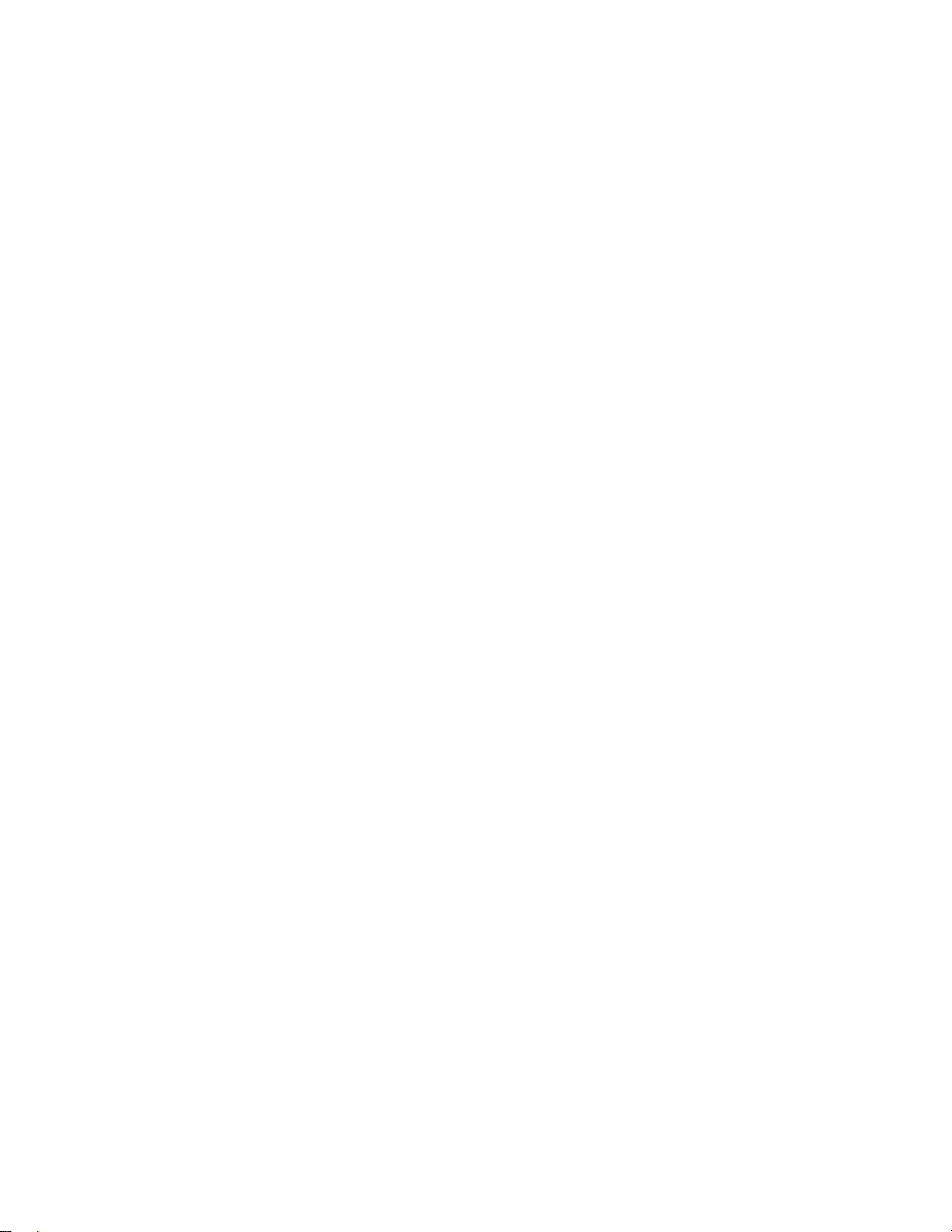
Table of Contents
5 Virtual Ports and Static Connections. . . . . . . . . . . . . . . . . . . . . . . . . . . . . . .5-1
5.1 PVC Connections . . . . . . . . . . . . . . . . . . . . . . . . . . . . . . . . . . . . . . . . . . . . . . . . . . . . . . . . . . . . . . . . .5-1
5.1.1 Point-to-Point PVCs. . . . . . . . . . . . . . . . . . . . . . . . . . . . . . . . . . . . . . . . . . . . . . . . . . . . . . . . . . . .5-1
5.1.2 Point-to-Multipoint PVCs . . . . . . . . . . . . . . . . . . . . . . . . . . . . . . . . . . . . . . . . . . . . . . . . . . . . . . .5-2
5.1.3 Connecting to Local Switch Client Through a PVC . . . . . . . . . . . . . . . . . . . . . . . . . . . . . . . . . . .5-4
5.2 PVP Connections. . . . . . . . . . . . . . . . . . . . . . . . . . . . . . . . . . . . . . . . . . . . . . . . . . . . . . . . . . . . . . . . . .5-5
5.2.1 Connecting PVPs . . . . . . . . . . . . . . . . . . . . . . . . . . . . . . . . . . . . . . . . . . . . . . . . . . . . . . . . . . . . . .5-7
5.3 Virtual Ports. . . . . . . . . . . . . . . . . . . . . . . . . . . . . . . . . . . . . . . . . . . . . . . . . . . . . . . . . . . . . . . . . . . . . .5-7
5.3.1 Creating Virtual Ports. . . . . . . . . . . . . . . . . . . . . . . . . . . . . . . . . . . . . . . . . . . . . . . . . . . . . . . . . . .5-8
5.4 Soft PVC and PVP Connections . . . . . . . . . . . . . . . . . . . . . . . . . . . . . . . . . . . . . . . . . . . . . . . . . . . . .5-11
5.4.1 Soft PVC and Soft PVP differences. . . . . . . . . . . . . . . . . . . . . . . . . . . . . . . . . . . . . . . . . . . . . . . 5- 1 1
5.4.2 Making Soft PVC and PVP Connections. . . . . . . . . . . . . . . . . . . . . . . . . . . . . . . . . . . . . . . . . . .5-12
5.4.3 Creating a soft PVC . . . . . . . . . . . . . . . . . . . . . . . . . . . . . . . . . . . . . . . . . . . . . . . . . . . . . . . . . . .5-12
5.4.4 Creating a Soft PVP . . . . . . . . . . . . . . . . . . . . . . . . . . . . . . . . . . . . . . . . . . . . . . . . . . . . . . . . . . .5-15
6 Traffic Management . . . . . . . . . . . . . . . . . . . . . . . . . . . . . . . . . . . . . . . . . . .6-1
6.1 Traffic Management Capabilities . . . . . . . . . . . . . . . . . . . . . . . . . . . . . . . . . . . . . . . . . . . . . . . . . . . . .6-1
6.1.1 Traffic Descriptors . . . . . . . . . . . . . . . . . . . . . . . . . . . . . . . . . . . . . . . . . . . . . . . . . . . . . . . . . . . . .6-1
6.1.2 Call Admission Control Policy. . . . . . . . . . . . . . . . . . . . . . . . . . . . . . . . . . . . . . . . . . . . . . . . . . . .6-3
6.1.3 Queue Buffers. . . . . . . . . . . . . . . . . . . . . . . . . . . . . . . . . . . . . . . . . . . . . . . . . . . . . . . . . . . . . . . . .6-5
6.1.4 EFCI, EPD, and RM Cell Marking . . . . . . . . . . . . . . . . . . . . . . . . . . . . . . . . . . . . . . . . . . . . . . . .6-7
7 Firmware Upgrades and Bootline Commands . . . . . . . . . . . . . . . . . . . . . . .7-1
7.1 Update Firmware Commands . . . . . . . . . . . . . . . . . . . . . . . . . . . . . . . . . . . . . . . . . . . . . . . . . . . . . . . .7-1
7.2 Bootline Commands . . . . . . . . . . . . . . . . . . . . . . . . . . . . . . . . . . . . . . . . . . . . . . . . . . . . . . . . . . . . . . .7-2
7.2.1 Accessing the Bootline Prompt . . . . . . . . . . . . . . . . . . . . . . . . . . . . . . . . . . . . . . . . . . . . . . . . . . .7-3
7.2.2 Bootline Commands Explanations . . . . . . . . . . . . . . . . . . . . . . . . . . . . . . . . . . . . . . . . . . . . . . . . .7-4
7.2.3 Upgrading Boot Load firmware. . . . . . . . . . . . . . . . . . . . . . . . . . . . . . . . . . . . . . . . . . . . . . . . . . .7-6
7.2.4 Upgrading POST Diagnostic firmware . . . . . . . . . . . . . . . . . . . . . . . . . . . . . . . . . . . . . . . . . . . . .7-7
7.2.5 Upgrading Switch Operating firmware . . . . . . . . . . . . . . . . . . . . . . . . . . . . . . . . . . . . . . . . . . . . . 7-8
8 ATM Filtering and Clocking. . . . . . . . . . . . . . . . . . . . . . . . . . . . . . . . . . . . . .8-1
8.1 Port ATM Address Filters . . . . . . . . . . . . . . . . . . . . . . . . . . . . . . . . . . . . . . . . . . . . . . . . . . . . . . . . . . .8-1
8.1.1 Creating ATM Address Filters. . . . . . . . . . . . . . . . . . . . . . . . . . . . . . . . . . . . . . . . . . . . . . . . . . . .8-1
8.1.2 How ATM Address Filters Work. . . . . . . . . . . . . . . . . . . . . . . . . . . . . . . . . . . . . . . . . . . . . . . . . .8-1
8.1.3 ATM Address Filter Example . . . . . . . . . . . . . . . . . . . . . . . . . . . . . . . . . . . . . . . . . . . . . . . . . . . .8-2
8.1.4 Filter Considerations Regarding LANE and IP over ATM . . . . . . . . . . . . . . . . . . . . . . . . . . . . . .8-3
8.2 Port Clock Configuration. . . . . . . . . . . . . . . . . . . . . . . . . . . . . . . . . . . . . . . . . . . . . . . . . . . . . . . . . . . .8-3
8.2.1 Network Clocking . . . . . . . . . . . . . . . . . . . . . . . . . . . . . . . . . . . . . . . . . . . . . . . . . . . . . . . . . . . . .8-4
9 Troubleshooting . . . . . . . . . . . . . . . . . . . . . . . . . . . . . . . . . . . . . . . . . . . . . .9-1
9.1 Troubleshooting IP over ATM . . . . . . . . . . . . . . . . . . . . . . . . . . . . . . . . . . . . . . . . . . . . . . . . . . . . . . .9-1
9.2 Troubleshooting LAN Emulation . . . . . . . . . . . . . . . . . . . . . . . . . . . . . . . . . . . . . . . . . . . . . . . . . . . . .9-2
9.3 Troubleshooting PNNI Links . . . . . . . . . . . . . . . . . . . . . . . . . . . . . . . . . . . . . . . . . . . . . . . . . . . . . . . .9-3
9.3.1 Switches in Same Peer Group . . . . . . . . . . . . . . . . . . . . . . . . . . . . . . . . . . . . . . . . . . . . . . . . . . . .9-3
9.3.2 Switches in Different Peer Groups. . . . . . . . . . . . . . . . . . . . . . . . . . . . . . . . . . . . . . . . . . . . . . . . .9-3
x SmartSwit ch ATM User Gui de
Page 11
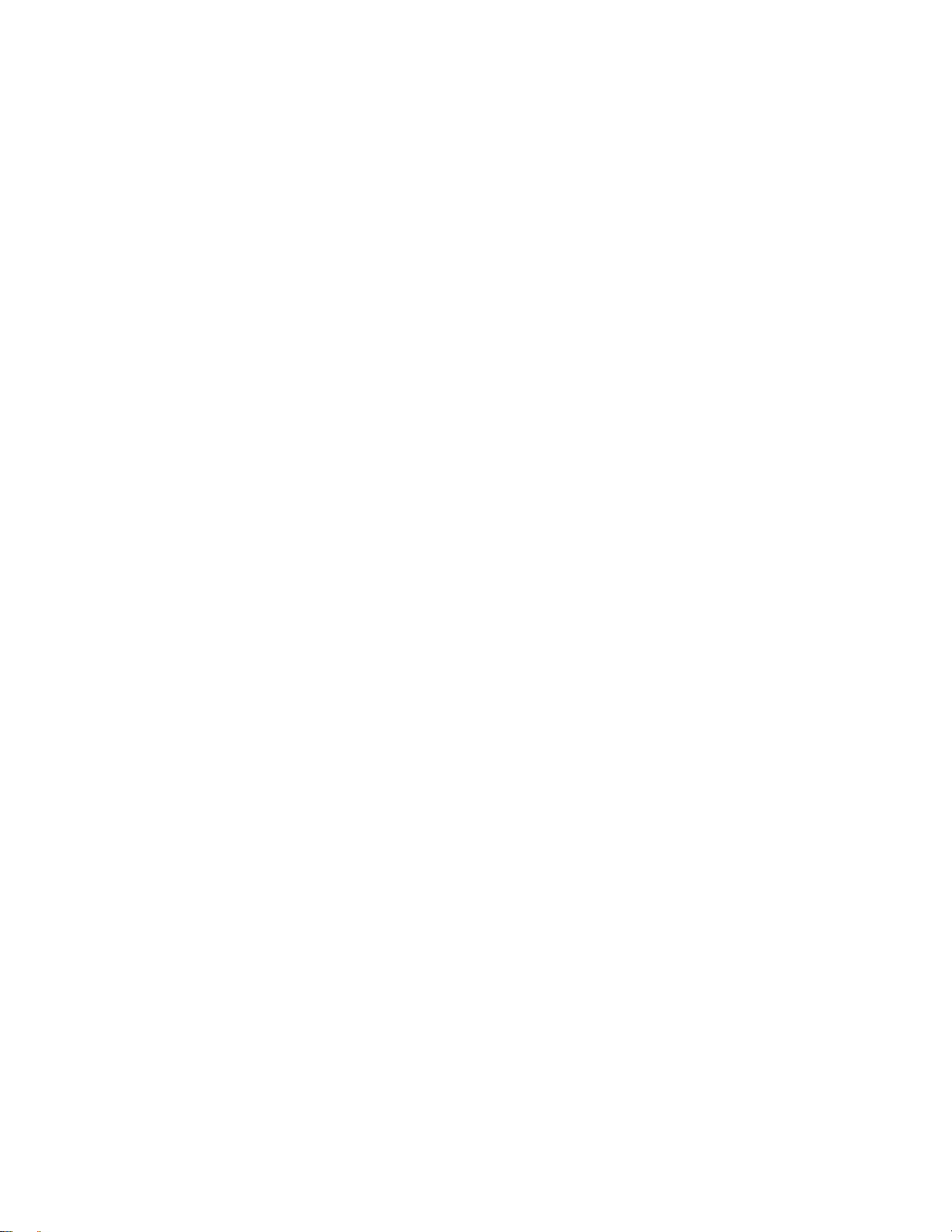
Table of Contents
9.4 Troubleshooting Congestion. . . . . . . . . . . . . . . . . . . . . . . . . . . . . . . . . . . . . . . . . . . . . . . . . . . . . . . . . 9-4
9.4.1 Diagnosing Congestion . . . . . . . . . . . . . . . . . . . . . . . . . . . . . . . . . . . . . . . . . . . . . . . . . . . . . . . . . 9-4
9.4.2 Global Congestion . . . . . . . . . . . . . . . . . . . . . . . . . . . . . . . . . . . . . . . . . . . . . . . . . . . . . . . . . . . . . 9-4
9.4.3 Port Congestion . . . . . . . . . . . . . . . . . . . . . . . . . . . . . . . . . . . . . . . . . . . . . . . . . . . . . . . . . . . . . . . 9-5
9.5 Events and Alarms . . . . . . . . . . . . . . . . . . . . . . . . . . . . . . . . . . . . . . . . . . . . . . . . . . . . . . . . . . . . . . . . 9-6
9.5.1 Event Categories . . . . . . . . . . . . . . . . . . . . . . . . . . . . . . . . . . . . . . . . . . . . . . . . . . . . . . . . . . . . . . 9-6
9.5.2 Viewing Events and Alarms . . . . . . . . . . . . . . . . . . . . . . . . . . . . . . . . . . . . . . . . . . . . . . . . . . . . . 9-7
9.5.3 Deleting Events and Alarms . . . . . . . . . . . . . . . . . . . . . . . . . . . . . . . . . . . . . . . . . . . . . . . . . . . . . 9-8
9.6 Saving Core Dumps . . . . . . . . . . . . . . . . . . . . . . . . . . . . . . . . . . . . . . . . . . . . . . . . . . . . . . . . . . . . . . . 9-9
A Agent Support . . . . . . . . . . . . . . . . . . . . . . . . . . . . . . . . . . . . . . . . . . . . . . . A-1
A.1 MIB, SMI, MIB Files and Internet MIB Hierarchy . . . . . . . . . . . . . . . . . . . . . . . . . . . . . . . . . . . . . . .A-1
A.1.1 CSI ZeitNet Proprietary MIBs. . . . . . . . . . . . . . . . . . . . . . . . . . . . . . . . . . . . . . . . . . . . . . . . . . . .A-2
A.1.2 Relation Between Object Identifier and the Represented Value . . . . . . . . . . . . . . . . . . . . . . . . . .A-3
A.1.3 Supported protocols . . . . . . . . . . . . . . . . . . . . . . . . . . . . . . . . . . . . . . . . . . . . . . . . . . . . . . . . . . . .A-4
A.1.4 Supported SMI Formats. . . . . . . . . . . . . . . . . . . . . . . . . . . . . . . . . . . . . . . . . . . . . . . . . . . . . . . . .A-4
A.1.5 CSI ZeitNet Proprietary MIB Groups . . . . . . . . . . . . . . . . . . . . . . . . . . . . . . . . . . . . . . . . . . . . . .A-4
A.1.6 ATM SmartSwitch MIB Support. . . . . . . . . . . . . . . . . . . . . . . . . . . . . . . . . . . . . . . . . . . . . . . . . .A-6
A.1.7 MIB Exceptions . . . . . . . . . . . . . . . . . . . . . . . . . . . . . . . . . . . . . . . . . . . . . . . . . . . . . . . . . . . . . . .A-6
A.2 Managing an ATM SmartSwitch . . . . . . . . . . . . . . . . . . . . . . . . . . . . . . . . . . . . . . . . . . . . . . . . . . . . .A-7
A.2.1 Console Commands that Affect the Agent . . . . . . . . . . . . . . . . . . . . . . . . . . . . . . . . . . . . . . . . . .A-7
A.2.2 Default Community Strings. . . . . . . . . . . . . . . . . . . . . . . . . . . . . . . . . . . . . . . . . . . . . . . . . . . . . .A-8
B Technical Support . . . . . . . . . . . . . . . . . . . . . . . . . . . . . . . . . . . . . . . . . . . . B-1
B.1 Telephone Assistance . . . . . . . . . . . . . . . . . . . . . . . . . . . . . . . . . . . . . . . . . . . . . . . . . . . . . . . . . . . . . .B-1
B.2 FAX Service . . . . . . . . . . . . . . . . . . . . . . . . . . . . . . . . . . . . . . . . . . . . . . . . . . . . . . . . . . . . . . . . . . . . .B-1
B.3 Electronic Services . . . . . . . . . . . . . . . . . . . . . . . . . . . . . . . . . . . . . . . . . . . . . . . . . . . . . . . . . . . . . . . .B-1
B.4 Placing A Support Call . . . . . . . . . . . . . . . . . . . . . . . . . . . . . . . . . . . . . . . . . . . . . . . . . . . . . . . . . . . . .B-1
B.5 Hardware Warranty. . . . . . . . . . . . . . . . . . . . . . . . . . . . . . . . . . . . . . . . . . . . . . . . . . . . . . . . . . . . . . . .B-2
B.6 Software Warranty . . . . . . . . . . . . . . . . . . . . . . . . . . . . . . . . . . . . . . . . . . . . . . . . . . . . . . . . . . . . . . . .B-2
B.7 Repair Services . . . . . . . . . . . . . . . . . . . . . . . . . . . . . . . . . . . . . . . . . . . . . . . . . . . . . . . . . . . . . . . . . . .B-2
Index. . . . . . . . . . . . . . . . . . . . . . . . . . . . . . . . . . . . . . . . . . . . . . . . . . . . . . . .I-1
SmartSwitch ATM User Guide xi
Page 12
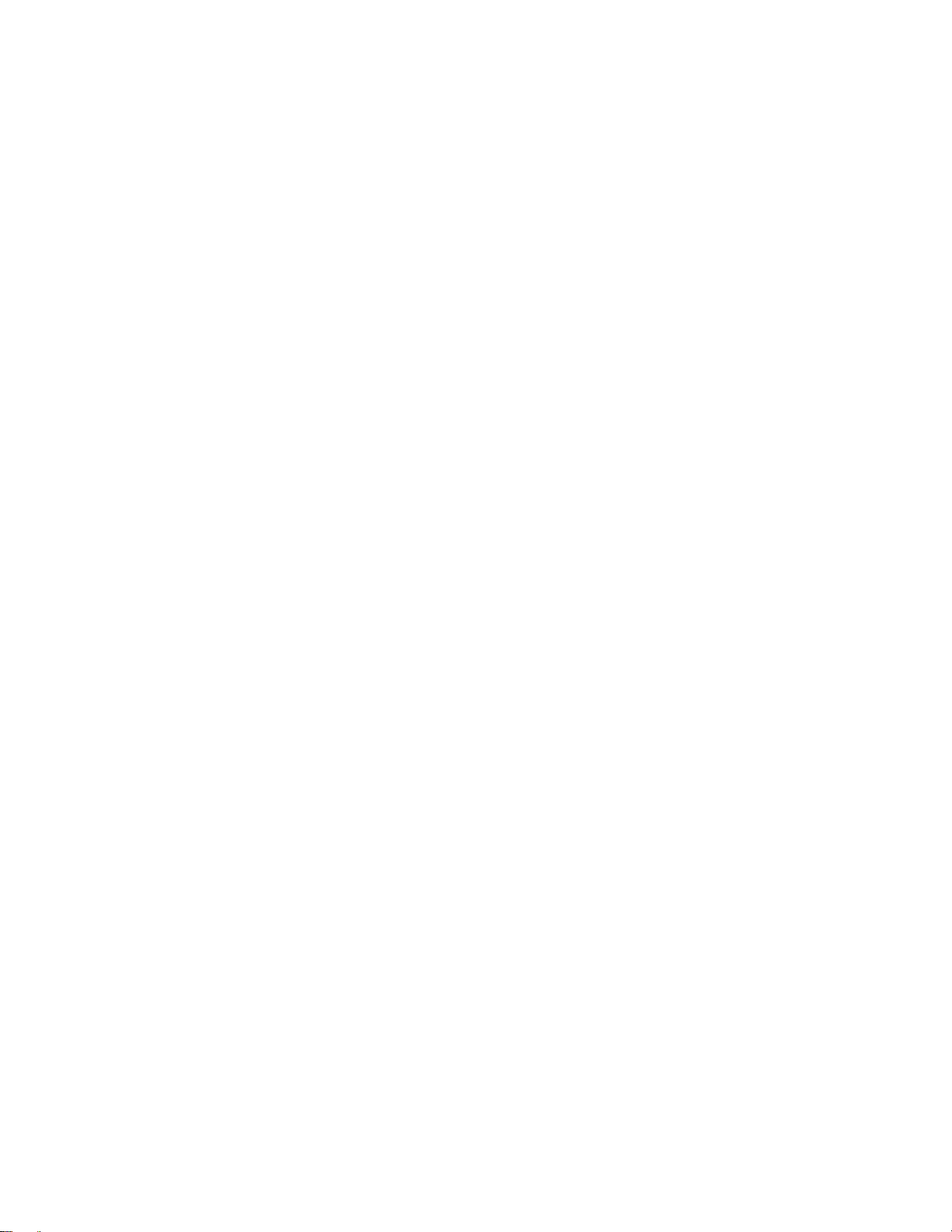
Table of Contents
xii SmartSwitch ATM User Guide
Page 13
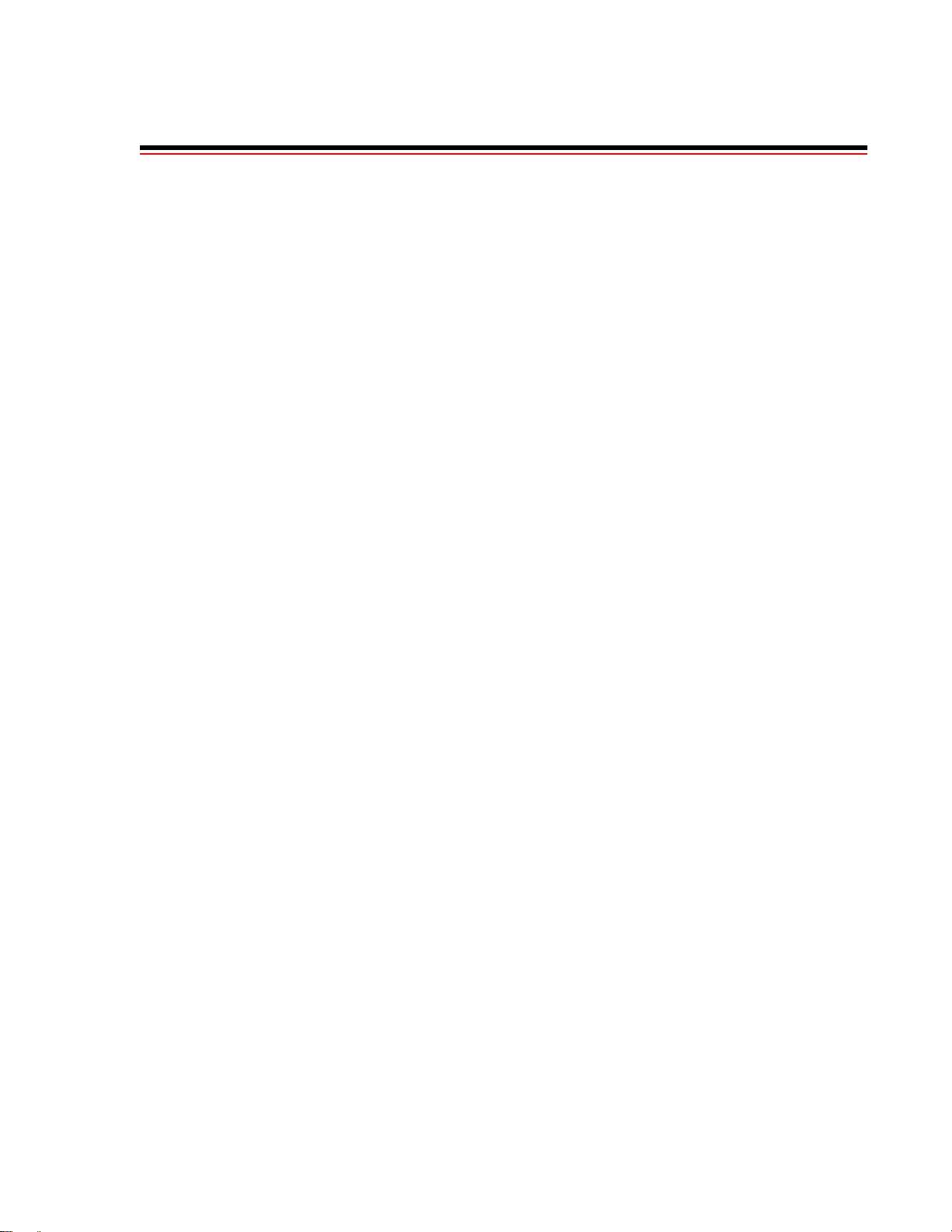
List of Figures
LIST OF FIGURES
Figure 2-1 Single PVP connection between clients and LANE services . . . . . . . . . . . . . . . . . . . . . . . . . . . . . . . 2-15
Figure 2-2 Multiple PVP connection between clients and LANE services . . . . . . . . . . . . . . . . . . . . . . . . . . . . . 2-15
Figure 2-3 LNNI Redundant LECSs on same network . . . . . . . . . . . . . . . . . . . . . . . . . . . . . . . . . . . . . . . . . . . . 2-17
Figure 2-4 LNNI call set up load sharing . . . . . . . . . . . . . . . . . . . . . . . . . . . . . . . . . . . . . . . . . . . . . . . . . . . . . . . 2-18
Figure 2-5 How LNNI handles ELAN join requests . . . . . . . . . . . . . . . . . . . . . . . . . . . . . . . . . . . . . . . . . . . . . . 2-19
Figure 3-1 Physical connectivity for multi-peer group example . . . . . . . . . . . . . . . . . . . . . . . . . . . . . . . . . . . . . . 3-4
Figure 3-2 Logical representation of connectivity between groups A and B . . . . . . . . . . . . . . . . . . . . . . . . . . . . .3-7
Figure 3-3 Adding a third PNNI node for next level connectivity . . . . . . . . . . . . . . . . . . . . . . . . . . . . . . . . . . . . . 3-8
Figure 3-4 Aggregation token values and parallel links . . . . . . . . . . . . . . . . . . . . . . . . . . . . . . . . . . . . . . . . . . . . 3-11
Figure 4-1 IISP route across PNNI domain . . . . . . . . . . . . . . . . . . . . . . . . . . . . . . . . . . . . . . . . . . . . . . . . . . . . . . 4-3
Figure 4-2 Routes needed for a second IISP switch . . . . . . . . . . . . . . . . . . . . . . . . . . . . . . . . . . . . . . . . . . . . . . . . 4-4
Figure 4-3 IP routing through SW1 for connectivity to the Ethernet network. . . . . . . . . . . . . . . . . . . . . . . . . . . 4-10
Figure 5-1 Terminating PVPs . . . . . . . . . . . . . . . . . . . . . . . . . . . . . . . . . . . . . . . . . . . . . . . . . . . . . . . . . . . . . . . . . 5-7
Figure 5-2 Soft PVC across PNNI network . . . . . . . . . . . . . . . . . . . . . . . . . . . . . . . . . . . . . . . . . . . . . . . . . . . . . 5 -12
Figure 5-3 Soft PVC heals (is rerouted) to bypass broken link . . . . . . . . . . . . . . . . . . . . . . . . . . . . . . . . . . . . . . 5-12
Figure 7-1 Memory locations affected by the bootline commands . . . . . . . . . . . . . . . . . . . . . . . . . . . . . . . . . . . . 7-5
Figure A-1 Internet MIB hierarchy . . . . . . . . . . . . . . . . . . . . . . . . . . . . . . . . . . . . . . . . . . . . . . . . . . . . . . . . . . . . .A-2
Figure A-2 CSI ZeitNet Private MIBs. . . . . . . . . . . . . . . . . . . . . . . . . . . . . . . . . . . . . . . . . . . . . . . . . . . . . . . . . . .A-3
Figure A-3 Cabletron ATM SmartSwitch object identifier example. . . . . . . . . . . . . . . . . . . . . . . . . . . . . . . . . . . .A-4
SmartSwitch ATM User Guide xiii
Page 14
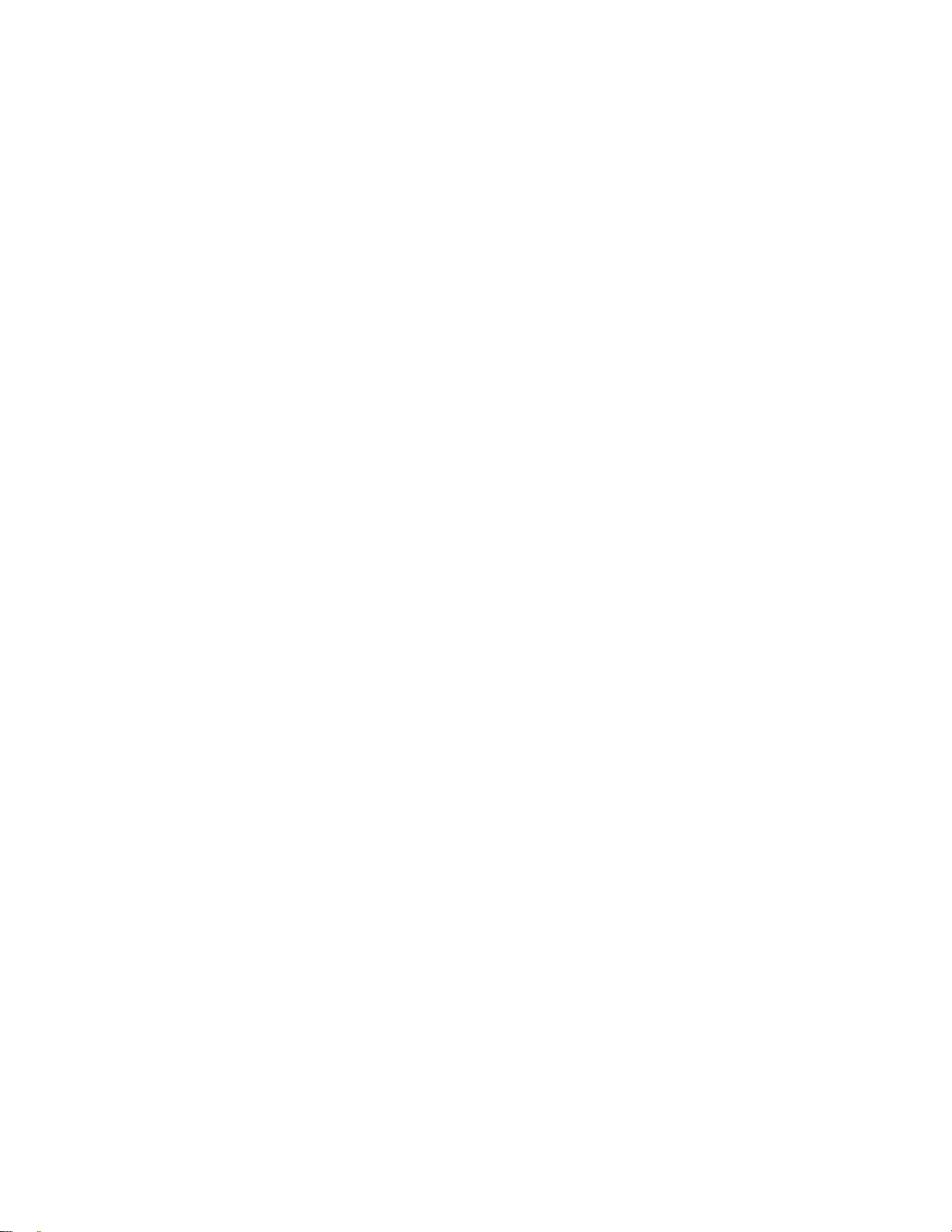
List of Figures
xiv SmartSwitch ATM User Guide
Page 15
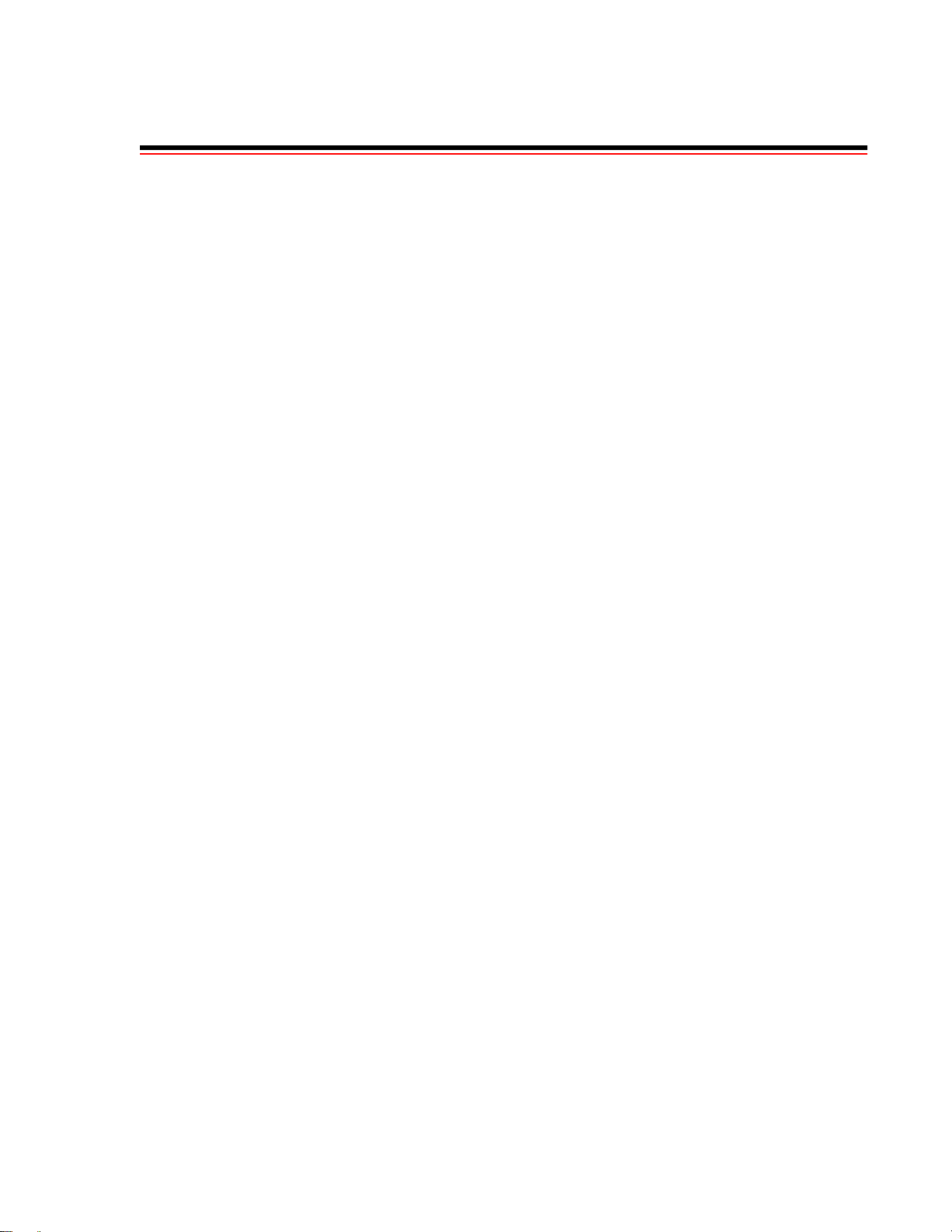
List of Tables
LIST OF TABLES
Table 2-1 ELAN Join Policies. . . . . . . . . . . . . . . . . . . . . . . . . . . . . . . . . . . . . . . . . . . . . . . . . . . . . . . . . . . . . . . 2-12
Table 6-1 Traffic descriptor type number explanation . . . . . . . . . . . . . . . . . . . . . . . . . . . . . . . . . . . . . . . . . . . . . 6-2
Table 7-1 Bootline commands. . . . . . . . . . . . . . . . . . . . . . . . . . . . . . . . . . . . . . . . . . . . . . . . . . . . . . . . . . . . . . . . 7-4
Table 9-1 Settings for Class of Service Queues . . . . . . . . . . . . . . . . . . . . . . . . . . . . . . . . . . . . . . . . . . . . . . . . . . 9-4
Table A-1 CSI Zeitnet proprietary MIB groupings . . . . . . . . . . . . . . . . . . . . . . . . . . . . . . . . . . . . . . . . . . . . . . . .A-4
SmartSwitch ATM User Guide xv
Page 16
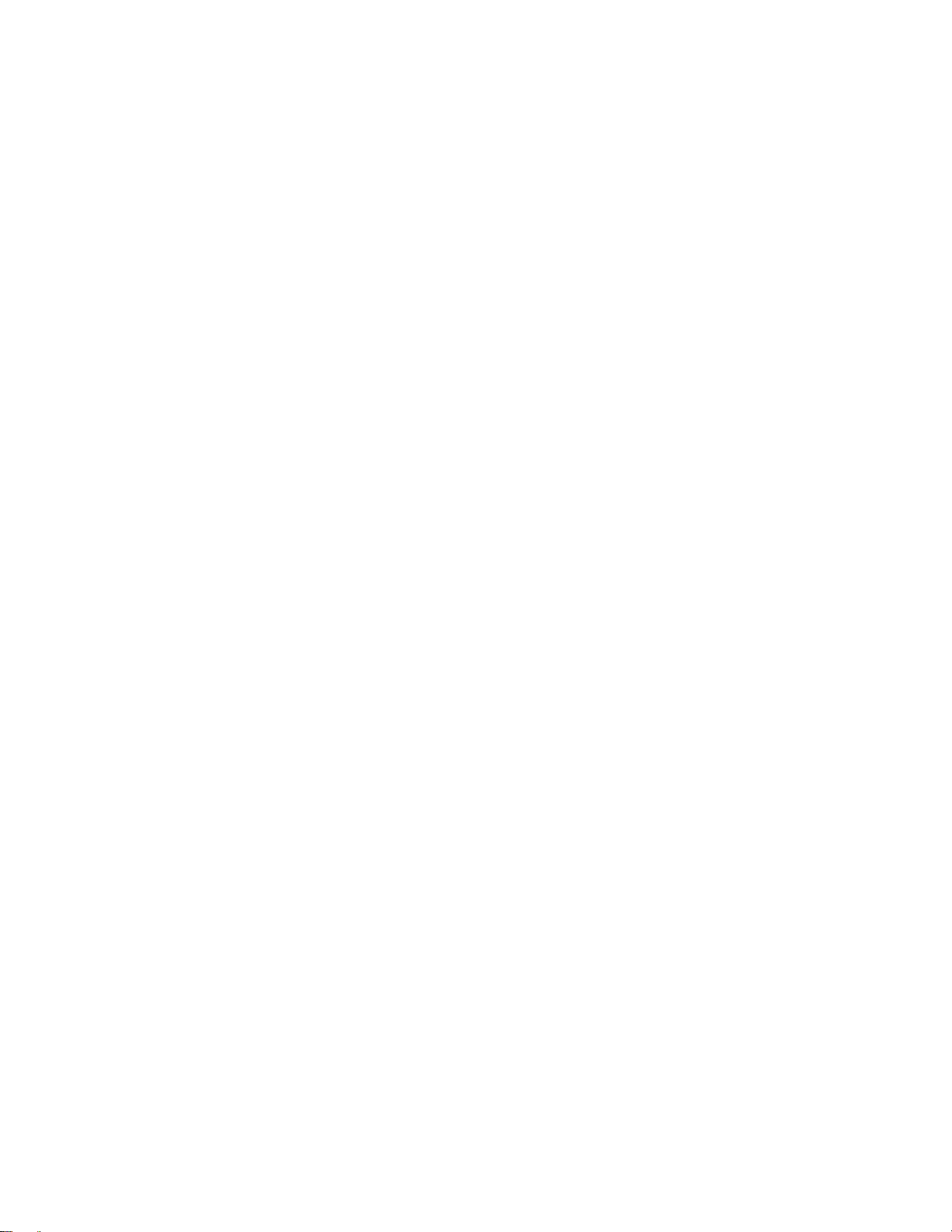
List of Tables
xvi SmartSwitch ATM User Guide
Page 17
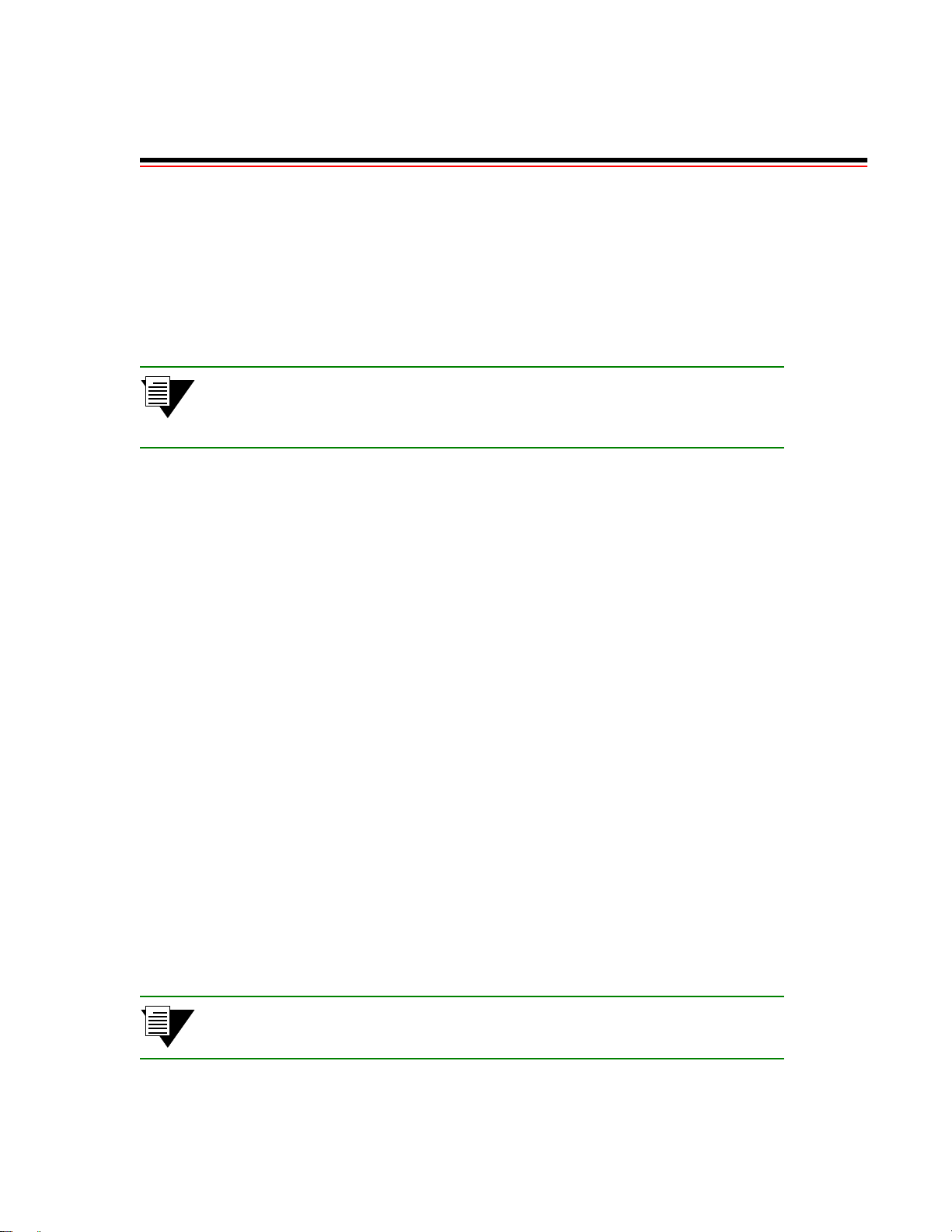
1 INTRODUCTION
Welcome to the SmartSwitch ATM User Guide. This manual provides instructions and information about switch use,
maintenance, and problem solving for all SmartSwitch ATM switches. These include
• SmartSwitch 2500 Workgroup and Backbone ATM switches
• SmartSwitch 6A000 ATM switch modules
• SmartSwitch 9A100 ATM switch modules
• SmartSwitch 6500 ATM switch
Note For installation instructions and initial set up procedu res for your particular
SmartSwitch ATM switch, see the appropriate SmartSwitch ATM Switch
Installation and Setup Guide.
1.1 CONTENTS OF THE USER GUIDE
The SmartSwitch ATM User Guide provides instructions and examples on using the SmartSwitch ATM switch
features. By reading this manual you will learn how to perform the fol lowing operations:
• Creating and managing IP over ATM VLANs
• Creating and managing ELANS
• Using distributed LANE servers
• Configuring LNNI for LANE redundancy and load sharing through
• Creating and managing multi-level PNNI network topologies
• Adding routes (PNNI, IISP, UNI, and routes between ATM and Ethernet networks)
• Creating PVC and PVP connections
• Creating soft PVCs and soft PVPs
• Creating and using virtual ports
• Creating traffi c descript or s
• Managing bandwidth, switch traffic, and congestion
• Upgrading switch firmware
• Configuring ATM address filters
• Configuring network clocking
• Troubleshooting VLANs, ELANs, PNNI topologies, and traffic congestion problems
Note For detailed descriptions of individual SmartSwitch A T M console commands, see
the SmartSwitch ATM Reference Manual.
SmartSwitch ATM User Guide 1-1
Page 18
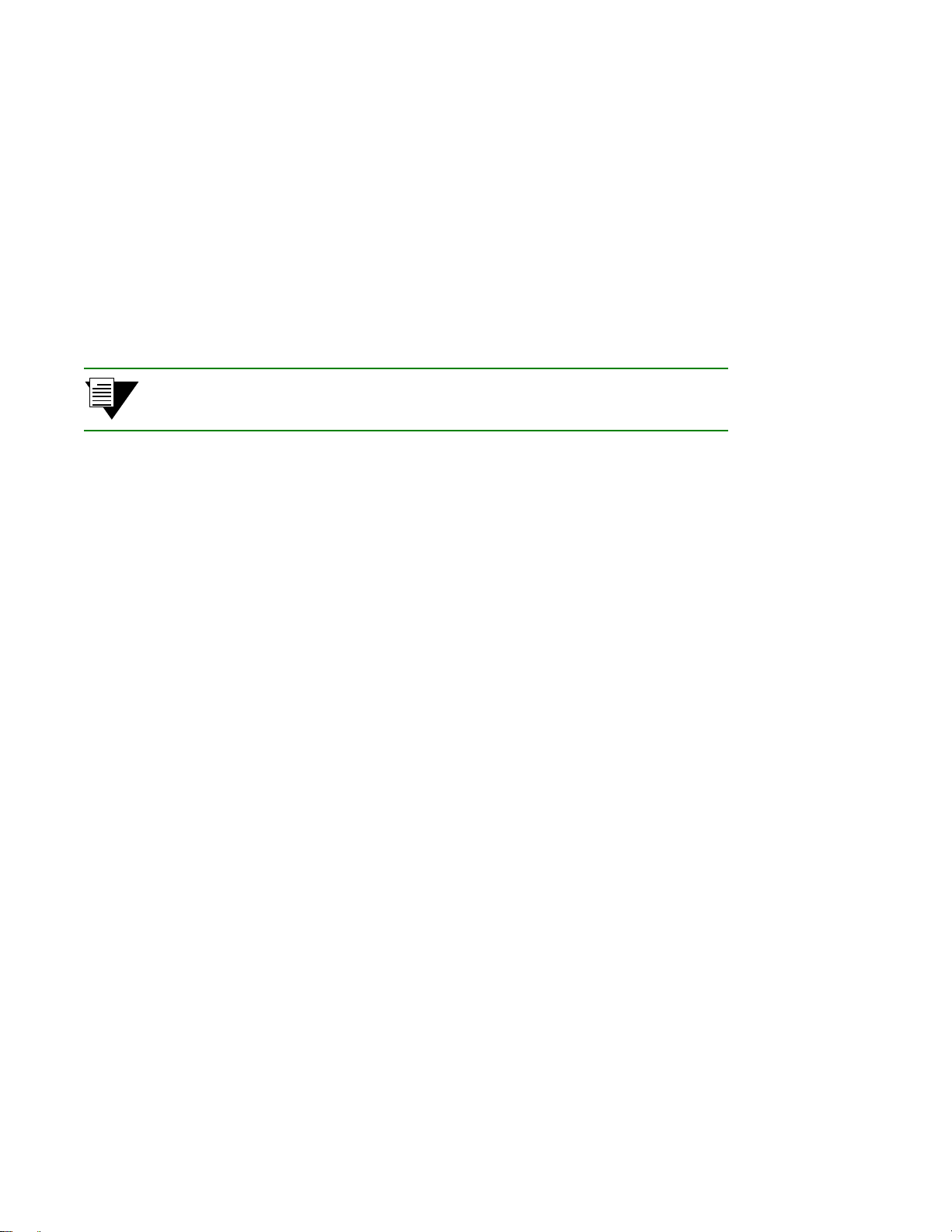
SmartSwitch ATM Switch Differences Introduction
1.2 SMARTSWITCH ATM SWITCH DIFFERENCES
Not all features are supported on all SmartSwitch ATM switches. The SmartSwitch 6500 has capabilities that are not
supported by the other SmartSwitch ATM switches. The following is a list of capabilities supported by the
SmartSwitch 6500 only:
• PVPs
• Soft PVPs (all SmartSwitch ATM switches support soft PVCs)
• BUS logical multicasting
• Switch redundancy and automatic fail-over
• Network cloc king
Note It is clearly stated within the text of this User Guide whether a particular feature
is supported only by the SmartSwitch 6500.
1-2 SmartSwitch ATM User Guide
Page 19
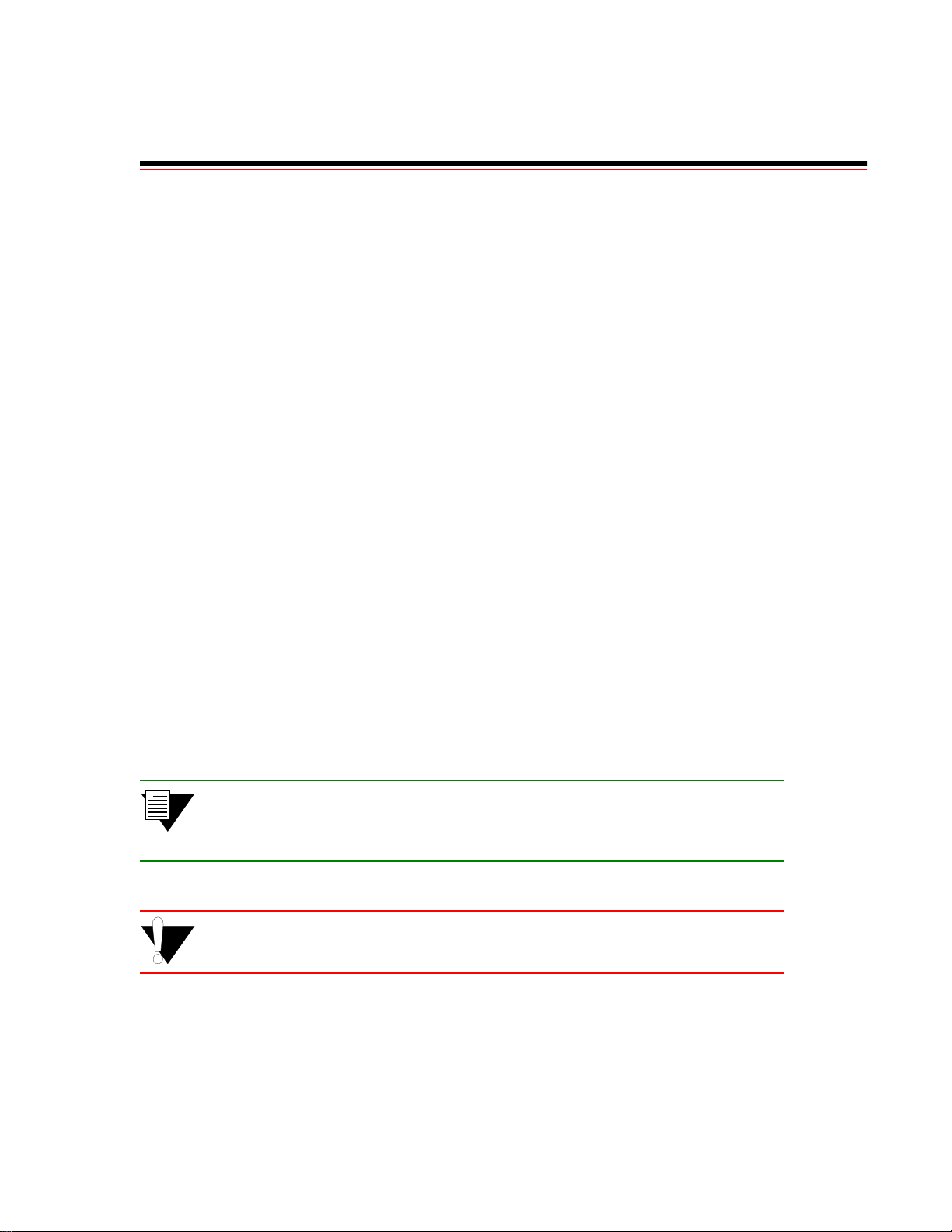
2 IP OVER ATM AND LANE
This chapter describes working with the SmartSwitch ATM switch IP over ATM VLAN and emulated LAN
capabilities. At the end of this chapter you will be able to use your SmartSwitch ATM switch to:
• Create an IP over ATM VLAN
• Create an emulated Ethernet LAN (LANE)
2.1 CREATING AN IP OVER ATM VLAN
This section describes implementing IP over ATM on your SmartSwitch ATM switch. The following assumptions are
made:
• The SmartSwitch ATM switch will have a client on the IP over ATM VLAN
• The ARP server will reside on the switch and co rrespond to the address of the switch client
• All end nodes (computers, edge devices, and so on) support Switched Virtual Circuits (SVCs)
1. Log into the switch, either through the terminal port or through the Ethernet interface by telnet.
2. Create a client on the switch and assign it as the ARP server for the VLAN.
SmartSwitch # add ipatmclient
ClientNumber(0) : 1
ServerType(NONE) : local
ServerAddress() :
IPAddress() : 90.1.1.1
NetMask(255.0.0.0) : 255.255.255.0
MTU(9180) :
SmartSwitch #
— the ARP server is assigned to the switch client
— IP address is for example only
— subnet mask is for example only
The example above creates a client on the switch, designates the client as the ARP server for the VLAN
(
ServerType = local), and assigns the client an IP address and subnet mask.
Note The command add ipatmclient always prompts you with a subnet mask that is
appropriate for the IP address. However, if necessary, you can change the subnet
mask to correspond to the strategy employed within your networks.
Caution Never create an IP over ATM VLAN (or an IP over A TM client) with the same
subnet as the ATM SmartSwitch Ethernet port.
SmartSwitch ATM User Guide 2-1
Page 20
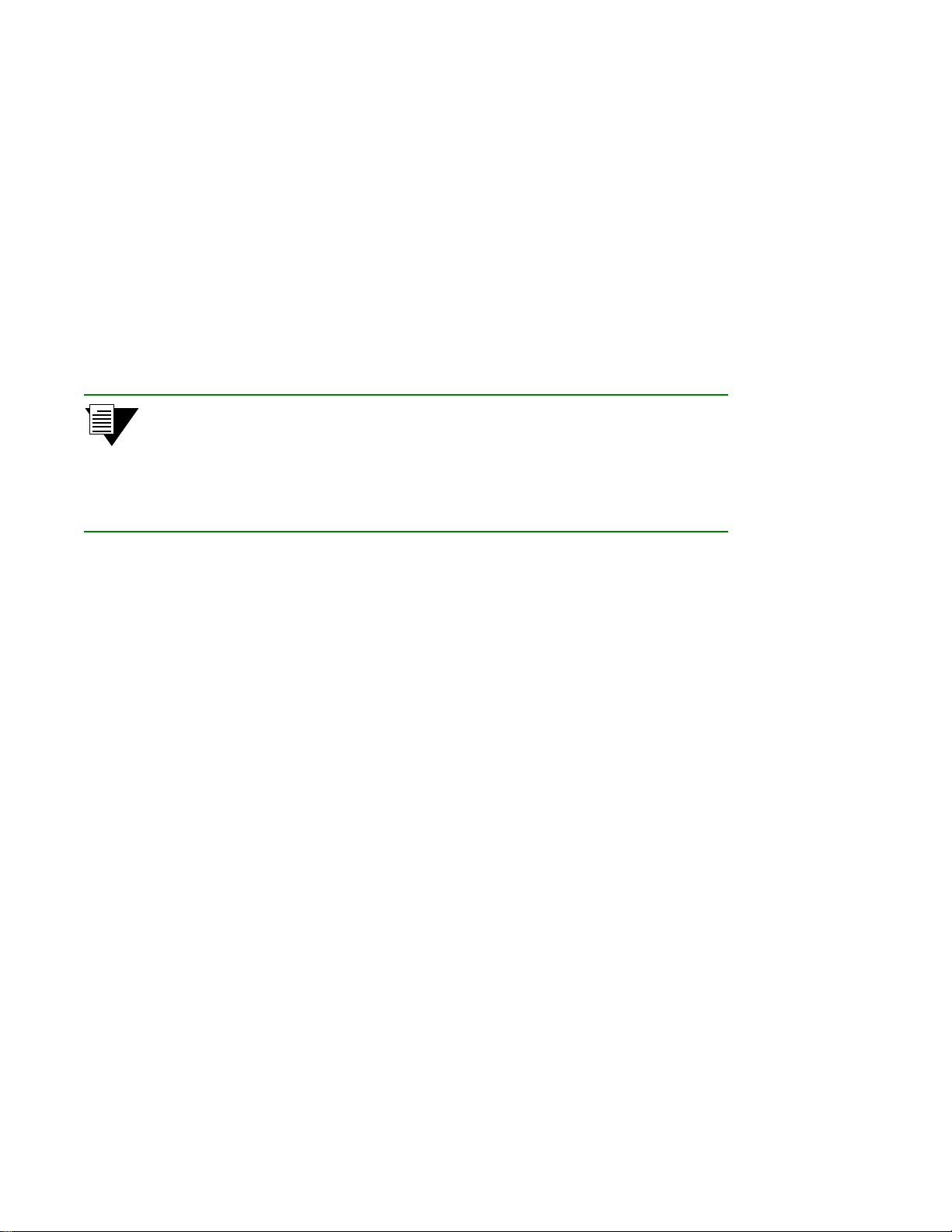
Creating an IP over ATM VLAN IP Over ATM and LANE
3. Enter the show client command to m a ke sure the client is operational and to obtain the 20-byte
ATM address of the ARP server. For instance, if you used the client number (client 1) from the
example in step 2, enter the following command:
SmartSwitch # show client 1
IP/ATM Client 1
============================================================================
Client State : Operational
Client Address : 39:00:00:00:00:00:00:00:00:00:14:41:80:00:00:5A:01:01:01:00
Server : is local
Server Connection : Established
MTU : 9180
IP Address : 90.1.1.1
IP NetMask : 255.255.255.0
SmartSwitch #
4. Physically connect your end nodes and edge devices to the ATM SmartSwitch ports.
Note Your end nodes do not need to be directly attached to the switch that co ntains th e
ARP server. For examp le, an end station is connected to an ATM SmartSwitch that
is connected through a route to the switch containing the ARP server. No special
configuration is needed for this end station to participate in the VLAN because the
end station automatically finds its path across the route to the ARP server and the
other VLAN members.
5. Configure the ATM interface or adapter for end nodes and edge devices. Typically, configuration
consists of designating IP over ATM as the connection type, assigning the device an IP address, and
specifying the 20-byte ATM address of the ARP server (the switch’s client address). For details on
the ATM SmartSwitch automatic addressing scheme for IP over ATM, see Section 2.1.1.
6. As your end devices are configured and started, they register with the ARP server. You can test
whether your IP over ATM VLAN is func tional by pinging from one e nd device to another.
T o make certain that all end devices are registered with the ARP server, you can inspect the switch’s ARP table using
the
show ipatmarp command. For example, if three end devices with IP addresses 90.1.1.2, 90.1.1.3, and 90.1.1.4 are
added to the VLAN, the following ARP table entries should exist:
SmartSwitch # show ipatmarp
ClientNumber(ALL) :
IP/ATM Server 2 ARP Table
IP Address ATM Address
============================================================================
90.1.1.2 39:00:00:00:00:00:00:00:00:00:14:41:80:00:00:5A:01:01:02:00
IP/ATM Server 3 ARP Table
IP Address ATM Address
============================================================================
90.1.1.3 39:00:00:00:00:00:00:00:00:00:14:41:80:00:00:5A:01:01:03:00
IP/ATM Server 4 ARP Table
IP Address ATM Address
============================================================================
90.1.1.4 39:00:00:00:00:00:00:00:00:00:14:41:80:00:00:5A:01:01:04:00
SmartSwitch #
2-2 SmartSwitch ATM User Guide
Page 21

IP Over ATM and LANE Creating an IP over ATM VLAN
Note If configured devices fail to join the VLAN, see C hapter 4, "Routing." Section 4.3.
Also, see Chapter 9, "Troubleshooting."
2.1.1 Default ATM Addressing for IP over ATM
ATM SmartSwitches provide a default format for ATM addresses used by IP over ATM.
Note SmartSwitch 2500 family ATM switches and SmartSwitch 6500 switches use
different methods for producing the default netprefix.
Default Netprefix for SmartSwitch 2500 Family Switches
The default
netprefix
is constructed from
39 + nine zero bytes + last three bytes of CPU MAC address
For example, if the chassis MAC address =
Default netprefix =
39:00:00:00:00:00:00:00:00:00:14:41:80
00:20:D4:14:41:80
, then
Default Netprefix for SmartSwitch 6500
The default
netprefix
39 + nine zero bytes + last three bytes of chassis MAC address
For example, if the chassis MAC address =
Default netprefix =
is constructed from
00:00:1D:80:A3:34
39:00:00:00:00:00:00:00:00:00:80:A3:34
, then
Default IP Over ATM Local Client Address
The default
Local client
netprefix + two zero bytes + client IP address (in hexadecimal) + trailing zero byte
For example
netprefix =
39:00:00:00:00:00:00:00:00:00:A3:87:0B
address is constructed from
chassis MAC address =
client IP address =
00:00:1D:A3:87:0B
90.1.1.1 (5A.01.01.01 in hexadecimal)
then,
IP over ATM client address =
39:00:00:00:00:00:00:00:00:00:A3:87:0B:00:00:5A:01:01:01:00
SmartSwitch ATM User Guide 2-3
Page 22
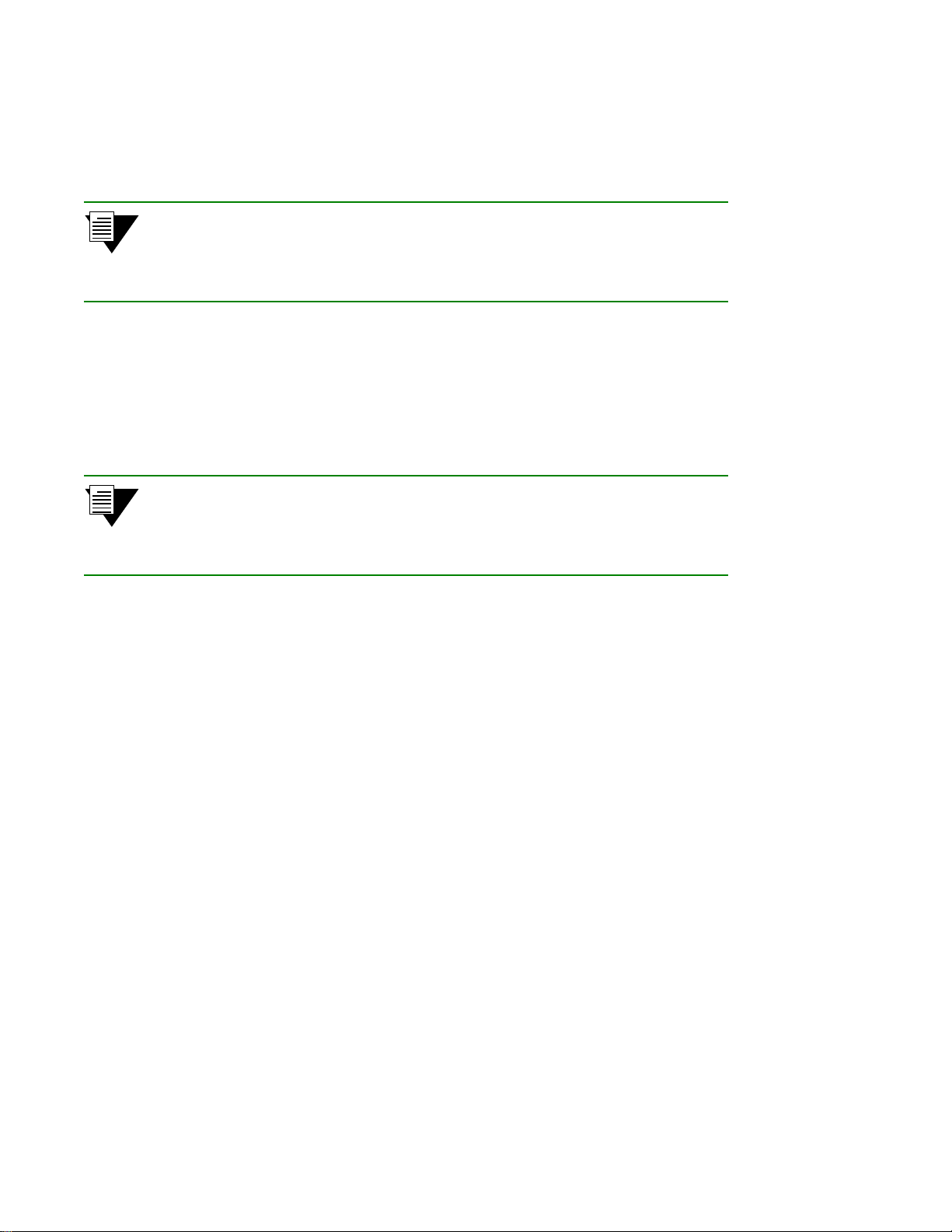
Creating an Emulated LAN IP Over ATM and LANE
2.2 CREATING AN EMULATED LAN
This section describes the steps for implementing an Emulated LAN (ELAN) on your SmartSwitch ATM switch.
Note If LANE services are to be reached through a virtual port on an ATM
SmartSwitch, this switch must be a SmartS witch 6500. Only the SmartSwitch
6500 supports logical multicasting. If LANE services are NOT reached through a
virtual port, LANE services can reside on any ATM SmartSwitch.
The following assumptions are made:
• The ATM SmartSwitch will contain a client on the ELAN
• All end nodes (computer s, edge devices, other switches, and so on) support the Well Known LECS
Address or the Anycast Address or can obtain the address of the LECS using ILMI
• All end nodes support Switched Virtual Circuits (SVCs)
Note An ELAN comes pre-configured on all SmartSwitch ATM switches. The ELAN
name is “ELAN000.” T o use this ELAN, start the LECS, configu re your end nodes
and edge devices to use ELAN name ELAN000, and then plug them into the ATM
SmartSwitch.
1. Enter the start lecs command to activate LANE server services on this ATM SmartSwitch.
SmartSwitch # start lecs
NOTICE - 'LECS' ***** LECS started *****
SmartSwitch #
— This assumes the LES/BUS is running (default)
2. Create an ELAN on your ATM SmartSwitch by executing the add elan command. The following
is an example.
SmartSwitch # add elan
ELANNumber(0) : 1
ELANName(ELAN001): Marketing
ConnectMethod(SVC):
ELANType(802.3)
Multipoint(YES) :
MTU(1516) :
ErrorLogEnable(NO) :
MinimumTDEnable(NO) :
Distribute(PROXY) :
SmartSwitch #
3. Use the add laneclient command to create a client for the switch on the ELAN:
SmartSwitch # add laneclient
ClientNumber(0) :1
LanName(ELAN001) : Marketing
ServerType(LECS) :
ServerAddress()
IPAddress() : 90.1.1.1
NetMask(255.0.0.0): 255.255.255.0
MTU(1516) :
SmartSwitch #
— 1 is used instead of the default, (0)
— ELAN is named Marketing instead of the default, (ELAN001)
—The default (Ethernet) is used
— Take the default
— Take the default
— One is used instead of the default, (0)
— ELAN name is Marketing, not the default, (ELAN001)
— No LANE server address is specified; see note below
— IP address and subnet mask are specified only as examples
2-4 SmartSwitch ATM User Guide
Page 23
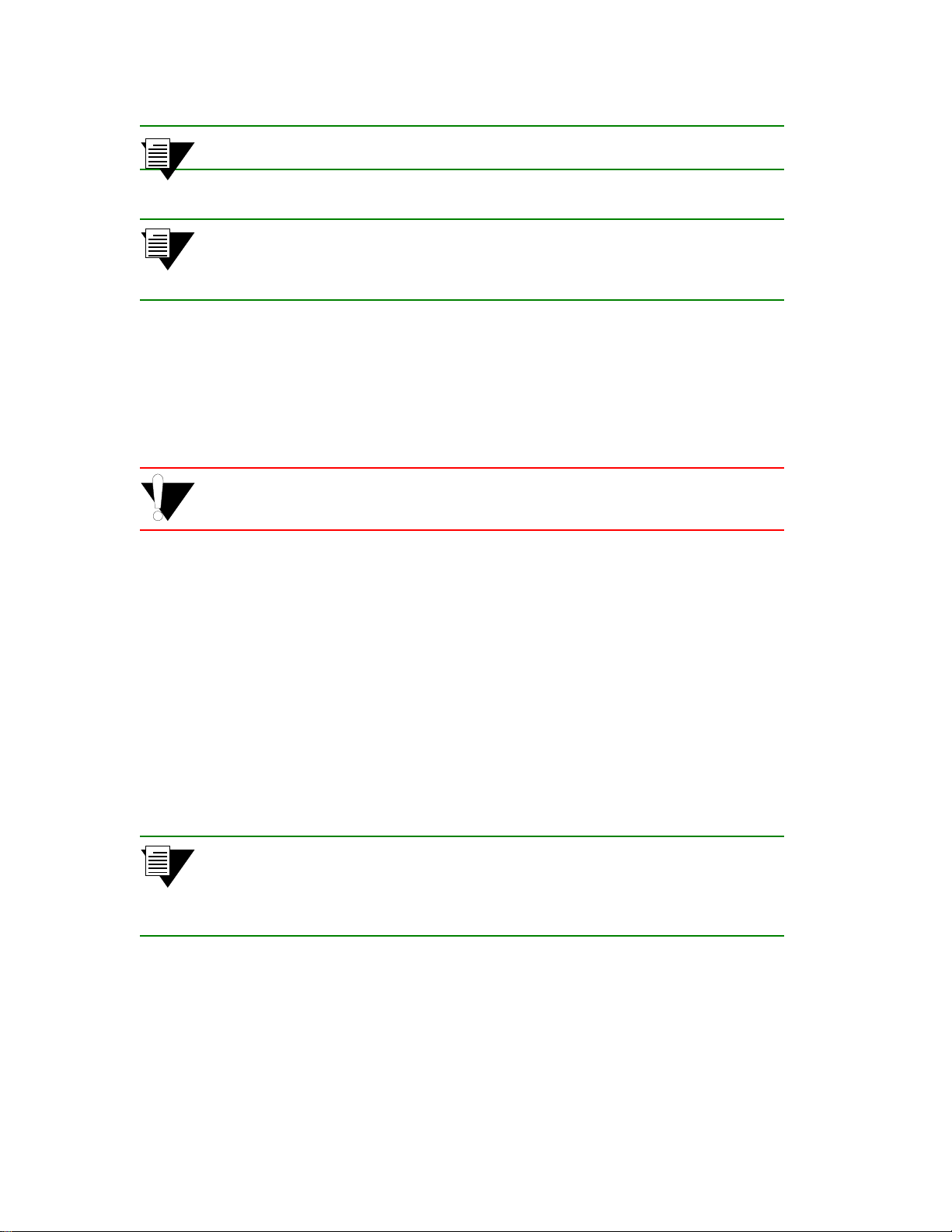
IP Over ATM and LANE Creating an Emulated LAN
Note When you create a client, it automatically finds the LECS address using ILMI.
Note The command add laneclient always prompts you with a subnet mask that is
appropriate for the IP address. However, if necessary, you can change the subnet
mask to correspond to the strategy employed within your networks.
As the local client joins the ELAN, the following messages are sent to the Event Log (see Chapter 9,
"Troubleshooting." Section 9.5):
NOTICE - 'ZLESSRV' LES Join 39:00:00:00:00:00:00:00:00:00:14:41:80:00:20:D4:
14:41:82:00
NOTICE - 'ZLESSRV' BUS Connect 39:00:00:00:00:00:00:00:00:00:14:41:80:00:20:D4:
14:41:82:00
Caution Never create an ELAN (or ELAN client) with the same subnet as the ATM
SmartSwitch’s Ethernet port.
4. Enter the show client command verify th at th e client is operational.
SmartSwitch # show client 1
LANE Client 1
============================================================================
Client State : Operational
Client Address : 39:00:00:00:00:00:00:00:00:00:14:41:80:00:20:D4:14:41:81:00
LAN Name : Marketing
LECS Addr Source : ILMI
LECS Address : 39:00:00:00:00:00:00:00:00:00:14:41:80:00:20:D4:14:41:80:01
LES Address : 39:00:00:00:00:00:00:00:00:00:14:41:80:00:20:D4:14:41:82:02
LAN Type : 802.3
MTU : 1516
IP Address : 90.1.1.1
IP NetMask : 255.255.255.0
SmartSwitch #
Note While creating an ELAN client for the switch is not absolutely necessary, it does
provide management connect i v it y with the switch over its ATM ports (ins tead of
the Ethernet port). See Chapter 4, "Routing." Section 4.5 for information about
how to reach switches not directly connected to the Ethernet network.
5. Physically connect your end nodes and edge devices to the ATM SmartSwitch ports.
6. Configure the A TM interface or adapter for all end nodes and edge devices. T ypically, configuration
consists of specifying LAN Emulation as the connection type, assigning the device an IP address that
corresponds to the subnet of the switch’s client, and indicating that you want the device to either
SmartSwitch ATM User Guide 2-5
Page 24
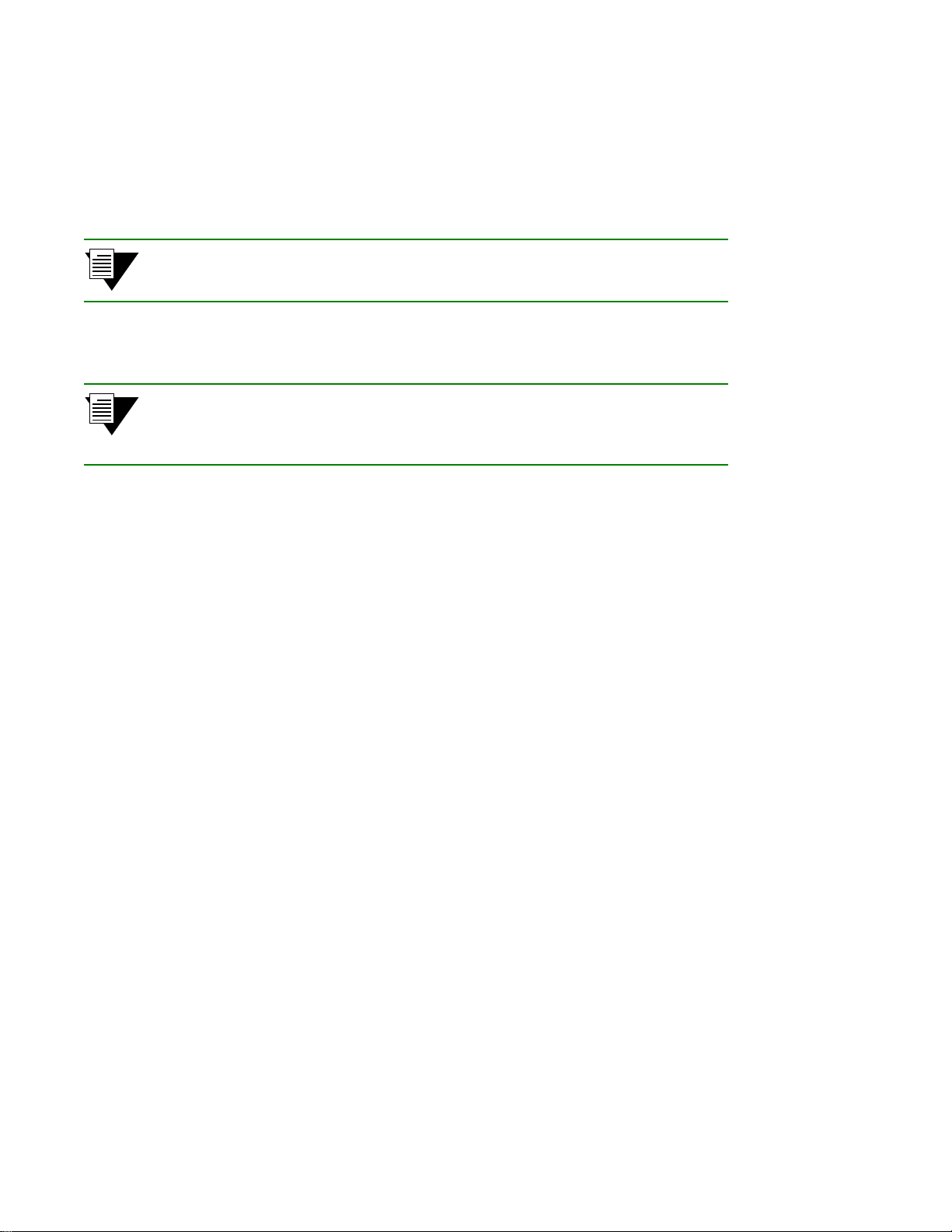
Creating an Emulated LAN IP Over ATM and LANE
acquire the LECS address through ILMI or use the Well Known Address as the address for the
LECS. For details on the ATM SmartSwitch automatic addr essing scheme for LANE, see
Section 2.2.1.
7. As each end device registers with the LES and BUS, messages are sent to the event log of the ATM
SmartSwitch containing the LECS. You can check connectivity by pinging between end nodes.
Note If configured devices fail to join the ELAN, see Chapter 4, "Routing." Section 4.3.
Also, see Chapter 9, "Troubleshooting."
Your ELAN is now operational. Additional ELANs can be created in the same way.
Note While it is possible for a single ELAN on an ATM SmartSwitch to support
multiple subnet s, in general, s witch performance i s best (and m anagement easiest)
when the “One-subnet-per-ELAN” rule is observed.
2.2.1 ATM Addressing for LAN Emulation
All ATM SmartSwitches prov ide default formats for ATM addresses used by LAN emulation entities (local client,
LECS, LES, and BUS). The SmartSwitch 2500 family of ATM switches and the SmartSwitch 6500 use different
methods for constructing these default addresses.
SmartSwitch 2500 Family Default LANE Addressing
The
netprefix
39 + nine zero bytes + last three bytes of CPU MAC address
For example, the chassis MAC address =
then
default netprefix =
The
local client
netprefix + CPU MAC address with last byte summed with the client number + zero selector byte
For example
netprefix =
is constructed from:
00:20:14:41:80
39:00:00:00:00:00:00:00:00:00:14:41:80
address is constructed from:
39:00:00:00:00:00:00:00:00:00:14:41:80
,
CPU MAC address =
client number =
00:20:D4:14:41:80
5
then,
client five’s default ATM address =
2-6 SmartSwitch ATM User Guide
,
39:00:00:00:00:00:00:00:00:00:14:41:80:00:20:D4:14:41:85:00
Page 25
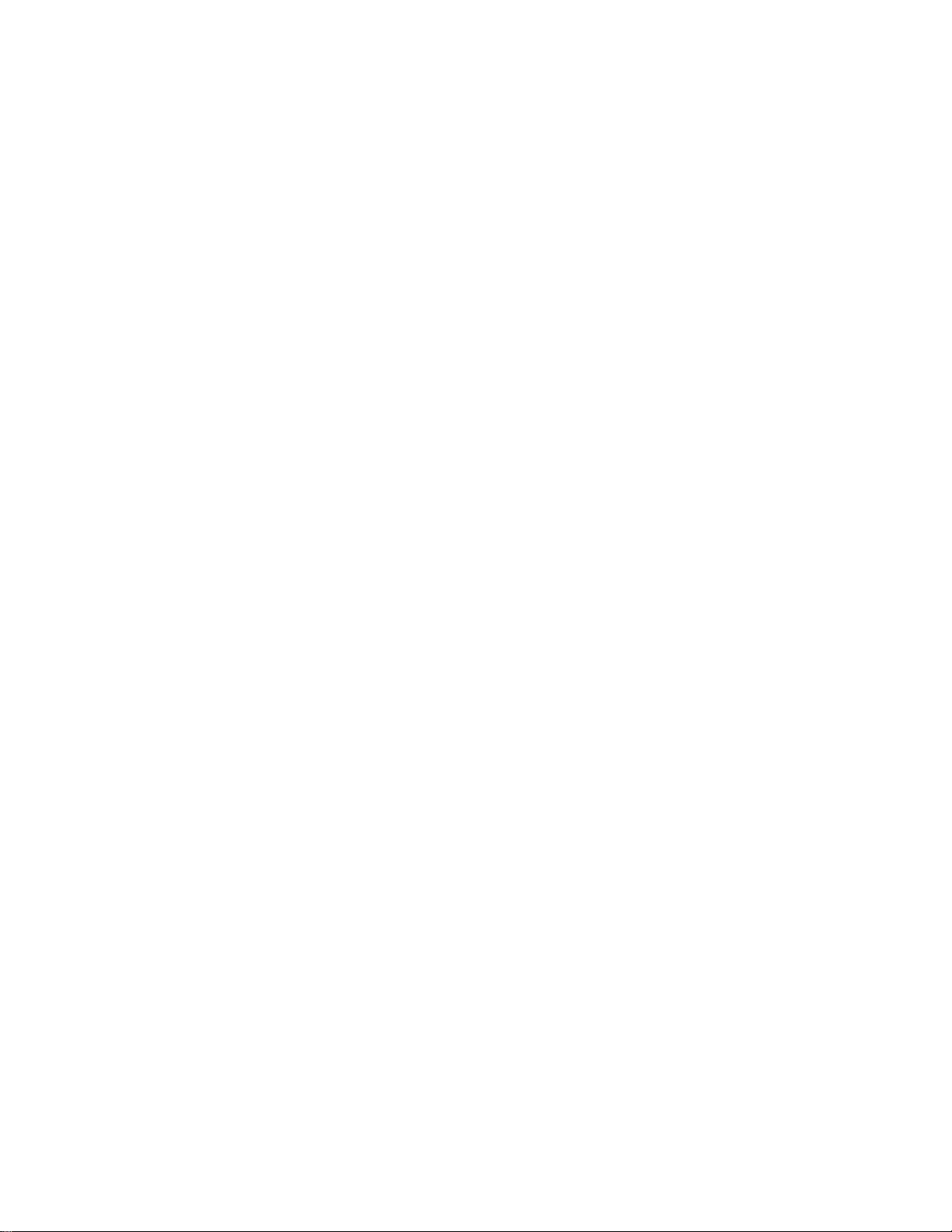
IP Over ATM and LANE Creating an Emulated LAN
The LECS address is constructed from:
netprefix + CPU MAC address + selector byte of 01
For example
netprefix =
chassis MAC address =
39:00:00:00:00:00:00:00:00:00:14:41:89
00:20:D4:14:41:80
then,
default LECS address =
39:00:00:00:00:00:00:00:00:00:14:41:80:00:20:D4:14:41:80:01
The LES and BUS have the same ATM address. LES and BUS addresses are constructed fr om:
netprefix + CPU MAC address with last byte summed with the ELAN number + numerical value two (2)
For example
netprefix =
CPU MAC address =
ELAN number =
39:00:00:00:00:00:00:00:00:00:A3:87:0B
00:20:D4:14:41:80
3
then,
default LES and BUS addresses =
39:00:00:00:00:00:00:00:00:00:14:41:80:00:20:D4:14:41:83:02
SmartSwitch 6500 Default LANE Addressing
The netprefix is constructed from:
39 + nine zero bytes + last three bytes of chassis MAC address
For example, the chassis MAC address =
00:00:1D:A3:87:0B
,
then
default netprefix =
39:00:00:00:00:00:00:00:00:00:A3:87:0B
The local client address is constructed from:
netprefix + CPU MAC address, with last byte summed with the client number + zero selector byte
For example
netprefix =
chassis MAC address =
CPU MAC address =
client number =
39:00:00:00:00:00:00:00:00:00:A3:87:0B
00:00:1D:A3:87:0B,
00:20:D4:14:41:80
,
5
then,
client five’s default ATM address =
39:00:00:00:00:00:00:00:00:00:A3:87:0B:00:20:D4:14:41:85:00
SmartSwitch ATM User Guide 2-7
Page 26
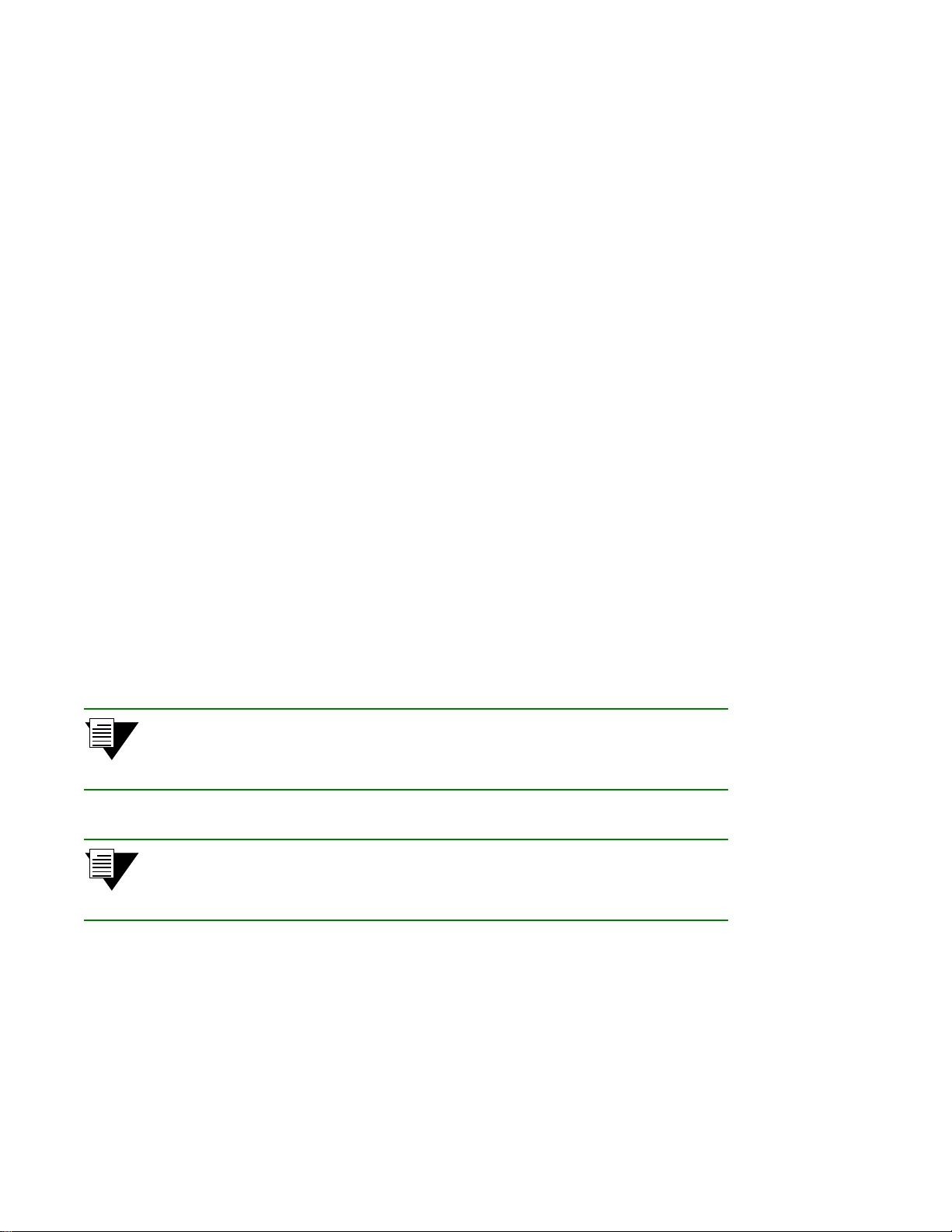
Creating an Emulated LAN IP Over ATM and LANE
The LECS address is constructed from:
netprefix + chassis MAC address + selector byte of 01
For example
netprefix =
chassis MAC address =
39:00:00:00:00:00:00:00:00:00:A3:87:0B
00:00:1D:A3:87:0B
then,
default LECS address =
39:00:00:00:00:00:00:00:00:00:A3:87:0B:00:00:1D:A3:87:0B:01
The LES and BUS have the same ATM address. LES and BUS addresses are constructed fr om:
netprefix + chassis MAC address + ELAN number summed with the numerical value two (2)
For example
netprefix =
chassis MAC address =
ELAN number =
39:00:00:00:00:00:00:00:00:00:A3:87:0B
00:00:1D:A3:87:0B
3
then,
default LES and BUS addresses =
39:00:00:00:00:00:00:00:00:00:00:00:1D:A3:87:0B:05
2.2.2 ELANs Across Multiple Switches
ELANs can exist within a single switch, or they can span multiple switches. When an ELAN spans multiple switches,
it’s important that all switches within the group use the same LECS (see note, below). The general rule is: “Within an
administrative domain (a group of switches with related ELANs), there should be one and only one LECS.” For this
reason, never start the LECS on more than one switch within the administrative domain.
Note
The exception to the statement above is that if LNNI is enabled, multiple,
redundant LECS’ and LES/BUS’ can exist within the same administrative
domain. See Section 2.2.7 “Using LNNI.”
Note
If an uplink, end node, or other ATM switch does not support PNNI, or if its
version of ILMI is incompatible, it may be necessary to set up a static route
between the device and the rest of the ELAN. See Chapter 4, "Routing."
2-8 SmartSwitch ATM User Guide
Page 27
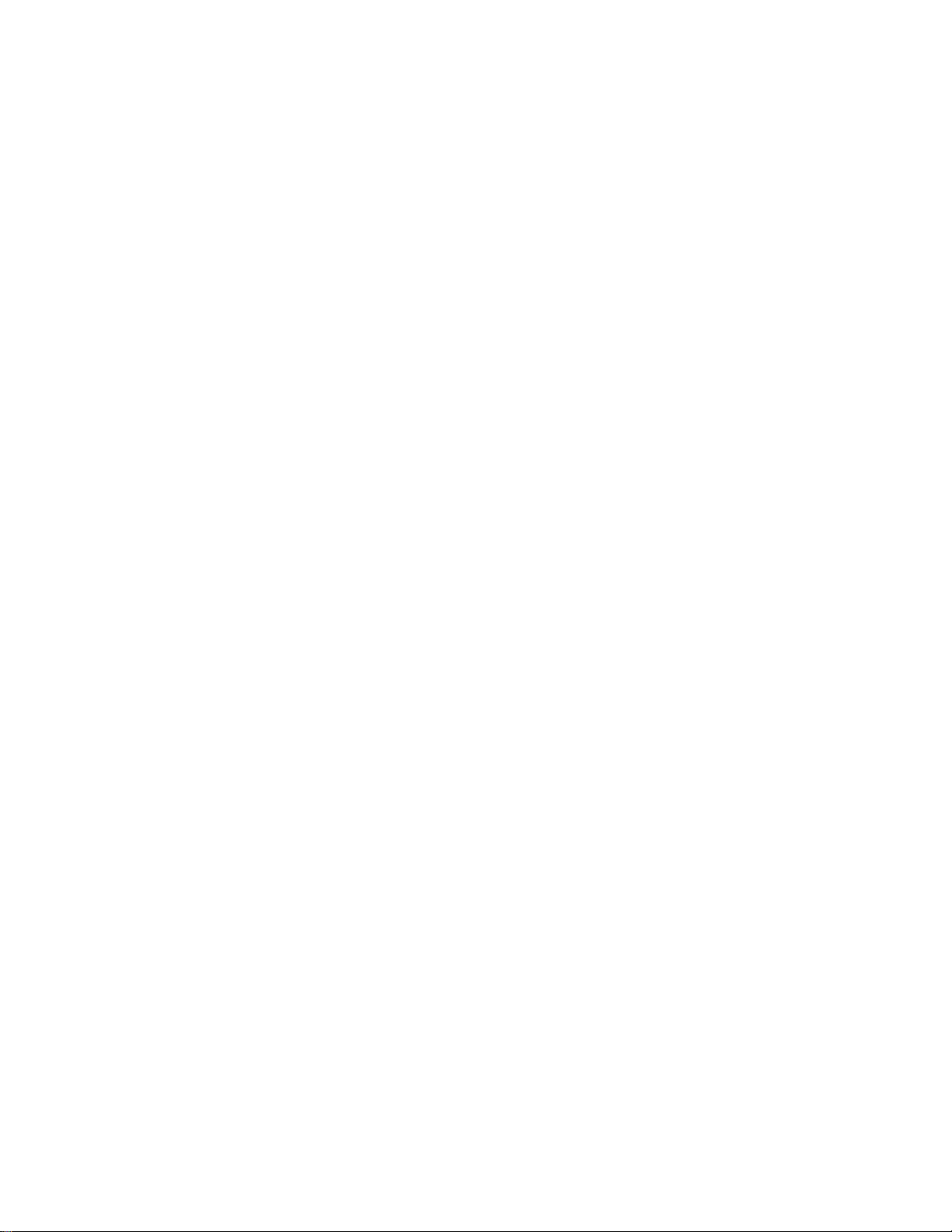
IP Over ATM and LANE Creating an Emulated LAN
2.2.3 Switch Clients
It is important to understand the concept of ATM SmartSwitch client connections. A switch client connection is
actually a VLAN connection to the ATM SmartSwitch’s CPU (Here, we use the term VLAN to mean any type of
“virtual LAN,” whether LANE or IP over ATM.). This CPU connection appears as if the switch is an end station on
the virtual LAN. The ATM SmartSwitch uses local clients to connect itself to the VLANs that it supports.
This is analogous to a phone company that supports a communication system. Even though the phone company
maintains the circuits, a call to the phone company itself cannot be made unless the phone company has its own number
and connection on its own phone system. Similarly, VLAN membership (and the reachability) of an A TM SmartSwitch
on any particular VLAN depends upon whether the ATM SmartSwitch has a local client connection for that VLAN.
Clients are created using the command
For example, the following command adds a switch client to the ELAN
SmartSwitch# add laneclient
ClientNumber(0) : 1
LanName(ELAN001) : elan1
ServerType(LECS) :
ServerAddress() :
IPAddress() : 90.1.1.45 — Just for this example
NetMask(255.255.0.0) :255.255.255.0 — Just for this example
MTU(1516) :
SmartSwitch#
add laneclient for LAN emulation, and add ipatmclient for IP over A TM.
elan1:
Prior to creating this local client connection, end devices could communicate with each other through elan1, but they
could not communicate with the SmartSwitch ATM switch, itself.
2.2.4 Distributed LANE Services
LANE services (LECS, LES, and BUS) can reside on different ATM SmartSwitches. For example, the LECS can
reside on one ATM SmartSwitch, while the LES and BUS reside on another. Use the
add buselan to distribute LANE services among A TM SmartSwitches.
The following steps create an ELAN with the LECS on switch SW1 and the LES and BUS on switch SW2.
Use the add buselan command to create the BUS on switch SW2:
1.
SW2 # add buselan
ELANNumber(0) : 1 — We’ll use ELAN number = 1 throughout the example
ELANName(ELAN001) : mis1 — We’ll call the ELAN “mis1” throughout the example
ConnectMethod(SVC) :
ELANType(802.3) :
Multipoint(YES) :
MTU(1516) :
ErrorLogEnable(NO) :
MinimumTDEnable(NO) :
add lecselan, add leselan, and
SW2 #
SmartSwitch ATM User Guide 2-9
Page 28
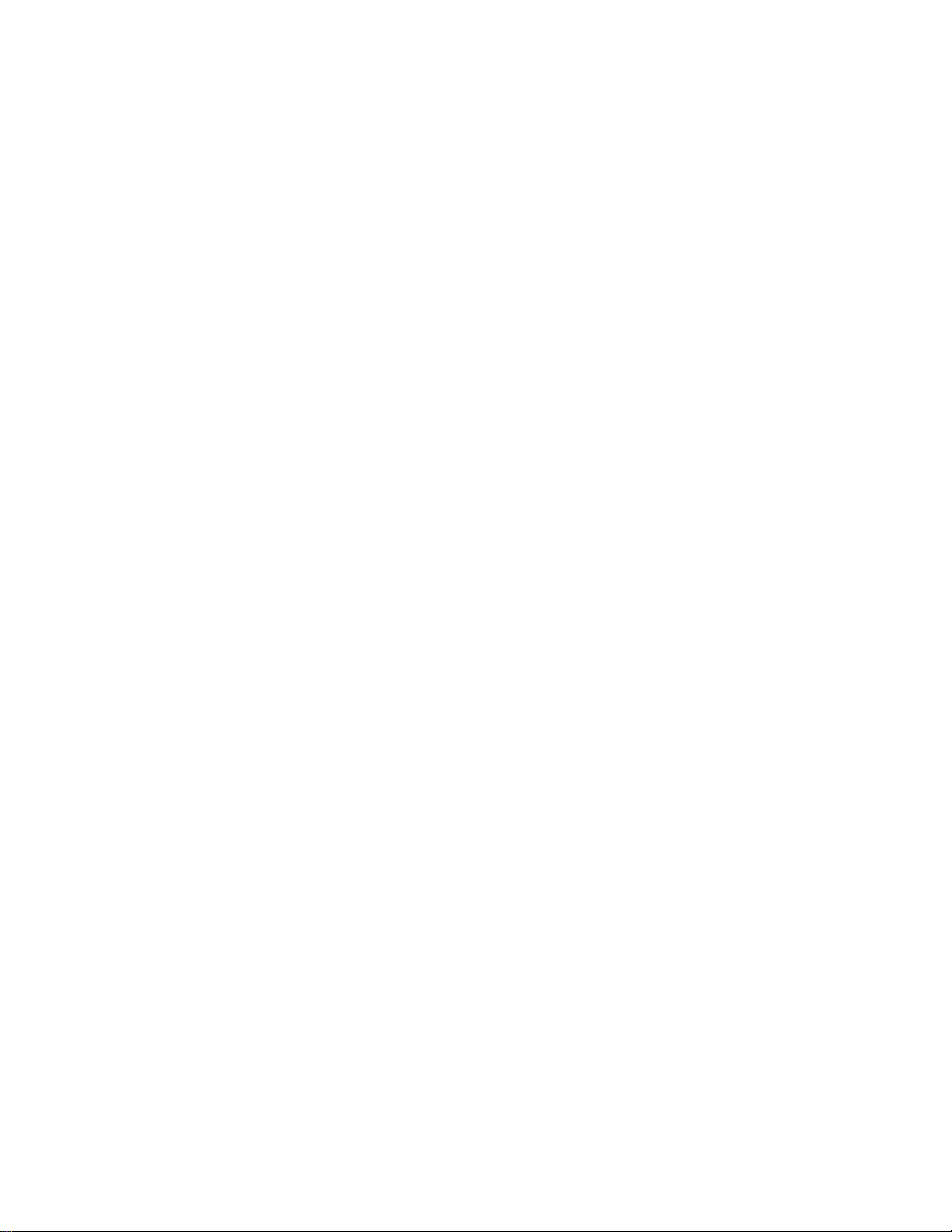
Creating an Emulated LAN IP Over ATM and LANE
2. Use the add leselan command to create an LES on switch SW2:
SW2 # add leselan
ELANNumber(0) : 1
ELANName(ELAN001) : mis1
ConnectMethod(SVC) :
ELANType(802.3) :
Multipoint(YES) :
MTU(1516) :
ErrorLogEnable(NO) :
MinimumTDEnable(NO) :
ForwardPeakCellRate(0) :
BackwardPeakCellRate(0) :
Distribute(PROXY) :
BUSATMAddress(39:00:00:00:00:00:00:00:00:00:14:41:80:00:20:D4:14:41:81:02):
SW2 #
— Created by
add buselan
3. Use the show leselan command on SW2 to obtain the ATM address of the LES:
SW2 # show leselan 1
ELAN : mis1
ELAN Number : 1
ELAN Name : mis1
ATM Address : 39:00:00:00:00:00:00:00:00:00:14:41:80:00:20:D4:14:41:81
:02
Max Frame Size : 1516
Connection Method : SVC
Distribute VPI/VCI : 0/0
Distribute Method : PROXY
ELAN Type : 802.3
Multipoint : YES
Error Logging : NO
Min TD Negotiation : NO
BUS Address : 39:00:00:00:00:00:00:00:00:00:14:41:80:00:20:D4:14:41:81
:02
— ATM address of LES
SW2 #
4. On switch SW1, use the command add lecselan to create the LECS:
SW1 # add lecselan
ELANNumber(0) : 1
ELANName(ELAN001) : mis1
LESAddress(39:00:00:00:00:00:00:00:00:00:A3:87:0B:00:00:1D:A3:87:0B:03):39:00:00:00:00:00:00:00:0
0:00:14:41:80:00:20:d4:14:41:81:02
ELANType(802.3) :
MTU(1516) :
TLVSet() :
SW1 #
— Specify the LES address on SW2
5. Use the add laneclient command on SW1 to add a client to the ELAN:
SW1 # add laneclient
ClientNumber(0) : 1
LanName(ELAN001) : mis1
ServerType(LECS) :
ServerAddress() :
IPAddress() : 90.1.1.22
NetMask(255.0.0.0) : 255.255.255.0
MTU(1516) :
SW1 #
— This IP address is for example only
— This subnet mask is for example only
2-10 SmartSwitch ATM User Guide
Page 29
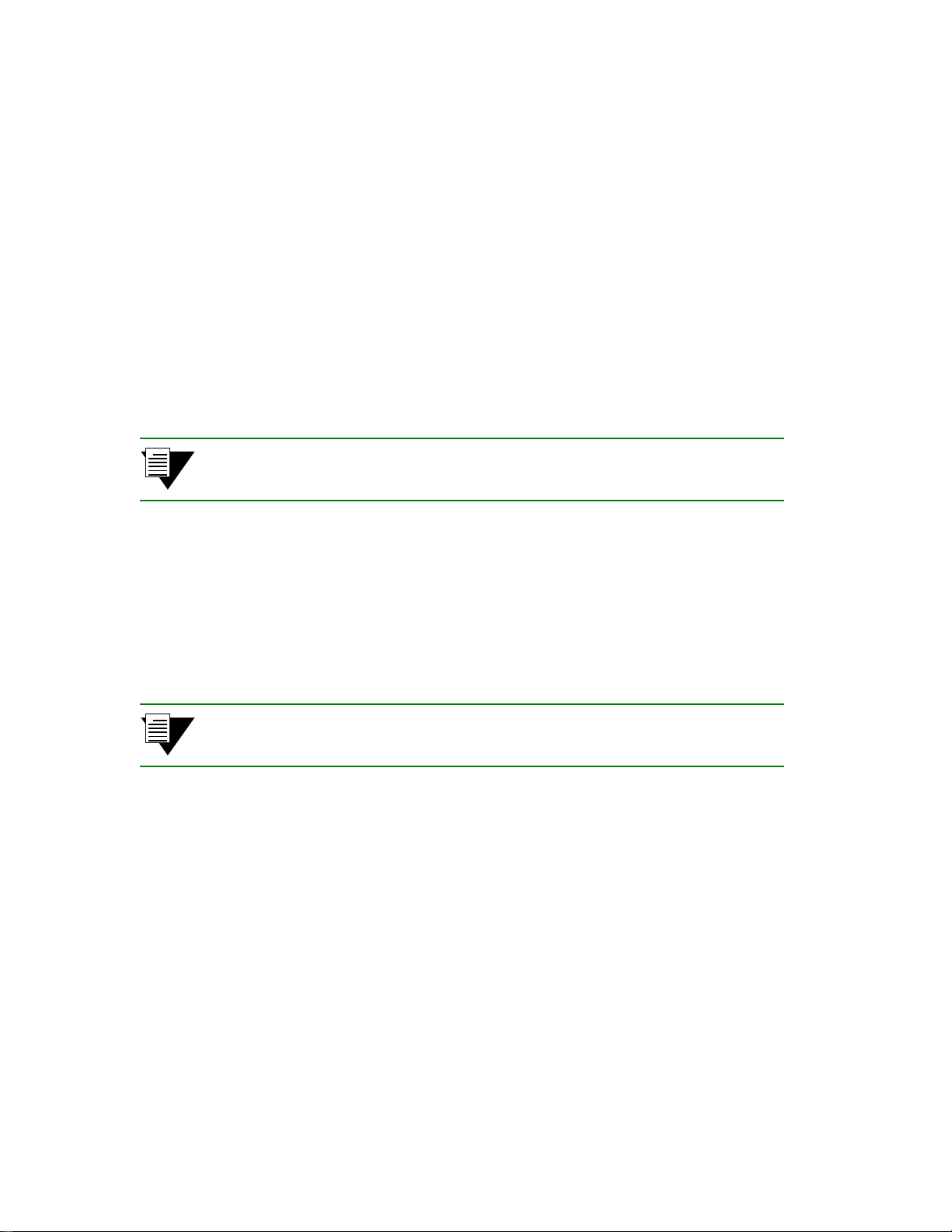
IP Over ATM and LANE Creating an Emulated LAN
6. Use the show client command on SW1 to see that the client has reached all the distributed LANE
services and has successfully joined ELAN
SW1 # show client
ClientNumber(ALL) :
Client Type IP Address Server Type Server Conn Status
==============================================================================
1 LANE 90.1.1.22 LECS Established Operational
SW1 #
mis1.
Notice in the example above that creating an ELAN with distributed services is a process of building fr om the botto m
up: First, the BUS is created so that its address can be specified to the LES. Next, the LES is created so that its address
can be specified to the LECS. Finally, the LECS is created.
If needed, all three ELAN services can exist on separate switches. For example, the BUS can exist on one switch (use
add buselan
the
command), the LES can exist on another switch (use the
exist on another switch (use the
Note If LNNI is enabled, each associated LES an d BUS must reside on the same switch.
add lecselan command).
add leselan
command), and the LECS can
See Section 2.2.7, “Using LNNI” for details.
2.2.5 ELAN Join Policies
ATM SmartSwitches provide control over the assigning of clients to ELANs. Control is accomplished by ELAN join
policies. By default, ATM SmartSwitches have a single ELAN join policy defined —
attempts to join LANE services, the ATM SmartSwitch uses information provided by the client to performs the
Best Effort. When a client
Best
Effort ELAN join test.
Note Additional security can be achieved through the use of ATM address filtering. See
Section 8.1 for information regarding ATM address filtering.
Best Effort Elan Join Test
The following describe the Best Effort test.
1. Does the client specify the n am e of the ELAN it wants to join?
- If yes, check whether an ELAN exists by that name. If an ELAN exists by that name, assign the
client to the ELAN. If no ELAN exists by that name, assign the client to the default ELAN
(ELAN 0).
- If no, check the client against the configuration information stored by the add lecselanlec
command (see The LECSELANLEC Table, on page -13). If an entry exists that corresponds to
the client, assign the client to the ELAN indicated. If the client does not correspond to an entry,
assign it to the default ELAN (ELAN 0).
SmartSwitch ATM User Guide 2-11
Page 30
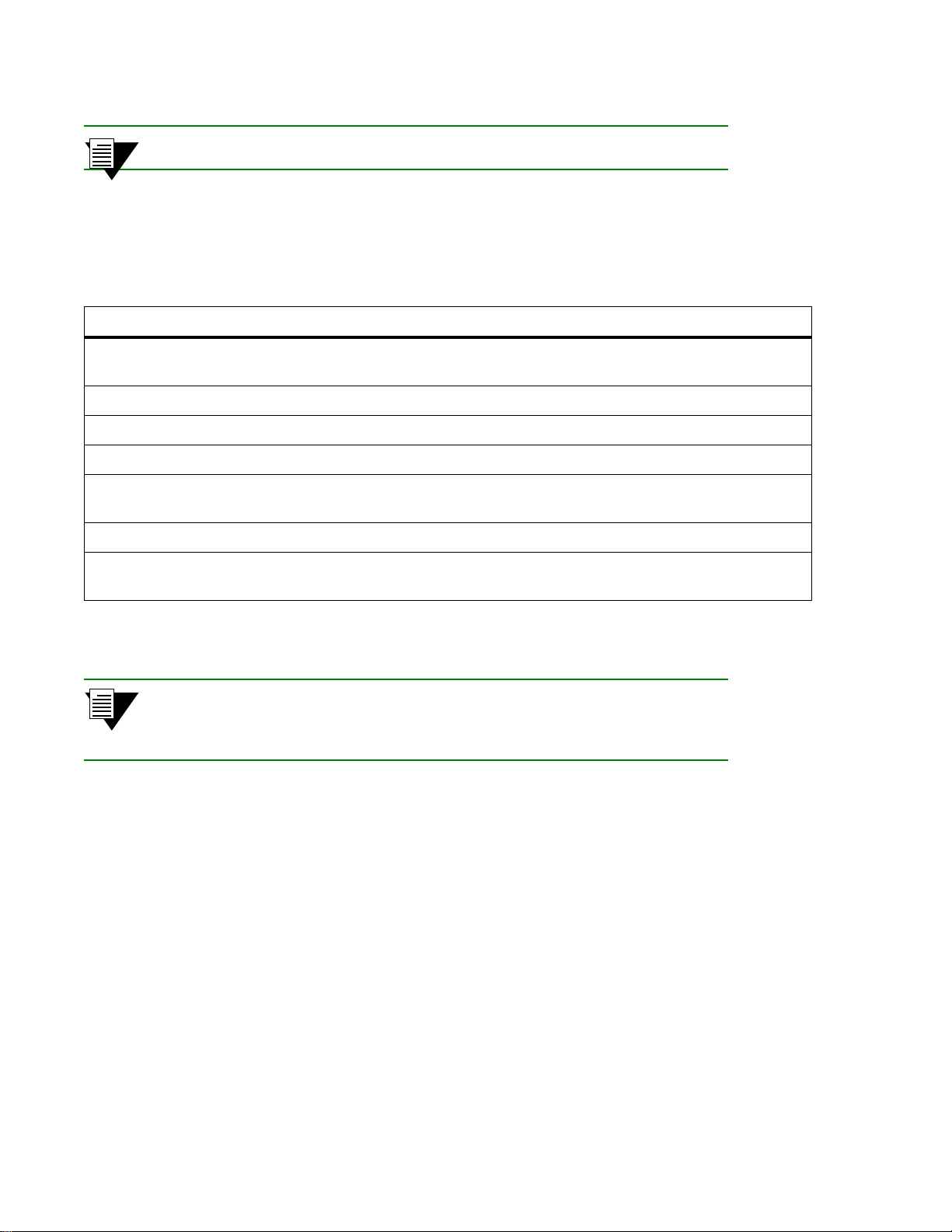
Creating an Emulated LAN IP Over ATM and LANE
Note If the default ELAN (ELAN 0) has been deleted, the client is dropped.
By using ELAN join policies, clients attempting to join LANE services can be assigned to specific ELANs. Table 2-1
lists the ELAN join policies that can be configured on an ATM SmartSwitch.
Table 2-1 ELAN Join Policies
Policy No. ELAN Join Policy Information Source Checked
1 Best Effort Default ELAN policy. Checks configuration information stored by the add
lecselanlec
command and during ELAN creation (add elan command).
2 By ATM Address Checks configu ration info rmation stored b y th e
3 By MAC Address Checks configuration information stored by the
4 By Route Descript or Checks configuration information st ored b y th e
5 By LAN Type Checks configuration information stored during ELAN creation (
add lecselanlec command.
add lecselanlec command.
add lecselanlec command.
add elan
command).
6 By Packet Size Checks configuration information from the
7 By ELAN Name Checks configuration information stored by the
add lecspacketsize command.
add lecselannametable
command.
Note For detailed information on each of the commands that ELAN join policies
interacts with, see the command descriptions in the SmartSwitch ATM Reference
Manual.
You can give each ELAN join policy a priority value to determine its hierarchy among other ELAN join policies. If
you define several ELAN join policies, the policy with the greatest priority value is tried first. If that policy fails, the
policy with the next greatest priority value is attempted, and so on. ELAN join policies with the same priority value
are ANDed together. For example, if three join policies are create, each with the same priority value, a client requesting
LANE services must meet the criteria of all three policies to be assigned an ELAN. If the client fails to meet the
requirements of all three policies, the policy with the next lowest priority value will attempt to assign the client to an
ELAN.
2-12 SmartSwitch ATM User Guide
Page 31

IP Over ATM and LANE Creating an Emulated LAN
Use the add lecselanpolicy command to create ELAN join policies. The following is an example of creating an
ELAN join policy based on the By Packet Size policy.
SmartSwitch # add lecselanpolicy
PolicyIndex() : 2 — Can be any value other than one (1)
Type() : ? — Use ? to see possible types
ELAN Policy Type (Values from 1 to 7 representing, in order, the policies BestEffort, byATMAddress,
byMacAddress, byRouteDescriptor, byLANType, byPacketSize and byELANName).
Type() : 6 — Specify type 6, assign ELAN by packet size requested by client
Priority() : 1000 — Weight the policy at 1000
SmartSwitch #
Note
The lower the numerical value of a priority, the high er the priority . In the example
above, a priority value of 1000 was specified. Subsequently, This policy will be
tried before Best Effort (policy value = 65001).
Use the
SmartSwitch # show lecselanpolicy
Index Assignment Policy Priority Value
==============================================================================
1 Best Effort (Proprietary) 65001
2 By Packet Size 1000 — The created policy, its ind ex number, and its priority
SmartSwitch #
show lecselanpolicy command to show the newly created ELAN join policy.
Note
In the example above, index 2 (or greater) was used because the
Best Effort
policy reserves index one.
The LECSELANLEC Table
Many of the ELAN join policies use the information supplied by the add lecselanlec command. Use the add
lecselanlec
command to create a list of clients and to assign the ELAN each client should join.
Note
Clients are identified within the
You can also assign a TLV set to be used by the client on the specified ELAN.
lecselanlecs list by one (or a combination of) the following attributes:
• ATM address
• MAC address
• Token Ring route descriptor (segment ID and bridge number)
• IP address
SmartSwitch ATM User Guide 2-13
Page 32

Creating an Emulated LAN IP Over ATM and LANE
In the following example, a client is identified by its ATM address and IP address, and associates it with ELAN number
1.
SmartSwitch # add lecselanlec
AtmAddress() : 39:00:00:00:00:00:00:00:00:00:44:55:66:11:22:33:44:55:66:00
MACAddress/RouteDesc() : — No MAC address is specified
Layer3Address[IP]() : 204.123.91.7
ELANNumber(0) : 1 — ELAN is specified by ELAN number
TLVSet() : — No TLV set is specified
SmartSwitch #
If the currently defined ELAN policies use either Best Effort or By A TM Addr ess and/or By IP Add r ess, the client with
the ATM address and IP address specified above will be assigned to ELAN 1.
Note
To specify a TLV set with the add lecselanlec command, the TLV set must
currently exist. Use the
detailed information on the
add lecstlvset command to create a TLV set. For
add lecstlvset command, see the SmartSwitch ATM
Reference Manual.
2.2.6 LANE Over WAN Circuits
SmartSwitch A TM switches allows LANE server support across W AN ATM connections. In this type of configuration,
a SmartSwitch running LANE services (LECS, LES and BUS) resides on one side of an ATM WAN, while
SmartSwitch ATM switches on the other side of the WAN provide connectivity for LANE clients across the WAN to
the LANE server . In ef fect, the conn ections created between th e LANE server and its clients “ tunnel” acro ss the ATM
WAN’s PVP connections.
Note
Physical Versus Logical BUS Multicasting
See Chapter 5, "Virtual Ports and Static Connections." for information abou t PVP
connections and virtual ports.
When connecting to LANE services across an ATM WAN, it’s important to consider the WAN-to-LAN connectivity.
Typically, PVPs (assigned by services provides) are terminated on the end switches using virtual ports. In a simple
configuration, with a single PVP terminated by a single virtual port at each end, clients submitting ELAN join requests
can traverse the WAN and reach LANE services. Likewise, the LANE servers (especially the BUS) can reply back
across this single connection. In effect, all traffic between the end switches is “tunneled” across the PVP WAN
connection. In this case, the BUS creates its point-to-multipoint client connections using physical multicasting across
the WAN (see Figure 2-1).
2-14 SmartSwitch ATM User Guide
Page 33

IP Over ATM and LANE Creating an Emulated LAN
Any SmartSwitch
ATM Switch
Single
Virtual Port
Single
PVP
Single
Physical
SW1
Client
Join
Requests
Por t
LANE
Server
(elan1)
SW2
Virtual Port
Single
Physical
Por t
Single
Single
PVP
ATM WAN
Figure 2-1 Single PVP connection between clients and LANE services
Physical BUS multicasting implies that the BUS performs multicasting according to physical ports. With a single PVP ,
the BUS understands that all requests are coming from a particular port. Accordingly, the BUS replies over that port,
and it is up to the switch at the other end of the PVP connectio n to sort out which reply belongs to which client (see
Figure 2-2).
Another possible A TM WAN configuration involves multiple PVPs across the W AN, with each PVP terminated on its
own virtual port, and all virtual ports residing on the same physical port. In this configuration, LANE join requests for
the same ELAN may appear on different v irtual ports of the same physical po rt of the switch running LANE services.
Because these requests are appearing on multiple logical entities (multiple virtual ports), this requires the BUS to be
capable of logical multicasting.
Must be
SmartSwitch 6500
LANE
Server
(elan1)
SW2
Physical
Multiple
Virtual Ports
ATM WAN
Multiple
PVPs
Single
Por t
Multiple
Virtual Ports
Multiple
PVPs
Single
Physical
Por t
SW1
Client
Join
Requests
Figure 2-2 Multiple PVP connection between clients and LANE services
Logical BUS multicasting implies that the BUS of a particular ELAN can distinguish the difference between virtual
ports on the same physical port. In essence, the BUS treats each virtual port as a physical entity, and keeps track of its
point-to-multipoint connections to the clients through various PVPs.
SmartSwitch ATM User Guide 2-15
Page 34

Creating an Emulated LAN IP Over ATM and LANE
Currently, the SmartSwitch 6500 is the only SmartSwitch ATM switch that supports logical multicasting. For this
reason, if you are connecting to LANE services across an ATM WAN using multiple PVPs and if client join requests
for the same ELAN are received over dif ferent PVPs, you must use a Smar tSwitch 6500 as the LANE services switch.
If on the other hand, your WAN connection consists of a single PVP, any of the SmartSwitch ATM switches can be
used as the LANE services switch.
The rules for selecting the appropriate SmartSwitch ATM switch for providing LANE services across an ATM WAN
are summarized below:
• A single PVP connection terminated on the LANE server switch with a single virtual port — Any
SmartSwitch ATM switch as the LANE server (physical BUS multicasting)
• Multiple PVP connections terminated on the LANE server switch through virtual ports on the same
physical port, where each PVP supports client connection requests for separate ELANs — Any
SmartSwitch ATM switch (phy sical BUS multicasting)
• Multiple PVP connecti ons terminat ed on the LANE s erver switch t hroug h virtu al port s on di ff erent
physical ports — Any SmartSwitch ATM switch (physical BUS multicasting)
• Multiple PVP connections terminated on the LANE server switch through virtual ports on the same
physical port, where each PVP supports client connection requests for the same ELAN —
SmartSwitch 6500 only (logical BUS multicasting required).
2.2.7 Using LNNI
SmartSwitch ATM switches provide support for LNNI. LNNI gives LANE redundancy and load-sharing capabilities
by allowing multiple LECSs to exist on the same network, and by allowing multiple LES/ BUSs and SMSs to service
the same ELANs.
Note For an explanation of all LNNI related commands and parameters, see the
SmartSwitch ATM Switch Reference Manual.
LANE Service Redundancy
As many as eight (8) LECSs (one per SmartSwitch ATM switch) can be deployed on the same network; each LECS
can support multiple ELANs. This is especially useful on large, mission-critical networks and eliminates the possibility
of the LECS being a potential single point-of-failure. If, for some reason, LANE services go down on a particular
switch, the clients that this switch suppor ts can reestablish their connection to their ELAN through one of the o ther
LECSs (see Figure 2-3).
2-16 SmartSwitch ATM User Guide
Page 35

IP Over ATM and LANE Creating an Emulated LAN
LECS 0 LECS 1
Figure 2-3 LNNI Redundant LECSs on same network
LANE Load Sharing
Running multiple LECSs, alleviates the bottleneck of a single LECS supporting all clients on all ELANs. Under LNNI,
a client requesting a call setup is serviced by the LECS, LES and BUS on the switch that it’s directly connected to,
leaving other SmartSwitch ATM switches free to service the call setups from their directly attached clients (see
Figure 2-4).
SmartSwitch ATM User Guide 2-17
Page 36

Creating an Emulated LAN IP Over ATM and LANE
1
CLIENT
Client attempts ELAN
join through switch SW1.
2
CLIENT
3
SW1 SW2
LECSLES/BUS
(LNNI)
SW1 SW2
(LNNI)
SW1 SW2
(LNNI)
Netprefix
of SW1?
LECSLES/BUS
(LNNI)
LECS checks SW1's
netprefix. Is it known
to contain an LES/BUS,
and is it participating
in LNNI?
If yes, tell client
to use SW1 as its
LES/BUS.
If no, client is assigned
to a switch with an
LES/BUS on a roundrobin basis.
CLIENT
Client now uses
SW1 for its call
setups.
(LNNI)
LECSLES/BUS
(LNNI)
Figure 2-4 LNNI call set up load sharing
Additional load sharing can be achieved using LNNI and distributed LANE services. Using distributed LANE, LNNI
allows each switch containing an LECS to s upport up to eig ht (8) LES/BUSs on eight other (separate) swi tches on the
same ELAN. This allows for a possible 64 LES/BUSs supporting each ELAN.
When a client attempts an ELAN join, the LECS checks the netprefix of the sw itch through which the client is
attempting to join. If the netprefix of the switch corresponds to a switch known to be participating in LNNI and
containing an LES/BUS, the LECS assigns the client to the LES/BUS on its directly connected switch. This keeps the
client’s call setups local to his directly attached switch, and allows other LES/BUSs (on other switches) free to service
the call setups of their locally attached clients.
For example, In Figure 2-5, Clients A, B, and C are assigned to the LES/BUS of the switch to which each is physically
attached. Client D’s switch is not running an LES/BUS under LNNI, and is assigned to an LES/BUS on some other
switch.
2-18 SmartSwitch ATM User Guide
Page 37

IP Over ATM and LANE Creating an Emulated LAN
Client A
Client D
Client B
LES/BUS
LES/BUS
LECS 0 LECS 1
Logical full mesh
among LES/BUS
switches
LES/BUS
Client C
Figure 2-5 How LNNI handles ELAN join requests
Setting up LNNI LECs
The procedure for setting up LNNI on a SmartSwitch A TM switch is performed by executing the following basic steps:
• Shut down all LANE services — LECS, LES and BUS
• Configure LNNI
• Enable LNNI
• Start LANE services
The following is an example of enabling LNNI on a network and configuring neighbor LECSs on two separate
switches (SW1 and SW2).
SmartSwitch ATM User Guide 2-19
Page 38

Creating an Emulated LAN IP Over ATM and LANE
1. On both SW1 and SW2, enter the stop lecs command to make sure each LECS is down
SW1 # stop lecs
Confirm(y/n)?:y
NOTICE - 'LECS' ***** LECS shutdown *****
SW1 #
2. On both SW1 and SW2, enter the stop les command to stop each switch’s LES and BUS
SW1 # stop les
STOPPING LES/BUS
Confirm(y/n)?:y
NOTICE - 'ZLESSRV' ***** LES shutdown *****
SW1 #
3. On both SW1 and SW2, enter the set lnniinfo command to assign a number to each switch’s
LECS. Make sure that each
SW1 # set lnniinfo
LECSID(-1) : 0
SW1 #
LECSID is unique.
— On SW1, LECSID will be zero
Similarly, on SW2, enter the set lnniinfo command, specifying a different LECSID for SW2
SW2# set lnniinfo
LECSID(-1) : 1
— On SW2, LECSID will be one
SW2 #
Note The default LECID -1, indicates that the LECS is not used on this switch. The
default value (-1) is used as the
LECID on switches participating in LNNI that are
running only the LES/BUS (see next section, “Configuring LNNI Distributed
LES/BUS servers
4. On both SW1 and SW2 enter the set lnnistatus command to enable LNNI and SCSP (Server
”).
Cache Synchronization Protocol).
SW1 # set lnnistatus
LNNIStatus(Disabled) : enable
SCSPStatus(Disabled) : enable
SW1 #
Enter the show lnnistatus command to make certain that LNNI has started on each switch
SW1 # show lnnistatus
LNNI Status : Enabled
SCSP Status : Enabled
SW1 #
5. On both SW1 and SW2, use the start les and start lecs commands to start LANE services
SW1 # start les
NOTICE - 'ZLESSRV' ***** LES started *****
SW1 # start lecs
NOTICE - 'LECS' ***** LECS started *****
SW1 #
2-20 SmartSwitch ATM User Guide
Page 39

IP Over ATM and LANE Creating an Emulated LAN
6. On SW1, create an ELAN; in this example, we create elan1:
SW1 # add elan
ELANNumber(0) : 1
ELANName(ELAN001) : elan1
ConnectMethod(SVC) :
ELANType(802.3) :
Multipoint(YES) :
MTU(1516) :
ErrorLogEnable(NO) :
MinimumTDEnable(NO) :
Distribute(PROXY) :
SW1 #
Similarly, create the same ELAN (elan1) on SW2:
SW2 # add elan
ELANNumber(0) : 1
ELANName(ELAN001) : elan1
ConnectMethod(SVC) :
ELANType(802.3) :
Multipoint(YES) :
MTU(1516) :
ErrorLogEnable(NO) :
MinimumTDEnable(NO) :
Distribute(PROXY) :
SW2 #
7. On SW1, enter the show elan 1 command to obtain the ATM address of the LECS on that switch
SW1 # show elan 1
ELAN 1
==============================================================================
ELAN Number : 1
LECS Address : 39:00:00:00:00:00:00:00:00:00:A3:87:0B:00:00:1D:A3:87:0B:01
LES Address : 39:00:00:00:00:00:00:00:00:00:A3:87:0B:00:00:1D:A3:87:0B:03
ELAN Name : elan1
ELAN Type : 802.3
MTU : 1516
Connection Method : SVC
Distribute VPI/VCI: 0/0
Distribute Method : PROXY
Multipoint : YES
Error Logging : NO
Min TD Negotiation : NO
SW1 #
— LECS address on SW1
SmartSwitch ATM User Guide 2-21
Page 40

Creating an Emulated LAN IP Over ATM and LANE
Similarly, enter the show elan 1 command on SW2 to obtain SW2’s LECS address
SW2 # show elan 1
ELAN 1
==============================================================================
ELAN Number : 1
LECS Address : 39:00:00:00:00:00:00:00:00:00:BF:BA:26:00:00:1D:BF:BA:26:01 — LECS address on SW2
LES Address : 39:00:00:00:00:00:00:00:00:00:BF:BA:26:00:00:1D:BF:BA:26:03
ELAN Name : elan1
ELAN Type : 802.3
MTU : 1516
Connection Method : SVC
Distribute VPI/VCI: 0/0
Distribute Method : PROXY
Multipoint : YES
Error Logging : NO
Min TD Negotiation : NO
SW2 #
On SW1 use the add lecsneighbor command to specify the ATM address of the LECS on SW2
8.
SW1 # add lecsneighbor
NeighborATMAddress() : 39:00:00:00:00:00:00:00:00:00:bf:ba:26:00:00:1d:bf:ba:26:01
SW1 #
Similarly, on SW2 use the add lecsneighbor command to specify the ATM address of the LECS on SW1
SW2 # add lecsneighbor
NeighborATMAddress() : 39:00:00:00:00:00:00:00:00:00:a3:87:0b:00:00:1d:a3:87:0b:01
SW2 #
The LECSs on switch SW1 and SW2 are now configured for LNNI and are running redundantly. If, for example,
LANE services goes down on SW1, its clients can rejoin the ELAN by registering with LANE services on SW2.
Use the
neighbor LECSs. For example, on SW1, entering
SW1 # show lecsneighborinfo
LECS Sync PMP VCC VPI/VCI : 0/48
Outgoing Incoming
Neighbor ATM Address State VPI/VCI
==============================================================================
39:00:00:00:00:00:00:00:00:00:BF:BA:26:00:00:1D:BF:BA:26:01 Active 0/49
SW1 #
show lecsneighborinfo command on any LNNI active switch running an LECS to see a list of known
show lecsneighborinfo shows information about SW2:
Configuring LNNI Distributed LES/BUS Servers
Under LNNI each switch running an LECS is capable of supporting eight (8) switches running an LES/BUS on the
same ELAN. LES/BUS neighbor information is distributed to the LES/BUS switches by the LECSs. However, server
cache information is distributed among the LES/BUS servers themselves using SCSP (Server Cache Synchron ization
Protocol). To assure that SCSP information can be exchanged between all LES/BUS switches, the switches should be
2-22 SmartSwitch ATM User Guide
Page 41

IP Over ATM and LANE Creating an Emulated LAN
connected by a logical full-mesh topology. In this case, the term “logical” means only that all LNNI switches
participating within a particular domain should be able to r each each other. Typically, a full-mesh topology is satisfied
by PNNI, and does not require all LES/BUS switches to be directly connected.
The following is an example of configuring a distributed LNNI LES/BUS on SW3. This example continu e s from the
example above — Two LECS’ are running redundantly for ELAN 1 (
1. On switch SW3, enter the stop lecs command on the switch to contain the LES/BUS. This is done
elan1).
to make sure the LECS is not running o n th is switch.
SW3 # stop lecs
Confirm(y/n)?:y
NOTICE - 'LECS' ***** LECS shutdown *****
SW3 #
2. On switch SW3, use the add buselan command to associate this switches BUS with the ELAN on
switches SW1 and SW2 (
SW3 # add buselan
ELANNumber(0) : 1
ELANName(ELAN001) : elan1
ConnectMethod(SVC) :
ELANType(802.3) :
Multipoint(YES) :
MTU(1516) :
ErrorLogEnable(NO) :
MinimumTDEnable(NO) :
elan1).
SW3 #
3. On switch SW3, use the add leselan command to associate this switches LES with the ELAN on
switches SW1 and SW2 (
SW3 # add leselan
ELANNumber(0) : 1
ELANName(ELAN001) : elan1
ConnectMethod(SVC) :
ELANType(802.3) :
Multipoint(YES) :
MTU(1516) :
ErrorLogEnable(NO) :
MinimumTDEnable(NO) :
Distribute(PROXY) :
BUSATMAddress(39:00:00:00:00:00:00:00:00:00:BD:AE:20:00:00:1D:BD:AE:20:03):
SW3 #
elan1).
4. On switch SW3, use the stop les command to stop the LES/BUS service
SW3 # stop les
STOPPING LES/BUS
Confirm(y/n)?:y
NOTICE - 'ZLESSRV' ***** LES shutdown *****
SW3 #
5. On switch SW3, use the set lnniinfo to configure LNNI
SW3 # set lnniinfo
LECSID(-1) :
— Accept -1, there will be no LECS on this switch
SW3 #
SmartSwitch ATM User Guide 2-23
Page 42

Creating an Emulated LAN IP Over ATM and LANE
6. On switch SW3, use the set lnnistatus command to enable LNNI and SCSP (Server Cache
Synchronization Protocol).
SW3 # set lnnistatus
LNNIStatus(Disabled) : enable
SCSPStatus(Disabled) : enable
SW3 #
Note SCSP does not have to be enabled for an LES to take part in LNNI. However,
without SCSP enabled, ARP server information is not shared. As a result, client
connects may be slowed by the client’ s need to bro adcast to find the LES with the
appropriate ARP information.
7. On SW3, use the start les command to activate the switch’s LES and BUS.
SW3 # start les
NOTICE - 'ZLESSRV' ***** LES started *****
SW3 #
Once the LES/BUS is started, it registers with each LECS running LNNI on the network. In turn, the LECS’
communicate the LES/BUS’ existence to all other distributed LES/BUS’ participating in LNNI. Finally, the LES/BUS
on SW3 begins exchanging server cache information (through SCSP) with other LNNI LES/BUS’.
2-24 SmartSwitch ATM User Guide
Page 43

IP Over ATM and LANE Creating an Emulated LAN
T o see a list of servers (LES/BUS or SMS servers) known to a particular LNNI LECS, enter the show lecsserverlist
command on a switch running an LNNI LECS:
SW1 # show lecsserverlist
ELANNumber(ALL) : 1
LES/SMS servers known for ELAN 1
==============================================================================
ATM Address : 39:00:00:00:00:00:00:00:00:00:A3:87:0B:00:00:1D:A3:87:0B:03
Learned From (LECS): 39:00:00:00:00:00:00:00:00:00:A3:87:0B:00:00:1D:A3:87:0B:01
Type : LES
Alive Time (secs) : 28
Locally Attached : Yes
Config Direct VCC : 0/47
Server ID : 0x0000
LECID Range : 0x0001 - 0x03FF
ATM Address : 39:00:00:00:00:00:00:00:00:00:BD:AE:20:00:00:1D:BD:AE:20:03
Learned From (LECS): 39:00:00:00:00:00:00:00:00:00:A3:87:0B:00:00:1D:A3:87:0B:01
Type : LES
Alive Time (secs) : 27
Locally Attached : Yes
Config Direct VCC : 0/59
Server ID : 0x0001
LECID Range : 0x0400 - 0x07FF
ATM Address : 39:00:00:00:00:00:00:00:00:00:BF:BA:26:00:00:1D:BF:BA:26:03
Learned From (LECS): 39:00:00:00:00:00:00:00:00:00:BF:BA:26:00:00:1D:BF:BA:26:01
Type : LES
Alive Time (secs) : 21
Locally Attached : No — LES/BUS of this switch (SW3) is not associated with switch SW1
Config Direct VCC : -Server ID : -LECID Range : --
SW1 #
In this example, show lecsserverlist is entered on SW1. Notice that the parameter Locally Attached indicates
whether the server is associated with the LECS on the switch on which the
executed. If the server is associated with this switch’s LECS (SW1),
associated with an LECS on a different switch,
Locally Attached returns no.
show lecsserverlist command was
Locally Attached returns yes. If the server is
SmartSwitch ATM User Guide 2-25
Page 44

Creating an Emulated LAN IP Over ATM and LANE
2-26 SmartSwitch ATM User Guide
Page 45

3 PNNI ROUTING
All A TM SmartS witches use PNNI version 1.0 as their default routing pr otocol. PNNI provides automati c and dynamic
connectivity among all PNNI nodes within the same peer group. By configuring multi-level PNNI topologies and peer
group leaders, full hierarchical PNNI routing can be established with connectivity between different peer groups.
Note For a complete explanation of all PNNI related commands, see the SmartSwitch
ATM Reference Manual.
3.1 PNNI NODE ADDRESSING
By default, all ATM SmartSwitches come configured with a single PNNI node. All PNNI nodes are in the same peer
group and at the same group level.
3.1.1 Default PNNI Addressing
All PNNI entities on SmartSwitch ATM switches are assigned default values (which can be changed). The following
describes the formulae used in creating these values.
Default Peer Group ID
Default Group Level
= 50:39:00:00:00:00:00:00:00:00:00:00:00:00
= 80 (50 hexadecimal)
SmartSwitch 2500 Family Default Node ID
Default Node ID
For example, for a node at the lowest level (80), the level and address lengt h b ytes are 50 (80 in h exadecimal) and a0
(160 in hexadecimal), respectively.
= level + child node’s pe er group level (see note ) + 39 + nine zero (00) bytes + last thre e bytes of CPU
MAC address + CPU MAC address with 127 summed with the last byte + zero (00) byte
Note If the node does not have a child node, and the node is also at the lowest level, the
second byte is assigned the constant value A0 (160 decimal).
SmartSwitch 6500 Family Default Node ID
Default Node ID
= level + child node’s peer group level (see note) + 39 + nine zero (00) bytes + last three bytes of
chassis MAC address + switch MAC address with 127 summed with the last byte + zero (00) byte
SmartSwitch ATM User Guide 3-1
Page 46

PNNI Node Addressing PNNI Routing
Note If the node does not have a child node, and the node is also at the lowest level, the
second byte is assigned the constant value A0 (160 decimal).
For example, for a node at the lowest level (80), the level and address lengt h b yt es are 50 (80 in hexadecimal) and a0
(160 in hexadecimal), respectively.
SmartSwitches assign default Node ATM Addresses based on the following format:
SmartSwitch 2500 Family Default Node ATM Address
Default Node ATM Address
= 39 + nine zero (00 ) bytes + last three b ytes o f CPU MAC add ress + CPU MAC addr ess
with 127 summed with the last byte + byte containing node index starting at zero (0) for
the first node
Use the show pnninode command to view SmartSwitch ATM switch PNNI node parameters. For example:
SmartSwitch # show pnninode
NodeIndex(1) :
================================================================================
Node Index : 1
Node Level : 80
Node Id : 50:a0:39:00:00:00:00:00:00:00:00:00:14:59:00:00:20:d4:14:59:7f:00
Lowest : True
Admin Status : Up
Oper Status : Up
Node ATM Addr: 39:00:00:00:00:00:00:00:00:00:14:59:00:00:20:d4:14:59:7f:00
Peer Group Id: 50:39:00:00:00:00:00:00:00:00:00:00:00:00
Rst Transit : False
Complex Rep : False
Rst Branching: False
DB Overload : False
Ptse : 2
SmartSwitch #
Note Keep in mind that the Node ATM Address is not the same as the ATM address of
the switch client (if any). The
Node ATM Address is used by PNNI to identify
PNNI nodes and does not correspond to LANE entities.
SmartSwitch 6500 Default Node ATM Address
Default Node ATM Address
3-2 SmartSwitch ATM User Guide
= 39 + nine zero (00) bytes + last three bytes of chassis MAC address + CPU MAC
address with 127 sum med with the last byte + byte con taining n ode index starting at zero
(0) for the first node
Page 47

PNNI Routing Multi-level PNNI Topology
Use the show pnninode command to view ATM SmartSwitch PNNI node parameters. For example:
SmartSwitch # show pnninode
NodeIndex(1) :
================================================================================
Node Index : 1
Node Level : 80
Node Id : 50:a0:39:00:00:00:00:00:00:00:00:00:83:91:e5:00:20:d4:29:0e:ff:00
Lowest : True
Admin Status : Up
Oper Status : Up
Node ATM Addr: 39:00:00:00:00:00:00:00:00:00:83:91:e5:00:20:d4:29:0e:ff:00
Peer Group Id: 50:39:00:00:00:00:00:00:00:00:00:00:00:00
Rst Transit : False
Complex Rep : False
Rst Branching: False
DB Overload : False
Ptse : 2
SmartSwitch #
Note Keep in mind that the Node ATM Address is not the same as the ATM address of
the switch client (if any). The
Node ATM Address is used by PNNI to identify
PNNI nodes and does not correspond to LANE entities.
3.2 MULTI-LEVEL PNNI TOPOLOGY
Having all ATM switches on your network in the same peer group is a simple way of assuring connectivity between
all nodes. However, depending on the size and complexity of your network, there are advantages to dividing your
PNNI network into different peer groups and levels. The basic steps for creating mult iple peer groups and multiple
levels are as follows:
• Set the peer group IDs of ATM SmartSwitches to differentiate their peer group membership.
• Select one (or more) ATM SmartSwitch within each peer group as the Peer Group Leader (PGL).
• Add a higher-level PNNI node to each PGL switch. This hig her-level node r epresents its peer group
as a Logical Group Node (LGN) within the next highest (parent) peer group. Connectivity between
the peer groups is established within the parent peer group.
• Communicate the PGL’s existence to the rest of the peer group by setting its leadership priority.
• Physically connect the two peer groups.
3.2.1 Connecting Multiple Peer Groups
This section presents a practical, step-by-step example of creating a multi-level, m ultiple peer group topology. The
example is based on the following components and organization (see Figure 3-1).
• Six ATM SmartSwitches divided into two peer groups:
- Three ATM SmartSwitches in peer group A (switches SWA1, SWA2, and SWA3)
- Three ATM SmartSwitches in peer group B (switches SWB1, SWB2, and SWB3)
SmartSwitch ATM User Guide 3-3
Page 48

Multi-level PNNI Topology PNNI Routing
1. Physically connect switches SWA1, SWA2, and SWA3. Similarly, physically connect switches
SWB1, SWB2, and SWB3 (see Figure 3-1).
Peer Group A Peer Group B
Peer Group Leader Peer Group Leader
SWA3
SWA2
SWA1
Peer Group A = 50:39:00:00:00:00:00:00:00:00:01:00:00:00 Peer Group B = 50:39:00:00:00:00:00:00:00:00:00:00:00:00
SWB3
SWB2
SWB1
Figure 3-1 Physical connectivity for multi-peer group example
2. Use the set pnnipeergroupid command to change the peer group ID of the switches in group A to
50:39:00:00:00:00:00:00:00:00:01:00:00:00. The three remaining switches with the default peer
group ID will comprise group B:
SWA1 # set pnnipeergroupid
NodeIndex(1) :
PeerGroupId(50:39:00:00:00:00:00:00:00:00:00:00:00:00): 50:39:00:00:00:00:00:00:
00:00:01:00:00:00
Console: You have changed the node configuration. If this node has a parent node,
make sure its parent node configuration is compatible with the new configuration.
Console: You will have to reboot for the new node configuration to take effect.
SWA1 #
— Change the tenth byte to 01
Reboot the switch, and repeat the process for switches SWA2 and SWA3.
3-4 SmartSwitch ATM User Guide
Page 49

PNNI Routing Multi-level PNNI Topology
Note The first byte of the peer group ID indicates the peer group’ s level. It also indicates
the number of significant bits used in the peer group ID. For example, if the level
indicator is 50 (80 d ecimal), then 80 bit s / 8 = 10 bytes; and onl y 10 of the 13 bytes
are significant (39:00:00:00:00:00:00:00:00:00). If you create a new peer group
ID, make sure that the bytes you change are within the range of significant bytes
for the peer group’s level.
3. Use the show pnnilink command to check the PNNI connectivity within each peer group. For
example, switch SWA3 sees links to the other two members of its peer group:
SWA3 # show pnnilink
Num(ALL) :
Num Port Node Remote Node Hello State Link Type
Number Index IP Addr
===========================================================================
1 7A2 1 206.61.237.20 2WayInside Lowest Level Horizontal Link
2 7A3 1 206.61.237.19 2WayInside Lowest Level Horizontal Link
SWA3 #
4. Select switch SWA3 to be the PGL of group A and switch SWB3 to be the PGL of group B.
5. Use the add pnninode command to add a second, higher-level, node to switch SWA3:
SWA3 # add pnninode
NodeIndex(2) :
NodeLevel(72) :
ComplexRepresentation(N) :
— Specifies node number 2
— 72 is above the group A’s level of 80
SWA3 #
Do the same for switch SWB3:
SWB3 # add pnninode
NodeIndex(2) :
NodeLevel(72) :
ComplexRepresentation(N) :
SWB3 #
— Specifies node number 2
— 72 is above the group B’s level of 80
6. Use the set pnnipglelection command to set SWA3 and SWB3’s leadership priority so that they
are elected as PGLs within their respective peer groups:
SWA3 # set pnnipglelection
NodeIndex(1) :
LeadershipPriority(0) : 205
ParentNodeIndex(0) : 2
InitTime(15) :
OverrideDelay(30) :
ReElectTime(15) :
SWA3 #
— Highest priority in election process
— Node 2 will represent the peer group A in the parent group
SmartSwitch ATM User Guide 3-5
Page 50

Multi-level PNNI Topology PNNI Routing
Do the same on switch SWB3:
SWB3 # set pnnipglelection
NodeIndex(1) :
LeadershipPriority(0) : 205 — Highest priority in election process
ParentNodeIndex(0) : 2 — Node 2 will represent the peer group B in the parent group
InitTime(15) :
OverrideDelay(30) :
ReElectTime(15) :
SWB3 #
Use the show pnnipglelection command to verify that switches SWA3 and SWB3 have become
7.
the PGLs of their respective peer groups. For example, on switch SWA3, enter the following:
SWA3 # show pnnipglelection
NodeIndex(1) :
PGL Election Information
================================================================================
Node Index : 1
Leadership Priority : 205
Parent Node Index : 2
Init Time : 15 secs
Override Delay : 30 secs
Reelect Time : 15 secs
Time Stamp : 228588
Election State : Operating as PGL — Switch SWA3 has become PGL of group A
Preferred PGL : 50:a0:39:00:00:00:00:00:00:00:00:00:a3:87:0b:00:20:d4:28
:c1:ff:00
Peer Group Leader : 50:a0:39:00:00:00:00:00:00:00:00:00:a3:87:0b:00:20:d4:28
:c1:ff:00
Active Parent Node Id : 48:50:39:00:00:00:00:00:00:00:00:00:00:00:01:00:20:d4:28
:c1:ff:00
SWA3 #
Physically connect switch SWA3 to SWB3 to establish connectivity between peer groups A and B.
8.
Use the show pnnilink command to check the connectivity between the peer groups. In the
9.
following example,
show pnnilink is entered on switch SWA3 and shows a link to switch SWB3
(SWB3’s IP address is 206.61.237.23):
SWA3 # show pnnilink
Num(ALL) :
Num Port Node Remote Node Hello State Link Type
Number Index IP Addr
===========================================================================
1 7A1 1 206.61.237.20 2WayInside Lowest Level Horizontal Link
2 7A3 1 206.61.237.19 2WayInside Lowest Level Horizontal Link
3 7B1 1 206.61.237.23 CommonOut Outside and Uplink — Physical link to switch SWB3
4 -- 2 N/A 2WayInside Horizontal Link to/from LGN — Logical link between switches
SWA3 #
Note
Notice that the IP address entry for the logical link between the LGNs is N/A (Not
Applicable). Logical entities do not have IP address es.
3-6 SmartSwitch ATM User Guide
Page 51

PNNI Routing Multi-level PNNI Topology
Connectivity is now est ablished bet ween the two peer gr oups. For exampl e, if LANE services are ru nning on a switc h
within peer group A, LANE client s can exist in gr oup B . The cl ient s in group B wi ll tr averse the l ink bet ween t he two
groups, find the LANE server in group A, and join the ELAN. Figure 3-2 shows a logical representation of the
topology created in the exampl e.
Logical Group Nodes
for Peer Groups A and B
Parent Group of
Group A and B
Level 72
SWA1
Peer Group A
Level 80
Figure 3-2 Logical representation of connectivity between groups A and B
SWA3
SWA3
SWA2
Peer Group Leader Peer Group Leader
N/A Horizontal Link to/from LGN in show pnnilink command
Outside Uplink in show pnnilink command
Logical link
Physical Link
SWB3
SWB3
SWB1
SWB2
Peer Group B
Level 80
3.2.2 Physical Connections Between Peer Groups
Keep in mind that the two PGL switches (switches SWA3 and SWB3) do not have to be directly connected to each
other for the two peer groups to maintain connectivity. PGLs can find each other through any physical link that
connects the two groups. For example, if a second physical lin k is made between two o ther switch es in grou ps A and
B (for instance, between SWA1 and SWB2), and if the physical link between the PGLs is removed, the PGLs will
reestablish their connectivity across the second physical link.
Adding Higher-level Peer Groups
Adapting the process in the example above, more sophisticated PNNI topologies can be created. For example, to
establish connectivity with other parent groups at lev el 72, do the following:
1. Make a physical connection between any two switches represented in the separate parent groups.
SmartSwitch ATM User Guide 3-7
Page 52

Multi-level PNNI Topology PNNI Routing
2. Add a third node (at level 64) to either switch SWA3 or SWB3.
3. Use the set pnnipglelection command to designate the switch’s second node (not third) as the
PGL for the parent peer group, and specify the third node as the parent node of the second.
4. Perform steps 2 and 3 for switches with the same role in the other level 72 parent groups.
These steps create a grandparent group at level 64, and establishes a virtual link between the LGNs that represent the
LGNs at level 72 (see Figure 3-3).
Second node
First nodes
Third node
SWA3
LGN LGN
Virtual Link Virtual Link
SWA3
PGL PGL
SWA3
PGL
SWB3
PGL
Level 64
Grandparent Group
Virtual Link
Level 72
Parent Groups
PGL PGL
Level 80
Lowest Peer Groups
Figure 3-3 Adding a third PNNI node for next level connectivity
3-8 SmartSwitch ATM User Guide
Page 53

PNNI Routing Managing Parallel PNNI Links
3.3 MANAGING PARALLEL PNNI LINKS
ATM SmartSwitches can be connected by more than one physical link. PNNI treats these connections as parallel
physical links. By default, parallel links are consi dered to ha ve equal capabilities with regard to call set ups.
For example, if a second link is add ed between switch SWA3 and switch SWB3 (from the example above), this parallel
link can be seen using the
SWA3 # show pnnilink
Num(ALL) :
Num Port Node Remote Node Hello State Link Type
Number Index IP Addr
===========================================================================
1 7A1 1 206.61.237.20 2WayInside Lowest Level Horizontal Link
2 7A3 1 206.61.237.19 2WayInside Lowest Level Horizontal Link
3 7B1 1 206.61.237.23 CommonOut Outside and Uplink
4 7B2 1 206.61.237.23 CommonOut Outside and Uplink — Second physical link to B3
5 -- 2 N/A 2WayInside Horizontal Link to/from LGN
6 -- 2 N/A 2WayInside Horizontal Link to/from LGN — Second logical link to B3
SWA3 #
You can adjust the advertised capabilities of each link (on a per-port, per-service class basis) by changing the link’s
administrative weights. Use the
example:
SmartSwitch # show pnniinterface
PortNumber(ALL) :
show pnnilink command.
show pnniinterface command to view the current administrative weights. For
Port Admin Wt Admin Wt Admin Wt Admin Wt Admin Wt Aggregation
Number CBR RTVBR NRTVBR ABR UBR Token
================================================================================
CPU 5040 5040 5040 5040 5040 0
CPU.1 5040 5040 5040 5040 5040 0
7A1 5040 5040 5040 5040 5040 0
7A2 5040 5040 5040 5040 5040 0
7A3 5040 5040 5040 5040 5040 0
7A4 5040 5040 5040 5040 5040 0
7B1 5040 5040 5040 5040 5040 1
7B2 5040 5040 5040 5040 5040 0
7B3 5040 5040 5040 5040 5040 0
SmartSwitch #
A link’s administrative weight defines its desirability to the PNNI routing service when setting up a call of a particular
class of service. The lower the numerical value of the administrative weight, the more desirable the route. For example,
a route with administrative weight 200 for a particular class of service is considered a better route than one with the
default weight of 5040 for that service. As a result, the administrative weight provides a quantitative way to control
which routes are favored for call set up with regard to service class.
The ability to control the PNNI routing service in this fashion allows for parallel routes to be weighted such that one
link is designated as the favored for a particular service class, while a parallel link can be designated as the favored
route for a different service class.
SmartSwitch ATM User Guide 3-9
Page 54

Managing Parallel PNNI Links PNNI Routing
Use the set pnniinterface command to set the administrative weight of a physical link originating from a particular
port. The following, is an example of increasing the administrative weight for CBR call setups through the physical
link on port 7a1:
SmartSwitch # set pnniinterface
PortNumber() : 7a1 — Link on port 7a1
AdminWtCBR(5040) : 100 — Set the weight for CBR connections higher on this link
AdminWtRTVBR(5040) :
AdminWtNRTVBR(5040) :
AdminWtABR(5040) :
AdminWtUBR(5040) :
AggregationToken(0) :
RccServCategory(NRTVBR) :
RccServCategory(NRTVBR) :
SmartSwitch #
3.3.1 Aggregation Tokens
An aggregation token is associated with each physical PNNI link. The value of the token determines how a physical
link is advertised to the rest of the network. By default, all physical links (even parallel links) use an aggregation token
of zero (0). When physical PNNI links have the same token value, the links are represented as a single logical link
within the parent peer group. For example, no matter how many physical links connect peer grou ps A and B, they are
represented within the par ent gro up as a s ing le l o gi cal l ink. Us ing different token va lues for phy si cal l inks caus es t he
links to be represented (and advertised) as separate logi cal links within the parent group.
Continuing with the earlier example of multi-level topo lo gies, add a secon d physical PNNI link between peer groups
A and B by physically connecting swi tch SWA2 to switch SWB2. By setting the aggregation token of this physical
link to a value different from the physical link connecting switches SWA3 and SWB3, a second logical link appears
within the parent group.
For example, the physical link between SWA3 and SWB3 has an aggregation token value of zero (0). Use the
pnniinterface
command to change the value of the aggregation token for the physical link between SWA2 and SWB2
set
to one (1):
SWA2 # set pnniinterface
PortNumber() : 7b2 — Link on switch SWA2 comes from this port
AdminWtCBR(5040) :
AdminWtRTVBR(5040) :
AdminWtNRTVBR(5040) :
AdminWtABR(5040) :
AdminWtUBR(5040) :
AggregationToken(0) : 1 — Change the value of the aggregation token from the default
RccServCategory(NRTVBR) :
SWA2 #
Perform the same operation on switch SWB2 in group B:
SWB2 # set pnniinterface
PortNumber() : 4a3 — Link on switch SWB2 comes from this port
AdminWtCBR(5040) :
AdminWtRTVBR(5040) :
AdminWtNRTVBR(5040) :
AdminWtABR(5040) :
AdminWtUBR(5040) :
AggregationToken(0) : 1 — Change the value of the aggregation token from the default
RccServCategory(NRTVBR) :
SWB2 #
3-10 SmartSwitch ATM User Guide
Page 55

PNNI Routing Managing Parallel PNNI Links
The physical connection from switch SWA2 to switch SWB2 is now advertised as a second logical link within the
parent peer group (see Figure 3-4).
Second Logical Link
First Logical link
Level 72
First Physical
Link
SWA1
SWA2
Aggregation Token = 0 Aggregation Token = 1
SWA3
Second Physical Link
SWB3
SWB1
SWB2
Figure 3-4 Aggregation token values and parallel links
3.3.2 PNNI Link Timing
By default, if a PNNI link loses connectivity, the link fails after three (3) seconds. This short amount of time is designed
as a buffer in case of minor latency. By waiting three seconds before releasing resources and tearing down the
connection, a minor latency occurrence (less than three seconds) will not bring the link down, and will keep the PNNI
network from going through the process of reconfiguration.
Note Link failure is determined either by hardware, when a “loss of frame” is detected;
or by the signaling software, when the QSAAL link goes down.
SmartSwitch ATM User Guide 3-11
Page 56

Managing Parallel PNNI Links PNNI Routing
However, certain time-sensitive implementations of PNNI may require that link fail occur either immediately or after
a period of time longer than three seconds. Use the
set linkmonitortimeout command to control the time required
for the SmartSwitch ATM switch to assume a link has failed.
For example, two SmartSwitch ATM switches are connected with parallel PNNI links. To configure the switches to
immediately recognize any lapse in traffic as a downed link, enter the following on both switches:
SmartSwitch # set linkmonitortimeout
TimeoutValue(3) : 0 — Make the timeout instantaneous
SmartSwitch #
If a traffic lapse occurs on one of the links, that link’s port immediately frees up all resource, and all traffic is routed
between the switches through the remaining link.
Notice that the
basis).
set linkmonitortimeout command controls the TimeoutValue on a switch- wide basi s (not a per -port
Caution
Remember that while some special uses of PNNI may req uire the TimeoutValue
to be zero (0), setting the
TimeoutValue to less than three seconds may cause
the PNNI network to “bounce,” entering a state of constant (and unnecessary)
reconfiguration. For this reason, care should be taken when setting the
TimeoutValue to less than three seconds.
3-12 SmartSwitch ATM User Guide
Page 57

4ROUTING
4.1 ADDITIONAL ROUTING PROTOCOLS
Along with PNNI, all ATM SmartSwitches support additional ATM routing protocols:
• IISP — Use to connect with devices that do not support PNNI
• UNI — Use to connect end stations (also to connect devices whose implementation of ILMI is
incompatible with the ATM SmartSwitch)
Note Both IISP and UNI routes are created and modified using the ATMRoute command.
The proper route type is determined by the ATM SmartSwitch through interface
signaling information.
4.2 IISP ROUTES
Use the add atmroute command to create an IISP route that links the ATM SmartSwitch to a device that supports only
IISP routing. For example,
1. Physically connect port 5b2 of the SmartSwitch 6 500 to the IISP device.
2. Enter show netprefix to determine the netprefix of port 5b2 on the SmartSwitch 6500:
SmartSwitch # show netprefix 5b2
Port NetPrefix
==============================================================================
5B2 39:00:00:00:00:00:00:00:00:00:14:41:80
SmartSwitch #
3. Determine the address of the IISP device. (For this example, this could be a port address, we use
52:00:00:00:00:00:00:00:00:00:14:51:80)
4. Enter the add atmroute command to create a static route to the IISP device:
SmartSwitch # add atmroute
PortNumber() : 5b2
AtmAddress() : 52:00:00:00:00:00:00:00:00:00:14:51:80
PrefixLength(104) :
Index(0) :
Type(Internal) :exterior
Scope(0) :
MetricsTag(0) :
Advertising(NO) :
SmartSwitch #
— See Section 4.4 for information on metrics
— Do not advertise this address into the PNNI domain
— This is an exterior route
SmartSwitch ATM User Guide 4-1
Page 58

IISP Routes Routing
Note For IISP routes, always set the Type parameter of the add atmroute command to
external. This indicates that the route is external to the PNNI domain.
Note The add atmroute command allows you to specify a set of metrics to be used with
the route. Metrics are created using the
add pnnimetric command, and are
assigned to routes by metric tag numbers. By setting the appropriate
administrative weights within metrics, it’s possible to create parallel load-sharing
or fail-over routes. For more information about metrics, administrative weights,
and metric tags, see Section 4.4, Route Metrics.
5. Enter the show atmroute command to determine whether the route was created:
SmartSwitch # show atmroute
AddressNumber(ALL) :
No. Port Route Address Type Protocol
================================================================================
1 7B4 39:00:00:00:00:00:00:00:00:00:14:41:80:00:20:d4:14:41:80 I MGMT
2 7B4 39:00:00:00:00:00:00:00:00:00:14:41:80:00:20:d4:14:41:81 I MGMT
3 -- 39:00:00:00:00:00:00:00:00:00:14:59:00 I PNNI
4 -- 39:00:00:00:00:00:00:00:00:00:28:e9:80 I PNNI
5 -- 39:00:00:00:00:00:00:00:00:00:28:f5:00 I PNNI
6 7B4 47:00:79:00:00:00:00:00:00:00:00:00:00:00:a0:3e:00:00:01 I MGMT
7 5B2 52:00:00:00:00:00:00:00:00:00:14:51:80 I MGMT
SmartSwitch #
— This is our route
The route to the IISP device appears as Route 7, and with Protocol Type of MGMT (management).
6. Create a route on the IISP device that refers to the netprefix
(
39:00:00:00:00:00:00:00:00:00:14:41:80) of port 5b2 on the SmartSwitch 6500.
Note For IISP routes to work with certain devices, I LMI may need to b e disabled on the
ATM SmartSwitch. Use the
set portconfig command to disable ILMI on the
ATM SmartSwitch on a per-port basis.
4.2.1 IISP Routing Considerations
When creating routes between an ATM SmartSwitch (running PNNI) and IISP devices, the criteria that characterize
IISP connectivity still apply. To reach an ATM SmartSwitch within the PNNI domain, the IISP device must have a
configured route that points directly to a port on the target ATM SmartSwitch. Conversely, there must be an ATM
SmartSwitch that has a direct physical link (and a route over that link) to the IISP device. The following two examples
illustrate this point.
4-2 SmartSwitch ATM User Guide
Page 59

Routing IISP Routes
IISP Routing Example One
In Figure 4-1 Switch A is an II SP device connected to the PNNI domain through Switch B. Switch A contains an LEC,
which is a member of an ELAN whose LECS is on Switch C (within the PNNI domain). If the LEC on Switch A is to
make contact with the LECS on Switch C, Switch A must contain an IISP route directly to switch C. Furthermore,
Switch B must contain a route to switch A over the physical link that connects the two switches.
Note Dotted lines in the diagrams below represent one-way IISP routes to the devices
pointed to by the arrowheads. Each route is defined on the d evice from which the
dotted line originates.
Figure 4-1 IISP route across PNNI domain
IISP Routing Example Two
A second IISP device (Switch D) is added behind Switch A. If Switch D also needs to reach Switch C for LANE
support, additional II SP rou t es mu st be d efi ned b etween Switches D and C, B and D, and A and D. Figure4-2 shows
the typical “route to every point reached” IISP topology.
SmartSwitch ATM User Guide 4-3
Page 60

IISP Routes Routing
Figure 4-2 Routes needed for a second IISP switch
4.2.2 IISP Link Timing
By default, if an IISP link loses connectivity, the link fails after three (3) seconds. This short amount of time is designed
as a buffer in case of minor latency. By waiting three seconds before releasing resources and tearing down the
connection, a minor latency occurrence (less than three seconds) will not bring down the route.
However, certain time-sensitive implementations may requ ire that link fail occurs either immediately or af ter a longer
period of time than three seconds. Use the
SmartSwitch ATM switch to assume an IISP route has failed.
For example, two SmartSwitch ATM switches are connected with parallel IISP links. To configure the switches to
immediately recognize any lapse in traffic as a downed link, enter the following on both switches:
SmartSwitch # set linkmonitortimeout
TimeoutValue(3) : 0 — Make the timeout instantaneous
SmartSwitch #
If a traffic lapse occurs on one of the IISP links, that link’s port immediately frees up all resources, and all traffic
between the switches is routed through the remaining IISP link.
Notice that the
set linkmonitortimeout command controls the TimeoutValue on a switch- wide basi s (not a per -port
basis).
Caution
Remember that while some special network configurations may require the
TimeoutValue to be zero (0), setting TimeoutValue to less than three seconds
may cause an IISP route to fail unnecessarily. For this reason, care should be
taken when setting the TimeoutValue to less than three seconds.
set linkmonitortimeout command to control the time required for the
4-4 SmartSwitch ATM User Guide
Page 61

Routing UNI Routes
4.3 UNI ROUTES
Use the add atmroute command to create UNI routes. For example, connect an end station adapter (with MAC address
00:11:22:33:44:55) to port
with the SmartSwitch 6500, you must create a static UNI route between the adapter and port
6500.
The following example works with any A TM SmartSwitch, however , the port numbering may be dif ferent (for instance
A2 instead of 7A2):
1. Enter the show netprefix command to obtain the netprefix of port 7A2:
SmartSwitch # show netprefix
PortNumber(ALL) : 7a2
Port# NetPrefix
============================================================================
7A2 39:00:00:00:00:00:00:00:00:00:14:59:00
SmartSwitch #
2. Reconfigure the adapter with an A TM address made fr om the netprefix of port 7A2 and the adap ter’s
MAC address: 39:00:00:00:00:00:00:00:00:00:14:59:00:00:11:22:33:44:55:00.
3. Use the add atmroute command to create a static UNI route that specifies port 7A2 and the adapter’s
new ATM address.
SmartSwitch # add atmroute
PortNumber() : 7a2
AtmAddress() : 39:00:00:00:00:00:00:00:00:00:14:59:00:00:11:22:33:44:55:00
PrefixLength(152) :
Index(0) :
Type(Internal) :
Scope(0) :
MetricsTag(0) :
Advertising(NO) :yes
SmartSwitch #
7A2 of a SmartSwitch 6500. If the adapter does not support ILMI or its ILMI is incompatible
7A2 of the SmartSwitch
— Take the default to make this an “internal” route
— See Section 4.4 for information on metrics
— Advertise this address into the PNNI domain
Note Always set the Type parameter of the add atmroute command to internal (the
default) for UNI routes. This indicates that the route is internal to the PNNI
domain.
Note The add atmroute command allows you to specify a set of metrics to be used with
the route. Metrics are created using the
add pnnimetric command, and are
assigned to routes by metric tag numbers. By setting the appropriate
administrative weights within metrics, it’s possible to create parallel load-sharing
or fail-over routes. For more information about metrics, administrative weights ,
and metric tags, see Section 4.4, Route Metrics.
SmartSwitch ATM User Guide 4-5
Page 62

UNI Routes Routing
4. Enter the show atmroute command to check that the UNI route was added.
SmartSwitch # show atmroute
AddressNumber(ALL) :
No. Port Route Address Type Protocol
================================================================================
1 7B4 39:00:00:00:00:00:00:00:00:00:14:41:80:00:20:d4:14:41:80 I MGMT
2 7B4 39:00:00:00:00:00:00:00:00:00:14:41:80:00:20:d4:14:41:81 I MGMT
3 -- 39:00:00:00:00:00:00:00:00:00:14:59:00 I PNNI
4 7A2 39:00:00:00:00:00:00:00:00:00:14:59:00:00:11:22:33:44:55 I MGMT
5 -- 39:00:00:00:00:00:00:00:00:00:28:e9:80 I PNNI
6 -- 39:00:00:00:00:00:00:00:00:00:28:f5:00 I PNNI
7 7B4 47:00:79:00:00:00:00:00:00:00:00:00:00:00:a0:3e:00:00:01 I MGMT
8 5B2 52:00:00:00:00:00:00:00:00:00:14:51:80 I MGMT
SmartSwitch #
— Our added UNI route
The UNI route appears in the table as Route 4, with Protocol Type of MGMT (management).
Note For UNI routes to work with certain devices, ILMI may also need to be disabled
on the ATM SmartSwitch. Use the
set portconfig command to disable ILMI on
the ATM SmartSwitch on a per-port basis.
4.3.1 UNI Link Timing
By default, if a UNI link loses connectivity, the link fails after three (3) seconds. This short amount of time is designed
as a buffer in case of minor latency. By waiting three seconds before releasing resources and tearing down the
connection, a minor latency occurrence (less than three seconds) will not bring down the route.
However, certain time-sensitive implementations may requ ire that link fail occurs either immediately or af ter a longer
period of time than three seconds. Use the
SmartSwitch ATM switch to assu me a UNI route has failed.
For example, a SmartSwitch ATM switch is connected to two UNI uplinks (one active, one standby) through two
separate ports. One switch port is connected to the active UNI uplink and the other switch port is connected to the
standby UNI uplink. To configure the switch to immediately recognize any lapse in traffic on the active UNI uplink
port as a downed link, enter the following on the SmartSwitch ATM switch:
SmartSwitch # set linkmonitortimeout
TimeoutValue(3) : 0
SmartSwitch #
If the active UNI uplink fails-over to the standby UNI uplink, the SmartSwitch A TM switch port connected to the failed
active uplink immediately frees up all resources, and beg ins accepting traf fic on the port connected to the standby UNI
uplink.
Notice that the
set linkmonitortimeout command controls the TimeoutValue on a switch- wide basi s (not a per -port
basis).
set linkmonitortimeout command to control the time required for the
— Make the timeout instantaneo us
4-6 SmartSwitch ATM User Guide
Page 63

Routing Route Metrics
Caution Remember that while some special network configurations may require the
TimeoutValue to be zero (0), setting TimeoutValue to less than three seconds
may cause a UNI route to fail unnecessarily. For this reason, care should be
taken when setting the TimeoutValue to less than three seconds.
4.4 ROUTE METRICS
Route metrics are assigned to rou tes using a metri c tag (one of the input par ameters for add atmroute). The metric tag
specifies a particular pair of incoming and outgoing metrics contained within a list of metrics. Metrics are created using
the
add pnnimetric command (whether PNNI, IISP, or UNI routes). Each metric pair specifies a set of values that
describe a route’s Service Category, cell rates, bandwidth, and administrative weight. Locally, metric values determine
the behavior of the link. Within PNNI networks, PNNI’s Generic Call Admission Control (GCAC) assesses metrics
when establishing calls.
4.4.1 Administrative Weights
The administrative weight (AdminWt parameter) of a metric allows you to control the use of a route for call set ups. By
default, a metric assigns the lowest value (5040) to the
AdminWt parameter. Values less than 5040 (for example 500)
are considered to have greater administrative weight. Among parallel routes, the route with the greatest administrative
weight is seen as the preferred route; subsequently, most calls are set up through that route. Other parallel routes with
lower administrative weights are used as “backup” routes These backup routes will be used only if the route with the
greatest administrative weight is either out of bandwidth or down.
4.4.2 Creating Route Metrics
The following section describes how to create a route metric and assign it to a route.
Note For a complete description of all pnnimetric parameters, see the SmartSwitch
ATM Switch Reference Manual.
In the following example, a metric pair is created (with metric tag of 9), which spe cifies CBR as the Service Category,
administrative weight of 200, Max Cell Rate of 1000 cells per second, and an Available Cell Rate of 750 cells per
second.
Note The default value NotUsed that appears in the add pnnimetric command means
“If no value is specified for the parameter, the parameter is not used within the
metric.” It does NOT mean that the parameter does not accept values.
SmartSwitch ATM User Guide 4-7
Page 64

Route Metrics Routing
1. Create the outgoing member of the metric pair:
SmartSwitch # add pnnimetric
Executing this command : add PnniMetrics
MetricsTag(1) : 9
TrafficDirection(Outgoing) :
ServiceCategory(UBR) : cbr
GCAC_CLP(2) :
AdminWt(5040) : 200
MaxCellRate(NotUsed) : 1000
AvailableCellRate(NotUsed) : 750
MaximumCellTransferDelay(NotUsed) :
CellDelayVariation(NotUsed) :
CellLossRatioForCLP=0(NotUsed) :
CellLossRatioForCLP=0+1(NotUsed) :
CellRateMargin(NotUsed) :
VarianceFactor(NotUsed) :
SmartSwitch #
— 1st pair member, we accept the default (Outgoing)
2. Create the incoming member of the metric pair:
SmartSwitch # add pnnimetric
Executing this command : add PnniMetrics
MetricsTag(1) : 9
TrafficDirection(Outgoing) : incoming
ServiceCategory(UBR) : cbr
GCAC_CLP(2) :
AdminWt(5040) : 200
MaxCellRate(NotUsed) : 1000
AvailableCellRate(NotUsed) : 750
MaximumCellTransferDelay(NotUsed) :
CellDelayVariation(NotUsed) :
CellLossRatioForCLP=0(NotUsed) :
CellLossRatioForCLP=0+1(NotUsed) :
CellRateMargin(NotUsed) :
VarianceFactor(NotUsed) :
— 2nd pair member, we set as incoming
SmartSwitch #
3. Enter show pnnimetric to view the newly created metric pair:
SmartSwitch # show pnnimetrics
Metrics(ALL) :
Metrics Metrics Tag Direction Index GCAC CLP Admin Wt Service Categories
================================================================================
1 0x9 Incoming 0x10 CLP0+1 200 CBR
2 0x9 Outgoing 0x10 CLP0+1 200 CBR
3 0x111113 Outgoing 0x1 CLP0+1 5040 UBR
4 0x111113 Outgoing 0x2 CLP0+1 5040 ABR
5 0x111113 Outgoing 0x4 CLP0 5040 NRTVBR
6 0x111113 Outgoing 0x18 CLP0 5040 CBR RTVBR
7 0x111114 Outgoing 0x1 CLP0+1 5040 UBR
8 0x111114 Outgoing 0x2 CLP0+1 5040 ABR
9 0x111114 Outgoing 0x4 CLP0 5040 NRTVBR
10 0x111114 Outgoing 0x18 CLP0 5040 CBR RTVBR
SmartSwitch #
— Incoming pair member
— Outgoing pair member
The newly created metric pair appears at the top of the list as metrics 1 and 2.
4-8 SmartSwitch ATM User Guide
Page 65

Routing IP Routing for Management
Once the metric is created, we can specify its metric tag number within the definition of a route. In this example, an
IISP route is being created:
SmartSwitch # add atmroute
PortNumber() : 6b2
AtmAddress() : 39:00:00:00:00:00:00:00:00:00:55:77:88
PrefixLength(104) :
Index(0) :
Type(Internal) :exterior
Scope(0) :
MetricsTag(0) : 9 — The index tag of our m e tr ic pair
Advertising(NO) :
SmartSwitch #
4.5 IP ROUTING FOR MANAGEMENT
ATM SmartSwitches provide limited IP routing. IP routing allows switches that are not connected directly to Ethernet
to communicate with an Ethernet-based network management system (NMS). The connection is made by adding IP
routes on the non-connected switches that specify a client on a connected switch as their gateway to the Ethernet.
Note
ATM SmartSwitch IP routing p e rformance is inadequate for routing between
VLANs. If you need to create routes between VLANs on your ATM SmartSwitch,
use a router equipped with an ATM interface. Consult Cabletron Customer
Support for recommended routers.
For example,
• Switch SW1 and the NMS are on an Ethernet network with address 128.205.99.0.
• The IP address of SW1's Ethernet port is 128.205.99.254.
• The IP addre s s of SW1's LANE client i s 90.1.1.254.
• The IP addre s s of SW2's LANE client i s 90.1.1.33.
• SW2 is not physically connected to the Ethernet network.
• SW2 is connected to SW1 through PNNI, and both switches are part of the same emulated LAN.
To reach SW2 with the Ethernet-based NMS, create an IP route that assigns SW1's switch client as SW2's default
gateway to the ne twork 128.205.99.0. Enter the following on SW2 (see Figure 4-3):
SmartSwitch # add route
DestNetIP() : 128.205.99.0 — address of the Ethernet network to reach
GatewayIP() : 90.1.1.254 — IP address of SW1's LANE client
SmartSwitch #
Switch SW2 can now communicate with the NMS on the Ethernet network.
SmartSwitch ATM User Guide 4-9
Page 66

IP Routing for Management Routing
To see the route, enter the show route command on SW2
SmartSwitch # show route
ROUTE NET TABLE
destination gateway flags Refcnt Use Interface
------------------------------------------------------------------------
0.0.0.0 0.0.0.0 1 0 0 zn0
90.1.1.0 90.1.1.33 1 0 1688 zn1
128.205.99.0 90.1.1.254 1 3 5660 ei0
-----------------------------------------------------------------------ROUTE HOST TABLE
destination gateway flags Refcnt Use Interface
------------------------------------------------------------------------
127.0.0.1 127.0.0.1 5 0 0 lo0
-----------------------------------------------------------------------SmartSwitch #
Switch client
SW2
on SW2, 90.1.1.33
ELAN
IP Route
ATM Link
Switch client on SW1 is
defined as SW2’s
gateway to the Ethernet
NMS
SW1
Switch client
on SW1,
90.1.1.254
Ethernet interface
128.205.99.254
Ethernet network 128.205.99.0
Figure 4-3 IP routing through SW1 for connectivity to the Ethernet network
Note The NMS must also contain a route that specifies the Ethernet interface of the
Ethernet connected switch as the gateway to the ELAN subnet.
4-10 SmartSwitch ATM User Guide
Page 67

5 VIRTUAL PORTS AND STATIC
CONNECTIONS
5.1 PVC CONNECTIONS
ATM SmartSwitches su pport Permanent Virtual Circuits (PVCs), both point-to-point and point-to-multipoint. Use
PVCs to connect devices (that do not support SVCs) to a switch’s local client. Also, use PVCs to make connections
through an ATM SmartSwitch between devices that support only PVCs.
Use point-to-point PVCs to connect one end node to another for two-way communication. Use point-to-multipoint
PVCs to connect a broadcast end node to a group of receiving end nodes; traffic is one way.
Note The examples in this chapter are carried out on a Smar tSwitch 6500. Most of these
examples will work with all other SmartSwitch ATM switches, however, the port
numbering would be different. For example, instead of port
6500) the por t might be A1 (on a 2500, 6A000, or 9A100).
7A1 (SmartSwitch
Note PVCs use traffic descriptors to define their traffic characteristics. See Chapter 6,
"Traffic Management," Section 6.1.1 for further information on traffic
descriptors.
5.1.1 Point-to-Point PVCs
The procedure for setting up a PVC connection between two end nodes through an ATM SmartSwitch consists of
specifying the ports and the Virtual Path Connection Identifier and Virtual Channel Identifiers (VPCI and VCI).
1. Use add trafficdescriptor to define a traffic descriptor to use with the PVC:
SmartSwitch # add trafficdescriptor
Executing this command : add TrafficDescriptor
TrafficType(UBR) : cbr
TrafficDescriptorType(2) :
PCRCLP01(100) :
QOSCLASS(1) :
AalType(5) :
SmartSwitch #
SmartSwitch ATM User Guide 5-1
Page 68

PVC Connections Virtual Ports and Static Connections
For this example, we specify CBR as the traffic type, then take the remaining defaults. Enter the show
trafficdescriptor
command to obtain the index number of the new traffic descriptor. In this example, the index
number is two (2).
SmartSwitch # show trafficdescriptor
========================================================================================
TD# Traff Desc QoS Peak Cell Rate Sust Cell Rate Max Burst Size Min Cell Aal Type
Type Type (Kb/s) (Kb/s) (Kb/s) Rate
CLP_0 CLP_0+1 CLP_0 CLP_0+1 CLP_0 CLP_0+1 (Kb/s)
=========================================================================================
1 NRTVBR 7 0 0 10872 5436 0 2052 0 0 5
2 CBR 2 1 0 100 0 0 0 0 0 5
176 NRTVBR 2 1 0 1585 0 0 0 0 0 5
SmartSwitch #
2. Use add pvc to create the PVC; specify the ports through which the connection is established, the
VPI/VCI pair to use with each port, and the traffic descriptor to use.
SmartSwitch # add pvc
ConnType(PTP) :
Port-1-Number() : 7a1
Port-1-VPCI() : 0
Port-1-VCI() : 100
Port-2-Number() : 7b2
Port-2-VPCI() : 0
Port-2-VCI() : 100
Port1-to-Port2TrafficDescriptorIndex() : 2
Port2-to-Port1TrafficDescriptorIndex() : 2
— Specify first port
— Specify its VPCI
— Specify its VCI
— Specify second port
— Specify its VPCI
— Specify its VCI
— We use our traffic descriptor
SmartSwitch #
The example above creates a PVC between ports 7a1 and 7b2 with VPCI/VCI = 0/100.
3. Plug the end nodes into the specified ATM SmartSwitch ports (7a1 and 7b2).
4. Configure each end node with the proper IP address, subnet mask, and VPCI/VCI pair = 0/100.
The end nodes can communicate with each other through the point-to-point PVC connection.
Note To create a PVC with a VPI greater than zero (0), you must change the default
assignment of bits used to specify VPIs and VCIs. The number of VPI bits
determine the available range of VPI numbers: Largest VPI number = 2
VPIbits
For example, if the number of VPI bits is three, the highest VPI that can be
specified is 2
portconfig
3
-1 = (8 - 1) = 7. To change the available VPI numbers, use the set
command (on a per-port basis) to alter the MaxVpiBits parameter
from its default of zero (0). Keep in mind that if VPI bits are increased VCI bits
are accordingly decreased. Fewer VCI bits results in fewer available VCIs per
VPI.
5.1.2 Point-to-Multipoint PVCs
-1.
Instructions in this section describe how to set up a point-to-multipoint connection through your ATM SmartSwitch.
5-2 SmartSwitch ATM User Guide
Page 69

Virtual Ports and Static Connections PVC Connections
Example: Create a point-to-multipoint connection between a broadcasting workstation on port 7a1 and three other
workstations connected to ports
1. Use add trafficdescriptor to create two new traffic descriptors, one for the forward direction, the
7a2, 7a3, and 7a4.
other for the backward direction. For this example, for the forward traffic descriptor , we select UBR
and accept the defaults.
SmartSwitch # add trafficdescriptor
TrafficType(UBR) :
TrafficDescriptorType(11) :
PCRCLP01(100) :
QOSCLASS(0) :
AalType(5) :
SmartSwitch #
— This is the forward descriptor
— We use UBR for this example
— Take the default values
However, on a point-to-multipoint connection there should be no traffic in the backward direction, so we define the
backward traffic descriptor with its Cell Loss Priorities set to zero (0)
SmartSwitch # add trafficdescriptor
TrafficType(UBR) :
TrafficDescriptorType(11) :
PCRCLP01(100) : 0
QOSCLASS(0) :
AalType(5) :
SmartSwitch #
— This is the backward traffic descriptor
— Set PCRCLP01 to zero
2. Use show trafficdescriptor to obtain the new traffic descriptors’ index numbers.
SmartSwitch # show trafficdescriptor
========================================================================================
TD# Traff Desc QoS Peak Cell Rate Sust Cell Rate Max Burst Size Min Cell Aal Type
Type Type (Kb/s) (Kb/s) (Kb/s) Rate
CLP_0 CLP_0+1 CLP_0 CLP_0+1 CLP_0 CLP_0+1 (Kb/s)
=========================================================================================
1 NRTVBR 7 0 0 10872 5436 0 2052 0 0 5
2 CBR 2 1 0 100 0 0 0 0 0 5
3 UBR 11 0 0 100 0 0 0 0 0 5
4 UBR 11 0 0 0 0 0 0 0 0 5
176 NRTVBR 2 1 0 1585 0 0 0 0 0 5
SmartSwitch #
In the example above, traffic descriptor three (3) will be used in the forward direction, and traffic descriptor four (4)
will be used in the backward direction.
3. Use add pvc to successively create point-to-multipoint PVCs for ports 7a2, 7a3, and 7a4.
SmartSwitch # add pvc
ConnType(PTP) : pmp
Port-1-Number() : 7a1
Port-1-VPCI() : 0
Port-1-VCI() : 101
Port-2-Number() : 7a2
Port-2-VPCI() : 0
Port-2-VCI() : 101
Port1-to-Port2TrafficDescriptorIndex() : 3
Port2-to-Port1TrafficDescriptorIndex() : 4
SmartSwitch #
4. Perform step 3 for ports 7a3 and 7a4.
SmartSwitch ATM User Guide 5-3
Page 70

PVC Connections Virtual Ports and Static Connections
5. Connect the workstations to their respective ports.
6. Configure the workstations for the same subnet and VPCI/VCI pair = 0/101.
The broadcasting workstation on port 7a1 can send traffic to the receiving workstations on ports 7a2, 7a3, and 7a4.
5.1.3 Connecting to Local Switch Client Through a PVC
All PVC connections to an A TM SmartSwitch local client use the CPU port. On a SmartSwitch 6500, this port is either
7B4 or 8B4 depending on the slot in which t he mast er TSM/ C PU modul e resi des. Because of the SmartSwit ch 650 0’s
redundancy capability, the CPU port should always be designated as
the active CPU in the event of fail-over. On all other SmartSwitch ATM switches (250 0, 6 A000 , or 9A10 0), the CPU
port is
B4, however, as with the SmartSwitch 6500, the value CPU can also be used.
Follow these instructions to connect an end node to an ATM SmartSwitch’ s local client through a point-to-point PVC.
1. Use add pvc to create the PVC.
SmartSwitch # add pvc
ConnType(PTP) :
Port-1-Number() : 7a1
Port-1-VPCI() : 0
Port-1-VCI() : 100
Port-2-Number() : cpu
Port-2-VPCI() : 0
Port-2-VCI() : 101
Port1-to-Port2TrafficDescriptorIndex() : 2
Port2-to-Port1TrafficDescriptorIndex() : 2
— The CPU port
CPU. Using CPU assures that the PVC connects to
SmartSwitch #
2. Use add ipatmclient to create an IP over ATM local client.
SmartSwitch # add ipatmclient
ClientNumber(0) : 2
ServerType(None) : local
ServerAddress() :
IPAddress() : 100.1.1.0
NetMask(255.0.0.0) :
MTU(9180) :
SmartSwitch #
— Set client number 2
— ARP server is on the switch
3. Use add ipatmpvc to associate the end node’s IP address with the PVC.
SmartSwitch # add ipatmpvc
ClientNumber(0) : 2
DestinationVPCI(0) :
DestinationVCI(33) : 101
SmartSwitch #
— Specify local client number
—VCI to CPU port was specified as 101
4. Connect the end node to port 7a1 of the ATM SmartSwitch.
5-4 SmartSwitch ATM User Guide
Page 71

Virtual Ports and Static Connections PVP Connections
5.2 PVP CONNECTIONS
Note PVP connections are supported only on the Smar tSwitch 6500. However , because
all ATM SmartSwitches support virtual ports, PVPs can be terminated using any
SmartSwitch ATM switch .
The SmartSwitch 6500 supports the creation of Permanent Virtual Path (PVP) connections. The basic process for
creating a PVP is as follows:
• Create a traffic descriptor for the PVP that meets its bandwidth and service category requirements.
• Use the set portconfig command to turn of f sign alin g and ILMI on both ports to be connected b y
the PVP.
Note Dedicated PVP switches do not signal on their physical ports. However , if desired,
you can leave signaling active on physical ports on the SmartSwitch 6500.
• Use the set portconfig command to specify a number of bits to be used for VPIs (MaxVpiBits
parameter). Note that a PVP cannot use VPI zero. Consequently, the number of VPI bits must be
greater than zero (0) on both ports. Determine the number of Available VPIs from the
MaxVpiBits
setting by using the followin g equation:
MaxVpiBits
3
-1 = 8 -1 = 7 VPIs (VPIs 1 through 7)
-1
For example if
Available VPIs = 2
MaxVpiBits is set to 3, then Available VPIs is:
Available VPIs = 2
We have seven Available VPIs (and not eight) because the zero (0) VPI cannot be used for PVPs.
• Use the add pvp command to create the PVP connection.
The following is a practical example of creating a PVP connection between ports
1. Use the set portconfig command to turn off signaling and ILMI and to specify bits for VPIs on
port
7a4:
SmartSwitch # set portconfig
PortNumber() : 7a4
PortAdminStatus(up) :
IlmiAdminStatus(up) : down
SigType() : nnipvc
SigRole(network) :
InterfaceType(private) :
MaxVpiBits(0) : 1
MaxVciBits(12) :
MaxSvcVpci(1) :
MinSvcVci(32) :
MaxVccs(8192) :
MaxSvpVpci(1) :
MaxVpcs(1) :
— Specify first port for PVP
— Turn off ILMI
— Turn off signaling
— 1 bit for VPIs: 2
7a4 and 7b1.
1
-1 = 1 VPI
SmartSwitch #
SmartSwitch ATM User Guide 5-5
Page 72

PVP Connections Virtual Ports and Static Connections
2. Use the set portconfig command to turn off signaling and ILMI and to specify bits for VPIs on
port
7b1:
SmartSwitch # set portconfig
PortNumber() : 7b1
PortAdminStatus(up) :
IlmiAdminStatus(up) : down
SigType() : nnipvc
SigRole(network) :
InterfaceType(private) :
MaxVpiBits(0) : 1
MaxVciBits(12) :
MaxSvcVpci(1) :
MinSvcVci(32) :
MaxVccs(8192) :
MaxSvpVpci(1) :
MaxVpcs(1) :
SmartSwitch #
— Specify the second port
— 1 bit for VPIs: 2
1
-1 = 1 VPI
3. Use the add pvp command to create the pvp connection:
SmartSwitch # add pvp
ConnType(PTP) :
Port-1-Number() : 7a4
Port-1-VPI() : 1
Port-2-Number() : 7b1
Port-2-VPI() : 1
Port1-to-Port2TrafficDescriptorIndex() : 2
Port2-to-Port1TrafficDescriptorIndex() : 2
— See note below
— Specify the first port
— Specify its VPI
— Specify the second port
— Specify its VPI
— Set the traffic descriptors
SmartSwitch #
Note Point-to-multipoint PVPs are currently not supported on the SmartSwitch 6500.
4. Use the show pvp command to display the PVP connection:
SmartSwitch # show pvp
PortNumber(ALL) :
CrossConnectId(ALL) :
CrossConnectSubId(ALL) :
=======================================================================
Conn Conn | Low | High | Admin
Id SubId | Port VPI Type| Port VPI Type | Status
=======================================================================
3 1 7A4 1 PTP 7B1 1 PTP UP
Total number of PVPs = 1
SmartSwitch #
In the example above, we stopped ILMI and signaling on the ports used for the PVP. Stopping ILMI and signaling is
characteristic of a “true” PVP connection. However, if necessary, a PVP can be created between ports running ILMI
and signaling. In this case, the PVP coexists with the rest of the connections (if any) established across the connection.
5-6 SmartSwitch ATM User Guide
Page 73

Virtual Ports and Static Connections Virtual Ports
5.2.1 Connecting PVPs
PVPs are physically connected to other devices in the following two ways:
• Physically connecting the PVP port to ano ther PVP switch
When connecting to another PVP switch, the VPI numbers assigned to the ports carrying the PVP on each switch
must match. For example if a PVP exits switch 1 on port
assigned to port
7A1 on switch 1 and po rt 3B4 on switch 2 must be the same (see Figure 5-1).
7A1 and enters switch 2 on port 3B4, the VPI number
• Terminating the PVP port to a virtual port
PVPs can be terminated on virtual ports (see Section 5.3). To terminate a PVP on a virtual port, the virtual port
number must be the same as the VPI number for the PVP (see Figure 5-1). For example, to terminate a PVP with
VPI number of 3, physically connect it to a port that contains a virtual por t with virtual port nu mber equal to thr ee
(
7a1.3, 5b2.3, A1.3, C5.3, and so on).
To VPI = 1
or virtual port
XyZ.1
VPI VPI
PVP
Switch 1
15 53 32
PVP
Switch 2
PVPs Internal
to the switch
Physical Link
PVP
Switch 3
To VPI = 2
or virtual port
XyZ.2
Figure 5-1 Terminating PVPs
5.3 VIRTUAL PORTS
ATM SmartSwitches suppor t the ability to create virtual ports. Typically, virtual ports are used for terminating
Permanent Virtual Path (PVP) connections. Virtual ports are designated by the following convention:
number of the physical port + a period + virtual port number
For example,
7a1.3, 3a4.7, B2.5, A1.3, and so on.
Note Zero (0) cannot be used as a a virtual port value. Virtual port zero (0) is reserved,
and represents the physical port. For example,
7A1.0 and B2.0 represent the
physical ports 7A1 and B2, and are not available for designating virtual ports.
SmartSwitch ATM User Guide 5-7
Page 74

Virtual Ports Virtual Ports and Static Connections
5.3.1 Creating Virtual Ports
Virtual ports are created on physical ports by first allocating a range of Virtual Path Identifiers (VPIs), and then
distributing the VPIs amon g the virtual ports. The number o f VPIs used depe nds on the number o f virtual por ts needed
and the range of VPIs controlled by each virtual port.
When creating virtual ports, it’s important to remember that the virtual port number represents the Base VPI used by
the virtual port. For example, the virtual port
5b1.3 uses Base VPI = 3.
Creating virtual ports on an ATM SmartSwitch consists of the following basic process
• Create a traffic descriptor for the virtual port that meets its bandwidth and service category
requirements.
Note To assure that virtual ports receives the exact bandwidth required, you may want
to assign them traffic descriptors that specify CBR as the service class.
• Use the set portconfig command to turn off signaling on the physical port on which you are
creating the virtual ports.
Note Signaling is usuall y not us ed on ph ysical por ts o n which virtual p orts are created .
However, you can leave signaling active on the physical ports if necessary.
• Use the MaxVpiBits parameters of the set portconfig command to set the number of bits to use
for VPIs for virtual ports on this physical port:
Available VPIs = 2
For example, if
MaxVpiBits is set to 3, then the number of VPIs available for virtual ports is:
Available VPIs = 2
Note The value for
MaxVpiBits
3
- 1 = 8 - 1 = 7
Available VPIs
- 1
is also the highest number that can be used to
specify a virtual port on the physical port. For instance, in the example above,
7a1.7 is the highest virtual port that can be created using MaxVpiBits = 3.
• Use the add port command to create the virtual port and to specify the number of VPIs used by the
virtual port. Note that the
it’s used to define the number of VPIs the virtual port uses, based on the equation:
For example, if the virtual port number is
used by this virtual port is:
add port command also uses the MaxVpiBits parameter, however, here
VPIs Used by Virtual Port = Base VPI + (2
5b2.1 (Base VPI = 1), and MaxVpiBits = 1, then the total number of VPIs
Base VPI + (2
1
-1) = 1 + (2-1) = 1 + 1 = 2 VPIs
MaxVpiBits
-1)
So port
5-8 SmartSwitch ATM User Guide
5b2.1 controls VP I 1 (the Base VPI) and VPI 2.
Page 75

Virtual Ports and Static Connections Virtual Ports
Note For PNNI, the number of VPIs used by each virtual port should be one (1). For
virtual UNI, the number of VPIs used by each virtual port should correspond to
the number of VPIs on the user side of the UNI connection (For information on
virtual UNI, refer to the ATM Forum specification for ILMI 4.0.).
The following is a practical, step-by-step example of creating a virtual port on p hysical p ort
VPI.
1. Use the set portconfig command to turn signaling off on physical port 7a1:
SmartSwitch # set portconfig
PortNumber() : 7a1
PortAdminStatus(up) :
IlmiAdminStatus(up) :
SigType(autoConfig) : nnipvc
SigRole(network) :
InterfaceType(private) :
MaxVpiBits(0) :
MaxVciBits(13) :
MaxSvcVpci(0) :
MinSvcVci(32) :
MaxVccs(8192) :
MaxSvpVpci(0) :
MaxVpcs(0) :
SmartSwitch #
2. Use the set portconfig command to assign two bits to MaxVpiBits.:
SmartSwitch # set portconfig
PortNumber() : 7a1
PortAdminStatus(up) :
IlmiAdminStatus(up) :
SigType(nniPvc) :
SigRole(network) :
InterfaceType(private) :
MaxVpiBits(0) : 1
MaxVciBits(12) :
MaxSvcVpci(7) :
MinSvcVci(32) :
MaxVccs(8192) :
MaxSvpVpci(7) :
MaxVpcs(7) :
— Turn off signaling by setting SigType to
— Default MaxVpiBits = 0
— Default MaxVciBits = 13
— Set to 1 — this translates to VPIs = 2
— Notice that MaxVciBits has reduced itself by 1 bit
7A1 that controls a single
nnipvc
1
-1 = 1
SmartSwitch #
Note The command set portconfig is used here twice for the purposes of clarity only .
Normally, you would turn off signaling and set the
instance of set portconfig.
MaxVpiBits within the same
SmartSwitch ATM User Guide 5-9
Page 76

Virtual Ports Virtual Ports and Static Connections
3. Use the PortNumber and MaxVpiBits parameters of the add port command to create the virtual
ports.
SmartSwitch # add port
PortNumber() : 7a1.1
PortAdminStatus(up) :
IlmiAdminStatus(up) :
SigType(autoConfig) :
SigRole(other) :
InterfaceType(private) :
MaxVpiBits(0) : 0
MaxVciBits(10) :
MaxSvcVpci(1) :
MinSvcVci(32) :
MaxVccs(2048) :
TrafficDescriptorIndex() : 1
SmartSwitch #
— The .1 means our Base VPI is one (1)
— VPIs used = Base VPI + (2
— Confirms that we have only one VPCI for this virtual port
— Specify traffic descriptor to be used with virtual port
0
- 1) = 1 + 0 = 1
Our virtual port is now created, and uses just one VPI: the Base VPI (.1).
The following is an example creates virtual port
7b2.4, which uses seven VPIs, starting at Base VPI = 4.
1. Use the set portconfig command to turn off signaling and set the MaxVpiBits to 4:
SmartSwitch # set portconfig
PortNumber() : 7b2
PortAdminStatus(up) :
IlmiAdminStatus(up) :
SigType(autoConfig) : nnipvc
SigRole(network) :
InterfaceType(private) :
MaxVpiBits(0) : 4
MaxVciBits(9) :
MaxSvcVpci(15) :
MinSvcVci(32) :
MaxVccs(8192) :
MaxSvpVpci(15) :
MaxVpcs(15) :
SmartSwitch #
— Specify physical port to contain the virtual port
— Turn off signaling
— Available VPIs are set to 2
— MaxVciBits decrements by 4
2. Use the add port command to create the port and to specify the number of VPIs:
SmartSwitch # add port
PortNumber() : 7b2.4
PortAdminStatus(up) :
IlmiAdminStatus(up) :
SigType(autoConfig) :
SigRole(other) :
InterfaceType(private) :
MaxVpiBits(0) : 3
MaxVciBits(9) :
MaxSvcVpci(7) :
MinSvcVci(32) :
MaxVccs(4096) :
TrafficDescriptorIndex() : 1
— Specify virtual port number (and Base VPI)
— VPIs used = Base VPI + (2
— Confirms that there are seven VPCI for this virtual port
4
- 1 = 16 - 1 = 15 VPIs
3
- 1) = 4 + 7 = 11
SmartSwitch #
In the example above, the virtual port controls eight VPIs. Counting from the Base VPI, these are 4, 5, 6, 7, 8, 9, 10,
and 11. Notice that o ther virtual por ts can be created on this physical por t because we hav en’ t used all of the av ailable
VPI specified by the
is
7b2.12 because the Base VPI is beyond the eight VPIs used by 7b2.4.
5-10 SmartSwitch ATM User Guide
set portconfig command. For example, the next (higher) virtual port that’s possible to create
Page 77

Virtual Ports and Static Connections Soft PVC and PVP Connections
Things To Watch Out For When Creating Virtual Ports
• Make certain that the virtual port number (Base VPI) plus the VPIs de signated by MaxVpiBits does
not exceed the Available VPIs as specified by
MaxVpiBits in the set portconfig command.
• If you create more than one virtual port on a particular physical port, make certain that you do not
run out of Available VPIs as specified by
MaxVpiBits in the set portconfig command.
• If you create more than one virtual port on a particular physical port, make certain that no overlap
occurs among the VPIs used by the virtual ports.
• Make sure the CAC policy is set correctly for the number of virtual ports.
• Make certain that the traffic descriptors used by the virtual ports were created with the appropriate
bandwidth and category of service.
• Use the set cacserviceclassbw command (on a per -port basis) to allocat e suf fi cient band width t o
the specified service class
5.4 SOFT PVC AND PVP CONNECTIONS
The SmartSwitch 6500 s upports both s oft (or smart) PVC an d soft PVP co nnectio ns. Soft PVCs and PVP s are us ed to
create PVC and PVP connections between ports on separate switches that are separated by a PNNI network. Normal ly ,
PVCs and PVPs must be configured manually from switch-to-switch across the network. However, soft PVCs and
PVPs need to be configured only at the source and target switches. The connection is then routed through the PNNI
network. Additionally, soft PVCs and PVPs take advantage of PNNI’s self-healing and crank-back capabilities. With
conventional PVCs (for exampl e), it a link goes down on the network , the PVC connection i s broken. W ith soft PVCs,
however, if a link goes down, PNNI has the capab ility of finding an altern ate path to the tar get, thereby reestablishing
the PVC connection.
Note Soft PVPs are supported on the SmartSwitch 6500 ATM switch only.
Note Only point-to-point soft PVCs and soft PVPs are currently supported.
5.4.1 Soft PVC and Soft PVP differences
The differences between soft PVCs and soft PVPs are essentially the same as those between standard PVC and PVP
connections:
• Soft PVCs are identified by a VPI number and VCI number
• Soft PVPs use only the VPI (VPCI)
• Soft PVPs must use a VPI > 0
• Soft PVPs must be eventually terminated on virtual ports
SmartSwitch ATM User Guide 5-11
Page 78

Soft PVC and PVP Connections Virtual Ports and Static Connections
5.4.2 Making Soft PVC and PVP Connections
Creating soft PVC and PVP connections consists of the following general steps:
• Configure a target port and ATM target address on the target switch
• Create a traffic descriptor to be used by the connection
• Add a soft PVC (or PVP) on the source switch that specifies the port on the target switch as its end
point
5.4.3 Creating a soft PVC
The following is a step-by-step example of creating a soft PVC from port 7a1 on the source switch to port 6b3 on the
target switch. The two switches containing the soft PVC are separated by several switches, which are connected
through PNNI (see Figure 5-2 and Figure 5-3).
Source
Path of Soft PVC
Switch
Port 7a1 Port 6b3
PNNI Network
Destination
Switch
Figure 5-2 Soft PVC across PNNI network
Broken link
Source
Switch
Port 7a1 Port 6b3
Destination
Switch
New Path of
Soft PVC
Figure 5-3 Soft PVC heals (is rerouted) to bypass broken link
5-12 SmartSwitch ATM User Guide
PNNI Network
Page 79

Virtual Ports and Static Connections Soft PVC and PVP Connections
1. Define a target ATM address to be used on the target switch. The target ATM address can be any
address that is either eight (8) or twenty (20) bytes long and must not be identical to any address
currently listed in the AT M routing table. Use the
show atmroute command to check which
addresses are currently defined.
SmartSwitch # show atmroute
Num(ALL) :
Num Port Number ATM Address Type Proto
================================================================================
1 -- 39:00:00:00:00:00:00:00:00:00:14:41:80 I PNNI
2 -- 39:00:00:00:00:00:00:00:00:00:28:8d:00 I PNNI
3 -- 39:00:00:00:00:00:00:00:00:00:28:c1:80 I PNNI
4 -- 39:00:00:00:00:00:00:00:00:00:29:05:00 I PNNI
5 CPU 39:00:00:00:00:00:00:00:00:00:a3:87:0b:00:00:1d:a3:87:0b I MGMT
6 CPU 39:00:00:00:00:00:00:00:00:00:a3:87:0b:00:00:1d:a3:87:0b I MGMT
7 CPU 39:00:00:00:00:00:00:00:00:00:a3:87:0b:00:00:1d:a3:87:0b I MGMT
8 CPU 39:00:00:00:00:00:00:00:00:00:a3:87:0b:00:20:d4:34:77:81 I MGMT
9 -- 39:00:00:00:00:00:00:00:00:00:a3:87:0b:00:20:d4:34:77:ff I MGMT
10 -- 39:00:00:00:00:00:00:00:00:00:bf:ba:26 I PNNI
11 CPU 47:00:79:00:00:00:00:00:00:00:00:00:00:00:a0:3e:00:00:01 I MGMT
12 -- 47:00:79:00:00:00:00:00:00:00:00:00:00:00:a0:3e:00:00:01 I PNNI
13 CPU c5:00:79:00:00:00:00:00:00:00:00:00:00:00:a0:3e:00:00:01 I MGMT
14 -- c5:00:79:00:00:00:00:00:00:00:00:00:00:00:a0:3e:00:00:01 I PNNI
SmartSwitch #
2. Use the add spvcaddress command on the target switch to specify the target port and ATM address.
SmartSwitch # add spvcaddress
PortNumber() : 6b3
AtmAddress() : 22:22:22:22:22:22:22:22:22:22:22:22:22:22:22:22:22:22:22:22
Added SPVC Address successfully.
SmartSwitch #
— Port on target switch
3. Use the show spvcaddress command to see the soft PVC port and A TM address on the target switch:
SmartSwitch # show spvcaddress
PortNumber(ALL) :
TargetAddress() :
Port SPVC Target Address
================================================================================
6B3 22:22:22:22:22:22:22:22:22:22:22:22:22:22:22:22:22:22:22:22
Total number of SPVC Addresses = 1
SmartSwitch #
4. On the source switch, use the add trafficdescriptor command to create traffic descriptors for the
forward and reverse directions of the connection (See Section 6.1.1for information about traffic
descriptors).
SmartSwitch ATM User Guide 5-13
Page 80

Soft PVC and PVP Connections Virtual Ports and Static Connections
5. On the source switch, use the add spvc command to create the soft PVC connection between the
two switches:
SmartSwitch # add spvc
PortNumber() : 7a1
SourceVpi(0) : 0
SourceVci(32) : 101
DestinationSelectType(REQUIRED) :
DestinationVPI(0) : 0
DestinationVCI(32) : 102
TargetAddress() : 22:22:22:22:22:22:22:22:22:22:22:22:22:22:22:22:22:22:22:22
TransmitTrafficDescriptorIndex() : 3
ReceiveTrafficDescriptorIndex() : 3
RetryInterval(10000) :
RetryLimit(3) :
RetryThreshold(1) :
SmartSwitch #
Note The DestinationSelectType determines which vpi/vci pair is used on the target
switch. The possible settings are
set to
REQUIRED, the specified target vpi/vci is set at the target switch. If ANY is
— Port on source switch
— See note below
REQUIRED and ANY. If DestinationSelectType is
specified, the soft PVC uses the first available vpi/vci pair it finds on the target
switch. If
ANY is specified, enter the show spvctarget command on the target
switch to determine the vpi/vci pair used.
Enter the
SmartSwitch # show spvc
PortNumber(ALL) :
SourceVpi(0) : 0
SourceVci(32) : 101
======================================================
Port Src VPI Src VCI Leaf Ref Operation Status
======================================================
7A1 0 101 1 connected
Total number of SPVCs = 1
SmartSwitch #
show spvc command on the target switch to see the soft PVC and its current state:
Note If you want to create soft PVCs that use VPI values other than zero (0), you must
first use the
set portconfig command to change the MaxVpiBits for the port
from its default of zero (0) to a value that specifies a sufficient number of bits to
create the VPI number. For example, if you want to use VPI = 3, change
MaxVpiBits for that port to two (2). See Section 5.2 and Section 5.3 for more
information about setting MaxVpiBits.
5-14 SmartSwitch ATM User Guide
Page 81

Virtual Ports and Static Connections Soft PVC and PVP Connections
5.4.4 Creating a Soft PVP
Note Soft PVPs are supported only on the SmartSwitch 6500 ATM switch.
The following is an example of creating a soft PVP between port
7a1 on the source switch and port 6b3 on the target
switch.
1. Use the set portconfig command on the target switch to increase the MaxVpiBits.
Smart6500_1 # set portconfig
PortNumber() : 7a1
PortAdminStatus(up) :
IlmiAdminStatus(up) :
SigType(autoConfig) :
SigRole(other) :
InterfaceType(private) :
MaxVpiBits(0) : 2 —
MaxVciBits(11) :
MaxSvcVpci(3) :
MinSvcVci(32) :
MaxVccs(8192) :
MaxSvpVpci(3) :
MaxVpcs(3) :
Smart6500_1 #
Increase to two bits = 2
2
-1 = 3 possible VPIs
2. On the target switch, define a target ATM address. The target ATM address can be any address that
is either eight (8) or twenty (20) bytes long and must not be identical to any address currently listed
in the ATM routing table. Use the
show atmroute command to check which addresses are currently
defined on the target switch.
SmartSwitch # show atmroute
Num(ALL) :
Num Port Number ATM Address Type Proto
================================================================================
1 -- 39:00:00:00:00:00:00:00:00:00:14:41:80 I PNNI
2 -- 39:00:00:00:00:00:00:00:00:00:28:8d:00 I PNNI
3 -- 39:00:00:00:00:00:00:00:00:00:28:c1:80 I PNNI
4 -- 39:00:00:00:00:00:00:00:00:00:29:05:00 I PNNI
5 CPU 39:00:00:00:00:00:00:00:00:00:a3:87:0b:00:00:1d:a3:87:0b I MGMT
6 CPU 39:00:00:00:00:00:00:00:00:00:a3:87:0b:00:00:1d:a3:87:0b I MGMT
7 CPU 39:00:00:00:00:00:00:00:00:00:a3:87:0b:00:00:1d:a3:87:0b I MGMT
8 CPU 39:00:00:00:00:00:00:00:00:00:a3:87:0b:00:20:d4:34:77:81 I MGMT
9 -- 39:00:00:00:00:00:00:00:00:00:a3:87:0b:00:20:d4:34:77:ff I MGMT
10 -- 39:00:00:00:00:00:00:00:00:00:bf:ba:26 I PNNI
11 CPU 47:00:79:00:00:00:00:00:00:00:00:00:00:00:a0:3e:00:00:01 I MGMT
12 -- 47:00:79:00:00:00:00:00:00:00:00:00:00:00:a0:3e:00:00:01 I PNNI
13 CPU c5:00:79:00:00:00:00:00:00:00:00:00:00:00:a0:3e:00:00:01 I MGMT
14 -- c5:00:79:00:00:00:00:00:00:00:00:00:00:00:a0:3e:00:00:01 I PNNI
SmartSwitch #
SmartSwitch ATM User Guide 5-15
Page 82

Soft PVC and PVP Connections Virtual Ports and Static Connections
3. Use the add spvcaddress command on the target switch to specify the target port and ATM address.
SmartSwitch # add spvcaddress
PortNumber() : 6b3
AtmAddress() : 22:22:22:22:22:22:22:22:22:22:22:22:22:22:22:22:22:22:22:22
Added SPVC Address successfully.
SmartSwitch #
— Port on target switch
Note Both soft PVCs and Soft PVPs use the add spvcaddress command to specify the
target switch’s target ATM address. There is no separate “
add spvpaddress”
command.
4. Use the show spvcaddress command to see the soft PVP port and ATM add ress on the target switch:
SmartSwitch # show spvcaddress
PortNumber(ALL) :
TargetAddress() :
Port SPVC Target Address
================================================================================
6B3 22:22:22:22:22:22:22:22:22:22:22:22:22:22:22:22:22:22:22:22
Total number of SPVC Addresses = 1
SmartSwitch #
5. On the source switch, use the add trafficdescriptor command to create traffic descriptors for the
forward and reverse directions of the connection (See Section 5.1.1for information about traffic
descriptors).
6. On the source switch, use the add spvp command to create the soft PVP connection between the two
switches:
SmartSwitch # add spvp
PortNumber() : 7a1
SourceVpi(0) : 3
DestinationSelectType(REQUIRED) :
DestinationVPI(0) : 3 —
TargetAddress() : 22:22:22:22:22:22:22:22:22:22:22:22:22:22:22:22:22:22:22:22
TransmitTrafficDescriptorIndex() : 3
ReceiveTrafficDescriptorIndex() : 3
RetryInterval(10000) :
RetryLimit(3) :
RetryThreshold(1) :
SmartSwitch #
— Port on source switch
— See note below
We use VPI= 3
Note The DestinationSelectType determines which vpi is used on the target switch.
The possible settings are
REQUIRED, the specified target vpi is set at the target switch. If ANY is specified, the
soft PVP uses the first available vpi it finds on the target switch. If
enter the
show spvptraget command on the target switch to determine the vpi
REQUIRED and ANY. If DestinationSelectType is set to
ANY is specified,
used.
5-16 SmartSwitch ATM User Guide
Page 83

Virtual Ports and Static Connections Soft PVC and PVP Connections
Enter the show spvp command on the target switch to see the soft PVP and its current state:
SmartSwitch # show spvp
PortNumber(ALL) :7a1
SourceVpi(0) : 3
======================================================
Port Src VPI Leaf Ref Operation Status
======================================================
7A1 0 1 connected
Total number of SPVCs = 1
SmartSwitch #
SmartSwitch ATM User Guide 5-17
Page 84

Soft PVC and PVP Connections Virtual Ports and Static Connections
5-18 SmartSwitch ATM User Guide
Page 85

6 TRAFFIC MANAGEMENT
6.1 T RAFFIC MANAGEMENT CAPABILITIES
ATM SmartSwitches have extensive abilities for managing traffic flow. Traffic management includes all operations
performed by the ATM SmartSwitch that ensures optimum switch throughput, where throu ghput is based on rate of
packet loss, available bandwidth, and traffic processing overhead. Under most conditions, an ATM SmartSwitch can
efficiently and automatically manage switch traffic. However, if necessary, you can adjust the switch traffic
management parameters. For example, it might be necessary to adjust parameters for a port that carries a large amount
of CBR traffic or a very large number of simultaneous connections.
ATM SmartSwitches provide console commands that affect traffic flow on a glo bal, port, or category of service level.
These console commands affect switch traffic flow by controlling
• Bandwidth allocation
• Call Admission Control (CAC) policies
• The service category for a connection
• Buffer memory allocation
• Threshold settings for anti-congestion routines
Caution Do not change traffic control settings unless you have expert-level experience
with ATM switching. Back up the switch configuration befor e making changes.
Also, make notes of the changes you make to the traffic control parameters.
6.1.1 Traffic Descriptors
Traffic characteristics of an ATM source are signaled through a set of traffic descriptors during connection
establishment. ATM SmartSwitches use traffic descriptors for resource allocation during call set up to guarantee the
quality of service (QoS) across the connection. The source traffic descriptor is a set of parameters that describes the
expected class of service and bandwidth utilization of a connection. Depending on the class of service specified in the
traffic descriptor you can set the following parameters:
• Peak Cell Rate (PCR)
• Sustainable Cell Rate (SCR)
• Maximum Burst Size (MBS)
• Minimum Cell Rate (MCR) — signaled through UNI4.0 signaling only
• AAL type
If a connection is bi-directional, a traffic descriptor has to be assigned to each direction and need not be the same in
both directions .
SmartSwitch ATM User Guide 6-1
Page 86

Traffic Management Capabilities Traffic Management
ATM SmartSwitch user data cells are classified according to the state of a cell loss priority (CLP) bit in the header of
each cell. A CLP 1 cell has a lower priority than a CLP 0 cell and is discarded first. Source traffic descriptors can
specify CLP 0 cell traffic, CLP 1 cell traffic, or the aggregate CLP 0+1 traffic.
Use the
For example, enter the
SmartSwitch # show trafficdescriptor
========================================================================================
TD# Traff Desc QoS Peak Cell Rate Sust Cell Rate Max Burst Size Min Cell Aal Type
Type Type (Kb/s) (Kb/s) (Kb/s) Rate
CLP_0 CLP_0+1 CLP_0 CLP_0+1 CLP_0 CLP_0+1 (Kb/s)
=========================================================================================
1 NRTVBR 7 0 0 10872 5436 0 2052 0 0 5
2 CBR 2 1 0 100 0 0 0 0 0 5
176 NRTVBR 2 1 0 1585 0 0 0 0 0 5
SmartSwitch #
trafficdescriptor commands to view, create, and delete traffic descriptors.
show trafficdescriptor command to view all currently defined traffic descriptors.
Note You cannot use the default traffic descriptors for user-defined PVCs. All traffic
descriptors used to define PVCs must be created by the user.
The Descriptor Type parameter in the example above corresponds to the traffic descriptor types defined in the
UNI3.0/UNI3.1 specification. Descriptor types are specified numerically and correspond to the descriptions in
Table 6-1.
Table 6-1 Traffic descriptor type number explanation
Type Valid Service
Descriptor Characteristics
Category
1 No Traffic Descriptor
2 CBR PeakCellRate CLP0+1
3 CBR PeakCellRate CLP0+1, PeakCellRate CLP0
4 CBR PeakCellRate CLP0+1, PeakCellRate CLP0, Tag CLP = 1
5 VBR PeakCellRate CLP0+1, SustCellRate CLP0+1, MaxBurstSize CLP0+1
6 VBR PeakCellRate CLP0+1, SustCellRate CLP0, MaxBurstSize CLP0
7 VBR PeakCellRate CLP0+1, SustCellRate CLP0, MaxBurstSize CLP0, Tag CLP = 1
8 ABR PeakCellRate CLP0+1, Minimum Cell Rate
11 UBR BestEffort
6-2 SmartSwitch ATM User Guide
Page 87

Traffic Management Traffic Management Capabilities
A user-defined PVC must have user-defined traf fic descriptors. For instance, if a video link over a PVC requires a peak
cell rate of 8000 kb/s, create a traffic descriptor for CBR traffic that specifies 8000 as the peak cell rate.
SmartSwitch # add trafficdescriptor
TrafficType(UBR) : cbr
TrafficDescriptorType(2) :3
PCRCLP01(100) :8000
QOSCLASS(1) :
AalType(5) :
SmartSwitch #
Each traffic descr iptor is identifi ed by a unique index num ber . Use the index number to specify which traf fic descript or
to use when setting up a PVC. For example, the
SmartSwitch # add pvc
ConnType(PTP) :
Port-1-Number() : 7a1
Port-1-VPCI() : 0
Port-1-VCI() : 100
Port-2-Number() : 7b2
Port-2-VPCI() : 0
Port-2-VCI() : 100
Port1-to-Port2TrafficDescriptorIndex() : 3 — Forward traffic descriptor
Port2-to-Port1TrafficDescriptorIndex() : 2 — Backward traffic descriptor
add pvc command prompts you for the traffic descriptor index.
SmartSwitch #
Notice in the example above that you can use different traffic descriptors for forward and backward traffic provided
that both traffic descriptors used belong to the same service category.
6.1.2 Call Admission Control Policy
Call Admission Control (CAC) policy defines the bandwidth allocation scheme used by the CAC when settin g up
connections. ATM SmartSwitches offer three schemes that can be set on a per-port, per-service class basis,
• Conservative
• Moderate
• Liberal
Under conservative policy, the CAC allocates bandwidth closest to the requested bandwidth and QoS parameters.
Conversely, liberal policy causes the CAC to allocate the least amount of bandwidth. And the CAC under moderate
policy allocates intermediate amounts of bandwidth.
Depending on the type of traffic on your n etwork, each o f these CAC policies has its advantages. For instance, liberal
policy allows a larg er number of connections over that of the conser vative or modera te poli cy . Liberal poli cy assumes
that the traffic pattern of individual VCs does not overlap most of the time. For example, if VC1 and VC2 are created
under the liberal CAC policy, it’s assumed that the probability of both VCs sending large bursts of cells at the same
time is relatively low. On the other hand, conservative policy assumes that there might be a larger overlap of traffic
from different VCs, and provid es each VC with ban dwidth closer to the req uested ban dwidth. T his higher band widt h
provides a guarantee of quality for each VC.
SmartSwitch ATM User Guide 6-3
Page 88

Traffic Management Capabilities Traffic Management
Use the command show caceqbwallocscheme to view the current CAC policies used by each port for each class of
service.
SmartSwitch # show caceqbwallocscheme
PortNumber(ALL) :
===========================================================
Port# Alloc Scheme
for
CBR RTVBR NRTVBR UBR ABR
===========================================================
7A1 CON CON CON LIB CON
7A2 CON CON CON LIB CON
7A3 CON CON CON LIB CON
7A4 CON CON CON LIB CON
7B1 CON CON CON LIB CON
7B1.3 CON CON CON LIB CON
7B2 CON CON CON LIB CON
7B3 CON CON CON LIB CON
CPU CON CON CON LIB CON
CPU.1 CON CON CON LIB CON
SmartSwitch #
Note The CAC affects both physical and virtual ports as indicated in the example above
(7b1.3 is a virtual port).
If there are a large number of connections of a particular class of service on a particular port, and these connections
begin to slow down and show signs of congestion, use the
set caceqbwallocscheme command to change the CAC
policy to moderate or conservative.
SmartSwitch # set caceqbwallocscheme
PortNumber() : 7a1
SeriveCategory(CBR) : ubr
AllocScheme(LIBERAL) : moderate
SmartSwitch #
Use the set cacserviceclassbw command to change the amount of bandwidth on a per-port basis that the CAC
recognizes as available for each class of service. Available bandwidth fo r a class of service is specified as a percent of
total port bandwidth. For example, to increase the bandwidth for CB R calls on port
7a1 to 20 percent of total port
bandwidth, enter the following
SmartSwitch # set cacserviceclassbw
PortNumber() : 7a1
MaxBandWidth_In_Percentage-CBR(1) : 20
MaxBandWidth_In_Percentage-RT_VBR(1) :
MaxBandWidth_In_Percentage-NRT_VBR(7) :
MaxBandWidth_In_Percentage-UBR(89) : 70
MaxBandWidth_In_Percentage-ABR(1) :
SmartSwitch #
— Increase to 20%
— Decrease by 20%
Notice in the example above that the total percentage for all service classes on the port must not exceed 100 percent.
Furthermore , if the
set cacserviceclassbw command is used to alter a physical port, the change also affects any
virtual ports on that physical port.
6-4 SmartSwitch ATM User Guide
Page 89

Traffic Management Traffic Management Capabilities
6.1.3 Queue Buffers
ATM SmartSwitches perform buffering using a shared-memory architecture. Buffer space is divided into queues for
each class of service. In turn, ports are allocated a portion of each of the service class queues. This allocation is
controlled on a per-port basis by the
Quality of service is defined on an end-to-end basis in terms of cell lo ss ratio, cell transfer delay, and cell delay
variation.
porttrafficcongestion commands.
For example, enter the
SmartSwitch # show porttrafficcongestion
PortNumber(ALL) :
PortID QueueId ServiceClass MinIndex MinValue MaxIndex MaxValue
==============================================================================
CPU 1 CBR 10 64 15 1024
CPU 2 RTVBR 8 256 13 4096
CPU 3 NRTVBR 8 256 13 4096
CPU 4 ABR 8 256 12 8192
CPU 5 UBR 8 256 12 8192
PortID QueueId ServiceClass MinIndex MinValue MaxIndex MaxValue
==============================================================================
7A1 1 CBR 10 64 15 1024
7A1 2 RTVBR 8 256 13 4096
7A1 3 NRTVBR 8 256 13 4096
7A1 4 ABR 8 256 12 8192
7A1 5 UBR 8 256 12 8192
PortID QueueId ServiceClass MinIndex MinValue MaxIndex MaxValue
==============================================================================
7A2 1 CBR 10 64 15 1024
7A2 2 RTVBR 8 256 13 4096
7A2 3 NRTVBR 8 256 13 4096
7A2 4 ABR 8 256 12 8192
7A2 5 UBR 8 256 12 8192
show porttrafficcongestion command to view current buffer utilization.
PortID QueueId ServiceClass MinIndex MinValue MaxIndex MaxValue
==============================================================================
7A3 1 CBR 10 64 15 1024
7A3 2 RTVBR 8 256 13 4096
7A3 3 NRTVBR 8 256 13 4096
7A3 4 ABR 8 256 12 8192
7A3 5 UBR 8 256 12 8192
More(<space>/q)?:
MinValue
MinValue threshold is the amount of buf fer space guaranteed to a call of a particular service class on the correspo nding
port. The
and MaxValue are thresholds set on a per-queue, per-port basis and are measured in cells (53 bytes). The
MaxValue threshold is the maximum amount of buffer space that a call of a particular service class is allowed
on the corresponding port.
QoS corresponds to the queues as follows:
• Queue 1 — Constant Bit Rate (CBR)
• Queue 2 — Real Time Variable Bit Rate (rt-VBR)
• Queue 3 — Non-real time Variable Bit Rate (Nrt-VBR)
SmartSwitch ATM User Guide 6-5
Page 90

Traffic Management Capabilities Traffic Management
• Queue 4 — Available Bit Rate (ABR)
• Queue 5 — Unspecified Bit Rate (UBR)
If calls of a particular service class are being dropped on a particular port, use the
set porttrafficcongestion
command to raise the port’s queue Min threshold.
For example, to change both the Min and Max amounts of buffer space used for CBR calls on port
show porttrafficcongestion command to determine the current minimum threshold level:
SmartSwitch # show porttrafficcongestion
PortNumber(ALL) : 7a3
PortID QueueId ServiceClass MinIndex MinValue MaxIndex MaxValue
==============================================================================
7A3 1 CBR 10 64 15 1024
7A3 2 RTVBR 8 256 13 4096
7A3 3 NRTVBR 8 256 13 4096
7A3 4 ABR 8 256 12 8192
7A3 5 UBR 8 256 12 8192
SmartSwitch #
7a3, first enter the
CBR on port 7a3 is currently using 64 (MinIndex 10) as its minimum threshold. Use the show minmax command to
determine a new minimum threshold for CBR:
SmartSwitch # show minmax
----------------------------------------MinIndex MinValue MaxIndex MaxValue
----------------------------------------0 65536 0 1048576
1 32768 1 786432
2 16384 2 524288
3 8192 3 393216
4 4096 4 262144
5 2048 5 196608
6 1024 6 131072
7 512 7 98304
8 256 8 65536
9 128 9 49152
10 64 10 32768
11 32 11 16384
12 16 12 8192
13 8 13 4096
14 4 14 2048
15 0 15 1024
SmartSwitch #
From the table, we’ll select 128 (MinIndex 9). Use the set porttrafficcongestion command to assign this value to CBR
for port
SmartSwitch # set porttrafficcongestion
Port(ALL) : 7a3
QueueNumber() : 1 — Corresponds to CBR
MinIndexNumber() : 9 — MinIndex for 128
MaxIndexNumber() : 15 — Specify the current MaxIndex
6-6 SmartSwitch ATM User Guide
7a3.
Page 91

Traffic Management Traffic Management Capabilities
6.1.4 EFCI, EPD, and RM Cell Marking
T o control switch congestion, ATM SmartSwitches implement standard resource management cell (RM-cell) marking,
explicit forward congestion indicator cell marking (with backward RM cell marking), and early packet discard (EPD).
These congestion control schemes are triggered when the number of cells within shared memory reaches
user-definable thresholds. Use the
switchtrafficcongestion commands to view and set these thresholds.
For example, enter the
SmartSwitch # show switchtrafficcongestion
Switch Traffic Congestion Parameters
==============================================================================
Low EPD Threshold : 209715 cells
High EPD Threshold : 104857 cells
CLP1 Discard Threshold : 131072 cells
RM Cell Marking Enable : OFF
EFCI Cell Marking Enable : OFF
Explicit Rate Marking Enable : OFF
SmartSwitch #
show switchtrafficcongestion command.
For most types of traffic, EPD triggering is tied to the low EPD threshold. Signaling traffic, however, is tied to the high
EPD threshold; this assures that signaling packets are discarded only when congestion is most severe.
Use the
set switchtrafficcongestion command to change thresholds for EPD and to enable or disable RM and
EFCI cell marking. For example:
SmartSwitch # set switchtrafficcongestion
LowEPDWatermark(4096) :
HighEPDWatermark(4096) :
CLP1_DiscardWatermark(4096) :
RMCellMarkingEnable(enable) :
ExplicitRateMarkingEnable(enable) :
EFCIMarkingEnable(enable) :
SmartSwitch #
SmartSwitch ATM User Guide 6-7
Page 92

Traffic Management Capabilities Traffic Management
6-8 SmartSwitch ATM User Guide
Page 93

7 FIRMWARE UPGRADES AND
BOOTLINE COMMANDS
7.1 UPDATE FIRMWARE COMMANDS
Y ou can upgrade the operating firmware of an ATM SmartSwitch while the switch is running its current firmware. This
procedure is known as a hot upgrade and is accomplished by the
When an ATM SmartSwitch is started (or rebooted), it copies its operating firmware from flash RAM to the CPU’s
program memory. When a hot upgrade is performed, the image in flash RAM is erased and replaced with the new
firmware image. While the upgrade is occurring, the switch continues to run its copy in program memory. When the
switch is rebooted, the new firmware image residing in flash RAM is copied into system memory and then run.
T o use the hot upgrade feature, the ATM SmartSwitch must have network access to an end station running TF TP server
software. The A TM SmartSwitch opera ting firmware file must reside within the directory specified by the TFTP server
software. Often, this directory is /tftpboot. However, it may be different with your TFTP server software.
The following is an example of a hot upgrade:
SmartSwitch # update firmware
ServerIP() : 206.61.237.127 — IP address of TFTP server
Path(public/server.ima) : builds/luxor2/server.ima — Path and name of file to downl oad
update firmware command.
You are updating the code image in the flash.
Are you sure this is what you want to do?
Confirm(y/n)?:y — Specify Yes to start download process
Verifying bootfile builds/luxor2/server.ima on 206.61.237.127
...passed.
Erasing Flash.
Using TFTP to get and program bootfile builds/luxor2/server.ima from 206.61.237.127.
4904K (5021760 bytes) received.
Flash update succeeded.
You will have to reboot for the new image to take effect.
SmartSwitch #
Notice that the update firmware command does not use Bootp to find the TFTP server. Instead, the update firmware
command requires that you specify the IP address of the TFTP server, the path to the image file, and the file name.
Unsuccessful Update
If the update firmware command fails, DO NOT turn off or attempt to reboot your ATM SmartSwitch. In its current
state, the operating firmware normally stored in flash RAM is erased. The switch is functioning only because it is
running the image of the operating firmware that resides in volatile system memory.
SmartSwitch ATM User Guide 7-1
Page 94

Bootline Commands Firmware Upgrades and Bootline Commands
If possible, determine why the update firmware command failed. Possible causes are:
• The ATM SmartSwitch lost network connectivity before it finished its download
• The wrong file or a corrupt file was downloaded into memory
If you can correct the problem, enter the
if you are unable to correct the problem, use the
update firmware command to continue with the upgrade process. However,
df (download flash) command and a TFTP/Bootp server to replace the
operating firmware on your ATM SmartSwitch. Follow the procedure outlined below:
1. Set up TFTP/Bootp server software on a workstation.
2. Connect both the TFTP/Bootp server and the ATM SmartSwitch to your Ethernet network. Make
sure that the TFTP/Bootp server can be reached by ATM SmartSwitch Ethernet interface.
3. Connect a dumb terminal (or workstatio n runnin g termi nal e mulati on sof tware) to t he Smar tSwitc h
Terminal port.
4. Copy the ATM SmartSwitch operating firmware image into the appropriate location on the
TFTP/Bootp server.
5. Set up the TFTP/Bootp server tables (or equivalent file) with the ATM SmartSwitch MAC address
and IP address. You may also need to specify the path to the image file to be downloaded.
6. From the terminal connection, enter the reboot command.
7. When the following message appears,
“Press any key to exit to bootline prompt. “
stop the countdown by pressing any key. The bootline prompt (=>) appears on the terminal screen.
8. Enter the df s command. The ATM SmartSwitch contacts the TFTP/Bootp server and downloads
the operating firmware into its flash RAM.
=>df s
You've requested a Switch Software download
Are you sure?(Y/N)y
Initializing ethernet...
Starting Bootp...
Boot file: c:\tftpboot\images\server.ima
Using TFTP to get bootfile "c:\tftpboot\images\server.ima" .
...........................................................................
...........................................................................
...........................................................................
...........................................................................
...................................................
Validity checks of the Switch Software Downloaded file...
All Validity checks OK
Programming downloaded image into Switch Software section, please wait...
New Switch Software programmed successfully
=>
9. Enter the go command to start the ATM SmartSwitch.
7.2 BOOTLINE COMMANDS
This section describes the low-level bo otline commands. Bootline commands are used for setting switch start-up
behavior and for performing firmware downloads. Use the bootline commands to:
• Set which copy of the boot load firmware is the default copy
• Perform a “low-level” format of the flash file system
• Check boot load firmware version numbers
7-2 SmartSwitch ATM User Guide
Page 95

Firmware Upgrades and Bootline Commands Bootline Commands
• Load switch firmware upgrades
• Set whether power-on system tests (POST) are automatically run at start-up
• Change the master/slave relationship for TSM/CPUs and CSMs on SmartSwitch 6500s
7.2.1 Accessing the Bootline Prompt
Bootline commands are executed from the bootline prompt. The bootline prompt is not part of the switch console, and
is accessible only after a reboot and before the switch firmware is loaded. Consequently, the bootline commands can
be used only through a terminal connection.
Perform the following steps to gain access to the bootline prompt:
1. Connect a dumb terminal (or workstation running terminal emulation software) to the RJ-45
terminal port on the front of your ATM SmartSwitch.
2. Enter the reboot command from the terminal.
3. Wait for the following message to appear:
“Press any key to exit to bootline prompt.”
4. Before the countdown reaches zero, press a key to access the bootline prompt. Notice that the
bootline prompt (=>) differs from the prompt used by the switch console.
SmartSwitch ATM User Guide 7-3
Page 96

Bootline Commands Firmware Upgrades and Bootline Commands
7.2.2 Bootline Commands Explanations
The following table describes the commands available from the bootline prompt, their use, and their associated
parameters.
Table 7-1 Bootline commands
Command Action Parameters
chpi
clfs
dcfg
df
Change default boot load image:
Sets one of two images of the boot load
firmware as the default. Default boot load
image is executed at start-up.
Clear flash file system:
Clear flash file system of all switch
configuration information.
Display boot load configuration:
Displays revision numbers of both boot load
images, the switch MAC address, and the file
space (in hexadecimal) available for
additional MAC addresses.
Shows whether POST is set to run at switch
start-up.
Download Firmware:
Downloads firmware images from a
TFTP/Bootp server.
Different components of the switch firmware
are downloaded, depending on the parameter
used with this command.
chpi 0 = set boot load image 0 as default
chpi 1 = set boot load image 1 as default
none
none
df B = download boot load firmware
df S = download switch operating firmware
df P = download diagnostics (POST)
df (none) = download switch operating
firmware
go
Run switch firmware:
Exit the bootline prompt, and run switch
operating firmware.
he
Show help:
Displays help for a bootline command or
displays list of all bootline commands.
ponf
POST on or off:
Changes start-up action: either run POST
before running switch firmware or ski p POST
and go directly to switch firmware.
7-4 SmartSwitch ATM User Guide
go V = run switch firmware, do n ot r un P OST
go P = run POST before running switch
firmware
go (none) = run switch firmware, do not run
POST
he [<command>]
= display help for command
specified
he = display list of all bootline commands
ponf V = run switch firmware after start-up
timeout
ponf P = run POST before running switch
firmware
Page 97

Firmware Upgrades and Bootline Commands Bootline Commands
Table 7-1 Bootline commands (Continued)
Command Action Parameters
scsm
Switch to the redundant CSM:
Tells the SmartSwitch 6500 to transfer CSM
mastership to the slave CSM.
swms
Switches CPU mastership to other
TSM/CPU:
Changes the slave TSM/CPU to the master.
Image is downloaded into boot PROM by df
chpi
sets which is the default boot image
initial boot routines
boot image 0
boot image 1
none
none
b
POST is dow nloaded into
flash RAM by df
ponf
turns POST on and off.
p
POST diagnostics
Cleared by
Figure 7-1 Memory locations affected by the bootline commands
MAC addresses
boot PROM
configuration storage
Primary fl ash RAM
clfs
Switch firmware is downloaded
to flash RAM by
df s
ATM SmartSwitch
operating firmware
go
runs switch firmware in
DRAM
Secondary flash RAM
SmartSwitch ATM User Guide 7-5
Page 98

Bootline Commands Firmware Upgrades and Bootline Commands
7.2.3 Upgrading Boot Load firmware
Two images of the boot load firmware reside in flash RAM. The two images are identified as boot load image 0 and
boot load image 1. Both boot load images can be upgraded by using a TFTP/Bootp server. However, an upgrade is
always written over the boot load image that is not currently run ning. This insures that if a boot load upgrade fails,
there is still one good boot load image to fall back on.
Follow the steps below to upgrade the switch bo ot load firmware.
1. Set up the TFTP/Bootp server software on a workstation.
2. Connect both the TFTP/Bootp server and the ATM SmartSwitch to your Ethernet network. Make
sure that the TFTP/Bootp server can be reached by the ATM SmartSwitch Ethernet interface.
3. Connect a dumb termin al (or PC running terminal emulation software) to the ATM SmartSwitch
Terminal port.
4. Copy the ATM SmartSwitch boot load firmware image into the appropriate location on the
TFTP/Boo tp server. (In this example, the firmware is copied to c:\tftpboot\images\boot.ima.)
5. Set up the TFTP/Bootp server tables (or equivalent file) with:
- ATM SmartSwitch MAC address
- IP address of the ATM SmartSwitch Ethernet interface
- path to the boot image file on the TFTP/Bootp server
6. From the terminal connection, enter the reboot command.
7. When the following message appears,
“Press any key to exit to bootline prompt.”
stop the countdown by pressing any key. The bootline prompt (=>) appears on the terminal screen.
8. Enter the df B command. The ATM SmartSwitch contacts the TFTP/Bootp server and downloads
the file into the boot load image location that corresponds to the bo ot load image not currently
running. For example, if boot load image 0 is running,
df B downloads the file into boot load image
1, leaving boot load image 0 untouched.
=>df b
You've requested a Boot Load Software download
Are you sure?(Y/N)y
Initializing ethernet...
Starting Bootp...
Boot file: c:\tftpboot\images\boot.ima
Using TFTP to get bootfile "c:\tftpboot\boot\boot.ima" .
........................................................
.................................................
Validity checks of the Boot Load Software Downloaded file...
All Validity checks OK
Programming downloaded image into Boot Load Software1 area, please wait...
New Boot Load Software programmed successfully.
Modifying Control/Stat field to reflect new image change, please wait...
Control/Stat field programmed successfully.
Please reboot to execute new Boot Load Software
=>
9. If the new boot load firmware passes the validity checks, it is marked as the new default image. In
the example above, boot load image 1 becomes the new default image.
10. Reboot the ATM SmartSwitch to run the new boot load firmware. Notice that the boot load message
at start-up indicates that the ATM SmartSwitch is now loading and running boot load image 1.
7-6 SmartSwitch ATM User Guide
Page 99

Firmware Upgrades and Bootline Commands Bootline Commands
Changing the Default Boot Load Image
Continuing with the example above, perform the following steps to set boot load image 0 back to being the default.
1. Reboot the ATM SmartSwitch.
2. When the following message appears
“Preparing to run Default Primary Image: 1
Enter 0 or 1 to override and force one of these primary image sectors to run:”
press the zero (0) key. The ATM SmartSwitch loads boot load image 0.
3. Use the chpi command to make boot load image 0 the default.
=>chpi 0
Old Default Primary Image Number: 1
Erasing Sector in Primary Flash sector4
Programming control/stat info into Primary Flash sector4
New Default Primary Image Number: 0
=>
4. Reboot the ATM SmartSwitch. Boot load image 0 is now used as the default image.
Preparing to run Default Primary Image: 0
Enter 0 or 1 to override and force one of these primary image sectors to run:
7.2.4 Upgrad i ng POST Diagnost i c firmware
1. Set up the TFTP/Bootp server software on a workstation.
2. Connect both the TFTP/Bootp server and the ATM SmartSwitch to your Ethernet network. Make
sure that the TFTP/Bootp server can be reached by the ATM SmartSwitch Ethernet interface.
3. Connect a dumb terminal (or workstation running terminal emulation software) to the ATM
SmartSwitch Terminal port.
4. Copy the ATM SmartSwitch diagnostic firmware image into the appropriate location on the
TFTP/Boo tp server. (In this example, the firmware is located at c:\tftpboot\images\post.ima.)
5. Set up the TFTP/Bootp server tables (or equivalent file) with:
- ATM SmartSwitch MAC address
- IP address of the ATM SmartSwitch Ethernet interface
- path to the POST file on the TFTP/Bootp server
6. From the terminal connection, enter the reboot command.
7. When the following message appears,
“Press any key to exit to boot load prompt.”
stop the countdown by pressing any key. The boot load prompt (=>) appears on the terminal screen.
8. Enter the df P command. The ATM SmartSwitch contacts the TFTP/Bootp server and downloads
the diagnostic firmware into flash RAM.
=>df p
You've requested a POST Software download
Are you sure?(Y/N)y
Initializing ethernet...
Starting Bootp...
Boot file: c:\tftpboot\images\post.ima
Using TFTP to get bootfile "c:\tftpboot\images\post.ima" .
............................................................................
SmartSwitch ATM User Guide 7-7
Page 100

Bootline Commands Firmware Upgrades and Bootline Commands
............................................................................
............................................................................
............................................................................
.......................................
Validity checks of POST software Downloaded file...
All Validity checks OK
Programming downloaded image into POST Software section, please wait...
New POST Software programmed successfully
=>
9. Check whether the diagnostic download is successful by entering the go P command. This forces
the ATM SmartSwitch to run POST b efore starting the switch firmware.
7.2.5 Upgrading Switch Operating firmware
Note ATM SmartSwitch operating firmw a re can also be updated using the switch
console update firmware command (see Section 7.1).
1. Set up the TFTP/Bootp server software on a workstation.
2. Connect both the TFTP/Bootp server and the ATM SmartSwitch to your Ethernet network. Make
sure that the TFTP/Bootp server can be reached by the ATM SmartSwitch Ethernet interface.
3. Connect a dumb terminal (or workstation running terminal emulation software) to the ATM
SmartSwitch Terminal port.
4. Copy the ATM SmartSwitch operating firmware image into the appropriate location on the
TFTP/Boo tp server. (In this example, the firmware is located at c:\tftpboot\images\server.ima.)
5. Set up the TFTP/Bootp server tables (or equivalent file) with:
- ATM SmartSwitch MAC address
- IP address of the ATM SmartSwitch Ethernet interface
- path to the operating firmware file on the TFTP/Bootp server
6. From the terminal connection, enter the reboot command.
7. When the following message appears,
“Press any key to exit to bootline prompt.”
stop the countdown by pressing any key. The bootline prompt (=>) appears on the terminal screen.
8. Enter the df s command. The ATM SmartSwitch contacts the TFTP/Bootp server and downloads
the switch operating firmware into flash RAM.
=>df s
You've requested a Switch Software download
Are you sure?(Y/N)y
Initializing ethernet...
Starting Bootp...
Boot file: c:\tftpboot\images\server.ima
Using TFTP to get bootfile "c:\tftpboot\images\server.ima" .
...........................................................................
...........................................................................
...........................................................................
...........................................................................
...........................................................................
7-8 SmartSwitch ATM User Guide
