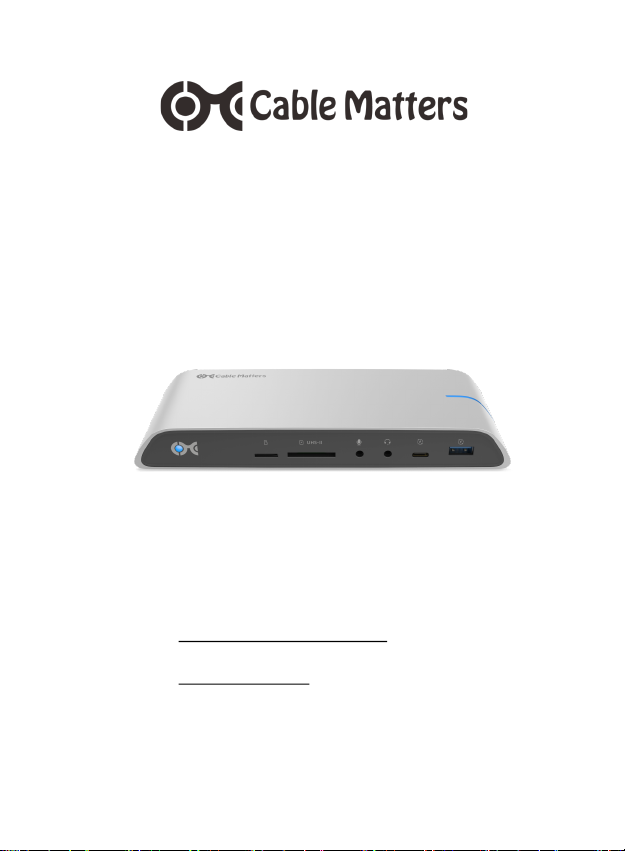
support@cablematters.com
Dual-Input USB-C™ Docking Station with Dual Video
and 80W Power Delivery
Model 201073
User Manual
• Locate instructions and driver information at:
www.cablematters.com/dl/201073
• Locate troubleshooting information at:
kb.cablematters.com (search for 201073)

Dual-Input USB-C™ Docking Station with Dual Video
Table of Contents
www.cablematters.com
Table of Contents
1. INTRODUCTION ...........................................................................................1
1.1 Introduction
1.2 Copyright and Trademarks
1.3 FCC Compliance Statement
2. PRODUCT OVERVIEW
2.1 Package Contents
2.2 Docking Station Features .................................................................2
2.3 System Requirements
3. CONNECTION AND OPERATING INSTRUCTIONS ..................................3
3.1 Installation Checklist
3.2 Panel Diagrams ................................................................................4
3.3 Connecting the Docking Station .......................................................5
3.4 Dynamic Bandwidth Switch ..............................................................6
3.5 Connecting Displays with HDMI .......................................................7
3.6 Connecting to an Ethernet Network .................................................8
3.7 Connecting a USB-A Peripheral Device
3.8 Connecting a USB-C Peripheral Device ..........................................9
3.9 Connecting an SD Memory Card
3.10 Connecting Audio Devices .......................................................... 10
3.11 Troubleshooting Tips ................................................................... 11
4. TECHNICAL SPECIFICATIONS ............................................................... 12
5. WARRANTY AND SUPPORT ................................................................... 13
5.1 Customer Support and Contact Information
5.2 Warranty Information
5.3 Limitations of Liability
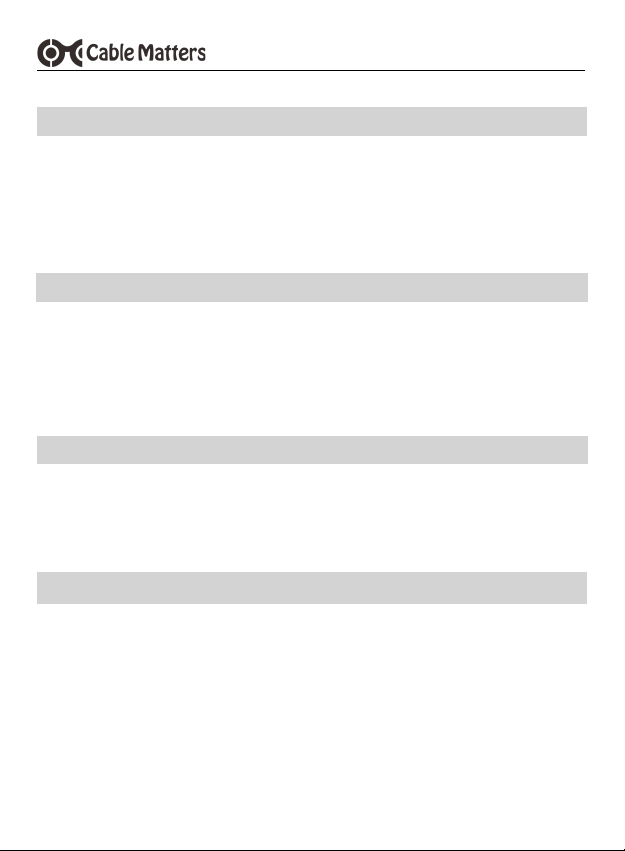
www.cablematters.com
1
Dual-Input USB-C™ Docking Station with Dual Video
Thank you for your purchase from Cable Matters® Inc., the ‘Reliable Connectivity’ company. This User
Manual provides an overview of the features and installation of your new:
Dual-Input USB-C™ Docking Station with Dual Video & 80W Power Delivery
Please read these instructions carefully before connecting, operating or configuring this product. Please
keep this manual for future reference.
Contact support@cablematters.com for questions or product support.
Please check that the following items are contained in the package:
• 1x Dual-Input USB-C Docking Station
• 1x Docking Station Stand
• 2x USB-C 3.1 Gen 2 Host Cables
• 1x Cable Organizer Clip
• 1x AC Power Adapter
• 1x User Manual
1.1 Introduction
Cable Matters is a registered trademark or trademark of Cable Matters Inc. All rights reserved.
All other trademarks are the property of their respective owners.
Chrome OS is a trademark of Google LLC.
macOS is a trademark of Apple Inc., registered in the U.S. and other countries.
Windows is a registered trademark of Microsoft Corporation in the U.S. and other countries.
HDMI, the HDMI logo, and High-Definition Multimedia Interface are trademarks or registered trademarks of HDMI Licensing, LLC in the United
States and/or other countries.
SD is a trademark or registered trademark of SD-3C, LLC in the United States, other counties or both. SD, SDHC, miniSDHD, microSDHC, SDXC
and microSDXC Logos are trademarks of SD-3C, LLC.
Thunderbolt and the Thunderbolt Logo are trademarks of Intel Corporation in the U.S. and/or other countries.
1.2 Copyright and Trademarks
This device complies with Part 15 of the FCC Rules. Operation is subject to the following two conditions: 1) This device
must not cause harmful interference, and 2) this device must accept any interference received, including interference that
may cause undesired operation.
1. INTRODUCTION
2. PRODUCT OVERVIEW
2.1 Package Contents
1.3 FCC Compliance Statement

www.cablematters.com
2
Dual-Input USB-C™ Docking Station with Dual Video
2.2 Docking Station Features
2.3 System Requirements
• Add dual video, data, and charging functions over two USB-C or Thunderbolt 3 ports
• Dynamically configure the bandwidth to connect dual 4K@30Hz or 4K@60Hz displays with a switch
• Connect 4K displays with HDMI input
• Connect to a wired Ethernet network
• Charge a laptop up to 80 watts with a power delivery equipped USB-C port
• Transfer files and charge a USB-A or USB-C peripheral with USB-C 3.1 (up to 10 Gbps)
• Connect USB 3.0 or USB 2.0 peripheral devices
• Add a 2.4 GHz mouse/keyboard dongle to the dedicated USB 2.0 port
• Transfer files from a UHS-I microSD card or a UHS-II SD memory card
• Audio support for a microphone and a headset or speaker
• Heat dissipating metallic housing with a power-saving On/Off switch
• Optional stand to place the Dock in a vertical orientation
Computer: Two USB-C or Thunderbolt™ 3 equipped ports (for 2 displays)
DP Alternate Mode support for video over USB-C
OS Compatibility: macOS 10.12 and up, Windows 7 and up, Chrome OS, Linux
External Displays: HDMI input ports and HDMI cables
microSD: UHS-I microSD, SDHC or SDXC card
UHS-II SD: UHS-I or UHS-II SD, SDHC or SDXC card
Ethernet Network: Active LAN or router with an available RJ45 Port
Cat 6 Ethernet patch cable (recommended for Gigabit)
USB-A 2.0: Recommended for a 2.4 GHz wireless mouse/keyboard
USB-A 3.0: USB 2.0 or 3.0 cable to connect a peripheral device
USB-A 3.1: USB 3.1 data and charging cable (backwards compatible)
USB-C 3.1: USB-C device or USB-C cable for data transfer and charging
Audio Ports: Mic, speaker, or combo headset cables
Power: AC outlet
Note: All cables to connect devices to the Dock are sold separately.

www.cablematters.com
3
Dual-Input USB-C™ Docking Station with Dual Video
3. Connection and Operating Instructions
3.1 Installation Checklist
Driver Requirements
• A PC with Thunderbolt 3 may require driver updates to function properly
For more information go to kb.cablematters.com and search for 201073
• Be prepared to reboot your computer after the driver installation
Power Requirements
• The Docking Station must be connected to AC power in order to operate
• Your laptop must support power delivery over USB-C for charging up to 80 watts
External Display Requirements
• Check if your computer supports DP Alternate Mode over USB-C
• Switch the bandwidth configuration switch to 4K@60Hz to connect dual 4K@60Hz displays
(Maximum video resolution is dependent on the available Dock bandwidth)
USB-C Host Cable Requirements
• Do not substitute other USB-C cables. Use the included USB-C cables to connect your computer to
the Dock.
# Displays Max Video Resolution Mode
2 3840x2160@60Hz 4K/60Hz
2 3840x2160@30Hz (Video 1)
3840x2160@60Hz (Video 2)
4K/30Hz
2 2560x1440@60Hz (Video 1)
3840x2160@60Hz (Video 2)
4K/30Hz
2 1920X1200@60Hz 4K/30Hz

www.cablematters.com
4
Dual-Input USB-C™ Docking Station with Dual Video
3.2 Panel Diagrams
1) Power and host connection status LED (Blue = Power / White = Status)
2) microSD UHS-I memory card slot
3) SD UHS-II memory card slot
4) Mono microphone line-in port
5) Combo audio/headset line-out port
6) USB-C 3.1 Gen 2 (up to 10 Gbps) downstream data transfer and charging port supports
smartphone charging at 5V/3A, 9V/2A, and 15V/1.2A
7) USB 3.1 Standard-A Gen 2 (up to 10 Gbps) data transfer and charging port up to 5V/2.1A
8) Power-in port (24VDC/5A)
9) 2ND VIDEO IN USB-C host port to add an HDMI display connected to the Video 2 port
10) HDMI Video 2 port (controlled by 2ND VIDEO IN port)
11) DOCK IN USB-C host port
12) HDMI Video 1 port is controlled by DOCK IN USB-C host port
13) USB 2.0 port for a 2.4 GHz wireless mouse/keyboard dongle
14) Ethernet port: 1000 Mbps Gigabit (4K@30Hz mode) or 100-480 Mbps (4K@60Hz mode)
15) 2x USB 3.0 (5 Gbps) data transfer ports
16) Bandwidth configuration switch for 4K@60Hz or 4K@30Hz
17) On/Off switch
Note: All cables to connect devices to the USB-C Docking Station are sold separately

www.cablematters.com
5
Dual-Input USB-C™ Docking Station with Dual Video
3.3 Connecting the Docking Station
1) Connect the Dock to an AC power outlet or the Dock will not operate
2) Connect one of the USB-C cables from the package to the DOCK IN host port and a USB-C
port on your computer. (Note: The DOCK IN USB-C host port must be connected to support
HDMI Video 1, data, charging, and Ethernet.)
3) Depress the On/Off button to turn on the Dock
4) Wait while any additional drivers are automatically installed
5) Connect one of the USB-C cables from the package to the 2ND VIDEO IN host port and
a USB-C port on your computer. This USB-C port must be connected to support a 2nd
display with HDMI.
Important Notes
• Place the Dock in the stand for a vertical orientation. The stand is optional.
• DOCK IN USB-C host port will charge a laptop up to 80 watts while in use for a laptop with a
power delivery equipped USB-C port
• Laptops requiring more than 80 watts will charge at a slower rate. Some laptop models may
not charge over USB-C and require an AC power adapter.
Troubleshooting Tips
• Unplug and re-plug the USB-C host cables to the Dock (use only the USB-C
cables that came with the Dock)
• Reboot the computer and check that the Dock has AC power
• Check that the power status LED is lit on the front of the Dock
• Check with the computer maker for updated BIOS and Thunderbolt 3 drivers
• Test the USB-C cables with different equipment
• Locate troubleshooting information at:
kb.cablematters.com (search for 201073)
This Dual-Input Docking Station is designed to connect two displays with
HDMI. BOTH USB-C ports must be connected to your computer to support
two displays. The Dock supports a single display and all the other ports
(except Video 2) over a single USB-C cable.
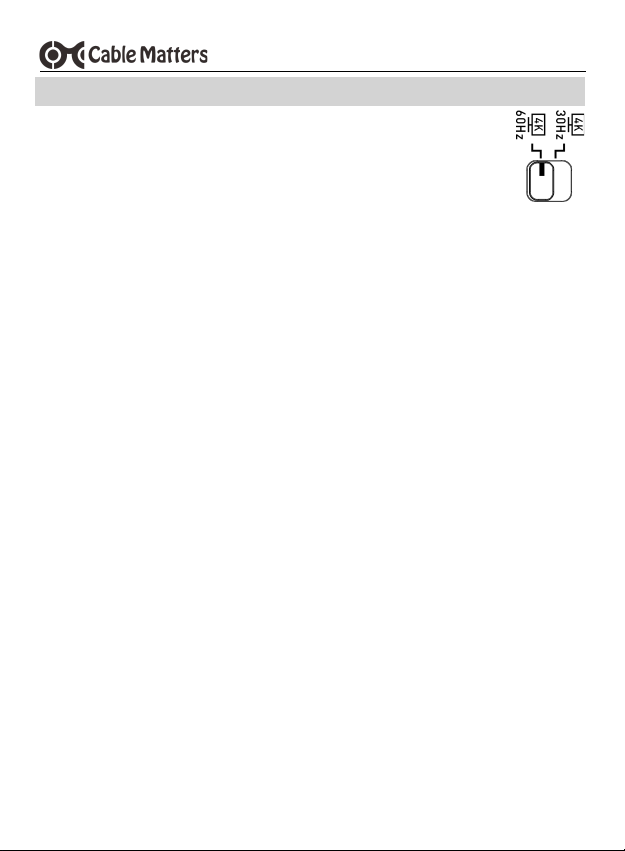
www.cablematters.com
6
Dual-Input USB-C™ Docking Station with Dual Video
3.4 Dynamic Bandwidth Switch
4K@60Hz Setting
Use this setting for connecting dual 4K@60Hz displays.
• Ethernet speed is limited to 100-480 Mbps Ethernet (not Gigabit)
• USB 3.0 or USB-C 3.1 transfer speed is reduced to USB 2.0 speed
• UHS-I or UHS-II SD card R/W speed is reduced to 480 Mbps
4K@30Hz Setting
Use this setting for connecting dual HD/QHD@60Hz or dual 4K@30Hz displays.
• Gigabit Ethernet 1000 Mbps speed is supported
• USB 3.1 Gen 2 10 Gbps data transfer rate is supported on the front panel USB-C and USB-A ports
• USB 3.0 5 Gbps data transfer rate is supported on the rear panel ports
• UHS-II SD card data transfer rate at full speed is supported
Important Note
Both USB-C host ports must be connected to the computer to support a 2nd display
This Dual-Input USB-C Docking Station supports the full USB-C Gen 2
10 Gbps bandwidth. This bandwidth is shared by all connected devices.
The 4K@30Hz / 4K@60Hz switch allows the Dock to be configured to
support dual 4K@60Hz displays with both host USB-C ports connected to
a computer. Dynamically adjust the bandwidth allocation on the Dock by
clicking the switch.
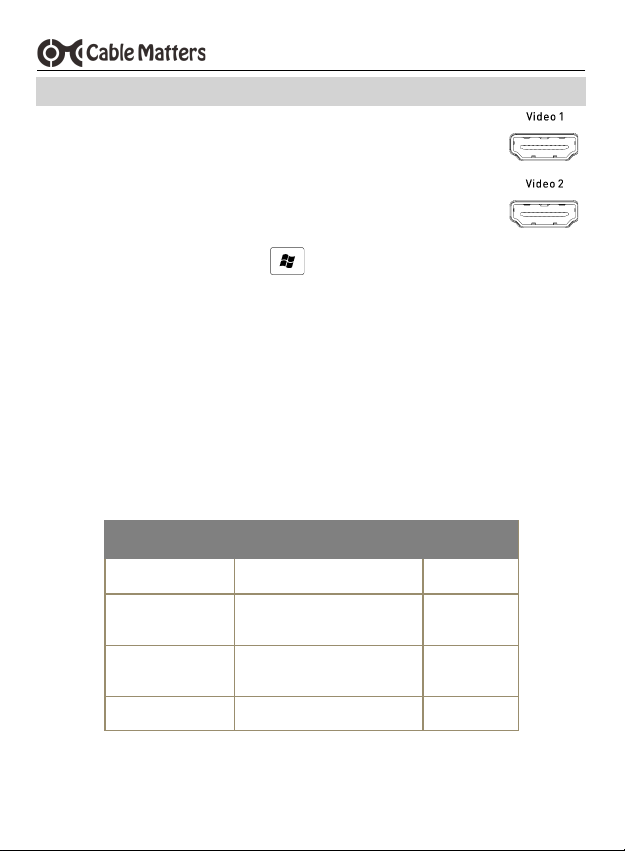
www.cablematters.com
7
Dual-Input USB-C™ Docking Station with Dual Video
3.5 Connecting Displays with HDMI
1) Connect an HDMI cable to the Video 1 and Video 2 ports
Note: 2ND VIDEO IN USB-C host port must be connected to support Video 2
2) Set the bandwidth switch to 4K@60Hz or 4K@30Hz
3) Select the HDMI video input from the display menu
4) Select the audio output from the computer and input from the display menu
Windows (Duplicate or Extend your screen)
VIDEO: Press Windows Logo + P
or search Display >Click Adjust Resolution
AUDIO: Search Sound > Click on the display name > Set Default > OK
macOS (Duplicate or Extend your screen)
VIDEO: Apple menu > System Preferences > click Displays > select Arrangement tab
AUDIO: Apple menu > System Preferences > Sound > click Output tab > select connected display
Troubleshooting Tips
• Check that your computer supports DisplayPort Alternate Mode over USB-C
• Check that your computer supports two external displays
• 4K@60Hz video resolution requires a 4K video card source, cable, and output display
# Displays Max Video Resolution Mode
2 3840x2160@60Hz 4K/60Hz
2 3840x2160@30Hz (Video 1)
3840x2160@60Hz (Video 2)
4K/30Hz
2 2560x1440@60Hz (Video 1)
3840x2160@60Hz (Video 2)
4K/30Hz
2 1920X1200@60Hz 4K/30Hz

www.cablematters.com
8
Dual-Input USB-C™ Docking Station with Dual Video
3.6 Connecting to an Ethernet Network
1) Connect an RJ45 patch cable to the Dock (Cat 6 recommended for Gigabit
Ethernet)
2) Connect the patch cable to an active LAN or router port
3) Check the documentation of your LAN or router to configure network access
4) Link and Status LEDs should blink to indicate a live connection
Troubleshooting Tips
• Ethernet network speed is limited to 100-480 Mbps Ethernet when in 4K@60Hz mode
• Reboot the computer and check that the Link and Status LEDs are lit
• Test the patch cable with a different device or try another Ethernet port
3.7 Connecting a USB-A Peripheral Device
FRONT PANEL
2.1A charging+10Gbps
REAR PANEL
data only
1) Connect a USB 2.0 or 3.0 device to the Dock
2) Wait while any needed device drivers are downloaded
3) Use Safely Remove or Eject to remove the device before unplugging (if needed)
Notes:
• Front Panel USB-A 3.1 port supports the USB Gen 2 data transfer rate up to 10 Gbps (in 4K@30Hz
mode) and provides fast charging up to 5V/2.1A
• Rear Panel USB 2.0 ports are designed for 2.4 GHz devices such as a mouse/keyboard. USB 2.0
offers less interference for wireless connections.
• USB ports are limited to 480 Mbps (USB 2.0 speed) when the Dock is switched to 4K@60Hz mode
REAR PANEL
data only

www.cablematters.com
9
Dual-Input USB-C™ Docking Station with Dual Video
3.8 Connecting a USB-C Peripheral Device
1) Connect a USB-C peripheral device
2) Wait while any needed device drivers are downloaded
3) Transfer files and charge a smartphone
Notes:
• USB-C 3.1 port provides charging up to 18 watts (5V/3A, 9V/2A and 15V/1.2A) and a data transfer
rate up to 10 Gbps (in 4K@30Hz mode)
• Not compatible with USB-C video adapters or Thunderbolt 3 devices
3.9 Connecting an SD Memory Card
• microSD Card slot supports UHS-I microSD/SDHC/SDXC cards
• SD Card slot supports UHS-I and UHS-II SD/SDHC/SDXC cards. A microSD card is
supported with an SD adapter (sold separately).
Installation Instructions
1) Insert an SD card into the slot with the label facing up
2) SD card should be recognized after downloading any needed drivers
3) Always Safely Remove or Eject the device before unplugging
Troubleshooting Tips
• Disconnect the Dock, reboot the computer, and reconnect everything
• Test the SD card with a different card reader

www.cablematters.com
10
Dual-Input USB-C™ Docking Station with Dual Video
3.10 Connecting Audio Devices
1) Connect an external 3.5mm mono microphone to the Mic port
2) Connect a stereo headset or external speaker to the combo audio port. This
port also supports a headset/mic combo.
Note:
Configure the audio settings from your computer:
Windows
Search Sound > Click on the display name > Set Default > OK
macOS
Apple menu > System Preferences > Sound > click Output tab > select connected display
Troubleshooting Tips
• 3.5mm TS microphone port does not provide power to a mic
• Mono microphone port does not support stereo audio
• Test the cable or device with different equipment

www.cablematters.com
11
Dual-Input USB-C™ Docking Station with Dual Video
3.11 Troubleshooting Tips
Check for more troubleshooting tips and Thunderbolt 3 driver information at:
kb.cablematters.com (search for 201073)
Dock
• Check that the Dock is connected to AC power and that the LED is lit
• Check that your computer is connected to the DOCK IN USB-C host port
Cabling
• Check that all cable connections are secure
• Test device cables with different equipment
Computer Source
• Check the specifications from the manufacturer to see if your computer supports power delivery
over USB-C, DP Alternate Mode, and two external displays
• Some laptops require more than 80 watts for charging or do not recognize charging over USB-C
• Reboot the computer after making multiple changes
Connected Displays with HDMI
• 2ND VIDEO IN USB-C host port must be connected to a USB-C port on the computer to support
a 2nd display
• Select the HDMI input from the display menu
• Adjust the audio level from the computer and the connected display menu
• Some video adapters may not be compatible for converting the video output. Cable Matters has
tested this with our HDMI to VGA (Model 113046) and HDMI to DVI (Model 303002) products.
• Converting from HDMI to DisplayPort is not recommended. Cable Matters offers a USB-C
Docking Station with DisplayPort (Model 201054)
• 4K video resolution requires a 4K video card source, cable and output display
• Check the video resolution support list under Section 3.5 (page 7)
USB Peripheral Devices
• USB devices must support Battery Charging 1.2 (USB-A) or Power Delivery (USB-C) to benefit
from the fast-charging functions of the USB ports on the front panel
• USB-C 3.1 port (front panel) is NOT compatible with USB -C / Thunderbolt 3 video adapters,
network adapters, or card readers
Contact support@cablematters.com with a description of your computer
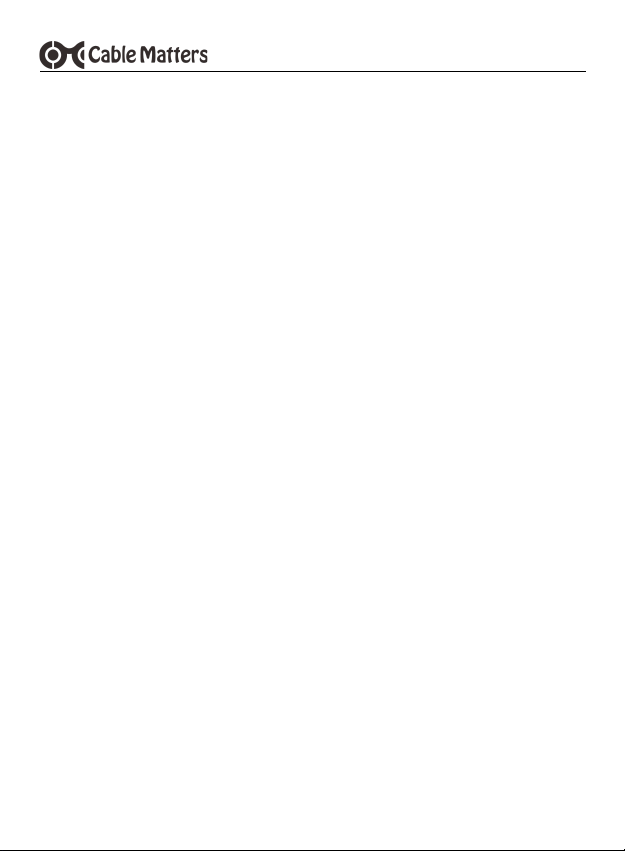
www.cablematters.com
12
Dual-Input USB-C™ Docking Station with Dual Video
4. TECHNICAL SPECIFICATIONS Model 201073
DOCK IN USB-C (host computer): USB-C with 80W power delivery
2ND VIDEO IN USB-C (host computer): USB-C
USB-C (downstream/device): USB-C 3.1 Gen 2 with power delivery (5V/3A, 9V/2A, 15V/1.2A)
(front panel) Data transfer rate up to 10 Gbps
USB-A 3.1 (front panel): USB-A 3.1 Gen 2 with charging (5V/2.1A)
Data transfer rate up to 10 Gbps (1 for USB-A, 1 for USB-C)
Ethernet Network Port: RJ45 8P/8C
microSD Memory Card Slot: microSD (SDHC/SDXC UHS-I) data transfer rate up to 104 Mbps
SD Memory Card Slot: SD (SDHC/SDXC UHS-I/UHS-II) data transfer rate up to 312 Mbps
USB-A 3.0 (rear panel): 2x USB-A 3.0 with data transfer up to 5 Gbps (no charging)
USB-A 2.0: USB-A 2.0 with data transfer up to 480 Mbps (no charging)
Video 1 Port: HDMI with 8-CH LPCM compressed audio
Video 2 Port: HDMI with 8-CH LPCM compressed audio
Audio Input: 3.5mm TS Microphone Port (mono)
Audio Output: 3.5mm TRRS Combo Headset/Mic (mono or stereo)
Power: 24V/5A
OS Support: macOS 10.12 and up, Windows 7 and up / Linux / Chrome OS
Dock Housing (LxWxH): 7.9 x 2.8 x 1.0 Inches
Dock Stand: (LxWxH): 3.4 x 2.8 x 1.8 Inches
Included USB-C Cables: 2x USB-C 3.1 Gen 2 10 Gbps
Compliance: C E, FCC, RoHS
Warranty: Limited One-Year
Note: Specifications are subject to change without notice
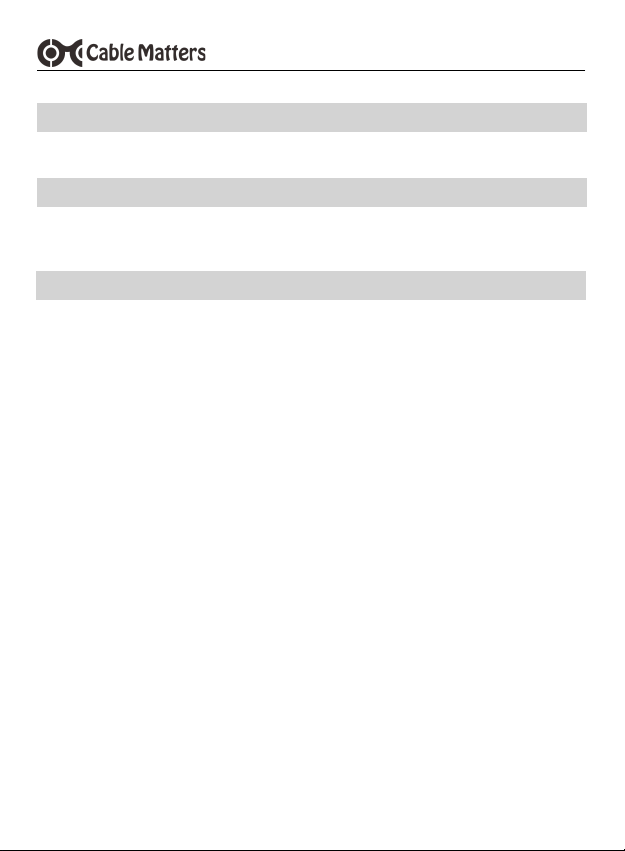
www.cablematters.com
13
Dual-Input USB-C™ Docking Station with Dual Video
5. WARRANTY & SUPPORT INFORMATION
Cable Matters offers lifetime technical support as an integral part of our commitment to provide industry
leading solutions. Email us with any questions at support@cablematters.com.
5.1 Customer Support and Contact Information
In no event shall Cable Matters Inc. (including their officers, directors, employees or agents) be liable for
any damages (whether direct or indirect, special, punitive, incidental, consequential, or otherwise), loss of
profits, loss of data, loss of business, or any pecuniary loss, arising out of, or related to the use of this
product exceeding the actual price paid for the product (as allowed by state law).
5.2 Warranty Information
This product is backed by a limited one-year warranty. The warranty covers parts and labor costs only.
Cable Matters does not warrant its products from defects or damages arising from misuse, abuse, or
normal wear.
5.3 Limitation of Liability

www.cablematters.com
14
Dual-Input USB-C™ Docking Station with Dual Video
View compatible products at www.cablematters.com
Certified USB-C™ Gen 2
Video, Data & 100W Charging Cable
Model 201025
100W
HDMI® to DVI Cable
Model 303002
HDMI® to VGA Adapter
Model 113046
