
www.cablematters.com
4x4 Audio/Video Matrix Switch
with 4K Video Resolution Support
Model 103081
User Manual
Distributes any combination of four
HDMI sources to four displays

Table of Contents
1. INTRODUCTION ................................................................... 1
1.1 Introduction
1.2 Copyright and Trademarks
1.3 FCC Compliance Statement
2. PRODUCT OVERVIEW
2.1 Package Contents
2.2 Product Description ...................................................................... 2
2.3 Product Features
3. CONNECTION AND OPERATION
3.1 Installation Checklist .....................................................................3
3.2 Front Panel Connections
3.3 Rear Panel Connections ...............................................................4
3.4 IR Remote Functions
3.5 Connection Instructions ................................................................5
3.6 EDID Programming Options Menu
3.7 Audio Mirrored Output Ports .........................................................7
3.8 Video and Audio Settings with a Windows Computer ................ 8
3.9 Video and Audio Settings with a Mac Computer .........................9
4. COMPUTER REMOTE PROGRAMMING ..........................10
4.1 RS-232 Cable
4.2 Configuration over IP
4.3 EDID Tab Menu ..........................................................................11
4.4 Matrix Tab Menu
5. TROUBLESHOOTING TIPS ..............................................12
6. TECHNICAL SPECIFICATIONS ....................................... 13
7. WARRANTY AND SUPPORT ............................................14
7.1 Customer Support and Contact Information
7.2 Warranty Information
7.3 Limitations of Liability
4x4 Matrix Switch

1
www.cablematters.com
4x4 Matrix Switch
1. INTRODUCTION
1.1 Introduction
Thank you for your purchase from Cable Matters® Inc., the ‘Reliable Connectivity’ company. This
User Manual provides an overview of the features and installation of your new
4x4 Matrix Switch with 4K video resolution support
Please read these instructions carefully before connecting, operating, or configuring this product.
Please keep this manual for future reference.
Contact support@cablematters.com for questions or product support.
1.2 Copyright and Trademarks
Specifications are subject to change without notice. Cable Matters is a registered trademark or
trademark of Cable Matters Inc. All rights reserved. All other trademarks are the property of their
respective owners.
1.3 FCC Compliance Statement
This equipment has been tested and found to comply with the limits for a Class B digital device,
pursuant to Part 15 of the FCC Rules.
2. PRODUCT OVERVIEW
2.1 Package Contents
Please check that the following items are contained in the package:
1 x 4x4 Matrix Switch
1 x AC Power Adapter
1 x IR Remote with battery
1 X IR Extension Cable
2 x Mounting Brackets with screws
1 x RS232 Cable (download software from Cable Matters)
2 x 4K rated HDMI Cables
1 x User Manual (available as a PDF from Cable Matters)
NOTE: Two HMDI cables are included. Additional cables are sold separately.

2
www.cablematters.com
4x4 Matrix Switch
2.3 Product Features
• Connect up to 4 input sources with HDMI output
• Switch sources between 4 output displays with HDMI
• Provides compatibility between 4K and 1080p sources and displays
• Intelligent EDID feature allows programming of sources and displays
• Simultaneous switching with a handheld IR remote
• Video resolution support up to 4K UHD 3840 x 2160 @ 60Hz
• Dolby Digital, DTS, Dolby TrueHD, DTS HD-Master Audio support
• Audio support for 2.1, 5.1, and 7.1 surround sound
• HDMI audio output mirroring with 3.5mm stereo and digital coax ports
• Program remotely with an RS-232 cable or over a network with IP
• Rugged metal housing construction reduces EMI/RFI noise
• Includes a 2-Pack of 4K rated HDMI cables
2.2 Product Description
The Cable Matters® 4x4 Audio/Video Matrix Switch is the perfect solution
for switching any combination of HDMI sources to displays with HDMI input
ports. Connect up to four devices to four separate displays. Control each
device independently with the handheld IR remote.

3
www.cablematters.com
4x4 Matrix Switch
3. CONNECTION AND OPERATION
3.1 Installation Checklist
Please review these steps before installing the HDMI Matrix Switch
• Power-off the source and display equipment before connecting
• Matrix must be located within 4.5 feet of an electrical outlet
• 4K displays require 4K rated HDMI cables in the shortest length needed
• Use high quality solid copper HDMI cables for the best performance
• Certain cable set-top boxes may block replication of the signal
• Test the Matrix and cabling before installing in a permanent location
• Connecting an HDMI cable longer than 35 feet is not recommended
3.2 Front Panel Connections
1) LED connection status screen
2) IR sensor window
3) POWER On/Off with green LED
4) Panel LOCK button to prevent accidental switching
5) OUTPUT: Display selection buttons A, B, C, D
6) INPUT: Source selection buttons 1, 2, 3, 4
7) PIP: Point-to-Point connects A-1, B-2, C-3, D-4
8) ALL: Select all four displays and connect to a single input
9) MENU: Display EDID settings

4
www.cablematters.com
4x4 Matrix Switch
3.3 Rear Panel Connections
1) Ethernet: Access Matrix programming over a network with IP
2) RS-232: Access Matrix programming with an RS-232 cable
3) INPUT: Connect an HDMI cable to sources 1, 2, 3, 4
4) OUTPUT: Connect an HDMI cable to displays A, B, C, D
5) AUDIO: Mirrors each output port with a 3.5mm or digital coax cable
6) IR EXT: Connect the included IR extension cable
7) DC-IN: Power cable port
3.4 IR Remote Functions
1) Power On/Off switch
2) Select Output A, B, C or D
3) Select Input 1,2,3 or 4
4) Use L/R arrows to scroll through the Inputs
NOTES:
Remove the battery tab before using
Remote must have line of sight with the IR reader
window on the Matrix

5
www.cablematters.com
4x4 Matrix Switch
3.5 Connection Instructions
1. Connect the AC power adapter to the unit and an electrical outlet
2. Power off all the source equipment and output displays
3. Connect the HDMI cables to the sources and output displays
4. Power on the video sources and output displays
5. Depress the Matrix POWER button to establish the connections
6. Select the HDMI INPUT on the menu of each display
7. Select the AUDIO INPUT on the menu of each display
8. Check the HDMI AUDIO OUTPUT from the source (if needed)
9. Switch inputs to the displays with the buttons on the Matrix or with
the handheld remote
1) Depress the EDID MENU button
2) Press the UP or DOWN buttons to find the video and audio setting
3) Press ENTER
4) Press the UP or DOWN to locate the INPUT for 1,2,3 or 4
5) Press the ALL button to select all OUTPUTS A+B+C+D
6) Press the PTP button to connect A to 1, B to 2, C to 3, D to 4
3.6 EDID Programming
This 4x4 HDMI Matrix can connect HDMI source equipment and output
displays with different video resolutions and audio output settings. The
settings can be individually programmed using the EDID management
function. The available programming options that can be selected are
listed on the next page.
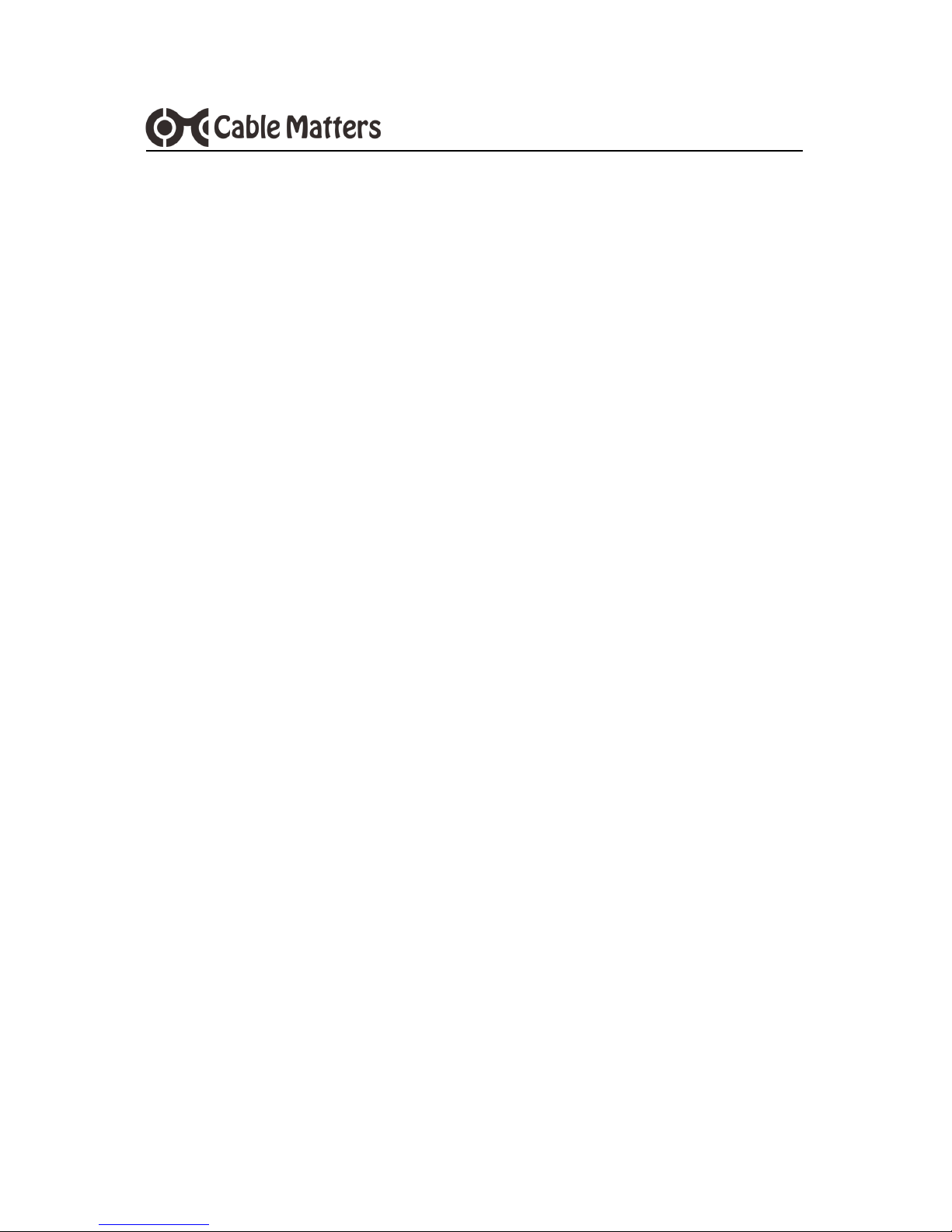
6
www.cablematters.com
4x4 Matrix Switch
EDID # DESCRIPTION
1 1080p, 2 Ch Audio
2 1080p, Dolby Digital, DTS 5.1
3 1080p, HD Audio 7.1
4 1080i, 2 Ch Audio
5 1080i, Dolby Digital, DTS 5.1
6 1080i, HD Audio 7.1
7 3D, 1080p, 2 Ch Audio
8 3D, 1080p, Dolby Digital, DTS 5.1
9 3D, 1080p, HD Audio 7.1
10 4K30_444, 2 Ch Audio
11 4K30_444, Dolby Digital, DTS 5.1
12 4K30_444, HD Audio 7.1
13 4K60_420, 2 Ch Audio
14 4K60_420, Dolby Digital, DTS 5.1
15 4K60_420, HD Audio 7.1
16 4K60_444, 2 Ch Audio
17 4K60_444, Dolby Digital, DTS 5.1
18 4K60_444 HD Audio 7.1
19 Copy HDMI Output A
20 Copy HDMI Output B
21 Copy HDMI Output C
22 Copy HDMI Output D

7
www.cablematters.com
4x4 Matrix Switch
3.7 Audio Mirrored Output Ports
Audio can be mirrored from Displays A, B, C or D
The COAX ports connect a digital audio coaxial cable for 2 channel stereo
or compressed 5.1 surround sound.
The AUX ports connect a 3.5mm stereo cable to a headset or speaker for
2 channel audio.
Note:
The 4x4 Matrix supports 2.1, 5.1 and 7.1 Dolby Digital, DTS, Dolby
TrueHD, and DTS HD-Master Audio over HDMI.

8
www.cablematters.com
4x4 Matrix Switch
3.8 Video and Audio Settings with a Windows Computer
VIDEO SETTINGS
1) Right-click on desktop and
select Screen Resolution
2) Select Duplicate or Extend
3) Click on Advanced settings
to change the refresh rate
SOUND SETTINGS
1) Select Control Panel > Sound
2) Select Playback tab
3) Adjust volume from the connected display menu (if equipped)
NOTE: Refer to the user manual of your
monitor, TV, or projector to change the
resolution and sound settings. Verify
that audio is supported on the display.

9
www.cablematters.com
4x4 Matrix Switch
3.9 Video and Audio Settings with a Mac Computer
VIDEO SETTINGS
1) Open Apple Menu
2) Select System Preferences
3) Click on Displays
4) Click Arrangement tab
5) Choose Duplicate or Extend
6) Select Display tab to adjust
the resolution
SOUND SETTINGS
1) Open Apple Menu
2) Select System Preferences
3) Click on Sound
4) Select Output tab
5) Adjust volume at connected display
NOTE: Refer to the user manual of
your monitor, TV, or projector to
change the resolution and sound
input settings and to verify that audio
is supported.
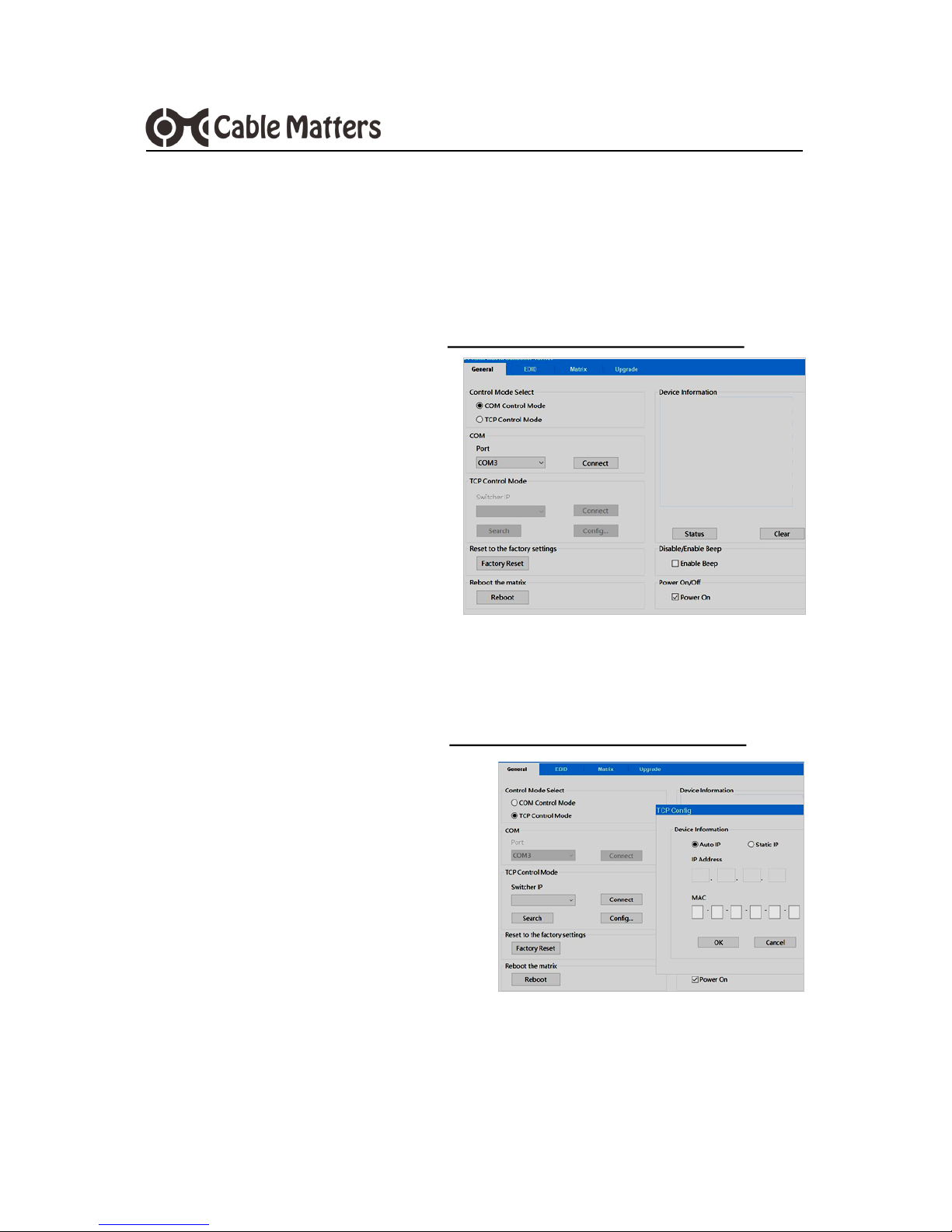
10
www.cablematters.com
4x4 Matrix Switch
4. COMPUTER REMOTE PROGRAMMING
1) Connect an RS-232 cable to a Windows computer with the included
cable (use a USB to RS-232 converter cable, if needed)
2) Download the Matrix App from www.cablematters.com/downloads
under SKU 103081
3) Install and launch the App
4) Select COM Control Mode
5) Select the connected COM port
6) Click Connect
4.1 RS-232 Cable
1) Connect to the Internet with a Windows computer
2) Download the Matrix App from www.cablematters.com/downloads
under SKU 103081
3) Connect the Matrix to a router
4) Install and launch the App
5) Select TCP Control Mode
6) Click Search to find the IP address
7) Select the IP and click Connect
4.2 Configuration over IP

11
www.cablematters.com
4x4 Matrix Switch
• Click on the EDID tab to
manually program the
EDID mode for each
input
• Copy the EDID setting
from Output displays A,
B, C, D
4.3 EDID Tab Menu
• Select the Input and
Output.
• Activate the ARC (Audio
Return Channel)
4.4 Matrix Tab Menu

12
www.cablematters.com
4x4 Matrix Switch
• Verify that the Matrix and all connected equipment have power.
• Verify that all cables are connected to the correct input and output ports.
• Verify that the correct video input source and output display is selected.
• Connected equipment must support HDCP to view protected video content.
• A ‘Not Supported’ error message may indicated that the source equipment does
not support HDCP (or more than 1 output) for content protected video.
• Directly connect the video source to a display to test for compatibility.
• Check the audio output settings from the source device or computer.
• Test each HDMI cable by connecting it with other equipment.
• Connecting an HDMI cable longer than 35 feet is not recommended
• Place the Matrix away from fluorescent lighting or equipment that generates
electrical noise.
• Check that the IR sensor window on the front panel is not blocked.
• Reboot the video sources and output displays after making changes.
Contact support@cablematters.com with any questions.
5. TROUBLESHOOTING TIPS

13
www.cablematters.com
4x4 Matrix Switch
6. TECHNICAL SPECIFICATIONS Model 103081
Matrix Connections
HDMI Input ......................................................................... 4 x HDMI 19 pin female
HDMI Output ..................................................................... 4 x HDMI 19 pin female
Audio Output ...................................................................... 4 x 3.5mm female
............................................................................................ 4 x RCA female
Ethernet .............................................................................. RJ45 female
RS-232 ............................................................................... DB-9 female
Power ................................................................................. 1 x 12V DC power input
Video Resolution Support
4K UHD Max ...................................................................... 3840 x 2160 @ 60Hz
Frequency Bandwidth ..................................................... 594 MHz (18 Gbps)
Matrix Housing Dimensions
(W x D x H) / Weight ................................... 17.3 x 7.9 x 1.8 Inches / 4 Pounds
Remote Specifications
(L x W x H) / Weight .................................... 4.7 x 1.9 x 0.3 Inches / 1.3 Ounces
Battery ......................................................... CR2025 Lithium
Environmental
Operating Temperature .............................. 32°F to 104°F
Storage Temperature.................................. -4°F to 140°F
AC Power Supply ...................................... US Standard 12V 2.5A, 4.8 Feet
Regulatory Approvals
Matrix Switch .............................................. FCC, C E, RoHS
Warranty ..................................................... Limited One Year
User Manual (available in a PDF) ............. English Version
NOTE: Specifications are subject to change without notice.
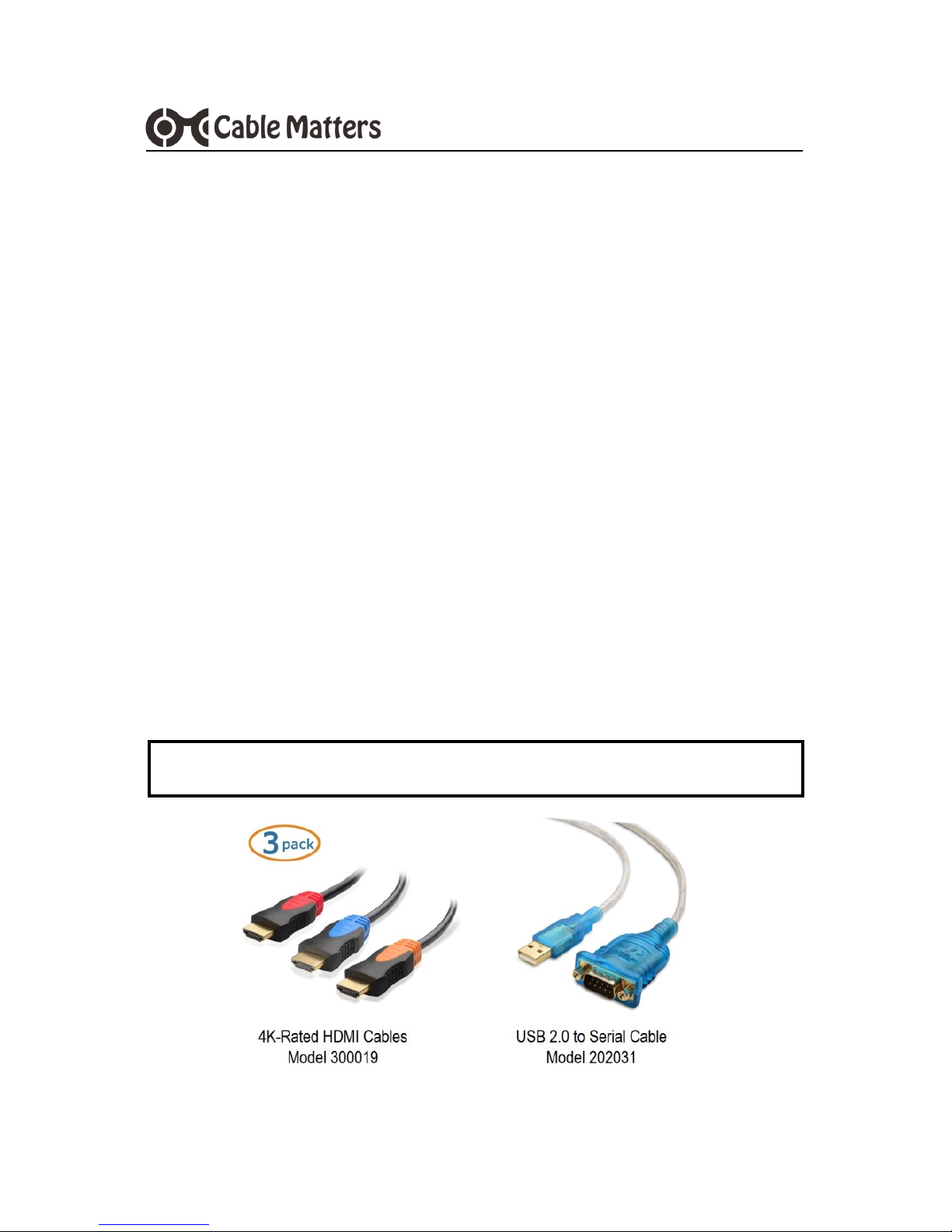
14
www.cablematters.com
4x4 Matrix Switch
7. Warranty and Support
7.1 Customer Support and Contact Information
Cable Matters offers lifetime technical support as an integral part of our
commitment to provide industry leading solutions.
Email us with any questions at support@cablematters.com.
7.2 Warranty Information
This product is backed by a limited one-year warranty. The warranty covers
parts and labor costs only. Cable Matters does not warrant its products
from defects or damages arising from misuse, abuse, or normal wear.
7.3 Limitation of Liability
In no event shall Cable Matters Inc. (including their officers, directors,
employees or agents) be liable for any damages (whether direct or indirect,
special, punitive, incidental, consequential, or otherwise), loss of profits,
loss of business, or any pecuniary loss, arising out of, or related to the use
of this product exceeding the actual price paid for the product (as allowed
by state law.
View our compatible products at www.cablematters.com
v1 09/17
