
Wireless Inspection Camera
and LCD Display
Instruction Manual

Model: FERRET CF2810C
Version 3.0
© 2017
Cable Ferret, Inc.
The Cable Ferret Company Limited
The Cable Ferret Company Pty Ltd
www.cableferret.com
Made in China

Caution:
This equipment has been tested and found to comply with the limits for a Class B digital device,
pursuant to part 15 of the FCC rules. These limits are designed to provide reasonable
protection against harmful interference in a residential installation. This equipment generates
uses and can radiate radio frequency energy and, if not installed and used in accordance with
the instructions, may cause harmful interference to radio communications. However, there is no
guarantee that interference will not occur in a particular installation. If this equipment does
cause harmful interference to radio or television reception, which can be determined by turning
the equipment off and on, the user is encouraged to try to correct the interference by one or
more of the following measures:
-Reorient or relocate the receiving antenna.
-Increase the separation between the equipment and receiver.
-Connect the equipment into an outlet on a circuit different from that to which the receiver is
connected.
-Consult the dealer or an experienced radio/TV technician for help.
This device complies with part 15 of the FCC rules. Operation is subject to the following two
conditions: (1) This device may not cause harmful interference, and (2) this device must accept
any interference received, including interference that may cause undesired operation.
Any Changes or modifications not expressly approved by the party responsible for compliance
could void the user's authority to operate the equipment.
RF Exposure
The equipment complies with FCC radiation exposure limits set forth for an uncontrolled
environment.

General Information
Your FERRET CF2810C is an IP67 rated compact wireless
rechargeable inspection camera and palm sized rechargeable
4.3” LCD display designed to help you see in dark confined
spaces.
The Cable Ferret Company’s commitment to ongoing product and
quality improvement means that the specifications are subject to
change without notice.
Don’t get lost in the dark
Use a FERRET
We’ll help you find your way

Camera Unit
CFC2810C
The on/off switch and USB
charging socket are located at
the back of the camera under the screw-on aluminium cap.
To maintain the camera’s IP67 rating, the camera must not be
disassembled. There are no user serviceable items inside the
camera and disassembly will void the warranty.
There is a rubber seal on the body of the camera that seals the
on/off switch and USB charge socket. It is important that this seal
remains clean and in good condition.
The IP67 rating is only when the back cap is securely
screwed on and the rubber seal is in good condition.
Refer to www.youtube.com/cableferret for instructions on how
to change the back rubber seal.

Turn On/Off – Slide the switch at the rear of the camera to turn
the camera on or off. When turned on the front LEDs will
illuminate.
Charge – Connect the supplied power supply. While the camera
is charging the red LED at the rear will illuminate. Once fully
charged the red LED at the rear will turn off.
Note: When the camera is screwed on to the push-pull rods and in use,
take care not to twist the rod to far anti-clockwise as this may result in the
camera unscrewing and becoming disconnected from the rod.
Display Unit
CFD2810C
Note: The display is NOT IP67 rated.
Care must be taken in wet
environments.
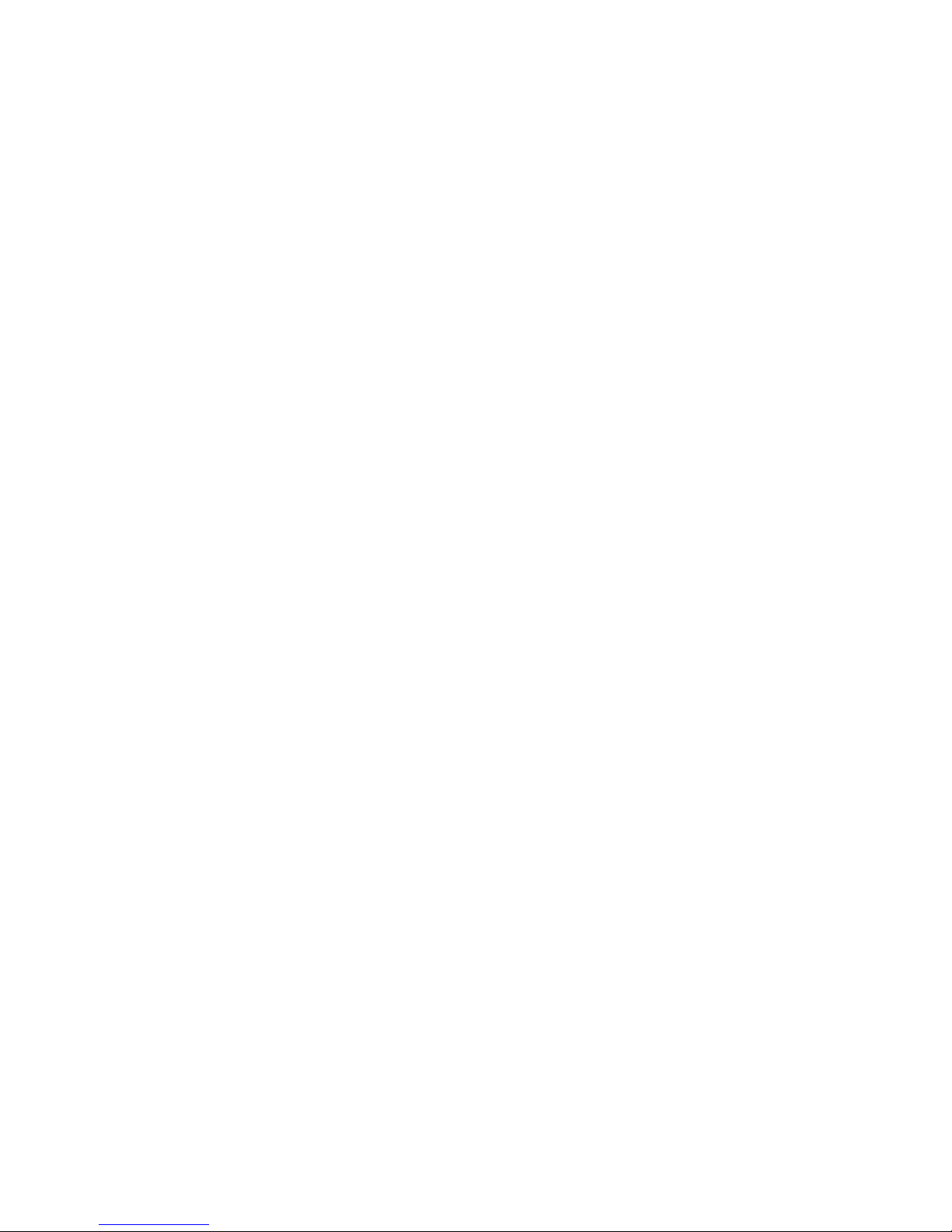
Turn On/Off – To turn on press the button at the top left of the
display. To turn off press and hold this button for 3 seconds.
Charge – Connect the supplied power supply. While the camera
is charging the red LED near the bottom right of the case will
illuminate. Once fully charged the LED will turn off.
Recording to SD Card – Insert an SD card up between 2GB and
32GB into the underside of the display. It is best practice to
format an SD card before use by pressing the following buttons:
<Menu>, <Down>, <Ok>, <Down>, <Down>, <Ok>, <Up>, <Ok>.
Note that formatting the card will delete all data stored on it.
Record image (photo) – Press <Photo> from the home screen
to enter photo mode. The camera icon will be displayed in the top
left of the screen. To take a photo press the <Shoot> button. To
exit photo mode press the <Exit> button.
Record video – Press <Video> from the home screen to enter
video mode. The video icon will be displayed in the top left of the
screen. To begin recording press <Rec>, to stop press <Stop>.

Playback mode – Press <Menu> from the home screen then
press <Ok> while Playback is highlighted. This will provide
access to view recorded photos and video without a computer.
Note: The SD card can be read by a computer by directly connecting the
display unit to the computer using a USB cable.
Mute – In the home screen, photo mode and record mode
pressing the <mute> button will toggle the sound between off and
on. The microphone icon near the top left of the screen will
indicate if sound is turned on or off.
Set Date and Time – From the home screen press <Menu> then
<Down> to highlight “Setup”. Press <Ok> then <Ok> again to
enter the date and time set screen. Adjust the settings with the
<Up> or <Down> and then move to the next field with the
<Move> button. Once correct press <Exit> three times to return to
the home screen.
Note: Removal of the battery will erase the time and date settings.

Update Firmware – From time to time software updates will be
available on The Cable Ferret web site www.cableferret.com.
These updates will provide enhancements to the display. To
update the firmware copy the two files downloaded from the web
site to an SD card and insert this card into the display. Power on
the display, press <Menu>, <Down>, <Ok>, <Up>, <Up> and
<Ok>. Only update firmware if the battery indicator is showing at
least 2 bars as power loss during a firmware update may render
the display nonoperational.
Reset – If the screen locks up the hard reset switch can be
reached by carefully pushing a pin or solid wire into the small hole
at the side of the display to the left of the Ferret head logo.

20mm Conduit Adaptor
CFCA20A
The FERRET camera can attach securely
to a 20mm PVC conduit or ½” EMT conduit with the addition of
the CFCA20A conduit adaptor.
To use, slide the aluminium conduit adaptor over the end of the
conduit, using a 4mm drill bit, drill though the existing holes in the
adaptor to put holes through the PVC conduit. Using the supplied
bolt, washers and lock nut, securely fasten.
Note: When the camera is screwed on to the conduit adaptor and in use,
take care not to twist the conduit too far anti-clockwise as this may result in
the camera unscrewing and becoming disconnected from the conduit
adaptor.

Gooseneck CFGN70A
Point the FERRET camera in any direction with the addition of the
flexible gooseneck. It’s 180mm long (7”) and can attach to either
push pull rods or the CFCA20A conduit adaptor.
See how it works on www.youtube.com/cableferret
Rod/Hook/Magnet
CFRHMKA
Connect the 180mm (7”) rod to the front of the camera and use
the hook or magnet to pull back a cable or retrieve a metallic
object.
See how it works on www.youtube.com/cableferret

SD Memory Card CFSD2GBA
Insert the SD card into the FERRET display to
enable the recording of photos and video. The 2GB
SD card will store up to 10,000 photos or 80 minutes
of video. Connect the FERRET display using the supplied USB
charging cable direct to a PC or Mac and directly access the SD
card.
Flexible Gooseneck
Display Mount CFFLMA
(optional accessory)
Work safer and smarter when using the FERRET by attaching the
display mount to your ladder to give hands free viewing.
The mount will easily and safely attach to doors, benches,
cupboards etc.

Rechargeable Battery
Pack CFBP5000A
(optional accessory)
If power is not easily available, the rechargeable battery pack can
charge either the camera or display.
Charge device mode – Connect to the camera or the display
using the lead provided with the battery pack. The battery pack
will automatically turn on. Once charging is complete the battery
pack will turn itself off.
Charge battery pack mode – Connect the battery pack to the
110-240c AC charger supplied with the FERRET.
Torch mode – To activate the LED, hold down the silver button
for 2 seconds. To turn it off, do the same.
Note: The rechargeable battery pack does not contain user serviceable
parts. Disassembly will void the warranty.

Push-pull rods (Fish Sticks)
CFPP8R3F
(optional accessory)
Give your FERRET the extra reach you need with these high
quality fiberglass rods/fish sticks. There are 8 x 1m (3’)
rods/sticks per tube which means you’ll get up to 8m (24’) of
reach.

Important Information – Li-Ion Batteries
The FERRET display and camera both contain Li-Ion batteries.
The optional rechargeable battery pack also contains Li-Ion
batteries.
For optimal battery life;
• Do not store the devices while the batteries are flat.
• Do not store devices in temperatures of over 35°C.
• If the FERRET is not being used, top up the charge every 6
months.

Warranty
Your FERRET comes with a 12 month replacement warranty. In
the unlikely event that your FERRET develops a fault within 12
months of purchase, simply return in to your local store with proof
of purchase for a replacement. Failure due to physical damage,
misuse, neglect, improper use or moisture is not covered. For full
terms of the warranty see www.cableferret.com
The camera and display have no user serviceable parts
inside. Disassembly will void the warranty.
Note: The FERRET display is not water proof so care must be taken in
damp environments. Water damaged in not covered by the warranty.
