Page 1
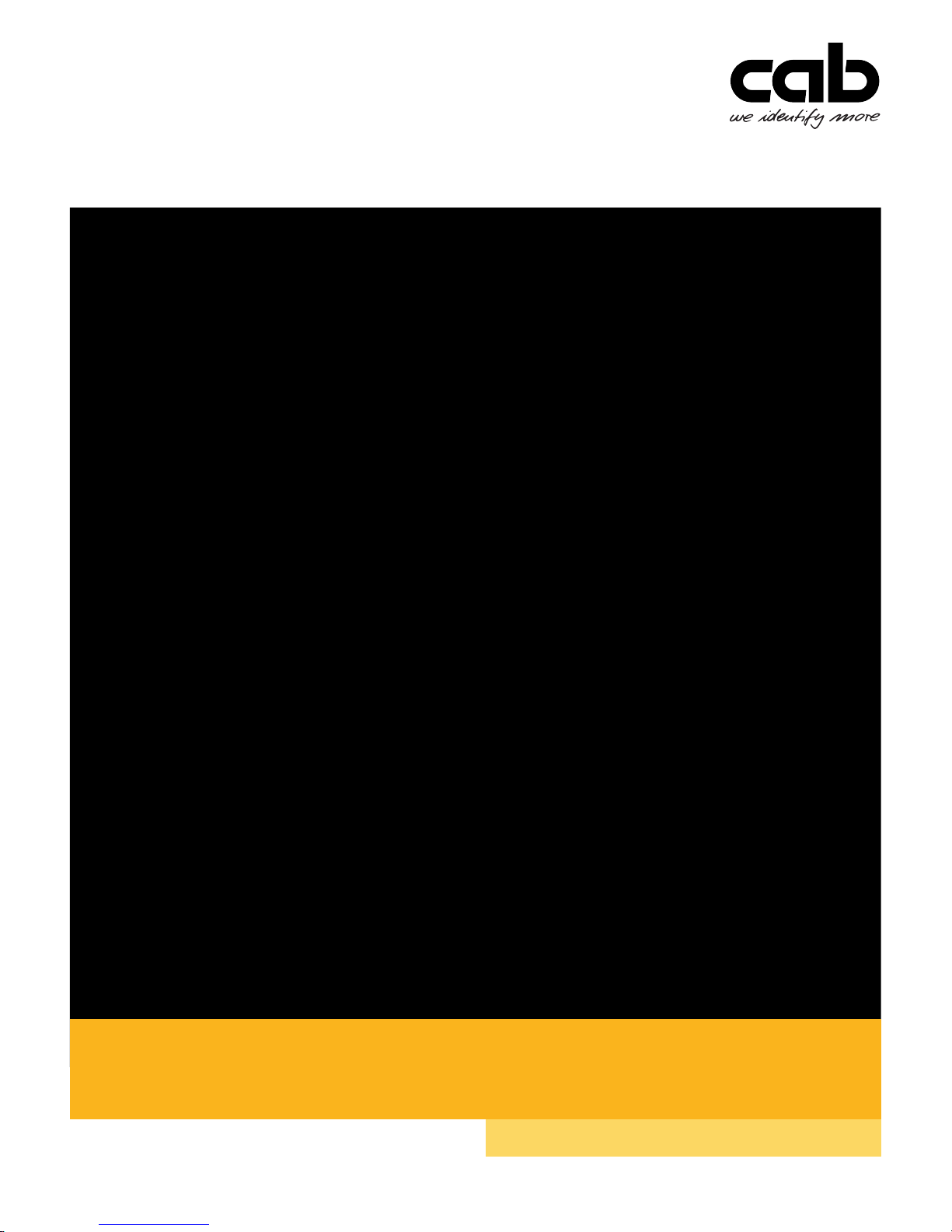
Operator's Manual
Made in Germany
Present Sensor
PS800 / PS900 / PS1000
Page 2

2 2
Present Sensor PS800
PS900
PS1000
Edition: 02/2017 - Art.-Nr. 9009927
Copyright
This documentation as well as translation hereof are property of cab Produkttechnik
GmbH & Co. KG. The replication, conversion, duplication or divulgement of the
whole manual or parts of it for other intentions than its original intended purpose - in
particular the procurement of spare parts for products sold by cab – demand the
previous written authorization by cab.
Editor
Regarding questions or comments please contact cab Produkttechnik GmbH & Co.
KG.
Topicality
Due to the constant further development of our products discrepancies between
documentation and product can occur. Please check www.cab.de for the latest
update.
Terms and conditions
Deliveries and performances are effected under the “General conditions of sale of
cab.
Operator's Manual for the following products
Germany
cab Produkttechnik
GmbH & Co KG
Postfach 1904
D-76007 Karlsruhe
Wilhelm-Schickard-Str. 14
D-76131 Karlsruhe
Telefon +49 721 6626-0
Telefax +49 721 6626-249
www.cab.de
info@cab.de
France
cab technologies s.a.r.l.
F-67350 Niedermodern
Téléphone +33 388 722 501
www.cab.de/fr
info.fr@cab.de
USA
cab Technology Inc.
Tyngsboro MA, 01879
Phone +1 978 649 0293
www.cab.de/us
info.us@cab.de
Asia
cab Technology Co., Ltd.
Junghe, Taipei, Taiwan
Phone +886 2 8227 3966
www.cab.de/tw
info.asia@cab.de
China
cab (Shanghai)Trading Co., Ltd.
Phone +86 21 6236-3161
www.cab.de/cn
info.cn@cab.de
Representatives in other countries on request
Page 3

3
1.1 Instructions
Important information and instructions are designated as follows:
!
Attention!
Draws attention to potential risks of property damage or loss of
quality.
i
Note!
Advices to make work routine easier or on important steps to be
carried out.
Handling instructions
Reference to chapter, position, picture number or document.
Option (accessories, peripherals, extras).
Time
Viewed in the display / monitor.
1.2 Intended Use
• The devices are options only for cab SQUIX label printer to dispense of
material which approved by the manufacturer. Any other use or use going
beyond this shall be regarded as improper use. The manufacturer/supplier
shall not be liable for damage resulting from unauthorized use; the user
shall bear the risk alone.
• Perform only those actions described in this operating manual.
Work going beyond this may only be performed by trained personnel or
service technicians.
!
Attention!
The use of a Present Sensor requires a printer model designed for
the peel-off mode (SQUIX 4P/4MP).
i
Note!
The complete documentation can also currently be found in the
Internet.
1 Introduction
Page 4

4 42 Product Description
In peel-off mode print jobs will by split in cycles with the following steps:
• A label will be printed, peeled-off from the liner and presented in the peel
position.
The print job stops.
• The label will be removed from the peel position.
Then depending on the printer settings a label backfeed will be carried
out. That way the front edge of the next label will be fed back ahead of the
printing line.
The cycle will be repeated till the end of the print job.
PS800
• Detection of labels in peel-off position by a
see-through sensor with xed sender.
• For SQUIX 4P with left-aligned material guide only.
• Distance between operating point of the sensor and
material edge 7 mm.
PS900
• Detection of labels in peel-off position by a horizontally
adjustable reective sensor.
• on SQUIX 4MP:
for all applications,
Distance between operating point of the sensor and
middle of the material 0 - 50 mm to the left.
• on SQUIX 4P:
for operating e.g. circular labels
Distance between operating point of the sensor and
material edge 9 - 59 mm
PS1000
• Detection of labels in peel-off position by a
see-through sensor with xed sender.
• For SQUIX 4MP with center-aligned material guide
only.
• Operating point of the sensor aligned to the middle of
the media.
Table 1 Types
Page 5

5
i
Note!
Keep the original packaging for later transports.
!
Attention!
Damage and failure in function by dust, dirtiness and humidity.
Use devices only in a clean and dry environment.
1
3
2
4
5
Figure 1 Mounting the present sensor
Switch off the printer.
Loosen screw (4).
Remove cover (2).
Push the guides of the present sensor (3) under the control panel (1).
Press the present sensor against the printer. Ensure that the SUB-D9
connector of the present sensor will be connected to the peripheral
interface (5) of the printer.
Secure the present sensor with screw (4).
3 Mounting
Page 6

6 64 Operation
4.1 Preparation
Insert labels or peel-off mode Operator's manual of the printer.
Insert ribbon Operator's manual of the printer.
Activate the peel-off mode in the software.
In direct programming use the "P" command.
Programming Manual of the printer.
Congure the peel-off parameters „5 Printer Conguration“.
i
Note!
The peel-off parameters are only accessible with a present sensor
installed.
4.2 Adjusting the Sensor on PS900
1
2
Figure 2 Adjusting the sensor
Loosen screw (2).
Move the sensor (1) sidewards.
Tighten screw (2).
4.3 Peel-off Operation
The present sensor is immediately ready for use.
Send a print job.
The rst label will be printed and transported to the peel position.
Remove the label.
The next label will be printed and transported to the peel position.
i
Note!
Special operating modes using the I/O interface of the printer are
described in the Conguration Manual of the printer.
Page 7

75 Printer Conguration
Peel-off Parameter
Start menu.
Select Setup > Peeling-off.
Parameter Meaning Default
Peel-off position
Shift the position of the dispensed label
relative to the dispensing edge.
The setting can also be adjusted by the
software.
The settings of conguration and software
are added together.
0.0 mm
Backfeed delay
Delay time between removing the label from
the peel position and the backfeed of the
label.
250 ms
Backfeed position
Offset of the backfeed movement
1.0 mm
Table 2 Parameter of the Setup > Peeling-off menu
Backfeed
Start menu.
Select Setup > Printing.
Parameter Meaning Default
Backfeed
Method for backfeeding the label medium.
Backfeeding is necessary in the cutting
and peel-off modes since a label is pushed
out passed the front edge of the next label
above the print line when peeling off/cutting.
always: Backfeeding occurs independently of
label contents.
smart: Backfeeding only occurs when the
next label is not yet completely prepared
when peeling off/cutting the current label.
Otherwise, the second label is pushed on
and completed after removal of the rst label
without backfeeding.
smart
Table 3 Parameter Backfeed in the Setup > Printing menu
Page 8

8 86 Licenses
6.1 Reference to the EU Declaration of Conformity
The Present Sensors PS800 / PS900 / PS1000 comply with the relevant
fundamental regulations of the EU Rules for Safety and Health:
• Directive 2014/30/EU relating to electromagnetic compatibility
• Directive 2011/65/EU on the restriction of the use of certain hazardous
substances in electrical and electronic equipment
EU Declaration of Conformity
https://www.cab.de/media/pushle.cfm?le=2784
6.2 FCC
NOTE : This equipment has been tested and found to comply with the
limits for a Class A digital device, pursuant to Part 15 of the FCC Rules.
These limits are designed to provide reasonable protection against
harmful interference when the equipment is operated in a commercial
environment. The equipment generates, uses, and can radiate radio
frequency and, if not installed and used in accordance with the
instruction manual, may cause harmful interference to radio communications. Operation of this equipment in a residential area is likely to
cause harmful interference in which case the user may be required to
correct the interference at his own expense.
