Page 1

Operator's Manual
Dispenser module
EOS4 P
Page 2

2 2Operator's Manual
Edition: 06/2013 - Part No. 9009544
Copyright
This documentation as well as translation hereof are property of cab Produkttechnik
GmbH & Co. KG.
The replication, conversion, duplication or divulgement of the whole manual or parts
of it for other intentions than its original intended purpose demand the previous
written authorization by cab.
Editor
Regarding questions or comments please contact cab Produkttechnik GmbH & Co.
KG.
Topicality
Due to the constant further development of our products discrepancies between
documentation and product can occur.
Please check www.cab.de for the latest update.
Terms and conditions
Deliveries and performances are effected under the General conditions of sale of
cab.
Germany
cab Produkttechnik
GmbH & Co KG
Postfach 1904
D-76007 Karlsruhe
Wilhelm-Schickard-Str. 14
D-76131 Karlsruhe
Telefon +49 721 6626-0
Telefax +49 721 6626-249
www.cab.de
info@cab.de
Representatives in other countries on request
France
cab technologies s.a.r.l.
F-67350 Niedermodern
Téléphone +33 388 722 501
www.cab.de/fr
info.fr@cab.de
USA
cab Technology Inc.
Tyngsboro MA, 01879
Phone +1 978 649 0293
www.cab.de/us
info.us@cab.de
South Africa
cab Technology (Pty.) Ltd.
2125 Randburg
Phone +27 11-886-3580
www.cab.de/za
info.za@cab.de
Asia
cab Technology Co., Ltd.
Junghe, Taipei, Taiwan
Phone +886 2 8227 3966
www.cab.de/tw
info.asia@cab.de
China
cab (Shanghai)Trading Co., Ltd.
Phone +86 21 6236-3161
www.cab.de/cn
info.cn@cab.de
Page 3
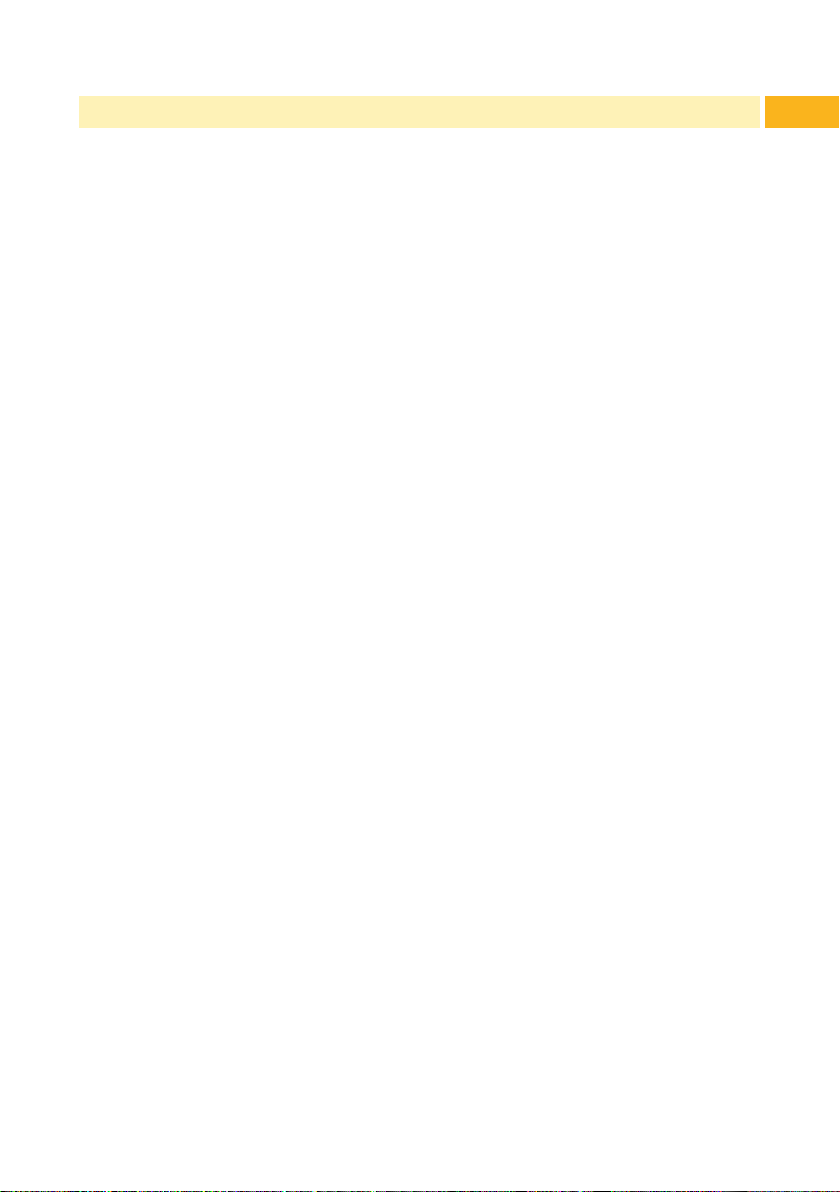
1 Introduction ....................................................................................4
1.1 Instructions ......................................................................................4
1.2 Intended Use ...................................................................................4
1.3 Safety Instructions ...........................................................................5
1.4 Environment .....................................................................................5
1.5 Technical Data ................................................................................. 6
2 Mounting .........................................................................................7
3 Media Loading ................................................................................8
4 Operation ........................................................................................9
4.1 Synchronizing the Paper Feed ........................................................9
4.2 Operation in Peel-off Mode ............................................................10
5 Maintenance ................................................................................. 11
6 EC Conformity Declaration ......................................................... 12
3Table of Contents
Page 4

4 4
!
1 Introduction
1.1 Instructions
Important information and instructions in this documentation are designated
as follows:
Danger!
Draws your attention to an exceptionally grave, impending danger
to your health or life.
Warning!
Indicates a hazardous situation that could lead to injuries or
material damage.
Attention!
Draws attention to possible dangers, material damage or loss of
!
quality.
Notice!
Gives you tips. They make a working sequence easier or draw
i
attention to important working processes.
Environment!
Gives you tips on protecting the environment.
Handling instruction
Time
1.2 Intended Use
• The device is intended exclusively as an option for the EOS4 printers for
• Usage for the intended purpose also includes complying with the operating
Reference to section, position, illustration number or document.
Option (accessories, peripheral equipment, special ttings).
Information in the display.
dispensing suitable materials that have been approved by the manufacturer. Any other use or use going beyond this shall be regarded as
improper use. The manufacturer/supplier shall not be liable for damage
resulting from unauthorized use; the user shall bear the risk alone.
manual, including the manufacturer‘s maintenance recommendations and
specications.
Page 5

i
1 Introduction
• The device is manufactured in accordance with the current technological
status and the recognized safety rules. However, danger to the life and
limb of the user or third parties and/or damage to the device and other
tangible assets can arise during use.
• The device may only be used for its intended purpose and if it is in perfect
working order, and it must be used with regard to safety and dangers as
stated in the operating manual.
Notice!
All documentations can also currently be found in the Internet.
1.3 Safety Instructions
• Disconnect the printer from the electrical outlet before mounting or
removing the dispenser module.
• The dispenser module may only be operated when it is mounted on the
printer.
• Work going beyond this may only be performed by trained personnel or
service technicians.
• Unauthorized interference with electronic modules or their software can
cause malfunctions. Other unauthorized work on or modications to the
device can also endanger operational safety.
• Always have service work done in a qualied workshop, where the
personnel have the technical knowledge and tools required to do the
necessary work.
• Warning stickers must not be removed, as then you and other people
cannot be aware of dangers and may be injured.
5
1.4 Environment
Obsolete devices contain valuable recyclable materials that should be sent
for recycling.
The modular construction of the dispenser module enables it to be easily
disassembled into its component parts.
Send to suitable collection points, separately from residual waste.
Send the parts for recycling.
Take the electronic circuit boards to public waste disposal centers or to
the distributor.
Page 6

6 61 Introduction
!
1.5 Technical Data
for printer type EOS4
Liner width up to 120 mm
Label width single-lane 10 - 116
Label height 20 - 200
Power supply peripheral connector of the printer
Attention!
Limitations may apply to small labels, thin materials or strong
adhesives.
Critical materials or applications must be tested and approved.
multi-lane 5 - 116
Page 7

!
8765
2 Mounting
Attention!
Disconnect the printer from the electrical outlet before
mounting or removing the dispenser module.
Mounting the peel-off plate
1
2
3
1. Fold down the cover with the tear-off plate (3).
2. Press the bars (1) out of the holders (2) an remove the cover.
7
3. Insert the lug (6) of the peel-off plate (5) into the slot (7) of the printers
baseplate.
4. Press the peel-off plate against the printer and x it with screw (8).
Page 8

8 8
2 Mounting
Mounting the Dispenser module
22 1 1
1. Press the bars (1) of the dispensing unit into the holders (2).
2. Fold up the dispensing unit until it locks at the peel-off plate.
3 Media Loading
1
2
3
4
3
1. Load ribbon and media as described in printers manual.
Use the tear-off mode information for loading media.
2. Push both levers (3) downwards and fold down the dispenser module.
3. Remove the labels from the protruding liner (4).
4. Guide the liner (4) immediately below the drawing roller (2) trough the
dispenser module.
5. Hold tight the liner (4) and fold up the dispenser module until it locks.
Page 9

!
4 Operation
Attention!
Risk of media jam !
Ensure that the liner (2) can run off without hindrance.
4.1 Synchronizing the Paper Feed
After the label stock has been inserted, for peel-off mode a synchronization
of the paper feed is required. That way the rst label, which is detected by the
label sensor, will be transported to the print position and all labels in front (1)
will be fed out of the printer.
Press to start the synchronization.
Remove the blank labels (1) peeled-off during the synchronization.
Notice!
Synchronization is not necessary if the printhead was not opened
i
between different print jobs, even if the printer was switched off.
1
9
2
Page 10

10 10
!
4 Operation
4.2 Operation in Peel-off Mode
1
2
3
1
4
4.2.1 Standard Operation
Under Setup -> Print param. -> Print on demand select the setting
Off. ( Conguration manual).
Active the peel-off mode in the software. With direct programming it is
controlled with the "P command" ( Programming manual).
Send a print job.
The rst label (3) will be printed, fed into the peel-off position and removed
from the liner (4) excepting the last ca 2 mm.
Remove the label. The removal will be registered by two see-through
sensors (1). If both sensors are free, the next label will be printed.
Attention!
When operating multi-lane media remove at last the labels which
are detected by the sensors (1).
4.2.1 Print on Demand
Under Setup -> Print param. -> Print on demand select the setting
On. ( Conguration manual).
Active the peel-off mode in the software. With direct programming it is
controlled with the "P command" ( Programming manual).
Send a print job.
The rst label (3) will be printed, fed into the peel-off position and removed
from the liner (4) excepting the last ca 2 mm.
Remove the label.
Select to start the next label.
Page 11

!
5 Maintenance
Cleaning the Drawing Roller
Accumulations of dirt on the drawing roller may impair the peel-off quality
Attention!
Damage of the drawing roller.
Do not use sharp objects (knives, screwdrivers, etc.) to clean
the drawing roller.
1
2
3
4
3
1. Push both levers (3) downwards and fold down the dispenser module.
2. Remove the liner (4) from the dispenser module.
3. Remove deposits from the drawing roller (2) with roller cleaner.
4. Re-insert the liner (4), hold it tight and fold up the dispenser module until it
locks.
11
.
Page 12

12 12
6 EC Conformity Declaration
Gesellschaft für Computerund AutomationsBausteine mbH
Wilhelm-Schickard-Str. 14
D-76131 Karlsruhe
EC Conformity Declaration
We declare herewith that as a result of the manner in which the device designated
below was designed, the type of construction and the devices which, as a result have
been brought on to the general market comply with the relevant fundamental regulations of the EC Rules for Safety and Health. In the event of any alteration which
has not been approved by us being made to any device as designated below, this
statement shall thereby be made invalid.
This declaration is valid only when the dispenser module is used together with EOS4
printers. Manufacturer: cab Karlsruhe.
Description: Dispenser module
Type: EOS4 P
Applied EC Regulations Applied Standards:
Directive 2004/108/EC relating to
electromagnetic compatibility
• EN 55022:2010
• EN 55024:2010
• EN 61000-6-2:2005
Signed for, and on behalf of, the
Manufacturer :
cab Produkttechnik Sömmerda
Gesellschaft für Computerund Automationsbausteine mbH
99610 Sömmerda
Sömmerda, 20.06.2013
Erwin Fascher
Managing Director
