Page 1

Blow Applicator with Swing Cylinder
Type 3100 / Type 3100H
Part-No. 5535914 / 5537966
Operating Instructions
Edition 10/03
Page 2
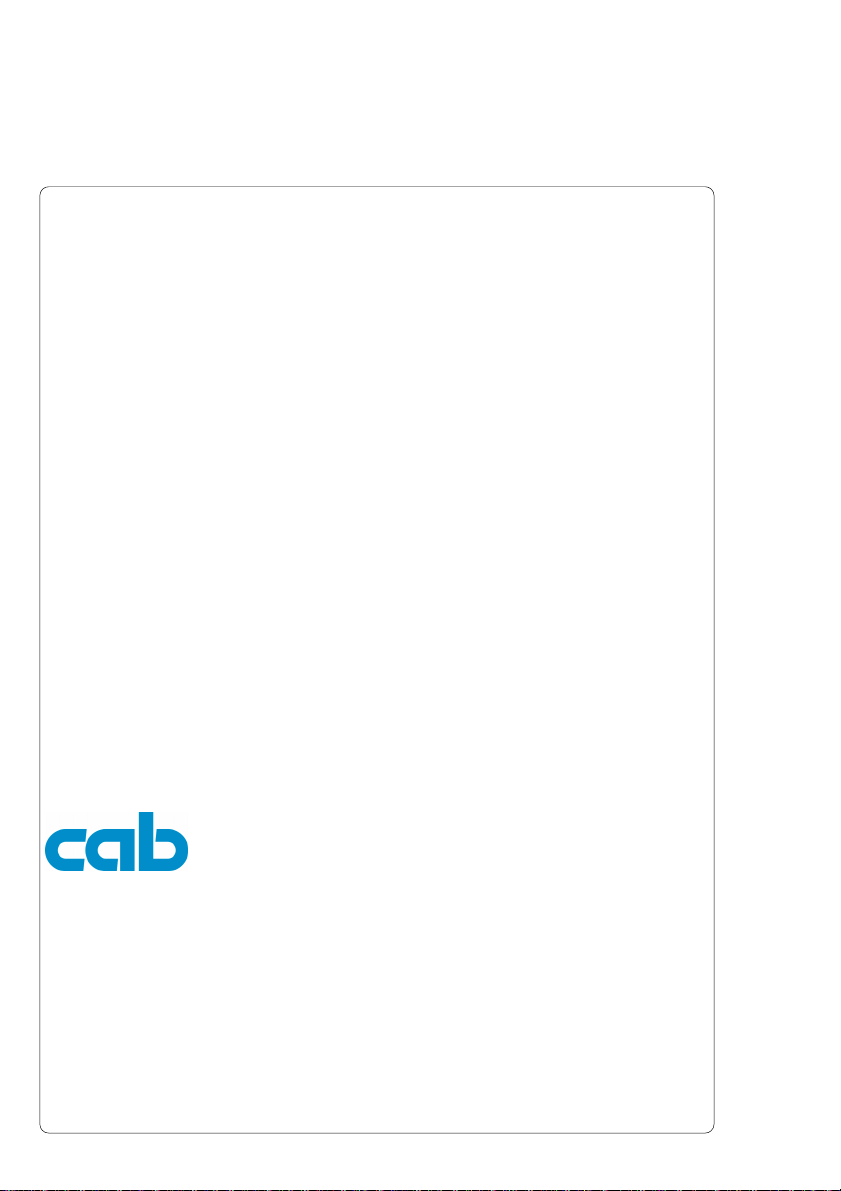
Blow Applicator with Swing Cylinder
Gesellschaft für
Computer- und AutomationsBausteine mbH & Co KG
cab-Produkttechnik GmbH & Co KG
Postfach 19 04 D-76007 Karlsruhe
Wilhelm-Schickard-Straße 14 D-76131 Karlsruhe
Telefon 0721 / 66 26-0
Telefax 0721 / 66 26-249
copyright by cab / 900 8146 / xxx / xx
Angaben zu Lieferumfang, Aussehen, Leistung, Maßen und Gewicht entsprechen unseren Kenntnissen zum Zeitpunkt der
Drucklegung. Änderungen sind vorbehalten.
All specifications about delivery, design, performance and weight are given to the best of our current knowledge and are
subject to change without prior notice.
2 cab - Produkttechnik GmbH & Co KG
Page 3

Blow Applicator with Swing Cylinder
Table of Contents
Copyright ......................................................................................................................... 2
Table of Contents ............................................................................................................ 3
1. Product Description .................................................................... 4
Function .................................................................................................................. 4
Technical Data ........................................................................................................ 4
2. Equipment Supplied....................................................................5
3. Safety Instructions ...................................................................... 6
4. Installation ...................................................................................7
Installing the Blow Applicator on the Apollo ........................................................... 7
Installing the Blow Applicator on the Hermes ........................................................ 8
Installing the Service Unit .................................................................................... 10
Connections ......................................................................................................... 11
5. Adjustments...............................................................................12
5.1.Mechanical Adjustments...................................................................................... 12
Angle of the Pad in the Starting Position ............................................................. 12
Adjusting the Level and the Sides of the Cylinder Unit on the Apollo................. 13
Adjusting the Level and the Sides of the Cylinder Unit on the Hermes .............. 14
Tuning the Blow Tube .......................................................................................... 15
5.2.Pneumatic Adjustments ....................................................................................... 16
Control Valves ...................................................................................................... 16
Throttle Valves at the Cylinder ............................................................................. 17
Throttle Valves at the Manifold ............................................................................ 18
5.3.Selection of the Operation Mode ........................................................................ 19
Operation Mode 'Printing / Labelling' ................................................................... 19
Operation Mode 'Labelling / Printing - Waiting in the Starting Position' .............. 19
Operation Mode 'Labelling / Printing - Waiting in the Labelling Position'............ 19
Function of the Pre-dispense Key ....................................................................... 20
Setting the Operation Mode and Delay Times..................................................... 22
Print Info Display .................................................................................................. 24
6. Operation .................................................................................. 25
Appendix A - PLC-Interface
Appendix B - Error Messages
Appendix C - Function of the LED of the Applicator Electronics
Index
EC-Conformity Declaration
cab - Produkttechnik GmbH & Co KG 3
Page 4

Blow Applicator with Swing Cylinder
1. Product Description
Function
The Blow Applicator with Swing Cylinder is an extra device to use with
label printers for automatically applying the printed label onto the
product.
The applicator is equiped with a swing cylinder. This makes it possible
to apply the labels at vertical areas. In the case of use the applicator
at a label printer Apollo it is also possible to apply upward.
The labels are transferred with a pad, which swings between the two
positions, starting position and labelling position, by a compressed-air
driven pneumatic cylinder.
In the starting position, the label is picked up from the printer.
The position of the pad in the starting position is signalized by a
sensor. The label is removed from the carrier ribbon directly at the
dispense edge of the printer. It is sucked on the pad by a vacuum via
drillings at the bottom of the pad. For support, the label is also blown
against the pad with an air current coming from a blow tube. The
correct transfer from the label is controlled by a vacuum sensor.
Next, the pad is moved into the labelling position, which is confirmed
by another sensor (labelling position sensor). Here, the label is blown
onto the product by blow air from the pad.
While the pad is moving back into the starting position, the vacuum
sensor controls whether the label has been removed from the pad.
Specially adapted pads can be used for different label sizes.
The control unit of the applicator is connected with the printer on its
SPI interface using the peripheral connector of the printer.
For operation in a network system the applicator's PLC
(programmable logic control) interface with potential free inputs and
outputs can be used.
Technical Data
Label width : 12-112 mm 10-112 mm
Label height : 12-70 mm 10-80 mm
Air pressure : 5 bis 6 bar 5 bis 6 bar
Turning angle
Swing Cylinder : 115° (forward) 115° (forward)
4 cab - Produkttechnik GmbH & Co KG
Apollo Hermes
205° (upward)
Page 5

2. Equipment Supplied
Fig. 2 Equipment Supplied
1 - Blow Applicator with Swing Cylinder Type 3100
for the Transfer Printer Apollo
incl. 4 Cylinder-head Screws
4 Washers
4 Spring Washers
incl. Blow Pad Unit (customized)
- Pad
- Blow Tube
Blow Applicator with Swing Cylinder
31 2
2 - Blow Applicator with Swing Cylinder Type 3100H
for the Transfer Printer Hermes
incl.2 Hinges
4 Screws
1 Knurled Screw
incl. Blow Pad Unit (customized)
- Pad
- Blow Tube
3 - Service Unit (Option)
incl. 2 Screws
2 Washers
Other options on request !
cab - Produkttechnik GmbH & Co KG 5
Page 6

Blow Applicator with Swing Cylinder
3. Safety Instructions
CAUTION !
Make sure that the printer is disconnected from the power supply
and the valve at the service unit as well as the shutoff valve at
the applicator are closed, while installing the delivered
components !
CAUTION !
In operation, moving parts are easily accessible. Therefore, keep
long hair, loose clothes, and jewellery distant.
Before any manipulations in those areas, close the shutoff valve !
CAUTION !
Do not try to manipulate or repair parts that are not described in
the manuals of the blow applicator or the printer !
6 cab - Produkttechnik GmbH & Co KG
Page 7

Blow Applicator with Swing Cylinder
4. Installation
Installing the Blow Applicator on the Apollo
1
2
1
Fig. 4a Installation of the Blow Applicator on the Apollo
1. Dismantle the casing of the manifold (2) by loosening the screws,
two on the left and one on the right.
2. Fasten the applicator at the front of the Apollo using the four
supplied screws (1) including the washers.
3. Plug the connector (3) of the applicator's electronic system in the
peripheral port of the Apollo.
4. Reassemble the casing of the manifold.
cab - Produkttechnik GmbH & Co KG 7
13
Page 8

Blow Applicator with Swing Cylinder
Installing the Blow Applicator on the Hermes
1
2
1
2
3
Fig. 4b Installation of the Blow Applicator on the Hermes
1. Fasten the two hinges (2) included in the equipment on the
Hermes using the supplied screws.
2. Hang the applicator with its two hinges (1) into the hinges (2) of
the Hermes.
3. Turn the applicator towards the Hermes as far as necessary to
plug the connector of the applicator-electronics into the
peripheral connector for cab-applicators on the front of the
printer.
4. Contact the connector (3) of the applicator-electronics to the
peripheral connector (4) of the Hermes.
8 cab - Produkttechnik GmbH & Co KG
4
Page 9
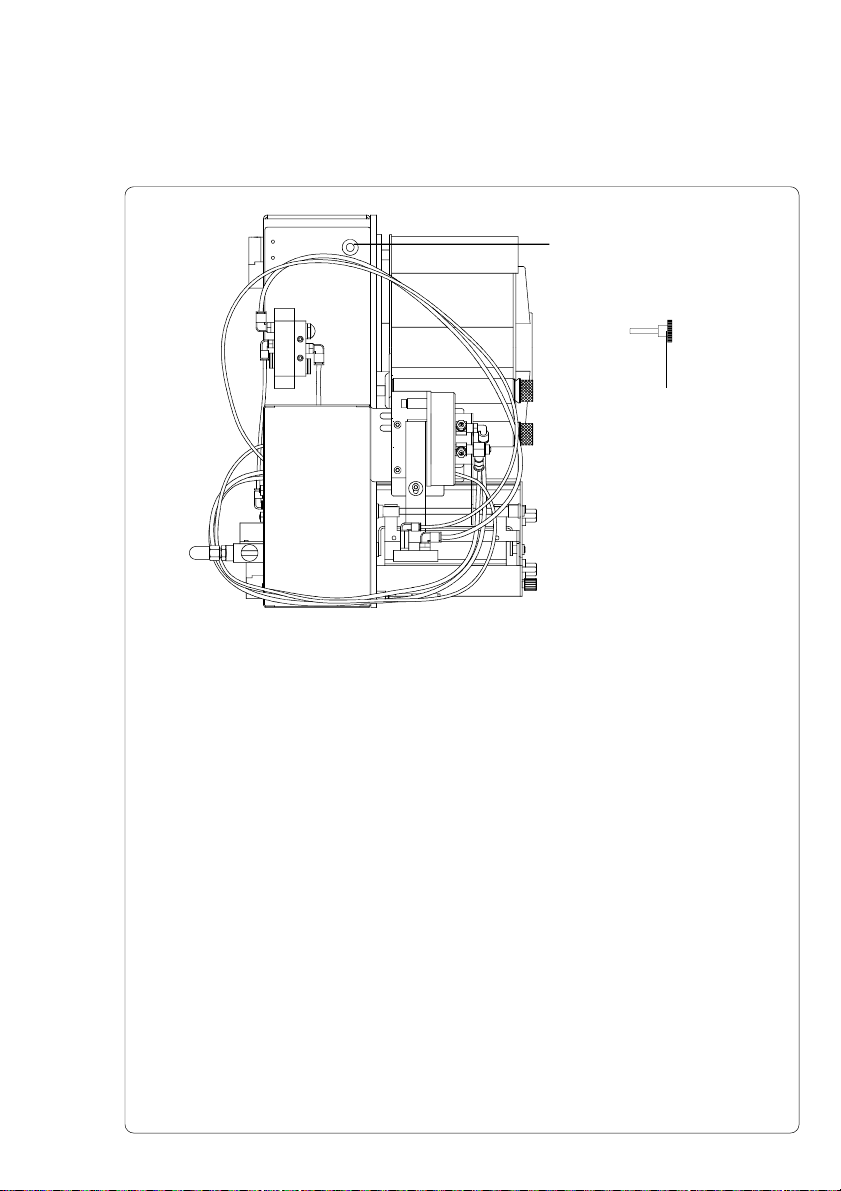
Blow Applicator with Swing Cylinder
1
2
Fig. 4c Fastening the Blow Applicator
5. Attach the applicator on the Hermes by screwing the knurled
screw (2) into the hole (1).
cab - Produkttechnik GmbH & Co KG 9
Page 10

Blow Applicator with Swing Cylinder
Installing the Service Unit
1
Fig. 4d Installation of the Service Unit on the Apollo
2
3
1
2
3
Fig. 4e Installation of the Service Unit on the Hermes
1. Fasten the service unit (1) at the back of the Apollo and/or the
Hermes using the washers and the screws .
2. Insert the tube of the service unit (2) into the push-in-T-fitting (3)
at the external blow valve.
Insert tube firmly.
10 cab - Produkttechnik GmbH & Co KG
Page 11

Connections
1
Blow Applicator with Swing Cylinder
4
5
2 3
Fig. 4f Connections
1. Prepare the connections to the power supply and to the computer
as described in the manual of the printer.
2. To contact the PLC interface use the 15-pin connector at the
manifold (for further details see appendix A).
3. Make sure that the shutoff valve (5) is closed (lever at the valve is
turned vertical).
4. The connector (2) for the compressed air supply is located at the
service unit (1) at the rear of the printer.
The connector is suitable for a 1/4" coupling plug (3).
5. The air pressure for operating the applicator has to be adjusted at
the service unit (1).
- Pull knurled knob (4) up.
- Turn knob to tune required operating pressure (5-6 bar).
By turning knob clockwise the pressure rises.
- Push knob down.
6. Switch on the power supply of the printer.
7. Open the shutoff valve. (5/ lever is turned horizontal)
cab - Produkttechnik GmbH & Co KG 11
Page 12

Blow Applicator with Swing Cylinder
5. Adjustments
All supplied label applicators have passed a previous run at the
factory.
It may be useful to do some more fine tuning when the applicator is
installed. This refers mainly to those parameters, which are significant
as part of a networked system as well as pneumatic settings, which
have an influence on the application rate.
5.1. Mechanical Adjustments
Angle of the Pad in the Starting Position
1
2
3
4
5
6
Fig. 5.1a Adjusting the Angle of the Pad in the Starting
In the position where the label is picked up (starting position), the pad
(6) is swung towards the printer in a certain angle. This angle can be
adjusted by sliding the stud (3).
The angle is optimized when, in the starting position, the rear edge of
the pad (6) is located vertically above the dispense edge (5) without
touching the ribbon shield (4).
1. Loosen the screw (2).
2. Move the stud (3) belong the pad holder (1).
3. Tighten the screw (2).
12 cab - Produkttechnik GmbH & Co KG
Position
By sliding the stud (3) up the pad swings close by the ribbon
shield.
Page 13

Blow Applicator with Swing Cylinder
Adjusting the Level and the Sides of the Cylinder Unit on the Apollo
1
2
3
4
5
Fig. 5.1b Level Adjustment / Side Adjustment on the Apollo
Side Adjustment
1. Loosen both bottom screws (4) on the rear side of the mounting
plate (5) of the blow applicator type 3100.
2. Move the cylinder unit (2) within the longish hole (3) until the
dispensed label is aligned centrally to the pad.
3. Tighten the screws (4).
Level Adjustment
1. Loosen both upper screws (1) on the rear side of the mounting
plate (5) of the blow applicator type 3100.
2. Move the cylinder unit until in its upper (starting) position the
pad (6) is located slightly above the dispense edge (7) of the
Apollo.
The distance between the pad and the dispense edge is
recommended to be around 1 mm.
6
7
3. Tighten screws (1).
cab - Produkttechnik GmbH & Co KG 13
Page 14

Blow Applicator with Swing Cylinder
Adjusting the Level and the Sides of the Cylinder Unit on the Hermes
Side Adjustment
1
2
3
Fig. 5.1c Side Adjustment on the Hermes
1. Loosen both screws (1) on the rear side of the mounting plate (3)
of the blow applicator type 3100H.
2. Move the cylinder unit within the longish hole (3) until the
dispensed label is aligned centrally to the pad.
3. Tighten the screws (1).
Level Adjustment
1
2
1
2
3
4
Fig. 5.1d Level Adjustment on the Hermes
1.Loosen both screws (2) on the front side of the blow applicator
type 3100H.
2.Move the cylinder unit within the longish holes (1) until in its upper
(starting) position the pad (3) is located slightly above the
dispense edge (4). The distance between the pad and the
dispense edge is recommended to be around 1 mm.
3.Tighten the screws (2).
14 cab - Produkttechnik GmbH & Co KG
Page 15

Tuning the Blow Tube
Fig. 5.1e Tuning the Blow Tube on the Apollo
Vertical adjustment
- Loosen the screws (2).
- Shift the blow tube (3) as required.
- Tighten screws (2).
Turn around longitudinal axis (Change the direction of the air
current)
- Hold the slotted screw (4) with a screwdriver and loosen the
- Adjust the tube (3) until the air current is aligned with the
- Tighten counter nut.
Blow Applicator with Swing Cylinder
1
2 43
counter nut (1).
dispense edge of the printer.
1
Fig. 5.1f Tuning the Blow Tube on the Hermes
Turn around longitudinal axis (Change the direction of the air
current)
- Hold the slotted screw (4) with a screwdriver and loosen the
counter nut (1).
- Adjust the tube (3) until the air current is aligned with the
dispense edge of the printer.
- Tighten counter nut.
cab - Produkttechnik GmbH & Co KG 15
3
4
Page 16

Blow Applicator with Swing Cylinder
5.2. Pneumatic Adjustments
Control Valves
Fig. 5.2a Control Valves
To reach the control valves, the casing of the manifold has to be
removed. Therefore, loosen the screws at the cover, two on the left
and one on the right.
That way, four electric switchable control valves for compressed air
become accessible. For manual tuning, the valves can also be
operated by integrated keys (1).
The functions of the valves are as explained below.
'Zylinder' (2/ swing cylinder) :
Two-way valve to control the swing cylinder.
When the valve is switched off the pad is kept in the starting position.
Switching the valve on will move the pad into the labelling position.
Normally the disconnection of the valve is controlled by the signal of
the labelling position sensor. When operated manually, there is no
controlling by the labelling position sensor. The pad moves to the
bottom as far as possible and stays in that position until the key is
released.
1
2
3
4
5
'Stützluft' (3/ supporting air) :
This valve controls the switch-on of the supporting air at the blow tube.
'Blasluft' (4/ blow air) :
This valve controls the external blow valve and thereby the switching
on of the blow air at the pad.
'Vakuum' (5/ vacuum nozzle) :
This valve operates the vacuum nozzle and, consequently, controls
the vacuum on the pad for picking up the label.
16 cab - Produkttechnik GmbH & Co KG
Page 17

Throttle Valves at the Cylinder
Fig. 5.2b Throttle Valves at the Cylinder
The setting of the cylinder can be regulated via two throttle valves (1,
3). Those valves regulate the speed with which the compressed air
escapes the two air containers.
The valves are adjustable by turning the throttle screws. Turning
clockwise will close the valves.
A wider opening of the bottom valve (3) speeds up the pad moving
from the starting position to the labelling position, a wider opening of
the top valve (1) accelerates the return movement.
Blow Applicator with Swing Cylinder
1
2
3
A third throttle valve (2) limits the speed of the compressed air
streaming into the bottom air container. By switching the machine on
this valve damps the first movement of the pad into the starting
position. At this time the top air container is empty, therefore, the
setting of the top throttle valve (1) is ineffective to damp this movement.
cab - Produkttechnik GmbH & Co KG 17
Page 18

Blow Applicator with Swing Cylinder
Throttle Valve at the Manifold
1
2
Fig. 5.2c Throttle Valves at the Manifold
Throttle valve to regulate the supporting air (1)
With this valve the supporting air to blow the label onto the pad can be
adjusted.
Turn the throttle screw to adjust the valve. Turning clockwise will close
the valve.
The valve has to be tuned in such a way, that the label is blown onto
the pad without turning or swinging.
Throttle valve to regulate the vacuum (2)
With this valve the vacuum to suck the label onto the pad can be
adjusted.
Turn the throttle screw to adjust the valve. Turning clockwise will close
the valve.
The vacuum can be adjusted until the label totally sticks on the
vacuum plate.
18 cab - Produkttechnik GmbH & Co KG
Page 19

Blow Applicator with Swing Cylinder
5.3. Selection of the Operation Mode
The blow applicator can be operated in three different ways referring to
the order of printing and labelling of one applying cycle. A mode can
be selected through actuating a DIP switch. All operating modes can
be adjusted by setting different time delays.
Furthermore, there is a special mode using the pre-dispense key for
adjusting, etc.
Operation Mode 'Printing / Labelling'
The print of a label is released by an external start signal (via PLC
interface). At the same moment the vacuum on the pad as well as the
supporting air from the blow tube are switched on. When the label is
printed and picked up from the carrier ribbon, the supporting air is
switched off and the swing cylinder is driven in such a way that the
pad is swung into the labelling position. A sensor signals when the
labelling position is reached.
Following, the vacuum is switched off, the blow air is switched on for a
short time through which the label is placed onto the product.
After that the swing cylinder is driven to move the pad back into the
starting position. Thus, the labelling cycle is finished.
Operation Mode 'Labelling / Printing - Waiting in the Starting Position'
Before starting the mode 'labelling / printing' the printing and picking
up of the first label has to be released separately by a special signal
(via PLC interface).
The pad with the printed label is in the starting position. The vacuum
on the plate is switched on.
By an external start signal, the swing cylinder is driven to swing the
pad into the labelling position. The sensor signals when the labelling
position is reached.
In the following the vacuum is switched off, the blow air is switched on
for a short time through which the label is placed onto the product.
After that the swing cylinder is driven to move the pad back into the
starting position. Now the next label is printed. At the same moment,
the vacuum on the pad as well as the supporting air from the blow
tube are switched on. When the label is printed and picked up from
the carrier ribbon, the supporting air is switched off. Thus, the labelling
cycle is finished.
Operation Mode 'Labelling / Printing - Waiting in the Labelling Position'
This mode differs from the above described mode 'Labelling / Printing
- Waiting in the Starting Position' in so far as the printed label is
immediately moved into the labelling position and is being held there.
Consequently the next cycle begins by blowing the label onto the
product.
cab - Produkttechnik GmbH & Co KG 19
Page 20

Blow Applicator with Swing Cylinder
Function of the Pre-dispense Key
Fig. 5.3a Pre-dispense Key
By pressing the pre-dispense key (1), half cycles of the labelling
process can alternately be released, provided that there is a print job.
1(st) half cycle
1
Pressing the key will release the print of one label. At the same
moment the vacuum at the pad as well as the supporting air (blow
tube) are switched on. After the label has been printed and picked up
by the pad, the supporting air is switched off.
2(nd) half cycle
Pressing the key will drive the swing cylinder to move the pad down
into the labelling position. The sensor signals when the labelling
position is reached.
Following, the vacuum is switched off and the label is placed onto the
product by blowing. Then, the swing cylinder is driven to move the pad
back into the starting position.
20 cab - Produkttechnik GmbH & Co KG
Page 21

Blow Applicator with Swing Cylinder
If the label is removed from the pad manually after the first half cycle
of the labelling process, the print process will be repeated when the
pre-dispense key is pressed again.
If there is no print job, only the movements of the pad as described for
the second part of the labelling cycle are carried out, pressing the key.
The first half cycle of the labelling process can also be released by
pressing the key on the control panel of the printer. In that case,
a blank label is picked up by the pad. That way, the whole labelling
process can be simulated by alternately pressing the key and the
pre-dispense key without the need of a print job or a connection to a
computer.
cab - Produkttechnik GmbH & Co KG 21
Page 22

Blow Applicator with Swing Cylinder
Setting the Operation Mode and Delay Times
Fig 5.3b Potentiometers and DIP-Switches
For best adaptation, the applicator offers several methods to adjust to
the whole system and, therefore, to the required needs.
After removing the cover of the manifold, 6 potentiometers as well as
4 DIP switches become accessible by which the parameters can be
set.
Potentiometers
Potentiometer 1 is sealed. Certain voltage settings are pre-adjusted
from the factory and not to be changed by the user.
The potentiometers 2 - 6 offer the adjustment of the labelling process
by changing certain time delays. If any one of the settings is changed
the actual value is briefly shown in the printer display.
Potentiometer (2) : tB - blowing time 0 ... 2.5 s
This potentiometer is used to set the time period of the blow air for the
transfer of the label onto the product.
Potentiometer (3) : tSA - switch-off delay supporting air 0 ... 2.5 s
Delayed to the process of the label being picked up, the supporting air
is switched off.
In many cases, after being picked up by the pad the label edge may
still stick on the carrier ribbon. This may affect the accuracy of the
label positioning or even cause faults in the labelling.
Therefore, switching off the air blow delayed can be useful to separate
the label from the carrier ribbon and neatly place the label on the
surface of the pad.
1
2
3
4
5
6
7
22 cab - Produkttechnik GmbH & Co KG
Page 23

Blow Applicator with Swing Cylinder
Potentiometer (4) : sSE - switch-on delay supporting air 0 ... 20 mm
The supporting air from the blow tube is not immediately switched on
when the print of the label is released but delayed. The air is switched
on, when the label has covered a certain distance sSE.
This delay helps to prevent a turning or swinging at the front of the
label and, consequently, avoids faults when the label is being picked
up from the printer.
The parameter measures the distance covered by the label before the
supporting air is switched on, and it is not dependent on the print
speed. This way, the position of the label can be determined until the
air is switched on.
Potentiometer (5) : tSP - locking time 0 ... 2.5 s
All start signals coming in following the first start signal are ignored
when they arrive within the locking time tSP.
Potentiometer (6) : tVS - start delay 0 ... 2.5 s
The parameter tVS determines the time period between the start signal
and the start of the labelling process. With this delay it is possible to
release the start of the labelling process sensor controlled, for
instance, when a sensor is located on an assembly line in front of the
labelling place.
DIP Switches
With the DIP switches (7) the operation mode as well as the firmware
of the applicator can be determined.
DIP-Switch Parameter ON OFF
1 Waiting position in Starting Position Labelling Position
2 Applicator Tamp applicator Blow applicator
3 Operation mode Printing / Labelling Labelling / Printing
4 Save potentiometer no yes
cab - Produkttechnik GmbH & Co KG 23
the operation mode
Labelling/Printing
(only DIP2 OFF
and DIP3 OFF)
settings
If switch No. 4 is OFF the setting of the potentiometers is
automatically stored in the printer when switched on. Therefore, in
case the applicator has been changed (e.g. in case of an accident) the
settings are still saved and can be transferred to a replacement (see
also Print info display).
Page 24

Blow Applicator with Swing Cylinder
Print Info Display
Apollo and Hermes offer a convenient option for recalling information
about the configuration and hardware problems in the printer info
display (see also Operator's Manual of the printer).
First, press the key to switch from ONLINE mode into OFFLINE
mode. Next, to recall the printer information desired, press the
key to see the first of the five display pages available. Press key
repeatedly to view the other pages. When an applicator is installed,
this display is extended by another five pages. After the standard
pages, the following parameters are shown :
- start delay
- locking time
- switch-off delay supporting air
- blowing time
- switch-on delay supporting air.
When the reviewing is completed, switch back into ONLINE mode by
pressing the key.
In case the applicator has been changed (e.g. in case of an accident)
the stored parameters can be viewed as described above and the new
device can be adjusted accordingly. For that purpose the DIP-switch 4
at the new applicator has to be 'ON' during switching on the device
the first time.
24 cab - Produkttechnik GmbH & Co KG
Page 25

6. Operation
Blow Applicator with Swing Cylinder
1. Check all external connections before starting to print.
2. Make sure that the media is loaded corresponding to the
instructions of the Operator's Manual of the appropriate printer
Apollo : chapter 'Options'
'Present Sensor/Inserting the Labels for Peel-off'
Hermes : chapter 'Media Loading'
'Loading Labels'
3. Check that the transfer ribbon is loaded properly before starting
to print (see Operator's Manual of the printer).
4. Make sure that the pad is not covered by a label when switching
on the device.
5. Open the shutoff valve.
6. Switch into the present mode of the printer during programming
and set the peel position to remove the labels from the carrier
ribbon corresponding to the size of the label.
7. Before starting the first print job press the key on the
printer.
This generates a synchronous running. Remove the processed
labels manually. After a few seconds the printer carries out a brief
rewind and the edge of the next label is positioned at the print
line.
This synchronizing also has to be carried out when the print job
has been interrupted with the key.
8. Start the print job.
9. Start the labelling process via PLC interface.
If an error occurs while the applicator is operating, this is shown in the
display of the printer (for types of errors and how to treat them see
appendix B)
cab - Produkttechnik GmbH & Co KG 25
Page 26

Blow Applicator with Swing Cylinder
This page is intentionally left blank.
26 cab - Produkttechnik GmbH & Co KG
Page 27

Appendix A - PLC Interface
For use in a networked system the applicator is equipped with a PLC
interface to start and interrupt the labelling process. It also passes on
state information as well as error messages of the applicator to the
system control.
The interface has a 15 pin SUB-D connector.
Pin Assignment of the PLC Interface
Applicator - PLC Interface
Pin 15
Pin 9
Fig. A-1 Connector of the PLC Interface
PIN Signal Direction Function
1 XSTRT input start signal
2 XSTP input stop signal
3 XDREE input print first label
4 XDNB output printer not ready
5 XEDG output no existing print job
6 XSAA output general error message
7 XSOE output pad in starting position
8 GND output grounding (0V)
9 XSTRTR (input) start signal (reverse line)
10 XSTPR (input) stop signal (reverse line)
11 XDREER (input) print first label (reverse line)
12 XSUE output pad in labelling position
13 XETF output applicator fault
14 RÜL output reverse line (for all output signals)
15 24P output operating voltage +24V, Si T 100mA
Pin 8
Pin 1
Table A-1 Pin Assignment of the PLC Interface
A-1cab - Produkttechnik GmbH & Co KG
Page 28

Applicator - PLC Interface
Circuit Diagrams of Inputs and Outputs
The inputs are optocouplers with a current limiting resistor of 2.4kW
in the input circuit.
For each signal X[IN] there is a separate reverse line X[IN]R via the
plug connector. From that, the following matching pairs of signals
result :
PIN1 - XSTRT
PIN9 - XSTRTR
PIN2 - XSTP
PIN10 - XSTPR
PIN3 - XDREE
PIN11 - XDREER
Fig. A-2 Circuit of the Inputs
A-2 cab - Produkttechnik GmbH & Co KG
Page 29

Applicator - PLC Interface
All outputs are realized through solid state relays which outputs are
connected among one another one-sided. The joint line is lead to the
plug connector as RÜL signal.
The switch function of the outputs is to open or close the contact
between the joint line RÜL and the respective output.
Electrical requirements : U
= 42V
max
I
= 100mA
max
PIN4 - XDNB
PIN5 - XEDG
PIN6 - XSAA
PIN7 - XSOE
PIN12 - XSUE
PIN13 - XETF
PIN14 - RÜL
Fig. A-3 Circuit of the Outputs
A-3cab - Produkttechnik GmbH & Co KG
Page 30

Applicator - PLC Interface
Comments on the Signals
PIN1 - XSTRT - Start signal
This signal will release the start of the labelling process. It is active
when a current flows between PIN1 and PIN9.
PIN2 - XSTP - Stop signal
The signal is active when a current flows between PIN2 and PIN10.
It releases following functions :
- to finish the print of a label and its picking-up by the pad
- to interrupt or to stop the beginning of the labelling process
- to make the pad moving back into the starting position
- to command the disregard of all following signals
- if the stop signal has been activated during the labelling phase, the
PIN3 - XDREE - Print first label
When current flows between PIN3 and PIN11 the print of the first label
and its picking-up by the pad is released within the operation mode
'Labelling / Printing'.
When the labelling process is started by the XSTRT signal within the
operation mode 'Labelling / Printing', the cylinder will start to place the
label onto the product at once. Only after that, a new label is printed.
Therefore, the provision of the first label has to be assigned by a
separate signal.
In the 'Printing / Labelling' mode this signal has no function.
display will show the message 'Host stop/ error'. (does not show
message during print process)
PIN4 - XDNB - Printer not ready
This is an error message of the printer.
The details and type of error can be learnt from the printer display.
('Ribbon out'; 'Paper out'; 'No label')
In this state the contact between PIN4 and PIN14 is opened.
After error correction, the print of the last label will be repeated.
A-4 cab - Produkttechnik GmbH & Co KG
Page 31

Applicator - PLC Interface
PIN5 - XEDG - No existing print job
State message.
There is no print job currently available.
In this state the contact between PIN5 and PIN14 is opened.
PIN6 - XSAA - General error message
General error message of both, printer and applicator.
This message is shown when one of the two errors either XDNB or
XETF occurs. This signal is important in case that only one error
signal of the applicator can be analysed from the system control.
In this state the contact between PIN6 and PIN14 is opened.
PIN7 - XSOE - Pad in starting position
The signal is active when the pad is in the starting position where it
picks up the label from the printer.
In this state the contact between PIN7 and PIN14 is opened.
PIN8 - GND - Grounding (0V)
PIN9 - XSTRTR - Reverse line of the start signal XSTRT
PIN10 - XSTPR - Reverse line of the stop signal XSTP
PIN11 - XDREER - Reverse line of the print first label signal XDREE
PIN12 - XSUE - Pad in labelling position
The signal is active when the pad is in its labelling position where the
label is removed from the vacuum plate and positioned onto the
product.
In this state the contact between PIN12 and PIN14 is opened.
A-5cab - Produkttechnik GmbH & Co KG
Page 32

Applicator - PLC Interface
PIN13 - XETF - Applicator fault
This is an error message of the applicator.
This message is shown when one of the following errors occurs at the
applicator :
- pad has not reached the labelling position within 2s after the
- pad has not reached the starting position within 2s after the
- a printed label has not been picked up by the pad properly or it fell
- the label is still on the vacuum plate of the pad when the cylinder
The type of fault is shown in the display of the printer.
In this state the contact between PIN13 and PIN14 is opened.
After fault correction, the print of the last label printed before the fault
occured will not be repeated.
PIN14 - RÜL - Reverse line (for all output signals)
PIN15 - 24P - Operating voltage +24V, Si T 100mA
There is an operating voltage of 24V available on PIN15 provided from
the applicator system.
movement of the cylinder
movement of the cylinder
down during the movement of the cylinder (message of the vacuum
sensor)
moves back up (message of the vacuum sensor)
CAUTION !
You must not apply any external voltage on PIN15 !
The operating voltage on the plug connector allows the use of the
applicator without being part of a networked system. The start signal
which is required for releasing the labelling process may be caused,
for instance, by a suitable foot controlled switch with a 15 pin SUB-D
plug.
A-6 cab - Produkttechnik GmbH & Co KG
Page 33

Examples for Circuits to Creating a Start Signal
Applicator - PLC Interface
PIN15
PIN1
PIN9
PIN8
Releasing Switch Applicator
Fig. A-4 Example with releasing switch
brown
PIN15
white/
black*
PIN1
PIN9
24V
GND
24V
blue
PIN8
Sensor with pnp-output Applicator
* dependent on the used sensor
Fig. A-5 Example for an optical sensor with pnp-output
GND
A-7cab - Produkttechnik GmbH & Co KG
Page 34

Applicator - PLC Interface
brown
PIN15
PIN1
white/
black*
PIN9
blue
PIN8
Sensor with npn-output Applicator
* dependent on the used sensor
Fig. A-6 Example for an optical sensor with npn-output
24V
GND
A-8 cab - Produkttechnik GmbH & Co KG
Page 35

Appendix B - Error Messages
Error Messages of the Printer
Detailed information about printer errors (e.g. 'Paper out', 'Ribbon out',
etc.), their causes and correction methods can be found in the
Operator's manual of the printer (Appendix C).
With the installation of an applicator the error treatment expands. This
means in particular, that after correcting the error and before the
correction is quit with the key, an additional label feed has to be
released using the key. This synchronizes the process of printing
and labelling. Possibly dispensed blank labels have to be removed
manually.
After quitting the error message the label caused the error will be
printed once more.
Error Messages of the Applicator
The following table gives an overview of error messages and their
possible cause. It also suggests methods to resolve the problem.
After error correction, always quit the error message of the applicator
Applicator - Error Messages
with the key.
To reprint the label where the applicator error occurred, a new print job
has to be released.
B-1cab - Produkttechnik GmbH & Co KG
Page 36

Applicator - Error Messages
Error message Possible cause Solution
Label not depos. Label has not been placed onto Label the product manually
Upper position Pad has not reached the starting Check the pneumatic
Host stop /error Labelling process has been Label the product manually if
Refl. sensor blk. There has been no change of the Check the sensor (service)
Vac. plate empty Label has not been picked up If possible, place the 'lost' label
Lower position Pad has not reached the labelling Check the pneumatic
the product; after the lift has
moved back the label still sticks
on the vacuum plate of the pad
position within 2s after the lift has adjustments (esp. the upper
moved back; or Pad has left the throttle valve of the cylinder);
starting position unauthorized Label the product manually
interrupted by an XSTP stop necessary
signal via PLC interface
switch state at the upper control
sensor (at the cylinder) between
the start of the labelling process
and the signal from the labelling
position sensor
properly by the pad; or onto the product manually;
Label fell off the pad before it Otherwise stop print job and
could be placed onto the product start again with adapted
parameters (e.g. count)
position within 2s after the adjustments (esp. the lower
movement of the cylinder throttle valve of the cylinder);
Check the applicator for
heaviness of its mechanics;
Label the product manually
Table B-1 Error Messages of the Applicator
B-2 cab - Produkttechnik GmbH & Co KG
Page 37

Applicator - Function of the LEDs of the Electronics
Appendix C - Function of the LEDs of the Electronics
PLC Port PCB
1 3 2
Fig. C-1 LED on the PLC port PCB
LED No. Colour Function Active state
1 green PLC signal XSTRT ON
2 green PLC signal XSTP ON
3 green PLC signal XDREE ON
Table C-1 LED on the PLC Port PCB
C-1cab - Produkttechnik GmbH & Co KG
Page 38

Applicator - Function of the LEDs of the Electronics
PCB Applicator Control
5 4
6
7
Fig. C-2 LED on the Applicator Control PCB
LED-Nr. Colour Function Active state
4 red Sensor signals that pad OFF
5 red Sensor signals that pad ON
6 yellow Label on the pad ON
7 yellow Operating voltage 5V ON
Table C-2 LED on the applicator control PCB
C-2 cab - Produkttechnik GmbH & Co KG
is in labelling position
is in starting position
Page 39

Index
Blow Applicator with Swing Cylinder
A
Air pressure 11
Applicator control C-2
Applicator fault A-6
B
Blowing time 22, 24
Blow tube 5, 15, 16
C
CAN key (Printer) 25
Casing manifold 7, 16, 22
Compressed air supply 11
Connections 11, 25
Control valves 16
Copyright 2
D
Delay times 22f
DIP switch 19, 22f
E
Equipment supplied 5
Error messages B-1f
Error messages applicator B-1f
Error messages printer B-1
Errors 25
F
FF key (Printer) 21, 25, B-1
G
General error message A-5
H
Host stop / error A-4, B-2
L
Labelling position 4, 16f, 19f
Labelling / Printing 19, 23
Label not deposited B-2
LED C-1f
Level adjustment 13f
Locking time 23f
Lower position B-2
M
Manifold 7, 11, 16
N
No existing print job A-5
O
ONL key (Printer) 24
Operation modes 19, 23
P
Pad 4f, 12ff, 16ff, 25, C-2
Pad holder 12
Pad in labelling position A-5
Pad in starting position A-5
Peripheral port (Printer) 7f
PLC 25
PLC-connection C-1
PLC interface 4, 11, 19, A-1ff
Potentiometer 22f
Pre-dispense key 20f
Printer not ready A-4
Print first label A-4
Print info display 24
Printing / Labelling 19, 23
PSE key (Printer) 24, B-1
R
Ribbon shield (Printer) 12
Reflective sensor blocked B-2
cab - Produkttechnik GmbH & Co KG
Page 40

Blow Applicator with Swing Cylinder
S
Safety instructions 6
Save settings 23
Sensor 4, 19f, 25
Service unit 5, 10f
Shutoff valve 6, 11, 25
Side adjustment 13f
Signals (PLC) A-1f, C-1
SPI interface 4
Start delay 24f
Starting position 4, 12f, 15f, 19f, C-2
Start signal A-4
Stop signal A-4
Supporting air 4, 15, 16ff, 19ff, 23f
Switch-off delay supporting air 22, 24
Switch-on delay supporting air 23f
T
Technical data 4
Throttle valves 17f
U
Upper position B-2
V
Vacuum 4, 16, 18ff.
Vacuum nozzle 16
Vacuum plate empty B-2
Vacuum sensor 4
cab - Produkttechnik GmbH & Co KG
Page 41

Blow Applicator with Swing Cylinder
Gesellschaft für Computerund AutomationsBausteine mbH & Co KG
Wilhelm-Schickard-Straße 14
D-76131 Karlsruhe
EC-Conformity Declaration
Herewith we declare that the following described machine, from the design and style and as
we sell it, complies with the relevant EC Safety and Health Requirements.
This declaration will lose the validity if there are any changes of the machine or the purpose
without our consent.
Description: Type:
Applicator Blow Applicator
Applied EC Regulations and Norms:
- EC-Machinery Directive 98/37/EU
- Machine Safety EN 292-2:1991 + A1:1995
- EC Low Voltage Regulations 73/23/EEC
- Data and Office Machine Safety EN60950:1992 + A1:1993
- EC Electromagnetic Compatibility Regulations 89/336/EEC
- Threshold values for the Interference EN 55022:1998
of Data Machines
- Limits for harmonic current emission EN 61000-3-2:1995 +
- Limits of voltage fluctuation and flicker EN 61000-3-3:1995
- Immunity characteristics- EN 55024:1998
Limits and methods of measurement
with Swing Cylinder
EN 60950/A2:1993 +
A3:1995 + A4:1997
A1:1998 + A2:1998 + A14:2000
Signature for the producer:
cab Produkttechnik Sömmerda
Gesellschaft für Computerund Automationsbausteine mbH
99610 Sömmerda
Sömmerda, 15.07.03
Erwin Fascher
Managing Director
cab - Produkttechnik GmbH & Co KG
