Page 1
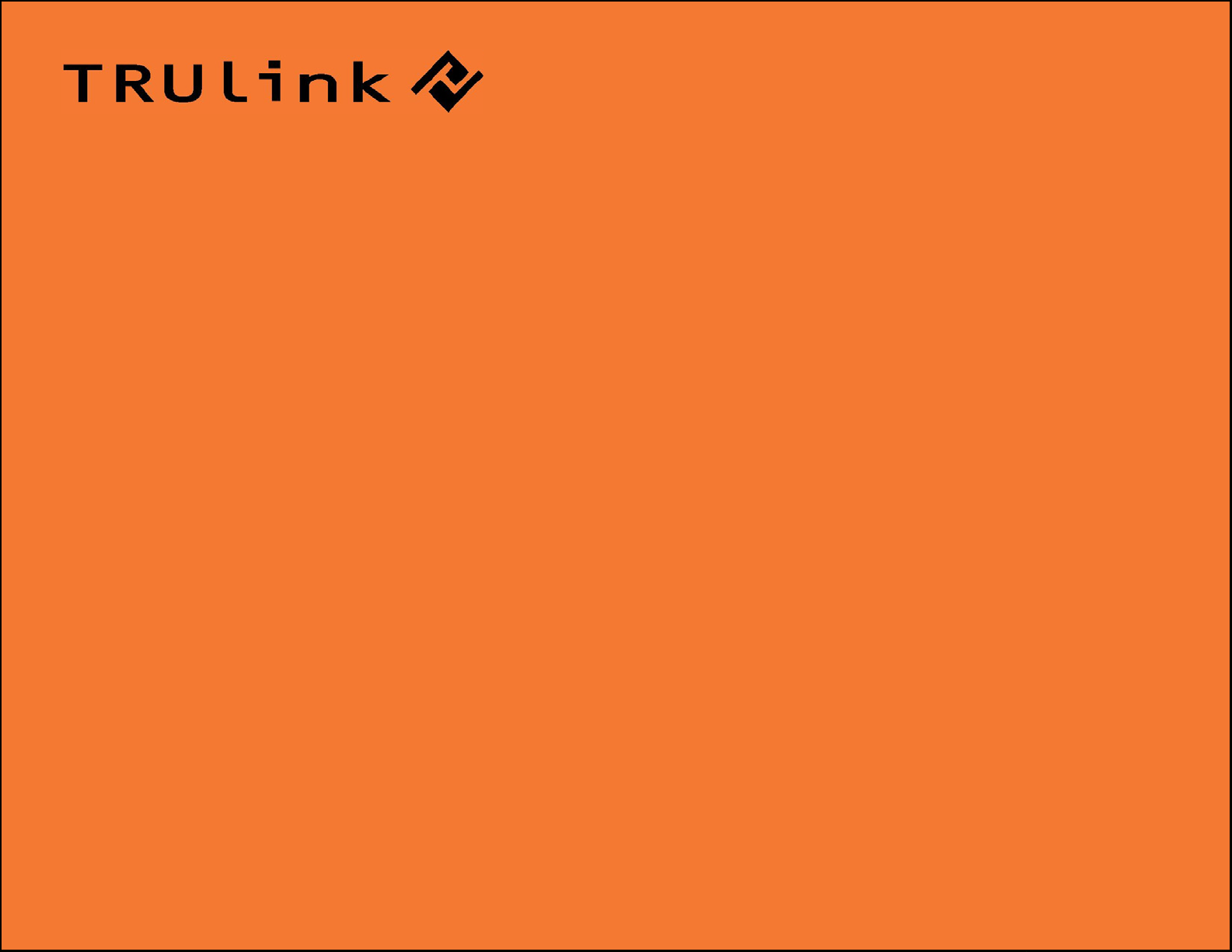
USER GUIDE
WIRELESS USB TO VGA AND AUDIO KIT
Model: 29596
1
Page 2
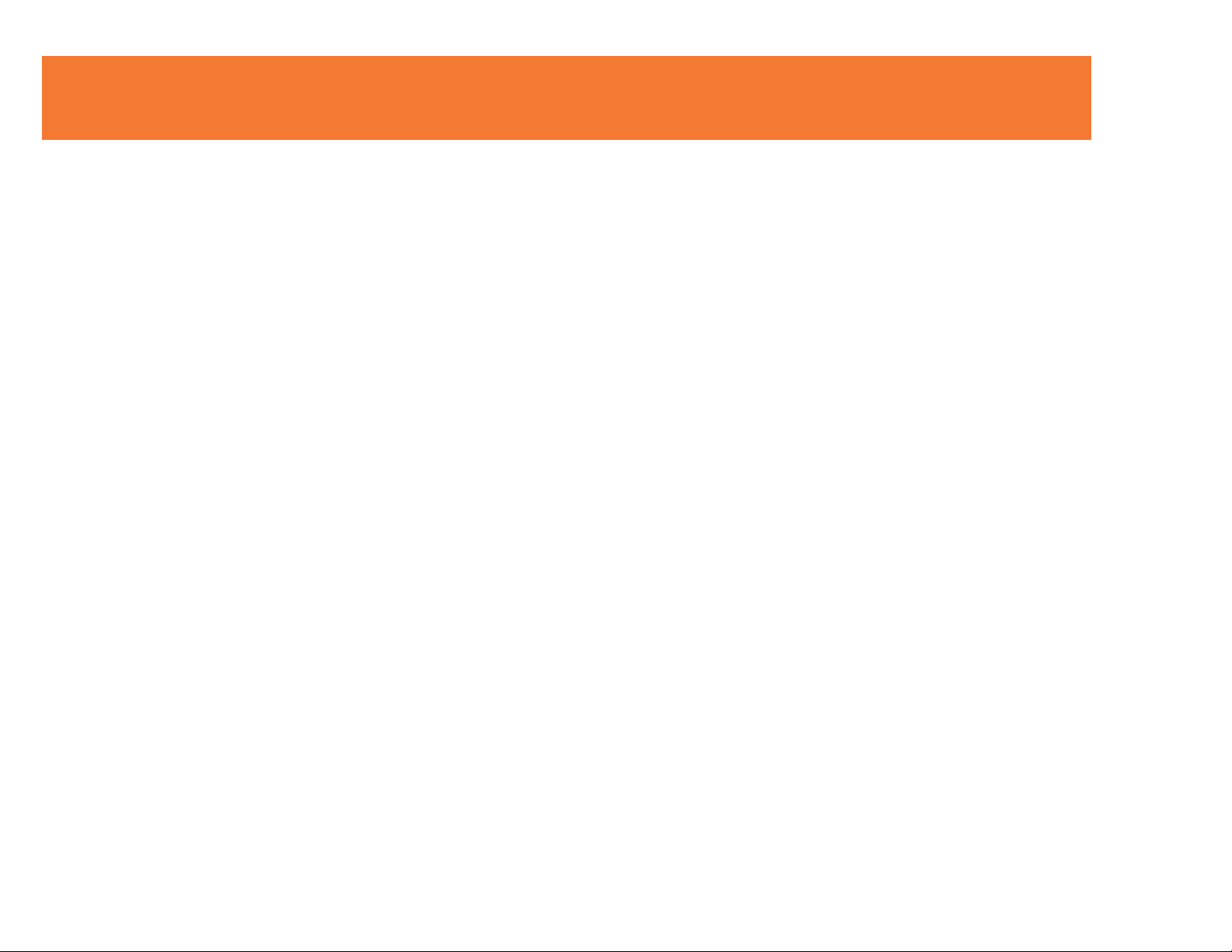
TABLE OF CONTENTS
Introduction.................................................................................................................................................2
Features......................................................................................................................................................3
System Requirements.................................................................................................................................4
Package Contents.......................................................................................................................................5
Device Overview
Wireless USB Host Adapter...............................................................................................................6
Wireless VGA Device Adapter...........................................................................................................7
Wireless Audio Device Adapter…………………………………………………………………………….8
Software/Device Installation........................................................................................................................9
Using the Wireless USB to VGA and Audio Kit..............................................................................18
Frequently Asked Questions.....................................................................................................................27
Video Playback Tips..................................................................................................................................30
Technical Specifications............................................................................................................................31
Cables To Go Warranty............................................................................................................................32
Important Safety Information.....................................................................................................................33
Appendix
Association with other devices.........................................................................................................34
Cable Association Procedure...........................................................................................................35
PIN Association Procedure..............................................................................................................37
PIN Change Procedure....................................................................................................................39
1
Page 3
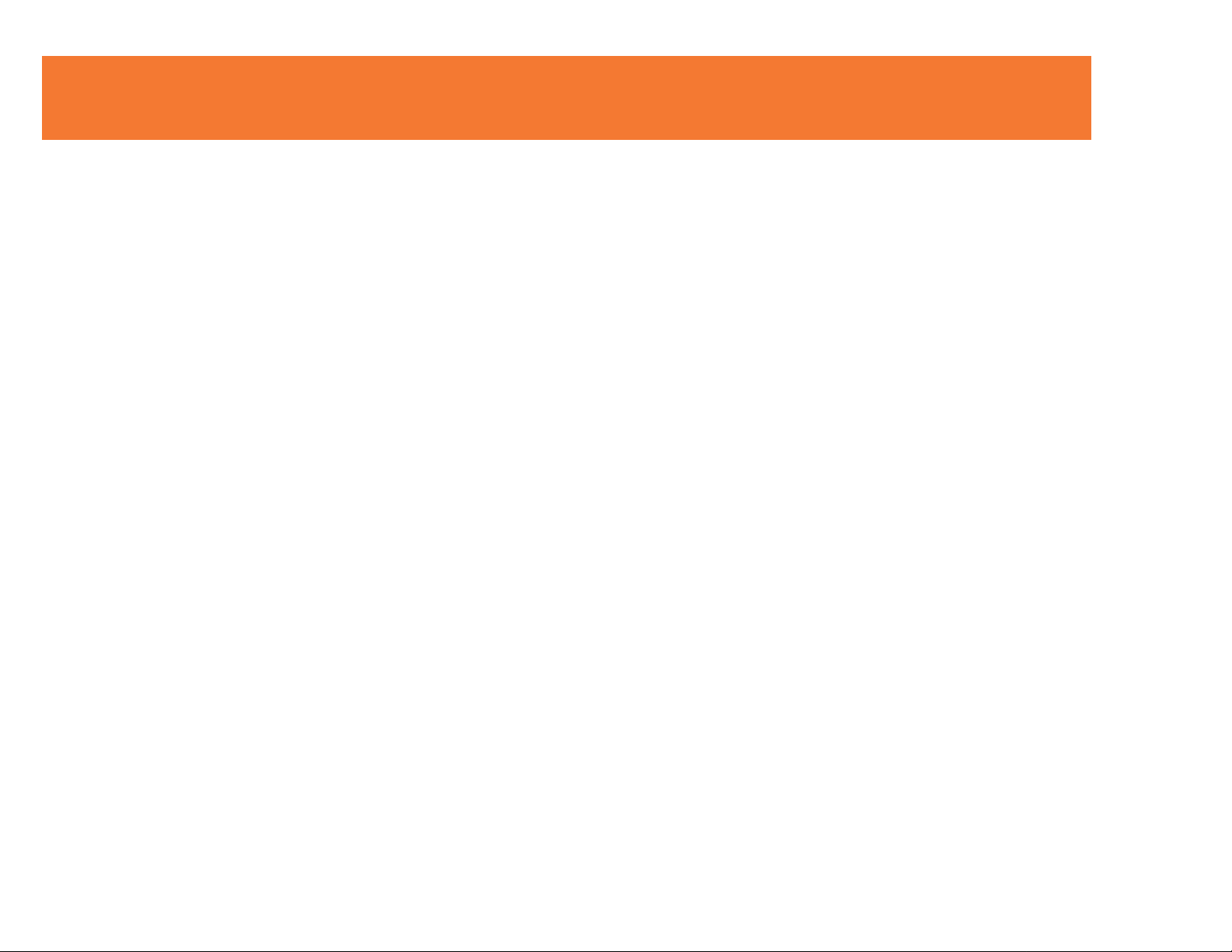
INTRODUCTION
Thank you for purchasing the TruLink™ Wireless USB to VGA and Audio Kit. This product utilizes the
latest in wireless technology, so you can display video and images on a remote monitor, projector, or
television up to 30 feet away. You can also send audio wirelessly to a display, audio device or set of
speakers. With a highly secure connection you can use this product in settings such as conference
rooms, classrooms, or in your home office/entertainment system. We recommend that you read this
manual thoroughly and retain for future reference.
2
Page 4
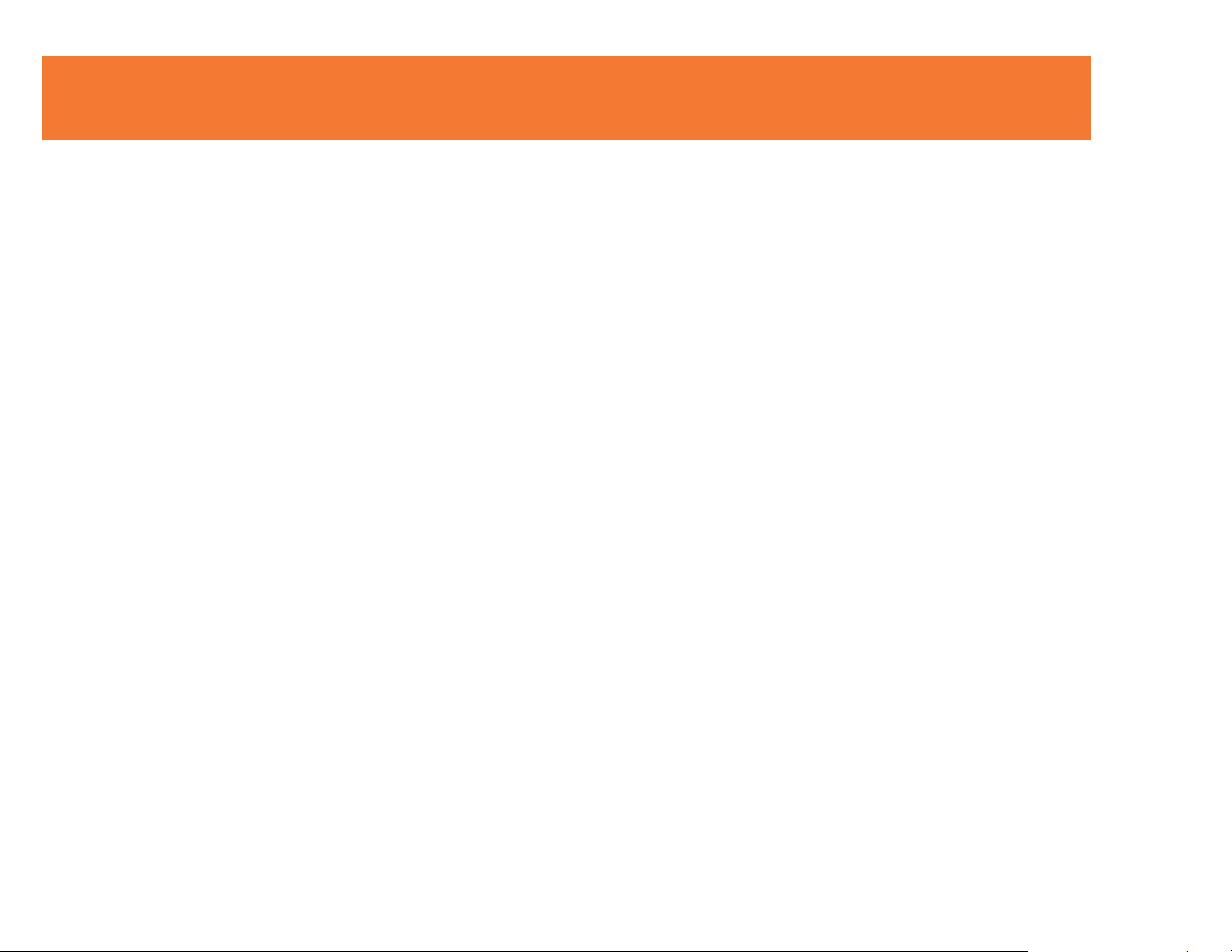
FEATURES
In-room wireless connectivity up to 30 feet
Conversion from USB format to UXGA/WSXGA video and two-channel stereo audio
Video streaming up to 720p resolution (at 1024 x 768 setting)
Native mode playback of high-resolution video
Support for extended desktop and dual monitor screen modes
Up to six computers can share one wireless display device*
Ultra-Wide Band operates in the frequency of 3.1GHz to 4.8GHz (WiMedia™ Band Group 1)
Certified Wireless™ USB 1.0 compliant
WiMedia 1.0 MAC & 1.1 PHY compliant
3
Page 5
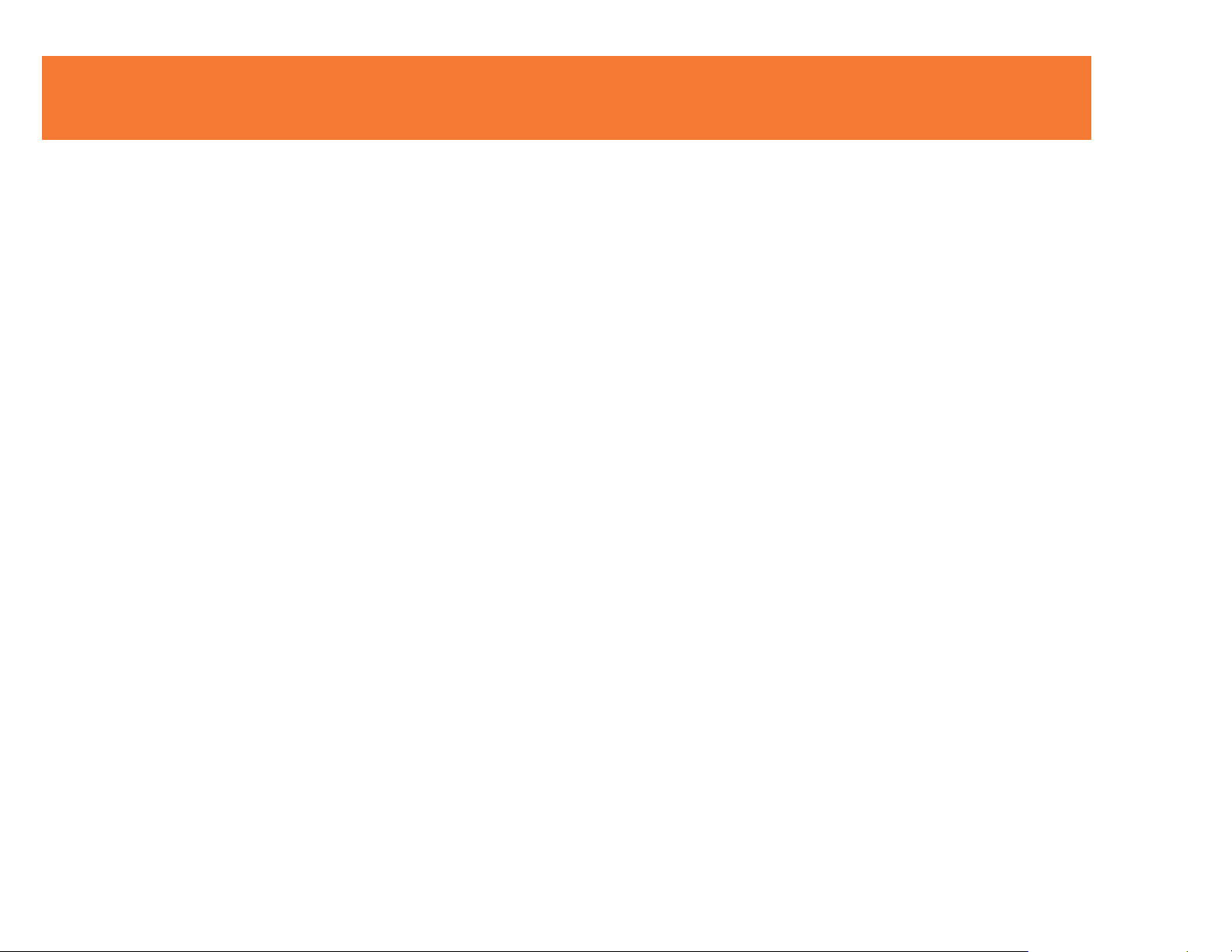
SYSTEM REQUIREMENTS
Microsoft® Windows® XP 32-bit with Service Pack 3 or higher
or Microsoft® Vista® 32-bit/64-bit
4
Page 6
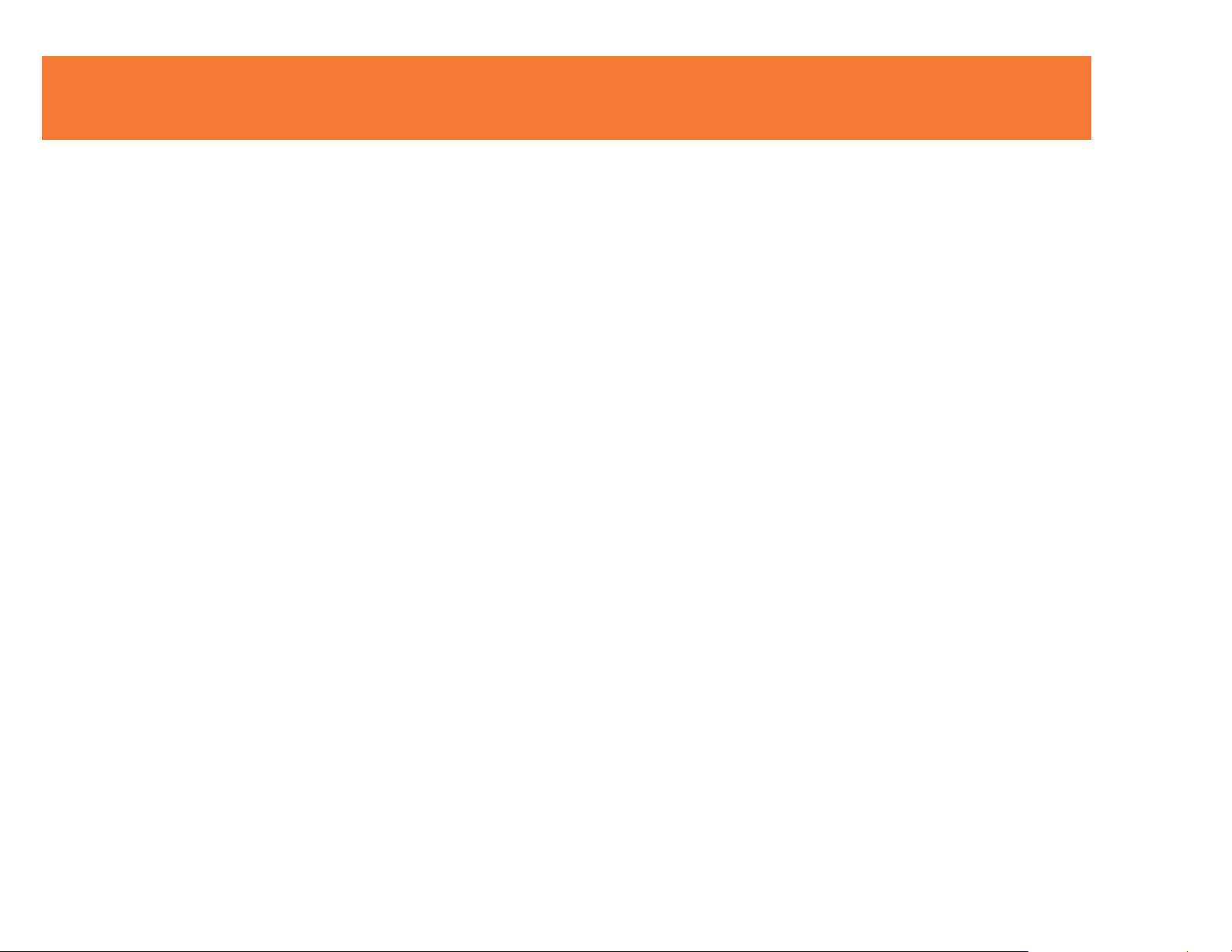
PACKAGE CONTENTS
Wireless USB Host Adapter for your computer
Wireless VGA Device Adapter for your display
Wireless Audio Device Adapter for your audio device
Three (3) Dipole Antennas (one for each adapter)
3ft USB A Male/Mini-B Male Cable
USB Extender with Cradle
Two (2) AC Power Adapter (cord approx. 4ft)
User Guide
Quick Start Guide
Driver CD w/Electronic User Guide
5
Page 7
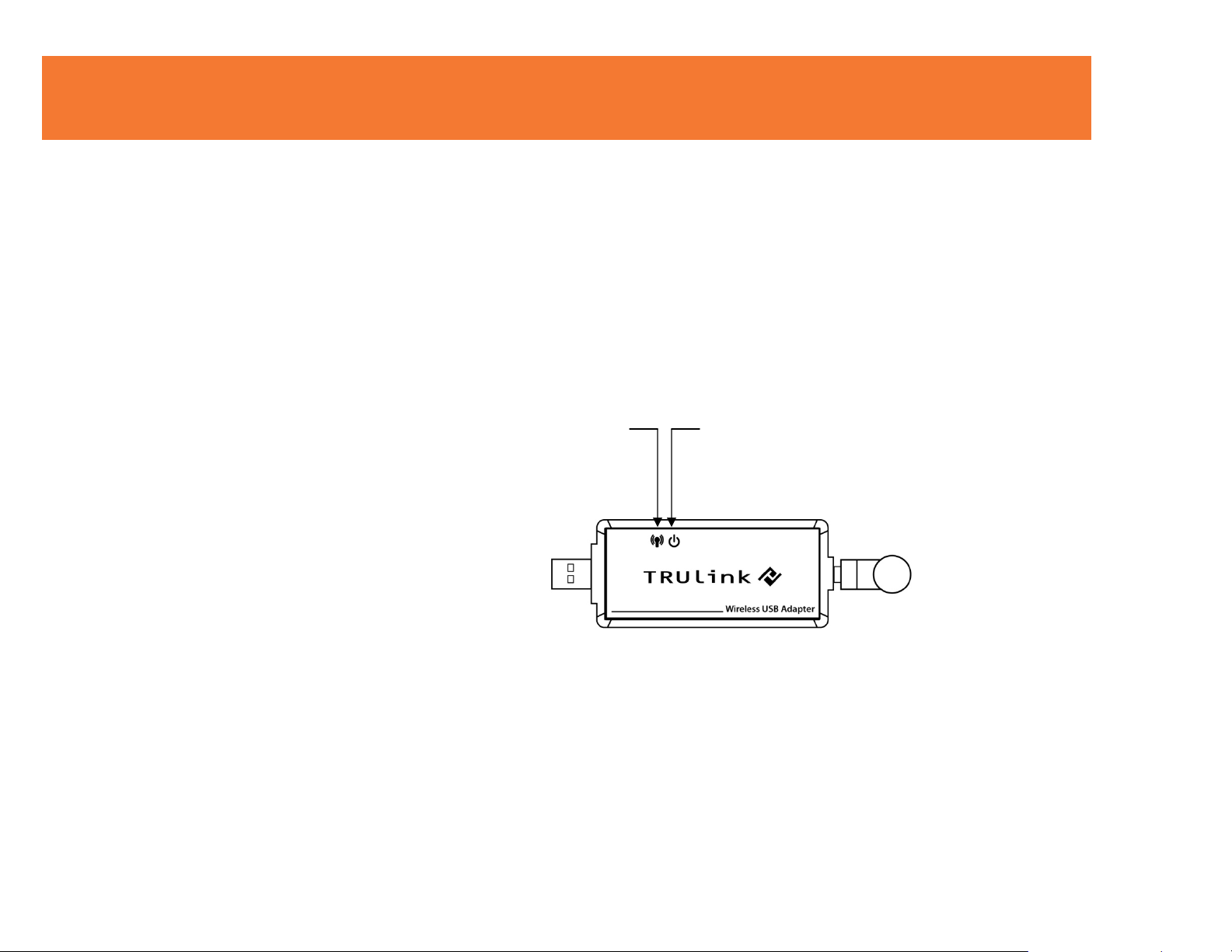
DEVICE OVERVIEW
WIRELESS USB HOST ADAPTER
1. Link: Data Connection Indicator
• LED is solid when transfer device is connected
• LED blinks when data is being transferred
2. PWR: Power
• LED is solid when powered by the PC
1 2
6
Page 8
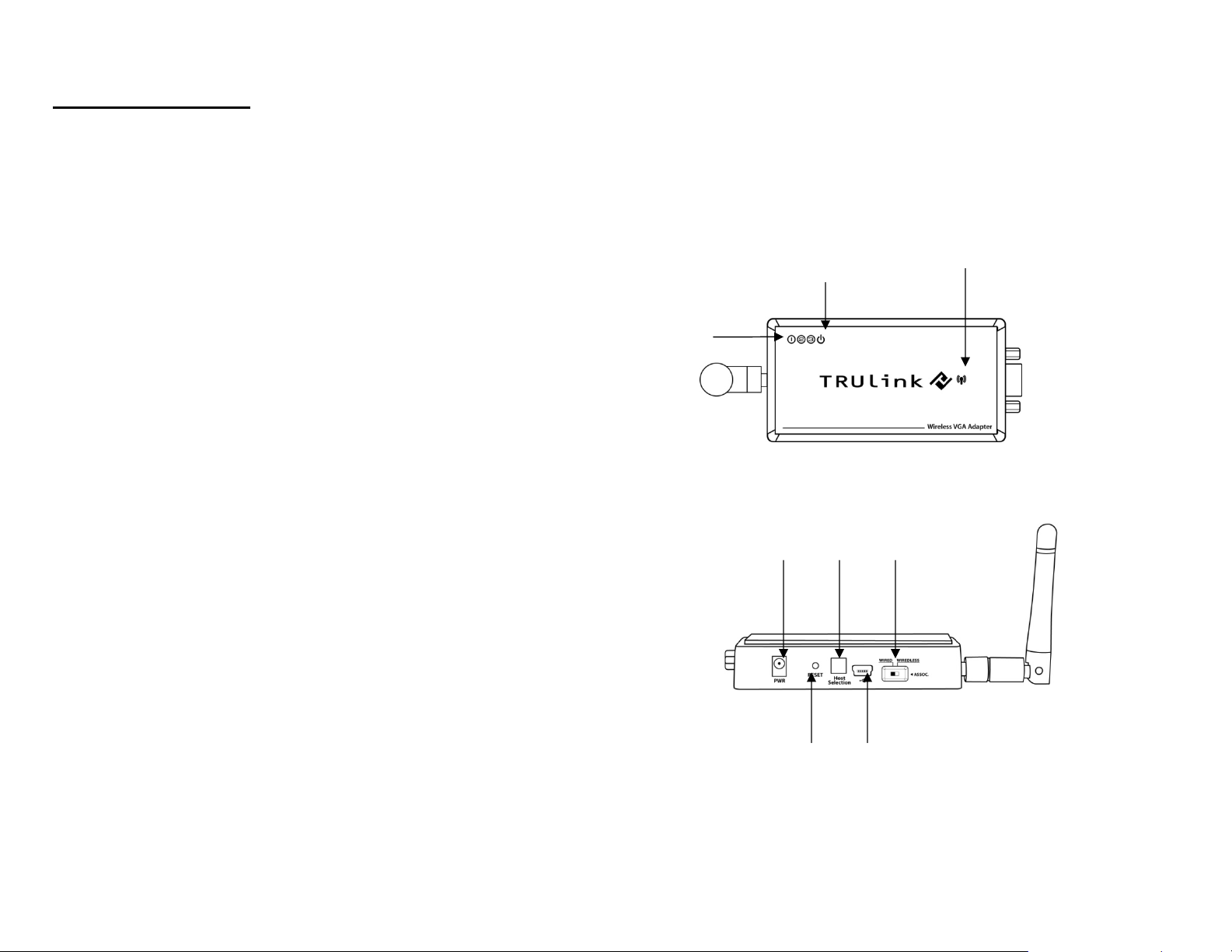
DEVICE OVERVIEW
IRELESS VGA DEVICE ADAPTER
W
1. VGA : VGA Activity Indicator
1
• LED is solid when display cable is connected.
• LED is blinking when data is being transferred.
2. PWR: Power Indicator
• LED is solid when power is applied.
3. 1-2-3: Status Indicator
• Illuminated number/s indicates the Wireless USB host
adapter that is currently synced with the Wireless VGA
Device Adapter
4. PWR plug
• Power adapter socket
5. RESET
• Association history can be erased by pressing and
holding this button for 10 seconds.
6. HOST
• This button is used to select a different Wireless
USB host adapter.
7. USB connector
2
3
4 6 8
• In wireless mode, this connector is used for cable association
• In wired mode, this connector is used for wired operation
8. WIRELESS/WIRED switch
• Choose from wired or wireless mode by using this switch.
7
5
7
Page 9
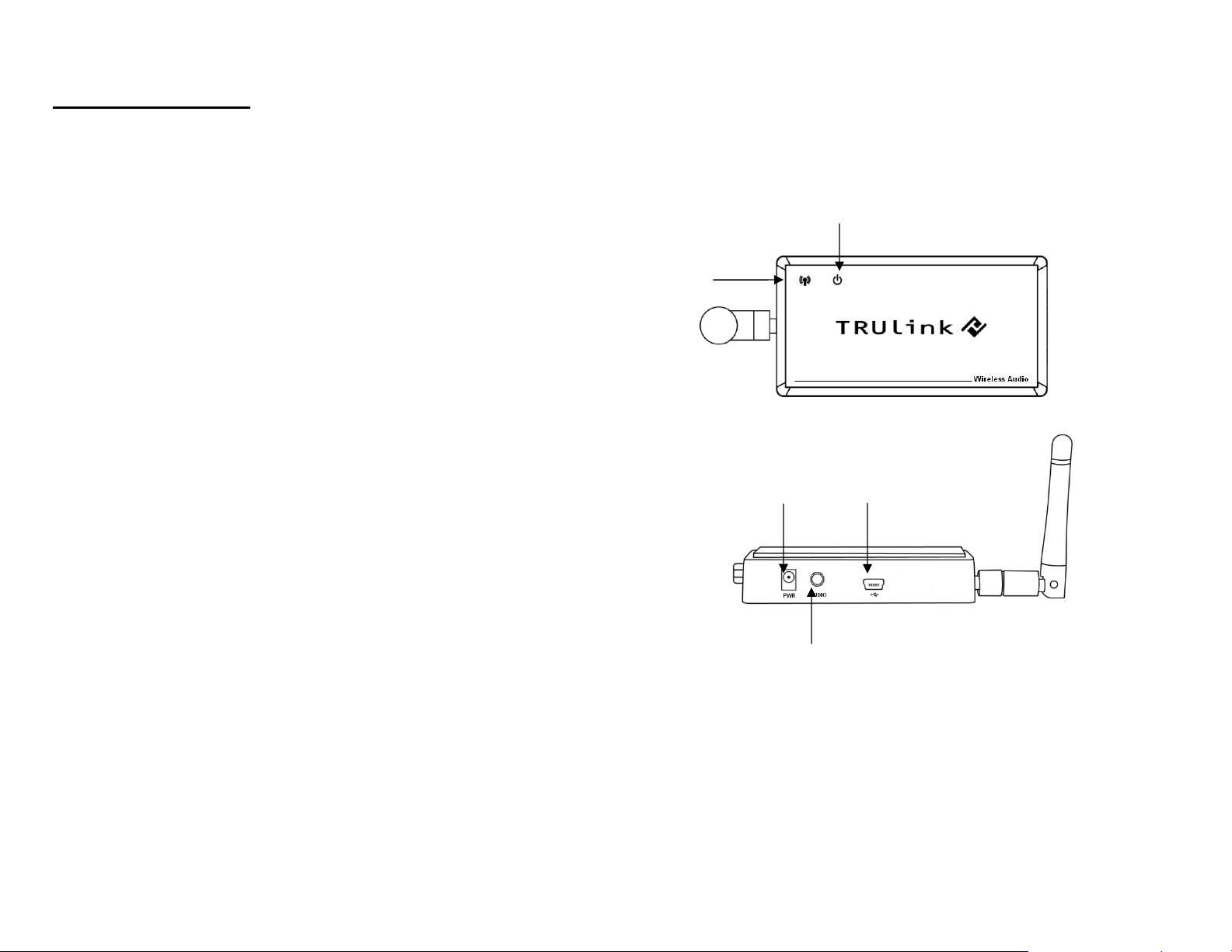
DEVICE OVERVIEW
WIRELESS AUDIO DEVICE ADAPTER
1. Activity Indicator
• LED is solid when display cable is connected.
• LED is blinking when data is being transferred.
2. PWR: Power Indicator
• LED is solid when power is applied.
3. PWR plug
• Power adapter socket
4. USB connector
• In wireless mode, this connector is used for cable association
2
1
• In wired mode, this connector is used for wired operation
5. 3.5mm Stereo Audio Input
• Connect your speakers or AV receiver to this input to output
audio
8
3
4
5
Page 10
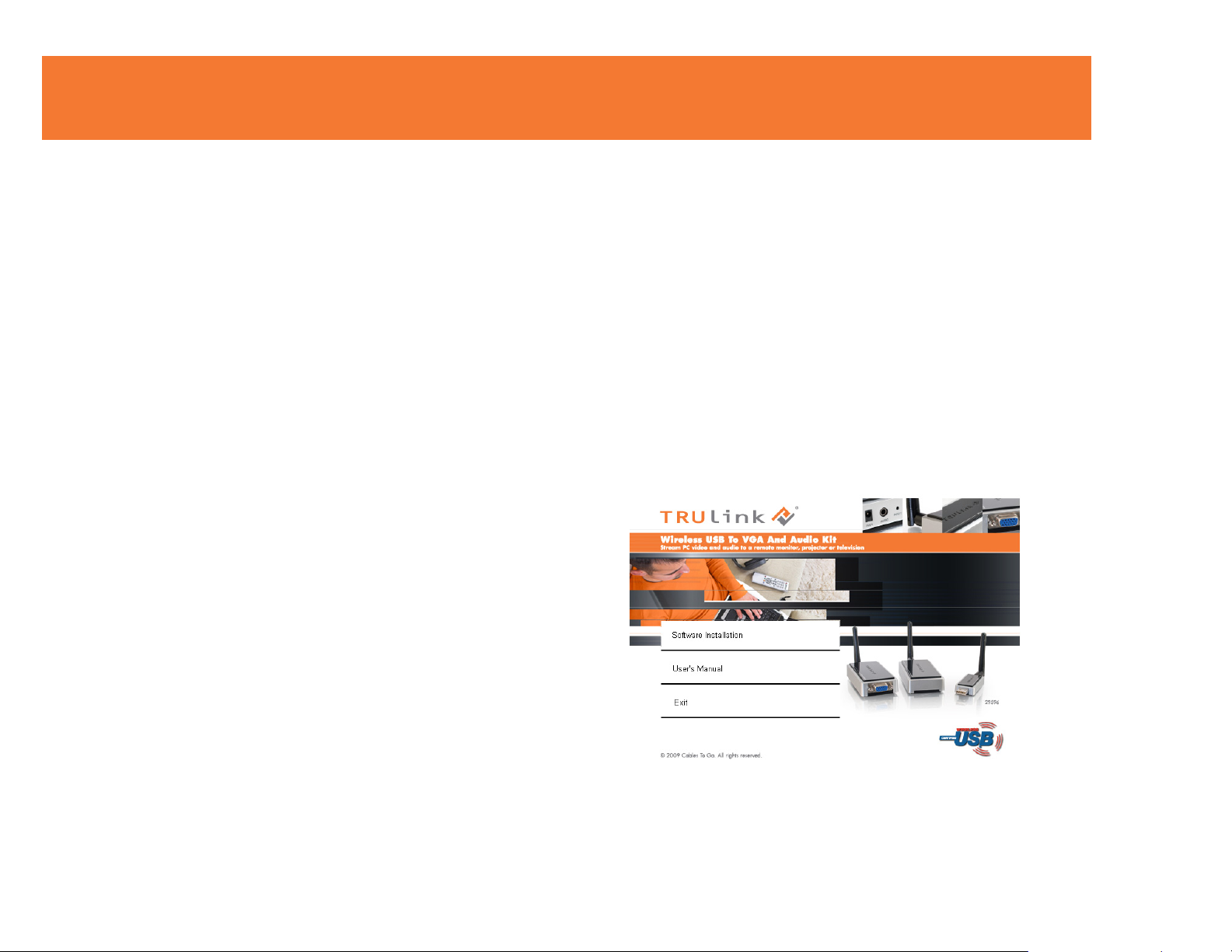
SOFTWARE/DEVICE INSTALLATION
IMPORTANT NOTE:
• If installing on Windows XP, Service Pack 3 (SP3) is required. Verify that this has been
installed before installing the Wireless USB To VGA Adapter Kit software.
• Before installing the software, make sure that the Wireless USB Host Adapter, Wireless
VGA Device Adapter, and Wireless Audio Device Adapter are not connected to the
computer. Also make sure that the Wireless VGA and Audio Device Adapters are not
powered.
S
TEP 1-INSTALLING THE SOFTWARE
Insert the CD provided and the screen below will appear. Select the “Software Installation” from the
menu.
9
Page 11
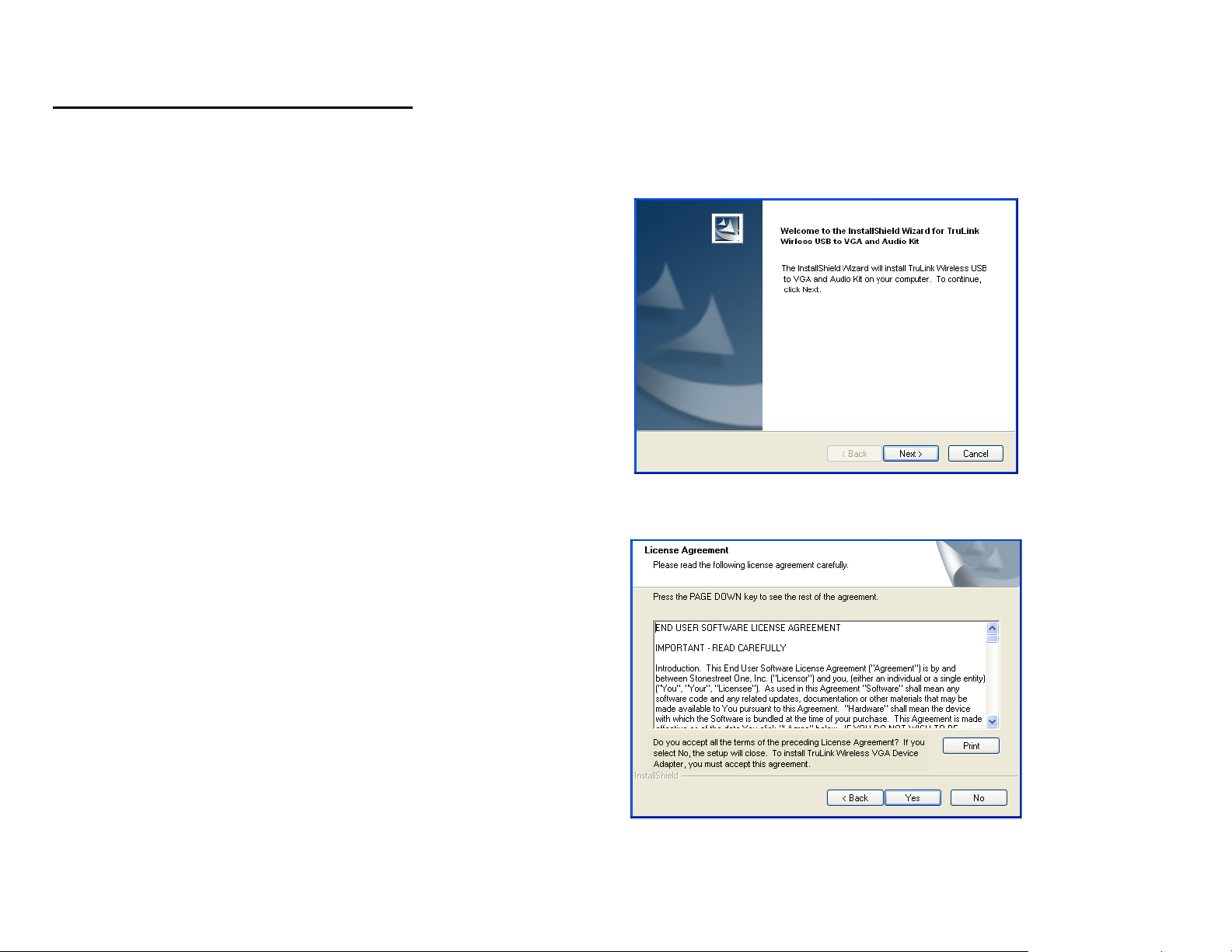
SOFTWARE/DEVICE INSTALLATION
This will take you to the TruLink Wireless USB to VGA and Audio Kit InstallShield Wizard.
Click “Next” to go to proceed with the install.
Read and accept the Wireless USB software License
Agreement by clicking “Yes”.
10
Page 12
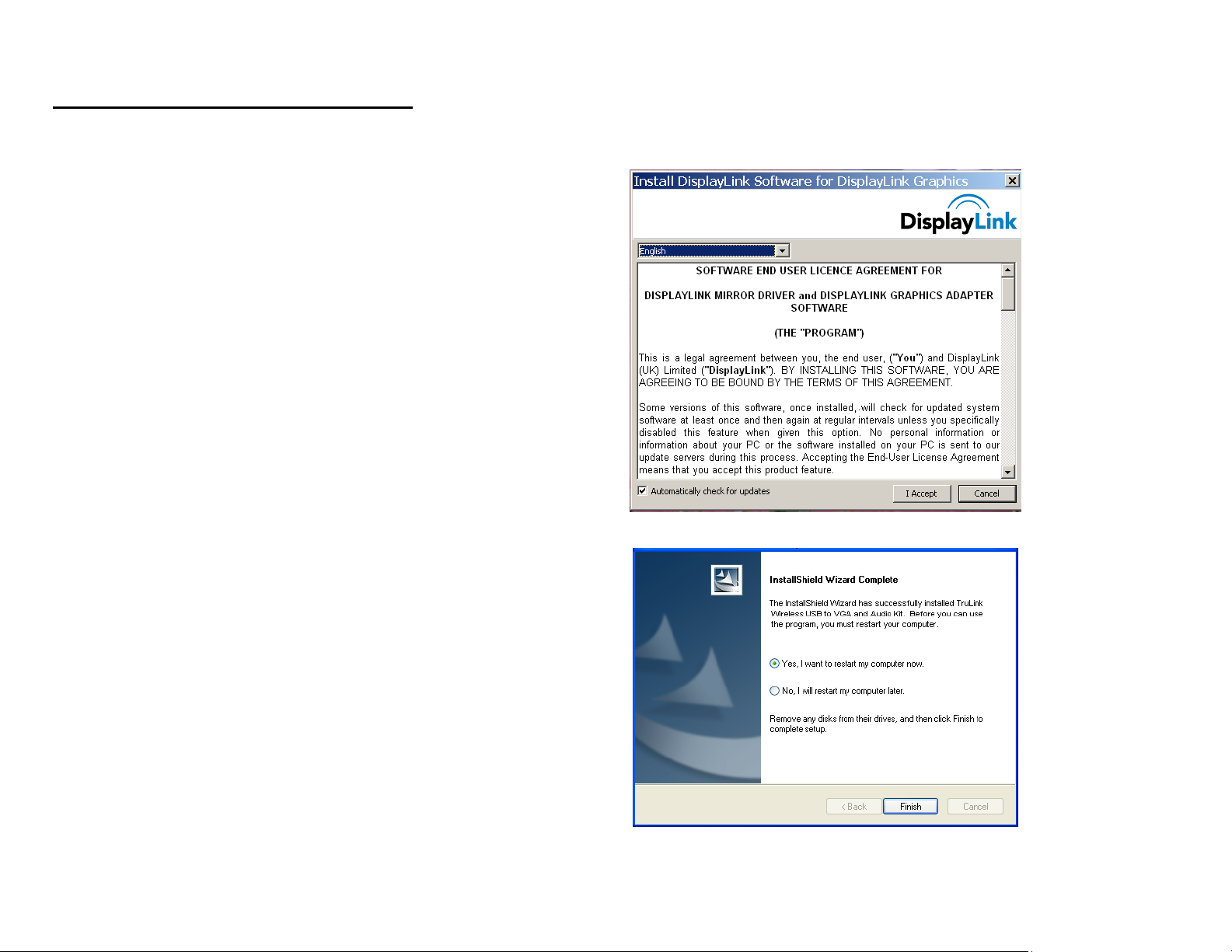
SOFTWARE/DEVICE INSTALLATION
Read and accept the License Agreement for the
DisplayLink software.
After the software installs, your installation is complete
and you can hit the “Finish” button to exit the wizard.
Important: reboot/restart if prompted.
11
Page 13
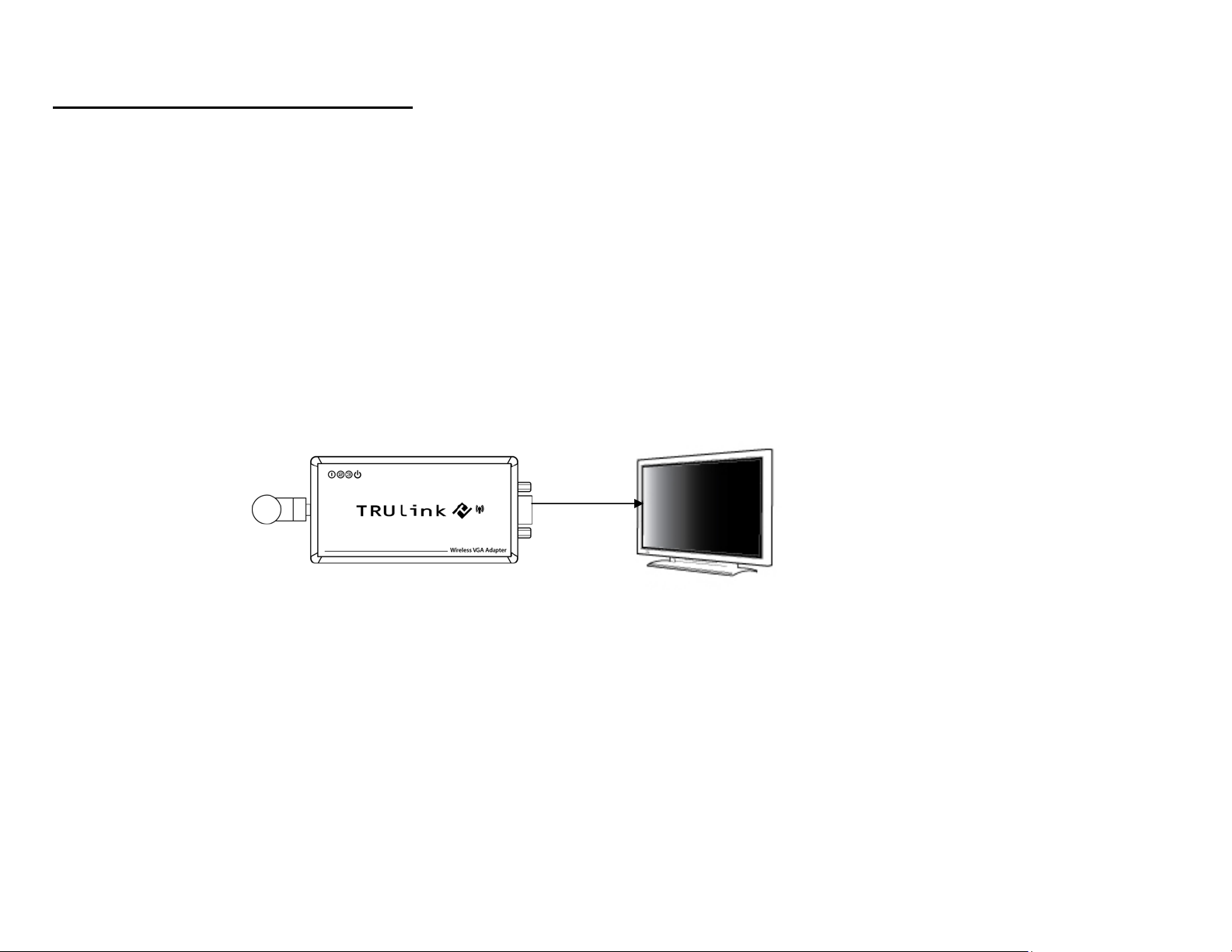
SOFTWARE/DEVICE INSTALLATION
STEP 2A – DEVICE INSTALLATION FOR THE WIRELESS VGA DEVICE ADAPTER
1. Connect one of the dipole antennas to the Wireless VGA Device Adapter.
2. Power on your display device (i.e. monitor, projector, television).
3. Using a VGA cable, connect the Wireless VGA Device Adapter to your display device, and then plug in
the power adapter to the Wireless VGA Device Adapter.
12
Page 14
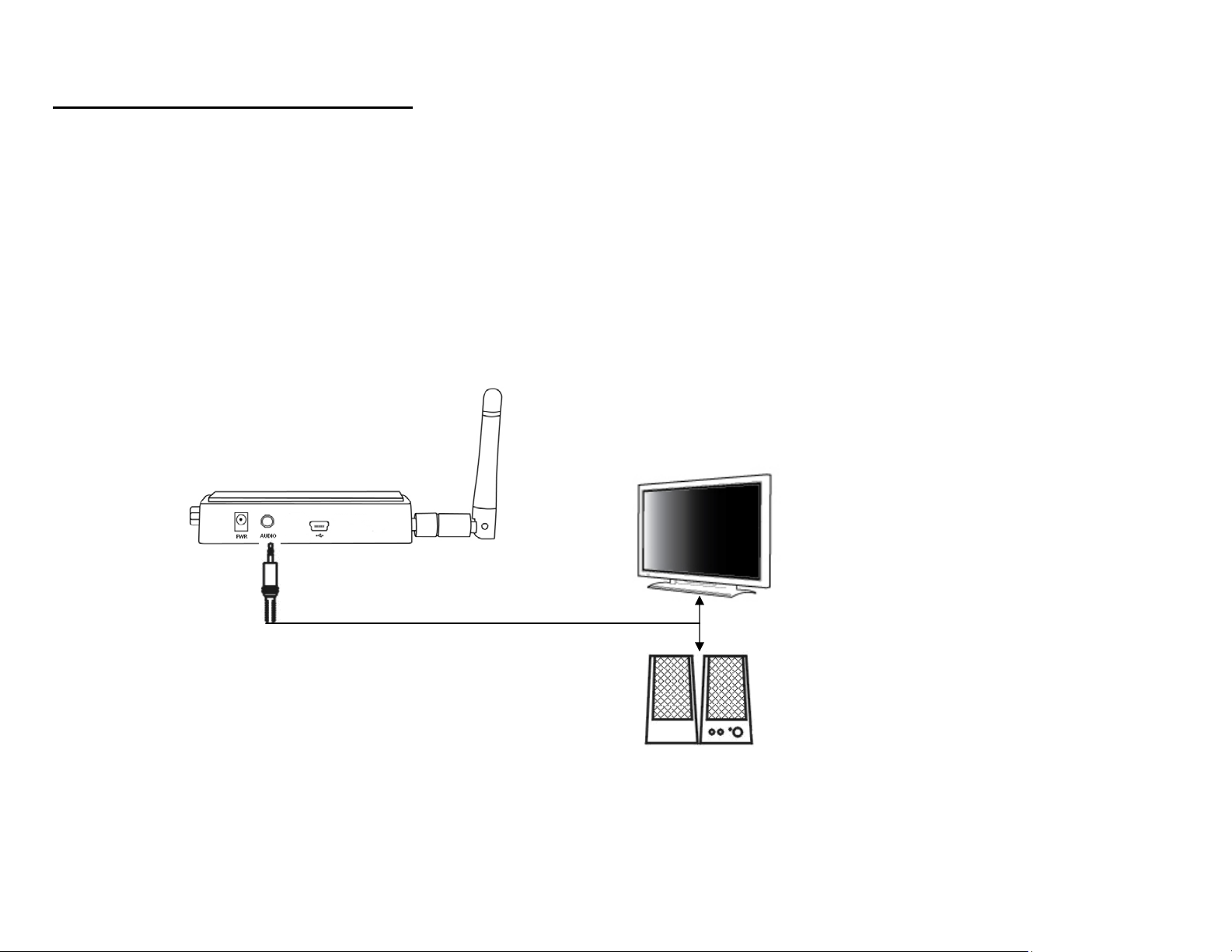
SOFTWARE/DEVICE INSTALLATION
S
TEP 2B-CONNECT THE WIRELESS AUDIO DEVICE ADAPTER
1. Connect another dipole antenna to the Wireless Audio Device Adapter.
2. Connect the Wireless Audio Device Adapter 3.5mm Stereo Audio Input to your PC audio speakers,
sound system, projector or television using the appropriate cable or adapter types. Plug in the power
adapter to the Wireless Audio Device Adapter.
13
Page 15

SOFTWARE/DEVICE INSTALLATION
S
TEP 3 -DRIVER INSTALLATION FOR THE WIRELESS USB HOST ADAPTER
Your Wireless USB to VGA and Audio Kit has been pre-associated for you, meaning the Wireless USB
Host Adapter will automatically recognize the Wireless VGA and Audio Device Adapters upon being
powered and its successful driver installation. After the software installation you should see the Wireless
USB Manager icon in your Windows icon tray. Double-click on this icon to open the manager utility.
The Wireless USB Manager will open and instruct you on
what to do next (Figure: Wireless USB Manager Welcome
Screen).
1. Screw on one of the supplied dipole antennas to the
Wireless USB Host Adapter and connect the Wireless
USB Host Adapter to an available USB port on your
computer. You also have the option to connect the
Wireless USB Host Adapter to the USB Cradle provided
in the package if you need to make the adapter more
mobile.
Figure: Wireless USB Manager
Figure: Wireless USB Manager Welcome
Screen
14
Page 16

SOFTWARE/DEVICE INSTALLATION
After you connect the Wireless USB Host Adapter to your computer, Windows will automatically install it
and you should get a successful install message in your icon tray such as this figure shows.
Figure: Successful Install Message
15
Page 17

SOFTWARE/DEVICE INSTALLATION
The Wireless USB Host Adapter will search for the Wireless VGA and Audio Device Adapters. When
association is confirmed between the devices, the Activity Indicators will light up on the devices. The
TruLink DisplayLink Manager utility (Figure: TruLink DisplayLink Manager) will activate and install an icon
in the Windows icon tray. The TruLink Wireless USB to VGA and Audio Kit is now fully functional and you
are ready to use it.
Figure: TruLink DisplayLink Manager
VERIFY CONNECTION
In the Wireless USB Manager, you should see each
wireless device (Wireless VGA and Audio Device Adapter)
icon represented (Figure: Wireless VGA and Audio Device
Adapter Connected), which verifies an active connection
status.
Figure: Wireless VGA and Audio
Device Adapter Connected
16
Page 18

SOFTWARE/DEVICE INSTALLATION
Note: The default setting extends your desktop to the right so you should see the desktop background on
the wireless display device, but you will not see any icons initially. You may continue to use it in this
setting allowing you to open applications and documents on the wireless display device to increase your
viewing area or this may be switched to “Mirror” mode to clone your main display image. Settings are
discussed further in the next section.
17
Page 19

USING THE WIRELESS USB TO VGA AND AUDIO KIT
WIRELESS VGA DISPLAY SETTINGS
The TruLink Wireless VGA Device Adapter hosts a number of various settings so that you may configure
your image to the way you need it.
After you have installed the Wireless USB to VGA and Audio Kit, an icon representing a monitor will
appear in your Windows icon tray. This is the TruLink DisplayLink Manager. From this utility, you can
adjust your image settings. To open the manager, right click on the icon in the Windows tray (Figure:
TruLink DisplayLink Manager). A menu (Figure: Display Settings Menu) will appear and you will have the
ability to change parameters such as resolution, color quality, mirror mode or extension mode and more.
Figure: TruLink DisplayLink Manager
18
Page 20

USING THE WIRELESS USB TO VGA AND AUDIO KIT
NOTE: By default, your monitor will be set for the best resolution and will extend your screen to the right.
Figure: Display Settings Menu
19
Page 21

USING THE WIRELESS USB TO VGA AND AUDIO KIT
MENU DESCRIPTIONS
Screen Resolution
This allows adjustment for your video’s display capable screen resolutions. Please note that if all the
options appear from the range of 640x480~1680x1050, your monitor will most likely only accept what its
maximum capability is. You may want to refer to your specification section of your display user guide to
see the optimal resolution. If you are using a notebook, Screen Resolution will only be available in
Extended mode, as in Mirror mode your additional display will mimic the settings of your main notebook
monitor.
Color Quality
In this setting you can adjust the color bits between Medium (16-bit) and High (32-bit).
Screen Rotation
This setting allows you to leave the display screen in Normal viewing mode, Rotated Left, Rotated Right,
or Upside-Down viewing.
Extend To
If you are using Extended mode you can utilize this option to extend the display to the Right, Left, Above,
or Below depending on where your monitor is positioned.
Extend
In this mode you can “extend” your desktop space to an additional monitor so you can have more view of
different applications.
Mirror
In this mode you can duplicate your main monitor onto an additional monitor.
20
Page 22

USING THE WIRELESS USB TO VGA AND AUDIO KIT
Advanced...
This will allow you to go into the Display Properties settings and make adjustments to your display
settings.
WIRELESS USB HOST ADAPTER SELECTION
The “HOST” button on the Wireless VGA Device Adapter is used to switch between Wireless USB Host
Adapters. By pressing this button, the Wireless VGA Device Adapter will look for the next associated
Wireless USB Host Adapter in its list and connect to it. The 1-2-3 lights indicate which host is connected
and will move position based on which host is currently associated. The LED scheme is as follows:
User 1 On Off Off
User 2 Off On Off
User 3 Off Off On
User 4OnOnOff
User 5 Off On On
User 6 On Off On
Light Light Light
21
Page 23

USING THE WIRELESS USB TO VGA AND AUDIO KIT
Wireless VGA Device Adapter Reset
To erase all Wireless USB Host Adapters associated to your Wireless VGA Device Adapter, hold down
the “RESET” button for 10 seconds. This will cause the Wireless VGA Device Adapter to erase all
Wireless USB Host Adapters that have been associated from its list. A Wireless USB Host Adapter will
then have to be re-associated with the Wireless VGA Device Adapter using one of the association
processes (cable or pin association) in order to connect to the Wireless VGA Device Adapter again.
22
Page 24

USING THE WIRELESS USB TO VGA AND AUDIO KIT
Wireless USB Manager
The Wireless USB Manager is simple and easy to use interface to manage your Wireless USB devices
and control your Wireless USB Host Adapter settings. The Wireless USB Manager can be accessed via
Wireless USB Manager Icon in the Windows tray (Figure: Wireless USB Manager Icon).
Figure: Wireless USB Manager Icon
To launch the Wireless USB Manager, double click on the
Wireless USB Manager icon. In the main pane, you can
find an icon representing your Wireless USB Host
Adapter. If your Wireless USB Host Adapter is not
connected, the icon will be gray (Figure: Wireless VGA
and Audio Device Adapter Not Connected). If your
Wireless USB Host Adapter is connected and ready to
work, the icon will change color and show signal strength
(Figure: Wireless VGA and Audio Device Adapter
Connected-next page).
Figure: Wireless VGA and Audio Device
Adapter Not Connected
23
Page 25

USING THE WIRELESS USB TO VGA AND AUDIO KIT
The VIEW menu will give the option of what type of devices you wish to display (All Devices, Connected
Devices and Not Connected Devices).
The O
Adapter radio on or off.
The H
PTIONS menu will give the option to launch Host Settings window and turn the Wireless USB Host
ELP menu offers quick help on how to connect devices to your Wireless USB Host Adapter.
Figure: Wireless VGA and Audio Device
Adapter Connected
24
Page 26

USING THE WIRELESS USB TO VGA AND AUDIO KIT
To manage the Wireless USB Host Adapter settings, either select “Host Settings” in the “Option” menu of
the Wireless USB Manager application or right click on the Wireless USB Manager icon in the Windows
tray.
GENERAL TAB (Figure: Host Settings – General)
1. Enable this Wireless USB radio: turn on or off the Wireless
2. Host name: Change the name of your Wireless USB Host
3. Cable association connection rules*: Always, Never or Ask
*Note that the cable association function is NOT needed to
USB radio.
Adapter.
me each time. By default Wireless USB will ask you each
time you cable associate.
run your kit. This function will be used if you purchase
additional Wireless USB devices.
Figure: Host Settings - General
25
Page 27

USING THE WIRELESS USB TO VGA AND AUDIO KIT
ADVANCED TAB (Figure: Host Settings – Advanced)
1. Channel selection: this function allows you to set manually a
radio channel for the wireless communication (combination
of Band Group and Channel). For optimal performance, the
automatic setting is recommended.
Figure: Host Settings - Advanced
26
Page 28

FREQUENTLY ASKED QUESTIONS
1. Why can’t I install .NET?
You may have an older version of .NET, preventing the newer one from being installed. Using
Add/Remove Programs or Programs and Features on the Control Panel, uninstall any version of
Microsoft .NET Framework™ older than version 3.0. Then install Microsoft .NET Framework™ from
the Wireless USB to VGA and Audio Kit installer.
2. My Wireless USB Host Adapter is plugged into my computer and my Wireless VGA Device
Adapter is powered but I do not see anything on my display. What’s wrong?
Check the Wireless USB Manager to see if there is an icon for your Wireless VGA Device Adapter. If
there is no icon, try unplugging and then plugging in your Wireless USB Host Adapter to reload the
Wireless VGA Device Adapter.
If you see an icon that is gray in the Wireless USB Manager, try resetting the Wireless VGA Device
Adapter by unplugging its power and plugging it back in. You should see the icon in the Wireless USB
Manager appear in color when it is connected.
If both Activity Indicators are lit on the Host Adapter and VGA Device Adapter, check your icon tray
and make sure that the DisplayLink Manager is there. If you do not see the DisplayLink Manager
icon, the DisplayLink software is not active. You will need to reboot your computer, and when it
restarts the software will finish its installation.
27
Page 29

FREQUENTLY ASKED QUESTIONS
Still not connected?
Try adjusting the resolution from the TruLink DisplayLink manager. Some displays such as television
type displays can be recognized as a default monitor and therefore your PC may set it as a default
1280x1024 which can be too high for the monitor. If your monitor is not capable of displaying that
resolution, you will need to lower the setting.
3. Why is my video choppy?
If you are experiencing choppy video, try changing the channel (please refer to your Wireless USB
Host Adapter settings for this) or move in your computer closer to the display.
4. I see a blue screen or my desktop background on my display connected with the Wireless
VGA Device Adapter, but no icons. Is something wrong with my unit?
No, your unit is working properly. The default setting of this device will extend your desktop on the
additional display. With this function, you can grab icons or open applications on that display to make
your overall viewing space larger. The setting can be changed to Mirror mode, and with this, you can
duplicate the image from your main display or laptop screen to the additional display.
5. I am having issues transmitting video during DVD playback when using Windows Media
Player. Is my unit not working properly? If it is, can this be fixed?
Your unit is working properly. Although Windows Media Player works, it does not react well for all
scenarios. Windows Media Player will only work on the display connected with the Wireless VGA
Device Adapter, when you make this your primary display. To make it your primary display, you
should go to the “Settings” tab in your Windows Display Properties and click the DisplayLink Device
monitor, and check “Use this device as the primary monitor”. Then go to your primary monitor and if
“Extend my Windows desktop on the monitor” is checked, uncheck this option. Your image should
now transmit to the display connected with the Wireless VGA Device Adapter. Please note, this
28
Page 30

FREQUENTLY ASKED QUESTIONS
setup will not allow use of the original display. We recommend using a DVD based playback software
if possible (i.e. PowerDVD, WinDVD) as these players have less playback issues, and your wireless
display does not have to be primary.
6. My Wireless USB Host Adapter is plugged into my computer and my Wireless Audio Device
Adapter is powered but I do not hear anything out of my speakers. What’s wrong?
Check the Wireless USB Manager to see if there is an icon for your Wireless Audio Device Adapter.
If there is no icon, try unplugging and then plugging in your Wireless USB Host Adapter to reload the
Wireless Audio Device Adapter.
If you see an icon that is gray in the Wireless USB Manager, try resetting the Wireless Audio Device
Adapter by unplugging its power and plugging it back in. You should see the icon in the Wireless USB
Manager appear in color when it is connected.
Still not connected?
If you are using an audio source such as an A/V receiver, make sure the receiver is on the right input
channel.
29
Page 31

VIDEO PLAYBACK TIPS
1. We only recommend playing back video in “Extend” mode.
2. Don’t switch between “Mirror” and “Extended” modes while video is being played on the wireless
display. Doing this can confuse the video player which may cause it to stop its playback. We
recommend stopping playback, and then switching viewing modes if needed. Then you can restart
your playback.
3. Avoid dragging video while playing from one display to another. The video may stop playback if this
is done. To void this potential issue, open your media player on the wireless display, close the media
player, and then re-open it. When you re-open it, the media player should open on the wireless
display. From here, you can start playback of your video.
4. Avoid changing the resolution of the wireless display while a video is being played back, as this can
cause the image to move to another screen if one is connected.
5. If you experience issues with QuickTime movie trailers, the solution is to disable DirectX in the
QuickTime options menu. This can be found in the “Advanced” tab in the QuickTime player plug in
settings.
Please visit our website for these and other tips and frequently asked questions.
www.cablestogo.com
30
Page 32

TECHNICAL SPECIFICATIONS
Systems Information
Operating System
Support: Microsoft XP 32-bit; Microsoft Vista 32-bit/64-bit
Operating Range: Up to 30 feet (10 meters)
PHY Data Rate: 53.3Mbps, 80Mbps, 106.6Mbps, 160Mbps,200Mbps, 320Mbps, 400Mbps, 480Mbps
Frequency: 3.1GHz to 4.8GHz (WiMedia Band Group 1)
RF Modulation Type: QPSK/DCM
Number of Channels: 7 Channels (3 FFI + 4 TFI)
USB Specification: Certified Wireless USB 1.0
Security: AES 128-bit
Antenna Type: Omni-directional
Wireless VGA Device Adapter Specs
Interface: USB 2.0 mini-B female for wired association method: HD15 female
Video Resolution: Up to UXGA (1600x1200) or WSXGA+(1680x1050)
Video Streaming: Up to 720p (720p only available at resolution 1280x720 or lower)
Screen Mode: Extended and Mirror mode
Color Depth: 32-bit True Color
Association Mode: Pre-Association, Cable Association and PIN Association;
Stores up to 16 associated hosts
Native Mode: For playback of high resolution video
Reset Switch: Used for erasing association history by pressing and holding the button for 10 seconds
Wireless Audio Device Adapter Specs
Interface: USB 2.0 mini-B female for wired association, 3.5mm stereo audio output
Audio Output: 2 CH DAC output
Dynamic Range: 95db, THD+N -85db~91db
Sample Rate: 8kHz, 16kHz, 44.1kHz, to 48kHz with 16-bit resolution
Reset Switch: Used for erasing association history by pressing and holding the button for 10 seconds
Power Information
Power Consumption: 3.3W
Max Output Power: -41.3 dBm/MHz
Power Adapter: 5V, 2A; 100-240VAC 50-60Hz 0.5A
31
Page 33

CABLES TO GO™ WARRANTY STATEMENT
At Cables To Go, we want you to be totally confident in your purchase. That is why we offer a one year
warranty on this device. If you experience problems due to workmanship or material defect for the
duration of this warranty, we will repair or replace this device. To request a Return Merchandise
Authorization (RMA) number, contact customer service at 1-800-293-4970 or www.cablestogo.com.
Cables To Go
3555 Kettering Blvd.
Moraine, OH 45439
1-800-826-7904
www.cablestogo.com
32
Page 34

IMPORTANT SAFETY INFORMATION
! Do not plug the unit in any outlet that does not have enough current to allow the device to function. Refer to the
specifications in this manual for power level of the unit.
! Liquid:
If this unit or its corresponding power adapter has had liquid spilled on or in it, do not attempt to use the unit.
Do not attempt to use this product in an outdoor environment as elements such as rain, snow, hail, etc. can damage the
product.
! In case of a storm, it is recommended that you unplug this device from the outlet.
! Avoid placing this product next to objects that produce heat such as portable heaters, space heaters, or heating ducts.
! THERE ARE NO USER SERVICEABLE PARTS
Do not attempt to open this product and expose the internal circuitry. If you feel that the product is defective, unplug the
unit and refer to the warranty information section of this manual.
©2009.Cables To Go is a trademark of Cables To Go. Microsoft and XP/Vista are either registered trademarks or
trademarks of Microsoft Corporation in the United States and/or other countries. This product is not endorsed or
manufactured by Microsoft Corporation.
33
Page 35

APPENDIX
ASSOCIATION WITH OTHER DEVICES
A
SSOCIATION CONCEPT
In order to establish a secure wireless connection, both your Wireless USB Host Adapter and the Wireless
VGA and Audio Device Adapters must exchange information about each other. This is done via cable or
PIN association.
A
SSOCIATION PROCESS
If you purchase additional Certified Wireless USB host adapters, such as the TruLink Wireless USB Host
Adapter (part #29578), you will need to associate them with your Wireless VGA and Audio Device
Adapters. Refer to your Wireless USB device documentation for more information on its settings for
association or try contacting the product’s manufacturer for assistance if needed.
34
Page 36

APPENDIX
CABLE ASSOCIATION PROCEDURE
Cable association steps. Examples/Figures shown are used with the association of the TruLink Wireless
VGA Device Adapter (part #29573) and TruLink Wireless Audio Device Adapter (Part # 29595) when used
with the TruLink Wireless USB Host Adapter (part # 29578). This process will vary by manufacturer of
your Wireless USB host adapter.
1. Make sure that the Wireless USB host adapter utility is running. Check your Windows tray for the
Wireless USB Manager icon (Figure: Wireless USB Manager).
2. Make sure the WIRELESS/WIRED switch is in the WIRELESS position on the Wireless VGA Device
Adapter.
3. Plug in the power adapter for your TruLink Wireless VGA Device Adapter.
4. Connect the USB cable between an available USB port on your computer and your Wireless VGA
Device Adapter.
5. Complete cable association by pressing the “Accept Association” button when prompted (Figure: Cable
Association).
6. Remove the USB cable from your Wireless USB Device Adapter and computer.
7. Repeat steps 1, 3-6 for the TruLink Wireless Audio Device Adapter because no switch is present on
the unit from step 2.
Figure: Cable Association
35
Page 37

APPENDIX
Associated Certified Wireless USB Devices will appear as
icons in the Wireless USB Manager. When the Certified
Wireless USB devices are connected, the icon will appear
in color (Figure: TruLink Wireless VGA and Audio Device
Adapter Connected).
Note: You may rename or delete the Wireless USB Device by right-clicking the device icon in the
Wireless USB Manager and select “rename”. You can also delete a wireless device adapter association
by selecting “delete”.
Figure: TruLink Wireless VGA and Audio Device
Adapter Connected
36
Page 38

APPENDIX
PIN ASSOCIATION PROCEDURE
PIN association steps: Examples/Figures shown are used with the association of the TruLink Wireless
VGA Device Adapter (part #29573) and TruLink Wireless Audio Device Adapter (Part # 29595) when used
with the TruLink Wireless USB Host Adapter (part # 29578). This process will vary by manufacturer of
your Wireless USB host adapter.
1. Make sure your Wireless VGA Device Adapter is
powered on and your Wireless USB host adapter is
connected to your computer. Click the “Discovery
Mode” button (Figure: Discovery Mode Screen).
Figure: Discovery Mode Screen
37
Page 39

APPENDIX
2. The Wireless USB Host Adapter will search for the
Wireless VGA Device Adapter within its range. Note
that this operation can take up to 20 seconds (Figure:
Discovery Mode in Process).
3. Once the Wireless USB Host Adapter and the Wireless
VGA Device Adapter have exchanged security
information, the following dialog will appear.
38
Figure: Discovery Mode in Process
Figure: Pin Association Entry
Page 40

APPENDIX
4. Enter the PIN of the Wireless VGA Device Adapter (4-digit PIN) and click Accept Association. The
Wireless VGA Device Adapter and Wireless USB Host Adapter are now associated and ready for
operation.
5. Repeat Steps 1-4 to PIN associate the TruLink Wireless Audio Device Adapter.
PIN CHANGE PROCEDURE
The default PIN setting for the Wireless VGA and Audio Device Adapters are “1234”. This section gives
you the instructions to change the PIN to another 4-Digit value.
IMPORTANT: The application used to change the PIN is not supported in Vista 64bit.
1. Make sure your Wireless USB Host Adapter and the Wireless VGA/Audio Device Adapter are not
connected to your computer.
2. Open/Launch the application “Pin Update” (C:\Program Files\Wireless USB
Manager\Utility\PINUpdate). The following dialog will appear:
39
Page 41

APPENDIX
3. Make sure the WIRELESS/WIRED switch on your Wireless VGA Device Adapter is in the WIRELESS
position and the power cable is plugged in your Wireless VGA Device Adapter. Connect the USB
cable between your Wireless VGA Device Adapter and any available USB port on your computer.
40
Page 42

APPENDIX
4. Click Install this driver software anyway.
5. To change pin, click “Change PIN”
41
Page 43

APPENDIX
6. Enter a 4-Digit PIN (0-9) and click OK.
7. If your PIN is valid, a window displaying your new PIN will appear. Press OK. Your PIN has been
successfully changed. IMPORTANT: please exit the Trulink PIN Utility application (Exit button as
shown on figure in step 5) before unplugging the USB cable between your Wireless VGA Device
Adapter and your PC.
8. Repeat steps 1-7, to change the PIN of the Wireless Audio Device Adapter. Please note for step 3, no
switch is present so you can proceed with connecting the USB cable.
42
Page 44

43
Page 45

For more information on this product or to check for updated drivers,
manuals or frequently asked questions please visit our website.
www.cablestogo.com
VER. 1.0.6.30.09
44
