Page 1
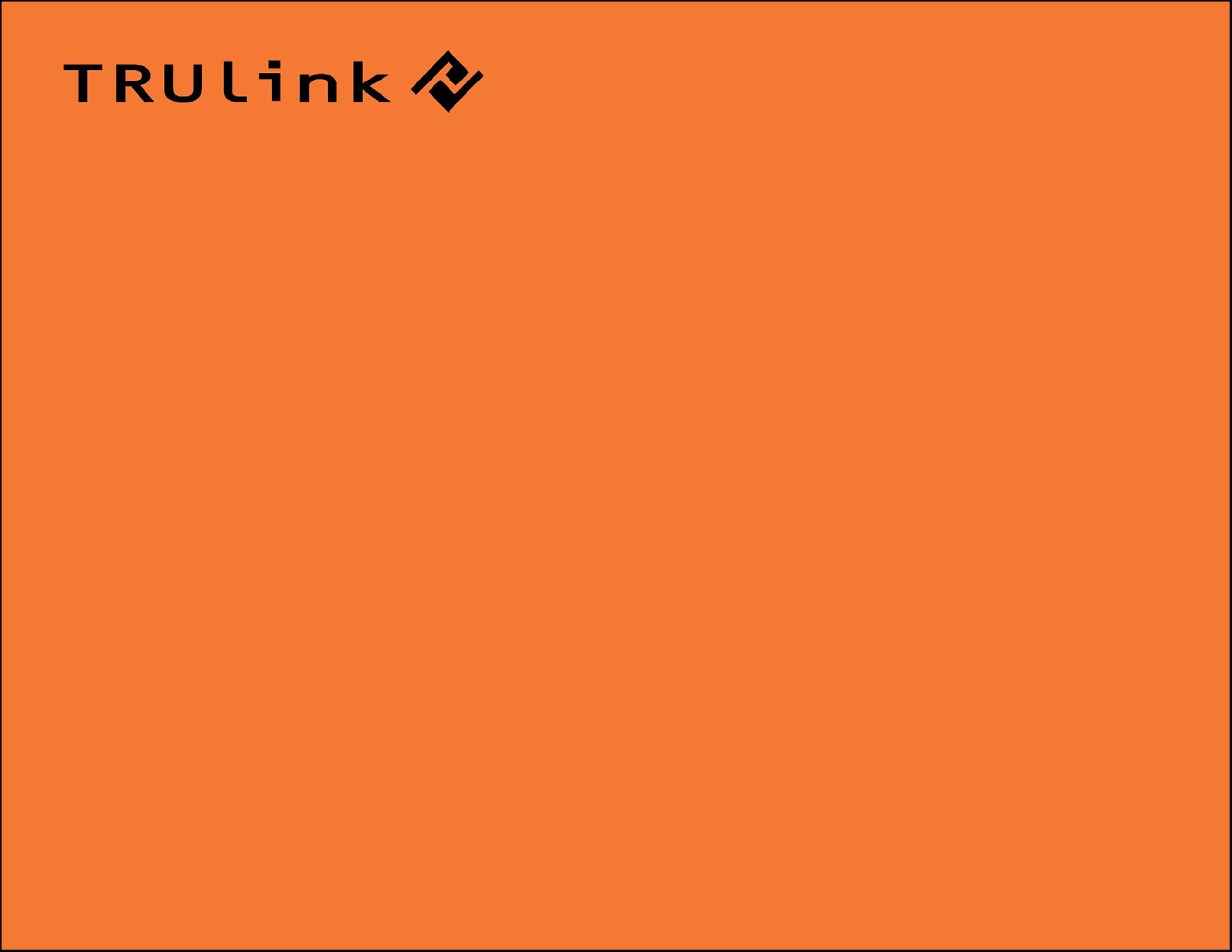
USER GUIDE
WIRELESS USB TO AUDIO KIT
Model: 29594
1
Page 2
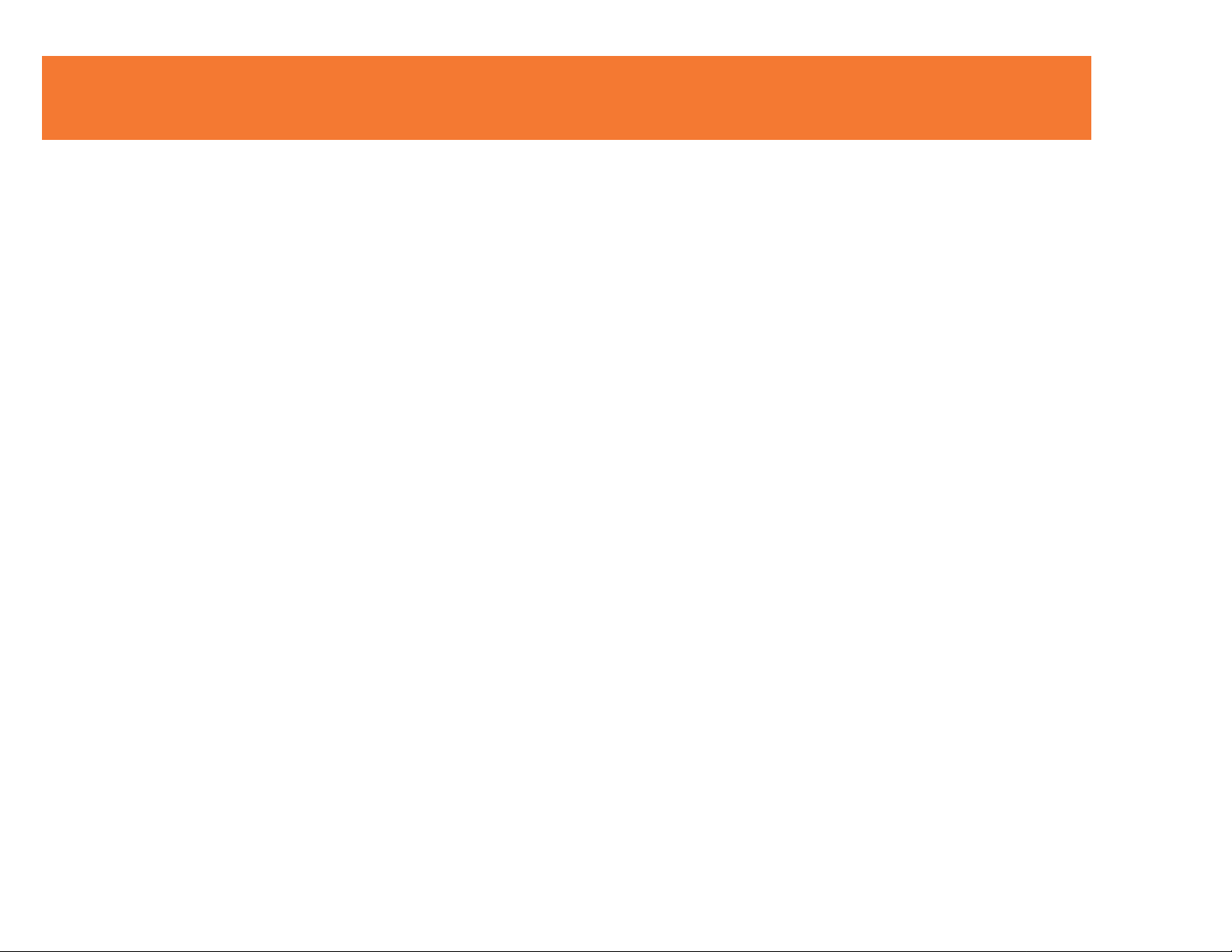
TABLE OF CONTENTS
Introduction.................................................................................................................................................2
Features......................................................................................................................................................3
System Requirements.................................................................................................................................4
Package Contents.......................................................................................................................................5
Device Overview
Wireless USB Host Adapter...............................................................................................................6
Wireless Audio Device Adapter…………………………………………………………………………….7
Software/Device Installation........................................................................................................................8
Using the Wireless USB to Audio Kit........................................................................................................15
Frequently Asked Questions.....................................................................................................................19
Technical Specifications............................................................................................................................20
Cables To Go Warranty............................................................................................................................21
Important Safety Information.....................................................................................................................22
Appendix
Association with other devices.........................................................................................................23
Cable Association Procedure...........................................................................................................24
PIN Association Procedure..............................................................................................................26
PIN Change Procedure....................................................................................................................28
1
Page 3
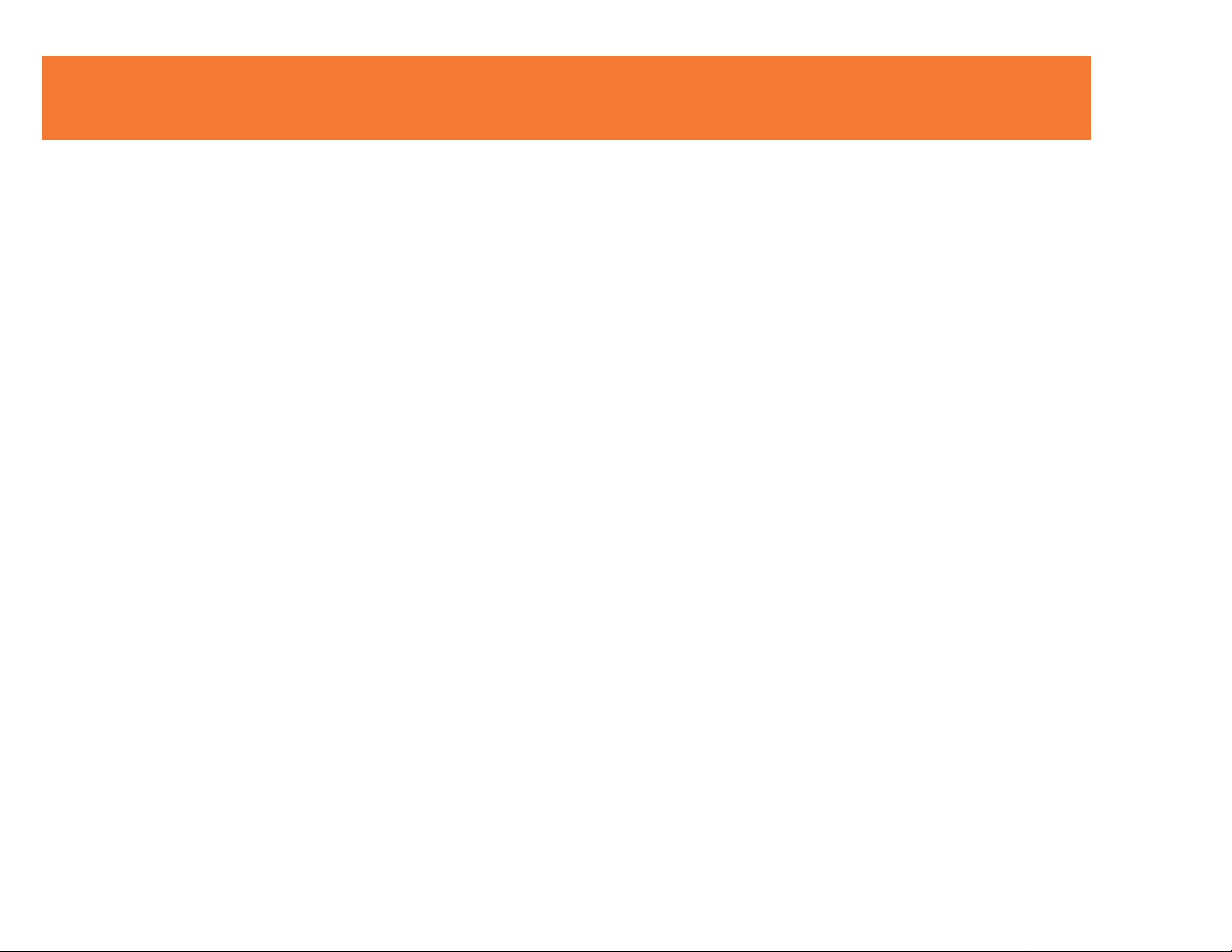
INTRODUCTION
Thank you for purchasing the TruLink™ Wireless USB to Audio Kit. The TruLink USB to Audio Kit
includes everything you need to wirelessly stream audio from your computer to a remote sound system,
projector or television. Utilizing Ultra-Wide Band technology, the USB to Audio Kit enables secure, inroom wireless connectivity at distances up to 30 feet between the computer and the audio device. This
kit provides an effective wireless audio solution at home, in a classroom or in a conference room. We
recommend that you read this manual thoroughly and retain for future reference.
2
Page 4
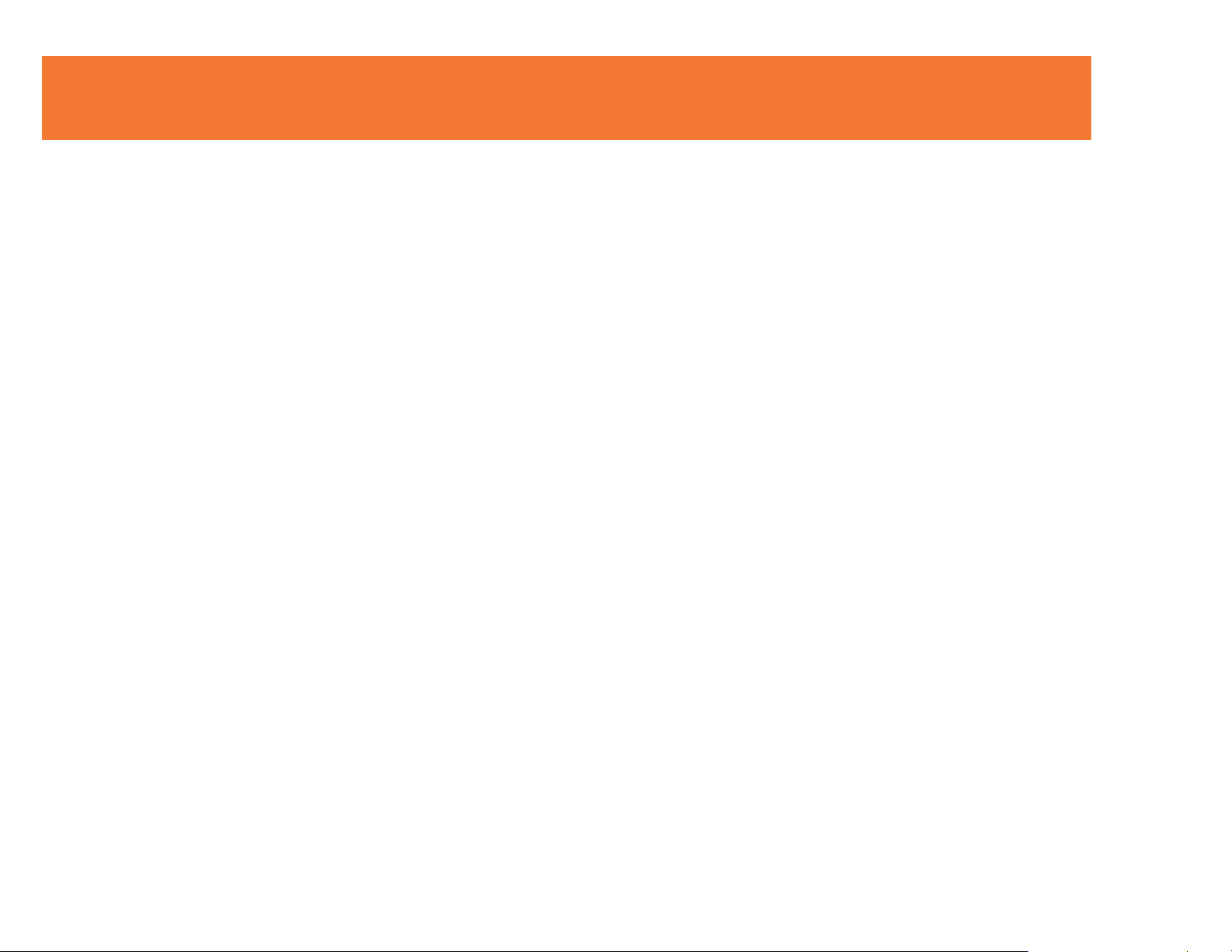
FEATURES
In-room wireless connectivity up to 30 feet
Audio conversion from USB to 3.5mm stereo
Up to six computers can share one wireless audio device*
Ultra-Wide Band operates in the frequency on 3.1GHz to 4.8GHz (WiMedia™ Band Group 1)
Certified Wireless™ USB 1.0 compliant
WiMedia 1.0 MAC & 1.1 PHY compliant
3
Page 5
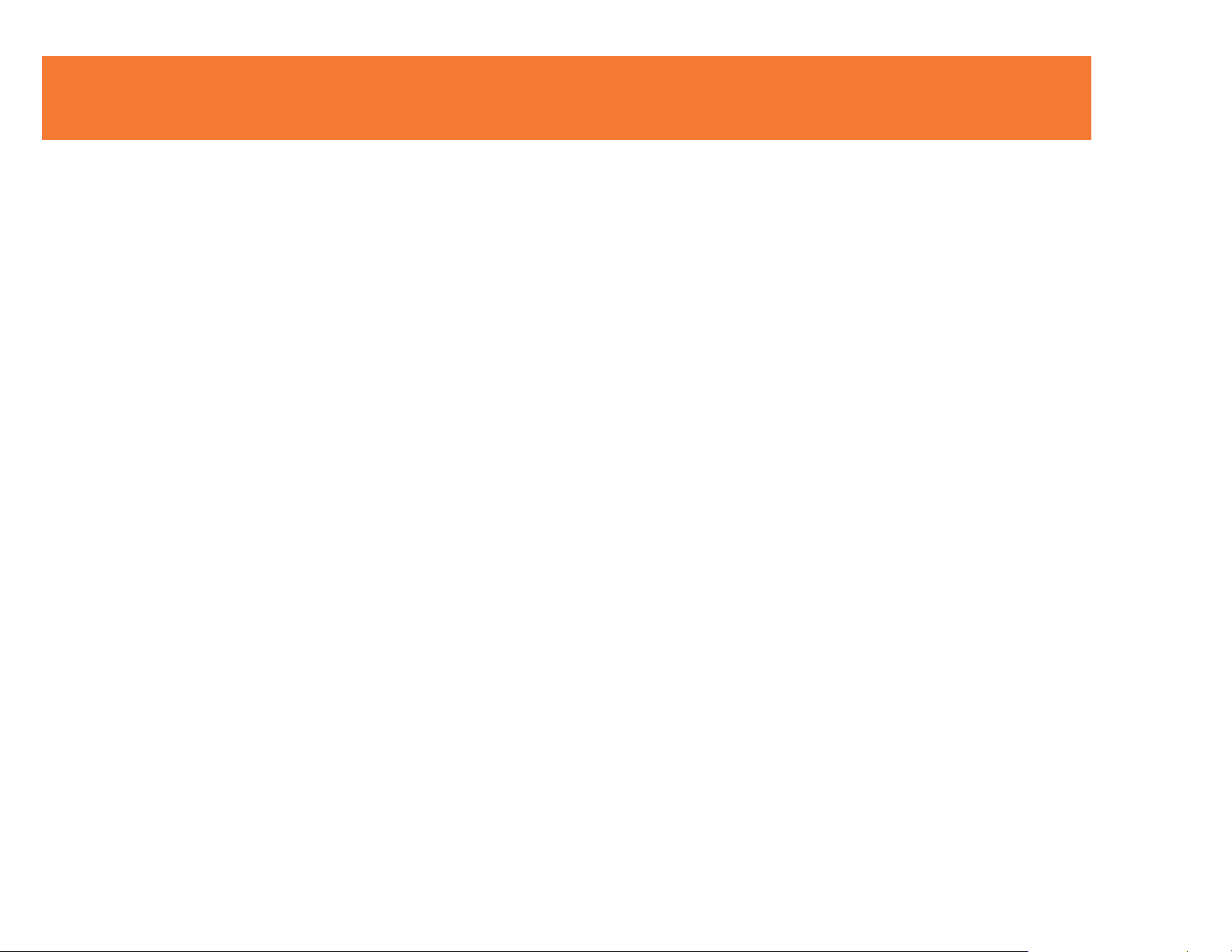
SYSTEM REQUIREMENTS
Microsoft® Windows® XP 32-bit with Service Pack 3 or higher
or Microsoft® Vista® 32-bit/64-bit
4
Page 6
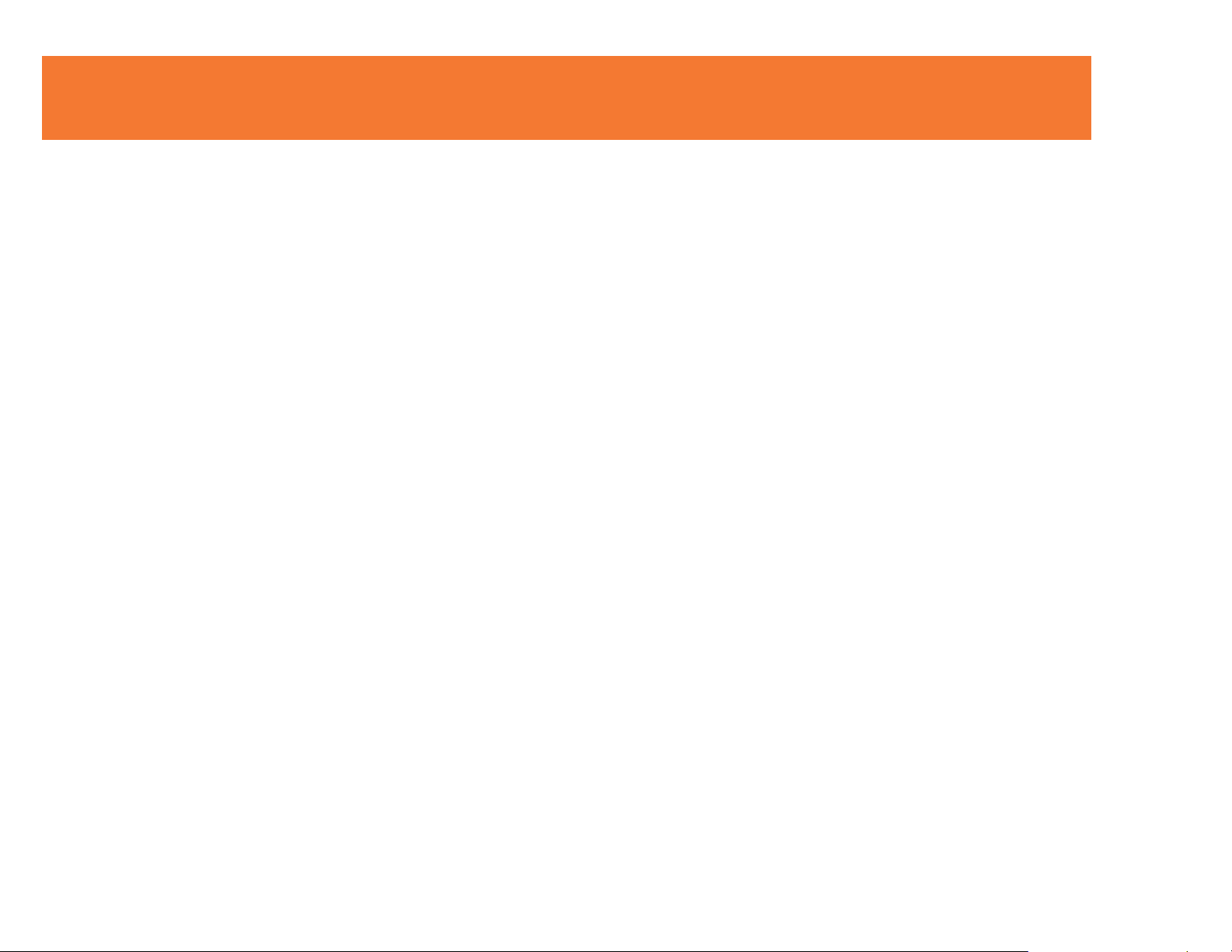
PACKAGE CONTENTS
Wireless USB Host Adapter for your computer
Wireless Audio Device Adapter for your audio device
Two (2) Dipole Antennas (one for each adapter)
3ft USB A Male/Mini-B Male Cable
USB Extender with Cradle
One (1) AC Power Adapter (cord approx. 4ft)
User Guide
Quick Start Guide
Driver CD w/Electronic User Guide
5
Page 7
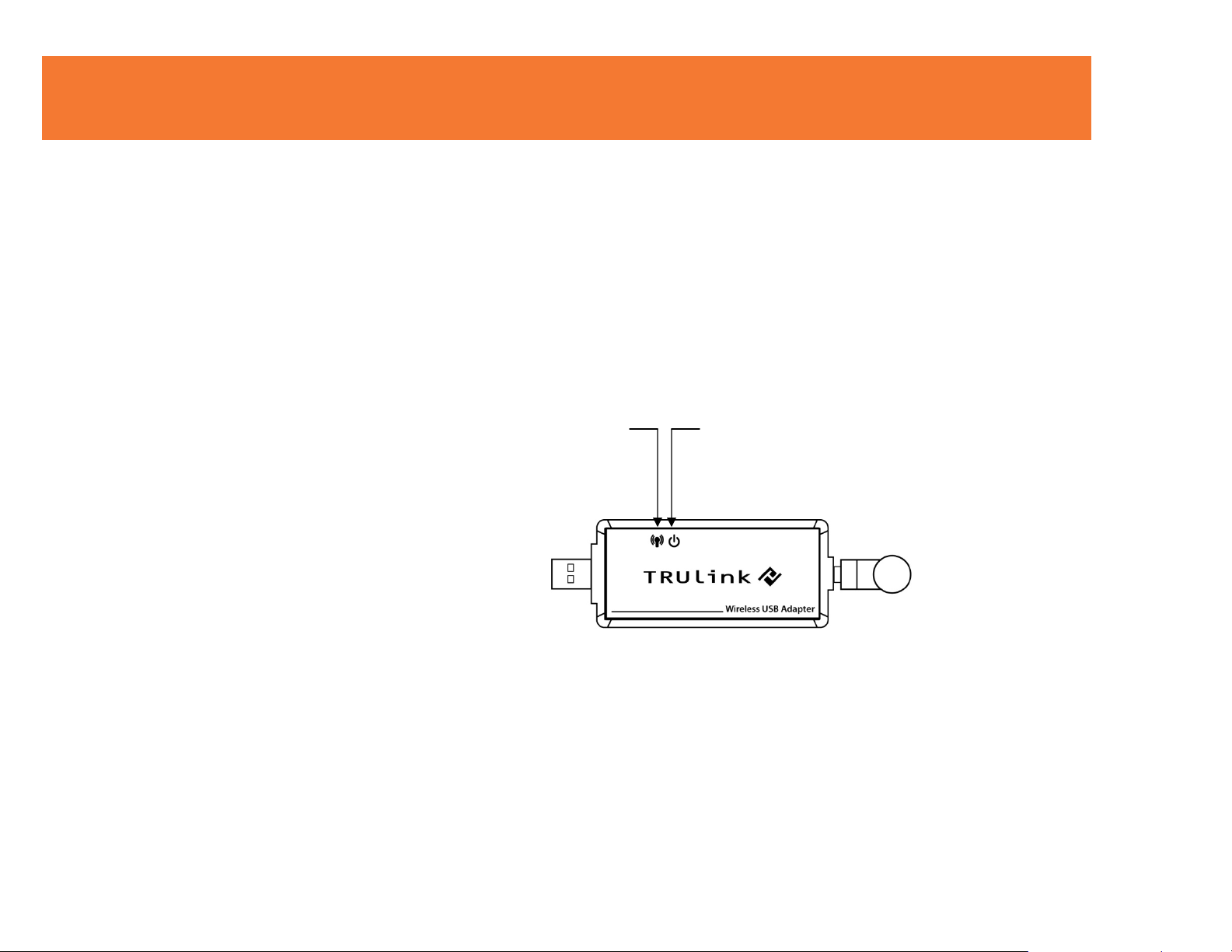
DEVICE OVERVIEW
WIRELESS USB HOST ADAPTER
1. Link: Data Connection Indicator
• LED is solid when transfer device is connected
• LED blinks when data is being transferred
2. PWR: Power
• LED is solid when powered by the PC
1 2
6
Page 8

DEVICE OVERVIEW
WIRELESS AUDIO DEVICE ADAPTER
1. Activity Indicator
• LED is solid when display cable is connected.
• LED is blinking when data is being transferred.
2. PWR: Power Indicator
• LED is solid when power is applied.
3. PWR plug
• Power adapter socket
4. USB connector
• In wireless mode, this connector is used for cable association
2
1
• In wired mode, this connector is used for wired operation
5. 3.5mm Stereo Audio Input
• Connect your speakers or AV receiver to this input to output
audio
7
3
4
5
Page 9
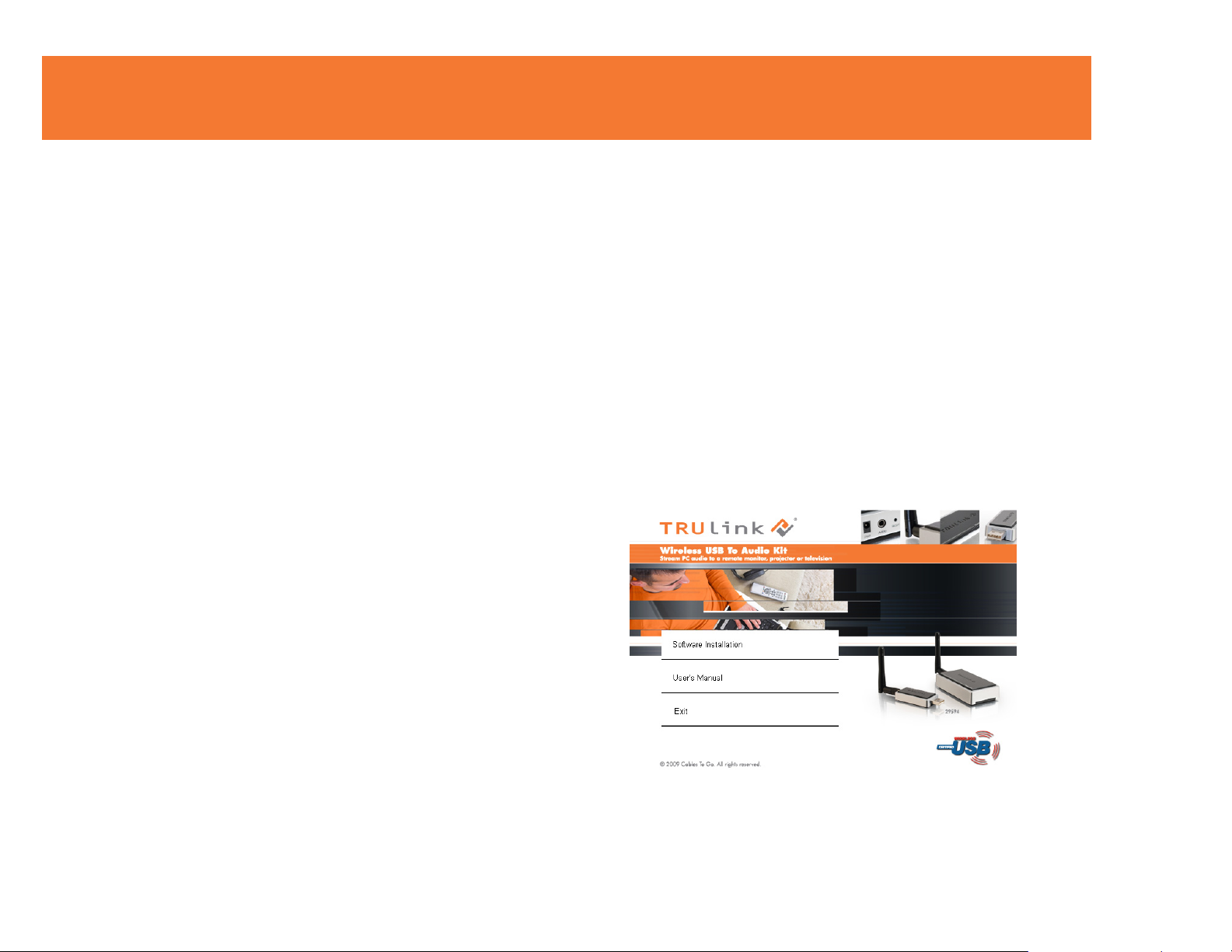
SOFTWARE/DEVICE INSTALLATION
IMPORTANT NOTE:
• If installing on Windows XP, Service Pack 3 (SP3) is required. Verify that this has been
installed before installing the Wireless USB to Audio Kit software.
• Before installing the software, make sure that the Wireless USB Host Adapter and
Wireless Audio Device Adapter are not connected to the computer. Also make sure that
the Wireless Audio Device Adapter is not powered.
S
TEP 1-INSTALLING THE SOFTWARE
Insert the CD provided and the screen below will appear. Select the “Software Installation” from the
menu.
8
Page 10
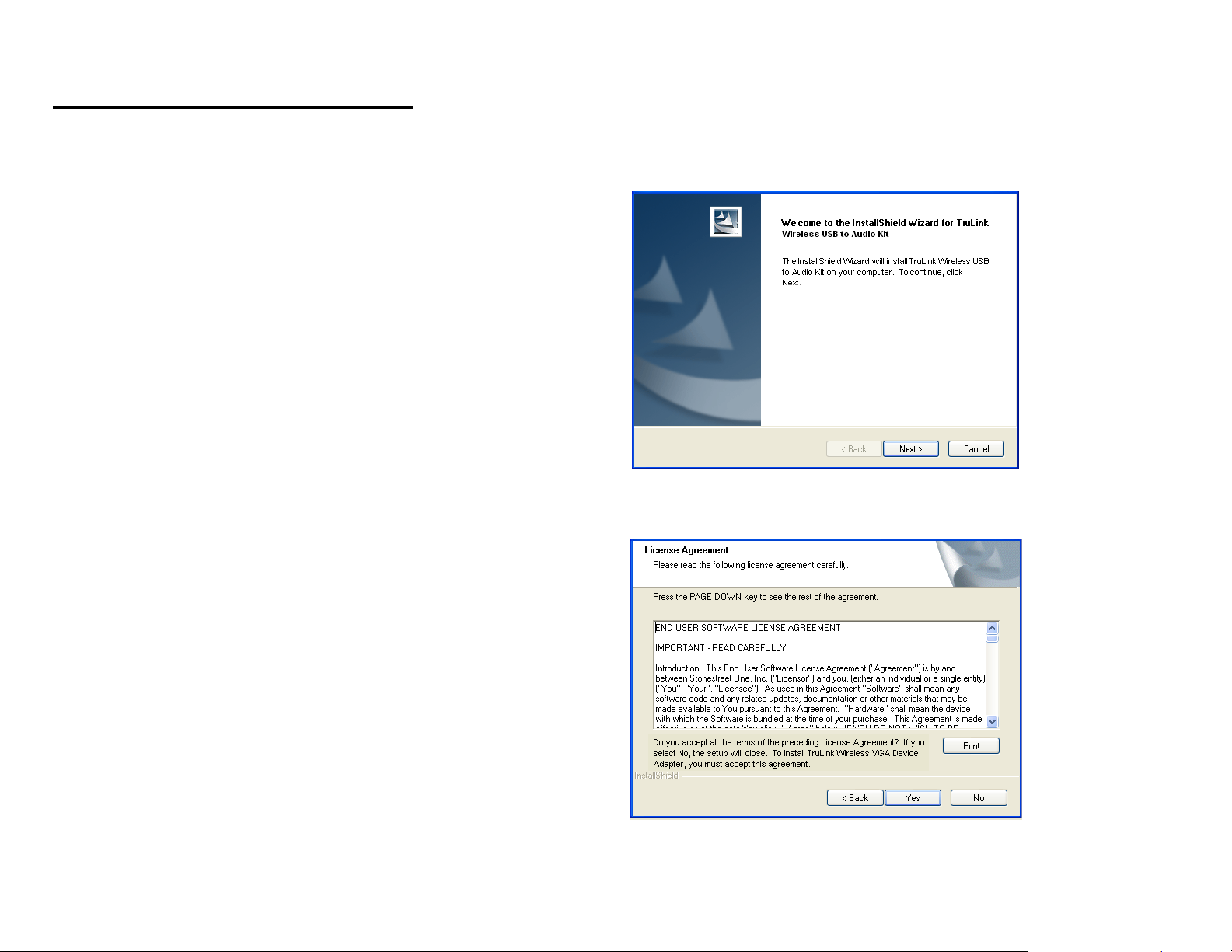
SOFTWARE/DEVICE INSTALLATION
This will take you to the TruLink Wireless USB to Audio Kit InstallShield Wizard.
Click “Next” to go to proceed with the install.
Read and accept the Wireless USB software License
Agreement by clicking “Yes”.
9
Page 11
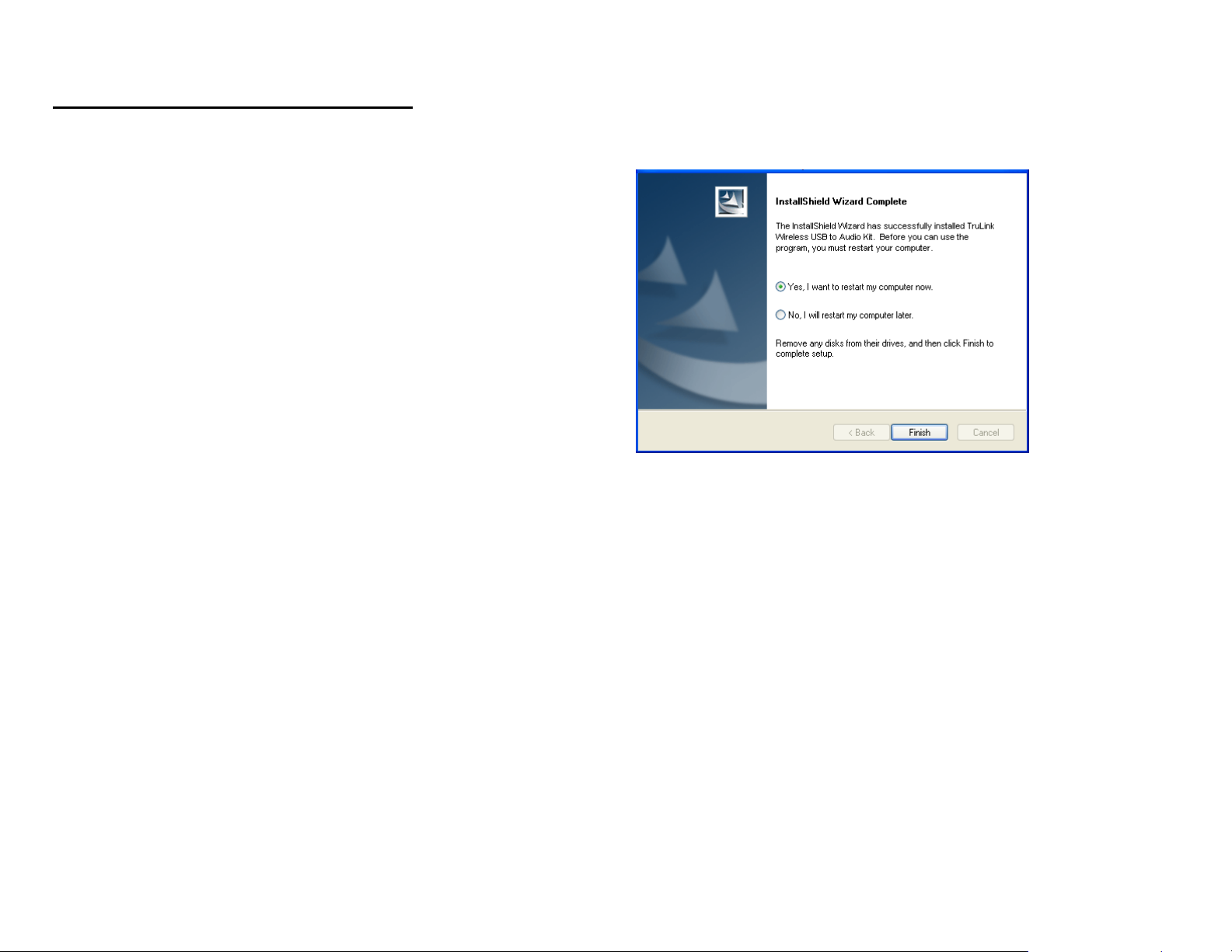
SOFTWARE/DEVICE INSTALLATION
After the software installs, your installation is complete
and you can hit the “Finish” button to exit the wizard.
Important: reboot/restart if prompted.
10
Page 12

SOFTWARE/DEVICE INSTALLATION
S
TEP 2-CONNECT THE WIRELESS AUDIO DEVICE ADAPTER
1. Connect one of the included dipole antennas to the Wireless Audio Device Adapter.
2. Connect the Wireless Audio Device Adapter 3.5mm Stereo Audio Input to your PC audio speakers,
sound system, projector or television using the appropriate cable or adapter types. Plug in the power
adapter to the Wireless Audio Device Adapter and opposite end into an AC outlet.
11
Page 13

SOFTWARE/DEVICE INSTALLATION
S
TEP 3 -DRIVER INSTALLATION FOR THE WIRELESS USB HOST ADAPTER
Your Wireless USB to Audio Kit has been pre-associated for you, meaning the Wireless USB Host
Adapter will automatically recognize the Wireless Audio Device Adapter upon being powered and its
successful driver installation. After the software installation you should see the Wireless USB Manager
icon in your Windows icon tray. Double-click on this icon to open the manager utility.
The Wireless USB Manager will open and instruct you on
what to do next (Figure: Wireless USB Manager Welcome
Screen).
1. Screw on the other dipole antenna to the Wireless
USB Host Adapter and connect the Wireless USB Host
Adapter to an available USB port on your computer. You
also have the option to connect the Wireless USB Host
Adapter to the USB Cradle provided in the package if you
need to make the adapter more mobile.
Figure: Wireless USB Manager
Figure: Wireless USB Manager Welcome
Screen
12
Page 14

SOFTWARE/DEVICE INSTALLATION
After you connect the Wireless USB Host Adapter to your computer, Windows will automatically install it
and you should get a successful install message in your icon tray such as this figure shows.
Figure: Successful Install Message
13
Page 15

SOFTWARE/DEVICE INSTALLATION
The Wireless USB Host Adapter will search for the Wireless Audio Device Adapter. When association is
confirmed between the devices, the Activity Indicators will light up on the devices. The TruLink
DisplayLink Manager utility (Figure: TruLink DisplayLink Manager) will activate and install an icon in the
Windows icon tray. The TruLink Wireless USB to Audio Kit is now fully functional and you are ready to
use it.
Figure: TruLink DisplayLink Manager
VERIFY CONNECTION
In the Wireless USB Manager, you should see the Wireless
Audio Device Adapter icon represented (Figure: Wireless
Audio Device Adapter Connected), which verifies an active
connection status.
Figure: Wireless Audio Device
Adapter Connected
14
Page 16

USING THE WIRELESS USB TO AUDIO KIT
Wireless USB Manager
The Wireless USB Manager is simple and easy to use interface to manage your Wireless USB devices
and control your Wireless USB Host Adapter settings. The Wireless USB Manager can be accessed via
Wireless USB Manager Icon in the Windows tray (Figure: Wireless USB Manager Icon).
Figure: Wireless USB Manager Icon
To launch the Wireless USB Manager, double click on the
Wireless USB Manager icon. In the main pane, you can find
an icon representing your Wireless Audio Device Adapter. If
your Wireless Audio Device Adapter is not connected, the
icon will be gray (Figure: Wireless Audio Device Adapter Not
Connected). If your Wireless Audio Device Adapter is
connected and ready to work, the icon will change and show
signal strength (Figure: Wireless Audio Device Adapter
Connected-next page).
Figure: Wireless Audio Device Adapter Not
Connected
15
Page 17

USING THE WIRELESS USB TO AUDIO KIT
The VIEW menu will give the option of what type of devices you wish to display (All Devices, Connected
Devices and Not Connected Devices).
The O
Adapter radio on or off.
The H
PTIONS menu will give the option to launch Host Settings window and turn the Wireless USB Host
ELP menu offers quick help on how to connect devices to your Wireless USB Host Adapter.
Figure: Wireless Audio Device Adapter
Connected
16
Page 18

USING THE WIRELESS USB TO AUDIO KIT
To manage the Wireless USB Host Adapter settings, either select “Host Settings” in the “Option” menu of
the Wireless USB Manager application or right click on the Wireless USB Manager icon in the Windows
tray.
GENERAL TAB (Figure: Host Settings – General)
1. Enable this Wireless USB radio: turn on or off the Wireless
2. Host name: Change the name of your Wireless USB Host
3. Cable association connection rules*: Always, Never or Ask
*Note that the cable association function is NOT needed to run
USB radio.
Adapter.
me each time. By default Wireless USB will ask you each
time you cable associate.
your kit. This function will be used if you purchase additional
Wireless USB devices.
17
Figure: Host Settings - General
Page 19

USING THE WIRELESS USB TO AUDIO KIT
ADVANCED TAB (Figure: Host Settings – Advanced)
1. Channel selection: this function allows you to set manually a
radio channel for the wireless communication (combination
of Band Group and Channel). For optimal performance, the
automatic setting is recommended.
Figure: Host Settings - Advanced
18
Page 20

FREQUENTLY ASKED QUESTIONS
1. My Wireless USB Host Adapter is plugged into my computer and my Wireless Audio Device
Adapter is powered but I do not hear anything out of my speakers. What’s wrong?
Check the Wireless USB Manager to see if there is an icon for your Wireless Audio Device Adapter.
If there is no icon, try unplugging and then plugging in your Wireless USB Host Adapter to reload the
Wireless Audio Device Adapter.
If you see an icon that is gray in the Wireless USB Manager, try resetting the Wireless Audio Device
Adapter by unplugging its power and plugging it back in. You should see the icon in the Wireless USB
Manager appear in color when it is connected.
Still not connected?
If you are using an audio source such as an A/V receiver, make sure the receiver is on the right input
channel.
19
Page 21

TECHNICAL SPECIFICATIONS
Systems Information
Operating System
Support: Microsoft XP 32-bit; Microsoft Vista 32-bit/64-bit
Operating Range: Up to 30 feet (10 meters)
PHY Data Rate: 53.3Mbps, 80Mbps, 106.6Mbps, 160Mbps,200Mbps, 320Mbps, 400Mbps, 480Mbps
Frequency: 3.1GHz to 4.8GHz (WiMedia Band Group 1)
RF Modulation Type: QPSK/DCM
Number of Channels: 7 Channels (3 FFI + 4 TFI)
USB Specification: Certified Wireless USB 1.0
Security: AES 128-bit
Antenna Type: Omni-directional
Wireless Audio Device Adapter Specs
Interface: USB 2.0 mini-B female for wired association, 3.5mm stereo audio output
Audio Output: 2 CH DAC output
Dynamic Range: 95db, THD+N -85db~91db
Sample Rate: 8kHz, 16kHz, 44.1kHz, to 48kHz with 16-bit resolution
Reset Switch: Used for erasing association history by pressing and holding the button for 10 seconds
Power Information
Power Consumption: 3.3W
Max Output Power: -41.3 dBm/MHz
Power Adapter: 5V, 2A; 100-240VAC 50-60Hz 0.5A
20
Page 22

CABLES TO GO™ WARRANTY STATEMENT
At Cables To Go, we want you to be totally confident in your purchase. That is why we offer a one year
warranty on this device. If you experience problems due to workmanship or material defect for the
duration of this warranty, we will repair or replace this device. To request a Return Merchandise
Authorization (RMA) number, contact customer service at 1-800-293-4970 or www.cablestogo.com.
Cables To Go
3555 Kettering Blvd.
Moraine, OH 45439
1-800-826-7904
www.cablestogo.com
21
Page 23

IMPORTANT SAFETY INFORMATION
! Do not plug the unit in any outlet that does not have enough current to allow the device to function. Refer to the
specifications in this manual for power level of the unit.
! Liquid:
If this unit or its corresponding power adapter has had liquid spilled on or in it, do not attempt to use the unit.
Do not attempt to use this product in an outdoor environment as elements such as rain, snow, hail, etc. can damage the
product.
! In case of a storm, it is recommended that you unplug this device from the outlet.
! Avoid placing this product next to objects that produce heat such as portable heaters, space heaters, or heating ducts.
! THERE ARE NO USER SERVICEABLE PARTS
Do not attempt to open this product and expose the internal circuitry. If you feel that the product is defective, unplug the
unit and refer to the warranty information section of this manual.
©2009.Cables To Go is a trademark of Cables To Go. Microsoft and XP/Vista are either registered trademarks or
trademarks of Microsoft Corporation in the United States and/or other countries. This product is not endorsed or
manufactured by Microsoft Corporation.
22
Page 24

APPENDIX
ASSOCIATION WITH OTHER DEVICES
A
SSOCIATION CONCEPT
In order to establish a secure wireless connection, both your Wireless USB Host Adapter and the Wireless
Audio Device Adapter must exchange information about each other. This is done via cable or PIN
association.
A
SSOCIATION PROCESS
If you purchase additional Certified Wireless USB host adapters, such as the TruLink Wireless USB Host
Adapter (part #29578), you will need to associate them with your Wireless Audio Device Adapter. Refer
to your Wireless USB device documentation for more information on its settings for association or try
contacting the product’s manufacturer for assistance if needed.
23
Page 25

APPENDIX
CABLE ASSOCIATION PROCEDURE
Cable association steps. Examples/Figures shown are used with the association of the TruLink Wireless
Audio Device Adapter (Part # 29595) when used with the TruLink Wireless USB Host Adapter (part
#29578). This process will vary by manufacturer of your Wireless USB host adapter.
1. Make sure that the Wireless USB host adapter utility is running. Check your Windows tray for the
Wireless USB Manager icon (Figure: Wireless USB Manager).
2. Plug in the power adapter for your TruLink Wireless Audio Device Adapter.
3. Connect the USB cable between an available USB port on your computer and your Wireless Audio
Device Adapter.
4. Complete cable association by pressing the “Accept Association” button when prompted (Figure: Cable
Association).
5. Remove the USB cable from your Wireless USB Audio Device Adapter and computer.
Figure: Cable Association
24
Page 26

APPENDIX
Associated Certified Wireless USB Devices will appear as
icons in the Wireless USB Manager. When the Wireless
USB devices are connected, the icon will appear in color
(Figure: TruLink Wireless Audio Device Adapter
Connected).
Note: You may rename or delete the Wireless USB Device by right-clicking the device icon in the
Wireless USB Manager and select “rename”. You can also delete a wireless device adapter association
by selecting “delete”.
Figure: TruLink Wireless Audio Device Adapter
25
Page 27

APPENDIX
PIN ASSOCIATION PROCEDURE
PIN association steps: Examples/Figures shown are used with the association of the TruLink Wireless
Audio Device Adapter (Part # 29595) when used with the TruLink Wireless USB Host Adapter (part #
29578). This process will vary by manufacturer of your Wireless USB host adapter.
1. Make sure your Wireless Audio Device Adapter is
powered on and the Wireless USB Host Adapter is
connected to your computer. Click the “Discovery
Mode” button (Figure: Discovery Mode Screen).
Figure: Discovery Mode Screen
26
Page 28

APPENDIX
2. The Wireless USB Host Adapter will search for the
Wireless Audio Device Adapter within its range. Note
that this operation can take up to 20 seconds (Figure:
Discovery Mode in Process).
3. Once the Wireless USB Host Adapter and the Wireless Audio
Device Adapter have exchanged security information, the
following dialog will appear.
27
Figure: Discovery Mode in Process
Figure: Pin Association Entry
Page 29

APPENDIX
4. Enter the PIN of the Wireless Audio Device Adapter (4-digit PIN) and click Accept Association (Note:
the default PIN is “1234”). The Wireless Audio Device Adapter and Wireless USB Host Adapter are
now associated and ready for operation.
PIN CHANGE PROCEDURE
The default PIN setting for the Wireless Audio Device Adapter is “1234”. This section gives you the
instructions to change the PIN to another 4-Digit value.
IMPORTANT: The application used to change the PIN is not supported in Vista 64bit.
1. Make sure your Wireless USB Host Adapter and the Wireless Audio Device Adapter are not connected
to your computer.
2. Open/Launch the application “Pin Update” (C:\Program Files\Wireless USB
Manager\Utility\PINUpdate). The following dialog will appear:
28
Page 30

APPENDIX
3. While the program is searching for the device, connect the USB cable between your Wireless Audio
Device Adapter and any available USB port on your computer.
29
Page 31

APPENDIX
4. Click Install this driver software anyway.
5. To change pin, click “Change PIN”
30
Page 32

APPENDIX
5. Enter a 4-Digit PIN (0-9) and click OK.
6. If your PIN is valid, a window displaying your new PIN will appear. Press OK. Your PIN has been
successfully changed. IMPORTANT: please exit the Trulink PIN Utility application (Exit button as
shown on figure in step 5) before unplugging the USB cable between your Wireless Audio Device
Adapter and your PC.
31
Page 33

32
Page 34

For more information on this product or to check for updated drivers,
manuals or frequently asked questions please visit our website.
www.cablestogo.com
VER. 1.0.6.30.09
33
