Page 1
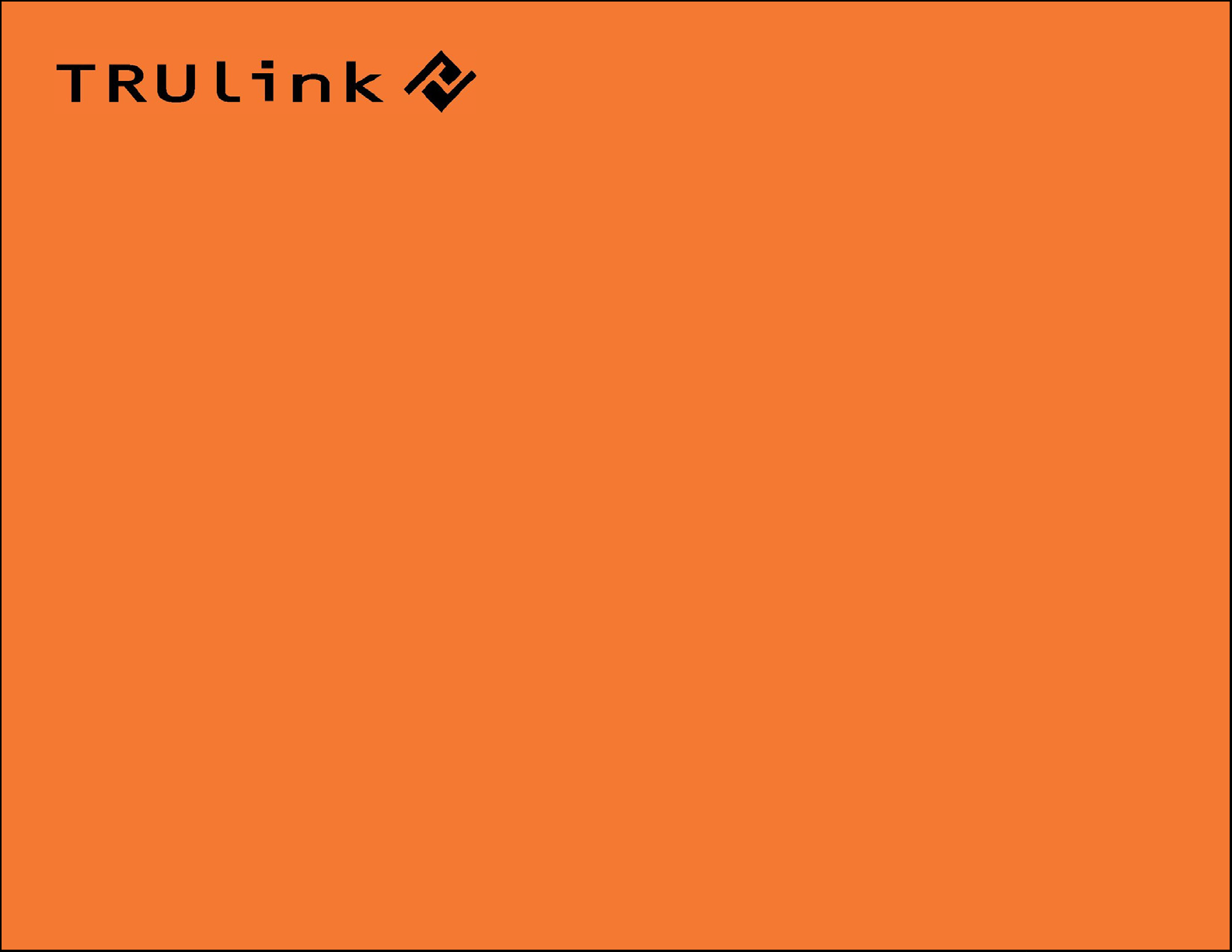
USER GUIDE
WIRELESS AUDIO DEVICE ADAPTER
Model: 29595
1
Page 2
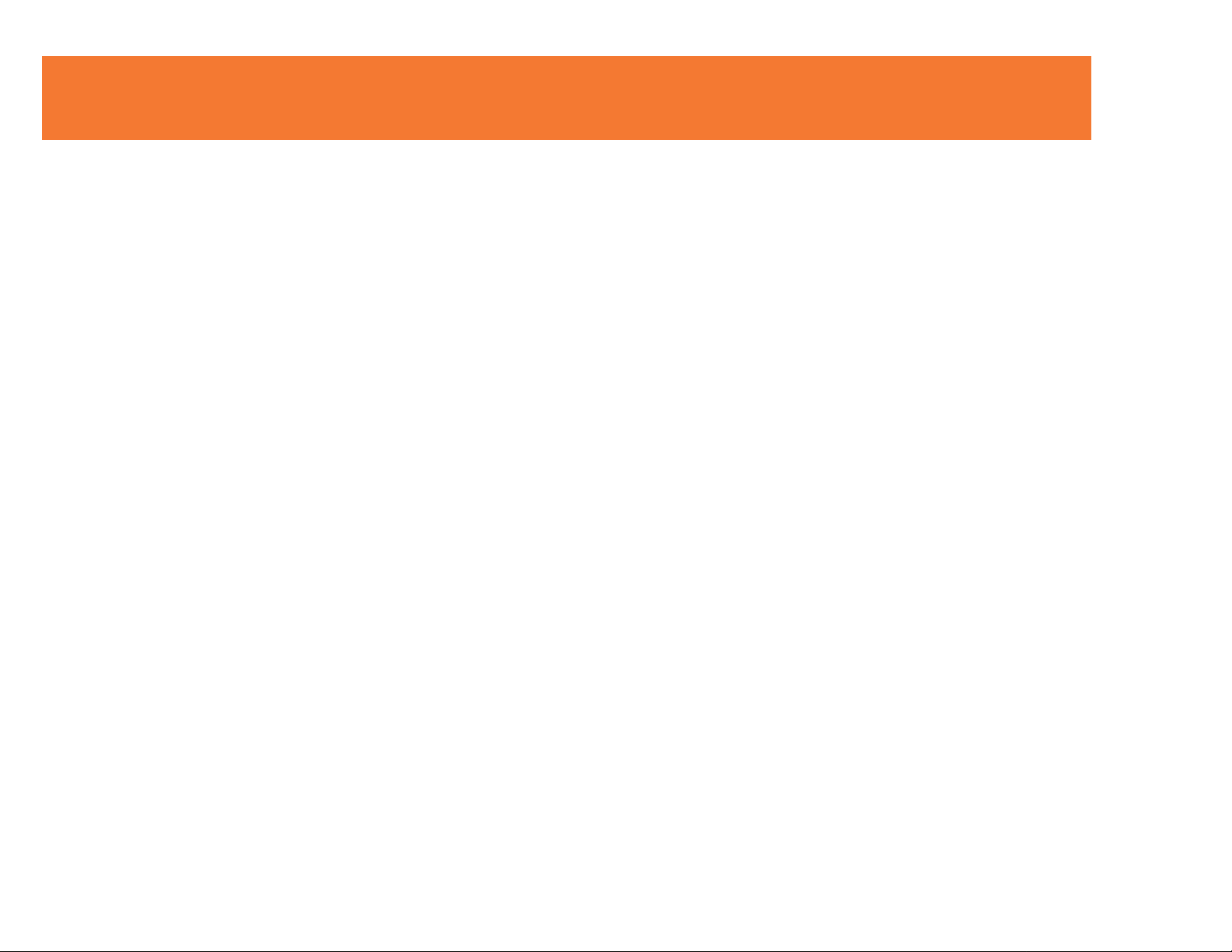
TABLE OF CONTENTS
Introduction.................................................................................................................................................2
Features......................................................................................................................................................3
System Requirements.................................................................................................................................4
Package Contents.......................................................................................................................................5
Device Overview.........................................................................................................................................6
Software/Device Installation........................................................................................................................7
Frequently Asked Questions.....................................................................................................................12
Technical Specifications............................................................................................................................13
Cables To Go One Year Warranty............................................................................................................14
Important Safety Information.....................................................................................................................15
Appendix
Association with other devices.........................................................................................................16
Cable Association Procedure...........................................................................................................17
PIN Association Procedure..............................................................................................................19
PIN Change Procedure....................................................................................................................21
1
Page 3
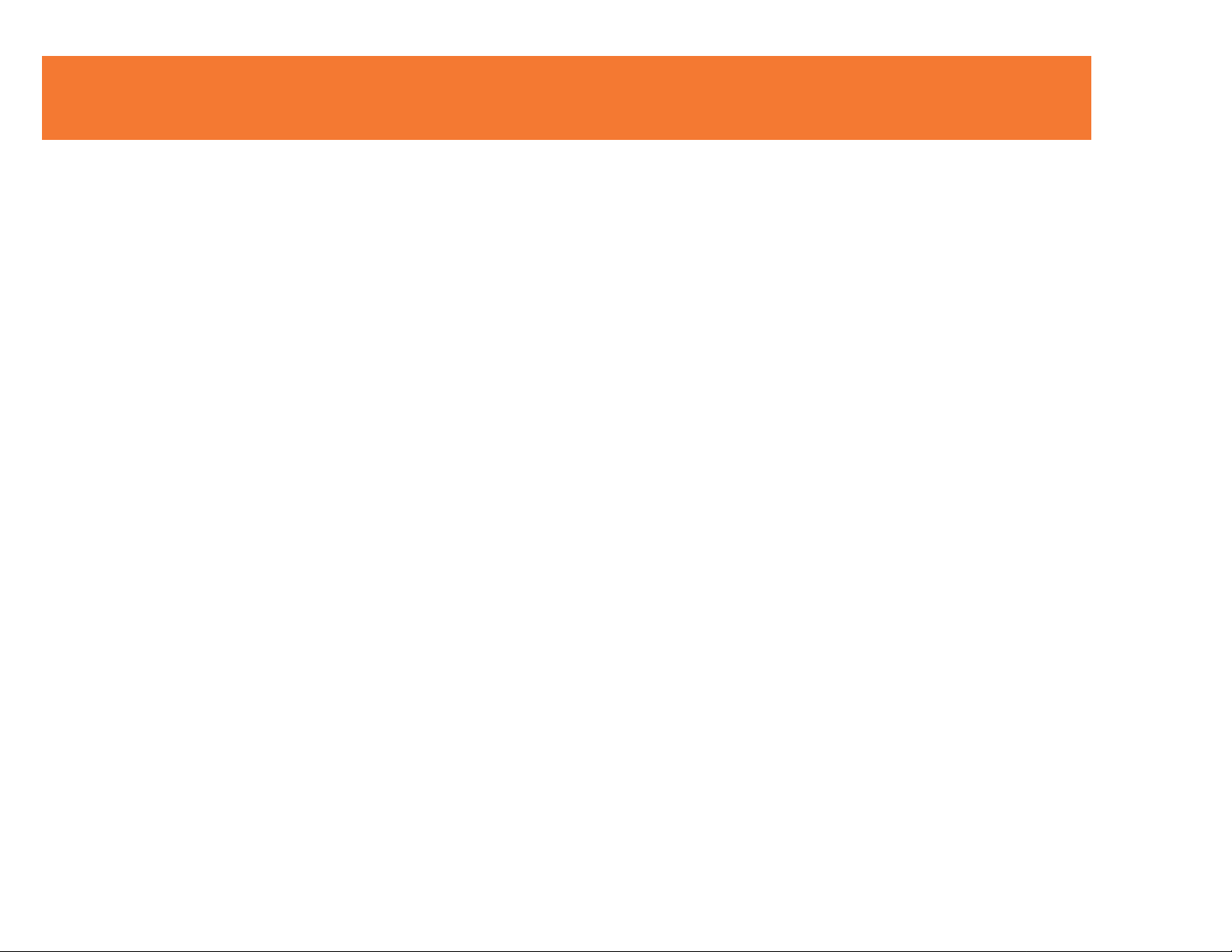
INTRODUCTION
Thank you for purchasing the TruLink™ Wireless Audio Device Adapter. When paired with a Certified
Wireless USB Host Adapter, enables wireless streaming of audio from your computer to a sound
system, projector or television. Ultra-Wide Band technology enables secure, in-room wireless
connectivity at distances up to 30 feet between the computer and the audio device. Wireless audio
provides an effective solution at home, in a classroom, or in a conference room. We recommend that
you read this manual thoroughly and retain for future reference.
Note: Use of this product requires and existing Wireless USB Host Adapter (#29594, #29596, or #29578)
2
Page 4
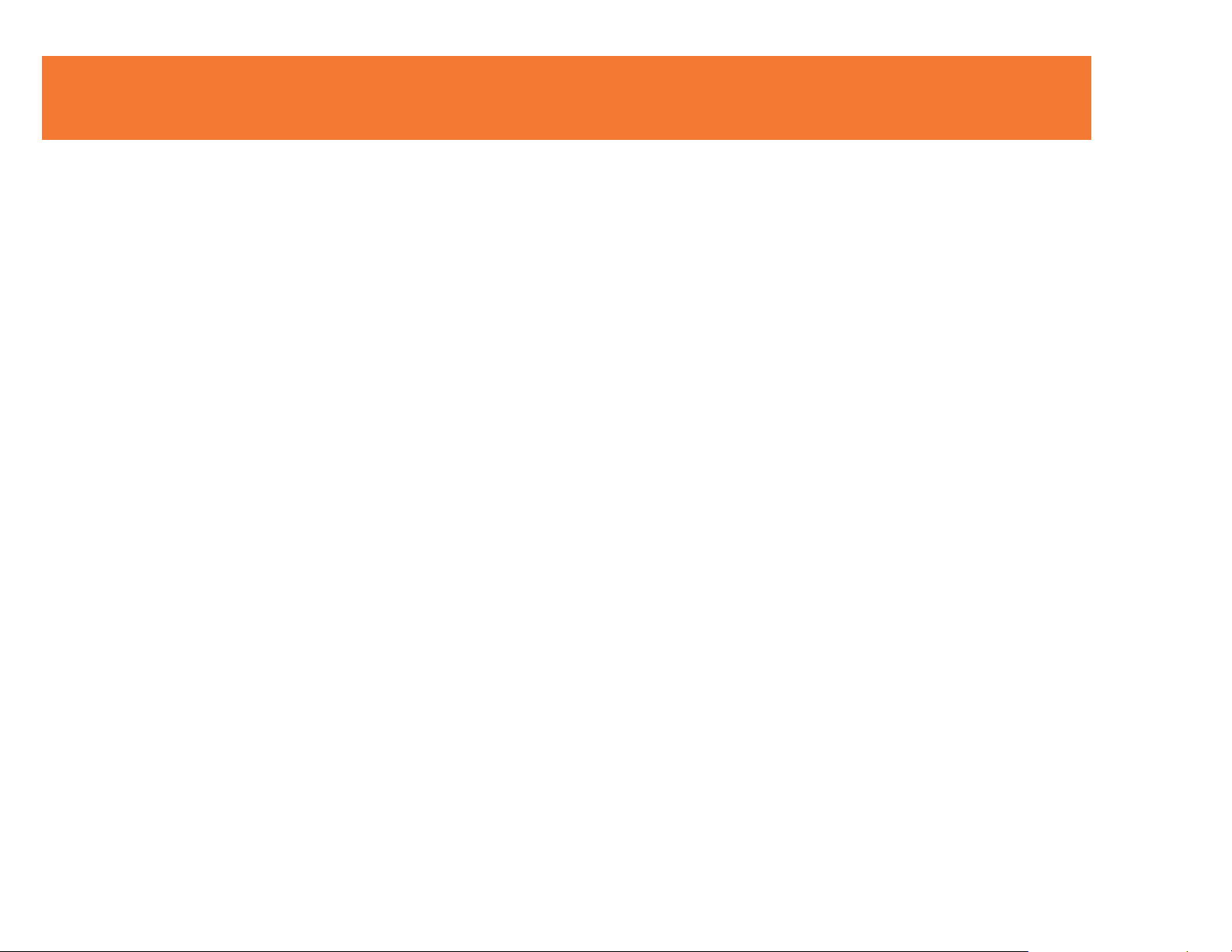
FEATURES
In-room wireless connectivity up to 30 feet
Audio conversion from USB to 3.5mm stereo
Up to six computers can share one wireless audio device, or one computer can stream audio to as
many as six audio devices*
Ultra-Wide Band operates in the frequency range of 3.1GHz to 4.8GHz (WiMedia™ Band Group 1)
Certified Wireless USB 1.0™ compliant
WiMedia 1.0 MAC & 1.1 PHY compliant
* Requires the purchase of additional USB Host Adapters or Audio Device Adapters
3
Page 5
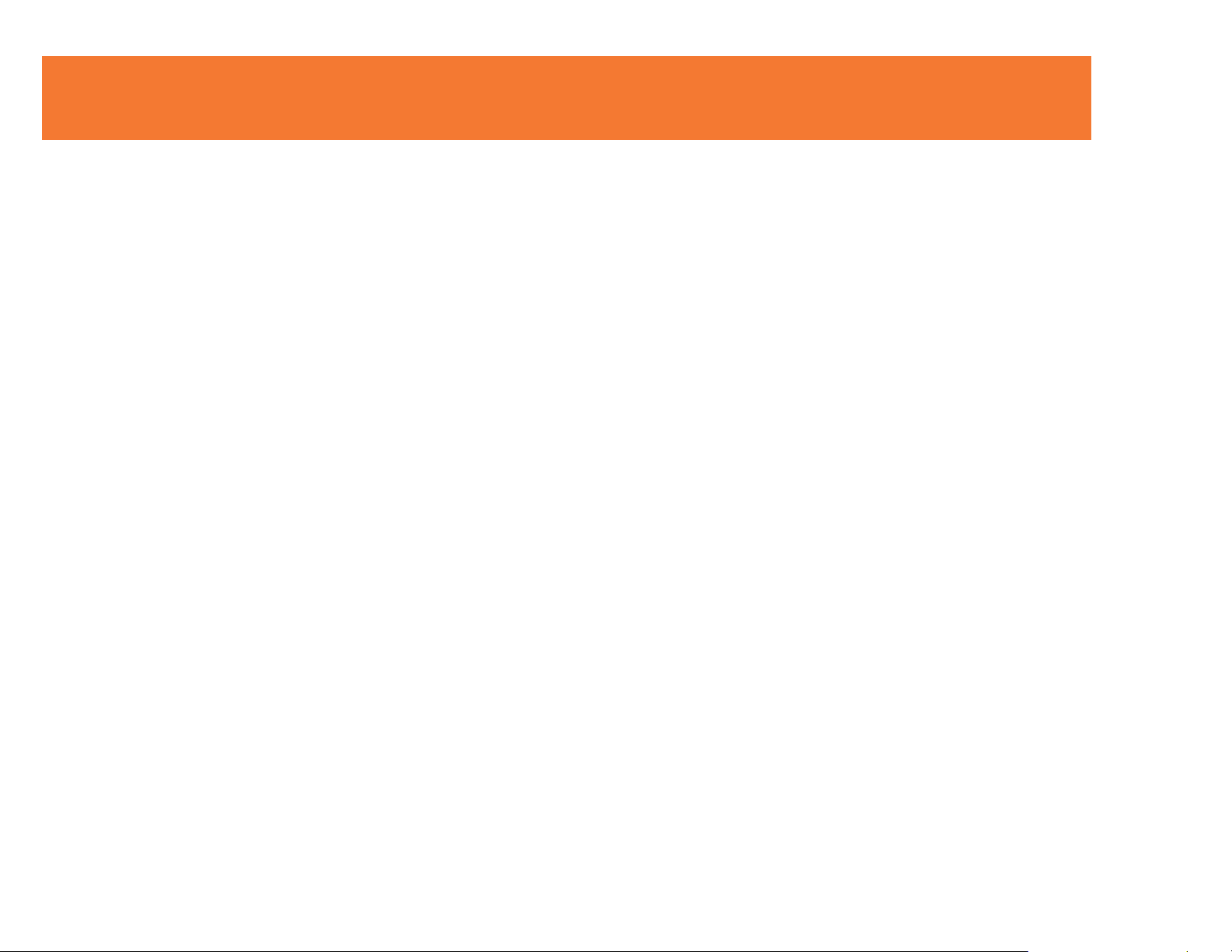
SYSTEM REQUIREMENTS
Microsoft® Windows® XP 32-bit with Service Pack 3 or higher
or Microsoft® Vista® 32-bit/64-bit
Certified Wireless USB host adapter for your computer (Not included)
4
Page 6
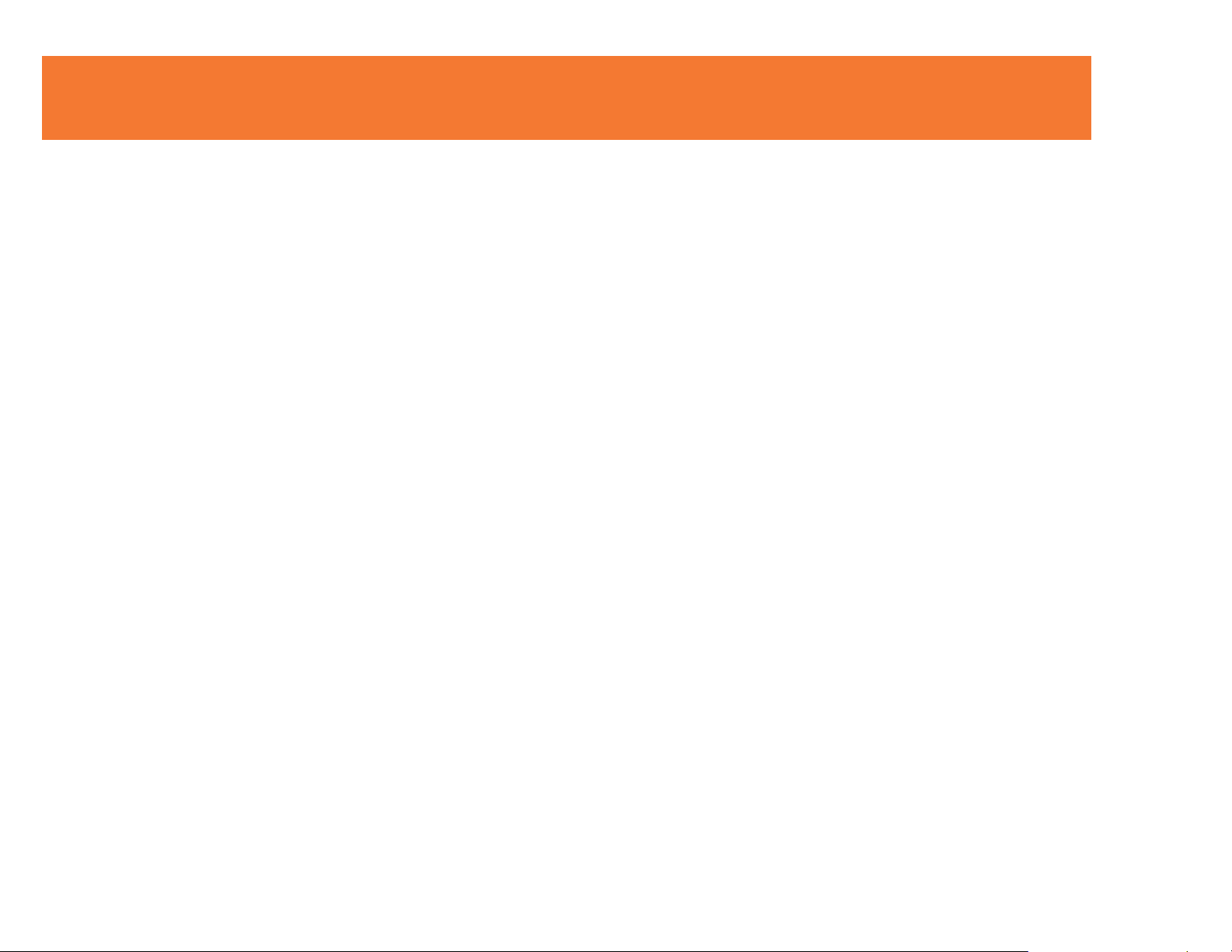
PACKAGE CONTENTS
Wireless Audio Device Adapter for your audio device
One (1) Dipole Antenna
3ft USB A Male/Mini-B Male Cable
One (1) Power Adapter (cord approx. 4ft)
Quick Start Guide
Driver CD w/Electronic User Guide
5
Page 7
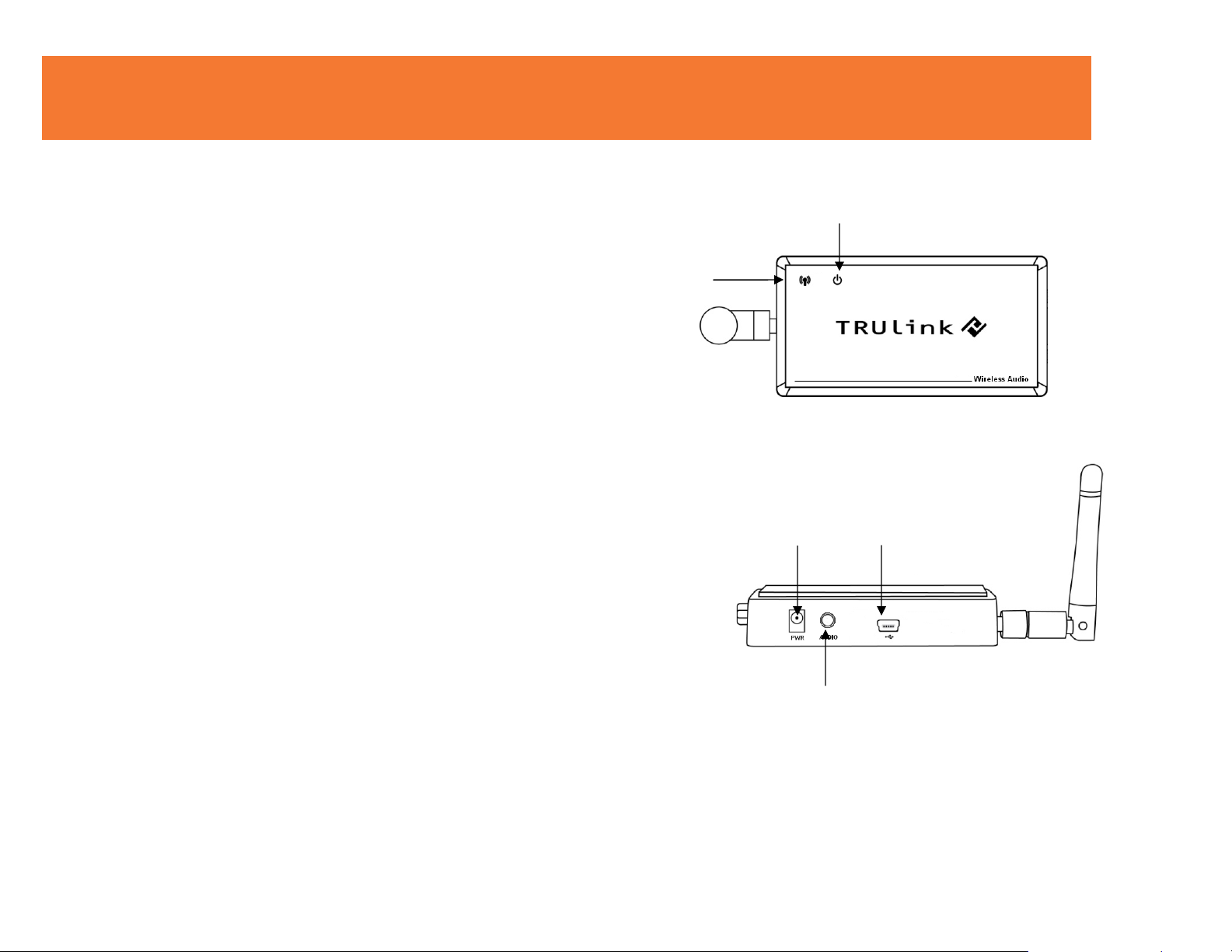
DEVICE OVERVIEW
WIRELESS AUDIO DEVICE ADAPTER
1. Activity Indicator
• LED is solid when display cable is connected.
• LED is blinking when data is being transferred.
2. PWR: Power Indicator
• LED is solid when power is applied.
3. PWR plug
• Power adapter socket
4. USB connector
• In wireless mode, this connector is used for cable association
• In wired mode, this connector is used for wired operation
5. 3.5mm Stereo Audio Input
2
1
• Connect your speakers or AV receiver to this input to output
audio
6
3
4
5
Page 8
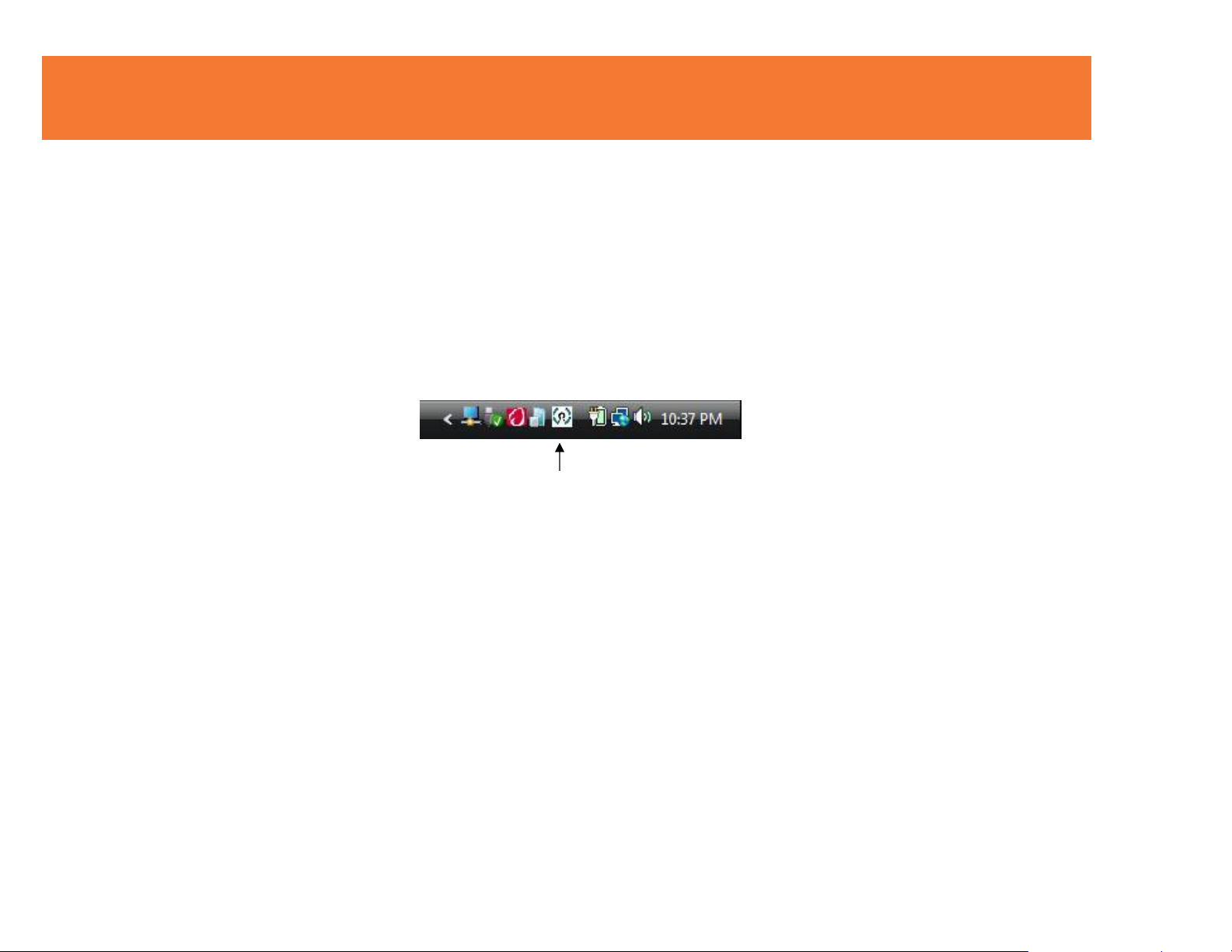
SOFTWARE/DEVICE INSTALLATION
STEP 1 (IF NECESSARY)-DRIVER INSTALLATION FOR THE WIRELESS USB HOST ADAPTER (SOLD SEPARATELY)
1. Install your Wireless USB host adapter if you have not already done so. Please refer to your Wireless
USB host adapter instructional guide or you may try to contact the manufacturer for the proper driver
installation process.
2. Your Wireless USB host software utility may create an icon in your icon tray. Double-click the icon on
the icon tray at the bottom of your desktop to open the utility. Below is an example of the Wireless
USB Manager utility icon.
The Wireless USB software utility will open and instruct you on what to do next.
Figure: Wireless USB Manager
7
Page 9
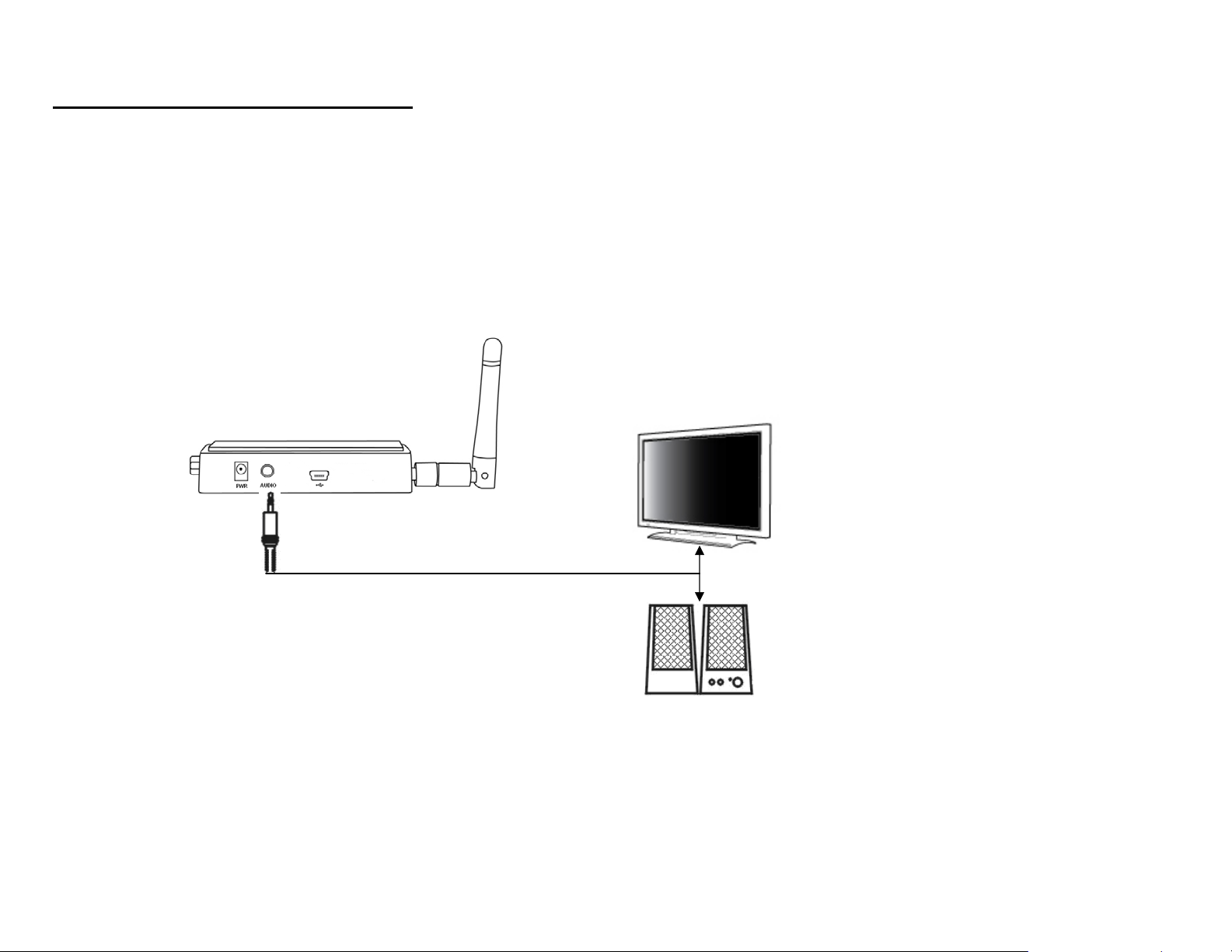
SOFTWARE/DEVICE INSTALLATION
S
TEP 2-CONNECT THE WIRELESS AUDIO DEVICE ADAPTER
1. Connect the Wireless Audio Device Adapter 3.5mm Stereo Audio Input to your PC audio speakers,
sound system, projector or television using the appropriate cable or adapter types.
8
Page 10

SOFTWARE/DEVICE INSTALLATION
STEP 3 – DEVICE INSTALLATION FOR THE TRULINK WIRELESS AUDIO DEVICE ADAPTER
The TruLink Wireless Audio Device Adapter supports two association methods: Cable Association and
PIN Association. Only one of these methods is necessary to complete installation. The instructions below
describe steps for both methods. Please note that PIN Association is only recommended if using with a
TruLink Wireless USB Host Adapter (part number: 29578) to ensure compatibility.
Do the following before installation:
Make sure the antenna is connected to the Wireless Audio Device Adapter.
Plug the supplied power adapter into your Wireless Audio Device Adapter.
Be certain your Wireless USB host adapter is connected to the PC and necessary software has
been loaded.
C
ABLE ASSOCIATION
1. Using the supplied USB cable, connect the USB mini-b connector to the Wireless Audio Device
Adapter USB mini-B port, and the USB A connector on the cable to an available USB port on your PC.
2. A cable association window pop-up will ask you if you would like to accept the association. Accept the
association and unplug the USB cable.
3. Windows will automatically install the appropriate Wireless Audio Device Adapter drivers and you will
get another successful install message pop up verifying successful installation. The installation is now
finished and your Wireless Audio is ready for use.
9
Page 11

SOFTWARE/DEVICE INSTALLATION
PIN ASSOCIATION
For PIN Association, it is strongly recommended that you use a TruLink Wireless USB Host Adapter, as
some other Wireless USB host adapters may not support the PIN feature. To PIN associate with the
TruLink Wireless USB Host Adapter, please do the following:
1. Make sure the Wireless Audio Device Adapter Wireless/Wired switch is on Wireless.
2. Open the Wireless USB Manager, and click the Discovery button. The host adapter will look for the
Wireless Audio Device Adapter.
3. Once the Wireless Audio Device Adapter is located, you will get the PIN Association dialog box that
prompts you to enter the PIN of the device. The default PIN of the TruLink Wireless Audio Device
Adapter is “1234”. This number may be changed and the procedure is described in the Appendix
section of this guide. Enter the PIN and then click the Accept Association button.
4.
The necessary Wireless Audio Device Adapter drivers will install automatically. The Audio Activity
Indicator will turn on, and you are now ready to use the adapter
10
Page 12

SOFTWARE/DEVICE INSTALLATION
VERIFY CONNECTION
To verify connection from Cable or PIN Association, you can open the Wireless USB host manager utility
and you should have an icon displayed representing the TruLink Wireless Audio Device Adapter.
Figure: Wireless Audio Adapter Connected
11
Page 13

FREQUENTLY ASKED QUESTIONS
1. My Wireless USB Host Adapter is plugged into my computer and my Wireless Audio Adapter
is powered but I do not hear anything out of my speakers. What’s wrong?
Check the Wireless USB Manager to see if there is an icon for your Wireless Audio Adapter. If there
is no icon, try unplugging and then plugging in your Wireless USB Host Adapter to reload the
Wireless Audio Adapter.
If you see an icon that is grayed out in the Wireless USB Manager, try resetting the Wireless Audio
Adapter by unplugging its power and plugging it back in. You should see the icon in the Wireless USB
Manager appear in color when it is connected.
Still not connected?
If you are using an audio source such as an A/V receiver, make sure the receiver is on the right input
channel.
12
Page 14

TECHNICAL SPECIFICATIONS
Audio Output 2 CH DAC output
Dynamic Range 95db, THD+N -85db ~ 91db
Sample Rate 8KHz, 16KHz, 44.1KHz, to 48KHz with 16-bit resoultion
Operating System Support Microsoft XP 32-bit; Microsoft Vista 32-bit/64-bit
Operating Range Up to 30 feet (10 meters)
PHY Data Rate 53.3Mbps, 80Mbps, 106.6Mbps, 160Mbps, 200Mbps, 320Mbps, 400Mbps, 480Mbps
Frequency 3.1GHz to 4.8GHz (WiMedia Band Group 1)
Number of Channel 7 Channels (3 FFI + 4 TFI)
RF Modulation Type QPSK/DCM
Interface USB 2.0 mini-B female for wired association; 3.5mm stereo audio input
Security Highly secured wireless connection (AES 128-bit)
USB Specification Certified Wireless USB 1.0
Association Mode Cable Association and Pin Association
Antenna Type Omni directional
Power Adapter 5V, 2A; 100-240VAC
13
Page 15

CABLES TO GO™ WARRANTY STATEMENT
At Cables To Go, we want you to be totally confident in your purchase. That is why we offer a one year
warranty on this device. If you experience problems due to workmanship or material defect for the
duration of this warranty, we will repair or replace this device. To request a Return Merchandise
Authorization (RMA) number, contact customer service at 1-800-293-4970 or www.cablestogo.com.
Cables To Go
3555 Kettering Blvd.
Moraine, OH 45439
1-800-826-7904
www.cablestogo.com
14
Page 16

IMPORTANT SAFETY INFORMATION
! Do not plug the unit in any outlet that does not have enough current to allow the device to function. Refer to the
specifications in this manual for power level of the unit.
! Liquid:
If this unit or its corresponding power adapter has had liquid spilled on or in it, do not attempt to use the unit.
Do not attempt to use this product in an outdoor environment as elements such as rain, snow, hail, etc. can damage the
product.
! In case of a storm, it is recommended that you unplug this device from the outlet.
! Avoid placing this product next to objects that produce heat such as portable heaters, space heaters, or heating ducts.
! THERE ARE NO USER SERVICEABLE PARTS
Do not attempt to open this product and expose the internal circuitry. If you feel that the product is defective, unplug the
unit and refer to the warranty information section of this manual.
©2009.Cables To Go is a trademark of Cables To Go. Microsoft and XP/Vista are either registered trademarks or
trademarks of Microsoft Corporation in the United States and/or other countries. This product is not endorsed or
manufactured by Microsoft Corporation.
15
Page 17

APPENDIX
CABLE ASSOCIATION WITH OTHER DEVICES
A
SSOCIATION CONCEPT
In order to establish a secure wireless connection, both your Wireless USB host adapter and the Wireless
Audio Device Adapter must exchange information about each other. This is done via cable or PIN
association.
A
SSOCIATION PROCESS
If you purchase additional Certified Wireless USB Host Adapters, such as the TruLink Wireless USB Host
Adapter, you will need to associate them with your Wireless Audio Device Adapter. Refer to your
Wireless USB device documentation for more information on its settings for association or try contacting
the product’s manufacturer for assistance if needed.
16
Page 18

APPENDIX
CABLE ASSOCIATION PROCEDURE
Cable association steps: Examples/Figures shown used with the association of the TruLink Wireless
Audio Device Adapter when used with the TruLink Wireless USB Host Adapter. This process will vary by
manufacturer of your Wireless USB host adapter.
1. Make sure that the Wireless USB host adapter utility is running. Check your Windows tray for the
Wireless USB Manager icon (Figure: Wireless USB Manager p.10).
2. Plug in the power adapter for your TruLink Wireless Audio Device Adapter.
3. Connect the USB cable between an available USB port on your computer and your Wireless Audio
Device Adapter.
4. Complete cable association by pressing the “Accept Association” button when prompted. Remove the
USB cable from the Wireless Audio Device Adapter and computer.
17
Page 19

APPENDIX
Associated Certified Wireless USB Devices will appear as
icons in the Wireless USB Manager. When the Certified
Wireless USB Devices are connected, the icon will
appear in color (Figure: Wireless Audio Adapter
Connected).
Note: You may rename or delete the Wireless USB Device by right-clicking the device icon in the
Wireless USB Manager and select “rename” or “delete”.
Figure: Wireless Audio Adapter Connected
18
Page 20

APPENDIX
PIN ASSOCIATION PROCEDURE
PIN association steps: Examples/Figures shown used with the association of the TruLink Wireless Audio
Device Adapter when used with the TruLink Wireless USB Host Adapter.
1. Make sure your Wireless Audio Device Adapter is
powered on and your Wireless USB host adapter is
connected to your computer. Click the “Discovery
Mode” button (Figure: Discovery Mode Screen).
Figure: Discovery Mode Screen
19
Page 21

APPENDIX
2. The Wireless USB host will search for the Wireless
Audio Device Adapter within its range. Note that this
operation can take up to 20 seconds (Figure:
Discovery Mode in Process).
Figure: Discovery Mode in Process
3. Once the Wireless USB host adapter and the Wireless Audio Device Adapter have exchanged security
information, a PIN Association dialog will appear.
20
Page 22

APPENDIX
4. Enter the PIN of the Wireless Audio Adapter (4-digit PIN) and click Accept Association. The Wireless
Audio Adapter and Wireless USB Host Adapter are now associated and ready for operation.
PIN CHANGE PROCEDURE
The default PIN setting for the Wireless Audio Device Adapter is “1234”. This section gives you the
instructions to change the PIN to another 4-Digit value.
IMPORTANT: The application used to change the PIN is not supported in Vista 64bit.
1. Make sure your Wireless USB host adapter is not connected to your computer.
2. Connect the USB cable between your Wireless Audio Adapter and any available USB port on your
computer.
21
Page 23

APPENDIX
3. Open/Launch the application “Pin Update” (C:\Program Files\Wireless USB Manager\Utility\PINUpdate;
“C” representing your local drive location, and this may vary based on your settings), and the following
dialog will appear:
22
Page 24

APPENDIX
4. Click Install this driver software anyway.
5. To change pin, click “Change PIN”
23
Page 25

APPENDIX
6. Enter a 4-Digit PIN (0-9) and click OK.
7. If your PIN is valid, a window displaying your new PIN will appear. Press OK. Your PIN has been
successfully changed. IMPORTANT: please exit the Trulink PIN Utility application (Exit button as
shown on figure in step 5) before unplugging the USB cable between your Wireless AUDIO Adapter
and your PC.
24
Page 26

25 26
Page 27

For more information on this product or to check for updated drivers,
manuals or frequently asked questions please visit our website.
www.cablestogo.com
VER. 1.0.6.19.09
