Page 1
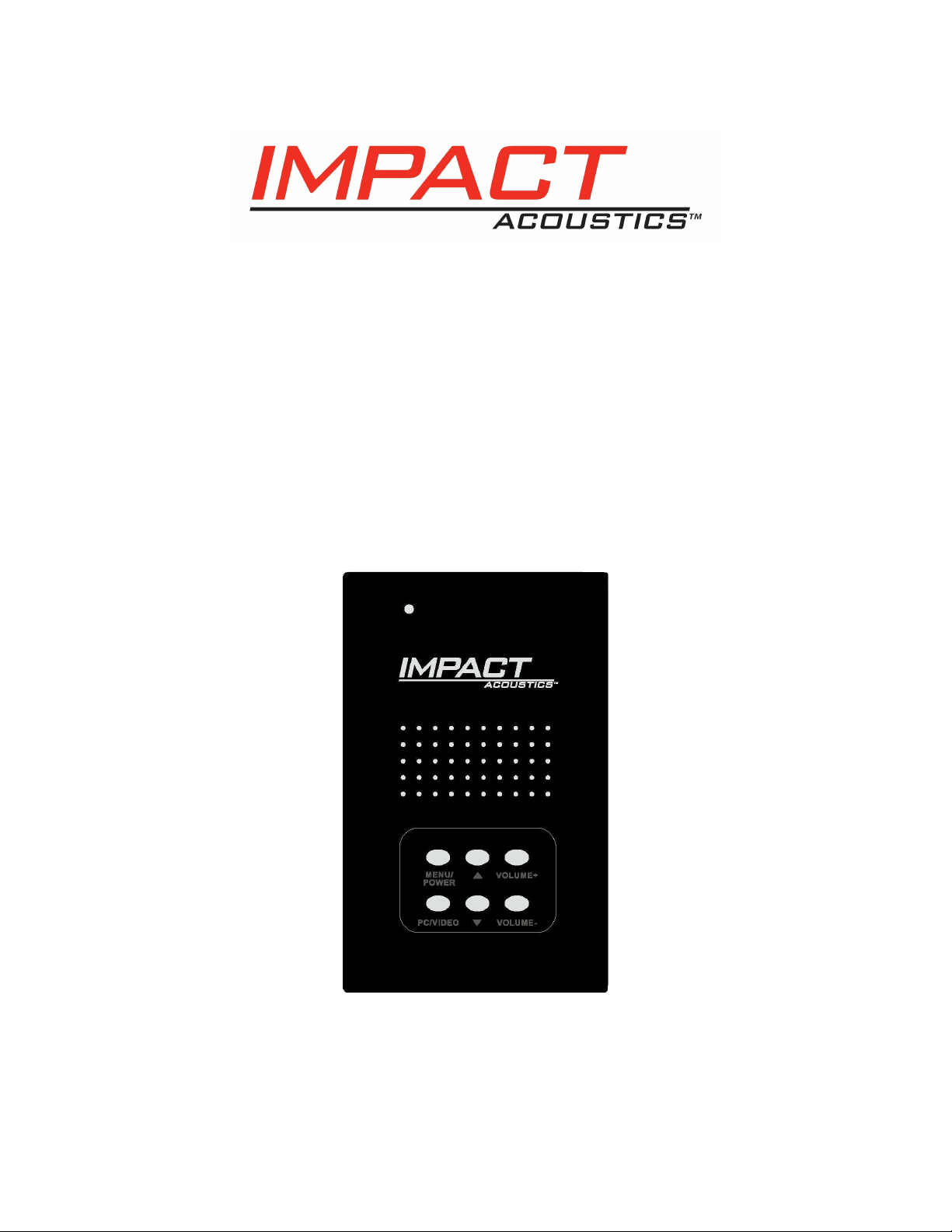
Video to PC Adapter
Model: 40971
Operation Manual
Page 2
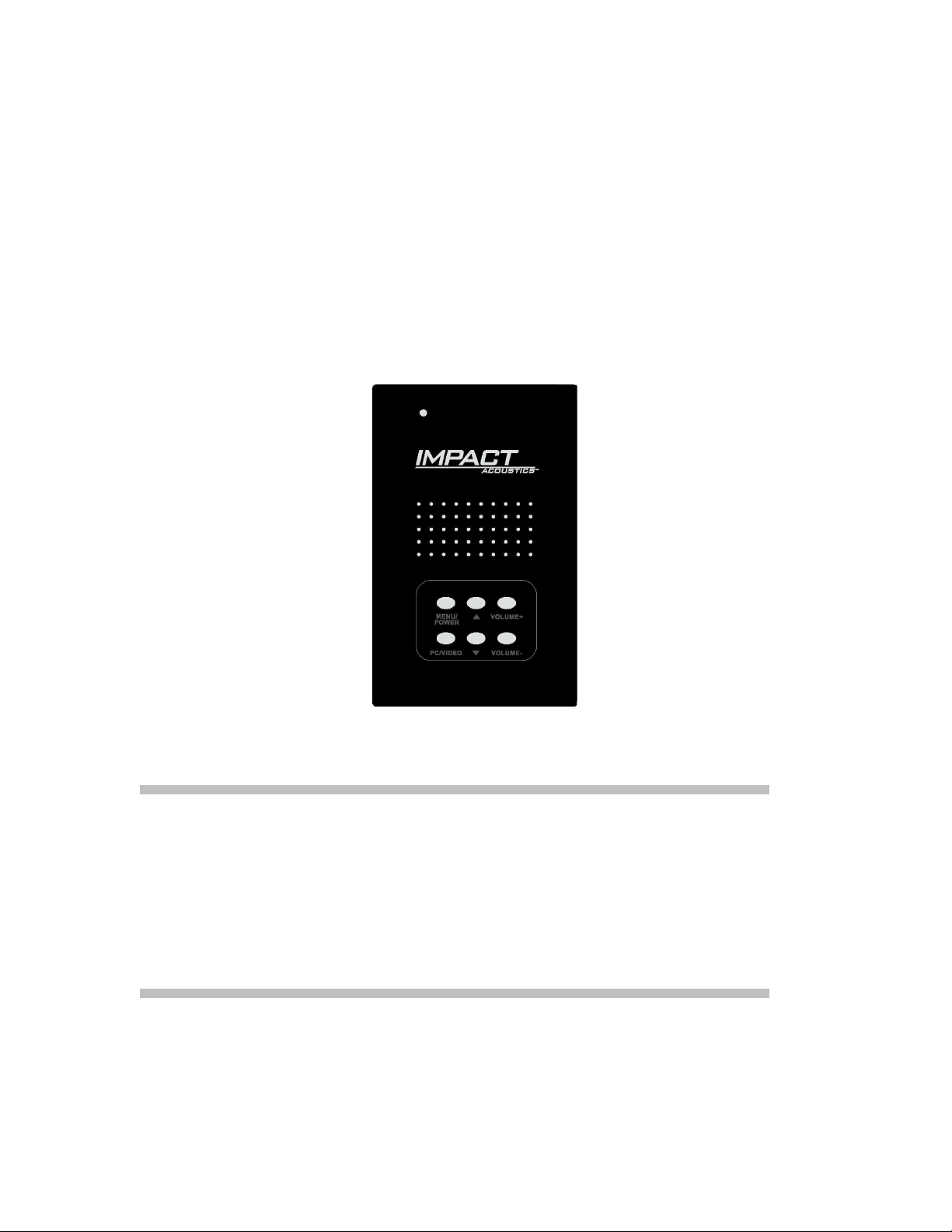
Operation Manual
Video to PC Adapter
Connect a video source with analog outputs to a monitor
with a VGA input
Model: 40971
Thank you for purchasing the Video to PC Adapter. We recommend that you read this
manual thoroughly and retain for future reference.
Function:
This adapter allows you to connect a video source such as a DVD player, gaming system, video
camcorder, or other device with an analog RCA or S-video output, to a monitor with a VGA
input. This unit also supports the following monitor resolutions: VGA, SVGA, XGA, and SXGA.
Package Contents:
• Video to PC Adapter
• 110-240V Power adapter
• Audio cable
• Video cable
• 8pin mini-DIN to 15-pin VGA cable
• Operation manual
ii
Page 3
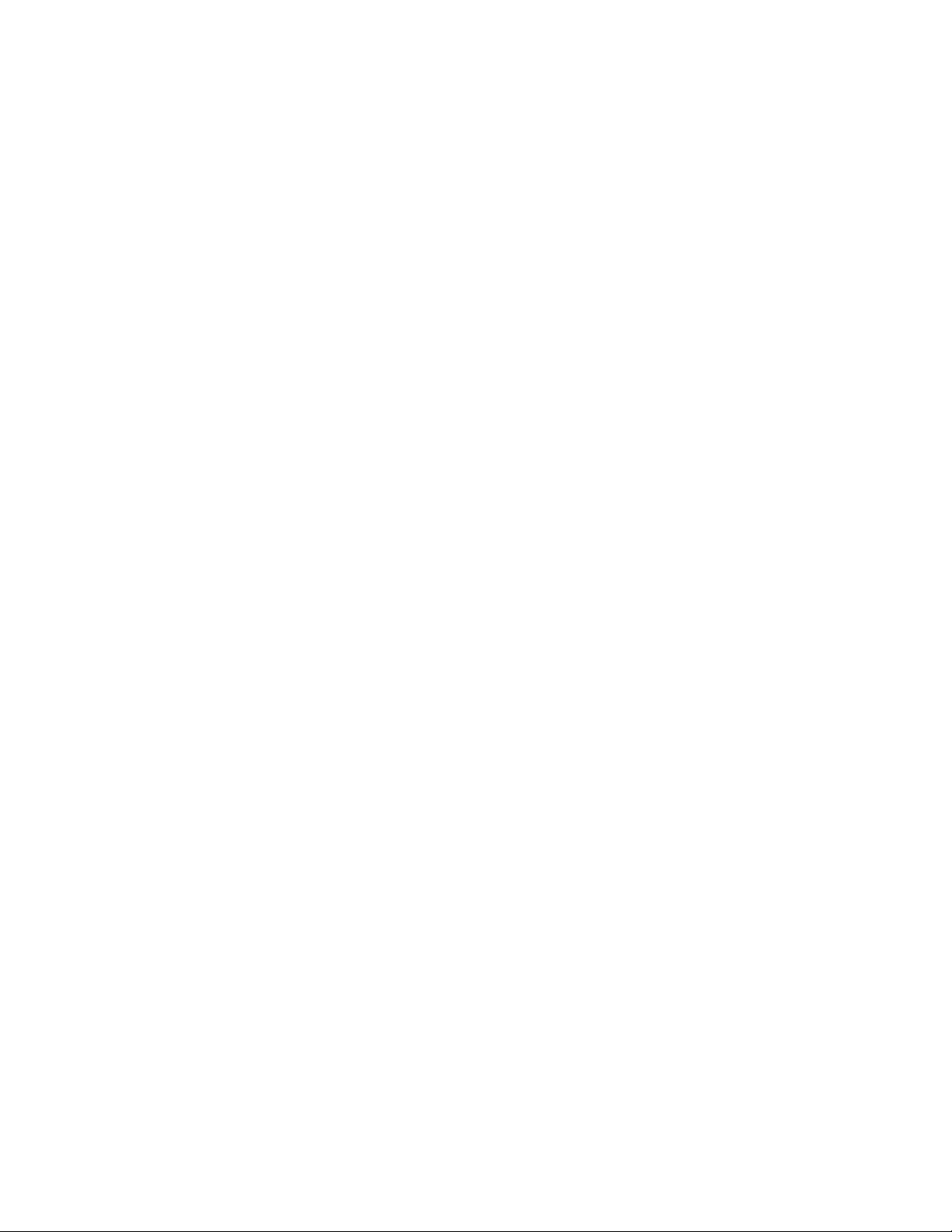
Table of Contents
Function...…………………………………………………………………………...ii
Package Contents……………………………………………………………….....ii
Features……………………………………………………………………………..1
Connecting Devices…….………………………………………………………….1
Operating the Video to PC Adapter……………………………………………....3
Menu Details………………………………………………………………...4
Troubleshooting………………………………………………………………….....5
Specifications…………………………………………………………………….....5
Replaceable parts…………………………………………………………………..5
Warranty/Important Safety Information…………………………………………..6
iii
Page 4

Features:
• Next generation digital de-interlace chip Provides high picture quality
•
Multiple Resolution Settings
Can display many resolution settings including VGA, SVGA, XGA, and SXGA
•
Picture Freeze Function Support
Through video conversion, the adapter will allow you to maintain the ability to freeze the
picture on your display (only applicable for displays with picture freeze feature).
Quick Video Switching
• With the touch of one button you can easily switch between two devices
•
Plug and Play
No drivers or software required
Connecting the Video to PC Adapter:
1. Make sure all of your devices and video display are turned off.
2. Use either the audio video cables that came with this unit or your own set if desired (S-video cable is not included with this adapter), and make the connection from your source device (DVD player, VCR, video game system, camcorder, etc.) to the AV IN – AUDIO R – AUDIO L inputs or S VIDEO – AUDIO R – AUDIO L inputs.
3. Next, using a VGA cable , connect one end of the VGA cable to the VGA OUT on the Video to PC Adapter and the other end to your video display. (Note: The VGA cable that you use
depends on the input on your display. Some displays will have a VGA male cable wired
to the display, in which you will need a VGA male to female cable. Other displays
will have a VGA female input and you will need a VGA male to male cable)
4. To connect your PC, use the VGA cable (included with this unit), and connect the 15 pin VGA connector to your PC VGA port and the 8-pin mini din connector to the VGA IN on the Video to PC Adapter.
5. With the audio cable (also included with this unit), connect the Audio Input (color coded blue) from the Video to PC Adapter to the audio output on your PC (color coded green).
6. Connect your PC speakers to the Audio output (color coded green on the Video to PC Adapter).
7. Plug in the supplied DC adapter in the Video to PC Adapter.
1
Page 5

Diagram of connections:
2
Page 6

Operating the Video to PC Adapter:
1. After connecting the devices to the adapter as stated above, turn on all devices and press the Menu/Power button on the Video to PC Adapter. The LED light will flash Red, Green, Red, then remain Green indicating it is functioning.
2. To switch between your PC and other device, press the PC/VIDEO button and the adapter will switch between composite video baseband signal (CVBS), S-Video, and PC.
LED Indicator Light
Note: If you turn off the Video to PC Adapter by pressing the Menu/Power button, your PC monitor will remain on. However, if you unplug the unit, your PC monitor will not be operable.
Top View
Control Panel
MENU/POWER
PC/VIDEO
ARROW UP
ARROW DOWN
VOLUME +
VOLUME –
3
Page 7

Menu Details s
You can access the menu through either the CVBS or S-Video input. To navigate through the
You can access the menu through either the CVBS or S-Video input. To navigate through the
menu, use the up/down arrows to scroll vertically through the menu. To advance to the Sub
menu, use the up/down arrows to scroll vertically through the menu. To advance to the Sub
Items hit the Menu/Power button. To make adjustments use the Volume + and Volume – buttons.
Items hit the Menu/Power button. To make adjustments use the Volume + and Volume – buttons. Below is a layout of the features in the menu:Below is a layout of the features in the menu:
Main Menu Sub Items Description
Color → ↓
Brightness
Contrast
Saturation
Hue
Default
Return
Video → ↓
Standard
Return
Display → ↓
VGA
SVGA
XGA
SXGA W1440S W1280S W1440P
Return
OSD → ↓
Pos.X
Pos.Y
Return
Language → ↓
Exit →
English
簡中
繁中
Portuguese
Enter Color sub setting.
Adjust brightness of image.
Adjust contrast of image.
Adjust saturation of image.
Adjust hue of image
Set all color setting to default/factory value.
Return to main menu.
Enter Video sub setting
PAL/NTSC/SECAM
Return to up menu
Enter Display sub setting.
640 X 480
800 X 600
1024 X 768
1280 X 1024
W1440S ; 1440 X 900 (WXGA+)
W1280S ; 1280 X 800 (WXGA)
W1440P ; 1440 X 960
Return to up menu
Toggle On Screen Display (OSD)
Moves OSD position to the left or right
Moves OSD position up and down
Return to up menu
Selects OSD language
English language
Chinese language
Chinese language
Portuguese language
Exit menu mode.
4
Page 8

Troubleshooting:
Problem Solution
No Operation
No picture or signal; Poor
picture
Specifications:
Interface
Link Range
1. Verify the 5V power supply is connected to the unit.
2. If you have the power supply connected to a surge
protector, verify that the surge protector is turned on
and functional.
1. Make sure all connections are secure
2. Access the menu on the unit and try changing the
VGA resolution.
Inputs Outputs
1. CVBS – Composite
Video, RCA audio
2. S-Video- S-Video,
RCA audio
3. PC- 8 pin mini-din
VGA
4. 3.5mm stereo audio
VGA- 640 X 480
SVGA - 800 X 600
1. 15 pin VGA
2. 3.5mm stereo audio
Power
Weight
Dimensions (W x H x D)
Replaceable Parts
In the event of a lost or damage part,
the following replaceable accessories
are available. Please call
877-AV-EXPERT for order information.
Part Number: 98021- VGA cable
98022- AC/DC adapter
XGA - 1024 X 768
SXGA - 1280 X 1024
W1440S - W1440S ; 1440 X 900 (WXGA+)
W1280S - W1280S ; 1280 X 800 (WXGA)
W1440P - W1440P ; 1440 X 960
7.5V DC, 1A
0.3 lbs
3.25” in. x 1” in. x 5.0625” in.
5
Page 9

Impact Acoustics™ One Year Warranty
At Impact Acoustics, we want you to be totally confident in your purchase. That is why we offer a
one year warranty on this device. If you experience problems due to workmanship or material
defect for the duration of this warranty, we will repair or replace this device. To request a Return
Merchandise Authorization (RMA) number, contact customer service at 877-AV-EXPERT or
www.impactacoustics.com.
Important Safety Information
! Do not plug the unit in any outlet that does not have enough current to allow the switch to
function. Refer to the specifications in this manual for power level of the unit.
Liquid:
!
If this unit or its corresponding power adapter has had liquid spilled on or in it, do not attempt to
use the unit.
Do not attempt to use this product in an outdoor environment as elements such as rain, snow,
hail, etc. can damage the product.
!
In case of a storm, it is recommended that you unplug this device from the outlet.
!
Avoid placing this product next to objects that produce heat such as portable heaters, space
heaters, or heating ducts.
! THERE ARE NO USER SERVICEABLE PARTS
Do not attempt to open this product and expose the internal circuitry. If you feel that the product is defective, unplug the unit and refer to the warranty information section of this manual.
6
