Page 1
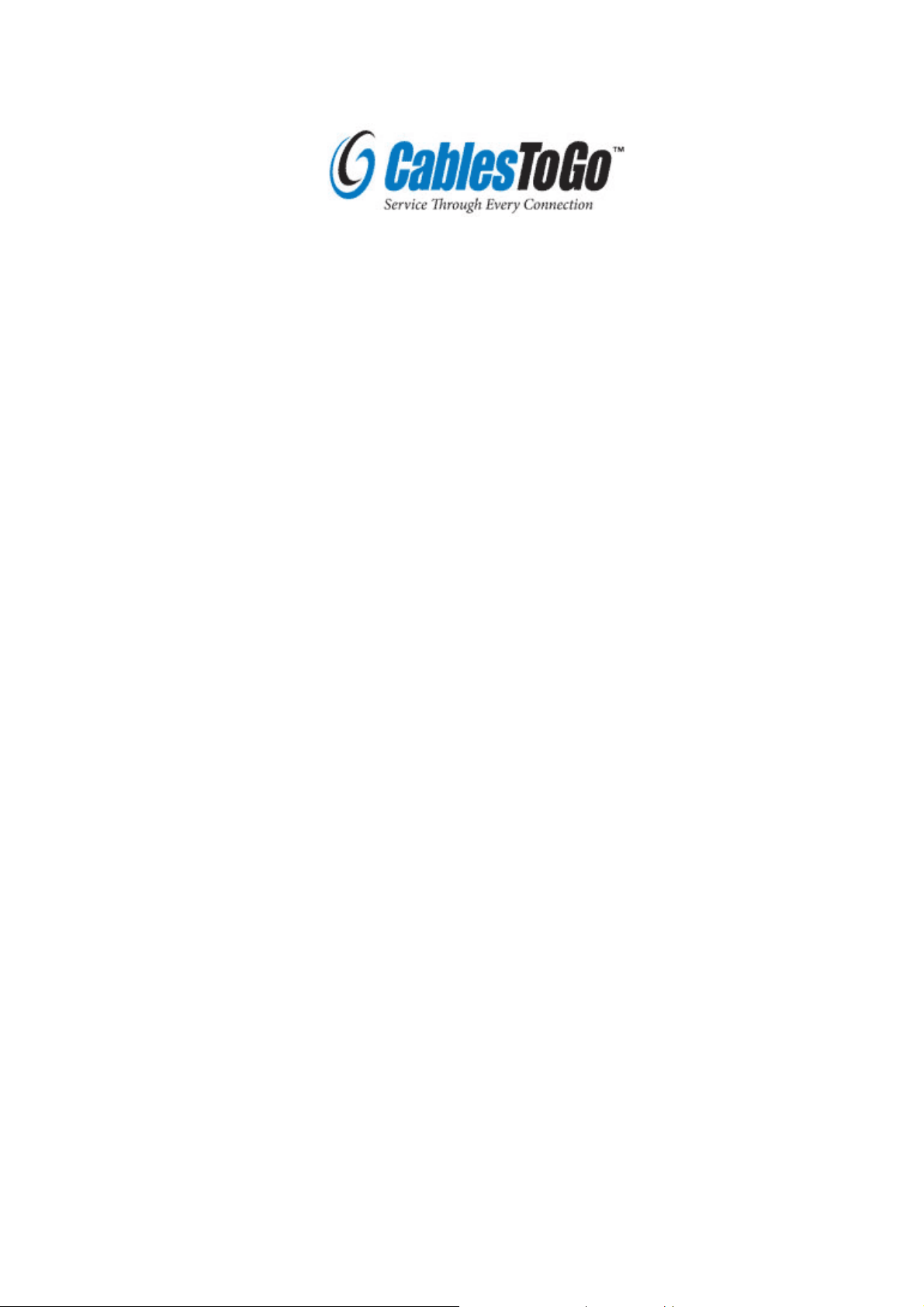
USB 2.0 VGA Adapter
User Manual
Introduction
Thank you for purchasing the USB 2.0 VGA Adapter by Cables To Go. The USB 2.0 VGA
Adapter enables you to connect any monitor, LCD, or projector to your PC or notebook.
You can use it as an extended desktop or as a larger/second display for your main screen.
By using USB 2.0 technology, there is no need to open the computer or struggle with
compatibility issues related to a second VGA card.
Features
• Perfect for adding dual monitor capabilities to laptops and desktops
• Compliant with USB 2.0 specifications
• Data transfer rates of up to 480Mbps
• Compliant with EHCI specification
• Supports suspend and wakeup modes
• Plug-and-play compliant
• Compact design (1.8in x 4in)
• 6-inch USB cable
Connections
z USB A Male (to PC)
HD-15 Female (to monitor)
z
System Requirements
• Available USB 2.0 port
• Windows 2000 / XP / Vista operating system
Package Contents
• USB 2.0 VGA Adapter x 1
• Driver/Manual CD x 1
Note: Visit www.cablestogo.com to check for newer driver versions.
1
Page 2
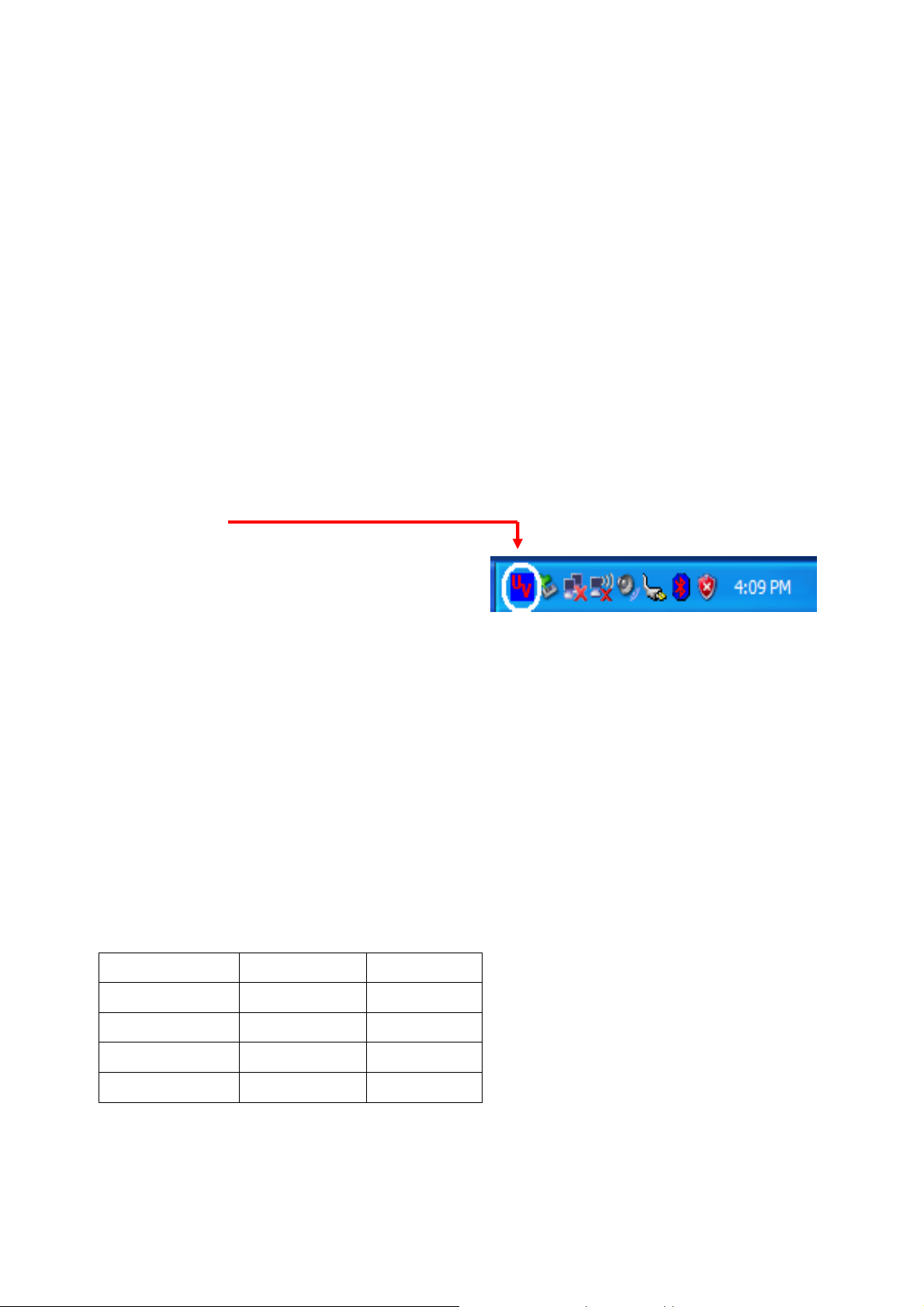
Quick installation
Follow these steps to quickly install your new USB 2.0 VGA Adapter:
NOTE:
Do not plug the USB 2.0 VGA adapter into the system before the driver is finished installing.
1. Insert the driver/manual CD and follow the instructions.
2. Make sure to restart the computer.
nd
3. Turn on your 2
4. Plug the adapter into an available USB 2.0 port.
5. When finished, you should see the extended display on the 2
See end of document for Frequently Asked Questions and Troubleshooting Tips sections for
additional help.
Display Utility
After the driver is installed, a utility will appear in
the lower right taskbar. This utility allows you to
quickly change the settings and resolution for your
USB 2.0 VGA Adapter. Access the menu by right
clicking on the icon.
monitor and connect it to the adapter.
nd
monitor.
Supported Function :
1. Primary
2. Extended
3. Mirror
Supported Resolution :
Widescreen Monitor
Aspect Ratio Resolution Color Bits
16:10 1680 * 1050 16
16:10 1440 * 900 16 , 32
16:10 1280 * 800 16 , 32
15:9 1280 * 768 16 , 32
2
Page 3
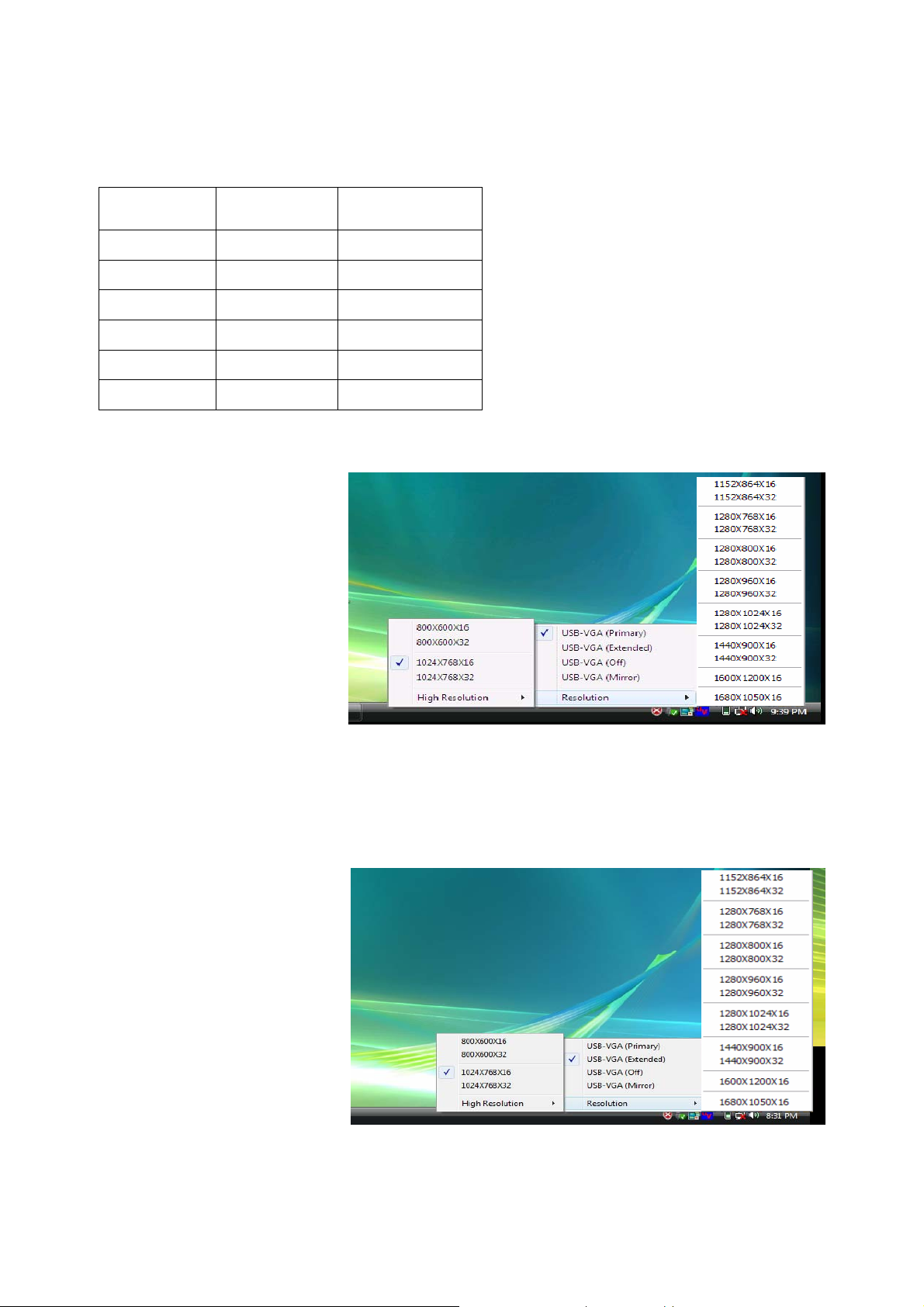
Standard Monitor
Aspect
Ratio
Resolution Color Bits
5:4 1280 * 1024 16 , 32
4:3 1600 * 1200 16
4:3 1280 * 960 16 , 32
4:3 1152 * 864 16 , 32
4:3 1024 * 768 16 , 32
4:3 800 * 600 16 , 32
USB-VGA (Primary)
To make the USB 2.0 VGA
Adapter the main display
adapter in the system.
The system’s main display
adapter (and monitor) will
automatically switch to being
the secondary display
adapter and act as the
extended desktop.
You can disable the other
utility (usually found in the
same toolbar located on the bottom right hand corner) to make this function work properly.
Note: it may disable the main display on part of graphic cards when access the Primary
funtion.
USB-VGA (Extended)
By default, your USB 2.0
VGA Adapter will extend
your Windows desktop.
You can change the relative
position of this extension
under the Display
Properties.
(Go to Control Panel ->
double click on the Display
and select the Settings tab).
Note: Playback suggestion: Media Player Classic software on Windows Vista.
3
Page 4

Mirror
Your USB 2.0 VGA Adapter will
mirror your Windows desktop.
You can see the same desktop
image on both monitors.
USB-VGA (Off)
This option disables the USB 2.0
VGA Adapter on the system.
USB 2.0 VGA Adapter Properties
To access the Display Properties for the
USB 2.0 VGA Adapter, go to “Control
Panel” and double click on the “Display”
icon. Select the “Settings” tab.
Click on the “Display” pull down menu
and select the “USB 2.0 VGA DEVICE”.
From here, you can change the
resolution and color depth as desired.
Click “OK” to apply the settings.
You can also make these changes using
the USB 2.0 VGA Adapter utility.
4
Page 5

Virtually Repositioning Your Displays
On the Settings tab of your Display Properties, click and drag the appropriate monitor icon
(labeled 1 or 2) to the desired position. For example, the secondary display can be
dragged to the left of the primary display, allowing it to be virtually on the left. Click OK or
Apply to save the changes.
To make sure the “ USB 2.0 VGA” device has been installed successfully. Please
move the cursor to “Start ”
Æ”Control Panel”
Æ”Performance and Maintenance”
Æ”System Properties”
Æ”Hardware”
Æ”Device Manager”.
Then, please double click “Display adapters”, it will show 2 new directories.
Î USB2.0 VGA DEVI CE (DISPLAY)
Î USB2.0 VGA DEVI C E ( Mi r r o r)
5
Page 6

Then, plug-in the USB-VGA adapter and double click “Universal Serial Bus
controllers”, it will show 1 new directory > USB2.0 VGA DEVICE (USB)
6
UV icon for utility.
Page 7

APPENDIX
Frequently Asked Questions (FAQ)
Q: Why can’t I make the USB 2.0 to VGA Adapter the primary display?
A: Some video cards ship their product with a utility that prevents other video cards from
being set as the primary card. Check the bottom right hand corner taskbar for the utility.
Disable the utility before switching the USB 2.0 to VGA adapter to be the primary
display.
Q: Why won’t my DVD player work when I move it over to the extended display?
A: Some DVD playback software packages do not support playing on a second display
adapter of any kind.
Q: Why won’t my video play on Media Player if I move it over to the extended desktop?
A: Check that you have moved the Media Player window completely over to the second
screen.
Q: Why won’t my mouse move pass the right side of the screen as it should on extended
desktop?
A: Check the display settings and make sure that your display number ‘2’ is on the right
side of display number ‘1’. You can rearrange how Windows treats each display in
relation to each other in the Display Properties Settings.
Q: There are lines running horizontally up and down my screen.
A: This is due to a low refresh rate setting. You can change this in the “Display Properties”,
“Settings”, “Advanced”, “Monitor”. Mak e sure you select the USB 2.0 VGA Device first
and not set the refresh rate higher than what your monitor can support. This may
damage your monitor. You can also try to reset/refresh/resynchronize your monitor.
Q: Direct3D does not work.
A: This is a current limitation of the adapter. Please check for driver updates in the future
to add support for this. If your application requires this, please use the main display
adapter.
Q: Why won’t the Adapter work on Windows Vista 64 bit version?
A: Currently, the driver is compatible with Windows Vista 32 bit version only. Please check
for the driver updates in the future.
7
Page 8

Troubleshooting Tips
The following troubleshooting tips may help if you are experiencing any issues. Contact
Cables To Go Technical Support for additional help if needed.
- Check to make sure that all connectors are plugged in correctly.
- Make sure that the USB port that you are using is USB 2.0.
- Check to see that the monitor is connected correctly and the power is ON.
- Try connecting the adapter directly to the computer instead of through a hub.
- Unplug all other USB devices from the system.
- Make sure you restart your computer after the driver installation.
- Unplug the adapter and re-insert it.
- Try a different USB 2.0 port and/or computer
- Check the website, www.cablestogo.com, to make sure you have the latest drivers.
- Reset/refresh/resynchronize your monitor.
- If you have problems during the boot up process, start your computer in Safe Mode
and uninstall the driver. Hold the CTRL key until the Windows startup menu
appears and select Safe Mode.
- As there is a limitation, the USB 2.0 VGA Adapter cannot be used for the viewing of
DVD video movie except for the Media Player Classic software on Windows Vista.
- It may disable the main display when you access the Primary function on part of
graphic cards of Intel solution.
1501 Webster Street
Dayton, Ohio 4540
www.cablestogo.com
1-800-293-4970
Copyright© 2007
All other company and/or products names are trademarks and/or registered trademarks of their respective
owners. Features, performance and specifications are subject to change without notice. Product may not be
exactly as shown in the dia grams.
8
Page 9

9
