Page 1
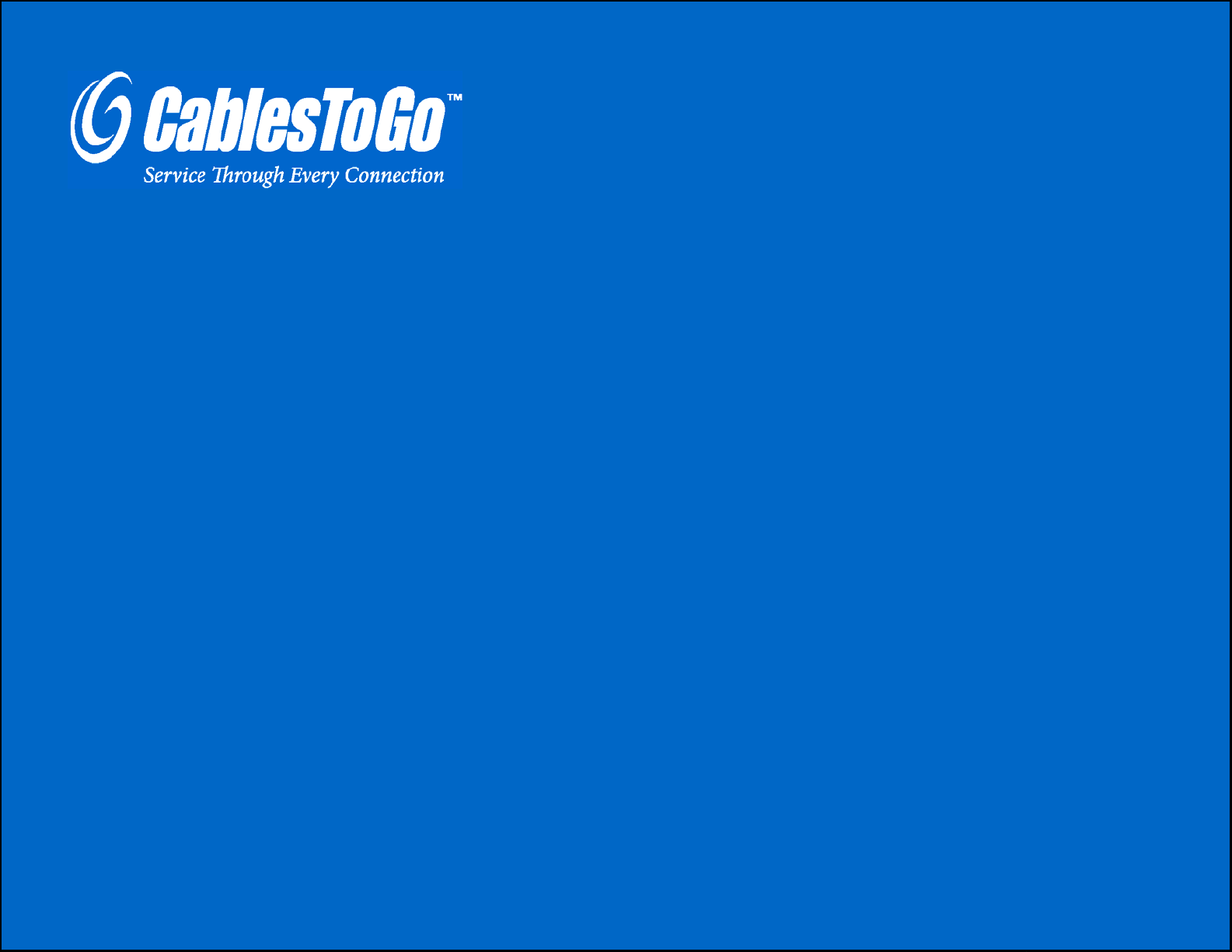
SER GUIDE
U
USB
2.0 EASY TRANSFER CABLE FOR WINDOWS®
Model: 39977
1
Page 2
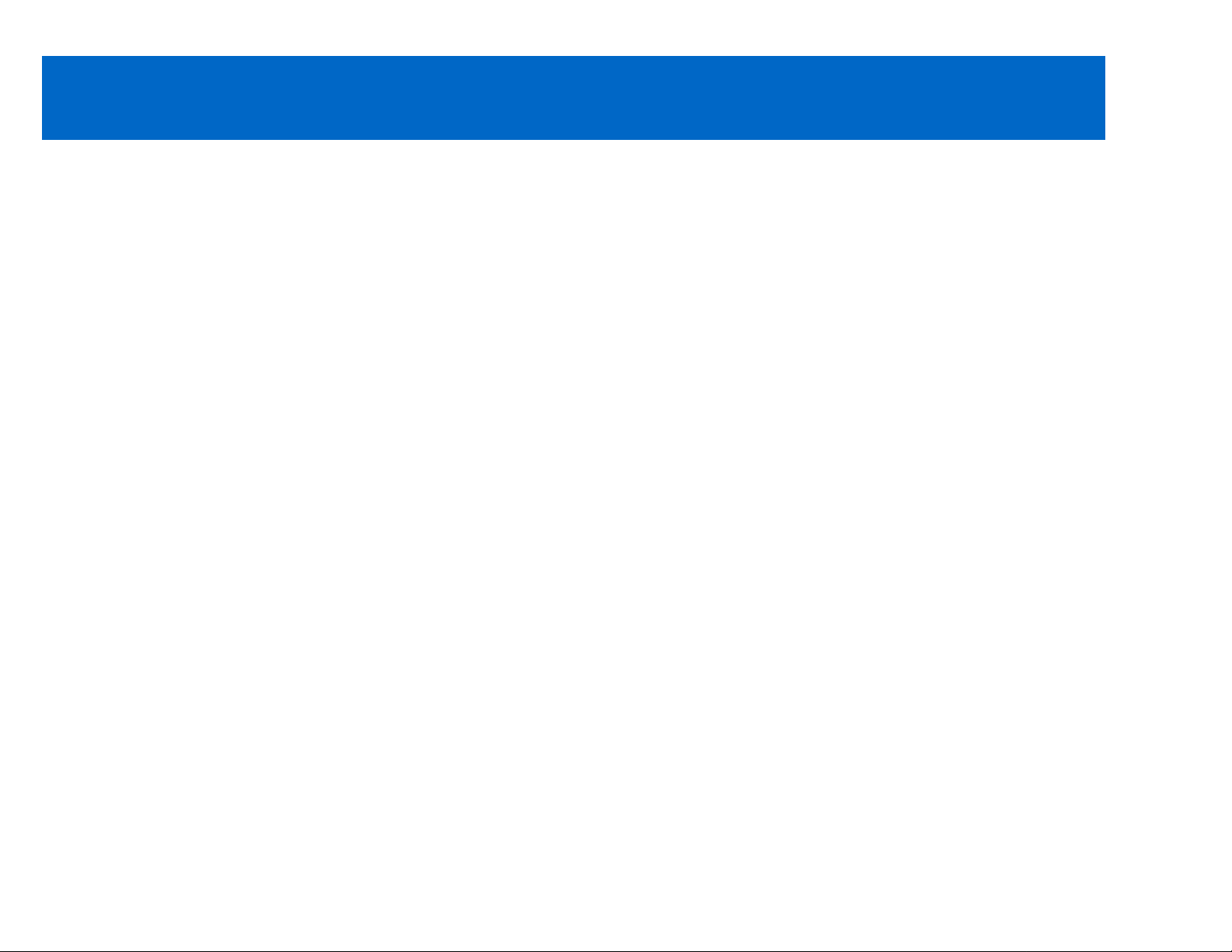
TABLE OF CONTENTS
Introduction....................................................................................................................................................2
Features........................................................................................................................................................3
System Requirements...................................................................................................................................4
Package Contents.........................................................................................................................................5
About the Software Programs.......................................................................................................................6
Device/Software Installation
Windows Easy Transfer........................................................................................................................7
PCLinq3..............................................................................................................................................10
Using the Windows Easy Transfer Program................................................................................................12
Using the Windows Easy Transfer Program for Windows 7........................................................................19
Using the PCLinq3 Program........................................................................................................................32
Granting File/Folder Permissions is Windows Vista....................................................................................36
Uninstalling the PCLinq3 Program..............................................................................................................40
Frequently Asked Questions.......................................................................................................................43
Technical Specifications..............................................................................................................................44
Cables To Go One Year Warranty..............................................................................................................45
Important Safety Information.......................................................................................................................46
1
Page 3
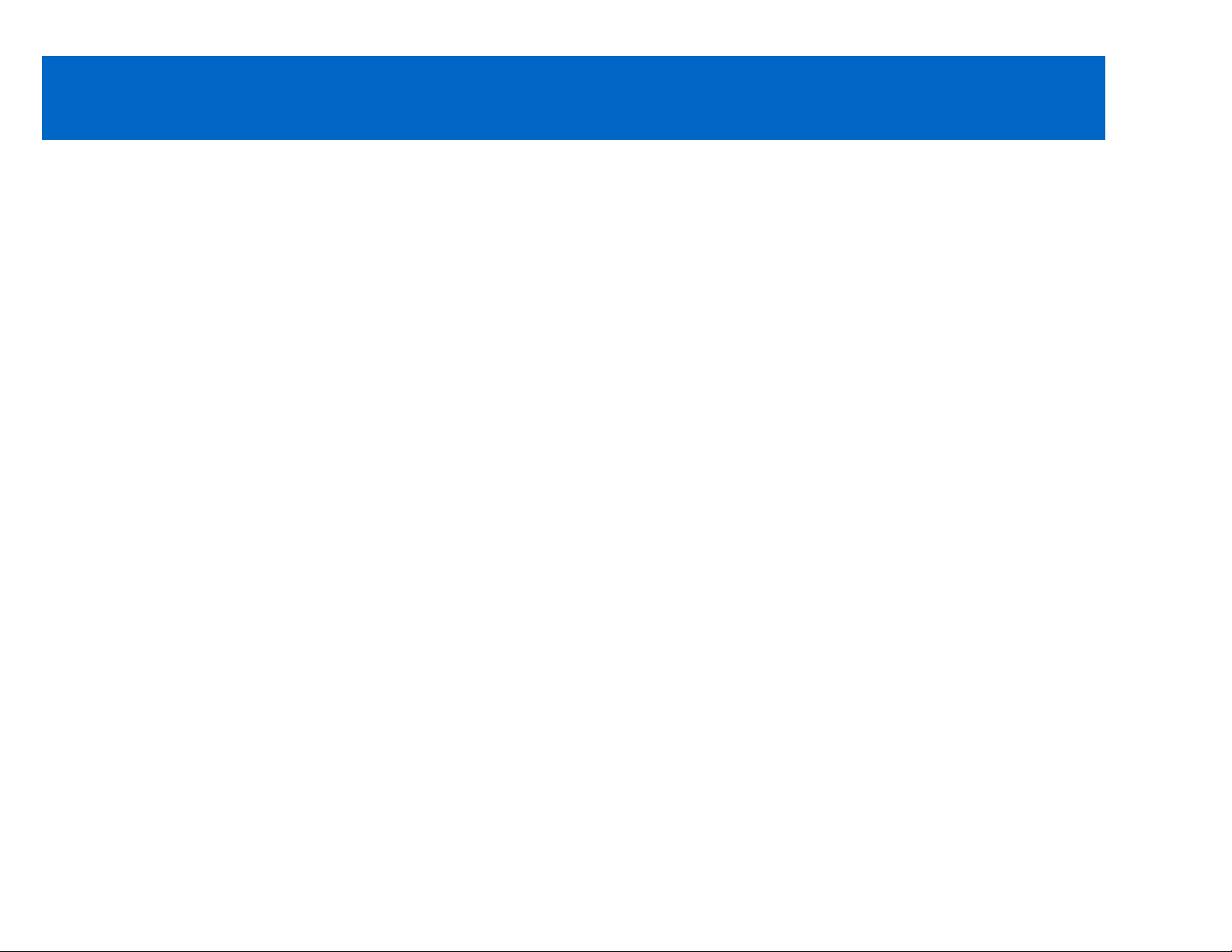
INTRODUCTION
Thank you for purchasing the USB 2.0 Easy Transfer Cable for Windows®. The USB 2.0 Easy Transfer
Cable for Windows® is a hassle-free way to transfer all your files from your older Windows systems to
another Windows system. A simple wizard driven program will walk you through a few simple steps to
transfer your files (such as program data files, photos, music, videos, e-mails, and settings) from your old
system to your new Vista system in no time. This transfer cable can also transfer data between any
combination of XP, Vista™ or Windows® 7 systems. (This cable is not compatible with Windows operating
systems prior to Windows® 2000). We recommend that you read this manual thoroughly and retain
for future reference.
2
Page 4
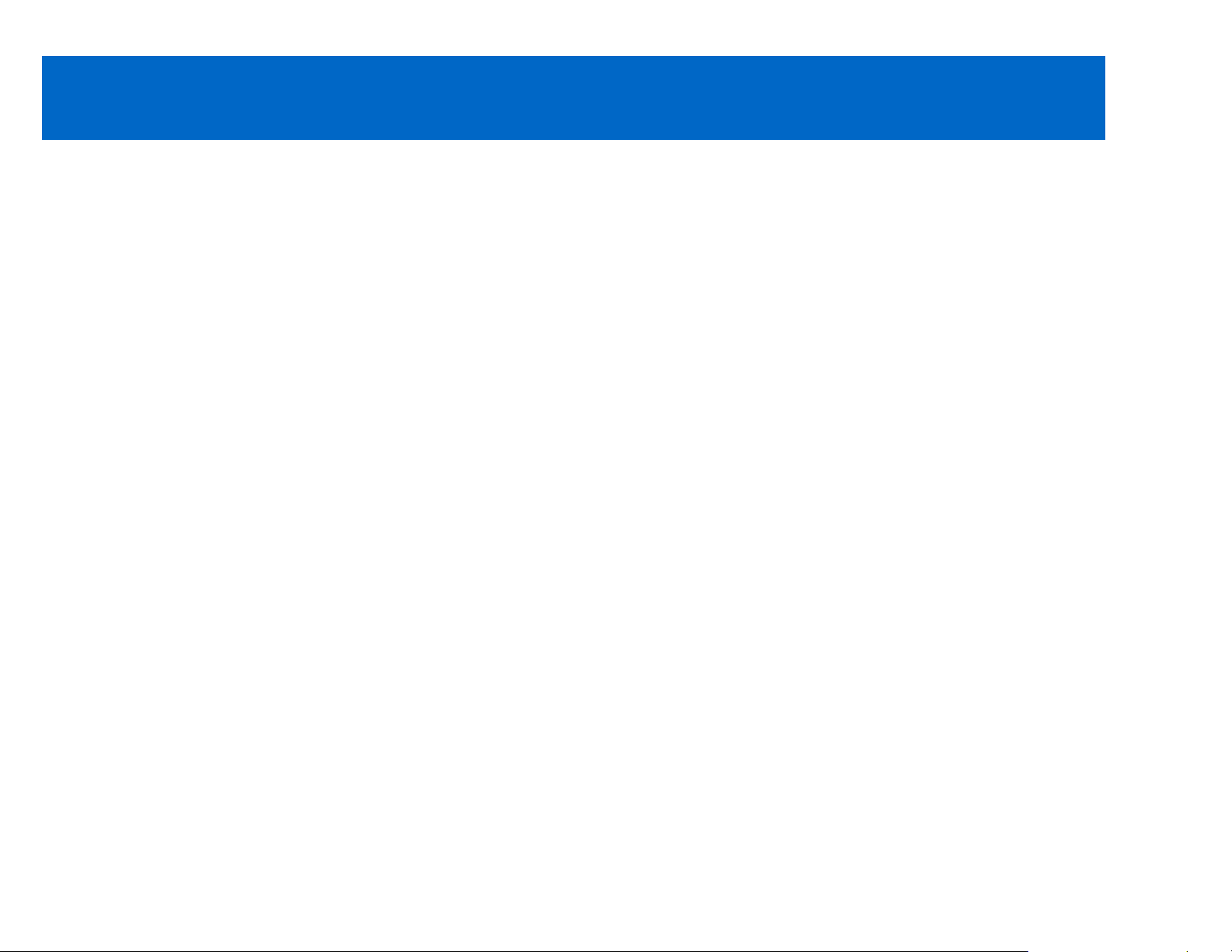
FEATURES
An easy way to transfer files from your Windows 2000, XP version to the Vista/Windows 7 platform or
transfer files between any combination of 2000, XP, Vista or Windows 7 PCs
Transfer data at speeds up to 480Mbps via USB 2.0 connectivity
Full compliance with USB Specification Revision 1.1 & 2.0
No external power is required; supported by bus power from either USB port
Approximately 6 feet in total length
Cable has USB type A connectors on both ends; no other cables and adapters required
3
Page 5
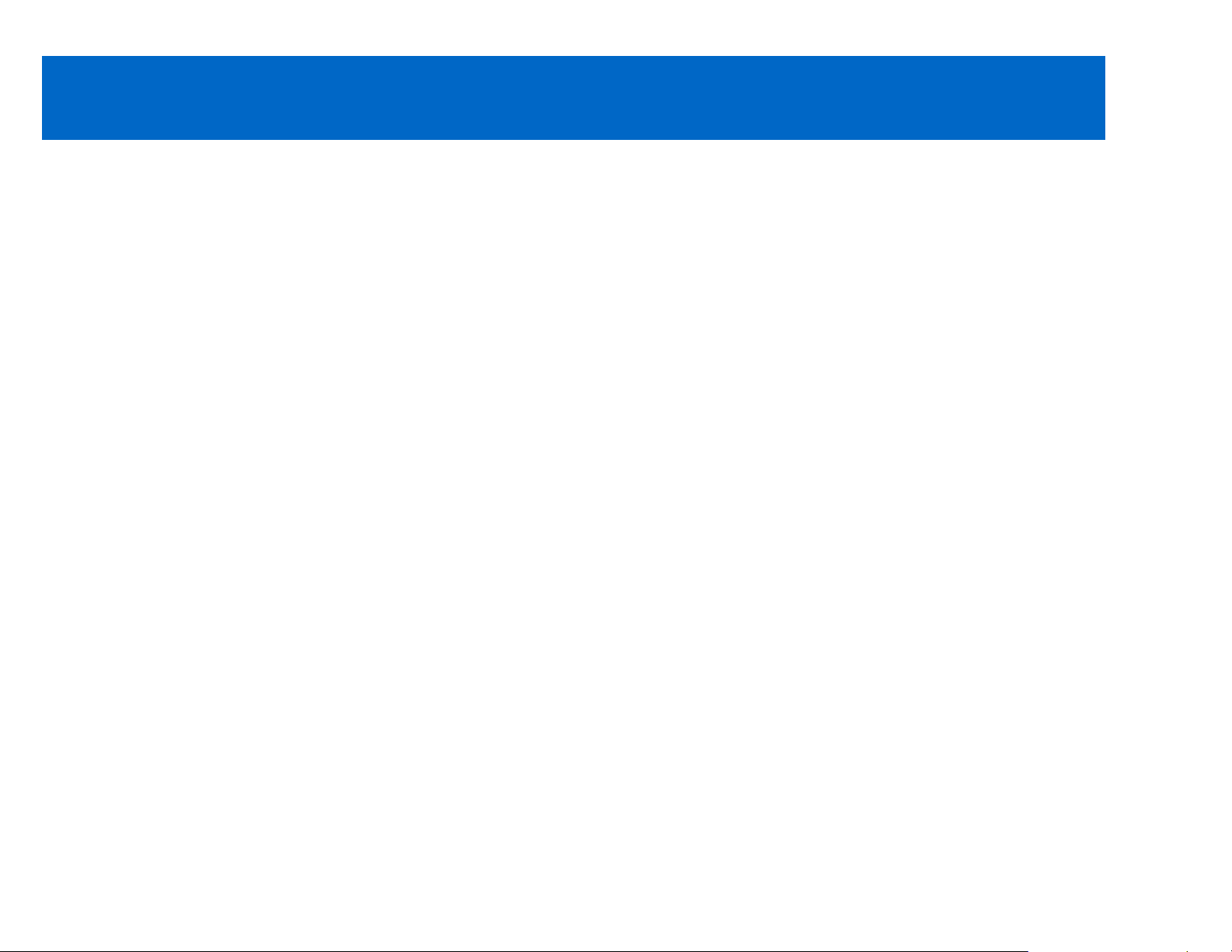
SYSTEM REQUIREMENTS
For Microsoft Windows Easy Transfer program:
A source PC operating Microsoft Windows XP (Service Pack 2 (SP2) or higher), Vista, or Windows 7
One receiving PC operating Windows Vista or Windows 7
Note: Windows Easy Transfer program will only support Windows XP, Windows Vista, and Windows 7.
You must also have Administrator privileges to install the software.
For the PCLinq3 Software:
Two PCs operating Microsoft Windows XP, Vista, or XP (SP2 or higher) or Windows 2000
Note: For Windows XP, Microsoft Windows Easy Transfer program must first be installed and the USB 2.0
Windows Easy Transfer Cable detected before installing the PCLinq3 software.
Other Requirements:
DVD or CDROM drive for installing the program CD
USB Flash Drive to install the new Windows Easy Transfer program for Windows 7 (or external USB
drive or Shared Network Drive)
At least 200MB of hard disk space must be available
One standard USB 1.1 or USB (recommended) port for each PC
4
Page 6
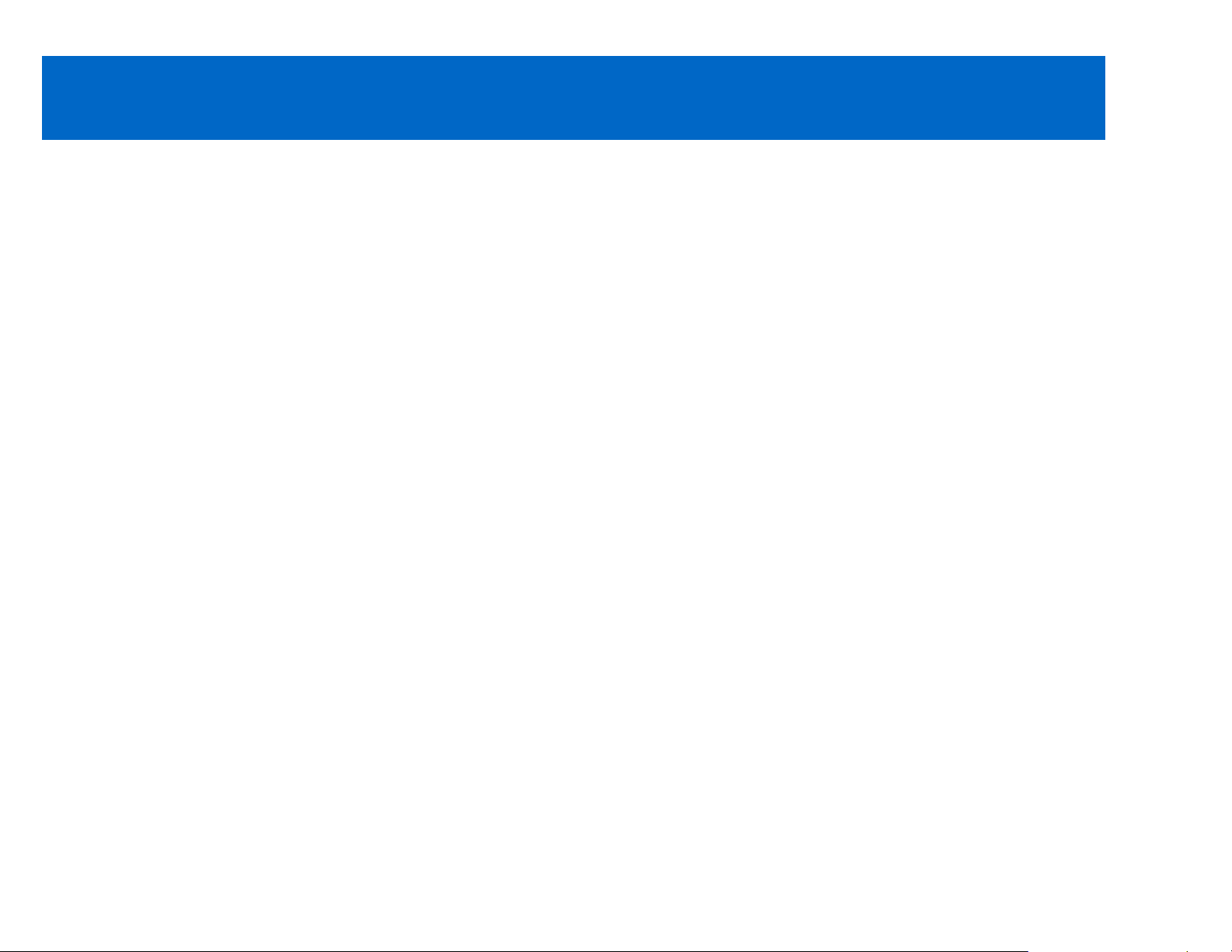
PACKAGE CONTENTS
USB 2.0 Easy Transfer Cable for Windows®
Driver CD
User Guide
5
Page 7
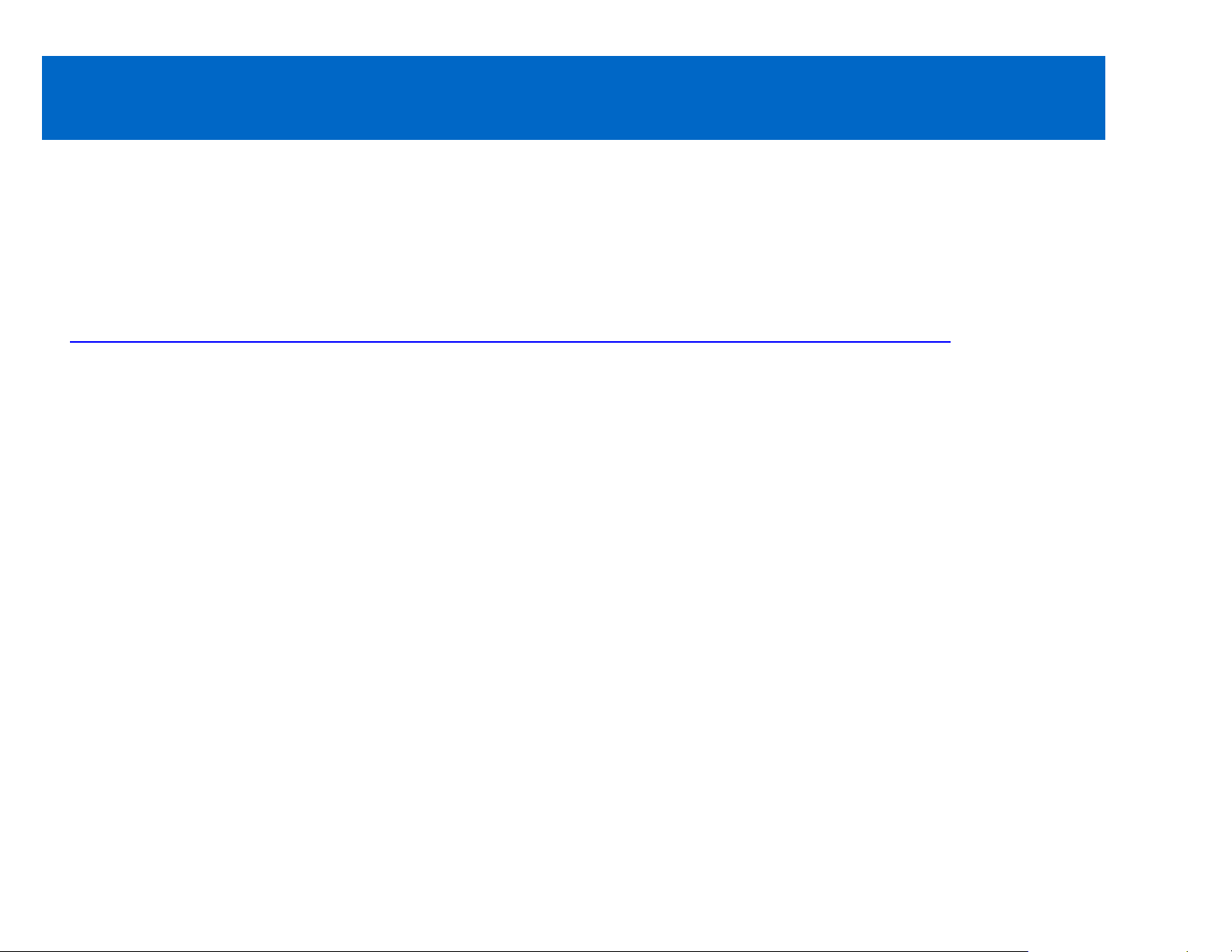
ABOUT THE SOFTWARE PROGRAMS
WINDOW EASY TRANSFER FOR WINDOWS 7, VISTA, AND XP
Windows Easy Transfer (WET) is a program that allows you to transfer your files and program settings from
your old Windows PC to your new Windows PC. You can automatically copy your files, photos, music,
emails, settings, and other files to a new Windows operating system. You can find more information on this
program at Microsoft’s website:
http://www.microsoft.com/windows/products/windowsvista/buyorupgrade/easytransfer.mspx
PCLINQ3 FOR WINDOWS 7, VISTA, XP, 2000
PCLinq3 is a file manager program that allows you to see and control file directories on both PCs at the
same time. You can drag and drop or cut and paste files and folders between PCs. You can also create
new folders and change file attributes. PCLinq3 is designed to be used in addition to the Windows Easy
Transfer program for Windows 7, Vista, and XP, and will also work separately from Windows Easy Transfer
on Windows 2000 operating system using integrated device drivers.
Note: for any combination of Vista and Windows 7 transfers, or XP to Vista/Windows 7, it is not necessary
to install the PCLinq3 software. All other install types need to have both WET and PCLinq3 installed.
6
Page 8
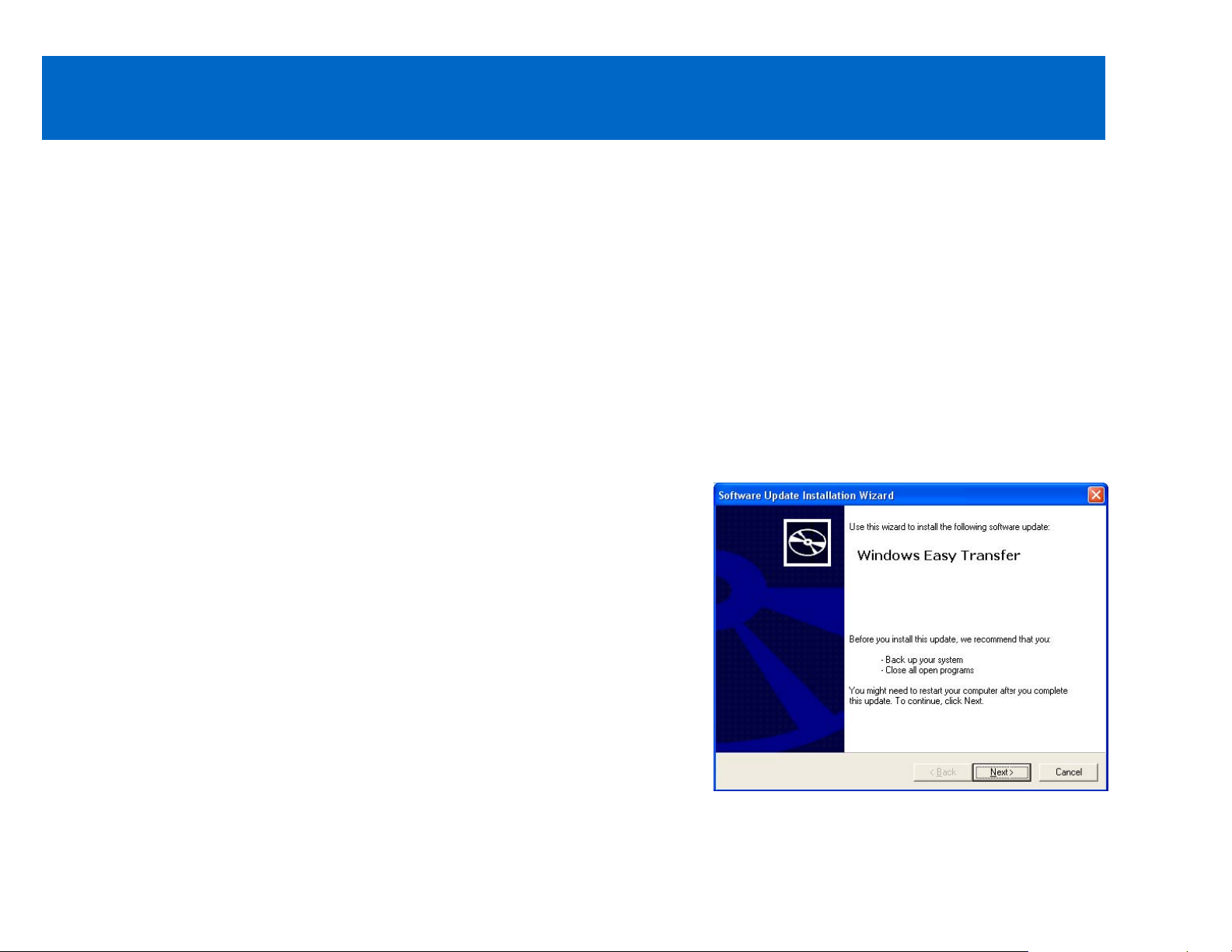
DEVICE/SOFTWARE INSTALLATION-WINDOWS EASY TRANSFER
INDOWS EASY TRANSFER INSTALLATION
W
You must install the USB 2.0 Windows Easy Transfer (WET) program first on your PC/s (installation of
WET is not required for Vista or Windows 7 as it is built into the operating system) before you plug
the cable in your PC. The Windows Easy Transfer program also includes the USB 2.0 Windows Easy
Transfer Cable device drivers needed for the PCLinq3 software to detect the USB cable. Please follow the
steps below to proceed. These screen shots may vary slightly depending on what operating system you
are installing the software on. If you are transferring files from Windows 2000/XP/Vista to Windows 7, you
will need to install and use the updated Windows Easy Transfer program on your 2000, XP or Vista
operating system.
Step 1
Insert the provided CD into your CD-ROM drive. An auto-run
screen will automatically pop up. On the landing page, select
Install Windows Easy Transfer, and a wizard will guide you to
install Windows Easy Transfer. Click “Next” to proceed.
7
Page 9
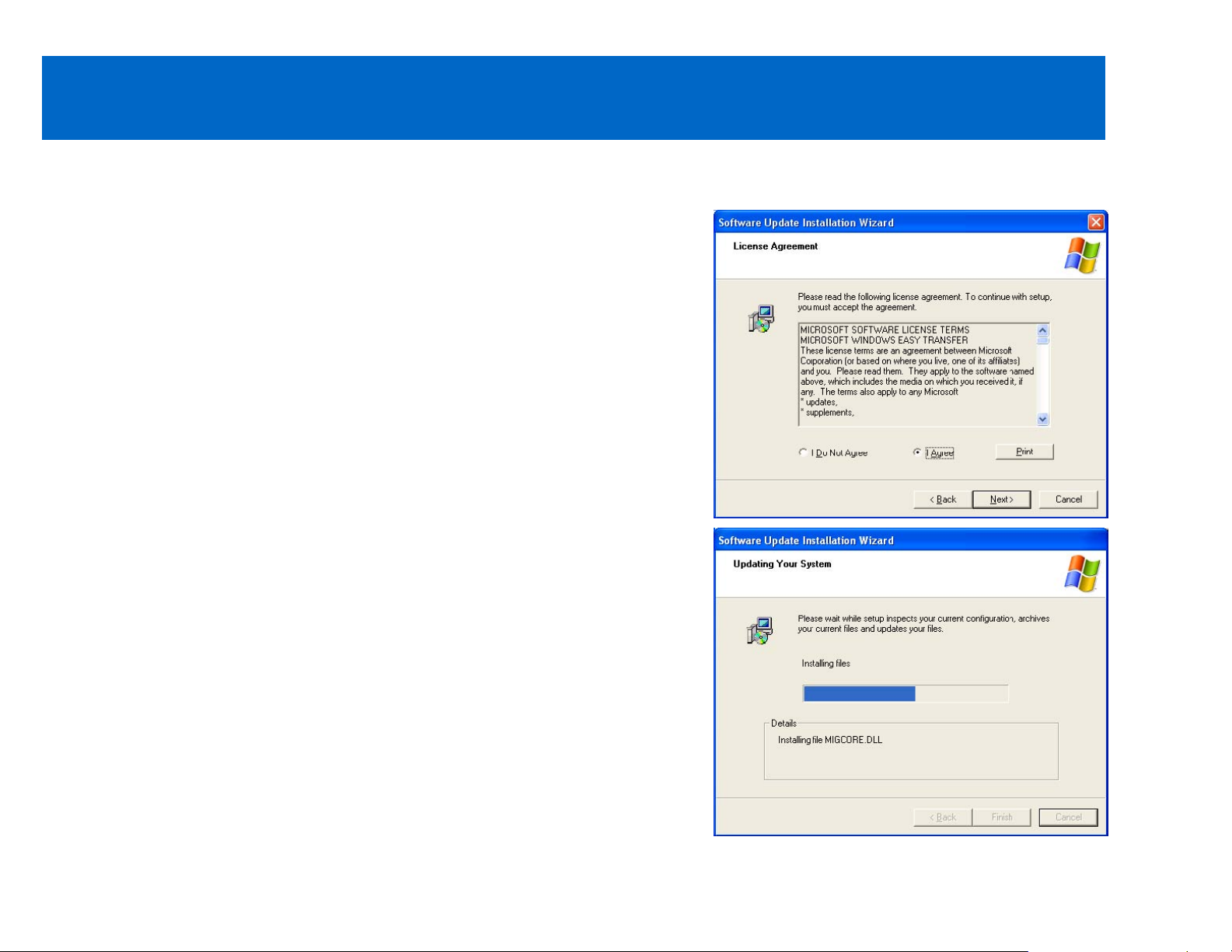
DEVICE/SOFTWARE INSTALLATION-WINDOWS EASY TRANSFER
Step 2
After reading the license agreement, select “I Agree” and click
“Next”.
Step 3
Wait while the installation processes.
8
Page 10
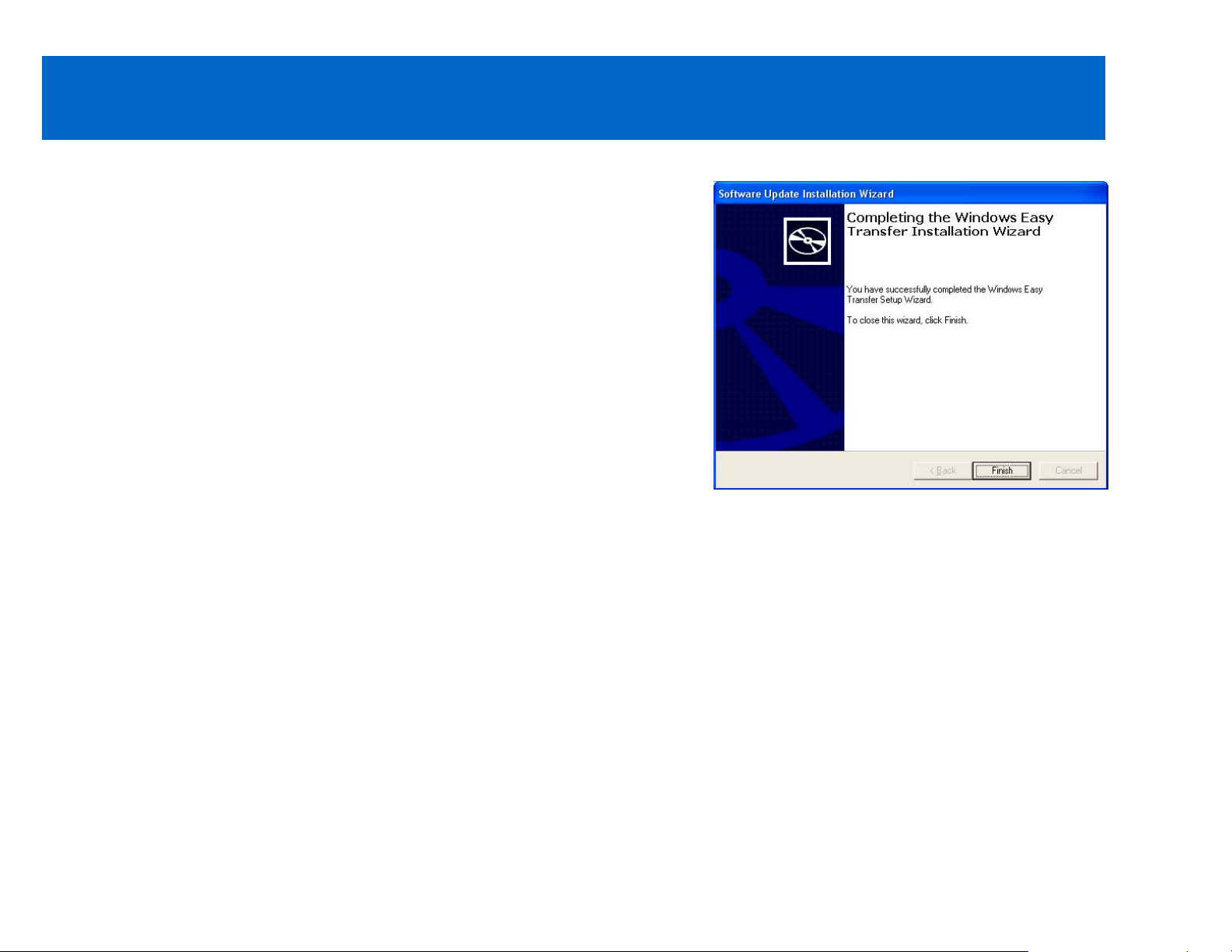
DEVICE/SOFTWARE INSTALLATION-WINDOWS EASY TRANSFER
Step 4
Click “Finish” to complete the installation.
9
Page 11
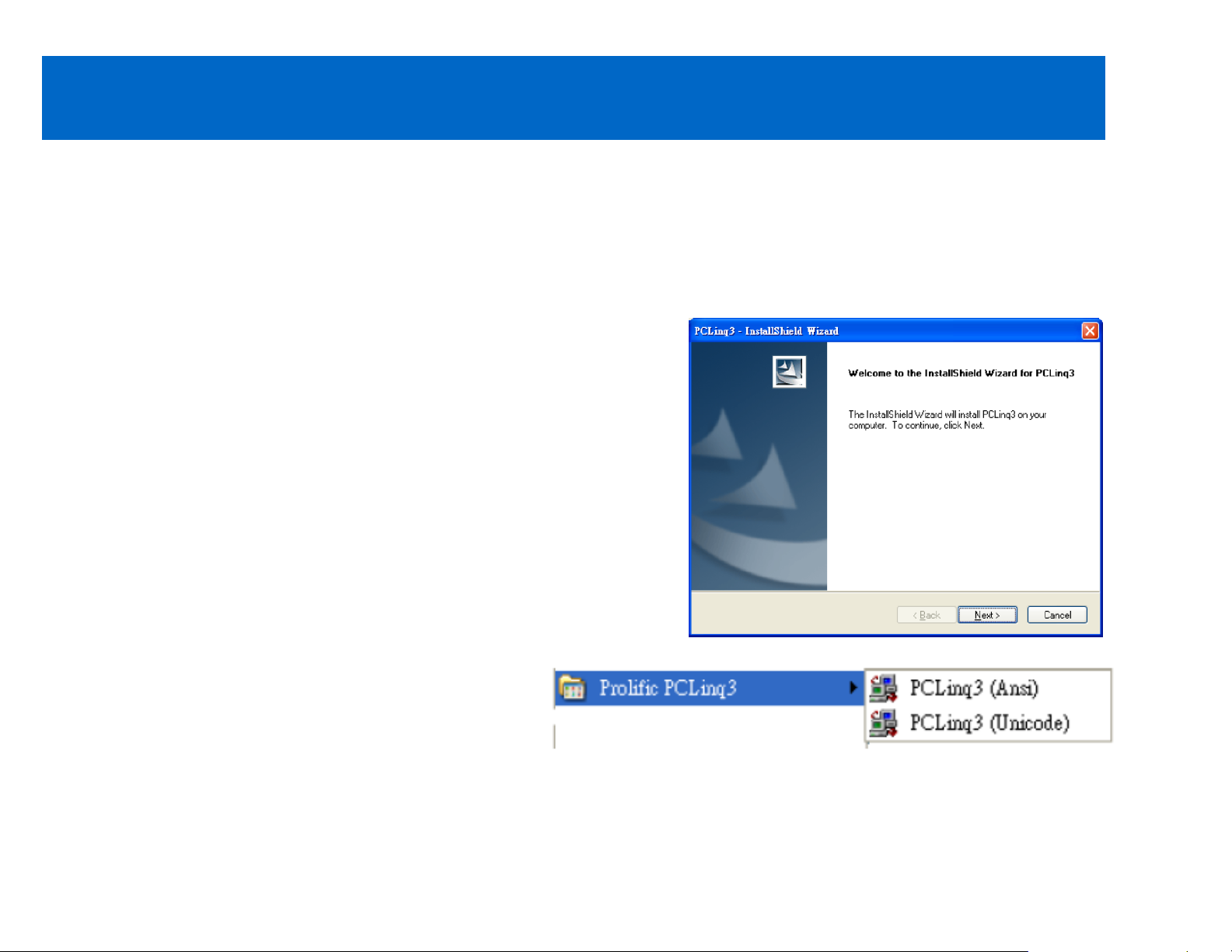
DEVICE/SOFTWARE INSTALLATION-PCLINQ3
PCLINQ3 SOFTWARE INSTALLATION
Step 5
On the installation CD landing page, select Install PCLinq3. This will begin the installation of the PCLinq3
driver. Installation of the PCLinq3 software needs to be completed on both PC.
Step 6
The InstallShield Wizard welcome dialog box will then appear
to display some information regarding the setup program.
Follow the instructions and click Next to navigate through the
setup.
Step 7
After the installation is complete, click Start and
Program Files and check to see that the Prolific
PCLinq3 program folder was created. For
Windows Vista, XP, and 2000, there are two
programs provided: ANSI mode and Unicode mode.
10
Page 12
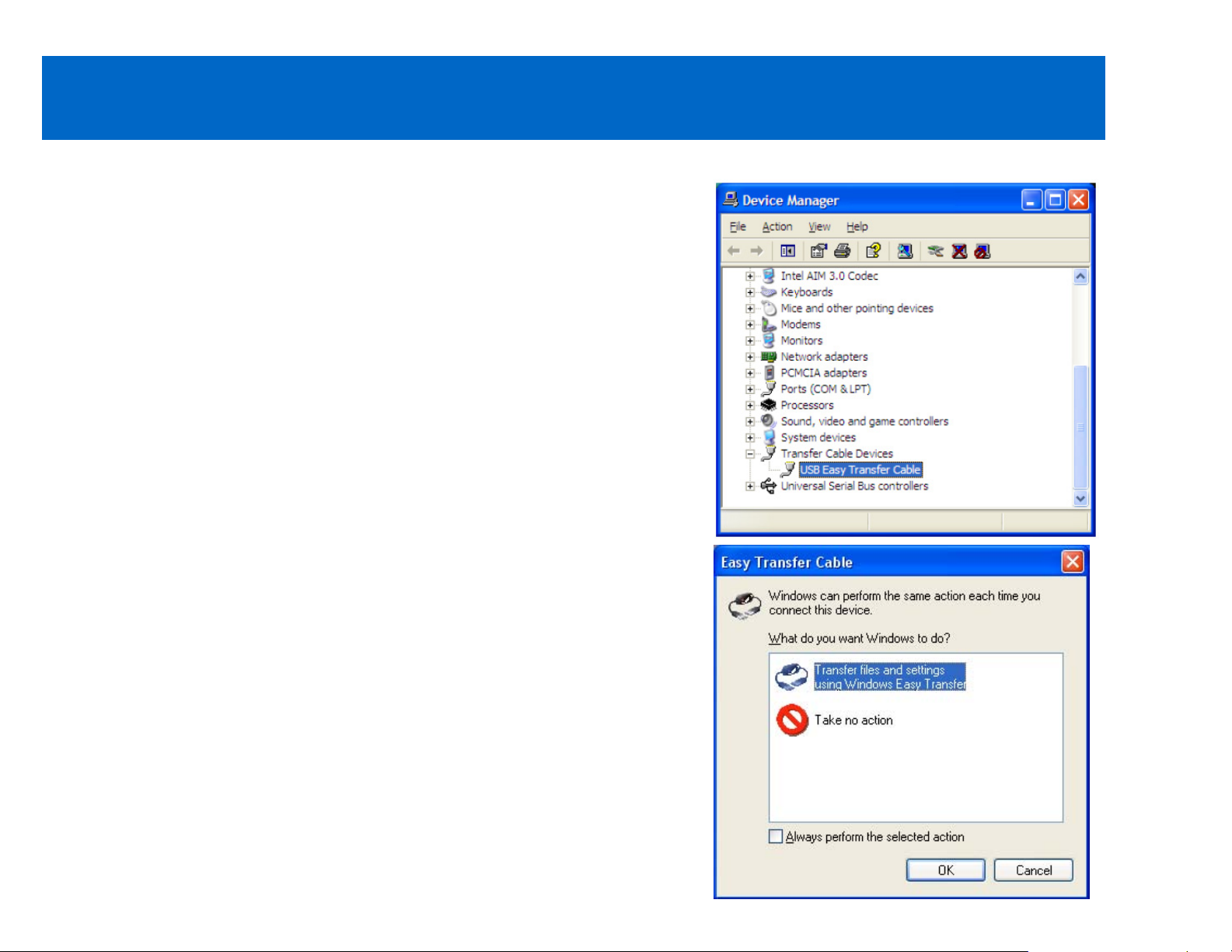
DEVICE/SOFTWARE INSTALLATION-PCLINQ3
Step 8
Now, you can plug the one end of the adapter to the USB port on
your transmitting computer. Wait for 10~20 seconds for the
system to recognize the cable. If the cable is not recognized,
unplug the cable and plug it back in your USB port. It should
now be recognized. You can go to your Device Manager screen
and you should see the USB Easy Transfer Cable in your device
list.
Repeat this step for your receiving computer.
Upon the USB transfer cable being recognized, the Easy
Transfer Cable dialog box will appear.
11
Page 13
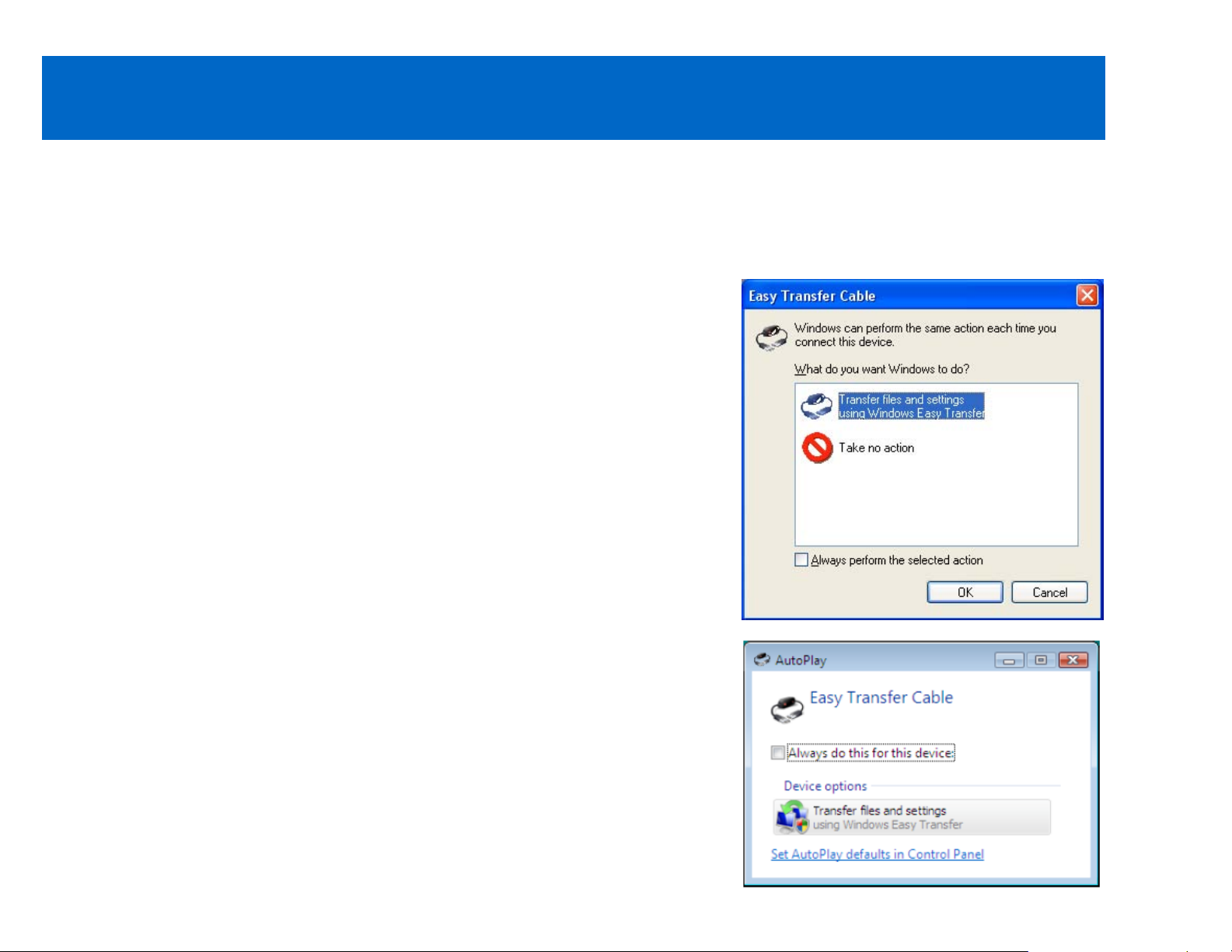
USING THE WINDOWS EASY TRANSFER PROGRAM
If your installation was successful, then you are now ready to use the USB 2.0 Easy Transfer Cable for
Windows. The following steps will describe how to use the Windows Easy Transfer (WET) program.
Please note that the following instructions are only for Windows XP or Vista to Windows Vista. Other
transferring types (Windows 7 transfer) will be described in later sections of this User Guide.
Step 1
Plug in the USB 2.0 Easy Transfer Cable, if you have not done so,
into the USB port of both PCs. The Easy Transfer auto play window
will pop out for you to run instantly. Click “Transfer files and
settings using Windows Easy Transfer”. The program window
for Windows Vista will look slightly different.
12
Page 14
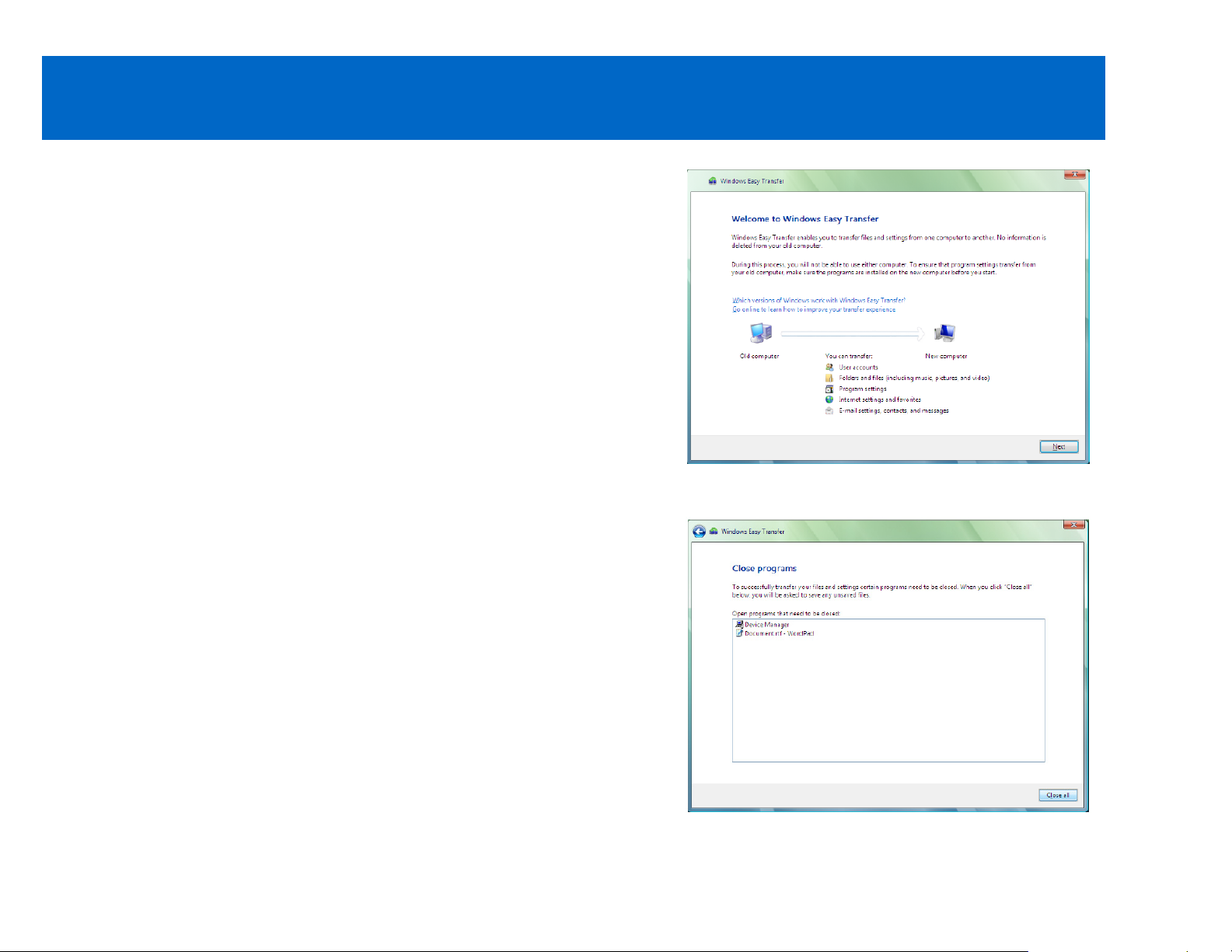
USING THE WINDOWS EASY TRANSFER PROGRAM
Step 2
The WET program window will appear and guide you in
transferring your files between your PCs. Click “Next” to
continue. Do this for both computers.
Step 3
If there are any programs that are running, WET will require
you to shut down those programs first before succeeding to
transfer files. Click “Close All” to continue. Do this for both
PCs.
13
Page 15
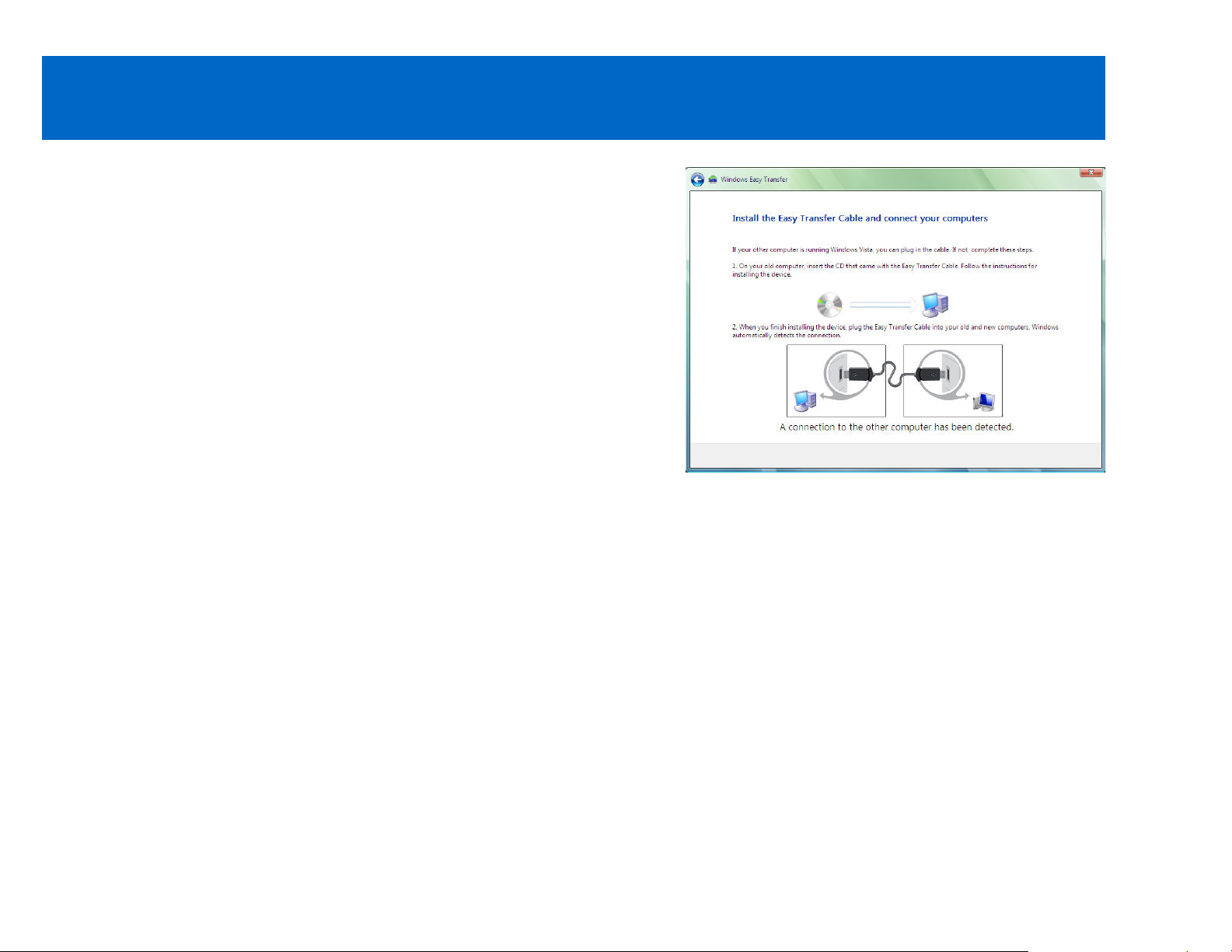
USING THE WINDOWS EASY TRANSFER PROGRAM
Step 4
WET will then try to detect a connection to the receiving PC.
If a connection is not recognized, try to unplug and re-plug the
cable on the transmitting PC.
14
Page 16

USING THE WINDOWS EASY TRANSFER PROGRAM
Step 5
After a connection has been detected, WET that is running on
your transmitting PC will ask you to choose from three options
All user accounts, files, and settings; My user account,
files, and settings only; Advanced options (this allows you
to customize your selections on what to transfer). If you are
running two Vista PCs, you will first need to choose which
computer is the old computer and which is the new computer.
15
Page 17

USING THE WINDOWS EASY TRANSFER PROGRAM
Step 6
To transfer files other than the shared folders or the
Documents folder from your old PC to your new PC, click
Files in other locations, and then select each location that
you want to transfer. Once you have finished selecting what
to transfer, click the “Transfer” button.
Step 7
WET will then ask what user account to use on the new PC
where the transfer will be made. You can choose to transfer
to the existing account on your new PC or create a new
account. Click “Next” to continue.
16
Page 18

USING THE WINDOWS EASY TRANSFER PROGRAM
Step 8
WET will then start the transfer to your new PC. Please wait
until the transfer is complete.
Step 9
Once your old PC finishes transferring the files and settings to
your new PC, you need to check your new PC and see if the
transfer is completed.
17
Page 19

USING THE WINDOWS EASY TRANSFER PROGRAM
Step 10
Once all the files and settings have transferred to your new
PC, WET will prompt you that the transfer is complete. You
can now view the files and settings you choose to transfer.
Click on the “Close” button to exit.
18
Page 20

USING THE WINDOWS EASY TRANSFER PROGRAM FOR WINDOWS 7
If you are transferring files to Windows 7 using the WET program, you first need to copy the update
program from Windows 7 to an external hard drive or network drive, and run the program on the old PC
with Windows XP or Vista.
Step 1
Plug the USB 2.0 Easy Transfer Cable for Windows into the
USB port of the Windows 7 PC and run the Windows Easy
Transfer program. Click “Next” to continue.
19
Page 21

USING THE WINDOWS EASY TRANSFER PROGRAM FOR WINDOWS 7
Step 2
The new Windows Easy Transfer program will prompt you to
install the Windows Easy Transfer on your old computer.
Click “I need to install it now”.
Step 3
You will then be prompted to choose how to install the
Windows Easy Transfer program on your old PC. Choose
either “External hard disk or shared network folder” or
“USB flash drive”. For the example in the User Guide, we
will use the “USB flash drive” option. Plug the USB flash
drive in an available USB port on your PC before clicking this
option. If you already have a copy of the latest Windows Easy
Transfer program CD for Windows 7, click “Easy Transfer
cable CD”.
20
Page 22

USING THE WINDOWS EASY TRANSFER PROGRAM FOR WINDOWS 7
Step 4
You will then be prompted to choose the USB flash drive where
the Windows Easy Transfer program will be saved. Click “OK”.
Step 5
After you specified the USB flash drive, it will start to copy the new
Windows Easy Transfer program to the USB flash drive.
21
Page 23

USING THE WINDOWS EASY TRANSFER PROGRAM FOR WINDOWS 7
Step 6
After the new WET program has been copied to the USB flash
drive, you will be prompted to plug the USB flash drive to the
old computer and run the new Windows Easy Transfer
program on the old computer. Refer to the next section to
begin the transfer process from your old PC to the Windows 7
PC using WET. Leave the below window screen in Windows
7 and click Next after you have setup the connection on the
old PC.
Step 7
Plug the USB flash drive to your old PC (Windows XP or Vista) and
run the WET shortcut program, or you can click “Install Windows
Easy Transfer onto your old PC” if the AutoPlay window pops up.
If you are connecting two Windows 7 PCs, you can skip this first
step and go to the next step below.
Note: If you are using Windows XP on your old PC, make sure you
have installed the original WET program to include the transfer
cable driver to your PC.
22
Page 24

USING THE WINDOWS EASY TRANSFER PROGRAM FOR WINDOWS 7
Step 8
WET will start to run.
Step 9
After starting the program, you will see the Windows Easy
Transfer welcome screen which looks the same as in
Windows 7. Click “Next” to continue.
23
Page 25

USING THE WINDOWS EASY TRANSFER PROGRAM FOR WINDOWS 7
Step 10
When prompted which computer you are using, click “This is
my old computer”.
Step 11
WET will then prompt you to go to your new PC and run the
WET program. Click “Next” if it is already running.
24
Page 26

USING THE WINDOWS EASY TRANSFER PROGRAM FOR WINDOWS 7
Step 12
If you restarted the WET program on the new PC with
Windows 7, when it prompts you if you need to install
Windows Easy Transfer on your old computer, click “I already
installed it on my old computer”.
Step 13
WET will then prompt you to plug the Easy Transfer cable into
both PCs.
25
Page 27

USING THE WINDOWS EASY TRANSFER PROGRAM FOR WINDOWS 7
Step 14
Once the cable is detected, WET will prompt that the
connection is established. This message should also appear
on your new PC.
Step 15
Once the connection has been established, WET will check
for any updates. This will show on your new PC also.
26
Page 28

USING THE WINDOWS EASY TRANSFER PROGRAM FOR WINDOWS 7
Step 16
WET will then check for compatibility to ensure that a transfer
can be performed from your old PC to your new PC. This will
show on your new PC also.
Step 17
WET will then show that it is ready to transfer files and
settings. Do not use the old PC during the transfer. After this
is complete, go to your new PC to set what files and settings
to transfer.
27
Page 29

USING THE WINDOWS EASY TRANSFER PROGRAM FOR WINDOWS 7
Step 18
On your new PC, WET will check what files and settings can
be transferred from your old PC.
Step 19
After checking, you can now choose what files and settings to
transfer to your new PC. You can also click the Customize
option or the Advanced Options to specify what more and
how to transfer your data. Click “Transfer” to start.
28
Page 30

USING THE WINDOWS EASY TRANSFER PROGRAM FOR WINDOWS 7
Step 19 Continued
If using the Advanced Options, click “Save” to store your
settings.
29
Page 31

USING THE WINDOWS EASY TRANSFER PROGRAM FOR WINDOWS 7
Step 20
WET will start to transfer the files and settings to your new
PC. You can see the transfer status. Do not use the new PC
until the transfer is complete.
Step 21
When the transfer is complete, WET allows you to see what
was transferred and also see what list of programs you may
want to install on your new PC that were installed on your old
PC. Click “Close” when done.
30
Page 32

USING THE WINDOWS EASY TRANSFER PROGRAM FOR WINDOWS 7
Step 22
On your old PC, WET will alert you that the transfer is
complete. You can click “Close” to exit the program. You
have now successfully transferred your files and settings to
your new Windows 7 computer.
31
Page 33

USING THE PCLINQ3 PROGRAM
The PCLinq3 program allows you to link two PCs by using the USB 2.0 Easy Transfer Cable into the USB
ports of both PCs. Before you can start using the PCLinq3 program, you need to run the setup program
on both PCs and install the cable as described in the previous section. Below is a list of procedures you
can use with PCLinq3 and how the screen appears:
Display files/folders
Open files/folders
Create files/folders
Delete files/folders
Copy files/folders
Move files/folders
Change file/folder names
32
Page 34

USING THE PCLINQ3 PROGRAM
To begin using PCLinq3, please follow the steps below.
Step 1
Plug the USB 2.0 Easy Transfer Cable for Windows in both PCs.
Step 2
Wait for Windows to detect the cable on both PCs and make sure the cable is properly installed (please
refer to Step 8 in the PCLinq3 Software Installation section of the user guide for reference on checking for
proper installation).
Note: After installing the PCLinq3 program for the first time, you have to plug the transfer cable in and
wait for the WET pop-up window before you can open the PCLinq3 program. Click “Cancel” to exit this
window.
Step 3
Go to the Windows Start menu, then ProgramsÆPCLinq3 to access the PCLinq3 programs. It is
important that you use the same program mode for each PC. If you are using ANSI mode for example,
both PCs should be running the ANSI mode program. Check the Status LED on the bottom right of the
program dialog box which indicates if it is ready or not. A green LED indicates a ready status, and a red
LED means that it is not ready or connection was not found. Make sure that the program shows two
green LEDs to verify a linked connection.
33
Page 35

USING THE PCLINQ3 PROGRAM
Note: The Unicode program is only
supported in Windows Vista, XP,
and 2000. The ANSI program is
available for all Windows OS
versions. Use the PCLinq3
Unicode version if both PCs have
Windows 2000 or above versions.
34
Page 36

USING THE PCLINQ3 PROGRAM
Step 4
Once a connection has been established, you simply drag-and-drop the files or folders you want to
transfer to the other PC. You can change disk drives or directories by clicking on the pull-down directory
menu. You can also use the Menu Controls (File, Edit, Command, View, and Help) for other functions of
the program. There is also the Icon Controls for common used commands.
Note: You may not be able to drag-and-drop some folders and files from Vista to XP using your Vista
computer due to Vista Permission security feature. Permissions are rules associated with objects on a
computer or network, such as files and folders. Permissions determine if you can access an object and
what you can do with it. You would need to grant permission or ownership first to those files/folders for you
to be able to transfer them from your Vista to XP computer if needed. Another solution to this problem is to
use your XP computer to drag the files/folders in Vista to XP.
If you need to set file/folders permissions in Windows Vista, the next section will describe that process.
35
Page 37

GRANTING FILE/FOLDER PERMISSION IN WINDOWS VISTA
Step 1
Right click the file or folder (example: Pictures), and then click Properties.
Step 2
Click the Security tab and click Edit to change permissions.
36
Page 38

GRANTING FILE/FOLDER PERMISSION IN WINDOWS VISTA
Step 3
Click Add to add a user. Type “Everyone” or some inclusive term for the user name to add to the group.
37
Page 39

GRANTING FILE/FOLDER PERMISSION IN WINDOWS VISTA
Step 4
Click on the Allow boxes to grant Full control and Modify permissions. Click OK to confirm. You can now
drag-and-drop this folder from Windows Vista or 7 to XP using the PCLinq3 software.
38
Page 40

UNINSTALLING THE PCLINQ3 PROGRAM
If you need to uninstall the PCLinq3 please follow the below process.
Step 1
Make sure to first unplug the USB 2.0 Easy Transfer Cable and make sure the PCLInq3 program is closed.
Step 2
Go to Control Panel and double-click Change or Remove Programs. Look for the PCLinq3 program and
click the Remove button.
39
Page 41

UNINSTALLING THE PCLINQ3 PROGRAM
Step 3
The PCLinq3 InstallShield Wizard program will appear
and let you choose if you want to Modify, Repair, or
Remove installations. Click the Remove button to
remove all installations. Make sure that you have
unplugged the transfer cable and click Next to continue.
Step 4
The PCLinq3 InstallShield Wizard will confirm with you
if you really want to completely remove the application
and features. Click Yes to uninstall.
40
Page 42

UNINSTALLING THE PCLINQ3 PROGRAM
Step 5
Wait for the InstallShield Wizard to complete uninstallation.
Click Finish when uninstall is complete.
41
Page 43

FREQUENTLY ASKED QUESTIONS
1) Does this Data Transfer cable have a network mode?
It does not. You could not use this cable in network mode.
2) When using XP/Vista/Windows 7, do I need to install the software on my XP, Vista and/or
Windows 7 machine?
No. The Easy transfer software is built into the Windows Vista and Windows 7 operating system.
You would only need to install the software on the Windows XP machine.
3) Does it matter which end of the data transfer cable goes to which computer?
It does not matter which end of the transfer cable is connected to either computer. It is a bidirectional
cable and will work when plugged in either way.
42
Page 44

TECHNICAL SPECIFICATIONS
Product No. 39977
Complies USB Rev. Ver. 1.1 & 2.0
OS Support Windows 2000/XP/Vista/ Windows 7
Data Transfer Rate
Connectors USB Type A Male*2
Chip Housing Plastic
Cable Length 6 ft
Product Weight .50 lbs
Power Supply Input 100-240V~50/60Hz
Power Supply Output 5V 3A
USB Cable Version 2.0
USB Cable Length 6ft.
Embedded Turbo 8032 MCU
Dual data buffer supports two-way data transfer On-chip
USB 2.0 UTMI transceiver Bus powered from either USB
port suitable for mobile PC environments
Hi-speed 480Mbps, full speed
12Mbps, low speed 1.5Mbps
43
Page 45

CABLES TO GO™ ONE YEAR WARRANTY
At Cables To Go, we want you to be totally confident in your purchase. That is why we offer a one year
warranty on this device. If you experience problems due to workmanship or material defect for the duration
of this warranty, we will repair or replace this device. To request a Return Merchandise Authorization
(RMA) number, contact customer service at 1-800-506-9606 or www.cablestogo.com.
Cables To Go
3555 Kettering Blvd.
Moraine, OH 45439
1-800-506-9607
www.cablestogo.com
44
Page 46

IMPORTANT SAFETY INFORMATION
! Do not plug the unit in any outlet that does not have enough current to allow the device to function. Refer to the
specifications in this manual for power level of the unit.
! Liquid:
If this unit or its corresponding power adapter has had liquid spilled on or in it, do not attempt to use the unit.
Do not attempt to use this product in an outdoor environment as elements such as rain, snow, hail, etc. can damage the
product.
! In case of a storm, it is recommended that you unplug this device from the outlet.
! Avoid placing this product next to objects that produce heat such as portable heaters, space heaters, or heating ducts.
! THERE ARE NO USER SERVICEABLE PARTS
Do not attempt to open this product and expose the internal circuitry. If you feel that the product is defective, unplug the
unit and refer to the warranty information section of this manual.
©2009.Port Authority is a trademark of Cables To Go. Microsoft and XP are either registered trademarks or trademarks of
Microsoft Corporation in the United States and/or other countries. Mac is either a registered trademark or trademark of
Apple. This product is not endorsed or manufactured by Microsoft Corporation or Apple.
45
Page 47

46
Page 48

For more information on this product or to check for updated drivers,
manuals or frequently asked questions please visit our website.
www.cablestogo.com
VER. 1.0.9.2.09
47
