Page 1
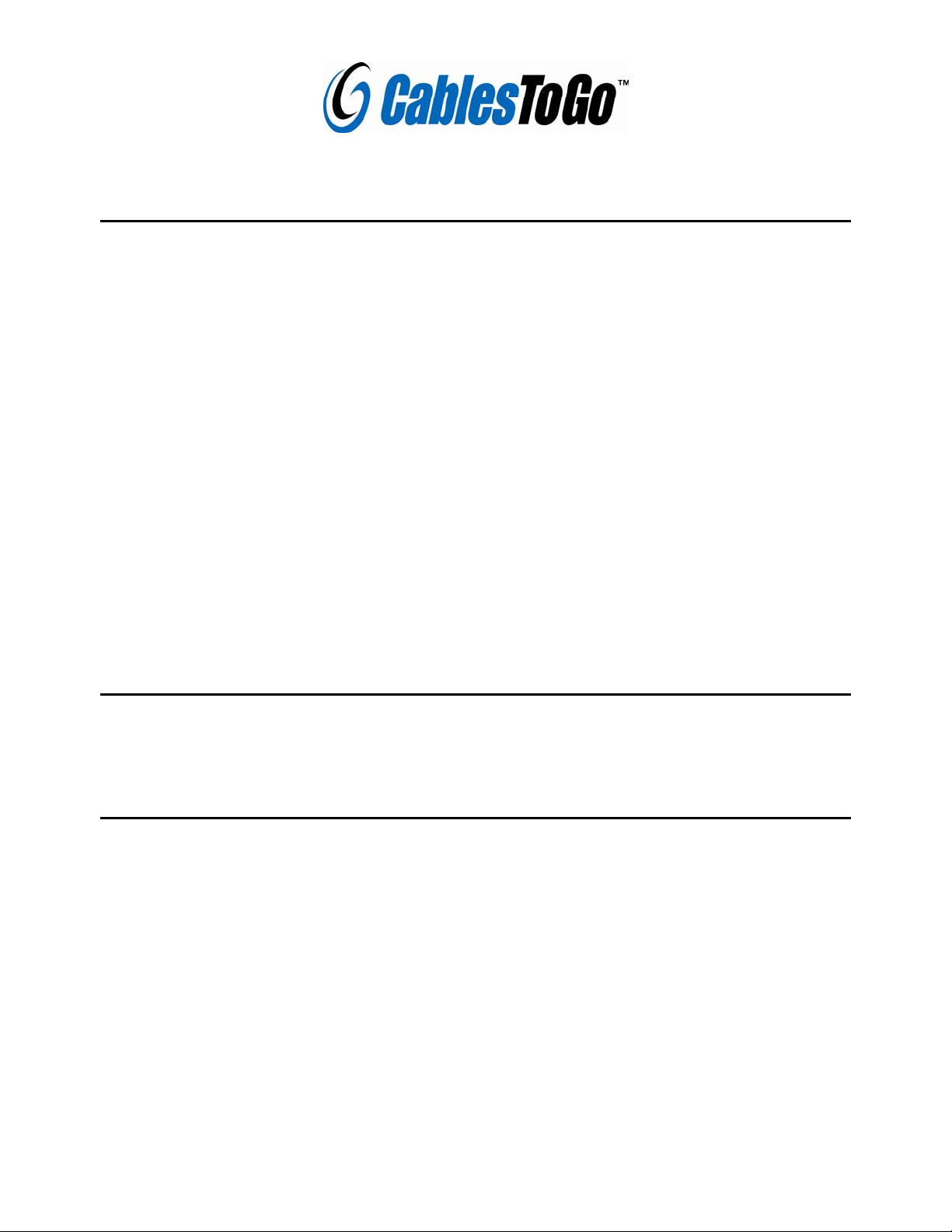
2 Port USB 2.0 PC Card
User’s Manual
Introduction
The USB 2.0 PC Card allows you to easily add two USB 2.0 ports to your PC or MacIntosh notebook computer.
This 32-bit PC Card’s dual USB 2.0 ports are capable of handling data transfers up to 480Mbps are fully hotswappable and daisy-chainable up to 127 devices. Supported under Windows® (98 SE/ME/2000/XP) and Mac®
OS X /9.0.4 and higher, the Port Authority2 PCCard enables your laptop to take advantage of today's high-speed
USB 2.0 devices, including hubs, scanners, printers, PC cameras, digital cameras, keyboards, telephones, and
other USB devices. Download and edit your digital pictures, MP3s, video streams, and data files with the easy to
use USB 2.0 PC Card.
Features:
• Adds two USB 2.0 “A” female ports to your notebook
• Supports 1.5/12/480Mbps transfer rates
• Fully plug-and-play and hot-swap compatible
• Compliant USB Specification Revision 2.0 and backwards compatible with USB 1.1
• Supports Windows 98SE/Me/2000/XP
• 32-bit PC Card/CardBus compliant
• Supports up to 127 devices by daisy-chaining
• VIA chipset used.
System Requirements
• Notebook computer with 32-bit Cardbus slot
• Windows® 98SE/ME/2000/XP/Vista
Package Contents
• USB 2.0 Card Bus Adapter
• CD Driver
• User Manual
1
Page 2
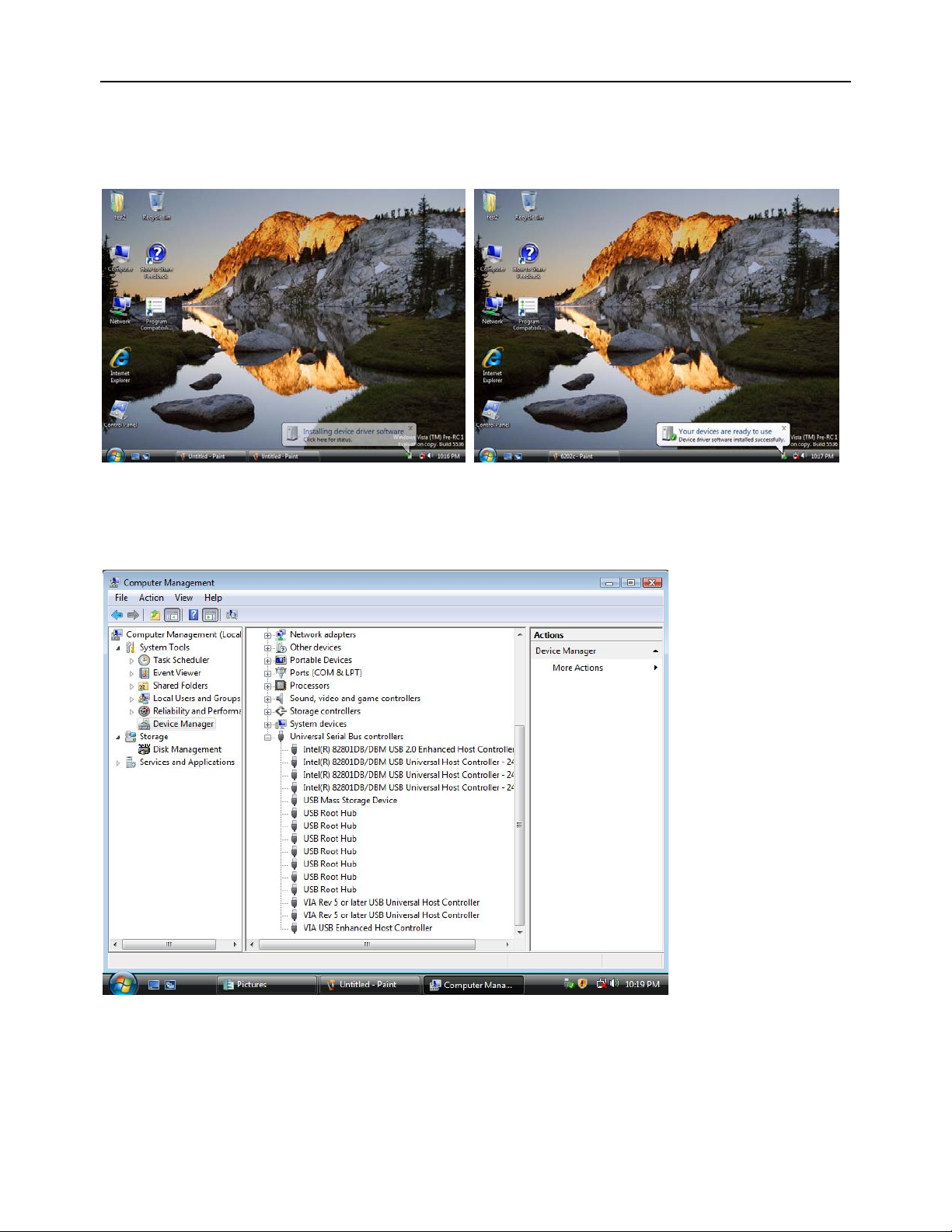
Installation
Driver Installation for Windows Vista
1. Start power to RUN VISTA
2. Windows will automatically detect you have a new device the first time you power on
your PC and thus request the devices software drivers.
3. Detect you have device to Install device software
4. Install the driver “your device are ready to use”
5. Click “Device Manager” to “Universal Serial Bus Controllers” and the “VIA R ev 5 or
later USB Universal Host Controller” & ”VIA USB En hanced Ho st Controller” should be
displayed when successfully installed. The port is ready to connect new device.
2
Page 3
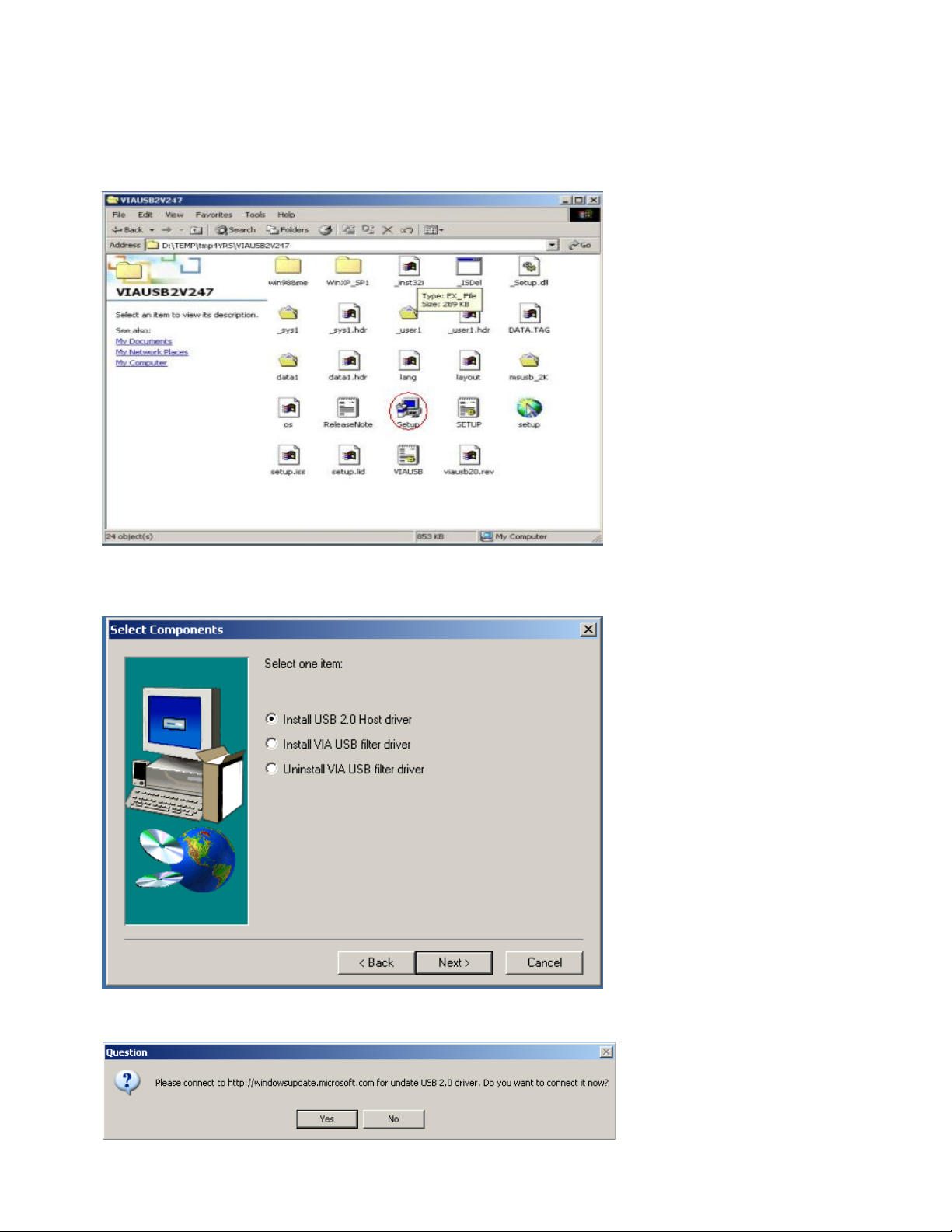
Driver Installation for Windows XP
1. Please install Microsoft Windows XP Service Pack 1 before running the setup program.
2. Make sure USB2.0 Cardbus been correctly installed on to
the system.
3. SETUP.exe will redirect the user to Microsoft Windows Update for downloading the
drivers, please make sure internet connection is set up.
4. Select “Install USB 2.0 Host driver” and Click “Next”
3
Page 4
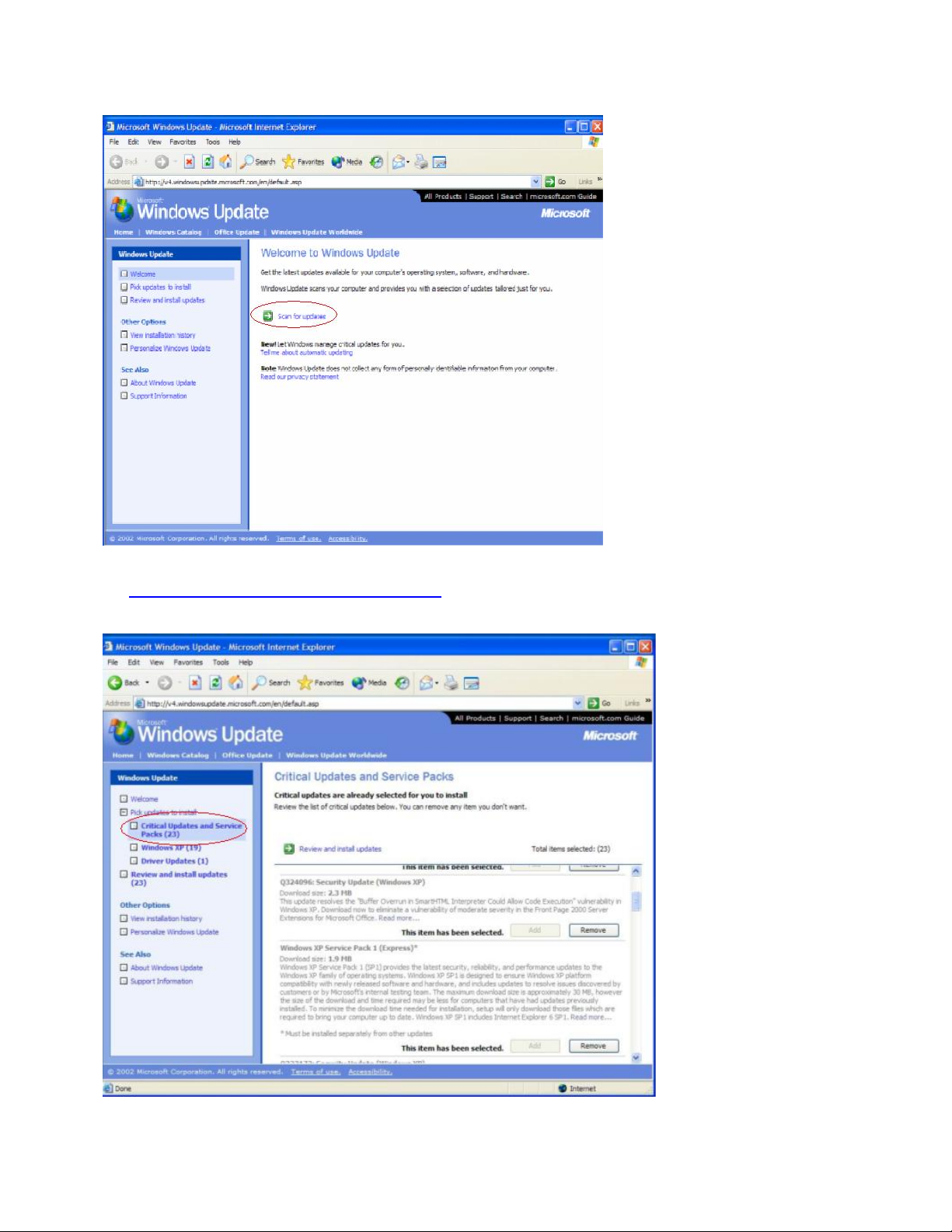
5. Click “Yes” and the setup program will enable the user to connect to the Windows
Update web site.
6. SETUP.exe launches Microsoft Internet Explorer and opens
http://windowsupdate.microsoft.com
latest up dates.
. Click on the “Scan for updates” to get the
7. Microsoft Windows Update lists all available updates on the website. It is
recommended to download th e W indows XP Service Pack 1 si nc e Mic rosoft EHCI drivers
will be included.
4
Page 5

Driver Installation for Windows 2000
1. Install Service Pack 3 or above before running the set up program.
2. Please make sure USB2.0 Cardbus has been correctly installed on to the system.
3. Open the Device Manager and check if there is a “Universal Serial Bus (USB)
Controller” under “Other devices”.
4. Insert the supplied USB2.0 Cardbus Driver Installation CD” and execute the setup
program by double click on the “SETUP.exe” file.
5
Page 6

5. The screen shows the “Software License Agreement”.
Please read it FIRST and press “Yes” if wish to further proceed the driver installation.
6. Press “Next”.
6
Page 7

7. Select “Install USB Driver” and press “Next”
8. The screen shows the Microsoft Software License Agreement.
Please read it FIRST and press “Yes” if wish to further proceed the driver installation.
7
Page 8

9. Press “OK”
10. Press “Print to File”.
8
Page 9

11. Press “OK”.
12. Press “Finish” and the Microsoft EHCI drivers for Windows 2000 are now installed
successfully.
Note: For Driver Uninstallation, remove the “Microsoft USB 2.0 Host Cont rol l er
Driver” by selecting the “Uninstall” button. This will completely remove the
driver from the system.
9
Page 10

Driver Installation for Windows 98SE/ME
1. Please make sure USB2.0 Cardbus has been correctly installed on to the system.
2. Open the Device Manager and check if there is a yellow exclamation mark on any one
of the “VIA Tech 3038 PCI to USB Universal Host Controller” items.
3. Insert the supplied USB2.0 card bus Driver Installation CD” and execute the setup
program by double click on the “SETUP.exe” file.
10
Page 11

4. Press “Next”
5. Select “Install USB Driver” and press “Next”.
11
Page 12

6. Press “Finish” and this will RESTART the computer system. Please remember to SAVE
all files before clicking the “Finish” button.
Note: For Driver Uninstallation, the user can remove the “Microsoft USB 2.0 Hos t
Controller Driver” by selecting the “Uninstall” button. This will comple tely remove the
driver from the system.
3555 Kettering Blvd.
Moraine, Ohio 45439
1-800-293-4970
12
