Page 1

L8542488 ENG 08/2016 rev 3
Instructions and Recommendations for installation and use
ENG
Automation kit for sliding gates
FREEDOM
Page 2

2
Dear Customer
We would like to congratulate and thank you for choosing the
BYOU systems.
FREEDOM like all other products in the range it is the fruit of
careful and accurate choice of materials and components. The
result is a product that interprets and embodies captivating
designs and state-of-the-art technology.
BYOU products are covered by a warranty with duration of
2 years.
BYOU is not liable for damage caused by improper use or by
incorrect installation of products or components.
The descriptions and illustrations in this manual may be subject
to modification at any time by the manufacturer, who reserves
the right to make updates to the product of a technical, construction or commercial type, without having to update this
publication within specific times.
For any information of a technical or commercial manner,
contact:
BYOU srl a socio unico:
via dell'Industria 91
36030 Sarcedo (Vicenza)
tel +39 0445 363133
fax +39 0445 378 931
e-mail: info@byouweb.com
web www.byouweb.com
Index
General recommendations .....................................................................3
Product description ................................................................................3
Content of the kit
.................................................................................... 4
Description of the automation ................................................................4
Preliminary checks ................................................................................. 5
Technical Data, dimensions and limits of use
........................................5
Electric connections ...............................................................................6
Laying the foundation plate - Measurements
......................................... 7
Tools and materials ................................................................................7
Laying the foundation plate - Cement foundation ..................................8
Laying the foundation plate - Fixing to the floor
.....................................9
Fixing the gear motor .............................................................................9
Fixing the rack ...................................................................................... 10
Fixing the end run brackets ..................................................................11
Installation of the flashing light F.BY ...................................................12
Installation of photocells P.BY ............................................................... 13
Installation of selector K.BY
.................................................................. 14
Transmitter BY ...................................................................................... 15
Control unit CP.FDM .............................................................................. 15
Control unit CP.FDM connections .......................................................... 16
Programming the CP.FDM control unit - Introduction
........................... 17
Self-regulation of the functioning parameters (AUTO) ..........................17
Regulation of the motor thrust (PMOT)
................................................. 18
Regulation of the automatic closure time (TCA) ................................... 18
Regulation of the slowing time (TSM) ...................................................19
Pre-flashing functioning mode (Pre)
..................................................... 19
Step-by-Step functioning mode (PP) ....................................................19
Condominium function (IBL)
.................................................................20
Selection of photocells functioning (PHCL) ........................................... 20
Selection of direction of rotation of the motor (MINV) .......................... 20
Memorising pedestrian function (RADI>Ped)
.......................................21
Resetting the control unit (Res) ............................................................ 21
Memorising new transmitters (RADI>PP) ............................................. 21
Complete deletion of the receiver memory (RADI>RTR) ....................... 22
Deleting transmitters (RADI>CLR) ........................................................22
Remote controls quick duplication ....................................................... 23
Inspection and commissioning
............................................................. 23
What to do if .........................................................................................24
User guide ............................................................................................25
BYOU è un marchio di
AUTOMATISMI BENINCÀ SpA
via Capitello, 45
36066 Sandrigo (VI) ITALY
Tel +39 0444 1510294
Fax +39 0444 759728
info@byouweb.com
www.byouweb.com
Page 3

General recommendations
Product description
If this is the first time you realise an automation for FREEDOM
sliding gates. we recommend that you read this manual
carefully as it contains important advice and information for
the realisation of the plant in safe conditions.
Keep the various components on hand to gain confidence
with them while reading this manual.
Keep this manual for future use.
FREEDOM is realised in a way to allow easy installation and
configuration of the system, however, some phases require
the presence of qualified staff.
When reading this manual pay particular attention to these
symbols:
Authorised technician.
Indicates the phases to be performed in the presence of mains voltage. The presence of qualified
staff is required (electrician or authorised installer),
in complete respect with the Safety Standards in
force.
Attention!
Potentially dangerous operations. Scrupulously respect the indications given.
Useful indication.
Suggestions and recommendations for simplifying
and/or improving the installation operations.
All packaging in the Kit is realised using eco-compatible material that can be recycles. Dispose of the same according to
the Regulations in force, separating the various materials.
The automation of a door cannot be considered the only
device for protection against intrusion.
Do not use any of the components in unsuitable environments (salty, acid or potentially explosive atmosphere)
All operations that require the protection shells of the
devices opened, must take place without mains power
supply.
This item is not intended to be used by people (including
children) with reduced physical, sensorial or mental abilities, or without adequate knowledge of the product, unless
they are under the supervision of eligible persons or they
have received instructions for use by people in charge of
their security.
DESTINATION OF USE
This product is destined exclusively for the opening and
closing sliding gates, characterised by dimensional and
weight limits as indicated in this manual in the “Limits of
use” paragraph".
No other use is allowed.
BYOU is not liable for uses that are not in compliance with
those indicated in these instructions.
The kit is made up from an electromechanical operator with
24V direct current motor, which allows movement of the leaf
via a driving/gear rack system.
Two end run brackets, appropriately positioned on the rack,
act on a spring micro switch, ending the movement of the
leaf.
The built-in control unit controls the movement of the motor
and functioning of the accessories.
The supplied accessories are:
1 P.BY pair of photocells: to be installed on the pillars, they
interrupt the movement of the leaf if there are obstacles
present.
1 F.BY flashing light: flashing light that indicates that the
leaf is moving.
1 K.BY key selector switch: installed externally, allows the
opening and closure by means of a customised key.
2 BY radio transmitters: remote controls for opening/closing
the leaf.
Other accessories available as options:
- CB.BY emergency battery kit: in case of a power cut, it
allows the functioning of the leaf by batteries and relative
battery charger installed inside the operator.
- C.BY pair of small columns for additional pair of photocells
F.BY: to be installed within the property (see paragraph
C.BY).
- R4.BY: 4 metres of rack.
Measure the length of the leaf to be automated and then
obtain the necessary amount of rack.
3
Page 4

Content of the kit
3
8
4
1
Fig.1
1 FREEDOM: Electromechanical operator with built-in
control unit and foundation plate.
2a R4.BY: 4 tracts of rack of 1 m/each, with relative
screws and washers for fixing the leaf (not included*).
2b R1.BY: 1 tract of rack of 1 m/each, with relative screws
and washers for fixing the leaf (not included*).
3 P.BY: Pair of photocells for wall installation
1 transmitter( “TX”)
1 receiver (“RX”)
4 FRD.1: 2 end run brackets with dowels for fixing to
the rack
5 F.BY: Flashing light with built-in aerial
2
a
2b
6 FRD.2: 4 anchorage pins with relative nuts and washers
for anchorage of the foundation plate to the ground
7 BY: pair of 4-channel radio transmitters
8 FRD.3: release keys for manual manoeuvre
9 Plugs and screws for fixing the accessories (flashing
light, key selector, photocells)
10 K.BY: key selector.
*Indispensable accessory, not included in the package, to be
purchased on the basis of the length of the leaf.
Note: The content of the package may undergo variations. If
in doubt, consult your local dealer.
5
6
7
9
10
Description of the automation
With reference to the list of components in fig.1, fig. 2 shows a typical plant that can be realised using FREEDOM.
Fig.2
10
3
4
2
3
1
5
4
4
Page 5

Preliminary check
It is indispensable to carry out several checks before
starting installation:
t 5SZBOEPQFOUIFHBUFNBOVBMMZJUNVTUNPWFXJUIPVU
effort and without points of resistance for the entire
run.
t 8IFOMFGUJOBOZJOUFSNFEJBUFQPTJUJPOUIFHBUFNVTU
not move.
t 5IFMFBGNVTU CF TVJUBCMFGPSmYJOH UP UIFSBDLTFF
dimensions and limits of use).
t 5IFHVJEFTBOEDPNQPOFOUTTVCKFDUUPXFBSNVTUCF
in perfect working condition. If this is not the case,
replace the faulty parts.
t $IFDLUIFTUPQSFUBJOFSTDPOUSPMMJOHUIFJSFGmDJFODZ
also if the leaf should arrive with force on the profile.
t 5IFmYJOHBSFBPGUIFHFBSNPUPSNVTUOPUCFTVCKFDU
to water stagnation or flooding. If this is possible,
envision a raised installation position.
t 5IFEPPSTUSVDUVSFNVTUCFTUSPOHBOESJHJE
t 5IFFMFDUSJDTFUVQTOFDFTTBSZGPSJOTUBMMBUJPOBSFIJHI-
lighted in the “Electric connections” paragraph. If they
Technical Data, dimensions and limits of use
are not pre-existing they must be realised, with the aid
of a specialised technician, if necessary (electrician).
t 8JUI SFGFSFODF UP 'JH DIFDL UIF NBYJNVN BOE
minimum clearances indicated in measurements A
and B.
The reliability and safety of the automation depend on the state of the door structure.
Check that there is enough space for installation
of the operator in safe and comfortable conditions.
TECHNICAL DATA FREEDOM
Control unit power supply 230 Vac
Motor power supply 24Vdc
Absorbed power 80 W
Absorption 0,6 A
Torque 9 Nm
Operative intermittence 10 minutes ON
50 minutes OFF
Opening speed 10 m/1'
Protection rating IP44
Functioning temperature -20°C / +60°C
Driving gear for rack M4 Z14
Noise <70 dB
Weight 6,8 kg
DIMENSIONS
Fig. 3 indicates the main clearance dimensions of the gear motor
complete with guide.
The measurements are expressed in millimetres.
If the rack is already present on the gate, it is important to
consider the measurement of the driving gear (89mm), for the
correct coupling between the rack and the driving gear.
If the rack is already present, check that it is well-fixed,
in good state, perfectly horizontal and that the pitch
corresponds to that of the driving gear, M4, i.e. about
12 mm between one notch and the next.
LIMITS OF USE
FREEDOM can be used exclusively for residential sliding gates
with a maximum weight of 400 kg.
Should the gate leaf be heavier than 300 kg, it is recommended
that the braking function be disabled (TSM=0) and the torque
be at its maximum value (PM=0).
The length of the leaf is not a restriction. In all cases it is recommended to install FREEDOM on leaves with length exceeding
6m.
The materials with which the door is built, the
state of maintenance and particular conditions
of use can reduce the values indicated.
In no case can the installation of FREEDOM be
considered a solution for opening inefficient
doors.
120
270
89
185
Fig.3
215
270
295
5
Page 6

Electric connections
Fig.4
D
B
The cables necessary for the installation of FREEDOM can vary according to the accessories installed.
No connection cable is supplied for the accessories.
Fig. 4 indicates the cables for standard installation.
F
E
C
A
List of cables
Connection Type Maximum length and notes
A Mains power supply to the control unit 3x1,5mm
B Photocell transmitter connection 2x0,5mm
C Photocell receiver connection 4x0,5mm
D Key selector connection for external command 4x0,5mm
E Flashing signal light connection 2x1,0mm
2
2
2
2
2
30m - [1]
20m
20m
20m
10m
F Connection of the aerial built-in the flashing light RG 58 [2]
Notes
A pre-wired cable with plug is supplied that is to be used exclusively for installation tests and cannot
be used for the continuous use of the automation.
[1]
A qualified electrician will replace it with a network connection that is in compliance with the Standards in force.
An omnipolar switch should be provided with the contact opening of at least 3 mm, provided with
overload protection and able to cut off the system from the mains.
There is an aerial pre-installed in the control unit, which in most cases makes this connection superfluous. If reception
is disturbed, the capacity of the receiver can be improved by connecting the aerial in the flashing light to the control
[2]
unit.
Exclusively use the relevant RG58 cable for this purpose, available as an accessory.
All connections to be made to the gear motor control unit require underground raceways to be laid. These will only be
set-up after the positioning measurements of the plate, described successively, have been verified.
If the other connections are not already set-up, they will be realised in a bricked-up raceway or using raceways from the
outside (flexible corrugated sheath) that is in compliance with the Standards in force.
If in doubt, contact staff that is specialised in the realisation of these set-ups.
The cables used must be suitable for the type of connection. For example, for connection protected by raceways use H03VV-F cables, for cables in the outdoor environment always use the H07RN-F type.
6
Page 7

Tools and materials
Fig.5
Make sure that there are all tools and materials necessary
for installation (fig.5). Also check that the same are in compliance with the Standards and in perfect working order.
Depending on the type of flooring present, a small concrete
cast may have to be made for the gear motor fixing base. If
in doubt, contact qualified staff.
Laying the foundation plate - Measurements
The positioning of the plate must respect the distances indicated in figures 6a/b/c/d (seen from above):
- Fig. 6a installation with motor on the left
- Fig. 6b installation with motor on the right
If the rack is already installed on the leaf:
- Fig. 6c installation with motor on the left
- Fig. 6d installation with motor on the right
90 mm
Fig.6a
Use suitable individual protection devices I.P.D. (goggles, gloves, etc).
The length and type of connection cables depend on
the accessories installed (see “Electric connections”
paragraph).
It is also indispensable that the rack projects, with respect to
the centre of the plate, by at least the measurements indicated
in figure 8a (motor on left) and 8b (motor on right) to allow positioning of the end run brackets.
In some cases it is possible that the rack projects by a
few centimetres with respect to the plumb line of the
gate in order to allow complete closure.
Make note of the measurements indicated before proceeding
with the successive phases.
The foundation plate has two large holes for the passage of the raceways. They can both be used, thanks
to the space present on the bottom of the gear motor,
but it is easier to use the hole of the left if the pinion,
highlighted in the figures.
40 mm
50-100 mm
0-50 mm
90 mm
0-50 mm
40 mm
Fig.6b
Fig.6c
190 mm
Fig.7a
150 mm
190 mm
Fig.7b
50-100 mm
Fig.6d
150 mm
7
Page 8
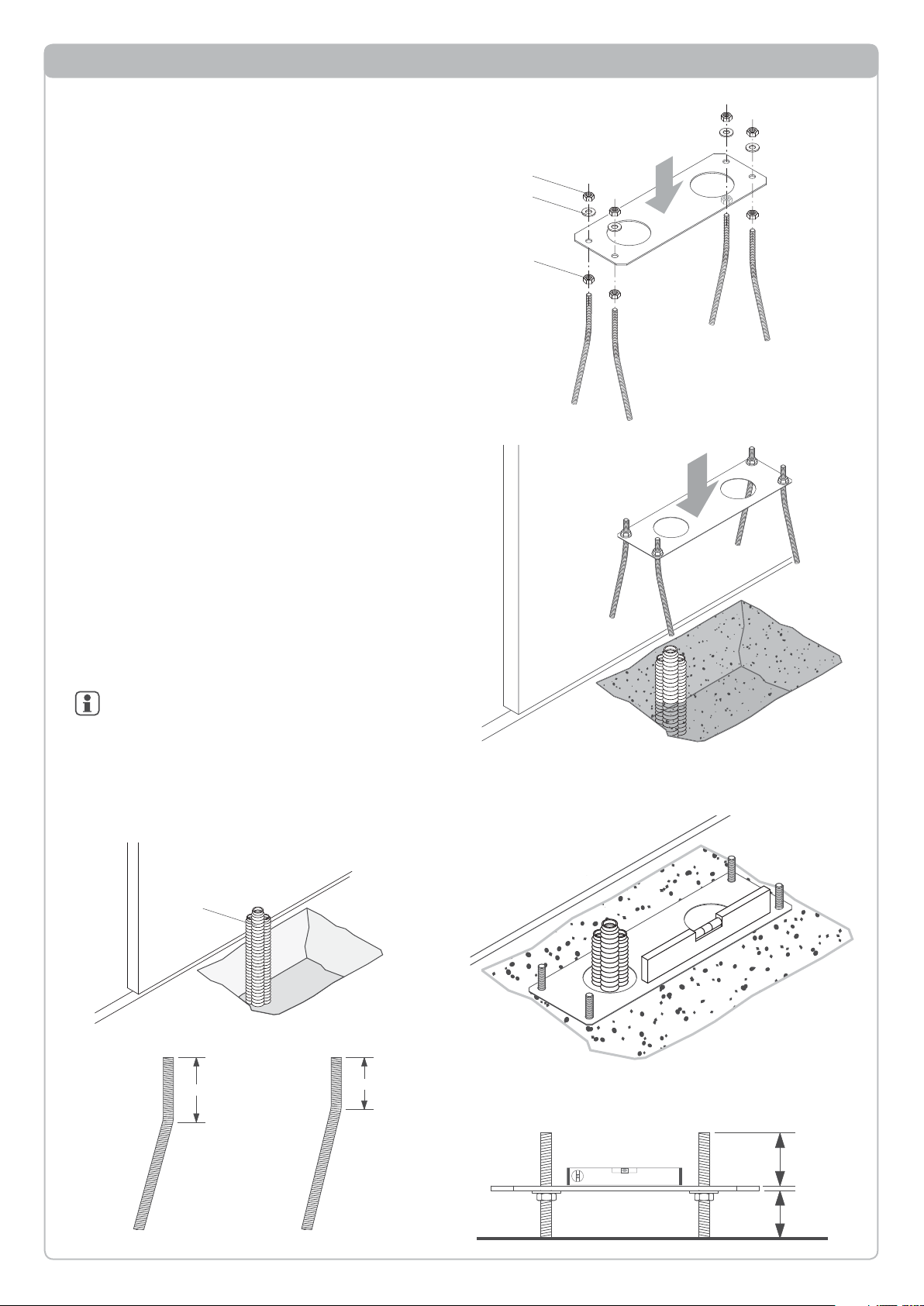
Laying the foundation plate - Cement foundation
m
If there is no cement flooring (or similar material) a cement*
foundation must be prepared. Proceed as follows:
1 - Dig a suitable hole (minimum 40x30cm, at last 35cm deep),
considering the measurements indicated in the previous paragraph.
2 - Prepare the pipes for the passage of the electric cables
(see “Electric connections”), leaving the pipes longer by about
30/40cm (figure 8-ref.T).
3 - Bend the 4 threaded bars:
a) if the rack is pre-installed at a measurement greater than that
indicated in Figure 3, or in the case of possible water stagnation,
the foundation plate may have to be raised. In this case, bend
the bars at a height of about 45 mm as indicated in Figure 9.
b) if the motor will be fixed to the ground, bend the bars at a
height of about 30 mm as indicated in Figure 10.
4 - Prepare the plate for the cast, fixing the threaded bars.
With reference to Figure 11 use 4 lower support nuts D and 4
nuts F with the relative washers R to block the plate in position. The position of the bars must be similar to that indicated
in figure 11.
5 - Prepare the cement following the manufacturer’s indications.
In some cases it may be necessary to realise a metal cage to
make the foundation more stable.
6 - Sink the bars into the cement, paying attention to the level
of the plate and the parallelism with the leaf (figure 12).
7 - Wait for the cement cast to be reinforced.
8 - Remove the upper screws and washers, which will be successively used to fix the gear motor.
9 - Figure 13 shows the plate when fixing is ultimated. If necessary, it is now possible to raise the plate by a maximum of
20 mm, positioning 4 nuts and the relative washers under the
plate, as indicated in figure 14.
* If in doubt, contact qualified staff for realisation of the foundation.
Fig. 11
F
R
D
Fig. 12
The plate must be tightly fixed to the ground, perfectly
levelled and parallel to the leaf.
Fig. 8
T
45 mm
30 m
Fig. 13
Fig. 14
Fig. 9 Fig. 10
8
25 mm
20 mm max.
Max 20 mm
Page 9

Laying the foundation plate - Fixing to the floor
If the floor is in cement (or similar material) it is possible to fix
the plate directly to the ground:
1 - Obtain suitable fixing systems, normally on the market, steel
pressure plugs (figure 15 -ref A) or anchorage with expansion
straps (figure 15 -ref B) to be inserted using a mallet.
2 - Respecting the measurements indicated previously, trace
the drilling points using the plate as a reference, make 4 holes
measuring 10 mm in diameter and fix the plate. Make sure
that the threaded bar projects by at least 25mm as indicated
in figure 16.
3 - In some cases (rack already installed, possible water stagnation, etc) it is possible to ix the plate in a raised position with
respect to the floor by a maximum of 20 mm, positioning 4
nuts and the relative washers under the plate as indicated in
figure 17. In this case, the pins must project from the ground
by at least 45mm.
Check that the floor is well-levelled and suitable for fixing
via plugs. Independently from the type of pre-selected
fixing, the plate must result well-fixed, perfectly levelled
and parallel to the leaf.
Fig. 15
B
A
Fig. 16
25 mm
Fixing the gear motor
To fix the motor reducer to the plate, with reference to fig. 18,
proceed as follows:
1 - Remove the two screw-cover sumps C.
2 - Place the gear motor on the plate, making sure that the
threaded bars enter the holes.
3 - Block the gear motor using the 4 washers R and the 4
bolts D.
4 - The slots F allow to regulate the distance of the motor with
respect to the leaf.
Fig. 17
Fig. 18
C
D
R
25 mm
20 mm max.
Max 20 mm
F
B
9
Page 10

Fixing the rack
1 mm
The rack, appropriately fixed to the leaf, transforms the rotary
movement of the gear into the linear movement of the leaf.
Before fixing the rack, it is necessary to release the gear motor,
proceed as follows:
1) Turn the circular cover by 180°, in a way to view the triangular pin.
2 - Insert the release key FRD.3 and turn it clockwise until a
certain resistance is felt (Fig.20).
About 15 complete rotations of the key are necessary
3 - The gear is now released and free to turn.
Now fix the rack:
1 - Take the leaf into the completely open position.
2 - Place the first tract of the rack on the gear.
Considering the measurements indicated in figures 7a and 7b,
mark the first drilling point. Block the rack temporarily, using a
clamp for example (Fig.21).
3 - Drill and block the first fin of the rack using the screw and
the washer as indicated in figure 22, checking that a space of
about 1 mm remains between the gear and rack (Fig.23).
4 - Make the leaf slide and take the driving gear near to the
second fixing fin, always checking the space of 1mm between
gear and rack (Fig.24).
5 - Proceed in the same way for the other fins, moving the
leaf every time in a way always to have the correct gear/rack
coupling.
6 - Now continue with the remaining tracts of the rack. Every
tract must be attached to the previous one as indicated in Figure
25, in a way to keep the rack pitch constant.
Fig. 22
Fig. 23
Use several manual opening and closing manoeuvres
to check that the rack is correctly engaged, along its
entire length. If necessary, the holes present on the rack
allow height adjustment.
Fig. 19 Fig. 20
Fig. 21
Fig. 24
Fig. 25
10
Page 11

Fixing the end run brackets
Stopping the movement, in the opening phase and in the closing phase, takes place via the end run brackets FRD.1, which,
relevantly fixed onto the rack, make the end run spring, present
on the gear motor, intervene.
To position and fix the brackets FRD 1, proceed as follows:
1 -Take the leaf to the desired opening position. If a stop block
is present on the ground, the leaf must stop 2/3 cm before the
block (Figure 26).
2 - Place the right bracket FRD.1 on the rack and make it slide
until the end run spring, bending, effects switch-over of the internal switch, which can be perceived with a “click” (Figure 27).
3 - Fix the bracket temporarily via the two screws supplied
(Figure 28).
4 - Take the leaf into the completely closed position and then
open by about 2 cm (Figure 29).
5 - Place the left bracket FRD.1 on the rack and make it slide until
the end run spring, bending, effects switch-over of the internal
switch, which can be perceived with a “click” (Figure 30).
6 - Fix the bracket as indicated in previous point 3.
7 - If necessary, use a hacksaw to shorten the end part of the
last tract of the rack, so that it does not project with respect to
the plumb line of the leaf.
In the inspection phase, use several opening and closing
manoeuvres to check whether the end run intervenes
in the correct opening and closing points, before the
respective mechanical profiles.
If necessary, move the brackets FRD.1 to advance or
delay the stop points
8 - When the best stop points have been established, remove
the two screws, and use a drill (45 mm point), to make the holes
with depth of about 2 mm in correspondence with the signs left
by the screws and then fix bracket FRD.1 again (Figure 31).
A seat for the screws is created in this way, which guarantees
the stability of the bracket FRD.1 on the rack.
Fig. 28
Fig. 29
2/3 cm
Fig. 26
Fig. 27
CLICK!
2/3 cm
Fig. 30
CLICK!
Fig. 31
11
Page 12

Installation of the flashing light F.BY
Description
Flashing light signalling that the gate is in movement for automatic doors and gates. It has a built-in aerial for the reception
of radio transmitters.
Installation
Choose the position of the flashing light so that it is proximity
of the gate and easily visible.
A
BC
The flashing light can be fixed onto a horizontal or vertical
surface. In the case of vertical installation (Fig.B and C) the
protection rating is reduced to X4.
V
Two 6 mm plugs and relative screws are supplied for fixing the
flashing light.
Make two holes with diameter of 6 mm.
Insert the cable and fix the base using the plugs and screws.
Connections
SHIELD
ANT
V
Loosen the two screws V and then remove the transparent
cover.
H
Remove the electronic circuit, pulling the two plastic tabs H
outwards, thus releasing the board.
Connect the 24V flashing light output of the control unit to the
terminal board M1 (see main connection layout).
Connect the aerial cable RG58 to the terminal board M2 (if requested). The external shield must be connected to the SHIELD
clamp. The signal cable must be connected to the ANT clamp.
Put the board back into the relevant sear and then close the
flashing light.
Trace the drilling points using the base as a reference. The
central hole must correspond to the passage of the cables.
12
TECHNICAL DATA Flashing light F.BY
Power supply 24Vac Flashing light output
of the BYOU control units
Bulb E14/24Vac/dc
Absorption 600 mA
Functioning temperature -20°C / +70°C
Protection rating IP44
Dimensions 145x65x128 (mm)
Page 13
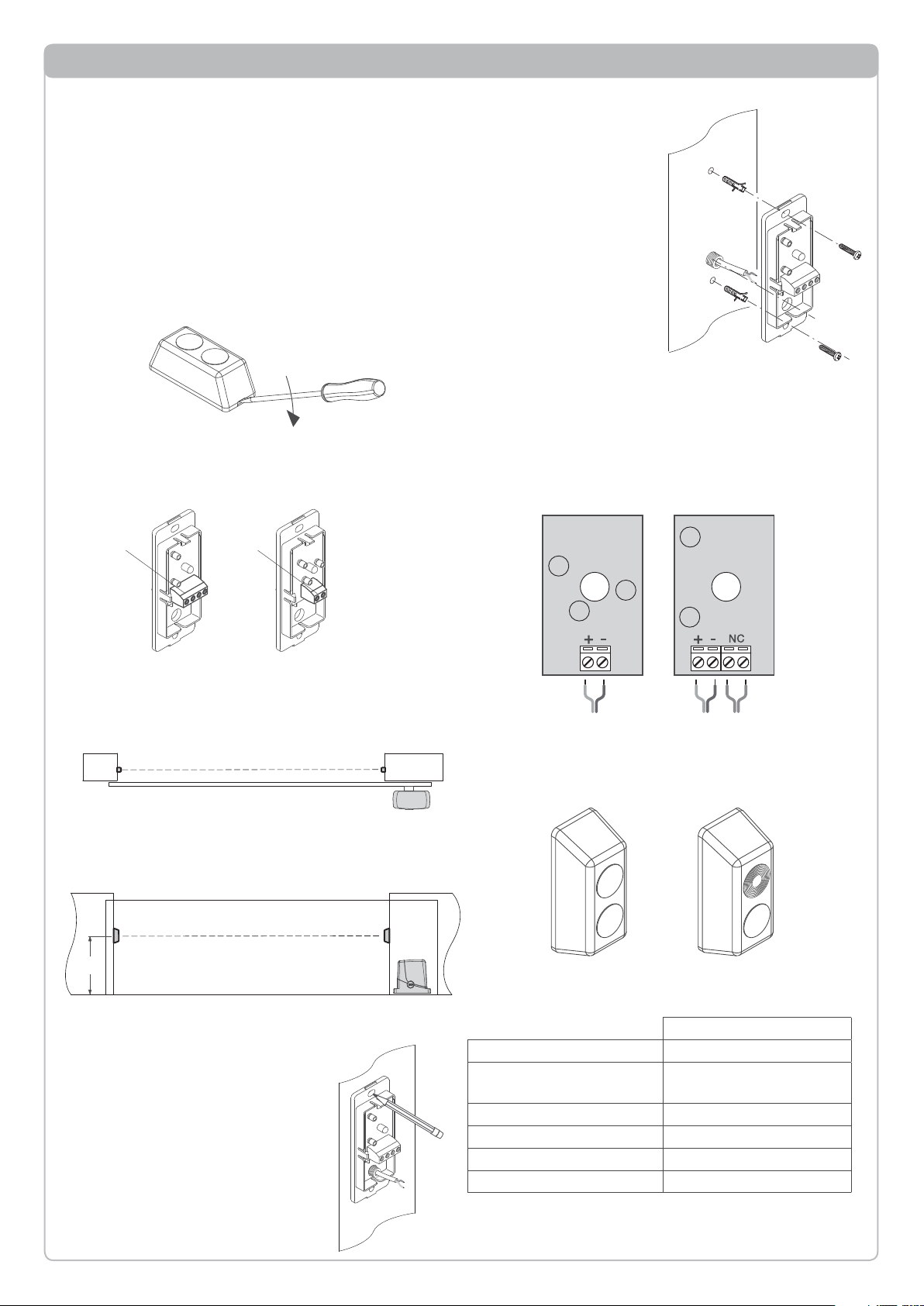
Installation of photocells P.BY
Description
Pair of photocells for detection of obstacles for automations
for doors and gates.
The pair is made up of a transmitter (labelled TX) that
sends and infrared ray towards the receiver (labelled RX).
The receiver has an output with NC contact (normally closed).
The interruption of the ray causes the contact to open, the
control unit detects the receiver switch-over and interrupts the
movement according to the settings selected.
Installation
Open the photocells by using a screwdriver as a lever in the
slot
The difference between the receiver and the transmitter is evident from the number of clamps present on the boards:
4 clamps for the receiver (RX)
2 clamps for the transmitter (TX)
4 2
Make two holes with diameter of 6 mm in a way that
the hole in proximity of the
terminal board corresponds
to the set-up of the cables.
Insert the cable and fix the
base of the photocell to the
wall using the plugs and
screws.
Connections
Connect the TX and RX to the control unit as per the main connection layout.
TX only requires power supply from the 24V output of the control
unit, respect the polarities (+/-).
RX requires 24V power supply (respect the polarities +/-) and
the connection of the NC contact at the PHOT C input.
(RX)(TX)
(TX)(RX)
The two photocells must be fixed on the outside and as near
as possible to the gate:
At a height of 40÷60 cm from the ground:
40÷60 cm
Trace the drilling holes using the photocell base as a reference.
The hole in proximity of the terminal
board must correspond to the passage
of the cables.
Four 6 mm plugs and relative screws
are supplied for fixing the photocells.
Make the connections and re-position the covers checking that
the cover with the lens (RX - 4 clamps) is applied to the receiver.
The lens can be recognised by the concentric circles that are
visible in transparency.
(RX)(TX)
TECHNICAL DATA P.BY photocell
Power supply 24Vac/dc
Capacity
(in optimal conditions)
Absorption 15mA(TX) - 20mA(RX)
Functioning temperature -20°C / +70°C
Protection rating IP44
Dimensions 90x35x31 (mm)
about 20 metres
13
Page 14

Installation of selector K.BY
Description
Key selector with control of automations for automatic gates
and doors.
Wall fixing, customised key.
The customised key also has a burglar-resistance function as
it is indispensable for opening the selector.
V
Installation
Select the position of the selector in a way that it is in proximity
to the gate, at a height of about 100/120cm.
To open the selector, remove the screw V, insert the key, turn
it clockwise and hold it in this position, lift the selector cover,
which separates from the fixed base. Keep the screw V, which
is indispensable for closing the selector.
Two 6 mm plugs and relative screws are supplied for fixing the
selector base to the wall.
Connections
A terminal board is installed on the selector for the connection
to the Step-by-Step input (PP) of the control unit:
No polarity (+/-) has to be respected.
G
Using the support as a reference, mark and perform two holes
with diameter of 6 mm in a way that the lower hole corresponds
to the set-up of the cables.
Apply gasket G, supplied, on the rear of the selector switch.
Insert the cable and fix the base to the wall using the plugs
and screws.
V
To close the selector, turn the key clockwise and hold it in this
position, insert the selector into the base fixed to the wall.
Release the key and fix the screw V
TECHNICAL DATA F.BY selector
Contacts 1 micro switch, with return
spring
in central position
Functioning temperature -20°C / +70°C
Protection rating IP44
Dimensions 72x90x46 (mm)
14
Page 15

Transmitter BY
Description
Radio transmitter for the long distance commands for BYOU
automations.
Functioning
The transmitter has three buttons through which it is possible to
command the various functions of the automation, configurable
in the control unit.
Replacing the battery
When the signal LED starts to flash it means that the battery
is starting to go flat and must be replaced.
Use a small screwdriver as a lever in the zone indicated, in a
way to open the transmitter.
Replace the new battery by inserting it with the positive pole
upwards, as indicated in the figure.
IMPORTANT: Do not touch the batteries.
Use rubber gloves.
The batteries contain pollutants, do not throw
them in the waste but dispose of the as special
waste according to the Standards in force.
Close the transmitter.
TECHNICAL DATA Transmitter BY
Code Rolling-code
Frequency 433,92 MHz
Functioning temperature -20°C / +70°C
Dimensions 68x33x16 (mm)
Control unit CP.FDM
Before proceeding, check that the mains power supply
is disconnected.
The control unit CP.FDM is inside the gear motor sump.
To access the control unit, remove the two screws V1 and V2
indicated in figure 32 and the cover C.
The CP.FDM control unit is mounted on an inclined support in
order to favour the wiring and programming operations.
For the passage of the connection cables of the accessories,
there is a relevant opening on the bottom of the gear motor
sump (detail F).
The connection cables of accessories must be fixed. Drill a
hole in the central support (H) and, fit the cables by using a
cable tie (K).
V1
C
V2
CP.FDM
H
K
F
Fig.33
15
Page 16

Control unit CP.FDM connections
Except for the mains connection cable, all electric connections
have a voltage of 24V and can also be performed by unqualified staff.
Connect all accessories making reference to the layout in figure
33 and to the “Electric connections” paragraph, for that concerning the types of cable.
To make connection easier, the accessory clamps have colours
that correspond to those of the control unit.
DESCRIPTION OF THE TERMINAL BOARDS
CLAMP COLOUR DESCRIPTION
PHOT GREEN
STOP BLACK
PP WHITE
24V YELLOW 24Vdc output for photocells power supply. Respect the polarities + and - in the connections (ref “B”).
BLINK RED 24Vdc flashing light connection output
SHIELD/ANT BLUE
NC input from the RX photocell. The two clamps are connected to each other by a wire (ref. “A”).
Remove this wire only if the photocell is connected.
STOP input NC contact for auxiliary “STOP” command (optional). The two clamps are connected to
each other by a wire (ref. “A”). Remove this wire only if a device is connected to this input.
Step-by Step’ command input from the key selector. At every impulse sent from the selector a
sequence of commands, which can be configured using the PP function, is performed cyclically.
Connection of the aerial built-in the flashing light.
When connecting the RG58 cable, the external shield must be connected to the SHIELD clamp.
KEY:
1 Line protection fuse
2 Accessories protection fuse
3 “PGM” programming button
4 Programming button “”
5 LCD
A B
TX RX
P.BY
BLINK
+
24V
-
PP
F.BY
2
SHIELD
ANT
Fig.33
5
4
3
STOP
PHOT
1
SHHIELD
ANT
K.BY
16
Page 17

Programming the CP.FDM control unit - Introduction
Programming of the control unit allows the regulation of all
parameters indispensable for the correct functioning of the
automation.
Programming takes place by means of a series of menus that
can be selected from the LCD. A function corresponds to every menu, which will be described successively.
The “PGM” button allows to enter programming,
PGM
PGM+
select the pre-selected menu and confirm the
value selected.
The “” button allows to scroll the various items
in the menu and the values to be set cyclically.
By pressing “” and “PGM” at the same time,
return to the upper level of the menu or, if already
at the first level, exit programming.
With the display off, the “” button performs a Stepby-Step command. This function can be useful during
the programming and inspection phases.
Pressing the PGM button causes the immediate stop
of any leaf movement.
LCD
PGM
Self-regulation of the functioning parameters (AUTO)
The first and most important function to program is the self-regulation of the parameters, which allows the control unit to automatically set the end run points, the torque applied to the leaf and the torque in the slowing phase*.
During the autoset operations, the control unit automatically performs several opening and closure manoeuvres.
Before proceeding, check that no person, animal or obstacle is or can be in the door manoeuvre area.
All the accessories provided for the system should be already connected to the control unit. If further accessories should
be added, self-adjustment must be repeated.
Proceed as follows:
1- Apply mains power supply to the automation via the pre-wired socket, using an extension if necessary.
2- Release the leave, take it manually to about half of the run and block it again.
3- Start the autoset phase as described below. As soon as the first manoeuvre starts, carefully check that the leaf moves in the
closure direction.
If this is not the case, press "" and “PGM” at the same time to interrupt the autoset. The display shows the ERR message. Use
the movement direction reverse button (MINV menu) and change the direction of movement.
1 Press the button [PGM] to access programming.
2 The display shows AUTO, select Auto by pressing the [PGM] button.
AUTO starts to flash slowly. Press and hold the [PGM] key, after 5 seconds AUTO starts to flash
3
quickly, release the key only when the display shows the PRG message.
The self-regulation phase starts, the display shows PRG. The control unit commands different
4
opening and closing manoeuvres at various speeds.
At the end of the manoeuvre the display shows “OK”
The control unit goes back to the AUTO menu. To exit programming, press the [PGM] and [] but-
5
tons at the same time or, alternatively, remove the power supply or wait 60 seconds.
* The slowing phase must be activated via the TSM parameter. The control unit is supplied with the parameter set at 0 (Off); the
AUTO function does not activate slowing but is limited to defining a suitable torque value.
The intervention of the photocells or any other command from the transmitter or key selector, interrupts the autoset
phase, displaying the message ERR1/2/3. The procedure must therefore be repeated.
Every self-regulation procedure overwrites the previous one.
Perform an autostop procedure after every maintenance intervention or modification of the door.
PGM
AUTO
PRG
PGM+
17
Page 18

Regulation of the automatic closure time (TCA)
The automatic closure function allows to set a time which, on expiry, if the leaf is in the open position the control unit autonomously commands a closure manoeuvre.
With this function active, if you forget to give the closure command or in the case of simultaneous commands, the control unit
closes the leaf after the set time.
The factory setting envisions 30 seconds before automatic closure.
Press the [PGM] button to access programming or if the control unit is already in the programming
1
menu, press [] until the TCA function is displayed.
Press the [PGM] button to enter the TCA parameter regulation.
The display shows the current value of the TCA parameter.
Use the [] key to select one of these values:
0 The TCA function is deactivated.
2
1 The pause time is set at 10 seconds
2 The pause time is set at 30 seconds (default setting)
3 The pause time is set at 60 seconds
4 The pause time is set at 90 seconds
TCA
0000
0004
3 Confirm the desired value using the [PGM] key, the display shows PRG.
The control unit goes back to the TCA menu. To exit programming, press the [PGM] and [] but-
4
tons at the same time or, alternatively, remove the power supply or wait 60 seconds.
Regulation of the motor thrust (PMOT)
The force applied is normally set automatically by the control unit during the self-regulation phase (AUTO).
This menu can be used to modify that set by the control unit, to make up for a friction point for example.
Press the [PGM] button to access programming or if the control unit is already in the program-
1
ming menu, press [] until the PMOT function is displayed.
Press the [PGM] button to enter the PMOT regulation.
The display shows the current value of the PMOT parameter.
Use the [] key to select one of these values:
2
1 low motors torque
2 medium/low motors torque (default setting)
3 medium/high motors torque
4 high motors torque
3 Confirm the desired value using the [PGM] key, the display shows PRG.
PRG
PGM+
pmot
PMOT
0001
0004
PRG
PMOTPMOT
The control unit goes back to the PMOT menu. To exit programming, press the [PGM] and [] but-
4
tons at the same time or, alternatively, remove the power supply or wait 60 seconds.
18
PGM+
Page 19

Regulation of the slowing time (TSM)
If the leaf is to slow for a few seconds before the end run intervention, select one of the values available, as described below.
Press the [PGM] button to access programming or if the control unit is already in the programming
1
menu, press [] until the TSM function is displayed.
Press the [PGM] button to enter the TSM regulation.
The display shows the current value of the TSM parameter.
Use the [] key to select one of these values:
0 Slowing not active (default setting)
2
1 3 slowing seconds
2 5 slowing seconds
3 7 slowing seconds
4 10 slowing seconds
TSM
PMOT
0000
0004
PMOTPMOT
3 Confirm the desired value using the [PGM] key, the display shows PRG.
The control unit goes back to the TSM menu. To exit programming, press the [PGM] and [] but-
4
tons at the same time or, alternatively, remove the power supply or wait 60 seconds.
After every modification of the value of this parameter, it is necessary to proceed with a new self-learning phase
PRG
PGM+
Step-by-Step functioning mode (PP)
It is possible to select two different modes of the Step-by Step command sent from the transmitter or the key selector.
Every time the button is pressed in the default mode, the following progression of commands is performed cyclically:
OPEN>STOP>CLOSE>STOP>OPEN> and so on.
The sequence can be modified by eliminating the intermediate STOP commands: OPEN>CLOSE>OPEN> and so on.
Press the [PGM] button to access programming or if the control unit is already in the programming
1
menu, press [] until the PP function is displayed.
Press the [PGM] button to enter the PP regulation.
The display shows the current value of the PP parameter.
2
Use the [] key to select one of these values:
ON OPEN>CLOSE>OPEN functioning
OFF OPEN>STOP>CLOSE>STOP>OPEN> functioning (default)
3 Confirm the desired value using the [PGM] key, the display shows PRG.
PP
PMOT
on
off
PRG
The control unit goes back to the PP menu. To exit programming, press the [PGM] and [] buttons
4
at the same time or, alternatively, remove the power supply or wait 60 seconds.
Pre-flashing functioning mode (Pre)
An imminent manoeuvre warning mode can be set through the pre-flashing function.
Once activated, the flashing light switches on 3 seconds before the door starts to move.
Press the [PGM] button to access programming or if the control unit is already in the programming
1
menu, press [] until the Pre function is displayed.
Press the [PGM] button to enter the Pre regulation.
The display shows the current value of the Pre parameter.
2
ON pre-flashing activated
OFF pre-flashing deactivated (default)
3 Confirm the desired value using the [PGM] key, the display shows PRG.
The control unit goes back to the PRE menu. To exit programming, press the [PGM] and [] but-
4
tons at the same time or, alternatively, remove the power supply or wait 60 seconds.
PGM+
Pre
PMOT
on
off
PRG
PGM+
19
Page 20

Condominium function (IBL)
If used in condominiums, it may be preferable that further commands given during the opening phase are ignored.
This function can result useful if many users are involved, in a way to prevent several opening commands, given at the same
time, causing the movement to stop.
Press the [PGM] button to access programming or if the control unit is already in the programming
1
menu, press [] until the IBL function is displayed.
IBL
PMOT
Press the [PGM] button to enter the IBL regulation.
The display shows the current value of the IBL parameter.
2
ON IBL mode activated
OFF IBL mode deactivated (default)
3 Confirm the desired value using the [PGM] key, the display shows PRG.
The control unit goes back to the IBL menu. To exit programming, press the [PGM] and [] buttons
4
at the same time or, alternatively, remove the power supply or wait 60 seconds.
on
off
PRG
PGM+
Selection of photocells functioning (PHCL)
It is possible to select the functioning mode of the photocells connected to the PHOT input. Normally, the photocells are active
only in the closing phase, to allow the access of the vehicle even when the gate is not completely open. If this intervention is also
desired in the opening phase, modify the parameter as follows:
Press the [PGM] button to access programming or if the control unit is already in the programming
1
menu, press [] until the PHCL menu is displayed.
Press the [PGM] button to enter the PHCL regulation.
The display shows the current value of the PHCL parameter.
2
Use the [] key to select one of these values:
ON Photocells active in the opening and closing phase
OFF Photocells only active in the closure phase (default)
PHCL
PMOT
on
off
3 Confirm the desired value using the [PGM] key, the display shows PRG.
The control unit goes back to the PHCL menu. To exit programming, press the [PGM] and [] but-
4
tons at the same time or, alternatively, remove the power supply or wait 60 seconds.
Selection of direction of rotation of the motor (MINV)
The sliding gates can open by sliding to the right or to the left, as indicated in Figure.
OPEN
The direction of rotation may have to be inverted according to the position of the motor.
Press the [PGM] button to access programming or if the control unit is already in the programming
1
menu, press [] until the MINV menu is displayed.
Press the [PGM] button to enter the MINV regulation.
The display shows the current value of the MINV parameter.
2
Use the [] key to select one of these values:
C__O Motor with opening to the right - default setting
O__C Motor with left opening
PRG
PGM+
OPEN
DX
MINV
PMOT
o--c
c--o
3 Confirm the desired value using the [PGM] key, the display shows PRG.
The control unit goes back to the MINV menu. To exit programming, press the [PGM] and [] but-
4
tons at the same time or, alternatively, remove the power supply or wait 60 seconds.
20
PRG
PGM+
Page 21

Resetting the control unit (Res)
This function annuls all settings made, taking the control unit back to the initial conditions.
It also deletes the settings of the autostart procedure.
NOTE: Any remote controls memorised in the radio receiver are not deleted.
Press the [PGM] button to access programming or if the control unit is already in the programming
1
menu, press [] until the Res function is displayed.
2 Press and hold [PGM], the RES message starts to flash quickly.
Release the [PGM] button when the PRG message is displayed.
3
The control unit is now taken to factory values.
The control unit goes back to the RES menu. To exit programming, press the [PGM] and [] but-
4
tons at the same time or, alternatively, remove the power supply or wait 60 seconds.
Memorising new transmitters (RADI>PP)
To memorise new transmitters with Step-by-Step function for the automation command, proceed as follows:
Press the [PGM] button to access programming or if the control unit is already in the programming
1
menu, press [] until the Radi menu is displayed.
RES
PMOT
PRG
PGM+
Radi
PMOT
Press the [PGM] button to enter the Radi function.
2
The display shows the first sub-menu PP.
Press the [PGM] button to enter the PP function.
3
The display shows the PUSH message.
Press the BY transmitter button that is to be associated to the Step-by-Step function within 5
4
seconds.
5 The display shows PRG to confirm memorisation.
The control unit goes back to the RADI>PP menu. To go back to the RADI menu, press the [PGM]
6
and [] buttons at the same time. To exit programming, press the [PGM] and [] buttons at the
same time again or, alternatively, remove the power supply or wait 60 seconds.
PP
Push
PRG
PGM+
Memorising pedestrian function (RADI>Ped)
The pedestrian function can be associated to any transmitter button. The pedestrian function envisions partial opening for 7
seconds, proceed as follows:
Press the [PGM] button to access programming or if the control unit is already in the programming
1
menu, press [] until the Radi menu is displayed.
Press the [PGM] button to enter the Radi function.
2
The display shows the first sub-menu PP.
Press [] to display the Ped sub-menu.
Press the [PGM] button to enter the Ped function.
3
The display shows the flashing PUSH message.
Radi
PMOT
Ped
Push
Press the BY transmitter button that is to be associated to the Pedestrian function within 10
4
seconds (e.g. if key 1 has already been associated to the Step-by-Step function, key T2 can be associated to the Pedestrian function).
5 The display shows OK to confirm memorisation.
The control unit goes back to the RADI>PED menu. To go back to the RADI menu, press the [PGM]
6
and [] buttons at the same time. To exit programming, press the [PGM] and [] buttons again at
the same time again or, alternatively, remove the power supply or wait 60 seconds.
ok
PGM+
21
Page 22

Deleting transmitters (RADI>CLR)
Proceed as follows to delete a transmitter already inserted in the memory:
Press the [PGM] button to access programming or if the control unit is already in the programming
1
menu, press [] until the Radi menu is displayed.
Press the [PGM] button to enter the Radi function.
2
The display shows the first sub-menu PP.
Press [] to display the CLR sub-menu
Press the [PGM] button to enter the CLR function.
3
The display shows PUSH.
4 Press any transmitter button BY that is to be deleted within 5 s.
Radi
PMOT
Clr
Push
5 The display shows OK to confirm cancellation.
The control unit goes back to the RADI>CLR menu. To go back to the RADI menu, press the [PGM]
6
and [] buttons at the same time. To exit programming, press the [PGM] and [] buttons again at
the same time again or, alternatively, remove the power supply or wait 60 seconds.
Complete deletion of the receiver memory (RADI>RTR)
To delete the memory completely, eliminating all previously-inserted remote controls, proceed as follows:
Press the [PGM] button to access programming or if the control unit is already in the programming
1
menu, press [] until the Radi menu is displayed.
Press the [PGM] button to enter the Radi function.
2
The display shows the first sub-menu PP.
Press [] three times to display the RTR sub-menu
Press the [PGM] button to enter the RTR function, the RTR message starts to flash slowly.
3
Press [PGM], the PRG message is displayed and deleting starts.
When the PRG message switches off, the display shows the OK message for about 2 seconds. All
4
remote controls are now deleted from the memory.
The control unit goes back to the RADI>RTR menu. To go back to the RADI menu, press the
6
[PGM] and [] buttons at the same time. To exit programming, press the [PGM] and [] buttons at
the same time again or, alternatively, remove the power supply or wait 60 seconds.
OK
PGM+
Radi
PMOT
rtr
PRG
PGM+
22
Page 23

Remote controls quick duplication
If you have a transmitter that is already memorised (TX1), it can be duplicated (TX2) without accessing the control unit for programming, proceed as follows:
With remote control that is already memorised (TX1), give an opening command and wait for the leaf
1
to be in the completely open position.
Press all three transmitter keys, already memorised(TX1), at the same time until the flashing* light
2
switches on.
Press the button of the remote control that is already memorised (TX1) that is to be copied into the
3
new transmitter. The flashing light switches off for 3 seconds.
When the flashing light switches back on, press the button of the new transmitter (TX2) that is to
4
assume the function of the button selected in point 3.
If a new transmitter is to be duplicated, repeat the procedure from point 2.
5
Wait 60 seconds to exit the programming procedure.
PMOT
TX1
TX1
TX2
* If the automatic re-closure function is active, pressing the three buttons at the same time suspends it to allow memorisation
operations.
Inspection and commissioning
ALL OPERATIONS DESCRIBED IN THIS PARAGRAPH ARE EXCLUSIVE COMPETENCE OF AUTHORISED
BYOU STAFF, IN COMPLIANCE WITH THAT ENVISIONED IN THIS MANUAL AND THE STANDARDS IN
FORCE.
The respect for the indications given below is indispensable to
guarantee the maximum safety of the automation.
The BYOU authorised technician must perform all tests
envisioned by the Law, Standards and Regulations in force
depending on the risks present, particularly respecting all
requisites of the EN 12445 Standard, which establishes the
test methods for gate automations.
INSPECTION
1 Check that the model selected is suitable for the type of application and that all automation components have been installed
correctly, with respect to the indications in this manual.
2 Test opening and closure and control that the movement of
the leaf is regular without friction points.
3 Check that all electric connections are made correctly and
with cables that are in compliance with the Standards.
4 Check the correct functioning of photocells, transmitters, key
selectors, manual release devices.
5 For the photocells, check that on the passage of a cylinder
with diameter of 5 cm and length of 30 cm the switch-over takes
place on the optical axis with the consequent movement stop.
The photocells must intervene when passing the cylinder in
proximity of the TX, in proximity of the RX and in the centre.
6 Take the measurement of the force of impact according to that
indicated by the EN 12445 Standard, intervening, if necessary
on the “Regulation of the motor thrust (PMOT) paragraph.
7 Replace the temporary power supply cable with a mains
connection that is in compliance with the Standards in force
and the type of installation.
COMMISSIONING
Commissioning of the automation can only be performed
if all of the previously-described inspection phases have
had a positive result.
1 Apply the warning plate, supplied with the automation, to the
gate in a well-visible position.
2 Apply a plate to the gate that contains the following data:
Type of automation, name and address of the person in charge
of commissioning (manufacturer), serial number, year of manufacture and CE mark.
3 Realise the technical file as per indications of the EN 12445
Standard, attaching the entire drawing (e.g. figure 2, electric
wiring diagrams (e.g. figure 5), risk analysis and solutions
adopted, declaration of conformity of the manufacturer of the
devices used (included in this manual).
4 Fill in and supply the owner of the automation with the declaration of conformity.
5 Realise and supply the owner with the “user guide” for the
automation, also using the user guide present in this manual.
6 Realise and supply the owner of the automation with the
periodical maintenance plan.
7 Do not start the automation before having informed the owner
completely regarding the dangers and risks deriving from incorrect use of the automation.
23
Page 24

What to do if...
Below find the most common functioning problems and the relative solutions. :
Problem Cause Solution
There is no mains power supply
--------------------------------------------------
The control unit is not connected
The automation does not work
--------------------------------------------------
The photocells are engaged
-------------------------------------------------One or more protection fuses have intervened
Check for the presence of mains power
supply
--------------------------------------------------
Check all connections to the control unit
-------------------------------------------------Check that there is no obstacle between the
photocells
-------------------------------------------------Check the integrity of the fuses and replace
them if necessary.
The automation does not work using the
remote control.
The automation does not work using the key
selector
The gate stops in the opening or closure
phase, inverts the movement for a few seconds and then stops.
The door does not close
The flashing light does not switch on
The automatic system does not operate.
The message PHOT-C is displayed.
The remote control battery is flat, the remote
control LED flashes quickly
--------------------------------------------------
the remote control has not been memorised
The selector is not connected correctly or
is faulty.
The obstacle detection sensor has intervened
STOP input active.
-------------------------------------------------Obstacle between the photocells or photocells broken
The bulb has blown
-------------------------------------------------The flashing light is not connected correctly
The photocells detect an obstacle
-------------------------------------------------The photocells have been connected after the
self-adjustment phase
Replace the remote control batteries
-------------------------------------------------Memorise the remote control.
Check the key selector connections or replace
them is faulty
If no obstacles are present, release the
motor and check for the presence of friction
points. Perform a new self-learning.
Increase the value of the PMOT parameter
Check the connections of the STOP input
-------------------------------------------------Remove the obstacle or check the photocells
Replace the bulb
--------------------------------------------------
Check the connections.
Chack any obstacle present
--------------------------------------------------
Repeat the self-adjustment procedure.
The control unit LCD displays several messages during normal functioning and in the case of breakdown:
Message Description
ERR
ERR1
ERR2
ERR3
ERR4
PP
STOP
PHOT
OPEN
Clos
alt
BATT
Stop the autoset phase by pressing the [PGM] and [] buttons at the same time
Motor error. Check the motor connection or broken motor
Photocell error. Check the photocell connections or broken photocells.
PP input activation error during the autoset phase
STOP input activation error during the autoset phase
PP inlet active
STOP input active
Photocell input active
Start of opening manoeuvre
Start of closure manoeuvre
Stop the manoeuvre by means of the PP command or STOP input.
The automation is functioning with the buffer battery in the absence of mains power supply (only with CB.BY accessory installed).
24
Page 25

User guide
KEEP THIS GUIDE AND MAKE IT AVAILABLE TO ALL USERS OF THE AUTOMATION.
SAFETY STANDARDS
Do not stand in the movement area of the door.
Do not allow children to play with the commands or
in proximity of the leaves.
In the case of functioning anomalies do not attempt to repair the fault but contact a BYOU
specialised technician.
MANUAL MOVEMENT FROM INSIDE
In the case of functioning anomalies or power cuts, the automation can be released and the door moved manually, proceed
as follows:
1 - Turn the circular cover by 180°, in a way to view the triangular pin.
MAINTENANCE
t 1FSJPEJDBMMZDIFDL UIF FGmDJFODZPGUIFNBOVBMFNFSHFODZ
release.
t 5IFBDUVBUPSEPFTOPUSFRVJSFSPVUJOFNBJOUFOBODFIPXFWFSJU
is necessary to periodically check the safety devices and the
other parts of the plant that could create dangers following
wear.
DISPOSAL
Whenever the product is put out of service, the legislative
provisions in force must be followed regarding differentiated
disposal and re-cycling of the various components (metals,
plastics, electric cables, etc.). It is advised to contact a BYOU
specialised technician or a specialised company that is enabled
for this purpose.
2 - Insert the release key FRD.3 and turn it clockwise until a
certain resistance is felt (Fig.20).
About 15 complete rotations of the key are necessary.
3 - The gear is now released and free to turn. Move the leaf
manually to open and close the gate.
4 - To restore automatic functioning, turn the key anti-clockwise
until it stops.
25
Page 26

UE Declaration of Conformity (DoC)
Manufacturer’s name: Automatismi Benincà SpA
Address: Via Capitello, 45 - 36066 Sandrigo (VI) - Italia
Telephone: +39 0444 751030
Email address: sales@beninca.it
Person authorised to draft the technical documentation: Automatismi Benincà SpA
Product type: electromechanical automation with built-in control unit for sliding gates
Model/type: FREEDOM
Accessories: BY, F.BY, P.BY, K.BY
The undersigned Luigi Benincà, as the Legal Officer, declares under his liability that the aforementioned
product complies with the provisions established by the following directives:
Directive 2014/30/UE OF THE EUROPEAN PARLIAMENT AND OF THE COUNCIL of 26 February 2014,
on the harmonisation of the laws of Member States relating to electromagnetic compatibility, according
to the following harmonised regulations:
EN 61000-6-2:2005, EN 61000-6-3:2007 + A1:2011.
Directive 2014/35/UE OF THE EUROPEAN PARLIAMENT AND OF THE COUNCIL of 26 February 2014,
on the harmonisation of the laws of Member States relating to electrical equipment designed for use with
certain voltage limits, according to the following harmonised regulations:
EN 60335-1:2012 + A11:2014; EN 60335-2-103:2015.
Directive 2011/65/EU of the European Parliament and Council, dated 8 June 2011, on the restricted use
of certain hazardous substances in electrical and electronic devices (RoHS), according to the following
standards:
EN 50581:2012
Directive 2006/42/EC OF THE EUROPEAN PARLIAMENT AND OF THE COUNCIL of 17 May 2006, on
machinery, which amends Directive 95/16/EC, and complies with the requisites for the “partly completed
machinery (almost machinery)” set forth in the EN13241-1:2003 regulation.
• The manufacturer declares that the pertaining technical documentation has been drawn up in
compliance with Attachment VII B of the 2006/42/ EC Directive and that the following requirements have
been complied with:
1.1.1 - 1.1.2 - 1.1.3 - 1.1.5 - 1.2.1 - 1.2.3 - 1.2.6 - 1.3.1 - 1.3.2 - 1.3.3 - 1.3.4 - 1.3.7 - 1.3.9 - 1.5.1 - 1.5.2
- 1.5.4 - 1.5.5 - 1.5.6 - 1.5.7 - 1.5.8 - 1.5.10 - 1.5.11 - 1.5.13 - 1.6.1 - 1.6.2 - 1.6.4 - 1.7.2 - 1.7.4 - 1.7.4.1 -
1.7.4.2 - 1.7.4.3.
• The manufacturer undertakes that information on the “partly completed machinery” will be sent to
domestic authorities. Transmission ways are also included in the undertaking, and the Manufacturer’s
intellectual property rights of the “almost machinery” are respected.
• It is highlighted that commissioning of the “partly completed machinery” shall not be provided until the
final machinery, in which it should be incorporated, is declared compliant, if applicable, with provisions
set forth in the Directive 2006/42/EC on Machinery.
• Moreover, the product, as applicable, is compliant with the following regulations:
EN 12445:2002, EN 12453:2002, EN 12978:2003
Sandrigo, 07/06/2016 Luigi Benincà,
Legal Officer.
Page 27

BYOU è un marchio di Automatismi Benincà SpA
via Capitello, 45 • 36066 Sandrigo ( VI) ITALY • Tel +39 0444 1510294 • Fax +39 04 44 759728 • info@byouweb.com • w ww.byouweb.com
