BYD Precision Manufacture PDW0K Users Manual

User Information Guide
TOSHIBA WT10PE-C
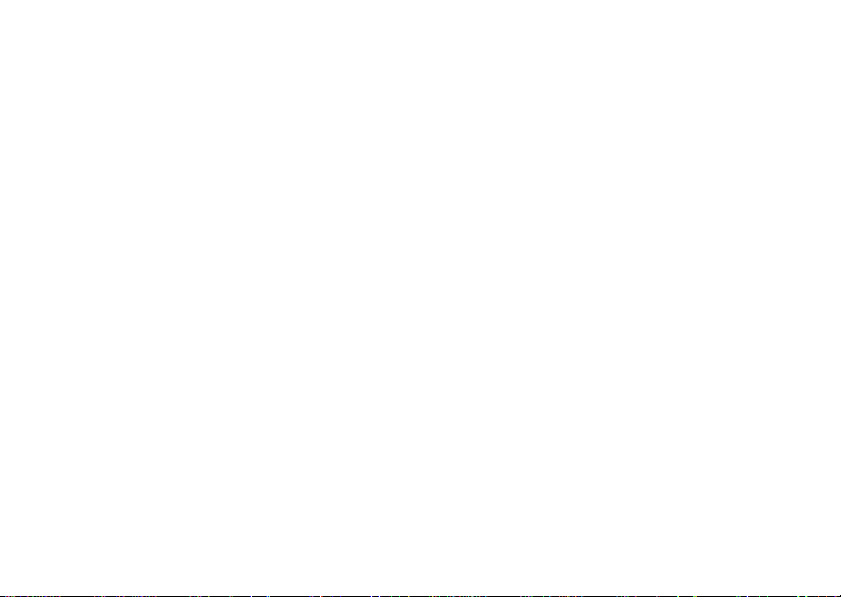
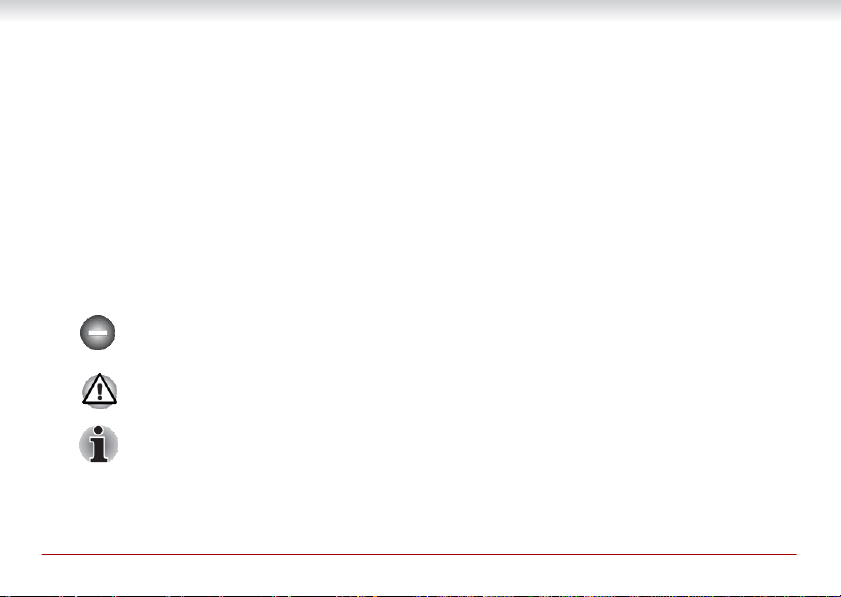
User Information Guide
1
Accessing the online User’s Manual
A comprehensive online user’s manual is preinstalled on your tablet equipping with a Windows
operating system. You can access by the following way:
■
Click Start -> All apps -> TOSHIBA -> User’s Manual.
Refer to the online user’s manual for detailed information and instruction concerning each item in this
manual.
Safety icons
Safety icons are used in this guide to bring important information to your attention. Each type of icon and
its implication are identified as shown below.
Indicates a potentially hazardous situation, which could result in death or serious injury, if
you do not follow instructions.
Pay attention! A caution informs you that improper use of equipment or failure to follow
instructions may cause data loss or damage your equipment.
Please read. A note is a hint or advice that helps you make best use of your equipment.
®
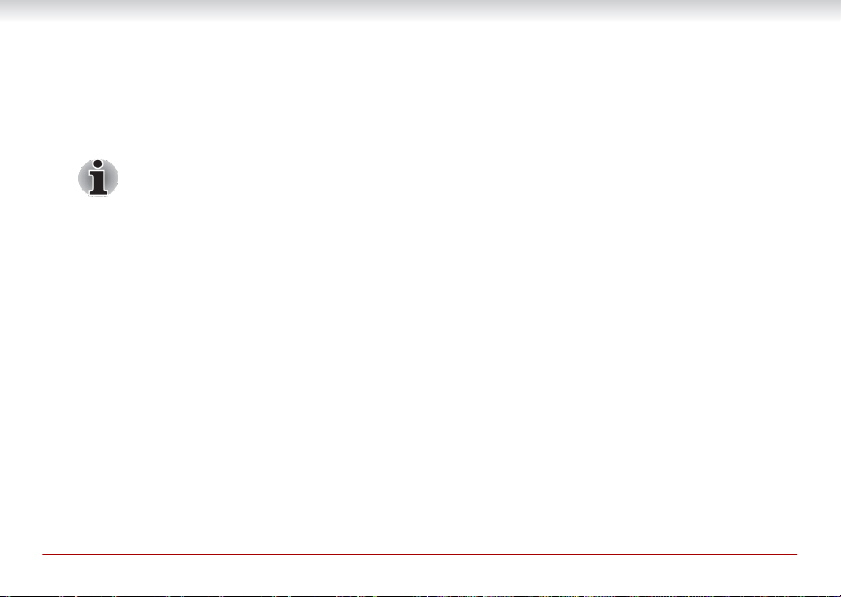
2
User Information Guide
Unpack the box
1.
Remove the components and tablet from the box. Save the packing materials in case you need
them later.
2.
Remove the documentation package for important information.
All product specifications, configurations, prices, system/component/options
availability are all subject to change without notice.
Check the components
Your tablet comes with:
■
AC adaptor (2-pin or 3-pin)
■
Micro-USB cable
■
Stylus pen (provided with some models)
■
Several documents, including Instruction Manual for Safety and Comfort.
■
It may also ship with documentation for other software that may be pre-installed on your tablet.
Some software may differ from its retail version (if available), and may not include user manuals or
all program functionality.
If any of the items are missing or damaged, contact your dealer immediately.
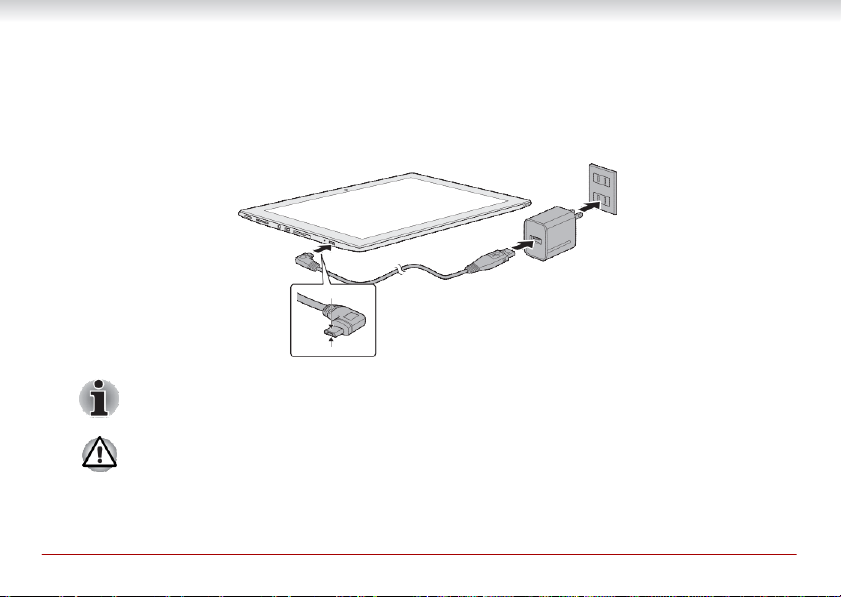
User Information Guide
3
Charging your tablet
Your tablet contains a rechargeable battery that may need to be charged prior to use.
1.
Plug the USB connector of the Micro-USB cable into the AC adaptor and the other smaller
connector into the Micro-USB port on your tablet.
2.
Plug the AC adaptor into a wall outlet.
Depending on the model, either a 2-pin or 3-pin AC adaptor will be bundled with the
tablet.
The Micro-USB connector of the Micro-USB cable must be correctly plugged into the
Micro-USB port on the tablet. Failure to do so correctly may result in possible damage to
the Micro-USB port.
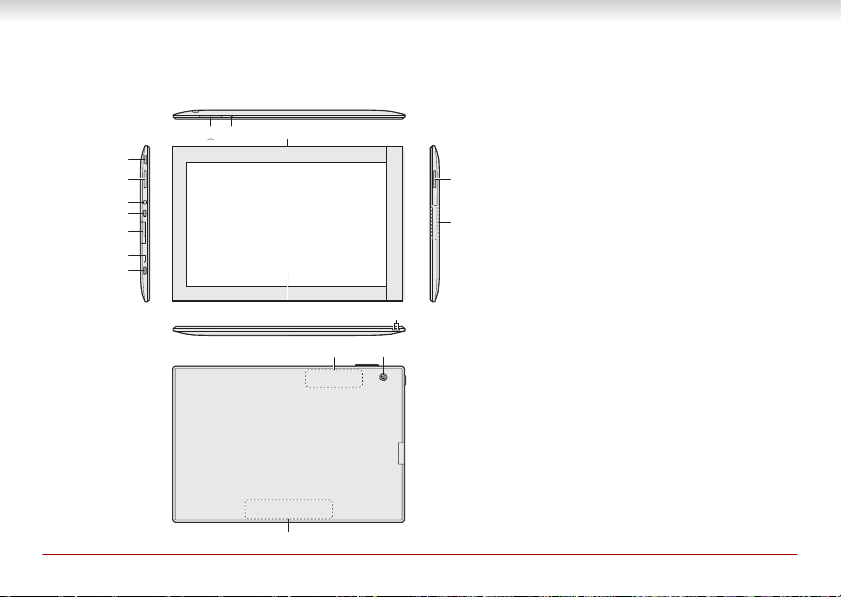
4
User Information Guide
⑧
⑩
⑪
⑫
⑭
⑮
Quick tour
The following figure shows each important part of your tablet.
①
② ②
③
④
⑤
⑥
⑦
⑯
1.
Power button
2.
Speakers
3. Headphone/Microphone combo jack
4. Micro HDMI port
5. Memory media slot
⑬
6. Battery indicator
7. Micro-USB port
8. Volume up/down button
9.
Microphone
10.
Web Camera (front)
11.
Display screen
12.
Strap hol
13.
Model number
14.
Wireless communication antennas
(not shown)
15.
Web Camera (back)
16.
Serial number
Product appearance depends on the model
you purchased.
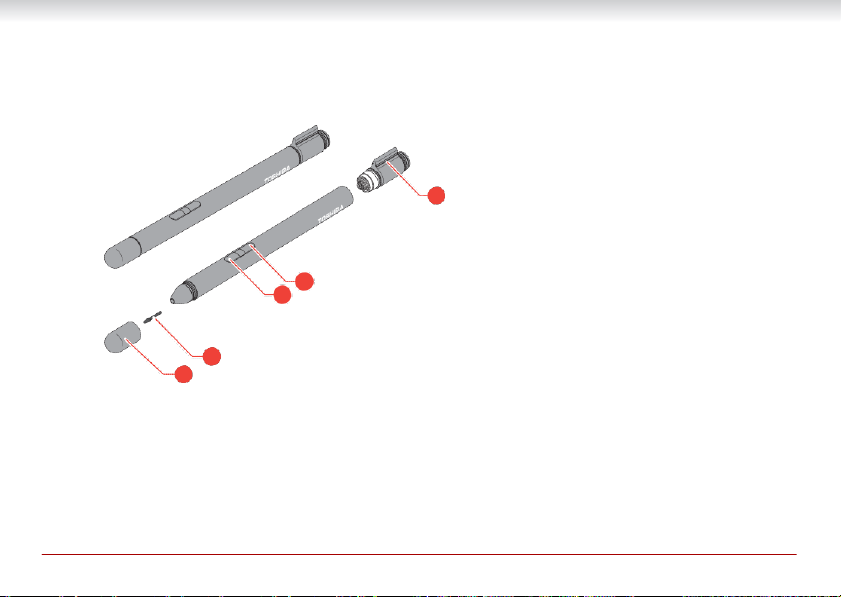
User Information Guide
5
4
3
3
2
1
Pen
Stylus Pen
1.
Pen cap
2.
Pen point
3.
Pen button
4.
Pen clip
Product appearance depends on the model
you purchased.
