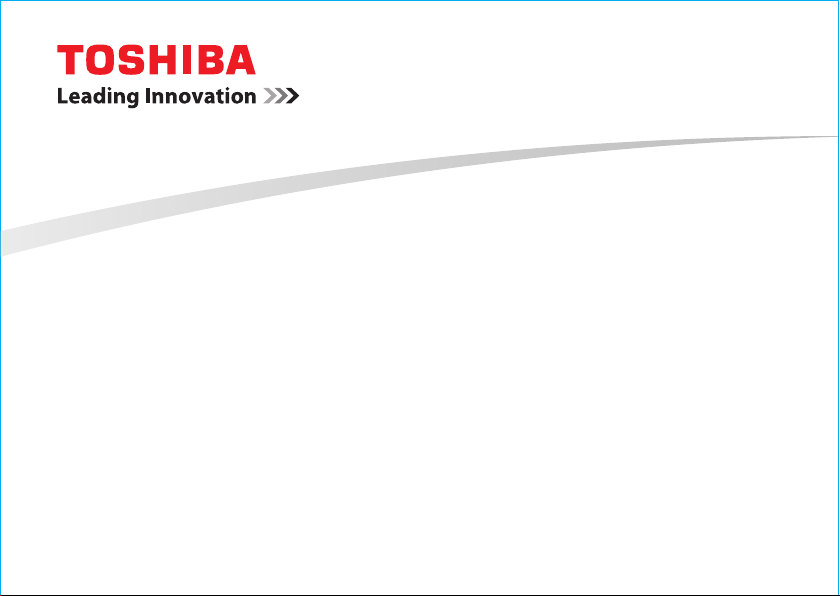
User Information Guide
TOSHIBA AT7-A
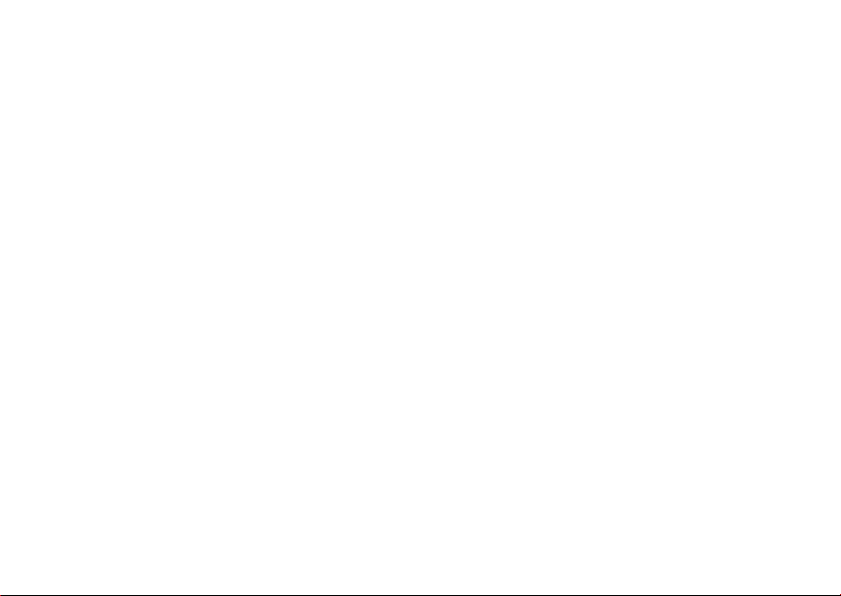
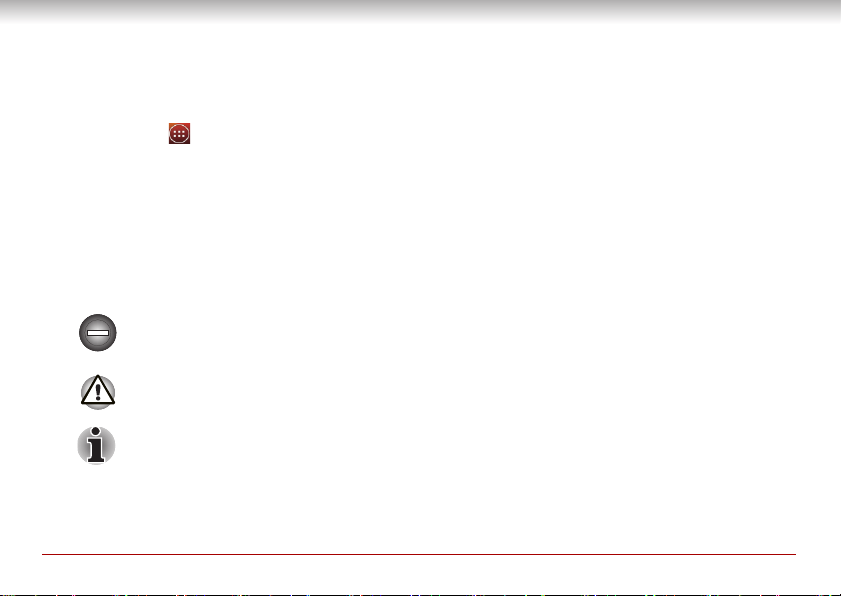
Accessing the online User’s Manual
■ A comprehensive online User’s Manual is preinstalled on your tablet. To benefit most from your
tablet, we recommend that you spend a short time referring to the online User’s Manual. To access it,
ap icon (
t
■ The online User’s Manual installed on your tablet is t
Please check http://www.toshiba.co.jp/worldwide/ for the most up-to-date online User’s Manual.
) to enter All Apps main screen on which tap the Online Manual icon.
he latest available at the production time.
Safety icons
Safety icons are used in this guide to bring important information to your attention. Each type of icon and
its implication are identified as shown below.
Indicates a potentially hazardous situation, which could result in death or serious injury,
if you do not follow instructions.
Pay attention! A caution informs you that improper use of equipment or failure to follow
instructions may cause data loss or damage your equipment.
Indicates a potentially hazardous situation, which could result in death or serious injury,
if you do not follow instructions.
User Information Guide 1
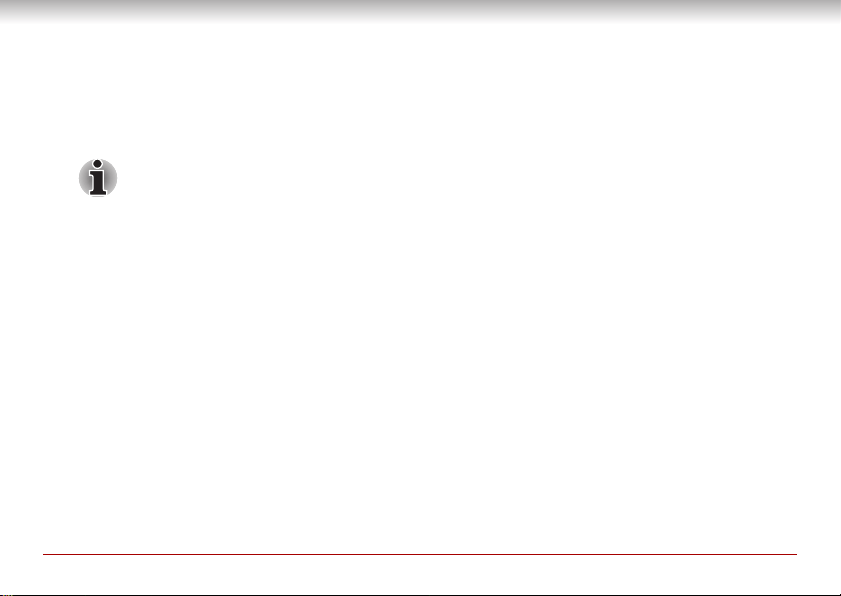
Unpack the box
1. Remove the components and tablet from the box. Save the packing materials in case you need them later.
2. Remove the documentation package for important information.
All product specifications, configurations, prices, system/component/options
lity are all subject to change without notice.
availabi
Check the components
Your tablet comes with:
■ AC adaptor (2-pin or 3-pin)
■ Micro-USB cable
■ Several documents, including Instruction Manual for Safety and Comfort.
It may also ship with documentation for other software th
Some software may differ from its retail version (if available), an
all program functionality.
If any of the items are missing or damaged,
2 User Information Guide
contact your dealer immediately.
at may be pre-installed on your tablet.
d may not include user manuals or
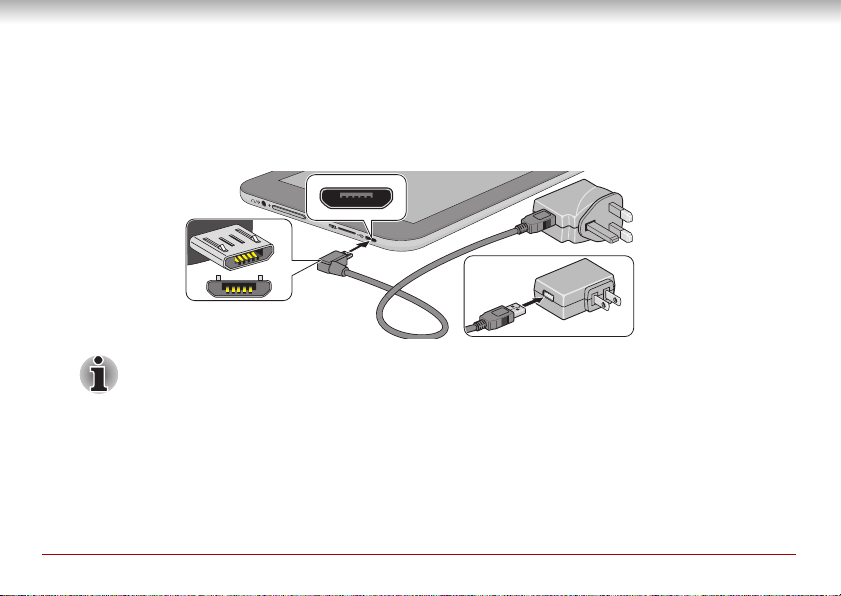
Charging your tablet
2-pin
3-pin
Your tablet contains a rechargeable battery that may need to be charged prior to use. The fastest way to
charge your tablet is with the included AC adaptor plugged into a wall outlet.
1. Plug the USB connector of the Micro-USB cable in
connector into the Micro-USB port on your tablet.
Depending on the model, either a 2-pin or 3-pin AC adaptor will be bundled with the
tablet.
2. Plug the AC adaptor into a wall outlet.
In “suspend or shutdown mode,” you can also charge your t
the Micro-USB cable to the USB port on your PC. Please make sure your PC is turned ON while
charging via USB. If your PC is turned OFF, depending on PC specifications, the tablet battery may
discharge. We recommend that you do not use your tablet while charging via USB as auto shutdown
may occur if the battery charge is too low.
User Information Guide 3
to the AC adaptor and the other smaller
ablet, although more slowly, by connecting

Quick tour
1. Micro USB port
2. Memory media slot
3. Microphones
4. Volume down/up button
5. Headphone/Microphone
combo jack
6. Display screen
7. Web Camera (front)
8. Power button
9. Camera (back)
10.Wireless communication
antennas (not shown)
11.Speakers
Product appearance depends on
the model you purchased.
The following figure shows each important part of your tablet.
1 2 364 5
7
8
9
10
1111
4 User Information Guide

Switching on for the first time
When starting to use the tablet for the first time, there are a few basic settings that will need to be
configured before the tablet is ready for use as detailed below:
1. Press and hold Power button on the tablet to turn on the power. During the initial start-up process you will be presented with the Setup Screen.
2. Choose your preferred system language and tap Start to start the initial setup process.
3. Connect to a Wi-Fi network. You can tap Skip and turn Wi-Fi on later in Settings app. For details, please refer to the Wi-Fi networks section in the online User’s Manual.
4. Sign in with a Google account. If you don’t have one, tap No.
5. Register a Google account by tapping Get an account. You can also skip this step by tapping Not now.
6. Choose whether to use Google Location Service. and tap to continue.
7. If the tablet is not connected to a Wi-Fi network, set date and time and tap to continue.
8. Enter your name to personalize some apps. Tap to continue.
9. Tap Learn more to read the privacy policy and other terms. Tap to agree.
10. Your tablet is now set up and ready to use. Tap Finish to exit Setup Screen.
User Information Guide 5

Getting to know the Home screen
System bar
App shortcuts
All Apps
Favorite tray
Recent apps
Favorite tray
Home
Back
(Includes notification panel,
status icons)
notification icons, settings panel,
The Home screen is your starting point for using all the installed applications on your tablet. You can
customize the Home screen to display the widgets, app shortcuts, wallpapers and other shortcuts you
prefer.
6 User Information Guide

Turning on/off
To turn on the tablet, press & hold Power button for two seconds. When your tablet is on, press the
Power button to put it into sleep mode or wake it up.
To turn off the tablet, press & hold Power button for two seconds and select Power off an
turn off the tablet.
d then OK to
Configuring Automatic Sleep Mode
By default your tablet is set to automatically switch to sleep mode after 2 minutes of inactivity. In the
event that this period is not sufficient for your needs, it can be changed in the Settings app. For details,
please re
To resume from sleep mode, press Power button. However, the screen remains locked. Press & hold
the
User Information Guide 7
fer to the Display section in the online User’s Manual.
lock icon (
) and slide it across the unlock icon ( ) to unlock the screen.

Copyright
© 2013 by TOSHIBA Corporation. All rights reserved. Under the copyright laws, this manual cannot be
reproduced in any form without the prior written permission of TOSHIBA. No patent liability is assumed,
with respect to the use of the information contained herein.
First edition August 2013
Disclaimer
This manual has been validated and reviewed for accuracy. The instructions and descriptions it contains
are accurate for your tablet at the time of this manual’s production. However, succeeding tablets and
manuals are subject to change without notice. TOSHIBA assumes no liability for damages incurred
directly or indirectly from errors, omissions or discrepancies between the tablet and the manual.
Trademarks
Google, Android and Google Apps are trademarks of Google Inc.
Availability of Google applications, services, and features may vary by country, carrier, phone model, and
manufacturer.
Bluetooth is a trademark owned by its proprietor and used by TOSHIBA under license.
Wi-Fi is a registered trademark of the Wi-Fi Alliance.
Other trademarks and registered trademarks not listed above may be used in this manual.
8 User Information Guide

CE Compliance
This product is carrying the CE-Mark in accordance with the related European Directives.
Responsible for CE-Marking is TOSHIBA E
Neuss, Germany. The complete and official EU Declaration of Conformity can be found on
TOSHIBA’s web site http://epps.toshiba-teg.com.
UROPE GMBH, Hammfelddamm 8, 41460
Canadian Regulatory Information (Canada only)
This digital apparatus does not exceed the Class B limits for radio noise emissions from digital apparatus
as set out in the Radio Interference Regulation of the Canadian Department of Communications.
Note that Canadian Department of Communications (DOC) regulat
modifications not expressly approved by TOSHIBA Corporation could void your authority to operate this
equipment.
This Class B digital apparatus meets all requirement
Regulations.
Cet appareil numérique de la class B respecte toute
brouileur du Canada.
s of the Canadian Interference-Causing Equipment
s les exgences du Règlement sur le matériel
ions provide, that changes or
Disposing of the Tablet and the Tablet's Battery
Contact an authorized TOSHIBA service provider for details regarding how to dispose of the tablet and
the battery.
User Information Guide 9

Information for Wireless Devices
Wireless devices and your health
Wireless products, like other radio devices, emit radio frequency electromagnetic energy. The level of
energy emitted by Wireless products however is far much less than the electromagnetic energy emitted
by wireless devices like for example mobile phones.
Because Wireless products operate within the guidelines found in radio frequency safety standards and
recommendations, TOSHIBA believes Wireless products is safe for use by consumers. These standards
and recommendations reflect the consensus of the scientific community and result from deliberations of
panels and committees of scientists who continually review and interpret the extensive research
literature.
In some situations or environments, the use of Wireless products may be restricted by the proprietor of
the building or responsible representatives of the organization. These situations may for example
include:
■ Using the Wireless products equipment on board of airplanes, or
■ In any other environment where the risk of interference to other devices or services is perceived or
identified as harmful.
If you are uncertain of the policy that applies on the use of wireless devices in a specific organization or
environment (e.g. airports), you are encouraged to ask for authorization to use the Wireless device prior
to turning on the equipment.
10 User Information Guide

Device authorization
This device obtains the Technical Regulation Conformity Certification and it belongs to the device class
of radio equipment of low-power data communication system radio station stipulated in the
Telecommunications Business Law of Japan.
■ TOSHIBA AT7-A
TELEFICATION B.V.
Approval Number: 015-130045
The following restrictions apply:
■ Do not disassemble or modify the device.
■ Do not install the embedded wireless module into other device.
User Information Guide 11

TOSHIBA Support
If you require any additional help using your tablet or if you are having problems operating the tablet, you
may need to contact TOSHIBA for additional technical assistance.
Before you call
Some problems you experience may be related to software or the operating system so it is important that
you investigate other sources of assistance first. Before contacting TOSHIBA, try the following:
■ Review troubleshooting sections in the documentation supplied with your software and/or
peripheral devices.
■ If a problem occurs when you are running software applications, consult the software
documentation for troubleshooting suggestions and consider calling the software company's
technical support department for assistance.
■ Consult the reseller or dealer from where you purchased your tablet and/or software - they are your
best resource for current information and support.
TOSHIBA technical support
If you are still unable to solve the problem and suspect that it is hardware related, visit TOSHIBA
technical support website http: //www.toshiba.co.jp/worldwide/.
12 User Information Guide


*GMH300235L10*
*GMH300235L10*
