Page 1

BusinessObjects Workforce Planning
Configuration Editor User Guide
BusinessObjects Workforce Planning Configuration Editor 5.2
Page 2

Copyright
Copyright © 2007 Business Objects. All rights reserved. Business Objects owns the following
U.S. patents, which may cover products that are offered and licensed by Business Objects:
5,555,403; 6,247,008; 6,289,352; 6,490,593; 6,578,027; 6,768,986; 6,772,409; 6,831,668;
6,882,998; 7,139,766; 7,181,435; 7,181,440 and 7,194,465. Business Objects and the
Business Objects logo, BusinessObjects, Crystal Reports, Crystal Xcelsius, Crystal
Decisions, Intelligent Question, Desktop Intelligence, Crystal Enterprise, Crystal Analysis,
Web Intelligence, RapidMarts, and BusinessQuery are trademarks or registered trademarks
of Business Objects in the United States and/or other countries. All other names mentioned
herein may be trademarks of their respective owners.
Third-party
contributors
Business Objects products in this release may contain redistributions of software licensed
from third-party contributors. Some of these individual components may also be available
under alternative licenses. A partial listing of third-party contributors that have requested or
permitted acknowledgments, as well as required notices, can be found at:
http://www.businessobjects.com/thirdparty
Page 3

Contents
Chapter 1 Introduction 5
Conventions used in this guide . . . . . . . . . . . . . . . . . . . . . . . . . . . . . . . . . . 6
About BusinessObjects Planning . . . . . . . . . . . . . . . . . . . . . . . . . . . . . . . . . 7
Related documentation . . . . . . . . . . . . . . . . . . . . . . . . . . . . . . . . . . . . . . . . 8
About this documentation . . . . . . . . . . . . . . . . . . . . . . . . . . . . . . . . . . . . . . 10
Chapter 2 Getting Started with BusinessObjects Workforce Planning Configuration
Editor 13
What is BusinessObjects Workforce Planning Configuration Editor? . . . . 14
Launching the BusinessObjects Workforce Planning Configuration Editor 15
Working with datasets . . . . . . . . . . . . . . . . . . . . . . . . . . . . . . . . . . . . . 16
Reassociating configuration filesets with database tables . . . . . . . . . . 17
Using the Error Pane . . . . . . . . . . . . . . . . . . . . . . . . . . . . . . . . . . . . . . . . . 20
Validating Configuration Set Errors . . . . . . . . . . . . . . . . . . . . . . . . . . . 21
Working With Table Displays . . . . . . . . . . . . . . . . . . . . . . . . . . . . . . . . . . . 22
Sorting Tables . . . . . . . . . . . . . . . . . . . . . . . . . . . . . . . . . . . . . . . . . . . 23
Chapter 3 Using BusinessObjects Workforce Planning Configuration Editor 25
Employee Fields Tab . . . . . . . . . . . . . . . . . . . . . . . . . . . . . . . . . . . . . . . . . 26
Fields . . . . . . . . . . . . . . . . . . . . . . . . . . . . . . . . . . . . . . . . . . . . . . . . . . 26
Formulas . . . . . . . . . . . . . . . . . . . . . . . . . . . . . . . . . . . . . . . . . . . . . . . 28
Field Groups . . . . . . . . . . . . . . . . . . . . . . . . . . . . . . . . . . . . . . . . . . . . 30
Time Periods . . . . . . . . . . . . . . . . . . . . . . . . . . . . . . . . . . . . . . . . . . . . . . . 34
Conversions . . . . . . . . . . . . . . . . . . . . . . . . . . . . . . . . . . . . . . . . . . . . . 36
Data Sets . . . . . . . . . . . . . . . . . . . . . . . . . . . . . . . . . . . . . . . . . . . . . . . . . . 39
Data Set Properties . . . . . . . . . . . . . . . . . . . . . . . . . . . . . . . . . . . . . . . 39
Mapping Rules . . . . . . . . . . . . . . . . . . . . . . . . . . . . . . . . . . . . . . . . . . . 40
User Interface . . . . . . . . . . . . . . . . . . . . . . . . . . . . . . . . . . . . . . . . . . . . . . . 42
Report Templates . . . . . . . . . . . . . . . . . . . . . . . . . . . . . . . . . . . . . . . . 42
DRAFT BusinessObjects Workforce Planning Configuration Editor User Guide 3
Page 4

Contents
Dialog Templates . . . . . . . . . . . . . . . . . . . . . . . . . . . . . . . . . . . . . . . . .43
Field Relationships . . . . . . . . . . . . . . . . . . . . . . . . . . . . . . . . . . . . . . . .44
Display Properties . . . . . . . . . . . . . . . . . . . . . . . . . . . . . . . . . . . . . . . . .45
Appendix A Formula Functions 47
Overview . . . . . . . . . . . . . . . . . . . . . . . . . . . . . . . . . . . . . . . . . . . . . . . . . . . 48
Index 49
4 BusinessObjects Workforce Planning Configuration Editor User Guide DRAFT
Page 5

Introduction
chapter
Page 6

Introduction
1
Conventions used in this guide
Conventions used in this guide
The following table describes the conventions used in this guide.
When you see… It indicates…
Bold text A name of a user interface item that you should select.
For example, “Right-click a report and select
Properties.”
Courier text
B
OLD SMALL CAPS Specific keys you need to press. For example, when
Information you need to type into a data entry field. For
example, when you see “Type
AuthorizationServers”, you should type each
individual letter key to make up the word
AuthorizationServers.
you see “Press E
key on your keyboard.
NTER”, you should press the ENTER
6 BusinessObjects Workforce Planning Configuration Editor User Guide
Page 7

About BusinessObjects Planning
The BusinessObjects Planning product suite provides Web-enabled, vertical
industry-targeted enterprise analytics software that helps companies
measure, analyze, and predict business performance and profitability.
Organizations leverage the suite for real-time business planning and
forecasting, accelerating mergers and acquisitions, understanding business
performance by customer segment, product, channel and business line, and
delivering performance management information across the enterprise.
BusinessObjects Planning is the only suite that is selectively packaged into a
series of applications, each one tailored to support a different segment of the
user community. Moreover, every user leverages a common information
infrastructure. All user applications are driven by the same set of data,
business rules, user rights, and report templates, and any changes are
automatically synchronized across the enterprise.
The product suite includes the following applications:
BusinessObjects Planning Administrator
BusinessObjects Planning Administrator allows nontechnical users to rapidly
and easily configure, deploy, and administer BusinessObjects Planning
applications across multiple sites. From a central site—and leveraging
intuitive graphical interface, drag-and-drop function, and advanced
automation capabilities—users can install and synchronize geographically
dispersed sites, assign user access rights, and build and manage multiple
business models.
BusinessObjects Planning Analyst
BusinessObjects Planning Analyst provides secure remote access to realtime report information anywhere, anytime, through a Web browser . Intelligent
graphic indicators, drill-down toolbars, built-in annotation capabilities,
forecasting tools, and a sophisticated charting interface allow users to easily
view, enter, and edit report data.
BusinessObjects Planning Analyst Pro
BusinessObjects Planning Analyst Pro is designed for nontechnical users
who have sophisticated information requirements. A comprehensive range of
formatting features, and drag-and-drop functions allow users to easily create
and maintain reports. In addition, users can quickly build, manage, and
execute scripts that automate complex tasks such as scheduled report
production and distribution.
Introduction
About BusinessObjects Planning
1
BusinessObjects Workforce Planning Configuration Editor User Guide 7
Page 8

Introduction
1
Related documentation
BusinessObjects Planning Excel Analyst
The BusinessObjects Planning Excel Analyst allows users to leverage
advanced analytics, superior performance, and automated information
synchronization and distribution capabilities, all from within a familiar
Microsoft® Excel environment.
Related documentation
For information about installing and using BusinessObjects Planning, please
refer to the following documentation:
BusinessObjects Planning Installation Guide
This guide describes: how to install a BusinessObjects Planning site that uses
either a Microsoft SQL Server or Oracle® database, how to install the
BusinessObjects Planning Server components to allow Internet-based use of
BusinessObjects Planning, how to install and configure BusinessObjects
Planning Administrator, BusinessObjects Planning Analyst Pro, and
BusinessObjects Planning Excel Analyst on user workstations, and how to
modify configurable properties in BusinessObjects Planning configuration
files or executables to create customized installations. It also provides
installation and configuration instructions for the BusinessObjects Planning
Gateway, BusinessObjects Planning Server, and BusinessObjects Planning
Scheduler.
BusinessObjects Planning Server Components Administration Guide
This guide, designed for administrators, describes how to configure and
manage BusinessObjects Planning Servers and BusinessObjects Planning
Gateways. It provides information about using the BusinessObjects Planning
Site Monitor tool to manage the BusinessObjects Planning enterprise, the
Planning.ini configuration file, load balancing, and other configurable
properties.
Using the BusinessObjects Planning Configuration Assistant
This guide describes how to use the BusinessObjects Planning Configuration
Assistant to configure client applications, create or modify connections to
BusinessObjects Planning sites, or create configuration reports to aid in
troubleshooting.
Administrator’s Guide
This guide describes how to configure, customize, and maintain
BusinessObjects Planning applications on behalf of other users. This guide
includes conceptual and background information on the features and
8 BusinessObjects Workforce Planning Configuration Editor User Guide
Page 9

Introduction
Related documentation
functions of the applications. It also gives examples of how to use
BusinessObjects Planning Administrator and BusinessObjects Planning
Analyst Pro.
BusinessObjects Planning Reporting Guide
This guide describes how to create, use, and format reports using
BusinessObjects Planning Administrator and BusinessObjects Planning
Analyst Pro. This guide explains reporting-related concepts and provides
step-by-step instructions.
Using the BusinessObjects Planning Excel Analyst
This guide serves two purposes. It describes how to use the BusinessObjects
Planning Excel Analyst to access, view, and analyze BusinessObjects
Planning reports in an Excel environment. It also describes how to use the
BusinessObjects Planning Excel Analyst to create ad hoc reports that query
business rules and data in your BusinessObjects Planning environment. This
guide explains reporting-related concepts and provides step-by-step
instructions.
BusinessObjects Planning Workflow Guide
This guide is intended for BusinessObjects Planning users who deal with their
organization's Workflow plans and who are responsible for administering,
submitting, and approving Workflow scenarios. It contains conceptual and
background information on the elements of Workflow in BusinessObjects
Planning and gives examples of how to apply Workflow to an organization's
planning and forecasting process. As Workflow functions are not specific to
one application in BusinessObjects Planning, this guide includes Workflowrelated information for BusinessObjects Planning Administrator,
BusinessObjects Planning Analyst Pro, and Workflow Console.
BusinessObjects Workforce Planning Guide
This guide contains information about installing, configuring, and using the
Workforce Planning functionality found in BusinessObjects Planning
Administrator, BusinessObjects Planning Analyst, and the Workforce
Planning Module.
Configuring Security
This guide, designed for administrators, describes how to configure and
manage authentication and security for a BusinessObjects Planning site.
Online help
The online help provides step-by-step instructions for using BusinessObjects
Planning applications. The online help also provides reference and
conceptual information. To access online help in BusinessObjects Planning
Administrator or BusinessObjects Planning Analyst Pro, select Help from the
1
BusinessObjects Workforce Planning Configuration Editor User Guide 9
Page 10

Introduction
1
About this documentation
Help menu on the Organizer toolbar, or press F1. To access online help in
BusinessObjects Workforce Planning Configuration Editor, BusinessObjects
Planning Excel Analyst, or Workflow Console, click the Help button on the
application toolbar.
About this documentation
Following are the configuration tasks you can perform in the BusinessObjects
Workforce Planning Configuration Editor:
Name employee fields and define data types
You can define all employee fields that are to be used in the BusinessObjects
Workforce Planning module and specify the type of data they hold. Fields
such as Country and Title may be given a complete set of allowable values to
minimize data entry mistakes when using the transaction dialogs. Once a field
is named and defined in the Configuration Editor, it can be referenced
elsewhere in the configuration.
Name and define formulas
For calculated employee fields, you can define an associated formula for that
calculation to be done in BusinessObjects Workforce Planning. Once a
formula is named and defined in the Configuration Editor, it can be referenced
elsewhere in the configuration.
Organize fields into groups
You can organize fields defined in the Configuration Editor into groups based
on customized criteria. Each group represents a set of employees for which
different rules and fields apply. For example, one group might exist for hourly
employees and one group for salaried employees. These groups determine
which fields are relevant and the way data is calculated for each employee.
Create sets of related time definitions
You can group together sets of related time definitions and name each group
so that they can be referenced in time-based calculations.
Define custom time periods
You can define custom time periods (time periods other than the standard
day, week, month, and year periods) that are used within BusinessObjects
Workforce Planning. These custom time periods can then be used in
calculations. An example of a custom time period that can be defined in the
Configuration Editor is a biweekly period, which lasts a total of 14 days and
includes 10 working days.
10 BusinessObjects Workforce Planning Configuration Editor User Guide
Page 11

Introduction
About this documentation
Determine frequency of pay dates
Y ou can determine how frequently pay d ates occur within an organization. For
each pay date, the Configuration Editor can also specify certain conditions,
such as moving a pay date to Friday if the scheduled date falls on a weekend.
Specify conversion rules
Y ou can manage t he conversion of BusinessObjects Workforce Planning da ta
(such as salary or working hours) from one time period format to another. This
type of conversion is important when data needs to be prorated or when it
needs to be used in formulas that require values of a specific time period.
Associate data sets to a BusinessObjects Planning business model
You can associate BusinessObjects Planning data sets with the appropriate
BusinessObjects Planning business model. You an also specify the active
date of a data set.
Map data fields to dimension members from BusinessObjects Planning
scenarios
Since BusinessObjects Planning data is manipulated and stored in a separate
data set until it is ready to be integrated into scenario data, you can determine
what data from the data set will be exported and where that data will be
exported to in the specified BusinessObjects Planning scenario(s). This
integration of data occurs when users click the Commit button in the
BusinessObjects Workforce Planning Module.
Name and define columns displayed in employee and report tabs
You can name and define the columns that are displayed in the tabs in the
BusinessObjects Workforce Planning Module. The columns which are shown
in the Employee Tab as well as each column shown in each of the Report T ab
reports are defined in a separate report template.
Customize dialog boxes
You can customize the transaction dialog boxes found within the
BusinessObjects Workforce Planning Module, such as the New Employee or
Modify Employee dialog box. This allows you to define the fields, their order
as well as other attributes such as default value and whether the field entry is
mandatory.
Field relationships
An additional step may be taken in cases where the value of two fields are
related. For example, there may be a set of allowable states and a set of
allowable employee titles. However, only certain titles are expected for
employees in each state. The valid set of allowable combinations of state and
title may be defined here to improve ease of use and minimize mistakes in
transaction dialogs.
1
BusinessObjects Workforce Planning Configuration Editor User Guide 11
Page 12
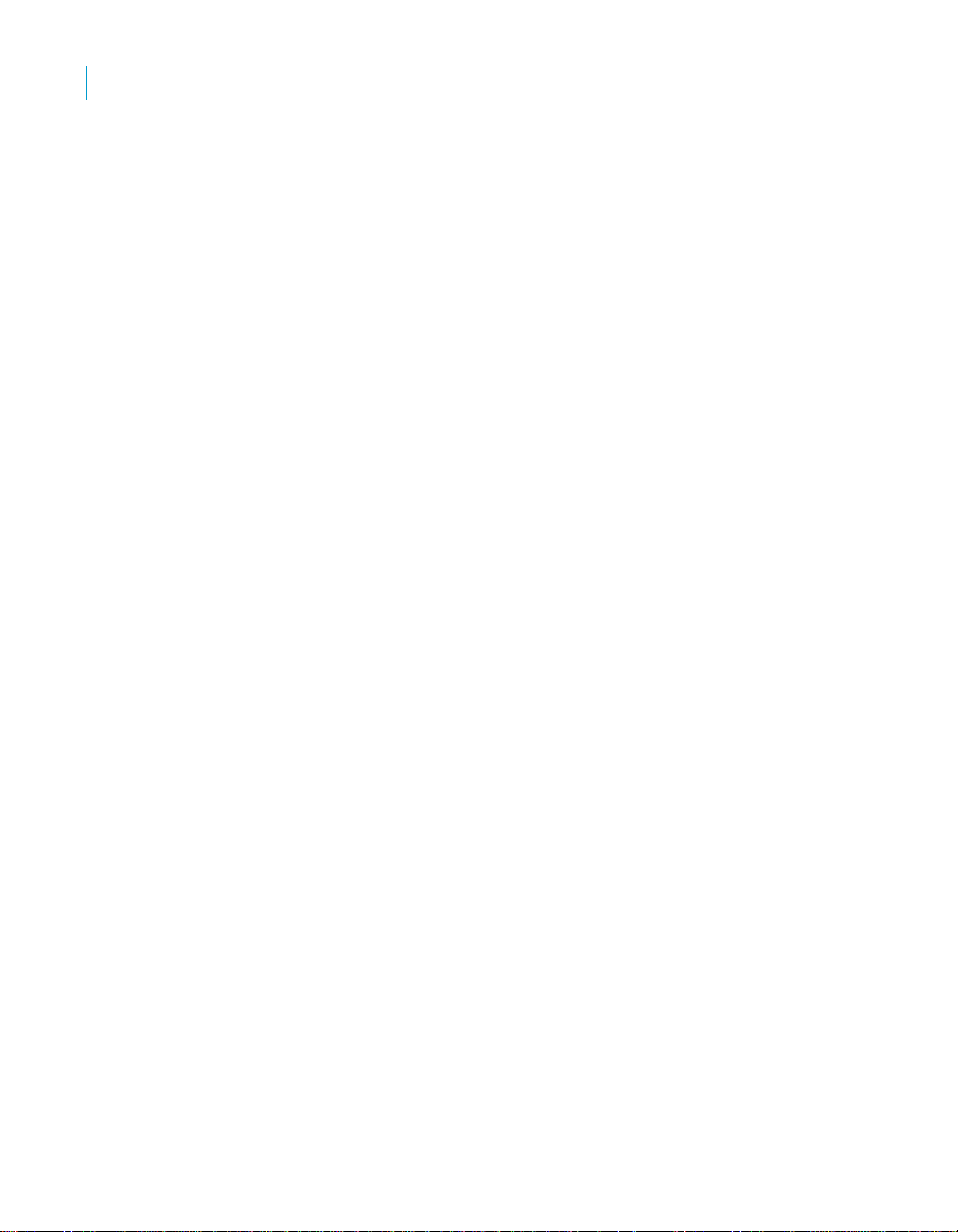
Introduction
1
About this documentation
Display properties
You can define the format for dates and the field or fields used to identify an
employee in the BusinessObjects Workforce Planning Module.
12 BusinessObjects Workforce Planning Configuration Editor User Guide
Page 13

Getting Started with BusinessObjects Workforce Planning Configuration Editor
chapter
Page 14

Getting Started with BusinessObjects Workforce Planning Conf iguration Editor
2
What is BusinessObjects Workforce Planning Configuration Editor?
What is BusinessObjects Workforce
Planning Configuration Editor?
BusinessObjects Workforce Planning Configuration Editor is an application
that enables you to configure and customize BusinessObjects Workforce
Planning data.
For example, the names of fields and labels can be changed to match the
terminology of an organization, the contents of dialog boxes used in the
application can be customized to suit the preferences of users, or unique
formulas and columns can be built to calculate and display organizationspecific data.
There are eleven XML files that provide the framework for BusinessObjects
Workforce Planning. These files are used to customize the operation of the
BusinessObjects Workforce Planning Module specifically for your
organization. The BusinessObjects Workforce Planning Configuration Editor
provides an intuitive user interface for creating and modifying sets of XML
files.
14 BusinessObjects Workforce Planning Configuration Editor User Guide
Page 15

Getting Started with BusinessObjects Workforce Planning Conf iguration Editor
Launching the BusinessObjects Workforce Planning Configuration Editor
Tip: For first-time configurations, a new set of XML files may be created from
scratch. However, it is recommended that the default configuration supplied
with the Configuration Editor be used as a starting point and then modified to
suit the needs of your organization.
It is possible for your organization to run the BusinessObjects Workforce
Planning Module with more than one configuration. Using more than one
configuration could be useful, for example, in situations where staffing
planners are spread across different geographies and are required to plan
employee expenses using data fields unique to their specific countries (for
example, country-specific tax or benefit fields). However, values between
divisions of baseline data cannot be shared using the BusinessObjects
Workforce Planning Module; therefore, a staffing planner working with one
baseline data division and configuration cannot share data with a staffing
planner working with another baseline data division and configuration.
Warning: It is recommended that you consult your BusinessObjects
Workforce Planning consultant before using the BusinessObjects Workforce
Planning Configuration Editor. Your BusinessObjects Workforce Planning
consultant can work with you to properly customize the BusinessObjects
Workforce Planning Module specifically for your organization.
2
Launching the BusinessObjects Workforce
Planning Configuration Editor
The Configuration Editor is automatically installed when BusinessObjects
Workforce Planning is installed.
To start BusinessObjects Workforce Planning Configuration Editor:
1. From a workstation, open Internet Explorer 5.5 or greater.
2. Type http://<machinename>/BusinessObjectsPlanningAnalyst/
wp_configeditor.html
machine where BusinessObjects Workforce Planning is installed) into the
Address field of your browser and press E
Note: If you see any security warnings that ask you to trust the content
distributed by Business Objects, click Always.
The Configuration Editor is displayed.
Note: If you change an existing configuration set, you need to reassociate it
with the pertinent database. For more information, see Associating
configuration file sets with database tables using OPConfigImport on p age 34
of the BusinessObjects Workforce Planning Guide.
BusinessObjects Workforce Planning Configuration Editor User Guide 15
(where <machinename> is the name of the
NTER.
Page 16

Getting Started with BusinessObjects Workforce Planning Conf iguration Editor
2
Launching the BusinessObjects Workforce Planning Configuration Editor
Working with datasets
When you first launch the BusinessObjects Workforce Planning Configuration
Editor no data exists. You can create a configuration dataset from scratch, but
this method is not recommended. The two easiest ways are to use the default
dataset which comes with the Configuration Editor, or to load an existing
dataset. Both methods are achieved by using the Configuration Editor’s File
menu.
T o loa d the de fault dataset
1. Click File.
2. Click New Default 1.
The default data is loaded and displayed in the editor.
T o loa d a n ex is ting dataset
1. Click File > Open.
The Okay To Proceed dialog is displayed.
2. If you haven’t made any changes you need to save, click OK.
The Open dialog is displayed.
3. Browse to the folder where the configuration dataset (XML files) resides.
Note: You won’t see any individual files. You are just browsing to the
correct folder.
4. Click Open.
The dataset is loaded and displayed in the editor.
16 BusinessObjects Workforce Planning Configuration Editor User Guide
Page 17

Getting Started with BusinessObjects Workforce Planning Conf iguration Editor
Launching the BusinessObjects Workforce Planning Configuration Editor
Reassociating configuration filesets with database tables
If you change the existing configuration associated with a database table and
you want to apply the changes that you have made using the
BusinessObjects Workforce Planning Configuration Editor, you must
reassociate the updated configuration fileset with the database table for your
changes to take effect.
You associate a configuration set with a database table by creating and
executing a script that uses the
a customized script for each configuration fileset and database table that you
want to associate. Before you execute the script, you should ensure that the
configuration you have set up using the BusinessObjects Workforce Planning
Configuration Editor is valid. If your configuration contains an error, the script
will fail.
Note: You should not run this script while there are active users logged on to
the BusinessObjects Workforce Planning Module.
T o execute successfully, this script may need to alter the database schema. If,
in your environment, only a database administrator is permitted to make
changes to the database schema, you must run this script in two stages.
First, run the script using the
option, the database is not altered, but a report is produced listing the
changes that need to be made to the database. Submit this report to your
DBA and request that the changes be made.
Once the changes have been made, rerun the script using the
NO_SCHEMA_CHANGES option. The script performs all the necessary
operations except for making the database changes (which have already
been made by your DBA).
OPConfigImport function. Y ou must execute
SHOW_SCHEMA_CHANGES option. Using this
2
To reassociate a con figuration fileset with a d atabase t able
1. In the Organizer, expand the Business Views folder.
2. Expand the business model to the Scripts folder.
3. Expand the Scripts folder to either the Private or Public folder. (If you
want to create a script in a subfolder , expand the Private or Public folder
further to the subfolder)
4. Right-click the folder and select New > Script from the menu.
5. In the New script dialog box, type an appropriate name for your new
script (for example,
The script editor opens automatically with the new script checked out.
6. In the script editor, create a script between the
commands based on the following syntax:
BusinessObjects Workforce Planning Configuration Editor User Guide 17
Import Configuration) and click OK.
Sub Main and End Sub
Page 18

Getting Started with BusinessObjects Workforce Planning Conf iguration Editor
2
Launching the BusinessObjects Workforce Planning Configuration Editor
OPConfigImport "Prefix", "Path", "Scenario Options", "Schema
Options"
Parameter Required Description
Prefix Yes Specifies the prefix of the database
table with which you want to associate
a configuration fileset.
Path Yes Specifies the folder where the desired
set of XML configuration files is
located. The script loads the files and
stores a copy of them on the server.
Scenario Options No For database tables already containing
data, specifies how the script handles
data that is checked out at the time of
execution. (If you choose not to use
this parameter, you must enter a blank
string in its place.) The options for this
parameter are the following:
CHECK_IN - Forces a check-in of any
checked-out data before executing the
script.
ABANDON - Discards all checked-out
data before executing the script; all
unsaved changes are lost.
NONE - Leaves checked-out data as
is. If data is checked out, the script
does not execute successfully.
Entering a blank string for this
parameter performs the same function.
18 BusinessObjects Workforce Planning Configuration Editor User Guide
Page 19

Getting Started with BusinessObjects Workforce Planning Conf iguration Editor
Launching the BusinessObjects Workforce Planning Configuration Editor
Parameter Required Description
Schema Options No Specifies how the script handles
changes that need to be made to the
database schema. (If you choose not to
use this parameter, you must enter a
blank string in its place.) The options
for this parameter are the following:
NO_SCHEMA_CHANGES - Skips any
changes that need to be made to the
database schema.
SHOW_SCHEMA_CHANGES - Skips
any changes that need to be made to
the database schema but creates a
report describing the changes required.
The report is found in the same
directory as the XML files with a name
in the following format:
OPConfigImportScriptFile<uniqu
e_identifier>
7. Debug the script to ensure it is valid.
8. On the script editor toolbar, click (Run).
The messages that appear in the log window inform you if the script was
successfully executed or if there were errors during execution.
9. Modify and re-run the script for each configuration set and database table
that you want to associate.
2
10. To save and check-in the script, click (Save) on the script editor
toolbar and click OK.
Example 1
The following script checks-in any checked-out data from the FRA_Baseline
database table and then associates the set of XML configuration files located
in the "c:\temp" directory with the FRA_Baseline database table. It will also
modify the database schema if necessary.
Sub Main ()
OPConfigImport “FRA”, “c:\temp”, “check_in”, “ ”
End Sub
Example 2
The following script does not alter the database, but instead produces a
report listing the changes to the database schema that need to be made for
the specified set of XML configuration files to be successfully associated with
the 2006_Baseline database table.
BusinessObjects Workforce Planning Configuration Editor User Guide 19
Page 20

Getting Started with BusinessObjects Workforce Planning Conf iguration Editor
2
Using the Error Pane
Sub Main ()
OPConfigImport “2006”, “c:\XMLConfig\2006”, “ ”,
“show_schema_changes”
End Main
Example 3
The following script discards any checked-out data from the 2006_Baseline
database table and then associates the specified set of XML configuration
files with the 2006_Baseline database table without making changes to the
database schema (as they are presumed to have already been made by a
DBA).
Sub Main ()
OPConfigImport “2006”, “c:\XMLConfig\2006”, “abandon",
“no_schema_changes”
End Main
Note: For more information on creating and executing BusinessObjects
Workforce Planning scripts, consult the Administrator online help.
Using the Error Pane
The Error Pane is displayed at the bottom of every tab of the Configuration
Editor. The error information is configuration set-wide, not specific to the tab
you happen to be on at the time.
The pane shows you either where you’ve made a mistake or where a change
you have made (which may be correct in itself) has resulted in an issue
elsewhere in the configuration set.
The error pane controls allow you to move through the errors so you can
resolve them. As each error is made current, the relevant tab where the error
exists is displayed in the editor.
The available controls are:
Control Description
Refreshes the error count.
Shows which error of how many errors you are
currently looking at.
Jumps to the first error in the configuration set.
20 BusinessObjects Workforce Planning Configuration Editor User Guide
Page 21

Getting Started with BusinessObjects Workforce Planning Conf iguration Editor
Control Description
Moves back one error in the current configuration
set.
Moves forward one error in the current
configuration set.
Jumps to the last error in the configuration set.
Opens the validation panel. Also accessible by
using the menu command View > Validate. For
more information see “V alidating Configuration Set
Errors” on page 21.
Validating Configuration Set Errors
The Validation Panel lists all existing errors in the current configuration set,
including a path to the error’s location and a short description for each error.
You can click an error to jump to the configuration set location of the error.
Once an error is fixed, it no longer appears in the validation panel, though you
may need to click Refresh to update the display.
Using the Error Pane
2
BusinessObjects Workforce Planning Configuration Editor User Guide 21
Page 22

Getting Started with BusinessObjects Workforce Planning Conf iguration Editor
2
Working With Table Displays
Working With Table Displays
Almost all of the information displayed in the Configuration Editor is displayed
in tables. While the default display is designed to show you everything you
should need to see, you can customize the display of information to suit your
specific or unique requirements.
To access the table properties menu, click the table properties button in the
top right corner of each table you wish to configure:
Any property showing a check mark indicates that property is enabled. To
toggle a property’s state, select it from the menu.
The upper items in the menu are the columns available to be displayed.
Initially the columns will be displayed in the table in this order, but you can
drag the columns in the table to your desired location.
You can enable/disable the horizontal scroll bar in this menu, as well. It is
enabled by default, but if you reduce the number of columns displayed, the
scrabbler may no longer be required.
The last two items in the menu (Pack All Columns and Pack Selected
Column) refer to the width sizing of displayed columns. When selected the
Editor will attempt to resize the displayed columns to fit the displayed data.
Pack Selected Column will be grayed out and unselectable unless you had a
cell selected before accessing the property menu. If you did have a cell
selected, choosing Pack Selected Column will only perform the resize
attempt on the column the selected or active cell is in.
22 BusinessObjects Workforce Planning Configuration Editor User Guide
Page 23

Sorting Tables
Most tables can be sorted by any of the displayed columns by clicking on the
column header. To toggle the sort direction, click the column header again. A
gray triangle beside the column’s header label indicates which column the
table is sorted by and in which direction it is sorted.
There are certain tables where sorting is disabled since the order of the rows
is significant. Examples of this include the “Report Template Columns” table
and the “Dialog Template Fields” table.
Getting Started with BusinessObjects Workforce Planning Conf iguration Editor
Working With Table Displays
2
BusinessObjects Workforce Planning Configuration Editor User Guide 23
Page 24

Getting Started with BusinessObjects Workforce Planning Conf iguration Editor
2
Working With Table Displays
24 BusinessObjects Workforce Planning Configuration Editor User Guide
Page 25

Using BusinessObjects Workforce Planning Configuration Editor
chapter
Page 26

Using BusinessObjects Workforce Planning Configuration Editor
3
Employee Fields Tab
Employee Fields Tab
The Employee Fields Tab allows you to configure Fields, Formulas and Field
Groups by selecting the respective buttons at the top of the page.
Data configured here includes the list of properties which define an employee,
formulas which define calculated fields, and the subsets of employees in the
configuration set.
Fields
The list of properties which define an employee are configured on the Fields
page. Examples of fields include first name, last name, job title, salary, bonus,
and so on. When you import a configuration set into Workforce Planning,
these fields are used to create the relational database table which stores
employee data.
Adding a field
1. To add a new field, scroll to the bottom of any existing data and double-
click the New entry cell.
2. Enter a field name (The name is restricted to containing just
alphanumeric characters - no spaces).
Several cells will indicate that there are errors in your configuration by
displaying red underline squiggles. This is normal, since you haven’t
finished entering values for the new field.
Tip: If you hover your mouse over a cell indicating an error, a tool tip is
displayed hinting at the cause of the error. In this case, we haven't yet
filled out a required value for that cell.
3. Double-click in the Title column of the new row and enter a title for the
new field. This cell defines the column title that appears in the Employee
tab (and other places) in the Workforce Planning application. This value
may contain spaces.
26 BusinessObjects Workforce Planning Configuration Editor User Guide
Page 27

Using BusinessObjects Workforce Planning Configuration Editor
Employee Fields Tab
4. Double-click in the Property Type column and select either data or
descriptor from the drop-down list. The data property type is a numeric
value that can be used in formulas. The descriptor property type can be
either numeric or a string, but it cannot be used in formulas.
5. Double-click in the Store Type column and make a selection from the
drop-down list. Possible selections are:
Value Description
boolean true/false
date a point in time
float a decimal value
integer an integer value
string text
6. Double-click in the Store As column and make a selection from the drop-
down list. Possible values are:
Value Description
spot spot values are single values, attached to a
point in time; for example, a bonus
interval interval values are continuous across time; for
example, a salary
units units are continuous across time, similar to
interval values. See the note below for more
information on the difference between the two
options.
3
Note: A field with an interval store-as type behaves differently from a
field with a units store-as type when the field is used in a formula. When a
formula result is calculated for a particular time period (for example, half
a month), the value for an interval field is prorated (for example, half the
monthly value), whereas the value for a units field is not prorated.
7. Double-click in the Units column and make a selection from the drop-
down list.
Note: The selected unit may affect the way entered values are prorated
over time - $/year vs. $/month, for example.
8. Double-click in the Values column.
A dialog is displayed where you can enter all of the acceptable values for
this field.
9. Enter the first acceptable value.
BusinessObjects Workforce Planning Configuration Editor User Guide 27
Page 28

Using BusinessObjects Workforce Planning Configuration Editor
3
Employee Fields Tab
The Add button is activated.
10. Click Add to add the entered value to the list window of the dialog.
11. Repeat steps 9 and 10 until all the acceptable values have been added.
12. Click anywhere outside of the dialog to dismiss it.
The values you entered will appear in the Values table cell.
13. Double-click in the Key column and select True or False to determine if
the field will be a Key field.
Note: Key field(s) are only respected during data import, since the server
generates its own unique ID(s) for each employee during Workforce
Planning execution.
Note: The Approval column is deprecated and can be ignored.
Formulas
Formulas are named mathematical expressions. They can be used to
calculate values for fields relative to other fields, constants, and so on.
Adding a formula
1. To add a new formula, scroll to the bottom of any existing data and
double-click the New entry cell.
2. Enter a formula name (The name is restricted to containing just
alphanumeric characters - no spaces).
Note: Several cells will indicate that there are errors in your
configuration by displaying red underline squiggles. This is normal, since
you haven’t finished entering values for the new formula.
Tip: If you hover your mouse over a cell indicating an error, a tool tip is
displayed hinting at the cause of the error. In this case, we haven't yet
filled out a required value for that cell.
28 BusinessObjects Workforce Planning Configuration Editor User Guide
Page 29

Using BusinessObjects Workforce Planning Configuration Editor
Employee Fields Tab
3. Double-click in the Store As column of the new row and make a selection
from the drop-down list. Possible values are:
Value Description
spot spot values are single values, attached to a
point in time; for example, a bonus
interval interval values are continuous across time; for
example, a salary
units units are continuous across time, similar to
interval values. See the note below for more
information on the difference between the two
options.
convertedinterval This value must be a rate. For example, $/
month or $/year. Results that are calculated
using a formula with a Store As value of
convertedinterval are prorated.
Note: A formula with an interval store-as type behaves differently from a
formula with a units store-as type when the field is used in a formula.
When a formula result is calculated for a particular time period (for
example, half a month), the value for an interval field is prorated (for
example, half the monthly value), whereas the value for a units field is not
prorated.
Note: A convertedinterval differs from an interval, in that the result of a
formula with a convertedinterval store-as type has an extra
transformation applied its result, prorating the result. For example, if the
interval being processed is from Jan. 15 to Jan. 24 and a salary formula
has a $/month unit of measure, the result of the applied formula
represents the amount for the entire month (Jan. 1 to Jan. 31). Since the
actual interval is only part of the month, the value needs to be prorated.
The convertedinterval extra transformation prorates the formula’s result
according to the currently defined conversion rules.
4. Double-click in the Units column and make a selection from the drop-
down list.
Note: The selected unit may affect the way entered values are prorated
over time - $/year vs. $/month, for example.
5. Double-click in the Value column.
The free-form formula editor is displayed.
6. Enter the formula.
3
BusinessObjects Workforce Planning Configuration Editor User Guide 29
Page 30

Using BusinessObjects Workforce Planning Configuration Editor
3
Employee Fields Tab
The formula is parsed as you type it in. As long as the formula is
determined to be invalid, it is displayed in red with a red underline. As
soon as the formula is determined to be valid (for example, you complete
typing in the formula correctly), the font turns black and the underline
disappears.
Field Groups
Workforce Planning employees can be divided into groups known as Field
Groups.
Each Field Group can have:
• a different set of relevant fields;
• more fields, fewer, or even a disjointed set;
• different field behavior
• For example, one group may have a salary which is calculated
based on an hourly rate, and another group may be salaried
employees, where the Salary field is directly editable and static
rather than being calculated;
• a different range of values allowed for various fields - for example,
hourly wages which can be different for each employee.
Adding a Field Group
1. On the Employee Fields tab with the Field Groups button selected, click
Add.
A field group is added to the existing set of field groups.
Note: Field Groups are incrementally and automatically named, in the
form Field Group #.
Tip: Use the Move Up and Move Down buttons to change the location
of a field group in the list of field groups. The location of a field group is
important, since determining which field group an employee belongs to is
achieved by iterating down through the field group list and evaluating
each field group’s conditions against the employee, one by one. Once a
field group is found whose conditions evaluate to true for the employee,
the iteration is stopped and the employee is made a part of that group.
2. Select a Time Period from the Time Period drop-down list. For more
information on Time Periods, see “Time Periods” on page 34.
Note: Each Field Group has a pay cycle defined by a time period (for
example, weekly or monthly) which is selected by using the Time Period
drop-down list.
30 BusinessObjects Workforce Planning Configuration Editor User Guide
Page 31

Using BusinessObjects Workforce Planning Configuration Editor
Employee Fields Tab
3. Scroll to the bottom of any existing data, double-click New Entry and
select a field from the drop-down list.
4. Double-click in the Calc As column and select either Actual or Lastvalue
from the drop-down list. This determines whether the result of the formula
is prorated or not.
Note: If the formula’s Store As value is Units, then the Calc As value
MUST be Lastvalue. Also, if the formula’s S tore As value is Interval, then
the Calc As value MUST be Actual.
5. Double-click in the Formula Timing column and select either Precalc or
Postcalc from the drop-down list.
Value Description
Precalc Formula calculated only on the pay period
points.
Postcalc Formula calculated at the end of every small
interval created by a change (transaction)
affecting an employee.
6. To constrain or set limits for an acceptable field value:
a. Double-click in the Limits column.
The Limits dialog is displayed.
Note: Y ou can specify more than one limit for a field. For example, a
Teller’s salary may have a maximum of $70,000 but everyone in this
group, regardless of their title, may have a maximum of $200,000.
This means that there are no salaries in this group over $200,000
and if you are a Teller and you are in this group, your salary can’t be
over $70,000.
b. Scroll to the bottom of any existing limits, double-click New Entry and
enter the minimum value, if any, for this field.
c. Double-click in the Maximum column and enter the maximum value,
if any.
d. If there’s a condition to be applied to this limit, click in the Condition
column and select a field from the leftmost drop-down list.
3
BusinessObjects Workforce Planning Configuration Editor User Guide 31
Page 32

Using BusinessObjects Workforce Planning Configuration Editor
3
Employee Fields Tab
e. Select a comparison operator from the center drop-down list.
f. Click in the field on the right of the Condition column and type in the
condition.
Dividing Employees into Field Groups
To divide employees into field groups, conditions are defined using the
Condition Tree Editor indicating which employees are a part of which field
group. You add “nodes” indicating both Field values and how the Field
values should be compared or evaluated. In other words, you indicate if
you want a condition to be employees whose properties are this OR that,
this AND that, or simply a field value.
In this example, the field group is defined as all employees whose titles
are either “Line Worker” OR “Personal Banker”. A textual representation
of the conditions currently set is displayed in the Condition (Results)
window.
T o Expand a Condition Definition
1. Click the Field Group drop-down list and select a Field Group from the
list.
Note: The last field group cannot have conditions set for it. The
employees that make up this group are all the employees who do not fit
into any of the other defined Field Groups.
2. Click the Conditions drop-down list.
32 BusinessObjects Workforce Planning Configuration Editor User Guide
Page 33

Using BusinessObjects Workforce Planning Configuration Editor
The Condition Tree Editor window is displayed.
3. Right-click the OR node.
A popup menu is displayed.
Employee Fields Tab
3
Note: If there are no conditions defined yet, right-click anywhere in the
Condition Tree Editor window to display the menu. Once any type of
node has been added, you must right-click on a node to display the
menu. In other words, you must tell the editor with your right-click under
which node you are going to add a new node.
4. Select Add [Field.op.Value] Node.
An entry line is displayed.
5. Click the first drop-down field and select a field from the displayed list. In
our case, let’s select Salary.
6. Click the second drop-down field and select an operand from the
displayed list. In our case, let’s select =.
BusinessObjects Workforce Planning Configuration Editor User Guide 33
Page 34

Using BusinessObjects Workforce Planning Configuration Editor
3
Time Periods
Note: The operands available differ depending on whether the field you
selected is a string or an integer. For strings, the available operands are
eq (equal to), neq (not equal to), startswith (string starts with the string
you enter in the next field), and notstartswith (string does not start with
the string you enter in the next field). For integers, the available operands
are = (equal to), => (equal to or less than), =< (equal to or greater than),
> (less than) and < (greater than).
7. Click in the final field and enter the value you want to compare the field
with to determine if an employee should be included in this field group or
not. In our case, let’s enter 50000.
8. Click anywhere outside of the entry line to dismiss it and add the
condition.
As indicated in the Condition (Results) window, this field group will
include employees whose title is either Line Worker or Personal Banker.
It will also include any employee with a Salary of 50,000.
To edit any existing nodes, right-click on them and choose Edit from the
popup menu.
To delete any existing nodes, right-click on them and choose Delete from the
popup menu.
The cut, copy and paste options in the right-click popup menu are very useful
for reorganizing an existing tree or for copying a condition tree from one field
group to another.
Warning: When you delete a node, all nodes beneath that node are also
deleted.
Time Periods
Time periods define how p ay cycles behave. They also define h ow to convert
rates between different rate units, for example $/year to $/month.
You can define multiple time periods.
Adding a Time Period
1. On the Time Periods tab, click Add.
2. Enter the name for your new time period in the Name field, replacing the
placeholder text. The name cannot have any spaces.
3. Click the Period field and select a predefined period from the drop-down
list.
Note: You can also define your own custom periods. For more
information on this, see “Adding a Custom Period” on page 35.
34 BusinessObjects Workforce Planning Configuration Editor User Guide
Page 35

Using BusinessObjects Workforce Planning Configuration Editor
Time Periods
4. In the Pay Dates table, double-click New_Entry. Each row in the Pay
Dates table represents a pay date within the selected time period.
5. Select a Day Number from the drop-down list. This is the day during the
time period when employees are paid. For example, if you chose a period
of week, the possible correct Day Number selections are 1 to 7 or
last_day, which is the same as 7, in this case.
6. Optionally, you can select a Day Modifier. To do so, double-click in the
Day Modifier column, and make a selection from the drop-down list. The
Day Modifier indicates how to deal with special situations, such as when
a pay date falls on a weekend. Possible options are:
Day Modifier Description
preweekend If the day number lands on a weekend, pick the
Friday before instead.
postweekend If the day number lands on a weekend, pick the
Monday after instead.
previous Adjust the date to the named weekday (from
the Day of Week column) before the given pay
day.
next Adjust the date to the named weekday (from
the Day of Week column) after the given pay
day.
closest Adjust the date to the named weekday (from
the Day of Week column) closest to the given
pay day.
3
7. Double-click in the Day of Week column and select a day from the drop-
down list. Aside from being used in determining the Day Modifier column
value, this value can also indicate that the pay day must fall on a
particular day of the week.
The Day of Week property is used in conjunction with the Day Modifier value,
or to define that pay days must occur on a particular day of the week.
Possible values are the days of the week.
Adding a Custom Period
1. On the Time Periods tab, click Periods.
The Custom Periods Editor Dialog is displayed.
2. Double-click New_Entry and enter the name of the period. For example,
biweek.
3. Double-click in the Start Date column and click the drop-down control.
BusinessObjects Workforce Planning Configuration Editor User Guide 35
Page 36

Using BusinessObjects Workforce Planning Configuration Editor
3
Time Periods
The calendar control is displayed.
4. Use the calendar control to select a start date for the period.
5. Double-click in the Length (Days) column and enter the length of the
period in days.
6. Double-click in the Control Day column and enter the control day for your
period.
Note: The Control Day is not the same as a period’s pay day. One of the
ways the control day is used is in the conversion rules between periods.
There are rules which rely on the control day to determine how many
smaller periods fit into a larger period. Or put more precisely, how many
control days, as defined in the smaller period, are there inside the interval
representing the larger period.
7. Click OK.
Conversions
The Conversion table defines the algorithms to use when converting timebased values from one given period (such as year, month, day, and so on) to
another.
All options are not necessarily valid for all cells.
Note: The “From” values come from the periods defined, including any
custom periods.
36 BusinessObjects Workforce Planning Configuration Editor User Guide
Page 37

Using BusinessObjects Workforce Planning Configuration Editor
Conversion Notes
Conversion Description
Y ear to Month Supports "uniform" (all months uniform in value,
essentially divide by 12), number_of_days
(months are weighted by the number of days in
the month), number_of_weekdays (months are
weighted by the number of work days in the
month), and another named period where
conversion happens to that period first and then
to Month.
Year to Period From year to a custom defined time period.
Supports "uniform" (all periods uniform in value,
essentially divide by number of periods in a
year, but the results are truncated. For
example, a year divided by 7 days is 52, even
though mathematically 365 days divided by 7 =
52.14), number_of_control_days (counts the
number of control days in the year instead of
the period length, this can vary depending on
how the control days land in the year. For
example, 2003 had 53 Wednesdays in it).
Y ear to Day number_of_days (prorate based on the number
of days in the year), number_of_weekdays
(prorate on the number of weekdays in the
year), month (convert to month first then use
the month-to-day rule to convert) and another
named period where conversion happens to
that period first and then to Day.
Month to Year Supports "uniform" (extrapolate out the rest of
the year based on this month, in other words
multiply by 12) and "number_of_weekdays"
(uses number of weekdays in the month).
Month to Period From month to a custom defined time period.
Supports number_of_control_days (counts the
number of control days in the month, for
example paydays) and
number_of_periods_started (counts the
number of periods that begin in the given
month).
Time Periods
3
BusinessObjects Workforce Planning Configuration Editor User Guide 37
Page 38

Using BusinessObjects Workforce Planning Configuration Editor
3
Time Periods
Conversion Description
Month to Day number_of_days (prorate based on the number
of days in the month), number_of_weekdays
(prorate on the number of weekdays in the
month) and another custom named period
where conversion happens to that period first
and then to Day.
Period to Year Converts a custom defined period to a year.
Supports "uniform" (year is divided into equal
length periods, remainders from the division are
ignored), number_of_control_days (count the
number of control days in the year), and month
(convert to month first then use the month-toyear conversion).
Period to Month Converts a custom defined period to a month.
Supports number_of_control_days (counts the
number of control days in the month, for
example paydays) and
number_of_periods_started (counts the
number of periods that begin in the given
month).
Period to Day Converts a custom defined period to a number
of days. Supports period_length (use the length
of the period to determine the number of days
in a period) and number_of_nonskipdays
(prorate based on the number of workdays in
the period).
Day to Y ear number_of_days (prorate based on the number
of days in the year), number_of_weekdays
(prorate on the number of weekdays in the
year), month (convert to month first then use
the month-to-year rule to convert) and another
named period where conversion happens to
that period first and then to Year.
Day to Month Same as Day-to-Year but without the "month"
choice.
Day to Period Same options as Period-to-day.
Day to Hour A special type used to convert to hours. If any
other time period needs to be converted to
hours, it is automatically converted to days first
and then to hours. The value of day-to-hour is
an integer specifying the number of work hours
in the day.
38 BusinessObjects Workforce Planning Configuration Editor User Guide
Page 39

Data Sets
Detailed employee data are stored in Data Sets and are similar to Planning
scenarios. Through user rights configured in BusinessObjects Planning,
users may optionally be granted access to this sensitive employee
information for one or more Planning units. Also within Planning, Workforce
Planning data sets are linked to Planning scenarios. When a Workforce
Planning user commits data to Planning, high-level consolidated numbers are
imported into Planning according to mapping rules defined for the data set.
Individual employee values are generally never pushed into Planning;
instead, totals for regions or job categories are pushed into the appropriate
Planning lines.
Data Set Properties
Data sets have four basic properties:
Data Set Property Description
Name A unique identifier.
Active Date The first date on whic h transactions can occur.
Model ID The ID of the Planning model to which the data set
Last Year Transactions cannot have effective dates past
Using BusinessObjects Workforce Planning Configuration Editor
Data Sets
will be linked.
December 31 of the year specified in the Last Year
property. Before you set this property, note that
Workforce Planning performance is affected by the
time span between the Active Date and the Last
Year. It is recommended that you select a
reasonable value for the Last Year property.
3
Adding a Data Set
1. On the Datasets tab, click Add.
2. Enter a name for the dataset in the Dataset Name field.
3. Click the Active Date drop-down and select a date from the calendar
control.
4. Enter a Planning Model ID in the Model ID field.
5. Click the Last Year drop-down and select a year from the list.
BusinessObjects Workforce Planning Configuration Editor User Guide 39
Page 40

Using BusinessObjects Workforce Planning Configuration Editor
3
Data Sets
Mapping Rules
A data set's mapping rules define how individual employee values are
consolidated and “pushed” into BusinessObjects Planning.
A mapping describes where, within the multidimensional Planning database,
summed numbers should be pushed. The target cell(s) must be fully
specified, optionally (but usually) relying on the Planning database's default
edit slice for part of the mapping. Values for selected dimensions (where
specified) are taken from the field-to-dimension mappings and the dimensionvalue mappings. The value for any dimension not mentioned within these
mappings is taken from the default edit slice.
Steps in Defining Mapping Rules
Step Description
Field A field whose value should be summed over a set
of employees and pushed into Planning.
Field <-> Dimension
(optional)
Dimension = “Value”
(optional)
Conditions
(optional)
Field-to-Dimension mappings state that, during a
commit, the value of a certain Workforce Planning
field for an employee should be used as the target
coordinate for a selected Planning dimension. This
ensures that summations will allocate values to the
appropriate unit in Planning.
It is possible to define multiple field-to-dimension
mappings.
Dimension = “Value” mappings state that during a
commit, a specific value should always be used for
a particular dimension.
A single mapping rule may have more than one
Dimension = “Value” mapping.
A condition for a mapping rule defines a set of
employees. Only the field values of employees
who meet the condition will be mapped to
Planning. Conditions can be used to divide large
employee sums into relevant subtotals.
Adding a Mapping Rule
1. Select the dataset you want to create a mapping rule for on the Dataset
tab.
2. Double-click New_Entry in the Field column and select a field from the
drop-down listing.
40 BusinessObjects Workforce Planning Configuration Editor User Guide
Page 41

Using BusinessObjects Workforce Planning Configuration Editor
Data Sets
3. Double-click in the Field <-> Dimension column.
The mapping dialog is displayed.
4. Click the left drop-down field and select the field you selected in step 2
from the drop-down listing.
5. Click the right drop-down field and select the dimension to which you
want to map the field you selected in the left drop-down field from the
listing.
6. Click Add to add the mapping.
Note: You can add more than one mapping, if desired.
7. Double-click in the Dimension = “Value” column.
The mapping dialog is displayed.
8. Click the left drop-down field and select a dimension from the drop-down
listing.
9. Click the right field and enter the value you want the dimension you just
selected to have for the mapping.
10. Click Add to add the mapping.
Note: A single mapping may have more than one Dimension = “Value”
mapping.
11. Double-click in the Condition column.
The Condition Tree Editor is displayed.
12. Right-click on the Editor window.
A popup menu is displayed.
Note: If there are no conditions defined yet, right-click anywhere in the
Condition Tree Editor window to display the menu. Once any type of
node has been added, you must right-click on a node to display the
menu. In other words, you must tell the editor with your right-click under
which node you are going to add a new node.
13. Select Add [Field.op.Value] Node.
An entry line is displayed.
14. Click the first drop-down field and select a field from the displayed list.
15. Click the second drop-down field and select an operand from the
displayed list.
Note: The operands available differ depending on whether the field you
selected is a string or an integer. For strings, the available operands are
eq (equal to), neq (not equal to), startswith (string starts with the string
you enter in the next field), and notstartswith (string does not start with
3
BusinessObjects Workforce Planning Configuration Editor User Guide 41
Page 42

Using BusinessObjects Workforce Planning Configuration Editor
3
User Interface
the string you enter in the next field). For integers, the available operands
are = (equal to), => (equal to or less than), =< (equal to or greater than),
> (less than) and < (greater than).
16. Click in the final field and enter the value you want to compare the field
with to determine if an employee should be included in this field mapping.
17. Click anywhere outside of the entry line to dismiss it and add the
condition.
To edit any existing nodes, right-click on them and choose Edit from the
popup menu.
To delete any existing nodes, right-click on them and choose Delete from the
popup menu.
Warning: When you delete a node, all nodes beneath that node are also
deleted.
User Interface
The User Interface tab is used to configure Workforce Planning’s UI by
selecting Report and Dialog templates, specifying field relationships and
setting display properties.
Report Templates
Workforce Planning has a limited amount of reporting capability. Workforce
Planning reports are defined in the Report Templates section. Reports are
generally viewed from the Report tab in Workforce Planning.
The Employee Template
This is a special template. The Employee Template defines the set of fields
that are visible on the Employee tab in Workforce Planning. You must add the
field here if you want to be able to see it in the Workforce Planning user
interface.
Report Sub-Types
In order to create a report, you must select a report sub-type. There are three
report sub-types in Workforce Planning:
42 BusinessObjects Workforce Planning Configuration Editor User Guide
Page 43

Using BusinessObjects Workforce Planning Configuration Editor
Report Sub-Type Description
Accounts vs. Time
(accVtime)
Employees vs. Accounts
(empVacc)
Employees vs. Time
(empVtime)
This report has one row for each field, and one
column for each time period (for example,
“month”), as well as one special “account”
column. This report is totalled over all
employees, for each account.
In the Properties editor (accessed by clicking the
Properties field), you can specify the fields
(accounts) you'd like to see in the report. You
can also add separators, and specify which
fields contain summed values (according to a
formula of your choice).
This report has one row for each employee, and
one column for each field.
This report has one row for each employee, and
one column for each time period for the value of
a selected field (for example, “salary”).
The field whose values should appear in the
report is specified in the Properties editor
(accessed by clicking the Properties field).
Y ou may (optionally) create multi-year report s by
adding the multiyear property, a nd specifying an
integer value (for example, 2 for a two year
report).
User Interface
3
There are two types of reports for each report sub-type:
Report Type Description
Gross
(G)
Net
(N)
Dialog Templates
Dialog templates define the appearance and behavior of dialog boxes in
Workforce Planning. The fields that are displayed in any given Workforce
Planning dialog box (for example, add employee, modify employee, and so
on) are defined here.
BusinessObjects Workforce Planning Configuration Editor User Guide 43
Total values (with transaction impacts).
Transaction impacts only. In other words, report
deltas (differences), compared to values on the
active date.
Page 44

Using BusinessObjects Workforce Planning Configuration Editor
3
User Interface
Note: By default, if there are no fields defined for a given dialog box, all
Employee fields will be shown in the Workforce Planning user interface. This
is preferable over displaying no fields at all for a given dialog. The Add All
Employee Fields button provides a shortcut for adding all fields to a dialog.
You can then remove the fields you don't want.
Note: Only fields defined in the Employee Report Template may be added to
dialogs.
You can specify default values for fields in the Add Employee dialog by
entering values in the Default Values column. If you specified values for a field
when you created it on the Employee Fields tab, you can only select from
those values when specifying a dialog field’s default.
You can specify field conditions for dialogs. These conditions will be
evaluated when the user clicks the dialog's OK button. If the condition is not
satisfied, the user is presented with an automatically-generated message that
points out the offending field value.
Field Relationships
Field relationships help restrict users' choices to legal master/dependent field
value combinations. For example, if the field Country has the values USA and
Canada specified for it and the State field has a list of all the states and
provinces specified for it, the user doesn’t want to see the province names if
they’ve selected USA as their country value. To enable this restriction you
need to setup a relationship between these two fields.
The following task assumes the fields Country and State have been setup on
the Employee Fields tab, the values USA and Canada have been setup for
the Country field, and all state and province name values have been specified
for the State field.
Adding a Field Relationship
1. On the Field Relationship page of the User Interface tab, click Add.
2. Click the Master Field drop-down field and select Country from the
displayed listing.
3. Click the Dependent Field drop-down field and select State from the
displayed listing.
4. Click Add All Field Values.
The values USA and Canada are added to the Country column, and
every state AND province is added to the State column for both
countries. No restriction is in place at this point.
5. Double-click in the Dependent Field column of the Canada row.
44 BusinessObjects Workforce Planning Configuration Editor User Guide
Page 45

The value dialog is displayed showing all defined provinces and states.
6. Select all state names from the list using normal windows selection
procedures (Ctrl+mouse left click, and so on).
7. Click Remove.
Only the Canadian provinces remain in the list.
8. Repeat this procedure for the USA row removing all the provinces from
the displayed list.
Now if Canada is selected in a Workforce Planning dialog, only the
Canadian provinces will display as acceptable values in the State field.
Display Properties
There are four display properties which are configurable from the Display
Properties page of the User Interface tab.
Display Property Description
dateformat Defines the visual format for dates in Workforce
employeeidentity Defines the fields that should be used to describe
decimalGroupSeparator Specifies an optional override to be used as the
decimalPointSeparator As with above, specifies an optional override for
Using BusinessObjects Workforce Planning Configuration Editor
User Interface
Planning.
an employee in various Workforce Planning
messages (for example, last name - first name).
group (thousands) separator for numeric values
instead of the normal locale-specific separator.
Choices are blank (no override), space, comma
and period.
the decimal point separator for numeric values.
Choices are blank (no override), space, comma
and period.
3
BusinessObjects Workforce Planning Configuration Editor User Guide 45
Page 46

Using BusinessObjects Workforce Planning Configuration Editor
3
User Interface
46 BusinessObjects Workforce Planning Configuration Editor User Guide
Page 47

Formula Functions
appendix
Page 48

A
Overview
Overview
The following functions are used in the Configuration Editor to derive
calculated values in formulas.
Scale(units, field)
Returns the value of the named field scaled to the time interval given in the
“units” parameter.
For example, you can convert a monthly salary to a yearly salary using:
Scale( "$/year", salary ).
Formula(name)
Calls another formula given by the name parameter.
Note: The formulas must have compatible unit types.
Field(name)
Returns the value of the named field as of when the calculation is performed.
Note: Returned values may be scaled to reflect their storage types.
StringMatch( field, string, iftrue, iffalse )
Calls the formula named in the “iftrue” parameter if the contents of the named
“field” match the given “string”. Otherwise, it calls the formula named in
“iffalse”.
Note: Both the iftrue and iffalse formulas can be constants.
StringNotMatch( field, string, iftrue, iffalse )
Calls the formula named in the “iftrue” parameter if the contents of the named
“field” do NOT match the given “string”. Otherwise, it calls the formula named
in “iffalse”.
Note: Both the iftrue and iffalse formulas can be constants.
IndirectFormula(FormulaNamePrefix, FieldName, 0)
Calls another formula whose name is constructed using
“FormulaNamePrefix” concatenated with “FieldName”.
For example, if the current State is CA:
IndirectFormula(SUTA_RATE_, state, 0)
becomes
SUTA_RATE_CA
48 BusinessObjects Workforce Planning Configuration Editor User Guide
Page 49
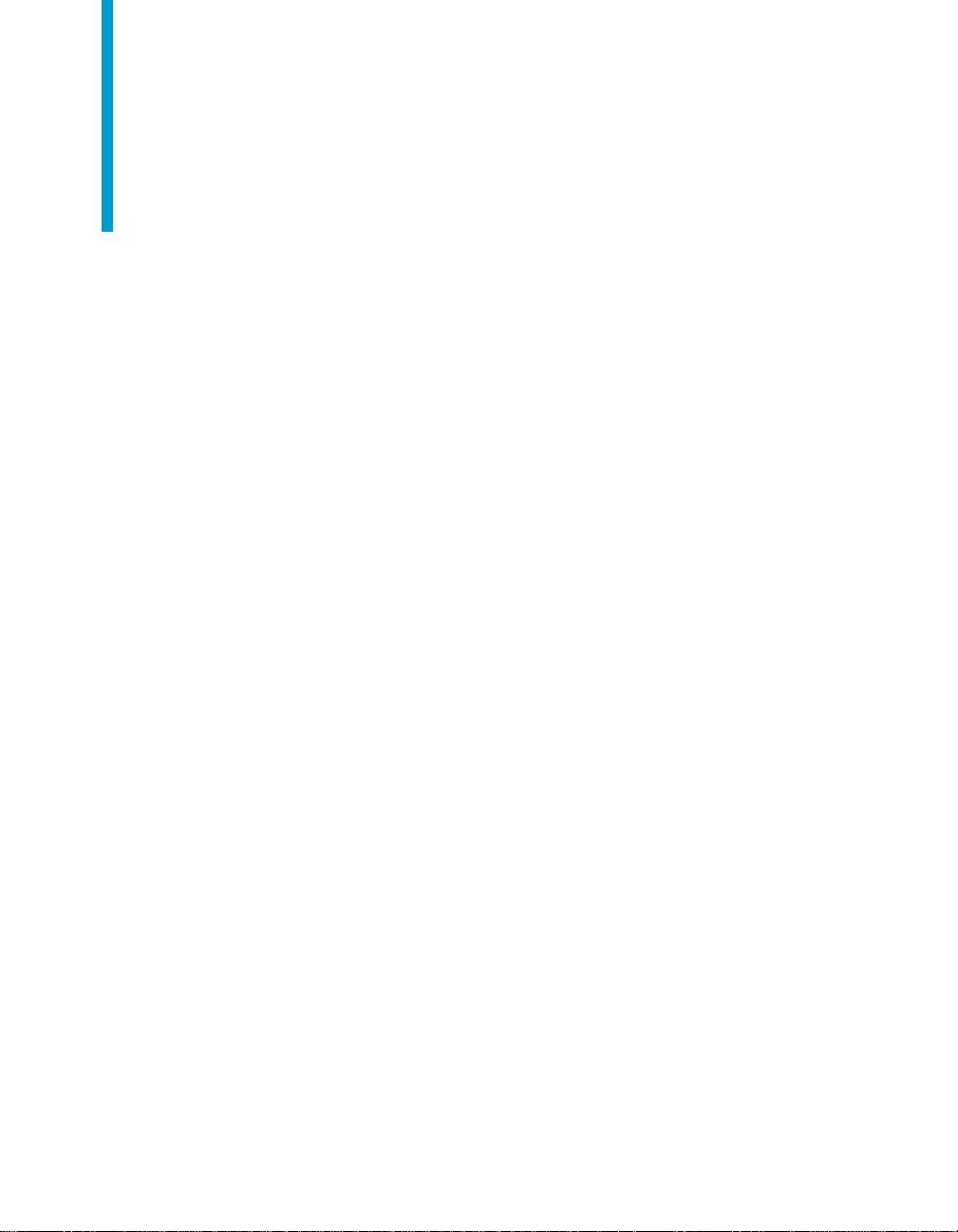
Index
A
adding mapping rules 40
C
Conventions used in this guide 6
custom period
adding 35
D
data sets
adding 39
load an existing 16
load the default 16
mapping rules 40
adding 40
steps in defining 40
properties 39
working with 16
documentation
related 8
E
employee fields tab
adding a field 26
adding a field group 30
adding a formula 28
dividing employees into field groups 32
expanding a condition definition 32
error pane
using 20
validating configuration set errors 21
expanding a condition definition 32
F
formula functions
field 48
formula 48
indirectformula 48
scale 48
stringmatch 48
stringnotmatch 48
L
launching the Workforce Planning Configuration
Editor 15
M
mapping rules
adding 40
steps in defining 40
R
related documentation 8
S
starting Workforce Planning Configuration Editor 15
T
table displays
working with 22
time periods
adding 34
adding a custom period 35
conversions 36
U
user interface
dialog templates 43
display properties 45
field relationships 44
report templates 42
using the error pane 20
BusinessObjects Workforce Planning Configuration Editor User Guide 49
Page 50

Index
W
Workforce Planning Configuration Editor
launching 15
starting 15
working with data sets 16
50 BusinessObjects Workforce Planning Configuration Editor User Guide
