Page 1

DeskTop User’s Guide
DeskTop 7.72c
February 2007
Page 2
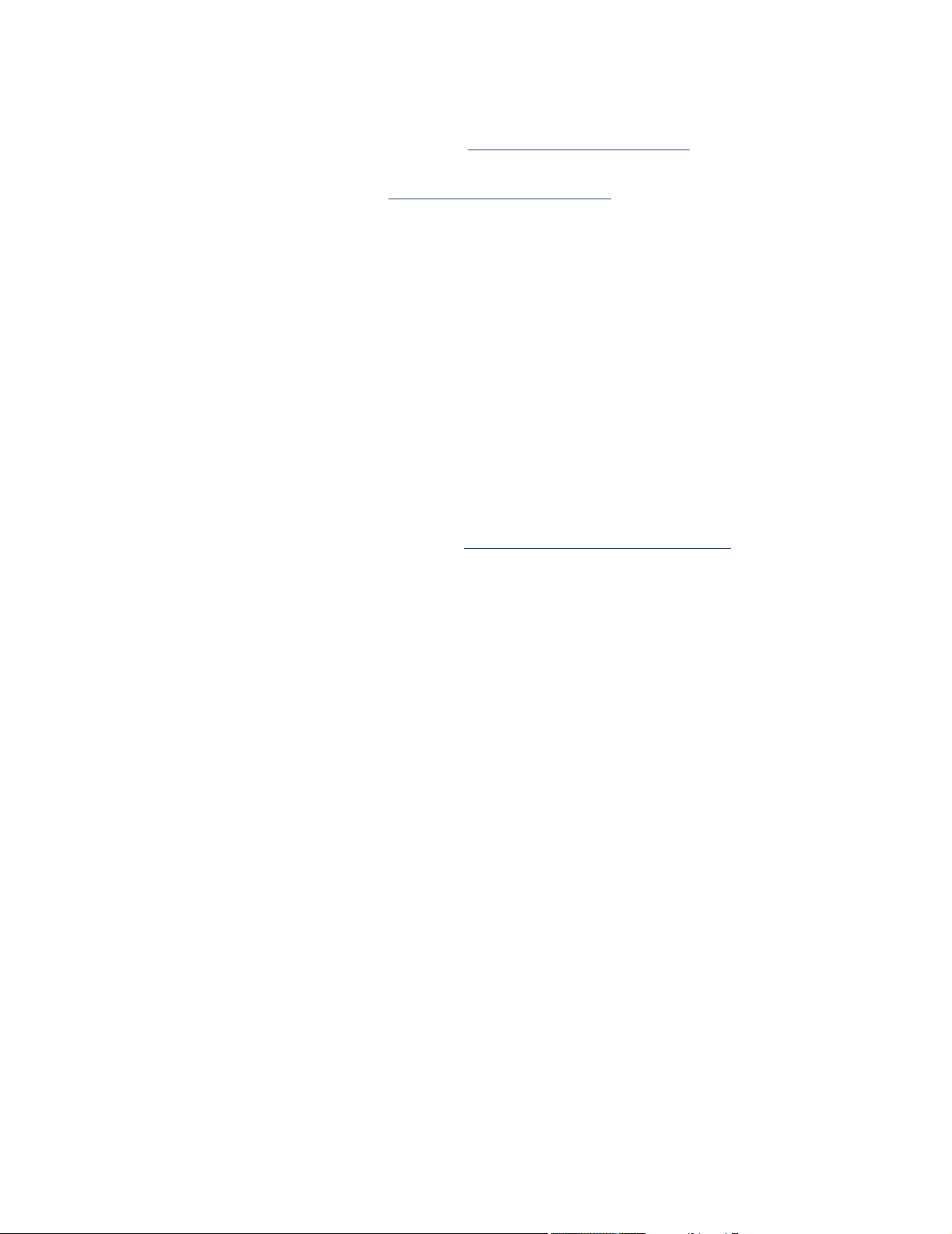
Contact information Contact us on the Web at http://www.firstlogic.com/customer
If you find any problem with this documentation, please report it to Business Objects
in writing at
Copyright Copyright © 1995-2007 Business Objects. All rights reserved.
Patents Business Objects owns the following U.S. patents, which may cover products that are
documentation@businessobjects.com
.
offered and sold by Business Objects: 5,555,403, 6,247,008 B1, 6,578,027 B2,
6,490,593 and 6,289,352.
Trademarks Business Objects, the Business Objects logo, Crystal Reports, and Crystal Enterprise
are trademarks or registered trademarks of Business Objects SA or its affiliated
companies in the United States and other countries. All other names mentioned herein
may be trademarks of their respective owners.
Third-party contributors Business Objects products in this release may contain redistributions of software
licensed from third-party contributors. Some of these individual components may
also be available under alternative licenses. A partial listing of third-party
contributors that have requested or permitted acknowledgments, as well as required
notices, can be found at: http://www.businessobjects.com/thirdparty
2
DeskTop User’s Guide
Page 3

Contents
Preface .............................................................................................................7
Documentation .................................................................................................9
Chapter 1:
Get started.................................................................................................... 11
System requirements ......................................................................................12
Install software and directories ......................................................................13
Postal directories ...........................................................................................15
Prepare for printing ........................................................................................17
Quick tour.......................................................................................................18
Chapter 2:
Postalsoft files .............................................................................................. 25
Mailing description file (.mdf) ..................................................................26
Database permissions ....................................................................................28
Chapter 3:
Create a mailing list ................................................................................... 31
Plan your layout ............................................................................................32
Field properties .............................................................................................33
The default layout ..........................................................................................35
Fine-tune your layout ....................................................................................36
Chapter 4:
Import and export data............................................................................... 39
Introduction ....................................................................................................40
Import and export considerations ..................................................................41
Associate fields .............................................................................................43
Settings Library ..............................................................................................46
Access a dBase file ........................................................................................47
Import an Access table ...................................................................................48
Chapter 5:
Manage your mailing list ............................................................................ 51
Database location ...........................................................................................52
Enter data in your file ....................................................................................53
Manage your data ...........................................................................................54
Index your database........................................................................................57
How to work with several lists.......................................................................59
Import and export Settings Library components ..........................................60
Chapter 6:
Address correction ...................................................................................... 63
Introduction ....................................................................................................64
Terms for address components ......................................................................65
What is address correction?............................................................................66
How address correction works .......................................................................68
Contents
3
Page 4

Standardized fields ........................................................................................ 69
Correction options ......................................................................................... 70
Suggestion lists ............................................................................................. 71
Delivery Point Validation .............................................................................. 74
DPV locking .................................................................................................. 75
DPV performance .......................................................................................... 76
Perform DPV processing ............................................................................... 77
LACSLink...................................................................................................... 78
LACSLink locking......................................................................................... 79
LACSLink performance ................................................................................ 80
Perform LACSLink processing .....................................................................81
Status and error codes ...................................................................................82
Internet Services: International address correction........................................ 83
Chapter 7:
Find duplicate records................................................................................ 89
Before you Merge/Purge ............................................................................. 90
Set up files for Merge/Purge.......................................................................... 91
Choose the comparison method of your records ........................................... 93
Prequalifiers ................................................................................................. 94
Rulebooks ......................................................................................................97
Choose the action(s) to perform on duplicate records ................................. 100
Post dupe-group numbers to input file(s) .................................................... 102
Generate reports........................................................................................... 103
Associate fields for output ........................................................................... 104
Judge undecided records for yourself .......................................................... 105
View a summary of duplicates found ..........................................................106
Run Merge/Purge......................................................................................... 107
Scoring and weighting ................................................................................. 108
Customize a rulebook .................................................................................. 113
Advanced matching options......................................................................... 115
Customized fields for duplicate detection .................................................. 123
Under the hood............................................................................................. 124
Chapter 8:
Move-update.............................................................................................. 127
Extended Services........................................................................................ 128
Set up Lorton Data Extended Services ........................................................ 131
While your job is at Lorton Data ................................................................. 136
When the Extended Services job is done..................................................... 138
Your Lorton Data password.........................................................................139
NCOALink export .......................................................................................140
ACS move-update........................................................................................144
What is ACSpeed®?....................................................................................147
ACSpeed fields ............................................................................................ 149
Prepare for an ACSpeed mailing ................................................................. 150
Merge your ACS file using ACSpeed.......................................................... 153
Behind the scenes of an ACS merge............................................................ 157
ACS: Combine spanned diskettes from USPS ............................................ 158
Chapter 9:
Presort........................................................................................................ 159
Background information..............................................................................160
4
DeskTop User’s Guide
Page 5
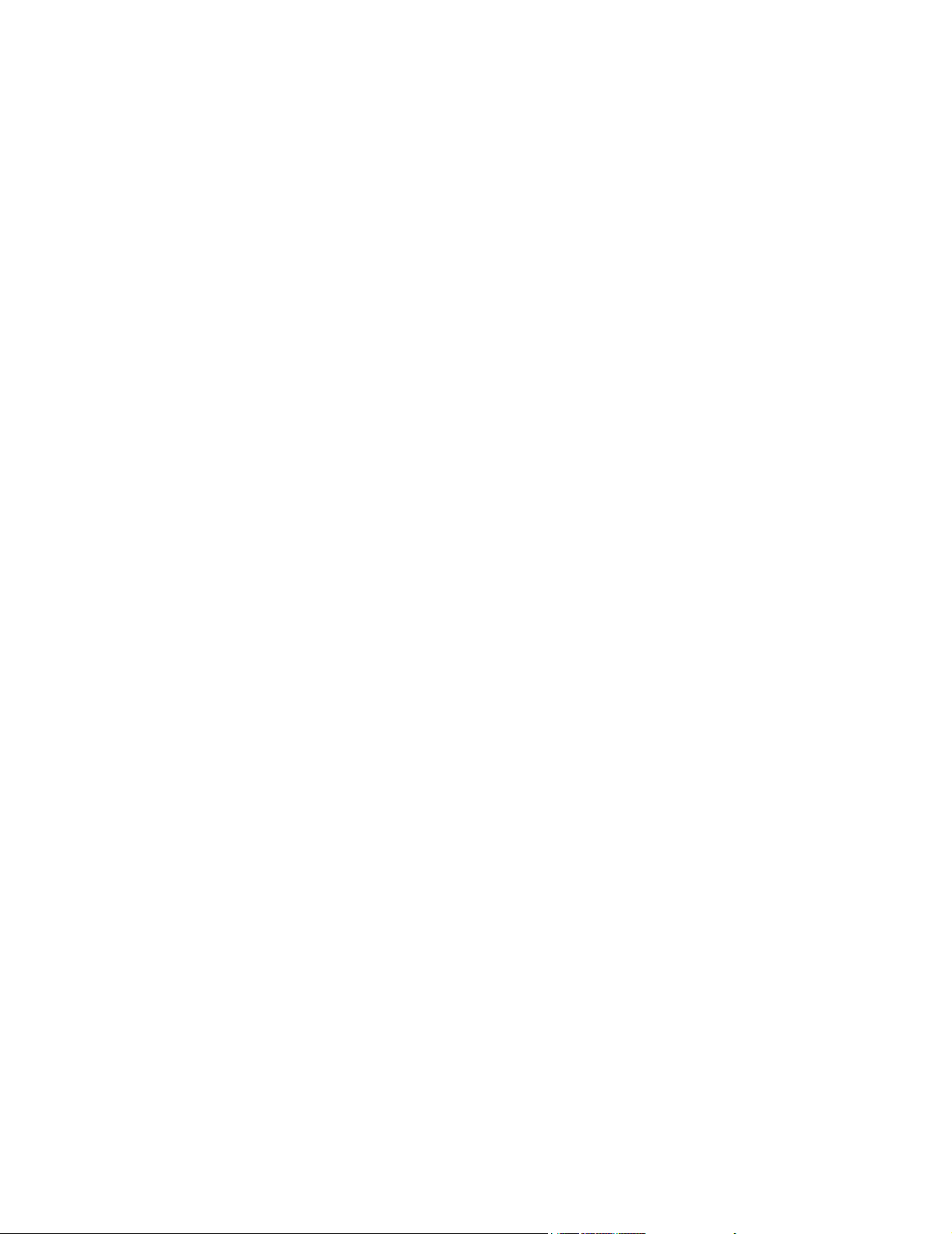
Introduction ..................................................................................................161
Mail class......................................................................................................163
Mail piece.....................................................................................................164
Entry point....................................................................................................167
Presort schemes ............................................................................................169
Mailing fletters .............................................................................................172
Scheme options: General..............................................................................173
Scheme options: package and container size ...............................................175
Scheme options: sortation control................................................................179
Scheme options: flats ...................................................................................182
Scheme options: walk-sequence...................................................................183
Scheme options: single pieces......................................................................185
Scheme options: co-packaging.....................................................................186
USPS Confirm® program ............................................................................188
Chapter 10:
Reports ....................................................................................................... 193
Print reports ..................................................................................................194
General reports .............................................................................................199
Address-correction reports ...........................................................................201
Merge/Purge reports.....................................................................................205
Move-update report ......................................................................................207
Presort reports ..............................................................................................208
USPS Postage Statements ............................................................................218
Extended Services reports ...........................................................................222
Chapter 11:
Design and print labels ............................................................................. 227
Print methods................................................................................................228
Label Toolbox wizard ..................................................................................229
Get started designing labels..........................................................................232
The Designer window ..................................................................................235
Define your page settings.............................................................................237
Define your printer settings..........................................................................238
The Layout window .....................................................................................239
Lines.............................................................................................................241
Objects..........................................................................................................242
Frames ..........................................................................................................243
Fields ............................................................................................................245
Barcodes .......................................................................................................249
Break marks..................................................................................................250
Images ..........................................................................................................252
Other miscellaneous objects.........................................................................253
Container labels............................................................................................254
Verify labels .................................................................................................256
Preview labels ..............................................................................................257
Page templates..............................................................................................259
Layout templates ..........................................................................................260
Printers .........................................................................................................261
Generic Text driver ......................................................................................262
Barcode printing with the Generic Text driver ............................................265
Print labels....................................................................................................268
Print labels for selected presorted records....................................................269
Contents
5
Page 6

Printing labels for firm packages ................................................................. 270
Expressions and filters .................................................................................271
Expression and Filter Builder ...................................................................... 273
Examples of value expressions and conditional filters................................ 275
Appendix A:
Fields ........................................................................................................... 277
Appendix B:
Index field attributes ................................................................................. 285
List of index field attributes......................................................................... 286
Appendix C:
Error and status codes ............................................................................. 291
Error codes .................................................................................................. 292
Status codes ................................................................................................. 296
International address error codes ................................................................. 299
Appendix D:
Operators and functions for Label Toolbox expressions .......................301
Operator words for combining functions..................................................... 302
Other operators ............................................................................................ 303
List of functions ...........................................................................................304
Summary of functions by purpose...............................................................311
Appendix E:
Predefined design files, templates, and printer files ............................... 313
Design files .................................................................................................. 314
Page templates .............................................................................................315
Layout templates.......................................................................................... 316
Printer files................................................................................................... 317
Appendix F:
Utilities ........................................................................................................319
Chkread........................................................................................................ 320
Extract.......................................................................................................... 322
Index............................................................................................................ 325
6
DeskTop User’s Guide
Page 7

Preface
About Postalsoft DeskTop Mailer
Postalsoft DeskTop Mailer is a cost-effective mailing and database-management
software solution. It offers complete database management, combining address
correction and standardization, merge/purge processing, presorting, customprinting options, and other valuable features in one easy-to-use software solution.
Postalsoft’s address standardization engine (ACE) is CASS-certified, which
means that it meets USPS regulations for applying correct postal codes and
standardizing addresses, cities, and states. This gives you maximum postage
discounts and fast, accurate delivery of your mail.
About Postalsoft DeskTop PostalCoder
Postalsoft DeskTop PostalCoder is a cost-effective mailing and databasemanagement software solution. It offers complete database management,
combining address correction and standardization, merge/purge processing,
custom-printing options, and other valuable features in one easy-to-use software
solution. Postalsoft’s address standardization engine (ACE) is CASS-certified,
which means that it meets USPS regulations for applying correct postal codes and
standardizing addresses, cities, and states. This gives you maximum postage
discounts and fast, accurate delivery of your mail.
Register now! You receive one full year of technical support with your purchase of DeskTop.
Just send us your registration card. This ensures that you’ll receive new versions
of DeskTop and the postal directories as we release them. It’s important that you
keep your DeskTop program and directories up to date because postal regulations,
postage rates, and ZIP Codes are subject to change. You must renew this
subscription each year
License agreement You can read the license agreement on-screen during installation, and you can
also access it after installing by choosing Help > License Agreement. The
license agreement explains the terms of owning the software.
Conventions This document adheres to the following documentation conventions:
Convention Description
Bold We use bold type for file names, paths, emphasis, and text that you
should type exactly as shown. For example, “Type
Italics We use italics for emphasis and text for which you should substitute
your own data or values. For example, “Type a name for your job,
and the
.job
extension (
Menu commands We indicate commands that you choose from menus in the follow-
ing format: Menu Name > Command Name. For example, “Choose
File > New.”
We use this symbol to alert you to important information and potential problems.
jobname
.job
).”
cd\dirs
Preface
.”
7
Page 8

Convention Description
We use this symbol to point out special cases that you should know
about.
8
DeskTop User’s Guide
Page 9

Documentation
Your complete documentation set
Access the latest documentation
The complete documentation set for Postalsoft:
DeskTop User’s Guide (this guide)
DeskTop Release Notes
DeskTop Checklist
DeskTop Quick Tour
De sk Top Tex t- Ba sed P r in ti ng Gu id e
Online help, available within the software (see “Online help” on page 9
You can access documentation in several places:
Your computer. Choose Start > Programs > DeskTop and choose the
document you’d like to view.
On the Customer Portal. Go to www.firstlogic.com/customer, and then
click the Documentation link. You can view the PDFs online or save them to
your computer.
Online help Online help contains detailed explanations of every software feature and step-by-
step “how-to” instruction. While working in the software, you can access help
several different ways:
Click the “?” icon in the upper-right corner of the screen, and then click the
item you want to learn more about.
For help on a whole window, press F1.
Choose Help > Postalsoft Help Topics. Use the Contents, Index, and Search
tabs to find the topic you want to learn more about.
Related guides For essential mailing information from the USPS, see:
USPS Domestic Mail Manual (DMM)
USPS Quick Service Guide
Preface
9
Page 10

10
DeskTop User’s Guide
Page 11

Chapter 1:
Get started
This chapter gets you started using your software by explaining:
System requirements
How to install the software
How to register your copy of Postalsoft
How to prepare for printing
How to use the online help
Chapter 1: Get started
11
Page 12

System requirements
Minimum system requirements
Requirements for the DPV for-sale option
You need the following to run Postalsoft:
A computer with a supported operating system (Windows XP Professional,
Windows 2000, or Windows 2003 Server).
A CD-ROM drive, properly installed for use with Windows.
A printer, properly installed for use with Windows. Make sure you have fully
configured and tested your printer with Windows. You won’t be able to print
with this software until you have properly set up your printer with the
Printers control panel, including choosing a port.
780 megabytes (MB) of free hard disk space. You will need more disk space
later, when you create or import list files. On average, the amount needed is
about 1 MB per 4,000 records. You'll also need 450 MB more disk space if
you want to copy the eLOT directory to your hard disk, rather than accessing
it on the CD.
A minimum of 256 MB of memory. We recommend 1 gigabytes (GB) of
memory if you will run other programs while running the software or you
will be processing files with more than 200,000 records.
You need the following to run Delivery Point Validation (DPV):
600 MB disk space for the DPV directory files.
Requirements for the
Link
LACS
for-sale
option
35 MB of memory, or at least 1.0 GB if you plan to cache the directories. We
recommend 1.5-2 GB if you’re caching directories and want to significantly
reduce processing time.
You need the following to run LACS
450 MB disk space for the LACS
150 MB of memory if you will load the LACS
Link
:
Link
directory files.
Link
directories to memory to
improve processing speed (optional).
12
DeskTop User’s Guide
Page 13

Install software and directories
With your purchase of this software, you received the following:
Software CD
Diversified Directories CD
Enhanced Line of Travel (eLOT) Directory CD
Delivery Point Validation (DPV) Directories CD (included if you purchased
the DPV option)
LACSLink directories CD (included if you purchased the LACSLink option)
Install the software To install software, you need full administrator rights.
When you insert the Postalsoft program CD in your CD-ROM drive, the installer
should start automatically. If it doesn’t, follow these steps:
1. Access your Windows Start menu and choose Run.
2. In the Run window, type x:\setup (where x is the letter of your CD-ROM
drive) and click OK.
.NET. During software installation, you may notice a delay while the Microsoft
.NET Framework is installed. Please be patient and allow the installation to
finish. The .NET Framework is necessary and requires some disk space.
License agreement. You must read the entire license agreement before
continuing with the installation. The installer gives you the opportunity to agree
to the terms of the license agreement or to cancel installation.
When installation is complete, the installation program restarts your computer.
Keep your CDs Always keep your copy of the latest version of the software and the directories.
You can reinstall from your CDs, if that should become necessary.
Install directories Before you can install directories, you must install the Postalsoft software (see
“Install the software” on page 13).
For more information about these directories, see “Postal directories” on page 15.
To load directories, you need full administrator rights. Follow the instructions
below to install the directories.
1. Choose File > Load Directories.
2. In the Diversified Directories group, type the path or browse to the location
where you want the ZIP4US directory installed. The ZIP4US directory
requires at least 680 MB. You will choose the zipped ZIP4US directory later.
3. In the eLOT Directory group, choose an option. eLOT is used to assign Lineof-Travel codes for carrier-route discounts.
To copy the eLOT directory from the eLOT CD to a local drive, choose
the Load eLOT To option and enter or browse to the desired location.
To use the eLOT directory from the eLOT CD, choose the Use eLOT
From CD-ROM option.
If you do not use eLOT, choose the Do Not Use eLOT Directory option.
Chapter 1: Get started
13
Page 14

4. If you own the Delivery Point Validation (DPV) option, select the Load DPV
Directories To option and enter or browse to the location that you want to
copy the directories to.
5. If you own the LACSLink option, select the Load LACSLink Directories To
option, and enter or browse to the location that you want to copy the
directories to.
6. When you finish defining your settings, click OK.
7. When you are prompted, insert the Diversified Directories CD, choose the
zipped directories file, and click OK.
The ZIP4US directory is unzipped into the location you specified. Other
smaller directories zipped with ZIP4US are automatically installed to your
default directory installation folder.
8. If you are loading the eLOT, DPV, and/or LACSLink directories, when
prompted, insert the corresponding CD, specify the location of your drive,
and click OK.
Another way to unzip and
install
If installing the zipped directories is not possible by following the instructions
above, you can install and unzip the files by following these instructions.
To install the zipped file on the Diversified Directory CD:
1. Place the Postalsoft Diversified Directories CD into the CD-ROM drive.
2. Right-click the Windows Start button and click Explore (or Explore all
Users).
3. Under My Computer, click the CD-ROM drive (for example, D:\).
4. Double-click the .zip file (the name is different with each release).
5. Extract only the files with a .dir extension to the Postalsoft default directory
(or browse to a different area if needed).
6. Click Ye s to All, if prompted to overwrite existing directory files
Other directory CDs contain directory files that are not zipped. To manually
copy those directory files, insert the CD, navigate to the CD-ROM drive, and
copy the .dir files to the appropriate folder on your computer (for example,
Postalsoft\DPV for the DPV directories or Postalsoft\LACSLink for the
LACSLink directories).
Next, verify that the software is mapped to the directories correctly:
7. Open any Postalsoft MDF file.
Directory and software updates
14
DeskTop User’s Guide
8. Choose To o l s > Op t ions .
9. Under Address Correction, click File Locations to verify that the paths are
correct. If needed, browse for the directories.
10. Under Presorting, click File Locations to verify that the paths are correct. If
needed, browse for the directories.
When you receive updated software and directories, follow the installation
instructions in the release notes to ensure that the proper files are installed on
your machine in the proper locations.
Page 15

Postal directories
To correct addresses, assign codes, and presort your mail (DeskTop mailer only),
the software relies on databases called postal directories. The directories are
based on data from the USPS. Business Objects receives the USPS data, sorts it,
and compresses it into a smaller format to fit on your computer.
Because directory data changes and grows all the time, the USPS requires
directory updates at least every other month.
Directory files The following directories are available for you to use with your software:
Directory name File name Description
City city0x.dir The City directory contains city names, states, and ZIP Codes, organized by state and
city. This directory is relatively small because it contains one record per possible combination of city, state, and ZIP Code.
Delivery Point Validation (available
with the purchase of
the DPV option)
Delivery Statistics
File (DSF)
eLOT elot.dir Enhanced Line-of-Travel (eLOT) data is used to prepare carrier-route mailings for Peri-
LACSLink (available with the purchase of the
LACSLink option)
Mail Processing
Center (MPC)
National ZIP+4 zip4us.dir The National ZIP+4 directory contains street names, ranges of house numbers, and
dpvx.dir DPV directories require 600MB of writable hard drive space. Do not rename any of the
files. DPV will not run if the file names are changed. DPV directories are shipped
monthly or bimonthly, your choice. The DPV directories expire in 105 days and must be
the same month as the National ZIP+4 directory.
DSF.dir The DSF directory is used for presorting to verify compliance with walk sequence satu-
ration and high density rate requirements.
odicals and Standard Mail. Postalsoft searches the eLOT directory when you correct
addresses that contain the CRRT and LOT or LOT_Order fields. You need to use the
eLOT directory only when you prepare carrier-route mail.
The eLOT directory requires approximately 480 MB of disk space if you copy it to your
hard disk. (You can run it from the CD.)
llk*.* LACSLink directories require 450MB of writable hard drive space. Do not rename any
of the files. LACSLink will not run if the file names are changed. LACSLink directories
are shipped monthly or bimonthly, your choice. The LACSLink directories expire in 105
days and must be the same month as the National ZIP+4 directory.
MPCxx.dir The MPC directory is used to form and label containers and pallets. This file contains
information regarding the service areas (SCFs, ADCs, BMCs, and so on) and is used for
all mailings.
postal and other codes, organized by ZIP Code. This directory is very large (680 MB)
because it contains one record per city block, building, or company. It contains over 30
million records, representing a total of over 130 million places where mail is delivered.
Reverse ZIP+4 revzip4.dir The revzip4.dir directory enables the software to assign more postal codes when the
address contains a unique ZIP and a valid ZIP+4.
Sectional Center
Facility (SCF)
ZIP City File (ZCF) zcf0x.dir* The ZCF directory contains city names, states, and ZIP Codes, organized by ZIP Code.
SCFxx.dir The SCF directory indicates where destination-entry discounts are available to mail
entered at SCFs. This file is used for all mailings claiming DSCF/DDU rates in an entry
point with a type of SCF or ASF.
This directory is relatively small because it contains one record per possible combination
of city, state, and ZIP Code.
Chapter 1: Get started
15
Page 16

Directory name File name Description
Zone Zone.dir The Zone directory is used for presorting to calculate postage based on the distance
between entry and delivery offices. This file is used for Periodicals and Package Services
BPM mailings.
The “x” in a directory’s file name indicates a number that changes when the
directory format is updated.
Directory release schedule
USPS release date User receipt date 20-day warning begins Expiration date
Because directory data changes and grows all the time, the USPS requires
directory updates at least every other month.
February 15 February 28 May 12 May 31
April 15 April 30 July 12 July 31
June 15 June 30 September 11 September 30
August 15 August 31 November 11 November 30
October 15 October 31 January 12 January 31
December 15 December 31 March 12 March 31
Monthly updates If you purchase monthly directory updates, your monthly directories will include
those directories that were updated within the last month. This includes:
ZIP4US directory
DSF directory
MPC directory
DPV directories (if you own this option)
LACSLink directories (if you own this option)
Other directories that may or may not have been updated since the last bi-
monthly release
Downloads You can download updated directories from
http://www.firstlogic.com/customer/downloads/directories.asp
16
DeskTop User’s Guide
.
Page 17

Prepare for printing
Your printer Before you can print with this software, you need to connect printer cables, load
paper, and set controls on your printer. Refer to your printer’s manual for details.
Printer drivers You must install a printer driver to enable communication between your computer
and your printer. If your printer’s manufacturer or Windows itself supplies the
driver for your printer, install that driver following the instructions in your printer
or Windows manual.
If your printer’s manufacturer or Windows does not supply a driver, consult your
printer manual to see if the printer emulates another printer whose driver is
supplied by Windows. If so, install that driver. You may need to set some frontpanel controls on your printer to enable this emulation. Refer to your printer’s
manual for details.
Generic Text driver Some printers require a text-only printer driver. Label Toolbox offers a Generic
Text driver, which comes installed with your Postalsoft software (there is no need
to do a separate installation). To setup and use the Generic Text driver, see
“Design and print labels” on page 227.
Chapter 1: Get started
17
Page 18

Quick tour
This quick tour walks you through the main features of Postalsoft.
Open Postalsoft Choose Start > Programs > DeskTop Mailer or PostalCoder.
Open the sample mailing list
1. In the Start Here pane, click the “Open existing job” link. Or choose File >
Open.
2. Select the sample.mdf file, and click Open.
3. Maximize your file window by clicking the square in the upper right corner
of the sample.mdf window.
What’s on screen When you open the sample file, the menu and toolbar become active. The name
of the file, sample.mdf, appears at the top of the window.
The menu bar is located at the top of the window, just under the name of the
file. You can start most procedures from the menu bar.
Toolbar buttons are located under the menu bar. They serve as shortcuts to
common procedures. When you place your cursor over a button (don’t click),
the name of the button appears and a brief description appears in the lower
left corner of the window.
The main window is located in the center of the window. View, edit, and add
records here. Data Form view shows one record at a time. Data Sheet view
shows the entire viewable database in spreadsheet form. Use your tab or
arrow keys to move your cursor. Use the toolbar buttons to switch views.
The status bar is located at the bottom of the window. The status bar buttons
make it fast and easy to navigate your database.
The Tasks pane appears after you open a job. The Tasks pane lists the most
common tasks performed in Postalsoft. If the Tasks pane is not currently
displayed, choose View > Tasks to display it.
Sample database The sample.mdf file contains records of fictitious people in La Crosse,
Wisconsin. The fields are:
First
Last
Address_1
City
State (abbreviation)
ZIP
DP2 and DPC (delivery point information)
Err_Stat (error and status codes)
You can customize your database by adding other fields. Choosing File >
Properties > Database to view or change the record layout.
Browse the records When you open your file in Data Form view, a blank record appears in the main
window. When you open your file in Data Sheet view, a blank record is
highlighted at the bottom of your page. The opening view depends upon the view
displayed when you closed the file.
18
DeskTop User’s Guide
Page 19

In either view, the program is ready for you to begin entering a new record, or you
can perform other tasks such as address correction.
Find the first record Choose Search > Go to > First Record. You are now viewing the first record in
the database. If you have the index set to No Index, the record number in the
status bar should be 1.
Go to the next record Choose Search > Go to > Next Record to view the next record. If you are in Data
Sheet view, the arrow in the left column moves down one row, and the row
becomes selected.
Go to the last record Choose Search > Go to > Last record.
Add your name to the database
1. Choose Edit > Append Record.
2. Type your first name in the First field. Press the Ta b or Enter key to move to
the next field, and fill in the remaining fields. Leave the DP2, DPC, and
Err_Stat fields empty. (We’ll correct addresses in the next step to complete
these fields.)
Correct an address During address correction, Postalsoft updates the address fields with correct
address information, depending on the fields included in your record layout and
the correction settings you choose.
In the sample file, expect the ZIP, DPC, DP2, and Err_Stat fields to be updated.
The City, State, and Address_1 fields are also updated or corrected if needed.
Before you correct addresses, you should check the settings to see that they’re set
up as you want (Tools > Correct Address > Correction Settings). For now, we’ll
leave the default settings.
If you haven’t done so already, you must also load directories before you can
perform address correction. See “Install directories” on page 13.
Correct addresses Make sure that the main window shows your record (the one you just added), or if
you are in Data Sheet view, make sure that your record is highlighted. Then
choose Tools > Correct Address > Current Record.
Your record is updated according to the default options:
The Address_1, City, and State fields are standardized according to USPS
CASS rules.
The complete ZIP Code, delivery-point add-on, check digit, and status code
are completed.
To correct more than one record at a time, choose Tools > Correct Address >
Multi-record or click Correct Addresses on the Tasks pane.
Change the index The index determines the order in which records are processed. For example,
when we browsed records earlier, we were in record number sequence (No Index
was selected). You can change the viewing order by sorting by any field that is
indexed.
Chapter 1: Get started
19
Page 20

Change the sample file to last name order. Choose Records > Indexed by > Last,
or choose Last from the index drop-down list on the status bar. To better view the
change, choose View > Data Sheet.
The first record in the file is no longer record 1. It’s the record that comes first
alphabetically in last name order.
Find a record 1. Make sure your index is set to Last. Choose Search > Quick Find.
2. Type your last name exactly as you entered it in your record earlier. Set the
Match to = (Equals), and click OK. Your record is now displayed (Data Form
view) or highlighted (Data Sheet view). You may need to scroll up or down to
see your name.
Delete your record 1. If your record is not currently displayed, display it now using Search >
Quick Find.
2. Choose Edit > Delete Record or click the DEL button on the status bar.
In Data Form view, Postalsoft deletes your record and displays the next record in
the file. In Data Sheet view, the software removes the record from the list of
records, and the next record becomes highlighted.
Even though your record is no longer an active part of the file, the software still
keeps track of it, in case you change your mind and later want to retrieve it. View
deleted records by choosing View > Deleted Records.
Find and process duplicate records
Choose View > Non-deleted Records to return to the previous view.
You can find duplicate records in your file(s) and then delete them, select them, or
copy them to another file. We call this duplicate detection or merge/purge.
The software identifies records as duplicates by using scoring and weighting
factors from a chosen rulebook. We provide 20 different rulebooks for you to
choose from.
To set up your merge/purge options:
1. Click Find Duplicates on the Tasks pane.
2. Leave the File Usage setting at Input, Normal List, All Non-Deleted
records. Leave the priority at 1. Click Next.
3. At the top of the Step 2 window, leave the Compare Records option
(prequalifier) set to Same 5-Digit ZIP.
4. From the list on the left of the window, scroll down and select the Individ
Loose.mpr rulebook, and click Next.
5. Choose Delete All but Highest Priority Dupe in Every Dupe Group from
the Input File drop-down list.
6. In the Interactive Control box, choose Show Undecided Pairs for Manual
Verdict and Show Summary of Dupes Found.
20
7. Click Next, and review your options. Click Finish when you have finished
setting up your merge/purge.
DeskTop User’s Guide
Page 21

Undecided pairs The Undecided Dupe Comparison window appears because you chose the option
to show undecided pairs for manual verdict in the previous window. Decide
whether records are duplicates or not by reviewing the contents of the records’
fields. Click Dupe if the records are duplicates, or click Not Dupe if the records
are not duplicates.
When you have viewed as many pairs as you like, select Don’t Show any More
Undecided Pairs, and decide on the last pair displayed. The software judges the
remaining undecided pairs.
Summary of duplicates View the duplicate groups in this window. You can decide to delete a record by
selecting the Delete checkbox for the record.
To view the next group of duplicates, click Next Group. To proceed with the
merge/purge, click Perform Actions. A window appears telling you how many
duplicates were found and how many, if any, were deleted.
Presort your records (Postalsoft DeskTop Mailer only)
Presort wizard step 1 Imagine that you’re mailing a promotional piece that’s part of a summer-long ad
The software walks you through a presort wizard, a series of “step” windows
where you’ll define your mailing and set up various options. Follow these steps to
presort the sample database.
campaign.
1. Click Sort for Mailing on the Tasks pane.
2. Type Summer Campaign in the Description box, and La Crosse Mailers in
the Owner box.
3. Select Standard Mail to specify a promotional kind of mailing. Click Next
to advance to step 2.
4. Click Ye s to create your work and report paths, if necessary.
Presort wizard step 2 Define the mail piece by giving the mail piece a name, and then choosing options
to describe it.
1. Type Promo 1 in the Description box.
2. Choose Automated Letter from the Proc. Category drop-down list. This
piece fits into the automated-letter processing category because its
dimensions define it as a letter, each piece has a delivery-point barcode, and
it complies with other USPS regulations for automated letters
3. Accept the default measurements for the mail piece, and click the Next
button to advance to the next step.
Presort wizard step 3 Bulk Mail Centers (BMC), Automated Service Facilities (ASF), and Sectional
Center Facilities (SCF), are listed in the appropriate drop-down list at the top of
the window. When you select one, Postalsoft automatically completes the
information at the bottom of the window. If your post office is not one of these,
select Other and type your post office’s information at the bottom. For our tour,
we’ll do this:
1. Choose 54601 La Crosse from the SCF drop-down list. Notice that the
software automatically selects the SCF Discount option for you. Enter a
permit number or continue without one.
Chapter 1: Get started
21
Page 22

2. Click the Next button to advance.
Presort wizard step 4 The software automatically chooses appropriate schemes for you based on your
choices in the first three steps. When you run your own presorts, you can change
the default schemes if you want to. We’ll accept the default schemes for now.
Click the Details buttons if you want to view some more options available to you.
We’ll leave the default settings for now. Later, when you do your own mailings,
you’ll want to carefully choose all of your options. Click Next to advance to the
next step.
Presort wizard step 5 Fill in the Permit Holder section as follows: La Crosse Mailers, 123 Mailer
Ave., LaCrosse WI 54601, 608-555-1234 (for phone), No (for non-profit)
Permit (for payment method). Click Next.
Presort wizard step 6 1. Click Begin Presorting.
2. Review the summary, and click OK.
Your file is now presorted.
Preview reports Now that you have presorted your file, preview the presort reports to ensure that
your file was presorted the way you wanted. Here’s how to preview and print
your presort reports:
1. Click Print Reports on the Tasks pane.
2. Click the presort printer icon to open the list of presort reports
if they aren’t displayed.
3. Select the report that you want to preview. Click the Preview button.
4. To print from the Preview screen, click the Printer icon.
5. In the Print Presort Report Type window, click OK.
Print address labels To print your address labels, you need to assign a design file (a file that contains
information about your labels, including the page size and dimensions and the
layout of the label). There are many of predefined design files available, or you
can create your own.
In this part of the Quick Tour, we will modify an existing design file to print a
label for each person in the sample file. To do this:
1. Click Print Labels on the Tasks pane.
2. Under Presorted Addresses, click Design.
3. In the Design File list, choose a design file that corresponds to your type of
printer or label.
You can read the description of the design file in the box next to the design
file list. Also, look at the preview shown in the lower right portion of the
window. Be sure to pick a design file that has fields displayed. (Some design
files are blank, so you can fill in the desired fields later.) For example, if
you're using a Windows type of printer, you might choose the Dot Avery
4163 design file to print on Avery 4163 labels.
22
DeskTop User’s Guide
Page 23

4. After you choose the design file, click the Select button
If you haven’t already done so, connect and set up your printer. See your
printer manual for details. Turn your printer on and load it with paper. You
can print on plain paper just to see how the labels will look.
5. In the Printing Dashboard, click the Print button in the Presorted Addresses
section. Choose to only print one page by selecting Pages From and typing 1
in the From and To boxes. Click OK.
Closing the file Your work is automatically saved for you when you close the file. You should
always exit the software before shutting off your computer.
To close the sample file without exiting the software, choose File > Close.
To close the file and the software, choose File > Exit.
Chapter 1: Get started
23
Page 24

24
DeskTop User’s Guide
Page 25

Chapter 2:
Postalsoft files
This chapter describes the three files that Postalsoft uses to store your
information:
Mailing description file (.mdf)
Database file (.dbf)
Index file (.cdx)
Chapter 2: Postalsoft files
25
Page 26

Mailing description file (.mdf)
The file you create and work in is called the mailing description file. It has the
extension of .mdf (for example, customer.mdf). Think of the mailing description
file as a tool you use to view and manipulate the information in the database. In
the mailing description file, you can perform certain tasks with the information
stored in the database file (such as correcting addresses).
The mailing description file contains many of your settings. These settings stay
with your mailing description file and will not change until you change them.
Two or more users cannot access the same mailing description file
simultaneously. For example, if user A is working in the customer.mdf file on
computer A, user B cannot open and work in the customer.mdf file on computer
B at the same time. User B can, however, create a brand new .mdf file and access
the same database file that is associated with the customer.mdf file.
Multi-user license: If you plan to use Postalsoft on more than one computer,
you need to obtain a multi-user license. Call our Customer Care staff for
details.
A
Customer.mdf
B
mine.mdf
Customer.dbf
26
DeskTop User’s Guide
Page 27

Database file (.dbf) The database file (.dbf) contains data for every field in every record. It can be an
existing database or one that you create from scratch. It has the extension of .dbf
(for example, main.dbf) and is dBase-compatible. Typically the data includes
name and address information. However, you can create your own non-address
fields.
As you add information via the mailing description file, the data is placed into the
database file. When you add a new record, other users sharing the same database
file will then have access to that new record.
As illustrated on the previous page, the database file doesn’t have to be named
with the same root name as your mailing description file. And you can have more
than one .mdf file associated with a .dbf file. For example, you could have a
database file called main.dbf, and it could be associated with customer.mdf,
fallsale.mdf, and select.mdf. This relationship is illustrated below.
customer.mdf
fallsale.mdf
select.mdf
Relationship between the
M D F, DB F, a n d CD X f il e s .
main.dbf
main.cdx
Index file (.cdx) The index file keeps track of which fields are indexed—that is, which fields you
can sort by (last name, ZIP Code, and so on). The index file is connected to the
database file and is updated each time you add or change data. It has the extension
of .cdx (for example, main.cdx).
The index file’s root name will always be the same as the database (.dbf) file’s
root name.
Chapter 2: Postalsoft files
27
Page 28

Database permissions
You can share a single database file simultaneously with other users. In fact, there
can be several mailing description files associated with one database file, and
more than one user can work in a database file at a time.
An advantage to database sharing is that you can perform an operation without
locking up the whole database file for long periods of time. Instead, the
processing can take place allowing other users access to the database file at the
same time. For example, you can add records to the database while others are
adding to the database.
Database permissions control the access other users have to the database file
you’re using, and control the access you have as the user while you have the file
open.
You set database permissions when you create a new file. To change permissions
later, choose File > Properties > Document, Database Permissions tab.
Your access These database permissions control your access to the database file:
Database permission Description
Read Only Allows you to view the database file, but you cannot make
any changes or perform any procedures such as address
correction. Use this setting if you only need to refer to the
file and want to ensure you don’t inadvertently make any
changes.
Read/Write Gives you full access to the database file.
28
DeskTop User’s Guide
Page 29

Others’ access These database permissions control other users’ access:
Database permission Description
None
(Exclusive mode)
Read Only
(Read Shared mode)
Read and Write
(Write Shared mode)
Prevents other users from accessing the database file while you’re using it.
The illustration below shows a mailing description file called
Exclusive mode. This file uses the
ing description file called
fallsale.mdf
main.dbf
as its database file. Another user has a mail-
which also uses the main
customer.mdf
.dbf
as its database file.
opened in
Operations that require Exclusive mode:
Changing fields’ properties (File > Properties > Database). Exception: You may change
a field’s kind, and coded and hidden attributes without exclusive access.
Removing deleted records (Tools > Remove Deleted Records).
Reindexing (Tools > Reindex).
Restoring the database file (File > Restore Database).
All operations on multiple records run faster in Exclusive mode, especially:
Assigning addresses (Tools > Correct Address > Multi-record).
Presorting (Tools > Presort > Sort).
Printing address labels (Print > Labels).
Processing duplicate records (Tools > Merge/Purge).
Allows other users access to the database file you’re using. However, they can only
view
the records. They will not be able to make any changes or additions to the file.
Allows other users access to the database file while you’re using it. Other users cannot
have exclusive access while you have the file open, however.
While in this mode, the individual record you’re working on is locked so other users cannot alter that record. When you leave the record, it becomes available again. If someone
else is altering a record that you try to access, you will get a message stating that the
record is currently locked. You can choose Retry to keep trying to access the record. You
will gain access as soon as the other user goes on to another record.
Important:
Postalsoft does not support the Universal Naming Convention path to specify
the database file. In order to use a database from a remote machine, you must use a
mapped drive to the database file.
customer.mdf
in Exclusive
mode
main.dbf
fallsale.mdf
No access now!
Chapter 2: Postalsoft files
29
Page 30

30
DeskTop User’s Guide
Page 31

Chapter 3:
Create a mailing list
Before you can arrange your file’s layout, you must understand the elements that
make up an effective layout. This chapter describes those elements and special
features in designing your file’s layout, including:
Planning your layout
Understanding field properties
Using the default layout
Using the Settings Library
Fine-tuning your layout
Chapter 3: Create a mailing list
31
Page 32

Plan your layout
What is layout? A layout consists of a combination of fields in a record and the characteristics of
those fields. Fields are the components that make up your record.
For example, your record may contain a name, which can be broken down into
first name, middle name, and last name fields.
FIRST MID LAST
What fields should you use?
Robert J Abbott
Robert J Abbott
Choosing the right fields for your layout is important. You should include in your
layout all fields that you might need, even if you don’t need them right away or
only need them for a few records. However, choosing a layout with unnecessary
fields or fields larger than necessary wastes disk space and slows performance.
Ask yourself what kind of information you’ll want to keep track of. What data
will you want to maintain for each or most records? What data will you add
through Postalsoft processing?
Incoming record:
Robert J Abbott
Friendly Co
353 Glencoe Ct
Sherwood OR 97140
(541)234-5678
#2834101158
Keep:
Name
Company
Address
Add through Postalsoft
processing:
4-digit ZIP Code add-on
DP2
CRRT
LOT
LOT Order
Resulting record:
Robert J Abbott
Friendly Co
353 Glencoe Ct
Sherwood OR 97140-9213
35 R006 0017 D
32
DeskTop User’s Guide
Discarded information:
Phone
Account number
After you establish a list of fields, compare them to Postalsoft’s default list of
fields. You can add or subtract fields from the default layout to match the fields
you have selected. You can also create your own fields to match special fields you
may have.
See “The default layout” on page 35.
Page 33

Field properties
To access field properties, choose File > Properties > Database.
Name A field’s name tells you what information that field holds. You can name fields
anything you want. What’s important is that you name your fields so they make
sense to you and other people using the file.
The field name must be 1 to 10 characters long and must start with a letter.
Remaining characters may be letters, numbers, or the underscore character.
Kind A field’s kind tells Postalsoft what to expect in that field. This way, regardless of
the field’s name, Postalsoft knows where to look for the information it needs
when assigning addresses and searching for duplicate records, for example.
A field containing a record’s ZIP Code could be named ZIP, or Postalcode, but its
kind can only be ZIP (5-digit), ZIP/ZIP+4 (12345-6789), or ZIP/ZIP+4 No Dash
(123456789). These are the established Postalsoft field kinds for a ZIP Code
field.
Fields that don’t have any special mailing significance and unique fields you
create must have a field kind of Normal.
Type A field’s type tells Postalsoft what type of information to expect in the field. For
example, Postalsoft expects to find letters, numbers, or punctuation marks in a
character field. Most fields are character-type fields.
Type Description
Character A character field holds any characters, such as letters, numbers, punctuation
marks, and so on.
Number A number field holds a numeric quantity. Don’t use for ZIP Codes, Social
Security numbers or other numbers that aren’t meant to be calculated mathematically. May have zero or more decimal places specified.
Note:
A number field in Data Sheet view is displayed right justified for eas-
ier viewing of numeric data.
Logical Accepted data includes only T, F, Y, N, (for “true,” “false,” “yes,” or “no”).
Date Date fields contain date data. Values must be in the format mm/dd/yyyy (08/
13/1999) or yyyymmdd (19990813).
Memo The memo field may be present in the layout for compatibility with other
applications using FoxPro compatible memos (
always hidden, and memo data cannot be accessed. We recommend that you
do not select this type. Postalsoft cannot open or create files with dBase
memo fields (
.dbt
file).
.fpt
file). Memo fields are
Length This is the maximum number of characters allowed in the field. For example, the
State field’s maximum length is 2. The maximum length for any field is 254. You
shouldn’t set a field length longer than necessary because it will slow
performance and waste disk space.
Chapter 3: Create a mailing list
33
Page 34

Decimal places This field property applies only to fields that are true decimal numbers. It defines
the number of decimal places, often zero, in the field. You need to state the
number of decimal places in a number field.
Indexed If a field is indexed, you can view and print records in order by this field. For
example, if you choose the ZIP Code field to be an indexed field, Postalsoft can
arrange your file in ZIP Code order, which is useful during address correction.
This type of index is called a simple index. Having many indexed fields will slow
your program somewhat and use additional disk space and memory.
Coded Coded fields accept only certain words or terms that you designate in a separate
file. For example, you could use a coded field to define regions. Then you can
select Eastern, Midwest, or Western as possible choices for the coded field. Refer
to the online help for instructions on how to create a coded field and a code
profile.
Hidden Hidden fields are not displayed on screen. Most of the time, you will want to be
able to see fields on screen. However, you may want a hidden field to protect the
confidentiality of information in your records.
34
DeskTop User’s Guide
Page 35

The default layout
When you create a new database (File > New), Postalsoft automatically includes
the most commonly used fields in the layout. You can alter these fields or delete
them from the layout if you want. You can also add other fields to the layout if
you need to.
Note: If you create a new file using an existing database, Postalsoft uses the
fields that exist in the database. If you create a new file and choose to create a
new database, Postalsoft uses the default layout.
The table below shows the fields included in Postalsoft’s default layout. See
“Fields” on page 277 for details about these and other Postalsoft fields.
Field Description
First First name
Last Last name
Company Company name
Address_1 First line of the street address
Address_2 Second line of the street address
Create your own default layout
City City name
State State name
ZIP ZIP Code (5 or 9 digit)
DP2 Delivery-point barcode
CRRT Carrier route
LOT Line of travel
LOT_Ord Line of travel order
Err_Stat Error and status codes from address assignment
PST_Seqnum
The presorted piece number for the job. You can index this
field, but it is read-only.
Postalsoft’s default layout provides a good starting point for you. If our default
layout has everything you need, you won’t need to change a thing! However, if
you find that you consistently have to change Postalsoft’s default layout, you can
create your own. Once you create your own, Postalsoft uses your default layout
for new files.
To set up your default layout, click the Default Database Properties button under
Tools > Options.
Chapter 3: Create a mailing list
35
Page 36

Fine-tune your layout
Postalsoft makes it easy to design your layout exactly the way you want. You can
even go back and change your layout after you initially create it. Consult the
online help for complete step-by-step instructions for all of the tasks below.
To edit an existing layout, choose File > Properties > Database.
Make custom fields If you need a field in your layout that is not one of the default or predefined fields,
you can create it by choosing the Normal Field kind and giving the field a name
and other properties of your choice. See the online help topic, “Add a field to the
layout of new .mdf file.”
Copy another file’s layout
Add fields to your layout
Delete fields from your layout
You can adopt another file’s layout if it fits in with how you want to manage your
new file. When you copy another file’s layout, you are only copying the other
file’s field properties, not the contents of those fields. After copying another file’s
layout, you can make any necessary changes, such as adding or deleting fields.
The following elements are copied from the other file’s layout:
Settings in Print > Printing Options, including options in the Printers and
Printer Fonts tabs
Presort settings in Tools > Presort > Sort Settings
Data form design
Field components (such as length, type, kind, and so on)
CASS mailer information
Database options set in File > Properties > Document > Database input
You can have up to 255 fields in your layout. You can add predefined fields or
your own fields (custom fields) to the beginning, middle, or end of the layout. See
“Fields” on page 277.
You can remove predefined or custom fields from the layout if you know that you
won’t need or use those fields. For example, you may not need the Phone field,
which is included in the default layout.
Change a field’s properties
Reuse job settings with a different database
36
DeskTop User’s Guide
Caution: If you delete a field from your layout and the database file already
!
contains records with information in that field, you will permanently lose all
information in that field.
You can change the property of a field that is already in your layout. For example,
if you discover you have given a character-type field a numeric-type property,
you can go back to your layout and change the type to character. See the online
help for complete instructions.
If you would like to use the same job settings but with a different database, you
can choose a different database file for the current mailing description file. This
database file must have the exact layout as the current layout; you will not be able
to switch databases unless the layout is exactly the same.
Page 37

To choose a different database file, choose File > Properties > Document, and
click Browse.
Run your settings again When you change databases, you must perform all processes again, such as
address correction, Merge/Purge, and presorting, with the new database file. You
also need to create new reports. Any reports that were created with the previous
database will be overwritten.
Chapter 3: Create a mailing list
37
Page 38

38
DeskTop User’s Guide
Page 39
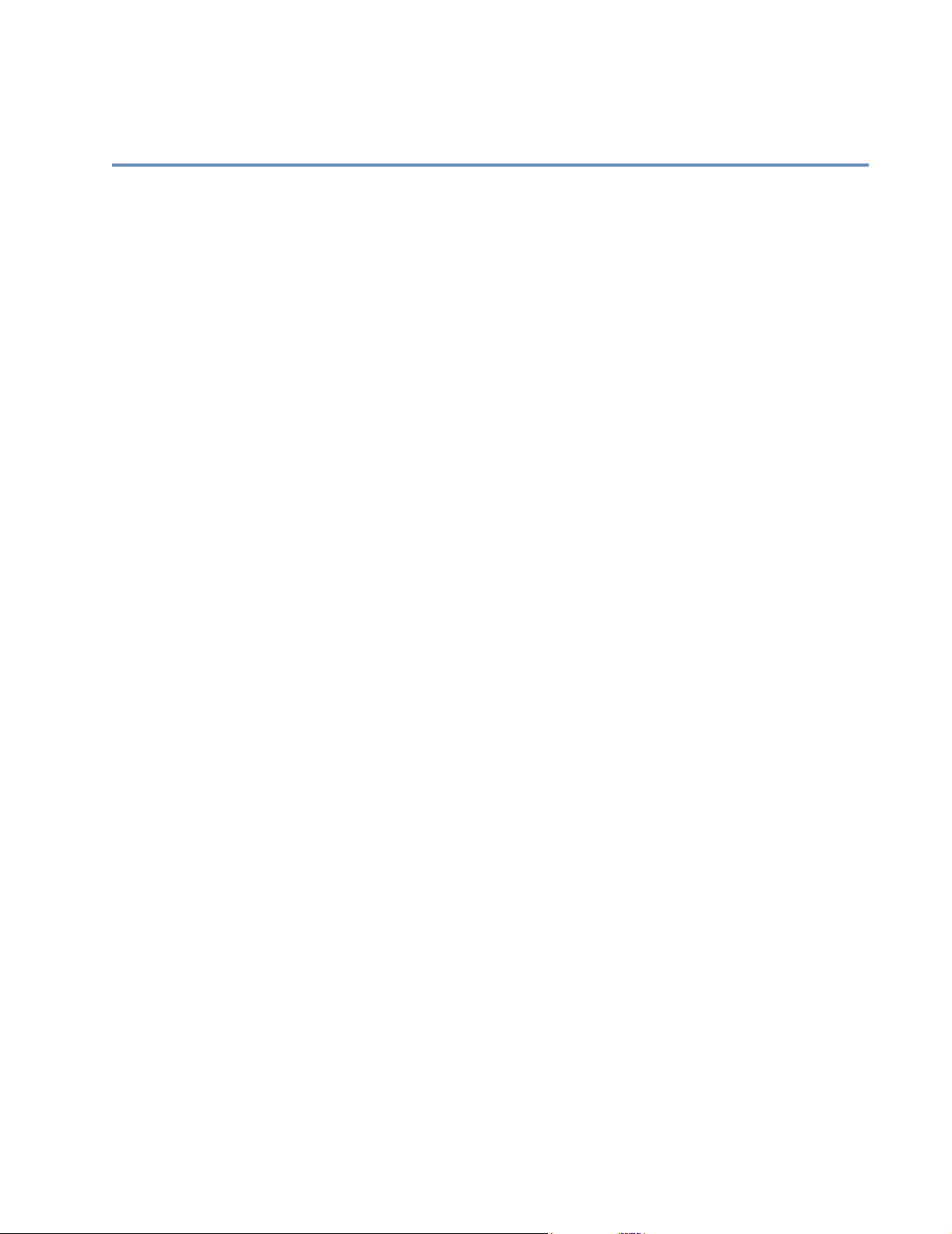
Chapter 4:
Import and export data
In this chapter you will learn:
How Postalsoft interprets information laid out for import and export
Components that are important to the process
The strategy behind choosing these components
Consult the online help for complete instructions on how to import and export
files.
Chapter 4: Import and export data
39
Page 40

Introduction
Definitions Import: Add records from a separate file to your mailing list.
Export: Create a separate file of records from your mailing list.
Reasons to import and export files
You can import files into Postalsoft so that you can perform a variety of tasks on
those incoming records. For example, you can:
Correct addresses
Find and process duplicate records
Presort and calculate postage
Print address labels in presort order
Print container labels
Generate USPS and other reports
You may, in turn, export these processed files. For example, you may want to sell
the list to other companies, export to Microsoft Word Mail Merge documents, or
Link
export to Lorton Data for NCOA
processing.
Import You can import an entire file or just certain records; choose File > Import. With
Postalsoft you can import data even though the incoming list may differ in its
layout. The list you import may have:
Different field names, sizes, or types
Additional or fewer fields than your Postalsoft data file
Fields in a different order
First and last names in one field
City, state, and ZIP Code in one field
ZIP Code and ZIP+4 extension in separate fields
Separate fields for each address component
Export You can export all or just some records from your database to another file. To
access the Export option, choose File > Export.
If you want to export a file for use with a specific program, check the
documentation for that program to find out what formats it can read.
Caution: Never attempt to read or modify Postalsoft files directly with a
!
word processor or text editor. Doing so may corrupt the file.
40
DeskTop User’s Guide
Page 41

Import and export considerations
Consider the following factors before you decide to import or export files.
Check available drive space
Before you import or export, you must make sure you have enough available disk
space. To check available space on your local drive, choose Help > About
Postalsoft.
You can estimate the number of kilobytes (KB) required for importing or
exporting a file by dividing the number of records by two. A file of 1,000 records
would require at least 500 KB of free hard disk space.
File size Postalsoft does not support importing or exporting files larger than 2 gigabytes
(GB).
Media compatibility To transfer data between computers, the computers on each end of the import/
export process must use the same media types (CD ROM or ZIP disks, for
example).
When exporting data, if your computer supports several different media, you may
want to ask the person receiving the data what format they require.
Foreign characters Postalsoft does not support importing or exporting databases that contain foreign
characters.
File format Postalsoft makes an educated guess and chooses a file format for you when you
import a file. In some cases you know the imported file’s format. Postalsoft
allows you to change its guess, but will let you know if it determines that your
choice is wrong.
When exporting, you must choose the file format.
Format Description Import Export
Microsoft Access
97/2000/2002
(
.mdb
)
Microsoft Access files contain one or more tables. Each table can represent the
same database with different types of information, or completely different databases.
yes 2000/2002
only
Postalsoft can import from a single Access table at a time. You cannot choose
to import certain portions of different tables within an Access file.
Microsoft Excel
2000/2002 (
.xls
dBase compatible
(
.dbf
)
Microsoft Excel files contain one or more spreadsheets. Postalsoft can import a
single spreadsheet at a time.
)
Many database and spreadsheet programs can read and produce dBase files.
With Postalsoft, you can use a whole dBase file or you can import it if you only
yes no
yes yes
want certain records or certain fields from the incoming file.
Data Interchange
Format (
.dif
)
Some spreadsheet and database files can produce
.dif
files. The file normally starts with a line that reads
“TABLE” and has fields stored in two-line groupings.
“FIRST”
1,0
“LAST”
1,0
“Maria”
1,0
“Peterson”
1,0
yes yes
The example at right displays the first and last fields
and an example of data.
Chapter 4: Import and export data
41
Page 42

Format Description Import Export
ASCII delimited Many mailing list and database programs produce this kind of file, which is
also referred to as Comma-Separated Values file (CSV) or a Commas-andQuotes file. Some ASCII delimited files don’t have quotes, and some have a tab
space instead of a comma. Each record ends with a carriage return and line feed
(CR/LF). An ASCII-delimited format looks like this:
“Jane”,”Doe”,”44 Coulee Rd”,”LaCrosse”,”WI”,”54601”
Note:
If the target program expects a comma-delimited ASCII file with names
of the fields in the first record, export in Microsoft Word format.
ASCII fixedlength
Mainframes and minicomputers often use this format. Each record has exactly
the same number of characters. Fields are a fixed size and are padded with
spaces. Often there’s no separator between records, but there may be a CR/LF.
Microsoft Word
mail-merge
Link
NCOA
You can export your data in the required format for NCOA
Microsoft Word is a word processing program. For example, you could export
in this format for the purpose of merging a personalized form letter.
Link
Link
processing.
processing and
then send it to Lorton Data, an NCOA
Link
processor, for them to update it. Then
you can merge (not import) the data back into your software. See Chapter 8 for
more information about exporting your data for NCOA
yes yes
yes yes
no yes
no yes
42
DeskTop User’s Guide
Page 43

Associate fields
Postalsoft needs to know what fields you want to import or export and where to
place them. Postalsoft displays the field associating window automatically when
you import or export files as part of the Import or Export wizard (File > Import or
File > Export).
When exporting Associating fields for export is simple: Choose the fields you want to export and
then map them to numbered fields (Field1, Field2, and so on).
When importing When importing, associating incoming fields tells Postalsoft what to expect when
it receives the incoming data. Then Postalsoft can correctly arrange the incoming
fields according to your layout. There is some strategy involved in the import
process. Let’s look at some examples.
Import example An incoming file contains name data in a Name field. The information varies in
the Name field—sometimes it contains a last name, first name, and middle initial,
sometimes it doesn’t have a middle initial.
ABBASSI, SAHIR 6709 HORNWOOD #32 HOUSTON TX 770740000
ABBOTT, ROBERT J 535 GLENCOE CT SHERWOOD OR 971400000
Field association
Imported data
ABEL, KELLY 1706 STACY DR LONGVIEW TX 756050000
ABRAMS, DAVID G 410 DENNYWOOD DRIV NASHVILLE TN 372140000
We must tell Postalsoft what to expect from the incoming file. Here, we would
tell Postalsoft that the incoming Name field is in the format “Last+First+Middle.”
(The Last, First, and Mid fields must be present in your layout for Postalsoft to
import these fields correctly.) Even though some of the incoming records don’t
contain middle initials, you still should associate using the middle initial or else
you would lose the middle initial from the records containing them.
Incoming file field name Postalsoft associated field name
Name Last + First + Middle
Incoming file Postalsoft layout
Name First Middle Last
Abbassi, Sahir Sahir Abbassi
Abbott, Robert J Robert J Abbott
Abel, Kelly Kelly Abel
Abrams, David G David G Abrams
Chapter 4: Import and export data
43
Page 44

Import example 2 You associate fields for address elements, as well. Your incoming file may
contain a ZIP Code in a field called ZIP, and that ZIP Code includes the four-digit
add-on with no dash.
You could set up your layout in your Postalsoft file to have a ZIP/ZIP+4 field
kind, and then associate the incoming ZIP field with the Postalsoft ZIP field (with
a field kind of ZIP/ZIP+4).
Incoming file Postalsoft layout
ZIP ZIP Code (field kind = ZIP/ZIP+4)
188333392 18833-3392
Remember, the name of the field is arbitrary. The important element is the field
kind.
Concatenate fields on import
Incoming file
The imported file contains a separate
field for each address element
Sometimes your database has separate fields for address elements. If you want to
import the elements into one field, it’s called concatenating fields.
Sample data
213 NW Badger Street
South Suite 52
Postalsoft Destination Fields
Postalsoft places all of these address elements into one field called
Address_1.
Pre Directional NW Pre-directional part of address
Post Directional South Post-directional part of address
Primary Name Badger Primary name part of address
Primary Range 213 Primary range part of address
Street Suffix Street Street suffix part of address
Unit Designator Suite Unit designator part of address
Secondary Range 52 Secondary range part of address
Concatenate fields on export
You can also concatenate fields
during the export process in the
Export Fields window. For
example, you may want to
export one field that contains the
data, “Last, First” instead of two
separate name fields.
44
Each concatenated field that you
save is automatically loaded in
the Postalsoft fields list during
export, if it contains valid
database fields. You can edit and
delete any of the concatenated
fields you create; click the Edit
field or Remove field button.
DeskTop User’s Guide
Page 45

Click the New field button to create your own concatenated field. In the Custom
Field Export window:
1. Click the Field/Constant drop-down list, and choose a field or a constant,
such as a comma or a dash, or type your own constant text. For this example,
choose the field, Last.
2. Click the Concatenation drop-down list, and choose & (one space) or
+ (no space) between the fields or constants. For this example, choose
+ (no space).
3. Repeat steps 2 - 3 until you have created your concatenated field. See the
following image to complete this example.
4. In the Field Name box, enter a descriptive name.
5. Click OK, and complete your export.
Chapter 4: Import and export data
45
Page 46

Settings Library
If you often import and export files, you may find it useful to save your settings in
the Settings Library. The Settings Library stores groups of settings as single
components. After you save a component, you can load it into Postalsoft to help
save you time when importing or exporting.
Import settings You can save all settings from the import wizard as an Import Plan component,
except the imported file name. To save a component:
1. Choose File > Import, and complete each step of the wizard as you want.
2. In the last window, Associate
Imported Fields, click the Save
Import Plan button.
3. In the Settings Library, complete the Name and Description fields. Review
the component’s details to make sure that your settings are correct.
4. Click Save.
After you save components, you can load one from the Import File Format
window. To do so, click the Load Import Plan button, choose a component
appropriate for the current job, and click Load.
Export settings You can save the entire export wizard as an Export Plan component, except the
exported file name.
The Settings Library is not available for NCOA
Link
exports.
To save an export plan:
1. Choose File > Export, and complete each step of the wizard as you want.
2. In the last window of the export wizard, click the Save
Export Plan button.
3. In the Settings Library, complete the Name and Description fields. Review
the component’s details to make sure that your settings are correct.
4. Click Save.
After you save a component, you can load it into the export wizard from the
Export File Format window. To do so, click the Load Export Plan button, choose
a component appropriate for the current job, and click Load.
46
DeskTop User’s Guide
Page 47

Access a dBase file
If you have a dBase file that you’d like to use in Postalsoft, you can either import
all or part of the file or use the whole dBase file.
Use the whole dBase file if:
You want to use all the records in the dBase file.
You don’t want to append the data to an existing Postalsoft file.
To use a whole dBase file, choose File > New, enter the dBase file’s name in the
File Name box and select Use Existing Data File. Then enter an .mdf name.
Import the dBase file if:
You want to append all or part of the dBase file to an existing Postalsoft
Your dBase file doesn’t have fields you’ll need for presorting (for example, if
The file contains fields that you want parsed (for example, if first and last
mailing list.
city, state, and ZIP Code information is all in a single field).
name are in the same field, and you want them in separate fields).
Copy Postalsoft’s .dbf file
The dBase file has memo fields using a FoxPro memo file (.fpt extension). If
the .fpt file is not present, you won’t be able to import the file.
If you want to use the .dbf file from Postalsoft with another program, we
recommend this: Make a copy of the file in the other program’s directory and use
the copy instead of the original .dbf file.
Some programs claiming to be dBase-compatible do not write files that are fully
dBase-compatible. If another program writes erroneous or incompatible data into
the .dbf file, your entire mailing list could be corrupted or unreadable when you
open it with Postalsoft.
Some programs claim to export dBase-compatible files, but their field names are
not actually dBase-compatible. Make sure your field names are 1 to 10 characters
long; start with a letter; and contain only letters, digits, and the underscore
character.
Important: Do not use a word processor to open or modify a Postalsoft
!
file (.mdf, .dbf, or .cdx). Doing so may cause file corruption, loss of
data, errors, or system crashes.
Chapter 4: Import and export data
47
Page 48

Import an Access table
To successfully import Microsoft Access data, plan ahead. Microsoft Access
tables have many field types that don’t have a corresponding field type in
Postalsoft. (Postalsoft uses the dBase/FoxPro file format.)
below when importing Access tables.
After you import the file, check your data to make sure that the fields imported as
you expected. If you have lost data, or some fields imported incorrectly, you may
want to try importing again after making field adjustments in Postalsoft.
One table at a time You can import one table at a time from Access. If you want to import more than
one table from the Access file, you can perform the import process multiple times
until you have included all of the tables you need.
Keep in mind that when you import multiple tables from one Access file, any
subsequent table imported will result in additional records. Do not expect data
related to the records already imported to be added to the existing records.
Example Let’s say you want to import two tables from an Access file. Table A contains
names and companies for 1000 records. Table B contains addresses for the same
1000 records, but does not contain the names. The results from importing both
tables will equal 2000 records: 1000 with names but no addresses, and 1000 with
addresses, but no names.
Follow the guidelines
Decide which fields to import
How to avoid truncated and lost data
Import the same field types
Before you import, examine the fields and data types in the Access table and
decide which fields you want to import.
If you import to an existing Postalsoft file, decide how you will match the
Access fields to the existing fields in Postalsoft. Adjust Postalsoft field
lengths whenever possible to avoid losing data.
If you import to a new Postalsoft file, set up your Postalsoft fields and field
types with the Access field types in mind.
When importing text- and memo-type Access fields to character-type fields
in Postalsoft, data will be truncated (lost) if it exceeds the target field length.
When importing date/time data, time data will be lost.
When importing Currency, AutoNumber, and Number data types to number-
type fields in Postalsoft, imported data may not correctly reflect the original
number or value.
For more information on what could happen if you import field types that are
incompatible with Postalsoft fields, see the table on page 49.
Avoid importing fields that don’t have the same field type in Postalsoft. Match
non-text type fields to None in the Associate Fields window. When you do this,
those fields don’t import.
48
If you decide to import non-text Access fields (like numbers) into Postalsoft, see
“Field association” on page 49 for a list of non-text Microsoft Access fields and
the field types you should match them to in Postalsoft.
DeskTop User’s Guide
Page 49

Field association The chart below shows non-text Access fields (and one text field type) and the
field types that you should match them to in Postalsoft. The Conversion results
column lists the limitations you should be aware of.
Microsoft Access field Postalsoft field
Data type Field size prop-
erty
AutoNumber Long integer Num
Data type Conversion results
Results are undefined if the value is too large for
0 decimal places
the target field length. Postalsoft won’t add numbers or verify uniqueness.
Currency Currency Num
2 decimal places
Results are undefined if the value is too large for
the target field length.
Date/Time N/A Date Only the date portion is imported.
Memo N/A Char Data is truncated if it exceeds the target field
length. This field can only be imported to Chartype fields because displaying or editing Memo
fields is not supported in Postalsoft.
Number Long integer Num
0 decimal places
Number Double Num
2 decimal places
Results are undefined if the value is too large for
the target field length.
Results are undefined if the value is too large for
the target field length or if the value has decimal
places set at a number other than 2.
Number Integer Num
0 decimal places
Number Single Num
2 decimal places
Results are undefined if the value is too large for
the target field length.
Results are undefined if the value is too large for
the target field length or if the value has decimal
places set at a number other than 2.
Tex t N/A Char Data is truncated if it exceeds the targeted field
length.
Ye s/ N o N/A Logical Imports with no problems.
Byte
Replication ID
Cannot import.
OLE objects
Link
Chapter 4: Import and export data
49
Page 50

50
DeskTop User’s Guide
Page 51

Chapter 5:
Manage your mailing list
This chapter explains the importance of:
Backing up your data
Entering data
Managing your data
Indexing the database
Importing and exporting Settings Library components
Chapter 5: Manage your mailing list
51
Page 52

Database location
It is a good practice to keep your data files in a data directory that is separate from
Postalsoft’s directory. In this way, when you perform a backup of your data files,
they are all in one location.
You can change the location where Postalsoft looks for files when you use File >
Open or click the Open icon
on the toolbar.
Change the default location
Choose Tools > Options > Main File Locations button, and enter the new default
location in the Data section, or click Browse to search for or create the location.
After this is set, the next time you open a file using File > Open or the Open icon
on the toolbar, Postalsoft opens the new directory you have set, and the Open
window lists all the files in the location you specified.
Example
52
DeskTop User’s Guide
Page 53

Enter data in your file
Thi
When you open your mailing description file, you are also opening the database
file. As you enter information into your mailing description file (adding and
editing records), you are entering data into your database file. If other users are
sharing the database file through their mailing description files, they will also
share the new information you are adding.
Caution: You can permanently delete shared information from the
!
database file by eliminating data in fields or deleting fields in the layout.
There are two ways to view your database file.
The Data Form view offers a view of your database one record at a time.
The Data Sheet view shows records in a spreadsheet-like format.
Data Form view To access the View Data Form option, choose View > Data Form.
As you enter data in your mailing list, you can move from field to field by
pressing the Tab key. The fields are highlighted as you tab through the record.
You enter data in the highlighted field.
s shows an empty
record in Data Form
view.
Data Sheet view To access Data Sheet view, select View > Data Sheet. See multiple records and
use the scroll bars to view additional records in Data Sheet view. You can resize,
rearrange, and hide columns without switching to a separate design window.
Click on a cell to edit or change the information in that cell.
In Data Sheet
view, you can see
many records at
once.
Chapter 5: Manage your mailing list
53
Page 54

Manage your data
Postalsoft provides many techniques and shortcuts for managing your data.
Whether you want to add repetitive data or delete a specific group of records,
Postalsoft provides the tools you need.
Consult Postalsoft’s online help for complete instructions. Search the online
help’s index with keywords: default, field, coded, notes, and indexed.
Use default data To work with default fields, use these commands:
Edit > Set Default Field
Edit > Get Default Field
Edit > Get All Default Fields
Edit > Remove Default Field
If you need to enter numerous records that have the same data for one or more
fields (for example, the same city and state), you can save a default value for
these fields. Then you can enter the saved values very quickly, without having to
retype them. You can set one or more default fields and then recall them one at a
time or all at once.
First you save the default data (the data that is the same in each record). Then you
recall the default data to paste it into another record.
You can also clear, or remove, a default field to make Postalsoft “forget” the
default value for the selected field.
Enter data in coded fields
Entering data into a coded field is the same as entering data in any other field,
except that when you leave a coded field, Postalsoft checks the data entered
against a list of valid codes you created (called a code profile). This means that
the coded field can only contain certain defined data. To see if a field is coded,
choose File > Properties > Database.
You can add codes to the list of valid codes while you are working in Postalsoft.
When you leave a coded field, if the code entered isn’t a valid code, Postalsoft
lets you add it or cancel. You can remove entries from your code profile.
Save notes You can save notes with each mailing description file. Notes are details about the
database, such as when it was created and changed, or whatever you like. To enter
notes, choose File > Properties > Document, File Information tab.
Select records Before performing any action on your mailing list, you can select certain records.
To select certain records, choose Records > Select. Then, you can perform the
action on just the selected records.
For example, you may need to perform address correction for only a certain
geographical area, such as Wisconsin, Minnesota, and Iowa. To do this, before
beginning the address correction, you could select records whose State fields
contain WI, MN, or IA. Then, when you correct addresses, you would choose to
include only the selected records.
54
DeskTop User’s Guide
Page 55

Search for a record There are several ways that you can search through your records in Postalsoft
(Search > Find or Search > Go To Page Up or Page Down). You can search for a
specific record or casually browse through your records.
Delete records You can delete records one at a time or in a group (Edit > Delete Record or
Records > Delete Selected).
Deleted records still reside in the database and are available to you in case you
need to access them again. You can even display deleted records (View > Deleted
Records). If you want to include deleted records in an operation, you must
include deleted records in your current view.
You can un-delete deleted records too. Once they are un-deleted, they can be
viewed with the non-deleted records (View > Non-Deleted Records).
Deleted records are not truly deleted. They’re simply marked for deletion. To
permanently purge them from your database, you must “remove” them (see
“Remove deleted records” on page 55).
Recover records You can undelete records one at a time or in a group (Edit > Undelete Record or
Records > Undelete Selected). When you un-delete records, you make them an
active part of your mailing list again.
To undelete records, follow these steps:
Remove deleted records
1. Choose View > Deleted Records.
2. Choose Records > Select > All Records (or use selection criteria).
3. Choose Records > Un-Delete Selected.
4. Choose View > Non-deleted Records.
5. Choose Records > Un-Select All Records.
This process will only work if you have not deleted records via Tools >
Remove Deleted Records
Postalsoft does not physically remove records that you delete in case you need to
access them again in the future. To permanently purge deleted records from your
database, you must remove them (Exclusive mode only: Tools > Remove Deleted
Records).
When you remove deleted records from your mailing list, Postalsoft assigns each
remaining record a new record number.
Important: If you export to NCOA
!
must not remove deleted records until you have merged the NCOA
Link
or perform an ACS mailing, you
Link
or
ACS data back into your database. Postalsoft will warn you if you try to
remove deleted records when you shouldn’t.
Change capitalization You can convert the data in your records or just certain fields in your records to
UPPERCASE, lowercase, or Mixed Case. To change casing, choose Records >
Change Case. You can perform this case conversion on all records, the current
record, or just certain records that you select.
Chapter 5: Manage your mailing list
55
Page 56

You can also convert the capitalization of your address data or all fields during
address correction.
If there are unusual names that require special capitalization treatment, you can
add them to the mixed case table (mixcase.tbl), which is located in the System
subdirectory where Postalsoft is located. Use Notepad or other text editor to open
the file. After you add the words, save and close the file.
Replace text in fields You can replace text in a field in selected records (Records > Replace). This is
useful if you want to make your records more consistent. For example, you could
replace all occurrences of “Incorporated” with “Inc.” in a Company field.
It’s a good idea to make a backup of your file before replacing text in fields, in
case you change something you didn’t intend to change.
Change the characteristics of your fields
Change the characteristics of your fields in the database file by going to the
Record Layout window (File > Properties > Database), where you can:
Add fields to the layout
Delete fields from the layout
Edit field properties
Rearrange field order
The changes you make here affect your database file.
Change the data entry sequence
Change the position of the fields on your screen or the data entry sequence in
your .mdf file. Changes you make here affect only the .mdf file and won’t affect
your database file.
In Data Form view, switch to Data Form Design (View > Data Form design) and
drag and drop the fields in the order you prefer.
In Data Sheet view (View > Data Sheet), drag and drop the columns in the order
you prefer.
Save your work You do not have to constantly save your file as you work because Postalsoft
automatically updates the database file as each record is changed. Postalsoft saves
the mailing description file (.mdf) each time you exit the program and each time
you save.
56
Tip: You can make backup copies of your files and store them in a separate
folder. Use Windows Explorer, select the file’s .mdf, .dbf, and .cdx and
choose Edit > Copy. Then paste them in a different location.
DeskTop User’s Guide
Page 57

Index your database
Simple and complex indexes
Description Function
Simple
Complex
Contains one field
Is named after the field it represents
Is case insensitive (upper case)
Is arranged in ascending order
Contains one or more fields, whole or partial
Is named uniquely following dBase naming conventions
Is case sensitive (or insensitive)
Is arranged in ascending to descending order
There are two types of indexes that you can use to arrange your mailing lists:
Simple: Arrange your records in order by any field that is indexed. For
example, if the last-name field is indexed, you can arrange your mailing lists
by last name. Likewise, if the ZIP field is indexed, you can sort records by
ZIP Code. This type of indexing is called simple indexing.
Complex: Arrange your records in a specified order by using more than one
field. Not only can you use multiple fields, but you can choose specific parts
of the field. For example, arrange your records by last name, then ZIP Code.
When you arrange your file based on an index, it affects the order in which
records are viewed in Data Sheet and Data Form views. You can also export and
print non-presorted labels in order by an index.
Here’s a more detailed comparison of the two types of indexes.
Postalsoft converts all elements in the field to
upper case and arranges the records based on
the index field chosen in ascending order.
Postalsoft arranges the database in the order
specified in the complex index, according to
all specified field attributes.
How to index a field To index a field:
1. Choose File > Properties > Database.
2. Select the Indexed option in the field’s row.
3. Click OK when finished.
Chapter 5: Manage your mailing list
57
Page 58

Complex indexes If you want to use complex indexing, you need to first understand expressions.
Expressions When you create a complex index, you are joining expressions together. An index
expression translates an index to dBase language so Postalsoft knows how to
interpret your index. Postalsoft creates the expression based on the choices you
make when you create a complex index. Here is a sample expression:
UPPER(ZIP) + UPPER(LAST)
Example of a complex index
Shifts the ZIP Code
field to upper case and
arranges them in
ascending order.
The plus sign joins the two fields
together. There can also be a minus
sign here. A minus sign moves all extra
spaces in the previous field to the end.
Shifts the Last Name field
to upper case and
arranges them in ascending order.
Here is sample data arranged using the complex index expression above. The
index arranges the data first in ZIP Code order, then ascending alphabetical order
by last name.
Expression:(UPPER)ZIP + (UPPER)LAST
ZIP Code Last Notes
44017-2130
Wolanski
Wolanski
44017-2153
“W”
is at the end of the alphabet yet
with this index it comes before “
H
”
(Harrison) because of the ZIP Codes.
Harrison
All of these names are in alphabetical
44017-2184
order, but only in each ZIP Code range.
Poyer
Snow
44017-2407
Tramba
Tramba
These two names are listed last, even
though they begin with the letter “
T
.”
How to use your index
58
DeskTop User’s Guide
To use a simple or complex index, select it from the Index
drop-down list, or choose Records > Indexed By.
If the field you want to use isn’t present in the Index By
drop-down list, you must make the field indexed. Then
when you access the Index By list, your field will be
present.
Page 59

How to work with several lists
You can have up to eight mailing description files open at once. Arrange the files
side-by-side (Windows > Tile Horizontally, or Windows > Tile Vertically) or in
an overlapping pattern (Windows > Cascade).
Copy records between files
You can copy records (Edit > Copy Record) from one Postalsoft file to another,
either one record at a time, or as part of a group. Postalsoft uses the Windows
clipboard to store records that you copy or cut. After copying or cutting a record,
you can paste (Edit > Paste Record) it into another Postalsoft file; you can even
paste it into a word-processing document, if you like.
When you copy records from one Postalsoft file to another, the records are
appended to the target list. The order in which Postalsoft appends the records is
the current index order of the source file.
Tip: If you need to copy a lot of records to another file, it may be faster for
you to export those records by criteria (in the dBase format), and then open
the exported file in Postalsoft if you’re creating a new mailing lists. Or you
could import the file you exported into an existing database.
Chapter 5: Manage your mailing list
59
Page 60

Import and export Settings Library components
Postalsoft includes an import and export feature for the Settings Library. If you
run Postalsoft on more than one computer or if you update to a new computer,
you can transfer components from one computer to another.
For example, perhaps you have two computers in your office that run Postalsoft.
Instead of starting a new job on one computer, you can now share Settings
Library components, such as the presort or record layout components. Importing
and exporting components between computers can save you a lot of setup time.
How to export components
To export a Settings Library component:
1. Choose To o l s > Op t ions , and click the Settings Library button under
General.
2. In the Manage Settings Library window,
select the component(s) you want to export.
For example, if you need to start a new job on
another computer, you can select a record
layout component to export. Then, you would
not have to set up your record layout from
scratch on the new computer.
3. Click the Export button.
4. Navigate to the location you want to save the
component. This location can be directly on a
disk or anywhere that is easy for you to
access.
5. Type the file name for the component, and click Save. All selected
components are saved in one .xml file.
6. Click OK to close the successful export message.
Transfer your components
60
DeskTop User’s Guide
After you export component(s) from Postalsoft, you can transfer the saved .xml
file to the new computer. You can copy the file onto a CD, or whatever works best
for you to transfer files between your computers.
On the new computer, copy the .xml file into a directory that is easy for you to
access. You do not need to store it in the Postalsoft directory.
The settings.xsl file: When you export your component(s) a settings.xsl file
is saved in the same location as the .xml file. This file is there so that you can
open the .xml file in your web browser, such as Internet Explorer, to view the
component details.
If you want to open the .xml file on the new computer, you must transfer this
settings.xsl file along with your .xml file.
Page 61

View the details To view the details of your exported component, open the .xml file in your web
browser, such as Internet Explorer or Netscape. The following image is an
example of a record layout component.
How to import components
To import a Settings Library component into Postalsoft:
1. Choose To o l s > Op t ions , and click the Settings Library button near the
bottom of the window.
2. In the Manage Settings Library window, click the Import button.
3. Navigate to the location that you previously placed the .xml file—your
exported component(s).
4. In this location, choose the .xml file you want to import. Click Open.
5. Click OK to close the successful import message. The component now
appears in the Component listing.
Chapter 5: Manage your mailing list
61
Page 62

62
DeskTop User’s Guide
Page 63

Chapter 6:
Address correction
Postalsoft can correct address data and assign codes for postal automation, data
enrichment, and other purposes. When Postalsoft corrects addresses, it is
standardizing them to USPS (United States Postal Service) standards.
This chapter explains Postalsoft’s address-correction features and options and
how you can apply them in common situations.
This chapter also explains the for-sale options: Delivery Point Validation and
Link
LACS
. These options are available in DeskTop Mailer only.
Chapter 6: Address correction
63
Page 64

Introduction
We’re CASS-certified Postalsoft’s assignment engine, ACE, is certified by the USPS under its Coding
Accuracy Support System (CASS) program. This recognition gives Postalsoft
users the highest possible confidence in Postalsoft’s address correction.
Because the CASS certificates change frequently, we post the most recent ones on
our Customer Care web site. You can access this web site at
http://www.firstlogic.com/customer
References USPS Publication 28, Postal Addressing Standards, lists most of the
guidelines that Postalsoft must follow when it corrects addresses.
Domestic Mail Manual (DMM), the official source of USPS mailing rules,
lists rules regarding CASS certification, the 3553 form, and more.
Other helpful USPS publications. Ask your postmaster or USPS account
representative about them.
Extract utility Extract is a tool to make a geographical subset of your ZIP+4 directory files. This
is a handy tool if most of the addresses you process are in a particular state or
region.
.
Refer to “Extract” on page 322 for more information about the Extract utility.
64
DeskTop User’s Guide
Page 65

Terms for address components
When referring to the components that make up an address, we use same terms
that the USPS uses, with one exception:.We call the line that contains the name of
a company “Company;” the USPS calls it “Firm.”
See the following example for a listing of each address component.
Postal barcode
Company
Dual address
Assigned address
Last line
|546504331019|
John Dough, President
North American Bakery Supply
PO Box 9175
2001 West Harbor Drive North Suite 152
Onalaska, WI 54650-4331
City
State
Postal codes
54650-4331 01 9
DP2
(Together, these four numbers are the basis for the postal barcode.
Usually, only the ZIP and ZIP4 are printed in numeric form.)
check-digitZIP+4 (ZIP Code and 4-digit add-on)
Address-line components
Primary address
Secondary address
2001 West Harbor Drive North Suite 152
Primary range
Primary name Postdirectional
Suffix
Secondary
Unit designatorPredirectional
range
Chapter 6: Address correction
65
Page 66

What is address correction?
When Postalsoft corrects or standardizes an address, it gives you back a
corrected, complete form of that address. At the same time, Postalsoft can give
you useful codes for postal automation and other purposes. To correct your
addresses, choose Tools > Correct Address.
Address hygiene Most Postalsoft users want to make sure that their address data is correct and
complete. To deliver this, Postalsoft relies on USPS directories of addresses.
Postalsoft verifies that the city, state, and ZIP Code agree with one another. If
you have only a city and state, Postalsoft usually can add the ZIP Code, and
vice versa.
Postalsoft can standardize the address line, too. For example, Postalsoft can
correct a misspelled street name, fill in missing information, and delete
unnecessary punctuation.
If your address list contains any undeliverable addresses (vacant lots or
condemned buildings, for example), Postalsoft identifies these for you.
Postalsoft can also assign error and status codes to help you find out why
addresses were not assigned or how they had to be corrected.
Before standardization After standardization
Preparation for matching
Address = 1390 valhalla
City = deltona pines
State = fl
ZIP = 32738
Many Postalsoft users perform duplicate detection (see “Find duplicate records”
on page 89) after standardizing addresses. When comparing two addresses to see
Address = 1390 Valhalla Street
City = Deltona
State = FL
ZIP = 32725-1732
if they match, it’s important to have standardized data—otherwise, the smallest
typographical error might keep you from finding matches you should find.
Data enrichment With Postalsoft you can append many useful codes to your records, such as the
county number and congressional district number.
Before standardization After standardization
Address
City
State
=
route 1 box 44a
=
stodard
=
wi
Address
City
State
ZIP
------------------------County Code
Congressional Code
=
RR 1 Box 44A
=
Stoddard
=
WI
=
54658-9610
---
----------------------
=
123
=
3
Postal automation Some companies use Postalsoft to help them qualify for discounted postage on
their mailings. There are several postal automation codes, including the carrierroute number, delivery-point code, and line-of-travel number. Postalsoft can
assign all of these codes to help you qualify mailings for the lowest possible rates.
66
DeskTop User’s Guide
Page 67

Before standardization After standardization
Address
City
State
ZIP
=
1070 shorewood dr
=
la crose
=
wi
=
S4601
Address
City
State
ZIP
-------------------------Delivery Point Code
Carrier Route Number
LOT Number
LOT Order
=
1070 Shorewood Drive
=
La Crosse
=
WI
=
54601-7019
--
---------------------------
=
70
=
C026
=
0120
=
A
Chapter 6: Address correction
67
Page 68

How address correction works
Postalsoft follows these steps when it processes an address:
1. Input. Whether you’re standardizing one record’s address or many addresses
in a file, Postalsoft processes one record at a time.
2. Parse. Postalsoft breaks down the address into its components: postal code,
city, state or province, house number, street name, and so on.
3. Pre-standardize. Postalsoft pre-standardizes the parsed components to
match to the patterns of the postal directories. For example, Postalsoft
converts the data to full capitals, corrects any nonstandard abbreviations, and
strips out punctuation and extra spaces.
4. Match last line. Postalsoft reads the city, state, and postal code. Then
Postalsoft searches for matching data in the City and ZCF directories.
This process goes two ways: First, Postalsoft looks up the city and state, to
find all postal codes for the city; then it looks up the postal code, to find all
possible cities for that postal code. By comparing the results of these two
look-ups, Postalsoft can verify that the last-line components agree with each
other. Postalsoft may also correct the spelling of the city and state. If
successful, the address is called a last-line match.
If the last-line components do not agree, Postalsoft expands the search to
encompass a larger metro area.
5. Match address line. Postalsoft searches the National ZIP+4 directory,
looking for records that might match the input address line, secondary
address, and company.
Postalsoft evaluates all potential matches and assigns a confidence score to
each one. Postalsoft then selects the record with the highest confidence score.
To be chosen, a record must have a high confidence score, and score
distinctly higher than any other possible matches. If successful, the address is
called an address-line match.
Once Postalsoft has chosen a matching record, it can finalize the postal code
and assign other codes.
6. Results. Postalsoft offers two types of resulting data:
Corrected data for the address-related fields in your records.
Additional codes and components generated during look-up.
68
DeskTop User’s Guide
Page 69

Standardized fields
The fields listed below are the only fields affected when you standardize
addresses. Other fields, such as a phone number field or a last name field, remain
unchanged.
See Appendix A for details about how Postalsoft updates these fields.
Field Description
Address_1 Street address line 1
Address_2 Street address line 2
City City name
Congr_CD Congressional district code
County County name
County_CD County code
CRRT Carrier-route code
Note: You can select options to not standardize some of the fields listed
below, even if you are standardizing others.
DP2 Delivery-point 2-digit add-on code
DPC Delivery-point check-digit
Err_Stat Status code (if the record is found) or error code (if the record
is not found)
LACS Move update data from NCOA
address conversion
LOT Line-of-travel number
LOT_Ord Line-of-travel order
Plus4 4-digit add-on to the ZIP Code (only use with ZIP5 field)
Rec_Type USPS record-type code
State Two-character state abbreviation
URB PR Urbanization code is a place name that denotes a neighbor-
hood or subdivision
ZIP 5- or 9-digit ZIP Code (with a hyphen)
ZIP5 5-digit ZIP Code
ZIP9 5- or 9-digit ZIP Code with no hyphen
ZIP_Move ZIP Move realignment indicator
Link
that identifies the type of
Chapter 6: Address correction
69
Page 70

Correction options
By default, Postalsoft’s correction options are set so that your mailing will
conform with the USPS-preferred standardization style. However, you can
change these settings if you need to (Tools > Correct Address > Correction
Settings).
Here’s an example of how Postalsoft updates a record, using the default settings:
Before standardization After standardization
Change the settings to meet your needs
Address =1070 shorewood drive
City =la crose
State = wi
ZIP =S46Ol
Address = 1070 SHOREVIEW DR
City = LA CROSSE
State = WI
ZIP = 54601-7019
By default, Postalsoft corrects all address components and converts them to
capital letters. Postalsoft also adds the 4-digit ZIP Code extension.
You can set the correction options to meet your needs. For instance, you may
choose not to update some of the address components, or to convert the data to a
mix of upper and lowercase.
Refer to Postalsoft’s online help for details about address correction options.
70
DeskTop User’s Guide
Page 71

Suggestion lists
Ideally, when Postalsoft looks up an address in the postal directories, it finds
exactly one matching record. When the original data is good, Postalsoft should be
able to determine exactly one matching record—one combination of city, state,
and ZIP—in the City and ZCF directories. Then, during the lookup in the
National ZIP+4 directory, Postalsoft should find exactly one record that matches
the address.
To enable suggestions, choose Tools > Correct Address > Correction Settings and
select Suggest Changes for Records Not Found on the applicable tab.
Many times, Postalsoft can do this even when the original data is not complete. In
many cases, all Postalsoft really needs to standardize an address is the right ZIP
Code, house number, and some of the street name.
Before standardization After standardization
Address = 1000 vin
ZIP = 54603
Breaking ties Sometimes it’s impossible to pinpoint one matching record in the directory.
Address = 1000 Vine Street
City = La Crosse
State = WI
ZIP = 54601-3474
Postalsoft may find several directory records that are near matches.
When Postalsoft gets close to a match, but not quite close enough, it assembles a
list of the near matches—the suggestions. Postalsoft presents its suggestions, you
pick one, and Postalsoft tries again to assign the address.
For example, given the incomplete last line below, Postalsoft could not reliably
choose one of the four cities. But if you choose one, Postalsoft can go ahead with
the rest of the assignment process.
Original record Possible matches in the City/ZCF directories
Address = 1000 vine
City =
State =
lac
wi
La Crosse, WI 54601
Lac du Flambeau, WI 54538
Lac Courte Oreilles Indian Reservation, WI 54806
Lac du Flambeau Reservation, WI 54806
The same can happen with address lines. A common problem is a missing
directional. In the example below, there is an equal chance that the directional
could be North or South. Postalsoft has no basis for guessing one way or the
other.
Original record Possible matches in the National ZIP+4
directory
Address =
ZIP = 54601
615 losey blvd
600-699 Losey Blvd
600-699 Losey Blvd
Chapter 6: Address correction
North
South
71
Page 72

A missing suffix would cause the same problem.
Original record Possible matches in the National ZIP+4
directory
You’ll need more information
This is not a guessing game
Address =
ZIP = 54601
121 dorn
100-199 Dorn
100-199 Dorn
Place
Stree t
A badly misspelled street name could also cause a “tie.”
Original record Possible matches in the National ZIP+4
directory
Address =
City = minneapolis
State = mn
4101 mar
3900-4199 Marschall 55379
4000-4199 Maryland 55427
When Postalsoft produces a suggestion list, you need some basis for selecting one
of the possible matches. Perhaps you can come up with some additional or better
data. For example, perhaps you are using Postalsoft to capture address data while
the customer is still on the phone. Or you might be taking data from a consumer
coupon, a little smudged—but if Postalsoft gives you a clue what information is
needed, perhaps you could figure out the address.
If you guess, what’s the price of guessing wrong? Consider this address, which
needs a directional:
Unresolved suggestions
When to turn on suggestion lists
Suggestion lists and CASS certification
Original record Possible matches in the National ZIP+4 dir.
Address =
City =minneapolis
State =mn
5231 penn ave
5200-5299 Penn Ave
5200-5299 Penn Ave
North
South
(ZIP 55430)
(ZIP 55419)
If you were to guess the directional, and guess wrong, then your information for
that customer will be incorrect. If you’re doing a mailing, your mail to this
customer would go through the wrong post office, about 10 miles away. At a
minimum, it’s going to be badly delayed. But, it might never be delivered.
If Postalsoft produces a suggestion list, but you have already given all the data
available to you, then you may need to accept that the address simply cannot be
assigned. Or perhaps it can be assigned only at the ZIP level.
Suggestion lists are useful tools when you’re processing one address at a time.
When you process large groups of records with suggestion lists enabled, the
process may be too slow to be useful (if many records bring up a suggestion list).
There’s a strong incentive to use Postalsoft to assign every possible address. The
USPS requires complete separation of the automation mail stream from other
mail. So mailers have two incentives to barcode every possible piece:
72
DeskTop User’s Guide
Page 73

Postage discounts for barcoding are very attractive.
Splitting the mail into automation and non-automation streams causes hassles
and inefficiency in mail preparation. To keep your operation running
smoothly, you should cut down the non-automated portion as much as you
can.
CASS rule The USPS does not permit us to generate a 3553 form when suggestion lists are
used in address correction. The USPS suspects that users may be tempted to
guess. Misrouted mail is expensive for the USPS to handle.
Therefore, when you use Postalsoft to assign a single record at a time or multiple
records with the suggestion list turned on, you cannot get a 3553 form covering
the addresses that you assign. The form is available only when you perform
address correction for groups of records without suggestion lists enabled.
Tips for using the suggestion lists
Because of the CASS rule explained above, you must standardize the whole
mailing list again to get a 3553 form that covers your entire database.
Some customers prefer to have Postalsoft perform the bare minimum of
processing during that second batch run. That minimum is that Postalsoft must
update the ZIP Code. All other fields can go untouched, but Postalsoft must
update the ZIP Code or it will not generate the 3553 form.
Chapter 6: Address correction
73
Page 74

Delivery Point Validation
What is DPV? Delivery Point Validation (DPV) is a USPS technology that helps validate the
accuracy of address information. With DPV, you can identify addresses that are
Undeliverable As Addressed (UAA) and determine whether or not an address is a
Commercial Mail Receiving Agency (CMRA), a private business that acts as a
mail receiving agent. DPV uses data that the USPS provides to CASS vendors,
such as Business Objects.
DPV can be useful in the following areas:
Mailing: DPV assists in screening out undeliverable-as-addressed (UAA)
mail and cuts down on mailing costs.
Information quality: DPV's ability to verify an address down to the
individual house, suite, or apartment rather than block face increases the
data's level of accuracy.
Increased assignment rate: Using DPV tiebreak mode to resolve a tie when
other tie-breaking methods are not conclusive may increase assignment rates.
Preventing mail-order-fraud: DPV can assist merchants by verifying valid
delivery addresses and Commercial Mail Receiving Agencies (CMRA). This
can eliminate shipping of merchandise to individuals placing fraudulent
orders.
USPS goals and requirements
Postalsoft’s DPV option
The USPS is trying to remove UAA mail from the system. It costs millions of
dollars every year to mail and handle UAA mail. Thus, as part of CASS Cycle L,
which begins August 1, 2007, the USPS will require DPV.
Starting with CASS Cycle L:
The CASS report will be produced only when you perform DPV and
ZIP+4 codes will be assigned only for addresses in which the primary
LACS
Link
processing.
address (for example, the house number) is DPV-confirmed. This means that
postage discounts will be possible only for those mail pieces with a DPVconfirmed primary address.
For more information about DPV’s effect on postage discounts and reducing
undeliverable-as-addressed mail, see:
http://www.usps.com/mailerscompanion/_pdf/novdec06.pdf
DPV is available in DeskTop Mailer as a for-sale option. If you'd like to maintain
CASS certification for CASS Cycle L and reduce UAA mail by using DPV,
contact your dealer or sales representative, or contact Business Objects at
http://www.postalsoft.com
to order the DPV option.
DeskTop PostalCoder does not support DPV processing. If you'd like to maintain
CASS certification for CASS Cycle L and reduce UAA mail by using DPV,
consider upgrading to DeskTop Mailer or Postalsoft Business Edition and
purchasing the DPV option. To upgrade, contact your dealer or sales
representative, or contact Business Objects at http://www.postalsoft.com
.
74
DeskTop User’s Guide
Page 75

DPV locking
False-positive addresses are included with DPV directories as a security
precaution. If DPV detects one of these false-positive addresses during
processing, Postalsoft marks the record as a false-positive address and
discontinues DPV processing. This action is referred to as DPV locking.
Each company that purchases the DPV functionality is required to sign a legal
agreement stating that it will not attempt to abuse the DPV product. If a user
abuses the DPV product, the USPS has the right to prohibit the user from using
DPV in the future.
Lock codes If you encounter a false-positive address during processing, Postalsoft displays an
Alert message. It contains your DPV Lock Code and DPV Locking Address
Information. This information is also added to your Job Summary report.
If you turn off DPV and run address correction again, the original Job Summary
report containing your locking information is lost. Be sure to keep a copy of this
information.
How to unlock DPV When DPV is locked, you cannot run DPV again without unlocking it. To unlock
DPV:
1. Locate your DPV Lock Code and your DPV Locking Address Information.
You can locate this information in the Processing Alert, which appears onscreen during processing, or in the Summary Information report.
2. Go to http://www.firstlogic.com/customer and log in with your Customer ID
and Password.
3. Click Retrieve DPV Unlock Code under the Product Information section.
4. Fill out the form using your DPV Lock Code and DPV Locking Address
Information.
5. Click Submit, and follow the directions on screen.
If you do not have web access, you can contact Customer Support and they will
guide you through the steps to unlock DPV.
Chapter 6: Address correction
75
Page 76

DPV performance
DPV processing speed depends on your operating system, computer
configuration, and what other processes you are running at the same time.
If you are performing DPV processing for multiple records, you may load the
DPV directories to memory, which can significantly improve DPV performance.
Loading to memory requires at least 1.0 GB of memory, because the directories
require 550 MB of continuous free memory and your operating system and other
applications will use additional memory. Therefore, we strongly recommend that
you install at least 1.5 to 2.0 GB of memory, especially if you are running
Link
LACS
If you do not load the directories to memory, then only 35 MB of memory are
required to read the DPV directories. Make sure you have enough memory
available before performing DPV processing.
Memory options To set the memory options:
1. Choose To o l s > Op t ions .
2. In the Address Correction section, click the Default Settings button.
3. Go to the Multi-Record tab.
processing at the same time.
4. Select the Load to Memory option if you want to try to improve processing
speed by loading the DPV directories to RAM.
5. Select the Stop Assigning If Out of Memory option to quit address
assignment if your system doesn't have adequate memory (at least 550 MB
free contiguous RAM). If you do not select this option and your system
doesn't have enough memory available, DPV processing will continue, but at
a slower speed.
76
DeskTop User’s Guide
Page 77

Perform DPV processing
Prepare your database
Load the DPV directories
Perform DPV processing as part of address correction
If the DPV fields aren't already in your layout, follow these steps to add them:
1. Choose File > Properties > Database.
2. In the Record Layout window, click Multiple Fields.
3. Select DPV (Select All).
4. Click OK.
For details about the DPV directories and how to install them, see “Postal
directories” on page 15.
1. Choose Tools > Correct Address > Multi-Record.
2. Set the DPV option to Tiebreak or Tiebreak and Validate.
Validate: DPV's validate mode determines if an address is a valid
delivery point. It can also determine if only the primary range is a valid
delivery point. This is often the case when an address matches the highrise default (apartment or office building) but does not match the
apartment or suite given.
Tiebreak: DPV's tiebreak mode resolves situations in which an address
matches multiple addresses in the directories. In tiebreak mode, DPV can
determine the correct matching record when other tie-breaking methods
are not conclusive.
3. Click OK.
View results After processing, you may want to view the Summary Information report to see
DPV processing results. To print the Summary Information report:
1. Choose Print > Reports.
2. Select the Summary Information report.
3. Click Print.
Chapter 6: Address correction
77
Page 78

LACS
Link
What is LACS
Link
LACS
in Postalsoft Postalsoft DeskTop Mailer offers LACS
Link
? The USPS LACS
addresses. These “911” conversions make it easier for police, fire, ambulance,
and postal personnel to locate a rural address. LACS
when streets are renamed or post office boxes renumbered.
To obtain the new addresses, you must already have the old address data.
Link
LACS
As part of CASS Cycle L, which begins August 1, 2007, the USPS requires
Link
LACS
when you perform DPV and LACS
maintain CASS certification for CASS Cycle L, you will need to perform
Link
LACS
contact Business Objects at http://www.postalsoft.com
option.
Postalsoft DeskTop PostalCoder does not support LACS
like to maintain CASS certification for CASS Cycle L, consider upgrading to
DeskTop Mailer or Business Edition and purchasing the LACS
upgrade, contact your dealer or sales representative, or contact Business Objects
at http://www.postalsoft.com
Link
LACS
match is found in the LACS
database with the LACS
information.
Link
product updates rural-route addresses to street-name
Link
also converts addresses
replaces the USPS's Locatable Address Conversion System (LACS).
. Starting with CASS Cycle L, the CASS report will be produced only
Link
processing.
Link
as a for-sale option. If you'd like to
processing on your data. Contact your dealer or sales representative, or
to order the LACS
Link
processing. If you'd
Link
Link
option. To
.
is an integrated part of address processing. It is not an extra step. If a
Link
directories, Postalsoft updates the address in your
Link
-converted address and provides other LACS
Link
Example of LACS
conversion
Link
This example shows a LACS
Link
conversion of a rural-route address to a street-
name addresses.
Original address LACSLink-converted address
RR 2 BOX 204
DU BOIS PA 15801
463 SHOWERS RD
DU BOIS PA 15801-6667
78
DeskTop User’s Guide
Page 79

LACS
Link
locking
Unlocking LACS
Link
False-positive addresses are included in the LACS
Link
precaution. If LACS
detects a false-positive addresses during processing, the
Link
directories as a security
following will occur:
The record is flagged as false-positive (LACS
LACS
Locking information is added to the Summary Information report.
When LACS
To un l o ck LACS
1. Locate your LACS
Link
processing stops.
Link
is locked, you cannot run LACS
Link
through the Customer Portal:
Link
Lock Code and your LACS
Link
Indicator field is set to F).
Link
again without unlocking it.
Link
Locking Address
Information. You can locate this information in the Processing Alert, which
appears on-screen during processing, or in the Summary Information report.
2. Go to http://www.firstlogic.com/customer and log in with your Customer ID
and Password.
3. Click Retrieve LACSLink Unlock Code under the Product Information
section.
4. Fill out the form using your LACS
Link
Lock Code and your LACS
Link
Locking Address Information.
5. Click Submit, and follow the instructions on screen.
If you do not have web access, you can contact Customer Support and they will
guide you through the steps to unlock LACSLink.
Chapter 6: Address correction
79
Page 80

LACS
Link
performance
LACS
Link
processing increases the time it takes to perform address correction.
Processing time varies with the LACS
system configuration, and other variables that are unique to your operating
environment.
If you are performing LACS
Link
the LACS
directories to memory, which may make LACS
faster. Loading to memory takes several minutes and requires at least 150 MB of
free memory.
Memory options To set the memory options:
1. Choose To o l s > Op t ions .
2. In the Address Correction section, click the Default Settings button.
3. Go to the Multi-Record tab.
Link
feature based on operating system,
Link
processing for multiple records, you may load
Link
processing
4. Select the Load to Memory option if you want to try to improve processing
Link
speed by loading the LACS
directories to RAM.
5. Select the Stop Assigning If Out of Memory option to quit address
assignment if your system doesn't have adequate memory (at least 150 MB
free). If you do not select this option and your system doesn't have enough
Link
memory available, LACS
processing will continue, but at a slower speed.
80
DeskTop User’s Guide
Page 81

Perform LACS
Link
processing
Prepare your database
If the LACS
them now:
Link
fields aren't already in your layout, follow these steps to add
1. Choose File > Properties > Database.
2. In the Record Layout window, click Multiple Fields.
3. Select LACSLink (Select All).
4. Click OK.
Load the LACS
directories
Perform LACS
processing as part of
address correction
Link
Link
For details about the LACS
directories” on page 15.
1. Choose Tools > Correct Address > Multi-Record.
2. Select the Perform LACSLink Processing option.
Link
directories and how to install them, see “Postal
3. Click OK.
View results The Summary Information report and the Qualitative Statistical Summary section
of the 3553 CASS form show LACS
Link
processing results. To print these
reports:
1. Choose Print > Reports.
2. Select the report you want to print.
3. Click Print.
Chapter 6: Address correction
81
Page 82

Status and error codes
If your layout includes a field for error and status codes, Postalsoft assigns a
status code when it assigns an address, or an error code if it could not assign an
address. These codes can help you understand why Postalsoft couldn’t assign an
address or what it changed if it successfully assigned the address.
The field must have a field kind of Error or Status. If you accepted this field as
part of the default layout, and did not rename the field, the field’s name would be
Err_Stat.
What does each code represent?
See “Error and status codes” on page 291 for an explanation of what each error
and status code represents.
82
DeskTop User’s Guide
Page 83

Internet Services: International address correction
Introduction Postalsoft offers you the ability to correct Canadian, Australian, United Kingdom
(UK), and other International addresses through our Internet Services program.
After signing up for the program, you have access to the internet service that will
process your records, correct them (if possible), and alert you to any errors in
your addresses.
Notes on the Internet
services
To sign up for Internet Services, contact Business Objects at
http://www.firstlogic.com/customer
There is a per-record charge for use of the service.
The internet service processes your records at a rate of approximately one
.
record per second via a 56K modem. If you plan to process a large number of
records, you may want to consider using a broadband internet connection.
Get started To access the Postalsoft internet service, you need to do three things:
Open the new sample file included with your software (or open a .mdf file of
your own that contains international addresses).
Set up your user ID and password within Postalsoft.
Define your HTTP proxy settings (if required).
Open the sample file We have included a file for you to use that already contains a few sample
international addresses. We encourage you to use your own international
addresses, but this file is a good starting point for you to become familiar with the
way Postalsoft and the internet service handles international addresses.
To open this file:
1. Choose File > Open.
2. Select the Sample_International.mdf file, and click Open.
Chapter 6: Address correction
83
Page 84

Set up your user ID and password
When you sign up, you’ll receive a user ID and
a password to access the internet service.
To enter your default user ID and password:
1. Choose To o l s > Op t ions .
2. Click User and Password.
3. Enter your user ID and password, and
click OK.
If you do not enter this information using the process
described above, you must provide the information
when you access the Postalsoft Internet Service. At that
time, you can enter your ID and password and choose to have Postalsoft
remember your information by selecting the Save on the Machine option. This
option lets you skip entering your information every time you access the service.
If you are concerned about unauthorized use of your Postalsoft Internet Service
account, we recommend that you do not save your user ID and password to your
machine.
Define your HTTP proxy
settings
If your computer is
connected to the
internet through a proxy
server, you may need to
define your HTTP
proxy settings in order
to access the Postalsoft
internet service. If you
do not use a proxy
server to connect to the
internet, you can keep
the default (No HTTP
Proxy) setting.
To define your proxy settings:
1. Choose To o l s > Op t ions , and click the Proxy Settings button.
2. Select Configure HTTP Proxy.
3. Contact your network administrator to help define your proxy settings.
Postalsoft customer support cannot help you define your proxy settings.
4. Click OK.
Prepare your database
Field kinds Field kinds are available to accommodate international addresses. Shown below
Because different countries have different addressing standards, you need to
include the required fields in your database to process your records.
is a table of these field kinds and their descriptions.
84
DeskTop User’s Guide
Page 85

Field kind Field name Description
Province/Region Region This field is a specific field for Canadian or international addresses. You
can only use the State abbreviation field kind in conjunction with this field
kind.
State abbreviation/Province/
Region
State_Reg This is a generic field kind used as State abbreviation (US), Province (Can-
ada), or Region (international). You cannot use the State abbreviation or
Province/Region field kinds when this field kind exists in the database.
Postalcode Postalcode This is a specific field kind used only for Canadian or international
addresses. This field must be used in conjunction with one of the existing
US ZIP field kinds. It cannot be used with any of the generic ZIP/Postalcode field kinds.
ZIP/ZIP+4 no dash or Postalcode
ZIP This is a generic field kind for US, Canadian, and international addresses.
You cannot use this field with any other ZIP/Postalcode field kinds.
ZIP/ZIP+4 or Postalcode ZIP This is a generic field kind for US, Canadian, and international addresses.
You cannot use this field with any other ZIP/Postalcode field kinds.
Serviced Serviced
Postalsoft
checks this field (data sheet view) or populates the field with a
T (data form view) in the records that have been processed through the
internet service.
Locality2 Locality2 Optional for some countries, such as the UK. This is an official field name
in the UK.
Locality3 Locality3 Optional for some countries, such as the UK. This is an official field name
in the UK.
Required field kinds The following field kinds must be present in your layout in order to use the
Postalsoft internet service:
Serviced
Street address line 1
City
Province/Region or State abbreviation/Province/Region
Postalcode or ZIP/ZIP+4 no dash, or Postalcode or ZIP/ZIP+4, or Postalcode
Country (All foreign country names must be spelled out in their entirety.)
Chapter 6: Address correction
85
Page 86

Optional fields The following field kinds are optional in your database:
Locality2
Locality3
Err_Stat (This field is recommended, but not required.)
Locality2 and Locality3 field kinds may aid in assigning some foreign addresses,
such as UK addresses.
Canadian address correction settings
Postalsoft gives you control over how your Canadian addresses are handled. The
options you have are similar to your U.S. address correction options.
To choose your Canadian address settings for the current job, choose Tools >
Services > Canadian Address Correction Settings. To choose your default settings
for all future jobs, choose Tools > Options > Canadian Address Correction
Settings.
For more information about the specifics of these parameters, refer to Postalsoft’s
context-sensitive help by clicking the “?” button in the upper right corner and
then clicking the parameter you want more information about.
Processing your records
Correct your U.S.
addresses first
After you have populated your database with the proper field kinds, you can
begin processing your records.
If your database contains both U.S. and international addresses, we recommend
you correct your U.S. addresses before you send your international addresses to
the internet service.
If your database contains any unknown foreign records, an error code of E501
appears in the Err_Stat field. You can now select those records and access the
internet service.
Prompts During the international address correction process, various windows appear,
prompting you to choose certain options. You can choose to not view these in the
future by selecting the Don’t Ask This Again option, and continuing with the
process.
If you later decide that you would like to be reminded of these options, you can
choose Tools > Options, and click the Prompts button. This window gives you
control over certain prompts you may receive when correcting international
addresses, as well as other prompts in Postalsoft.
Selecting records As with correcting U.S. addresses, you can choose to correct selected records or
all non-deleted records. If you plan on correcting selected records, select the
records you want sent to the internet service before you access the service.
Access the Internet
service
To access the internet service:
1. Choose Tools > Services > Correct International Addresses.
2. Click Ye s in the window explaining the per-record charge.
3. Back up your database by clicking Ye s and choosing a location for your
backup file.
86
DeskTop User’s Guide
Page 87

4. Choose which records you want processed, and click OK.
Important: You will be charged for any records sent to the internet service
that have already been processed. To view the records that have already been
processed, refer to the Serviced field in your database.
5. Verify that the number of records you want sent to the service is correct, and
click Ye s .
Summary information
After your records are sent to
the service, the summary
information window appears
giving you the address
correction success rate and
the error codes for
uncorrected errors.
The Summary Information
window is essentially the
same as the one that appears
when correcting U.S.
addresses.
Chapter 6: Address correction
87
Page 88

88
DeskTop User’s Guide
Page 89

Chapter 7:
Find duplicate records
With Postalsoft you can find duplicate records in one file or in multiple files. You
define what constitutes a duplicate record. When Postalsoft finds the duplicates, it
processes them according to your instructions—deleting them, selecting them, or
copying them to another file, for example.
In this chapter, we’ll take a look at the choices Postalsoft offers for Merge/Purge
processing.
Note: Merge/Purge is the process of identifying duplicate records in a file and
processing them in some way.
Chapter 7: Find duplicate records
89
Page 90

Before you Merge/Purge
Back up your files! Depending on the options you choose and how many duplicate records Postalsoft
finds in your file(s), Postalsoft may delete many records from your file(s). For
that reason, we recommend that you make a backup of any file before using it in a
Merge/Purge process.
To create a backup, choose File > Backup Database.
Open files All files in which you want to search for duplicate records must be open before
you begin the Merge/Purge process. If you want to write the duplicate records to
an output file, that file must also be open. In all, up to eight files can participate in
the Merge/Purge process.
Set up fields, if necessary
If you want to compare custom fields, such as a Social Security field, you must
assign that field a Dupe-Compare field kind in your record layout before you
begin the Merge/Purge. See “Customized fields for duplicate detection” on
page 123.
Also, you can post “dupe-group” numbers to a Dupe_Group field, if you have
that field in your record layout. Dupe groups are groups of records that Postalsoft
judges to be duplicates, based on the comparison criteria that you specify. For
more information about dupe groups, see “Post dupe-group numbers to input
file(s)” on page 102.
Correct addresses To help Postalsoft find duplicate records, you should correct your addresses
before performing a Merge/Purge. See “Address correction” on page 63 for
details.
Select a reference file You must designate one of the files that you’ll use for Merge/Purge processing as
a reference file.
The reference file determines the name and location of Merge/Purge files. The
report files will have the same root names as the reference file, with report
extensions. Postalsoft writes the reports to the same directory where the reference
file is stored. In addition, Postalsoft saves your Merge/Purge settings with the
reference file for future use.
90
To select a reference file, click the window for that file before starting the Merge/
Purge.
DeskTop User’s Guide
Page 91

Set up files for Merge/Purge
To start the Merge/Purge wizard, choose Tools > Merge/Purge.
You must designate how each open file will participate in the Merge/Purge. You
choose the usage and priority for each file.
Each open file
is listed in the
File Name column.
Your settings
in the Priority
column tell
Postalsoft
which duplicates it should
keep—those
from File A or
File B, for
example.
Your selection
in the File
Usage dropdown lists tell
Postalsoft how
to process
each file.
File usage To help you decide which file usage to choose for each open file, first ask
yourself, “Do I want to use this file in the Merge/Purge process?” If the answer is
“no,” you can choose None from the File Usage drop-down list for that file.
If you do want to use the file in the Merge/Purge process, then determine if the
file is an input file or an output file. Here’s the difference:
File usage Description
Input file A file in which Postalsoft searches for duplicate records.
Output file A file into which Postalsoft copies the processed records, based on
options you select. Postalsoft may copy the duplicates or records
that are not duplicates, for example.
There are two kinds of input files: normal lists and suppression lists. At least one
file in each Merge/Purge operation must be a “normal” list. “Normal,” in this
case, means that the input file is not a suppression list.
Chapter 7: Find duplicate records
91
Page 92

Suppression lists A suppression list is a list of records that you do not want to include in your
mailing. Postalsoft does not delete records from suppression lists, but it can delete
records that match suppression-list records.
Let’s say you want to limit a mailing to prospective customers only, and you rent
a mailing list for this purpose. You do not want to mail to current customers. In
this case, you would make your list of current customers a suppression list. Then,
when Postalsoft compares the two files, if Postalsoft encounters any records in
your “normal” file that match records in your suppression list, Postalsoft can
suppress the duplicates from the final list.
Note: You may process more than one suppression list at a time.
Current customers
(suppression list)
Ann Anderson
Bill Brooks
Chad Carter
Dana Dobson
Evelyn Evenson
Priority Postalsoft uses priority to determine which duplicate records to keep when it
Rented list Prospective customers
only
Suzy Gable
Ann Anderson
Evelyn Evenson
Fred Stone
Mike Whitman
Suzy Gable
Fred Stone
Mike Whitman
finds duplicates in two or more files. You must assign a priority to each “normal”
file.
The highest priority is 0, the next is 1, then 2, and so on. Only suppression lists
can have a priority of 0; Postalsoft assigns a 0 priority to suppression lists
automatically, and you cannot change it. If you’re not processing a suppression
list, then the highest possible priority is 1.
The following table shows the duplicates that would be kept and those that would
be discarded when using two “normal” files and one suppression list with the
priorities shown below.
File Usage Priority Dupes Dupes Dupes Dupes
92
File A Suppression 0 Sue Jones Ed Walters Mary Frank
File B Normal 1 Sue Jones Joe Smith Mary Frank
File C Normal 2 Joe Smith Ed Walters Mary Frank
Priorities you assign must start at 1 and be sequential: 1, 2, 3, and so on. You
cannot, for example, assign priorities of 1, 3, and 5; or 2, 3, and 4.
DeskTop User’s Guide
Page 93

Choose the comparison method of your records
In Step 2 of the wizard, you specify how Postalsoft should compare your records.
You can choose a prequalifier to reduce the number of comparisons Postalsoft has
to make (this speeds up the Merge/Purge process). And you choose a rulebook,
which tells Postalsoft which fields to compare and how much weight to give to
each field compared.
The prequalifier
can greatly
reduce the number of record
comparisons.
The rulebook
determines
which fields are
compares and
how important
each field is to
the overall
record comparison.
Defaults Click the Default button in Step 2 to save the current settings as defaults. The next
time you enter the Merge/Purge wizard, these settings are automatically defined
for you (if applicable to the current job). If your default settings are not
applicable, Postalsoft uses its factory default settings.
Chapter 7: Find duplicate records
93
Page 94

Prequalifiers
Before you can understand how a prequalifier works, you must understand how
Postalsoft searches for duplicate records. To find duplicates, Postalsoft compares
records one pair at a time. Postalsoft compares every input record with every
other record. This means that the number of comparisons Postalsoft must make
increases exponentially as the number of input records increases.
Number of records Number of comparisons needed
1,000 499,500
10,000 49,995,000
100,000 4,999,950,000
The formula for predicting the maximum number of comparisons (where n is the
number of records to be searched):
n2 – n
2
As you can see, if the files you’re comparing contain a lot of records, the number
of comparisons needed can be quite high. Performing all of these comparisons
can understandably take a long time. That’s why it’s wise to use a prequalifier.
How the prequalifier helps
Postalsoft can use a prequalifier to reduce the number of comparisons it has to
make. The prequalifier groups records so that Postalsoft compares records only
within each group. We call this a prequalification group. The following
prequalifiers are available. The field must be indexed in order to use it as a
prequalifier:
Prequalifier Description
5-digit ZIP Code Postalsoft groups records by 5-digit ZIP and compares records only if the 5-digit ZIP matches. For
example, a record with ZIP Code 54601 will not be compared with a record with ZIP Code 54602.
3-digit ZIP Code Postalsoft groups records by 3-digit ZIP and compares records only if the first 3 digits of the ZIP
Codes match. For instance a record with a 546
ZIP Code that begins with 544.
Field Postalsoft groups records according to a field that you choose. You can choose any field that is
indexed and is not a “normal”-field kind in all files compared.
For example, if you used the last name field as the prequalifier, all records with Smith for the last
name would be compared against each other; Smith and Smitt would not be compared.
It is typical to use the Dupe-Compare field as a prequalifier (See page 123 for more on Dupe-Com-
pare fields).
xx
ZIP Code will not be compared to a record with a
Time savings The following table shows the dramatic reduction in the number of comparisons
needed when using a prequalifier.
94
DeskTop User’s Guide
Page 95

Note that using a prequalifier shortens only the search for duplicate records.
Other steps of the Merge/Purge process, such as deleting duplicates and creating
an output file, are not affected.
Prequalifier National mailing State mailing Local mailing
101,000 records
15,000 ZIP Codes
50 states
Without a prequalifier, the theoretical maximum number of
comparisons is 5,100,000,000.
63,000 records
2000 ZIP Codes
California
Without a prequalifier, the theoretical maximum number of comparisons is 2,000,000,000.
27,500 records
4 ZIP Codes
Rochester, MN
Without a prequalifier, the theoretical
maximum number of comparisons is
378,300,000.
3-digit ZIP Code Comparisons: 48,100,000 Comparisons: 73,200,000 Comparisons: 378,300,000
5-digit ZIP Code Comparisons: 32,800,000 Comparisons: 4,600,000 Comparisons: 116,300,000
Choose wisely When choosing a prequalifier, consider the quality of your data and the
geographical spread of your mailing list. Some duplicates may be missed if:
The prequalifier field contains unstandardized data.
The prequalifier field is blank in some records.
The prequalifier is 5-digit ZIP Codes.
Unstandardized data The field that you choose as a prequalifier should contain standardized data, if
possible. If you use a Dupe-Compare field as a prequalifier, that data won’t be
standardized, naturally. See page 115 for more information about Dupe-Compare
fields. Otherwise, typing errors or inconsistencies may cause missed duplicates.
For example, if the Street Address field is the prequalifier, and you have not
standardized your addresses, Postalsoft may not consider the following records
duplicates:
Jane Smith Jane Smith
100 West Main Street 100 Main
La Crosse WI 54601 La Crosse WI 54601
To standardize data, choose Tools > Correct Address.
Chapter 7: Find duplicate records
95
Page 96

Blank fields What happens if a prequalifier field is blank in some records? Postalsoft groups
together all the records that have blank prequalifier fields. They make their own
prequalification group. This can pose a problem.
For example, if you choose 5-digit ZIP Code for the prequalifier, and some
records have blank ZIP fields, Postalsoft would not consider these records
duplicates, because they would never be compared:
Jane Smith Jane Smith
100 Main St 100 Main St
La Crosse WI 54601 La Crosse WI
If this data had been standardized, the ZIP Code would have been filled in, and
Postalsoft would have caught these records as duplicates.
Remember, standardizing your data before performing a Merge/Purge helps
Postalsoft to do a better job of finding duplicates!
5-digit ZIP Code Some ZIP Codes serve only post office boxes. This is important when you are
matching business addresses, which sometimes use a street address and
sometimes use a post office box. If you use 5-digit ZIP Codes for the prequalifier,
you may not find the following duplicates:
Size of prequalification groups
Acme Hardware Acme Hardware
100 Main St PO Box 42
La Crosse WI 54601 La Crosse WI 54602
If you use 3-digit ZIP Codes for the prequalifier, the above addresses might be
placed in the same prequalifier group where they may be determined to be
duplicates. The rulebook is another factor in determining which records are
placed in the same prequalifier group. Read about rulebooks on the next page.
Consider how many different values a field may contain and the percentage of
each. For example, suppose you decide to prequalify by state. The time savings
will depend on how evenly the records are distributed among the states. Compare
the illustrations below.
Most records are in
one state. Prequalifying by state cuts
the workload to 66
percent of its potential size.
WI
IA
MN
MN
IA
WI
Records are evenly
divided among three
states, so prequalifying by state is more
effective. the workload is reduced to 33
percent.
96
DeskTop User’s Guide
Page 97

Rulebooks
Postalsoft uses rulebooks to determine which records are duplicates. Rulebooks
list each field that is compared when searching for duplicates and how each field
is compared.
Postalsoft comes with 20 predefined rulebooks, which are combinations of five
different mailing targets and four different thresholds:
target + threshold = rulebook
Targets Ask yourself “To whom is this mailing targeted?” Perhaps you’re mailing a
brochure to companies, and you want to send only one copy of the brochure to
each company, regardless of the person to whom it is addressed; in this case,
“Company” is your target. Maybe you’re targeting individual people at
companies, in which case many people at a single company could receive the
same brochure; this would be a “Company-Individual” target.
Use the table below to determine what your mailing target is.
Mail one piece to Target
The same street address Resident
The same company Company
The same last name at the same address Family
The same first and last name at the same company Company-Individual (one mail
piece per individual at a company)
The same first and last name at the same address Individual
Thresholds Thresholds determine how similar records must be in order for Postalsoft to
consider them duplicates. Postalsoft uses four thresholds: exact, tight, medium,
and loose. They each have a set of predefined field rules, which use percentages
to determine how similar one field is to another. Notice that the percentages
decrease as we move from exact to loose.
Threshold The fields compared must be what percentage alike to
be considered duplicates
Exact 100%
Tight 90 to 95% (depending on the field)
Medium 80 to 90% (depending on the field)
Loose 75 to 90% (depending on the field)
For a better understanding of how Postalsoft uses these percentages, see “Scoring
and weighting” on page 108.
Predefined rulebooks The table below shows each of the predefined rulebooks and their corresponding
file names. To choose a rulebook, select its file name.
Chapter 7: Find duplicate records
97
Page 98

All predefined rulebooks assume the following:
Your addresses are concentrated in the United States only.
You have corrected addresses before performing a Merge/Purge.
A match on first and last name is sufficient to identify an individual, without
having to match on middle name, prefix, or suffix.
If your layout includes
Address_1 only (no Address_2),
use these rulebooks:
Co Exact.mpr
Co Loose.mpr
Co Medium.mpr
Co Tight.mpr
Co-Individ Exact.mpr
Co-individ Loose.mpr
Co-Individ Medium.mpr
Co-Individ Tight.mpr
Family Exact.mpr
Family Loose.mpr
Family Medium.mpr
Family Tight.mpr
Individ Exact.mpr
Individ Loose.mpr
Individ Medium.mpr
Individ Tight.mpr
Resident Exact.mpr
Resident Loose.mpr
Resident Medium.mpr
Resident Tight.mpr
If your layout includes Address_2 only
(no Address_1) or both Address_1 and
Address_2, use these rulebooks:
Addr_2 Co Exact.mpr
Addr_2 Co Loose.mpr
Addr_2 Co Medium.mpr
Addr_2 Co Tight.mpr
Addr_2 Co-Individ Exact.mpr
Addr_2 Co-individ Loose.mpr
Addr_2 Co-Individ Medium.mpr
Addr_2 Co-Individ Tight.mpr
Addr_2 Family Exact.mpr
Addr_2 Family Loose.mpr
Addr_2 Family Medium.mpr
Addr_2 Family Tight.mpr
Addr_2 Individ Exact.mpr
Addr_2 Individ Loose.mpr
Addr_2 Individ Medium.mpr
Addr_2 Individ Tight.mpr
Addr_2 Resident Exact.mpr
Addr_2 Resident Loose.mpr
Addr_2 Resident Medium.mpr
Addr_2 Resident Tight.mpr
98
DeskTop User’s Guide
Page 99

Descriptions of predefined rulebooks
To see how a rulebook compares records, you can select the rulebook, and then
read the information contained in the scroll box.
Read the description.
Click the Edit button to review settings for the selected rulebook.
Compare field kinds The rulebooks show a list of the field kinds Postalsoft will compare. Using the
field kind, rather than the field name, means that the fields may have different
names in the different files. For example, the street address line in File A may be
called Address, and in File B it may be called Street. As long as the field kind is
Street Address Line 1 in both files, Postalsoft can compare the two fields.
Chapter 7: Find duplicate records
99
Page 100

Choose the action(s) to perform on duplicate records
In Step 3 of the wizard, you decide what you want to do with the duplicate
records that Postalsoft finds. Your choices depend on the kind of file(s) you’re
processing: normal files, suppression files, and/or output files. Remember,
Postalsoft does not delete records in suppression lists.
Actions: how you can process duplicate records
Choices for input files Choices for output files
Do nothing to the duplicate records Do not post to the output file
Delete all duplicates except the highest priority duplicate in each dupe group
Select all non-duplicates and the highest
priority duplicate in each dupe group
Select the highest priority duplicate in each
dupe group
Select all duplicates except the highest priority duplicate in each dupe group
Output all non-duplicates and the highest
priority duplicate in each dupe group
Output only the highest priority duplicate
occurring in two or more files
Output all records except duplicates that
match records in a suppression list
Output only duplicates that match records
in a suppression list
Select all duplicates
Select all non-duplicates
Delete all duplicates that match records in a
suppression list
Select all records except duplicates that
match records in a suppression list
Select all duplicates that match records in a
suppression list
As you can see, you have a lot of choices! Your choice depends on which records
you want to:
Example: deleting duplicates
Example: creating a multi-buyer list
100
DeskTop User’s Guide
Keep
Delete (if any)
Select (if any)
Copy to an output file (if any)
You have a mailing list of names from people who sent you completed surveys
from various magazines. Your list contains duplicate names because some people
sent in more than one survey. You want to delete the duplicate records from the
file so that you can mail only one mail piece to each person in the list.
To do this, you would choose to delete all duplicates except the highest priority
duplicate in each dupe group.
Your company makes cable modems. You want to generate a mailing list of
people who have cable TV and have computers. You rent a list of cable TV
subscribers and a list of computer owners.
