Page 1
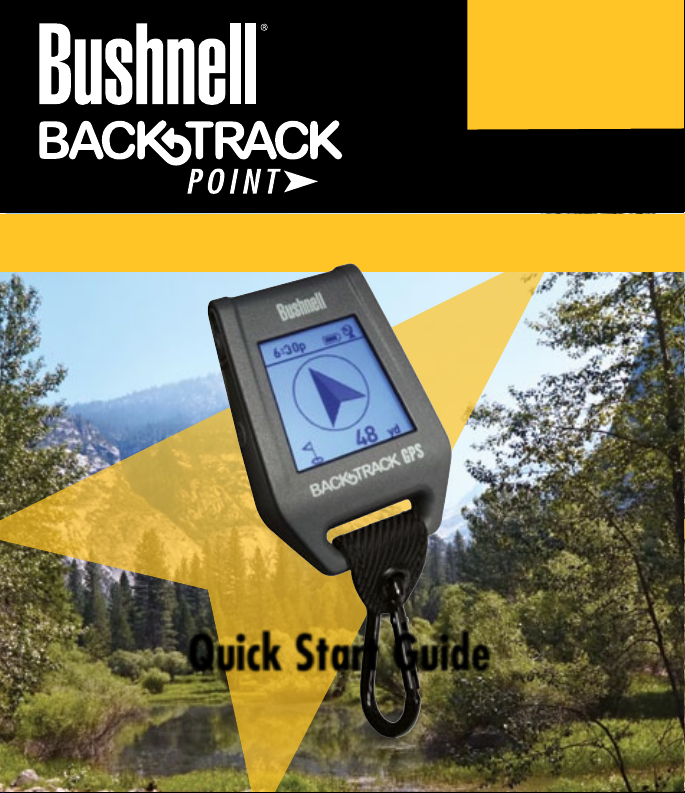
GPS
TM
MADE SIMPLE!
5
N E V E R G E T L O S T A G A I N
Quick Start Guide
Model #: 360210
Lit# 98-1645/07-10
Page 2
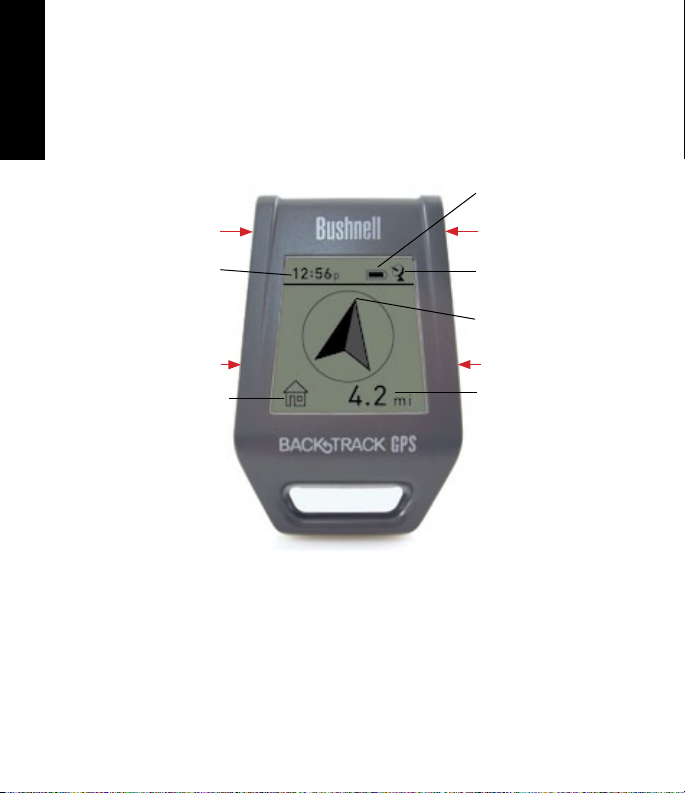
ENGLISH
Control & Display Guide
Battery Indicator
POWER Button
Local Time
DOWN Button
Location Memory Icon
(1 of 5 shown)
Note: Control Buttons are located on the sides of the BackTrack
MARK Button
Satellite Locked Icon
Direction to Location
UP Button
Distance to Location
2
Page 3

Lock Position
1. Open the battery cover and insert two AAA batteries.
Hold POWER Button
Unlock Position
GPS Satellite
Reception Icon
Take the
BackTrack
Outdoors
2. Hold POWER button (until the display appears) to turn on the BackTrack. When satellite icon stops blinking, it is ready
to use (be sure you are outdoors with a clear view of the sky).
3
Page 4

Icons indicate button functions
in Setup mode
Time Set
Temp Units
Press UP
Settings Mode
3. The Location screen will display when first turned on. The time is displayed but may need to be adjusted for your time
zone. Go to Settings Mode to change the time (as well as other units of measurement). Press UP button on right side
of unit to access Settings Mode.
Press MARK
DOWN
Time Set Screen
4. Press the MARK button to go to the Time Set screen. Press the UP or DOWN button to set the correct hour. The
minutes are automatically set via GPS satellite data. After you’ve set the hour, press MARK to confirm the setting.
Hour Format
Distance Units
Press the UP/DOWN
buttons to set the hour,
then press MARK to
confirm and return to
Settings Mode
UP
4
Page 5

Press MARK
Press UP
Hour Format selected
Settings Mode
5. In Settings Mode, you may also change the other unit measurements. Press the UP or DOWN buttons to highlight
the setting. Press the MARK button to change the unit measurement. You can change hour (12h to 24h), distance
units (yards/miles to meters/kilometers), and temperature units (Fahrenheit to Celsius). Press POWER button to exit
when done.
“HOME”
Press POWER
6. On the Location screen, the “Home” icon represents one of five location memories. Press the POWER button again to
select a different location icon (Car, Star, Flag, Target).
Press POWER to select location memory icons.
Each of the 5 icons can store a dierent location.
Hour Format changed
(press MARK again to
return to“12h”)
CAR
STAR
FLAG
TARGET
5
Page 6

Hold MARK
Stand at the location you want
to mark as “Home”
7. Select an icon you want to use. While you are physically at the location you want to mark (i.e. your campsite), press
and hold the MARK button until you see the display change as shown at right above, confirming the location is stored.
Note: it does not matter which direction you face when marking a location.
1
To mark another location:
Location marked (memorized)-you are
“0” yards from “Home”
2
1-Select another icon (press POWER)
2- Go to the new location, then
MARK the location (hold MARK)
POWER
8. Turn POWER off or proceed to another location you want to mark. Be sure to select a different icon before marking
a new location. If you hold down MARK with a previously used location icon still selected, you will replace that one
with your current location.
MARK
6
Page 7

HOLD POWER to turn unit back on.
Display shows distance & direction
to the most recently marked location.
41 yds distance in the
direction of the arrow to
your car in the parking lot
POWER
Push POWER to select the icon you used to store another
location. Distance & direction to it are now displayed.
4.2 miles distance in the
direction of the arrow to
your campsite
Note: the distance units will
automatically change from “yd” to
POWER
“mi” when you are a great enough
distance away from the location.
9. To return to a marked location, simply turn the BackTrack on and the display will indicate the direction and distance back
to the most recent location marked. To return to a previous location, push the POWER button to select the icon you
used when you marked it earlier. Move in the direction the arrow points and watch for the distance to decrease-when
you reach your destination, the “Mark” icon (right) will flash in the center of the display.
Mark icon
7
Page 8

Press DOWN
Location Screen
10. BackTrack Point-5 also provides two additional screens with useful information for outdoor enthusiasts. Press the
DOWN button while on the Location screen. You will see a screen that displays the air temperature and altitude
of your current location. Press DOWN again to view the Compass screen, which displays your current heading in
degrees, minutes, and seconds.
8
To ensure directional accuracy, hold the BackTrack out horizontally in front of you (parallel to the ground) and move it in
a “figure 8” pattern a few times to re-calibrate the compass. Your BackTrack should always be held in a horizontal position
(not tilted) as shown above when operating the unit and reading the display.
8
Correct Operating Position Incorrect Operating Position
Temp/Altitude Screen
Compass Screen
Page 9

Other Operations
Automatic Distance Units Switching
The BackTrack will automatically switch from yards to miles (or meters to km) for longer distances. It can display up a
maximum distance of 999 miles or kilometers.
Auto Power Off
Power automatically turns off after 5 minutes if no buttons have been pressed. Or you may hold down the
POWER button to turn the unit off manually. When the BackTrack is turned back on, it returns to the last Location
screen you used.
Turning on the Backlight
Push the MARK button to turn on the display backlight at anytime. It will automatically turn off about 30 seconds later.
The backlight also comes on briefly when the unit is first powered on.
Press MARK to activate backlight
9
Page 10
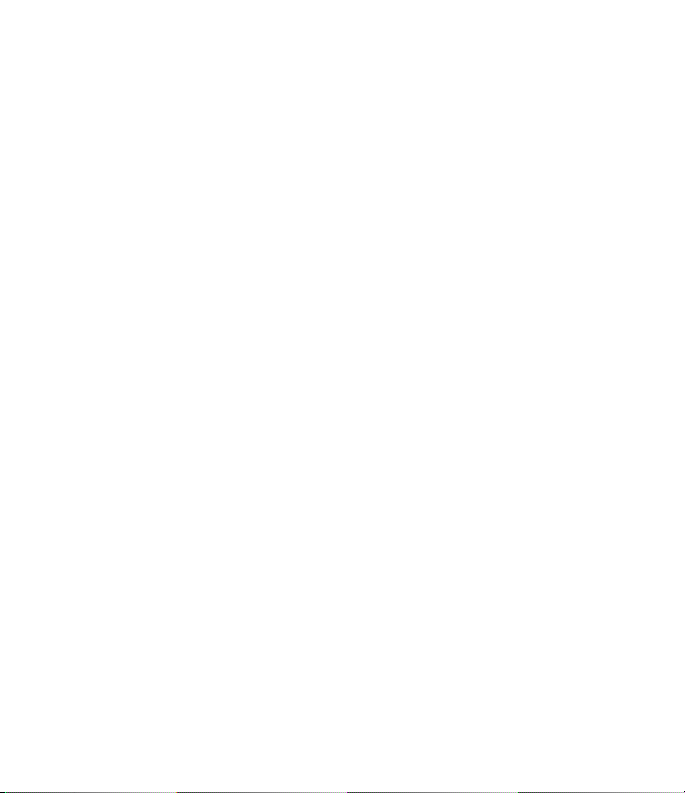
Warnings and Notices
GPS System & Location Accuracy Notice:
The Global Positioning System (GPS) is operated by the government of the United States, which is solely responsible for its accuracy and
maintenance. The system is subject to changes which could affect the accuracy and performance of all GPS equipment. The inherent nature
of the GPS system itself limits the accuracy of the distance indicated on the BackTrack’s display to within about ±3~5 meters (or yards) of
the actual marked location.
Warning:
This device is intended as a supplemental handheld navigation aide only. The user assumes all responsibility associated with the use of this
product. It must not be used for any purpose requiring precise measurement of location, direction, distance, velocity or topography. This
device should not be used for any aircraft navigation applications.
Vehicular Use Notice:
Bushnell is committed to the safe and responsible enjoyment of the outdoors.
Do not use this product while driving. An accident can result in property damage, injury or death if the operator fails to practice prudent
driving practices. It is the sole responsibility of the driver of any vehicle to operate the motor vehicle in a safe manner. Information from the
GPS unit can distract the operator of a motor vehicle. It is unsafe to operate the controls of the GPS unit while operating a motor vehicle.
If used in a motor vehicle, it must not be used by the operator of the motor vehicle. If it is used in a motor vehicle it must be mounted in a
manner such that it does not distract the operator, does not interfere with the operator’s field of view, and does not block or interfere with the
air bags or other safety mechanisms of the motor vehicle. Windshields and car windows with integrated metallic materials, such as defrosters,
or car window tinting films, can degrade GPS reception inside a car.
Liability Notice:
In no event shall Bushnell be liable for any incidental, special, indirect or consequential damages, whether resulting from the use, misuse, or
inability to use this product or from defects in the product. Some states do not allow the exclusion of incidental or consequential damages,
so the above limitations may not apply to you.
FCC Note:
This equipment has been tested and found to comply with the limits for a Class B digital device, pursuant to Part 15 of the FCC Rules. These
limits are designed to provide reasonable protection against harmful interference in a residential installation. This equipment generates, uses
and can radiate radio frequency energy and, if not installed and used in accordance with the instructions, may cause harmful interference
to radio communications. However, there is no guarantee that interference will not occur in a particular installation. If this equipment does
cause harmful interference to radio or television reception, which can be determined by turning the equipment off and on, the user is
encouraged to try to correct the interference by one or more of the following measures:
– Reorient or relocate the receiving antenna.
– Increase the separation between the equipment and receiver.
– Connect the equipment into an outlet on a circuit different from that to which the receiver is connected.
– Consult the dealer or an experienced radio/TV technician for help.
Shielded interface cable must be used with the equipment in order to comply with the limits for a digital device pursuant to Subpart B of
Part 15 of FCC Rules.
10
Page 11
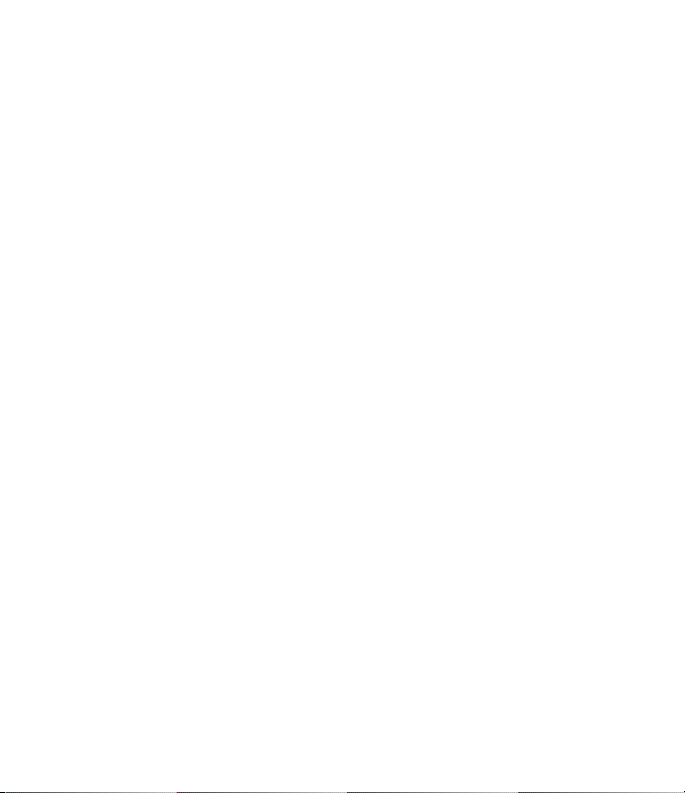
ONE YEAR LIMITED WARRANTY
Your Bushnell® BackTrack™ GPS unit is warranted to be free of defects in materials and workmanship for one year after the
date of purchase. In the event of a defect under this warranty, we will, at our option, repair or replace the product, provided
that you return the product postage prepaid. This warranty does not cover damages caused by misuse, improper handling,
installation, or maintenance provided by someone other than a Bushnell Authorized Service Department.
Any return made under this warranty must be accompanied by the items listed below:
1) A check/money order in the amount of $10.00 to cover the cost of postage and handling
2) Name and address for product return
3) An explanation of the defect
4) Proof of Date Purchased
5) Product should be well packed in a sturdy outside shipping carton, to prevent damage in transit, with return postage
prepaid to the address listed below:
IN U.S.A. Send To: IN CANADA Send To:
Bushnell Outdoor Products Bushnell Outdoor Products
Attn.: Repairs Attn.: Repairs
9200 Cody 25A East Pearce Street, Unit 1
Overland Park, Kansas 66214 Richmond Hill, Ontario L4B 2M9
For products purchased outside the United States or Canada please contact your local dealer for applicable warranty
information. In Europe you may also contact Bushnell at:
Bushnell Germany GmbH
European Service Centre
Mathias-Brüggen-Str. 80
D-50827 Köln
GERMANY
Tel: +49 221 995568-0
Fax: +49 221 995568-20
This warranty gives you specific legal rights.
You may have other rights which vary from country to country.
©2010 Bushnell Outdoor Products
11
Page 12
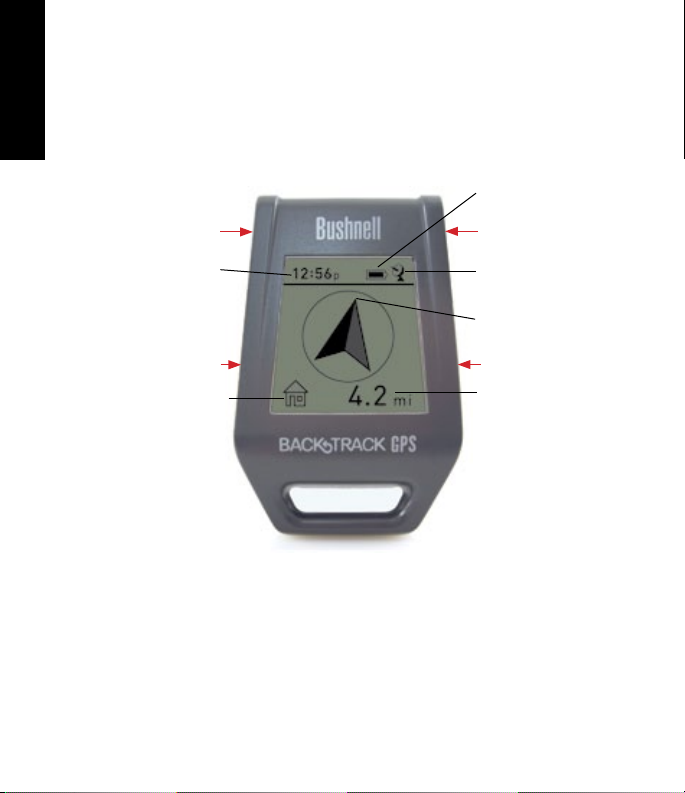
FRANÇAIS
Guide d'affichage et de contrôle
Indicateur de charge des piles
12
Touche de Marche-Arrêt
Heure locale
Touche BAS
Icône de mémorisation de
l'emplacement (de 1 à 5)
Remarque: Les touches de contrôle se trouvent sur les côtés du BackTrack
Touche pour mémoriser
Icône de Satellite Verrouillé
Direction vers
l'emplacement
Touche Haut
Distance vers l'emplacement
Page 13

Position Verrouillée
1. Ouvrez le couvercle des piles et insérez deux piles AAA.
Appuyez sur la touche de Marche-Arrêt
Position Déverrouillée
Icône de réception
du satellite GPS
Emmenez le
BackTrack
dehors
2. Appuyez sur la touche de Marche-Arrêt (jusqu'à ce que l'affichage apparaisse) pour allumer le Back Track. Quand
l'icône arrête de clignoter, il est prêt à être utilisé (assurez-vous d'être en extérieur pour pouvoir utiliser l’appareil).
13
Page 14

Les icônes indiquent les fonctions des
touches dans le mode de Configuration
Réglage de l'heure
Unités de température
Appuyez sur la touche Haut
Menu Configuration
3. L'écran d'emplacement s'affiche la première fois qu'on l'allume. L'heure est affichée, mais peut nécessiter d’être
réglée à votre fuseau horaire. Allez sur le Menu Configuration pour changer l'heure (ou n’importe quelle autre
unité de mesure). Appuyez sur la touche HAUT sur le côté droit de l'appareil pour accéder au Menu Configuration.
Appuyez sur la touche Mémoriser
Bas
Écran de définition de l'heure
4. Appuyez sur la touche Mémoriser pour aller sur l'écran de de réglage de l’heure. Appuyez sur la touche HAUT ou
BAS pour définir correctement l'heure. Les minutes sont automatiquement définies à travers les données satellite du
GPS: Après avoir défini l'heure, appuyez sur Mémoriser pour confirmer le réglage.
Format de l'heure
Unités de distance
Appuyez sur les touches
vers le haut/bas pour
définir l'heure, puis
appuyez sur la touche
MÉMORISER pour
confirmer et retournez
dans le Menu Configuration
Haut
14
Page 15

Appuyez sur la
touche Mémoriser
Appuyez sur la
touche Haut
Format de l'heure choisie
Menu Configuration
5. Dans le Menu Configuration, vous pourrez aussi changer les autres unités de mesure. Appuyez sur la touche HAUT
ou BAS pour surligner le paramètre. Appuyez sur la touche MÉMORISER pour changer l'unité de mesure. Vous
pouvez changez l'heure (12h à 24h), les unités de distances (yards/miles en mètres/kilomètres), et les unités de
températures (Fahrenheit à Celsius). Appuyez dur la touche de Marche-Arrêt pour sortir quand s'est fait.
VOITURE
ÉTOILE
DRAPEAU
MAISON
Appuyez sur
la touche de
Marche-Arrêt
6. Dans l'écran de l'emplacement, l'icône "Maison" représente une des cinq mémoires d'emplacements. Appuyez
sur la touche de Marche-Arrêt de nouveau pour sélectionner un autre emplacement (voiture, étoile, drapeau, cible).
CIBLE
Appuyez sur la touche de Marche-Arrêt pour sélectionner
Format de l'heure
changé (appuyez sur
MÉMORISER de nouveau
pour revenir à "12h")
les icônes de mémoire d'emplacement.Chacun des
5 icônes peut garder un emplacement différent.
15
Page 16
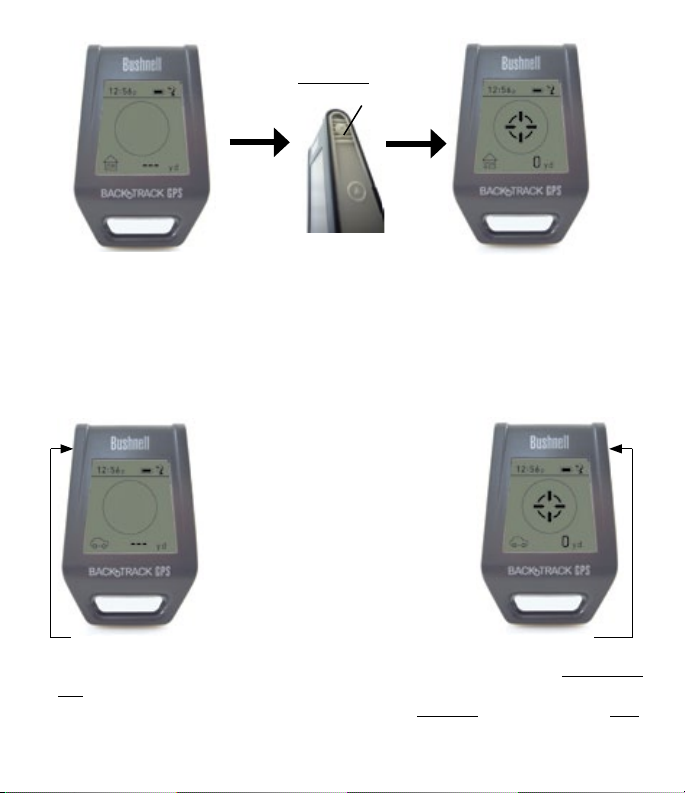
Appuyez sur la
touche Mémoriser
Restez sur l'emplacement que vous
désirez mémoriser comme "Maison"
7. Sélectionnez une icône que vous souhaitez utiliser. Quand vous êtes physiquement à l'emplacement que vous désirez
mémoriser (à savoir, votre emplacement), appuyez et maintenez la touche MARQUER jusqu´à ce que vous voyez le
changement d'affichage comme indiqué en haut à droite, en confirmant que l'emplacement est gardé.
CONSEIL: la direction vers laquelle vous êtes tourné n’a aucune importance lorsque vous marquez l’emplacement.
1
Pour mémoriser un autre emplacement
Emplacement marqué (mémorisé)- vous
êtes à "0" yards/mètre de la "Maison"
2
1- Sélectionnez un autre icône (appuyez sur
la touche de Marche-Arrêt)
2- Aller vers un nouvel emplacement, puis
MARQUER l'emplacement (maintenez la
Touche de Marche-Arrêt
8. Eteignez ou continuez vers un autre emplacement que vous désirez mémoriser. Assurez-vous que vous sélectionnez une
icône différente avant de marquer un nouvel emplacement. Si vous maintenez la touche MÉMORISER appuyée avec
une icône utilisée pour l'emplacement antérieur encore sélectionnée, vous remplacerez celui-ci par l'emplacement actuel.
touche MÉMORISER appuyée)
Touche Mémoriser
16
Page 17

Maintenez la touche de Marche-Arrêt appuyée pour rallumer
l'unité. L'affichage montre la distance et la direction de
l’emplacement le plus récent.
41yds (37 mètres)
de distance en
direction des flèches vers
votre voiture dans le parking
Touche de Marche-Arrêt
Appuyez sur la touche de Marche-Arrêt pour sélectionner l’icône que
vous avez utilisée pour garder l’autre emplacement. La distance et la
direction sont maintenant affichées.
4.2 miles (7 kilomètres) de
distance en direction de la
flèche vers votre camp.
Remarque: l'unité de distance change
automatiquement de « y » vers « mi » (ou
Touche de Marche-Arrêt
de « m » vers « km ») lorsque vous arrivez
à une distance suffisamment éloignée de
l'emplacement.
9. Pour revenir sur l'emplacement marqué, allumez simplement le BackTrack et l'affichage indiquera la direction et
la distance vers l'emplacement marqué le plus récemment. Pour revenir sur l'emplacement précédent, appuyez sur
la touche de Marche-Arrêt pour sélectionnez l'icone que vous avez utilisé précédemment. Déplacez-vous vers la
direction indiquée par la flèche et regardez la distance diminuer – quand vous atteindrez votre destination, l’icône «
Mémoriser » (ci-contre) clignotera au centre de l’écran.
Icone
Mémoriser
17
Page 18

Appuyez sur
Bas
Écran de définition de
l'emplacement
10. BackTrack Point-5 fourni aussi deux écrans additionnels avec des informations utiles pour les amateurs de plein air.
Appuyez sur la touche BAS quand vous êtes sur l'écran de l'Emplacement. Vous verrez un écran qui affiche la
température de l'air et l'altitude de l'emplacement actuel. Appuyez sur la touche BAS à nouveau pour voir l'écran de
Boussole, qui affiche votre position actuelle en degrés, minutes et secondes.
8
Pour assurer une exactitude directionnelle, tenez le BackTrack horizontalement en face de vous (parallèle au sol) et
et décrivez plusieurs fois un « 8 » (figure ci-dessus) avec votre main pour re-calibrer la boussole. Votre BackTrack doit
toujours être maintenu en position horizontale (pas incliné) comme indiqué ci-dessus pendant de fonctionnement le l'unité
et la lecture de l'affichage.
18
Position de fonctionnement correcte Position de fonctionnement incorrecte
Écran de température/altitude
Écran de boussole
Page 19

Autres Opérations
Changement d'Unités de Distance Automatique
Le Système de Navigation passera automatiquement des yards aux miles (ou des mètres aux kms) pour indiquer les
grandes distances. La distance maximale pouvant être affichée est de 999 yards, miles ou kilomètres.
Extinction automatique
Il s'éteint automatiquement après 5 minutes si aucune touche n'a été appuyée. Ou vous pouvez maintenir la touche
de Marche-Arrêt appuyée pour éteindre l’appareil manuellement. Quand le BackTrack se rallume, il retourne au
dernier écran d'emplacement utilisé.
Utilisation du rétro-éclairage
Appuyez sur la touche MÉMORISER pour éclairer l’écran à tout moment. Il s'éteindra automatiquement après
environ 30 secondes. Le rétro-éclairage est également visible un court instant lorsque vous allumez le BackTrack.
Appuyez sur la touche Mémoriser pour
activer le rétro-éclairage
19
Page 20
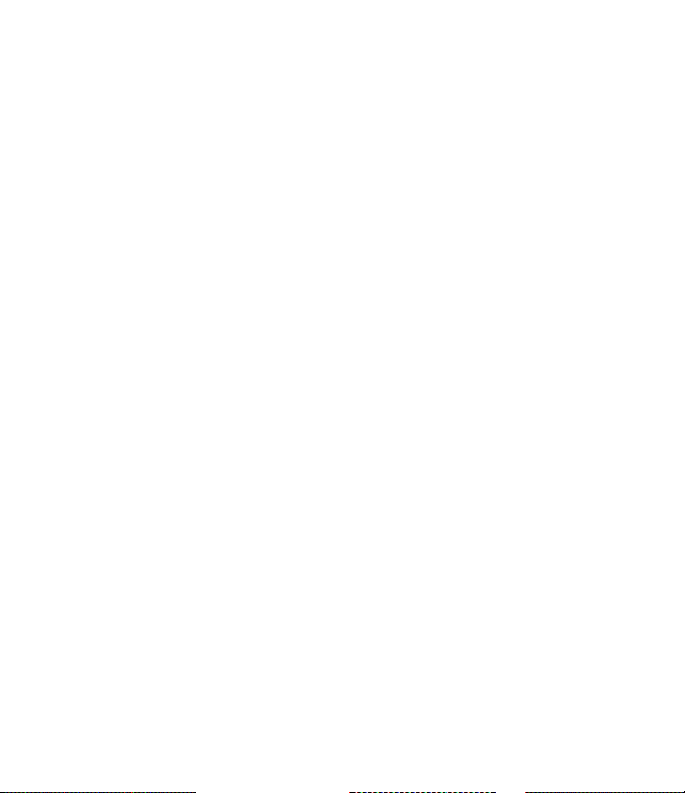
Avertissements et remarques
Système GPS & Notice de Précision de l’Emplacement:
Le système de navigation par satellite (GPS) est exploité par le gouvernement des Etats-Unis qui est seul responsable de l'exactitude de
ses informations et de sa maintenance. Le système est susceptible de subir des modifications qui pourraient affecter la précision et les
performances de tous les équipements GPS. La nature même du système GPS en lui même limite la précision de la distance indiquée sur
l'ecran du Système de Navigation avec une plage de ±3~5 mètres (ou yards) depuis le emplacement actuellement mémorisé.
AVERTISSEMENT:
Cet appareil est uniquement destiné à la navigation pédestre de poche. L'utilisateur assume la responsabilité associée à l'utilisation de ce
produit. Cet appareil ne doit pas être utilisé pour des applications nécessitant une mesure précise d'un emplacement, d'une direction, d'une
distance, d'une vitesse ou pour des applications de topographie. Cet appareil ne doit pas être utilisé pour la navigation aérienne.
Remarque concernant l'utilisation de cet appareil avec un véhicule:
La vocation de Bushnell est de vous faire apprécier la nature en toute sécurité et en étant responsable.
N'utilisez pas ce produit pendant que vous conduisez. Un accident pourrait entraîner des dommages matériels, une blessure ou un décès si
l'utilisateur ne fait pas preuve de suffisamment de prudence lorsqu'il conduit. Le conducteur du véhicule est seul responsable de la conduite
de son véhicule. Les informations données par le GPS peuvent distraire le conducteur d'un véhicule motorisé. Il n'est pas prudent d'utiliser
les commandes de l'appareil GPS pendant la conduite. Lorsqu'il est utilisé dans un véhicule motorisé, l'appareil ne doit pas être utilisé par le
conducteur du véhicule. Lorsqu'il est utilisé dans un véhicule motorisé, l'appareil doit être fixé de manière à ne pas distraire le conducteur,
ne pas se trouver dans le champ de vision du conducteur et ne pas se trouver sur la trajectoire des airbags ou autres dispositifs de sécurité du
véhicule. Les pare-brises et les vitres de la voiture avec des matériaux métalliques intégrés, tels que les dégivreurs, ou les films de coloration
pour vitre, peuvent dégrader la réception du GPS à l'intérieur de la voiture.
Responsabilité:
La responsabilité de Bushnell ne saurait en aucun cas être mise en cause en cas de dommages accidentels, particuliers ou immatériels résultant
de l'utilisation, d'une mauvaise utilisation ou de l'incapacité à utiliser ce produit ou des défauts de ce produit. Certains Etats n'autorisent pas
l'exclusion des dommages accessoires ou immatériels ; les limitations décrites ci-dessus peuvent donc ne pas vous concerner.
Note FCC
Ce matériel a été testé et s'est révélé conforme aux limites fixées pour un dispositif de classe B, conformément à la section 15 de la
règlementation FCC. Ces limites sont destinées à apporter une certaine protection contre les parasites nuisibles dans un immeuble résidentiel.
Ce matériel génère, utilise et peut émettre de l'énergie à radiofréquence et, s'il n'est pas installé et utilisé conformément aux instructions
; il risque de provoquer des parasites nuisibles aux communications radio. Toutefois, il n'existe aucune garantie assurant qu'il n'y aura
pas de parasites lors d'une installation particulière. Si cet appareil ne cause pas d'interférences néfastes à la réception de la radio ou de la
télévision, ce qui peut être déterminé en mettant l'appareil en marche ou à l'arrêt (on/off), l'utilisateur est encouragé à tenter de corriger
l'interférence grâce à l'une ou plusieurs des mesures ci-dessous :
– Réorientez ou repositionnez l'antenne de réception.
– Augmentez la séparation entre le matériel et le récepteur.
– Branchez l'appareil sur la prise d'un circuit différent de celui où est branché le récepteur.
– Demandez de l'aide au revendeur ou à un technicien radio/TV expérimenté.
Le câble d'interface blindé doit être utilisé avec le matériel afin qu'il soit conforme aux limites fixées pour un dispositif numérique
conformément à la Sous-section B de la Section 15 de la règlementation FCC.
20
Page 21

GARANTIE LIMITÉE D’UN AN
Votre appareil Bushnell® BackTrack™ GPS est garanti exempt de défauts de matériaux et de fabrication pendant un
an après la date d'achat. En cas de défaut durant la période de garantie, nous nous réservons la possibilité de réparer,
ou d'échanger le produit, sous condition que vous retourniez le produit en port payé. Cette garantie ne couvre pas les
dommages causés par une mauvaise utilisation, une mauvaise manipulation, une mauvaise installation, ou un entretien
incorrect effectué par une personne autre que le Centre de Réparation agréé par Bushnell.
Tout retour effectué dans le cadre de la présente garantie doit être accompagné des éléments ci-dessous :
1) Un chèque/mandat de 10,00 $ pour couvrir les frais de port et de manutention
2) Le nom et l'adresse à laquelle le produit devra être renvoyé
3) Une explication de la défaillance constatée
4) Preuve de la date d'achat
5) Le produit devra être emballé soigneusement dans un carton d'expédition solide pour éviter d'être endommagé
pendant le transport et avec port payé à l'adresse indiquée ci-dessous :
Aux USA Envoyer à: AU CANADA Envoyer à :
Produits d'extérieur Bushnell Produits d'extérieur Bushnell
A l'attention de : Réparations A l'attention de : Réparations
9200 Cody 25A East Pearce Street, Unit 1
Overland Park, Kansas 66214 Richmond Hill, Ontario L4B 2M9
Pour les produits achetés hors des États-Unis ou du Canada veuillez contacter votre revendeur local pour les informations
applicables de la garantie en Europe vous pouvez également contacter Bushnell à :
Bushnell Germany GmbH
Centre de Service Européen
Mathias-Brüggen-Str. 80
D-50827 Köln
GERMANY
Tél : +49 221 995568-0
Fax : +49 221 995568-20
Cette garantie vous ouvre des droits spécifiques.
Vos droits peuvent varier d'un pays à l'autre.
2010 Bushnell Outdoor Products
21
Page 22

ESPAÑOL
Guía de Control y Visualización
Indicador de
Batería
Botón de ECENDIDO
Botón de MARCA
Icono de Memoria de posición
22
Hora local
Botón ABAJO
(se muestra 1 de 5)
Icono de Satélite
bloqueado
Distancia a la
posición
Botón ARRIBA
Distancia a la posición
Nota: Los botones de control se encuentran en los laterales del BackTrack
Page 23

Posición de desbloqueoPosición de bloqueo
1. Abra la tapa de la batería e inserte dos pilas tipo AAA.
Pulse el botón ENCENDIDO.
Icono de recepción
del satélite GPS
Lleve el
BackTrack
al aire libre
2. Sujete el botón ENCENDIDO (hasta que aparezca la pantalla) para encender el BackTrack. Está listo para usarlo
cuando el icono de Satélite de la pantalla deja de destellar (recuerde que debe estar al aire libre y con una vista clara
del cielo).
23
Page 24

Ajuste de hora
Unidades de
temperatura
Los iconos indican funciones
en modo de Configuración
Formato de hora
Unidades de distancia
Pulse ARRIBA
3. La primera vez que se encienda aparecerá la pantalla Posición. Se visualiza la hora, pero es posible que tenga
que ajustarla a su zona horaria. Vaya a Modo de Ajustes para cambiar la hora (así como las demás unidades de
medición). Pulse el botón ARRIBA del lado derecho de la unidad para acceder al modo de Ajustes.
Pulse MARCA
4. Pulse el botón MARCA para ir a la pantalla ajuste de hora. Pulse el botón ARRIBA o ABAJO para fijar la hora correcta.
Los minutos se fijan automáticamente a través de los datos del satélite GPS. Cuando haya fijado la hora pulse MARCA
para confirmar el ajuste.
Modo de Ajustes
ABAJO
Pantalla de Ajuste de hora
Pulse los botones
ARRIBA/ABAJO para
fijar la hora y después
pulse MARCA para
confirmar y volver al
modo de Ajustes
ARRIBA
24
Page 25

Pulse MARCA
Pulse ARRIBA
Seleccionado el
Formato de hora
Modo de Ajustes
5. En modo de Ajustes, también puede cambiar las demás mediciones de la unidad. Pulse el botón ARRIBA o ABAJO
para resaltar el ajuste. Pulse el botón MARCA para cambiar la medición de la unidad. Puede cambiar la hora (12 o
24 horas), unidades de distancia (yardas/millas o metros/kilómetros) y las unidades de temperatura (Fahrenheit o
Celsius). Cuando termine presione el botón ENCENDIDO.
ESTRELLA
BANDERA
"CASA"
Pulse botón
ENCENDIDO
6. En la pantalla Posición, el icono "Casa" representa una de las cinco memorias de posición. Pulse de nuevo el botón
ENCENDIDO para seleccionar un icono de posición distinto (Coche, Estrella, Bandera, Objetivo).
OBJETIVO
posición Cada uno de los cinco iconos puede guardar una posición distinta.
Cambiado el Formato
de hora (pulse de nuevo
MARCA para volver a
“12 h”)
COCHE
Pulse botón ENCENDIDO para seleccionar los iconos de memoria de
25
Page 26

Sujete MARCA
Manténgase en la posición que
desee marcar como "Casa"
7. Seleccione el icono que desea usar. Cuando esté físicamente en la posición que quiere marcar (p.ej. su lugar de
acampada),mantenga pulsado el botón MARCA hasta que vea que la pantalla cambia tal como se muestra justo
encima, confirmando que se ha almacenado la posición.
Nota: La dirección a la que apunte al marcar una posición no tiene importancia.
1
Para marcar otra posición:
Posición marcada (memorizada): está a
0 metros (yardas) de "Casa"
2
1-Seleccione otro icono
(Pulse botón ENCENDIDO)
2- Vaya a la nueva posición y
MARQUE la posición (sujete MARCA)
ENCENDIDO
8. Apague y continue con otra posición que desee marcar. Recuerde seleccionar otro icono antes de marcar una nueva
posición. Si presiona MARCA con el último icono de Posición utilizado aún seleccionado, sustituirá la posición anterior
por la actual.
MARCA
26
Page 27

PULSE EL BOTON ENCENDIDO para volver a encender la
unidad. La pantalla muestra la distancia y dirección a la
posición marcada más reciente.
41 yardas (37,49 m) en la
dirección de la flecha hasta
su coche en el aparcamiento
ENCENDIDO
PULSE BOTON ENCENDIDO para seleccionar
el icono que utilizó para guardar otra
posición. Ahora se muestran la distancia y
posición a la misma.
4,2 millas (6,76 km)
de distancia en la
dirección de la flecha
hasta su lugar
de acampada
ENCENDIDO
Nota: las unidades de distancia cambiarán
automáticamente de yardas a millas (o
metros a kilómetros) cuando esté a una
distancia suficientemente grande de la
posición.
9. Para volver a una posición marcada basta encender el BackTrack y la pantalla indicará la dirección y la distancia
para volver a la posición más recientemente marcada. Para volver a una posición anterior, basta presionar el botón
ENCENDIDO para seleccionar el icono que utilizó cuando lo marcó previamente. Vaya en la dirección que señala la
flecha y observe que la distancia se reduce: cuando llegue a su destino el icono "Marca" (derecha) destellará en el centro
de la pantalla.
Icono MARCA
27
Page 28

Pulse ABAJO
Pantalla de Posición
10. BackTrack Point-5 también ofrece dos pantallas adicionales con información útil para los entusiastas del aire libre.
Pulse el botón ABAJO estando en la pantalla Posición. Verá una pantalla que muestra la temperatura del aire y
la altitud de su situación actual. Pulse de nuevo el botón ABAJO para ver la pantalla de Brújula, que muestra su
orientación actual en grados, minutos y segundos.
8
Para asegurar la precisión de dirección, sujete el BackTrack horizontalmente delante de usted (paralelo al suelo) y
desplácelo "en forma de ocho" varias veces para recalibrar la brújula. El BackTrack debe sujetarse siempre en posición
horizontal (no inclinada), como se mostraba anteriormente, al utilizar la unida y leyendo la pantalla.
28
Posición de utilización correcta Posición de utilización incorrecta
Pantalla de Temp/Altitud
Pantalla de la Brújula
Page 29

Otras operaciones
Conmutación automática Unidades de distancia
El BackTrack cambiará automáticamente de yardas a millas (o de metros a km) para grandes distancias. La distancia
máxima visualizable es de 999 kilómetros o millas.
Autoapagado
La corriente se apaga automáticamente después de cinco minutos sin pulsar ningún botón. O puede apagar la unidad
directamente manteniendo pulsado el botón ENCENDIDO. Cuando se vuelve a encender el BackTrack, vuelve a la
última pantalla de Posición usada.
Encendido de la retroiluminación
Pulse el botón MARCA para encender la retroiluminación de la pantalla en cualquier momento. Al cabo de unos 30 s
se apagará automáticamente. La retroiluminación se enciende brevemente la primera vez que se enciende la unidad.
Pulse MARCA para activar la
retroiluminación
29
Page 30

Advertencias y avisos:
Aviso sobre el sistema GPS y la precisión de la posición:
El Sistema de Posicionamiento Global (GPS) está gestionado por el Gobierno de Estados Unidos, que es el único responsable de su precisión
y mantenimiento. El sistema está sujeto a cambios que podrían afectar la precisión y las prestaciones de todos los equipos GPS. La propia
naturaleza intrínseca del sistema GPS limita la precisión de la distancia indicada en la pantalla del BackTrack a unos ±3~5 metros (o yardas)
de la posición real marcada.
Atención:
Este dispositivo se ha diseñado únicamente como ayuda adicional portátil a la navegación. El usuario asume toda la responsabilidad
asociada a la utilización de este producto. No debe ser utilizado con ningún objetivo que necesite una medición precisa de posición, dirección,
distancia, velocidad o topografía. Este dispositivo no debe usarse en ninguna aplicación de navegación aérea.
Aviso sobre la utilización en vehículos:
Bushnell está comprometida con el disfrute seguro y responsable del aire libre.
No utilice este producto mientras conduce. Si el conductor no actúa conforme a las prácticas de conducción prudente, el resultado puede ser
un accidente que provoque daños materiales, lesiones o muerte. El conductor de cualquier vehículo es el único responsable de conducirlo de
forma segura. La información de la unidad de GPS puede distraer al conductor de un vehículo a motor. No es seguro accionar los controles
de la unidad de GPS mientras se conduce un vehículo a motor. Si se utiliza en un vehículo a motor, no debe utilizarlo el conductor del
vehículo. Si se utiliza en un vehículo a motor, debe montarse de forma que no distraiga al conductor ni interfiera con su campo de visión, ni
interfiera ni bloquee los airbags ni cualquier otro mecanismo de seguridad del motor. Los parabrisas y ventanillas de coche con materiales
metálicos integrados, como desescarchadores o películas de tintado de las ventanas, pueden degradar la recepción del GPS dentro del coche.
Aviso sobre responsabilidad:
Bushnell rechaza cualquier responsabilidad por cualquier daño incidente, especial, indirecto o consecuente resultante del uso, mal uso, o
incapacidad de usar este producto o de los defectos del producto. En algunos estados no se permiten la exclusión de daños consecuentes o
incidentales, de modo que las limitaciones anteriores no se aplica a usted si es el caso.
Nota sobre FCC:
Este equipo ha sido evaluado y cumple con los límites para un dispositivo de digital de clase B, de conformidad con la Parte 15 de las reglas
de la FCC. Estos límites están diseñados para proporcionar una protección razonable contra la interferencia perjudicial en una instalación
residencial. Este equipo genera, usa y puede irradiar energía de frecuencia de radio y, si no se instala y usa de conformidad con las
instrucciones, podría causar interferencia perjudicial a las comunicaciones de radio. Sin embargo, no hay garantía de que la interferencia no
ocurra en una instalación particular. Si el equipo provoca perturbaciones en la recepción de radio o televisión, lo que se puede comprobar
apagando y volviendo a encender el equipo, el usuario debería intentar corregir la interferencia mediante una o más de las medidas
siguientes:
– Reoriente o traslade la antena receptora.
– Incremente la separación entre el equipo y el receptor.
– Conecte el equipo a una salida sobre un circuito diferente al que el auricular está conectado.
– Consulte con el vendedor o con un técnico de televisión/radio.
El cable de interfaz protegido debe ser usado con el equipo para poder cumplir con los límites para un dispositivo digital de conformidad con
la subparte B de la Parte 15 de las reglas de la FCC.
30
Page 31

GARANTÍA LIMITADA DE UN AÑO
Su unidad de GPS Bushnelll® BackTrack™ tiene una garantía que le cubre los defectos de los materiales y de mano de
obra durante dos años a partir de la fecha de la compra. En caso de un defecto bajo la garantía, nosotros, a nuestra
elección, repararemos o reemplazaremos el producto, dando por sentado que usted devuelve el franqueo de producto a
pagar por adelantado. Esta garantía no cubre daños causados por el mal uso, el manejo inapropiado, la instalación, o el
mantenimiento llevado a cabo por alguien diferente de un Servicio Autorizado de Bushnell.
Cualquier devolución hecha bajo esta garantía debe acompañarse con los siguientes artículos:
1) Un cheque u orden de pago por valor de 10 dólares para cubrir el coste del envío y manipulación
2) Nombre y dirección para la devolución del producto
3) Una explicación del defecto
4) Prueba de Fecha de Compra
5) El producto debe estar bien empaquetado en una caja de cartón resistente para evitar que se dañe en el tránsito,
con gastos prepagados de envío a la dirección siguiente:
EN U.S.A. Enviar a: EN CANADÁ Envíelo a:
Bushnell Outdoor Products Bushnell Outdoor Products
Attn.: Reparaciones Attn.: Reparaciones
8500 Marshall Drive 25A East Pearce Street, Unit 1
Lenexa, Kansas 66214 Richmond Hill, Ontario L4B 2M9
Para los productos comprados fuera de los Estados Unidos o Canadá por favor,
contacte con su vendedor habitual para información sobre la garantía válida. En Europa puede contactar también con:
Bushnell Germany
Centro de Servicios Europeo
Mathias-Brüggen-Str. 80
D-50827 Köln
GERMANY
Tel: +49 221 995568-0
Fax: +49 221 995568-20
Esta garantía le da derechos legales específicos.
Usted podría tener otros derechos que varían de país a país.
©2010 Bushnell Outdoor Products
31
Page 32

DEUTSCH
Beschreibung der Bedienung und Anzeige
Batterie
Anzeiger
POWER Taste
MARK Taste
32
Ortszeit
ABWÄRTS Taste
Standort-Speichersymbol
(1 von 5 angezeigt)
HINWEIS: Die Bedienungstasten befinden sich auf der Seite des BackTrack
Satelliten
Symbol
Richtung zum
Zielort
AUFWÄRTS Taste
Entfernung zum Zielort
Page 33

Geschlossene Position
1. Öffnen Sie den Batteriedecken und legen zwei AAA Batterien ein.
Halten Sie die POWER Taste gedrückt
Offene Position
GPS-Satellit
Empfangssymbol
Tragen Sie den
BackTrack
ins Freie
2. Um den BackTrak ein zu schalten, halten Sie die Power Taste gedrückt (bis die Anzeige erscheint). Der BackTrack ist
einsatzbereit, wenn das Satellitensymbol auf dem Display nicht mehr blinkt (achten Sie darauf, dass Sie im Freien mit
klarer Sicht auf den Himmel sind).
33
Page 34

Die Symbole zeigen die Tastenfunktionen
im Setup-Modus
Zeiteinstellung
Temperaturein-
heiten
AUFWÄRTS drücken
Setup-Modus
3. Die Standort Anzeige erscheint erstmaligen Einschalten Setup-Modus. Die Zeit wird angezeigt, muss aber eventuell auf
Ihre Zeitzone eingestellt werden. Wechseln Sie in den Setup-Modus zum Ändern der Uhrzeit (hier werden auch andere
Messungseinheiten geändert). Drücken Sie die AUFWÄRTS Taste an der rechten Geräteseite für den Setup-Modus.
ABWÄRTS drücken
ABWÄRTS
Anzeige Zeiteinstellung
4. Drücken Sie die MARK Taste für die Time Set (Zeiteinstellung) Anzeige. Drücken Sie die AUFWÄRTS oder
ABWÄRTS Taste zur Einstellung der korrekten Stundenzeit. Die Minuten werden automatisch durch die GPS-
Satellitendaten eingestellt. Nach erfolgter Stundeneinstellungen drücken Sie MARK zum Bestätigen der Einstellung.
Stundenformat
Entfernungseinheiten
Drücken Sie die AUFWÄRTS/
ABWÄRTS Tasten zur
Stundeneinstellungen und
drücken dann MARK zur
Bestätigung und Rückkehr in
den
Setup-Modus.
AUFWÄRTS
34
Page 35

ABWÄRTS drücken
AUFWÄRTS drücken
Stundenformat gewählt
Setup-Modus
5. Im Setup-Modus können Sie auch andere Messungseinheiten ändern. Drücken Sie die AUFWÄRTS oder ABWÄRTS
Tasten zum Hervorheben der Einstellung. Drücken Sie die MARK Taste zum Ändern der Messungseinheit. Sie können
Stunden (12 h auf 24 h), Entfernungseinheiten (Yards/Meilen auf Meter/Kilometer) und Temperatureinheiten
(Fahrenheit auf Celsius) ändern. Drücken Sie die POWER Taste zum Verlassen, wenn Sie fertig sind.
"HEIM"
POWER drücken
6. Auf der Location (Standort) Anzeige steht das "Home" Symbol für einen von fünf Standortspeichern. Drücken Sie die
POWER Taste erneut zum Wählen eines anderen Standortsymbols (Auto, Stern, Flagge, Ziel).
Stundenformat geändert
(MARK drücken, um auf
"12h" zurückzukehren)
AUTO
STERN
FLAGGE
ZIEL
Drücken Sie POWER zur Auswahl eines Standortspeichersymbols.
Jedes der 5 Symbole kann einen anderen Standort speichern.
35
Page 36

MARK gedrückt halten
Stellen Sie sich an einen Standort, den
Sie als "Home" markieren möchten.
7. Wählen Sie das zu verwendende Symbol. Wenn Sie aktuell an einem Standort sind, den Sie markieren möchten (z.B. Ihr Camp),
drücken und halten Sie die MARK Taste, bis Sie sehen, dass sich das Display wie rechts oben gezeigt ändern
und damit bestätigt, dass der Standort gespeichert wurde.
HINWEIS: Es spielt keine Rolle, in welche Richtung Sie stehen, wenn Sie einen Standort markieren.
1
Markieren eines weiteren Standorts:
Der Standort wird markiert (gespeichert)
und Sie sind "0" Yards von "Home" entfernt.
2
1- Wählen Sie ein anderes Symbol
(POWER drücken)
2- Gehen Sie zum neuen Standort und
MARKIEREN den Standort (MARK
POWER
8. Schalten Sie POWER aus oder fahren Sie mit einem weiteren Standort, den Sie markieren möchten, fort. Achten Sie
darauf, ein anderes Symbol zu wählen, bevor Sie einen neuen Standort markieren. Wenn Sie MARK mit einem zuvor
verwendeten Standort gedrückt halten, wird dieser durch Ihren aktuellen Standort ersetzt.
gedrückt halten)
MARK
36
Page 37

POWER HALTEN, um das Gerät wieder einzuschalten.
Das Display zeigt die Entfernung und Richtung
zur zuletzt markierten Position.
41 Yards Entfernung in
Pfeilrichtung zu Ihrem
Auto auf dem Parkplatz
POWER
Drücken Sie POWER, um das Symbol zu wählen, das Sie
zum Speichern eines anderen Standorts verwendet haben.
Die Entfernung und Richtung dorthin werden nun angezeigt.
4,2 Meilen Entfernung
in die Pfeilrichtung
zu Ihrem Camp
HINWEIS: Die Entfernungseinheiten
wechseln automatisch von "yd" auf
POWER
"mi", wenn die Entfernung vom
Standort ausreichend groß ist.
9. Zur Rückkehr zu einem markierten Standort schalten Sie einfach das BackTrack ein und das Display wird die Richtung
und Entfernung zur zuletzt markierten Position anzeigen. Zur Rückkehr zu einem früheren Standort drücken Sie die
POWER Taste zum Wählen des Symbols, das Sie für diese Markierung zuvor verwendet haben. Bewegen Sie sich in die
Richtung des Pfeils und achten darauf, dass die Entfernung kürzer wird – wenn Sie Ihr Ziel erreichen, wird das "Mark"
Symbol (rechts) in der Mitte des Displays blinken.
Markierungssymbol
37
Page 38

NACH UNTEN
drücken
Standortansicht
10. Das BackTrack Point-5 bietet ebenfalls zwei weitere Ansichten mit nützlicen Informationen für den Naturfreund.
Drücken Sie die ABWÄRTS Taste, während die Standort Ansicht angezeigt wird. Sie sehen eine Bildschirmansicht,
welche die Lufttemperatur und die Höhe Ihres derzeitigen Standorts anzeigt. Drücken Sie erneut ABWÄRTS zum
Betrachten der Kompass Ansicht, welche Ihre derzeitige Richtung in Graden, Minuten und Sekunden angibt.
8
Zur Gewährleistung der Richtungsgenauigkeit halten Sie das BackTrack horizontal von sich (parallel zum Boden) und
bewegen es einige Male in einem "Achtermuster", um den Kompass neu zu kalibrieren. Ihr BackTrack sollte stets wie oben
gezeigt horizontal gehalten werden (nicht gekippt), wenn das Gerät benutzt und das Display abgelesen wird.
38
Korrekte Bedienung Falsche Bedienung
Temp./Höhen-Ansicht
Kompassansicht
Page 39

Weitere Funktionen
Automatische Umschaltung der Entfernungseinheiten
Der BackTrack schaltet bei größeren Entfernungen automatisch von Metern auf Kilometer (oder von Yard auf Meilen)
um. Es kann eine maximale Entfernung von 999 Meilen oder Kilometern angezeigt werden.
Automatische Abschaltung
5 Minuten nach dem letzten Betätigen einer Taste schaltet sich das Gerät automatisch aus. Sie können alternativ die
POWER Taste gedrückt halten, um das Gerät manuell auszuschalten. Wenn der BackTrack wieder eingeschaltet wird,
kehrt es in den zuletzt gewählten Modus zurück.
Einschalten der Hintergrundbeleuchtung
Drücken SieMARK zum Einschalten der Hintergrundbeleuchtung. Etwa 30 Sekunden später schaltet sich das Gerät
automatisch aus. Die Hintergrundbeleuchtung schaltet auch beim erstmaligen Einschalten des Geräts kurz ein.
MARK drücken zur Aktivierung der
Hintergrundbeleuchtung
39
Page 40

Warnungen und Hinweise
Hinweis zu GPS-System- und Ortungsgenauigkeit:
Für Genauigkeit und Wartung des Globalen Positionierungssystems (GPS) ist allein sein Betreiber verantwortlich, die Regierung der
Vereinigten Staaten. Das System unterliegt Änderungen, die die Genauigkeit und Leistung aller GPS-Geräte beeinflussen können. Die
Genauigkeit der vom BackTrack angezeigten Distanz ist durch das GPS systembedingt auf einen Bereich von ±3 bis 5 Metern (oder Yard)
um den tatsächlich markierten Standort herum beschränkt.
WARNUNG:
Dieses Gerät ist nur als ergänzende kompakte Navigationshilfe vorgesehen. Der Benutzer übernimmt die vollständige Verantwortung
bezüglich der Benutzung dieses Produkts. Es darf nicht in Situationen eingesetzt werden, die eine genaue Messung von Standort, Richtung,
Entfernung, Geschwindigkeit oder Topographie verlangen. Das Gerät darf nicht zur Navigation von Fluggeräten verwendet werden.
Hinweis zur Verwendung in Fahrzeugen:
Bushnell möchte zu einer sicheren und verantwortungsvollen Gestaltung von Freizeitaktivitäten in der Natur beitragen.
Verwenden Sie dieses Gerät nicht während des Führens eines Fahrzeugs. Unvorsichtiges Fahrverhalten kann zu Sach- oder Personenschäden
oder Todesfällen führen. Die Verantwortung für den sicheren Betrieb eines motorisierten Fahrzeugs liegt ausschließlich beim Fahrzeugführer.
Informationen vom GPS-Gerät können den Fahrer eines motorisierten Fahrzeugs ablenken. Daher ist es gefährlich, das GPS-Gerät während
des Führens eines Fahrzeugs zu bedienen. Bei der Verwendung in einem Fahrzeug darf das Gerät nicht vom Fahrer benutzt werden. Bei
Verwendung in einem Fahrzeug muss das Gerät so angebracht sein, dass es den Fahrer nicht ablenkt, das Blickfeld des Fahrers nicht
einschränkt und Airbags oder andere Sicherheitsmechanismen des Fahrzeugs nicht blockiert oder behindert. Fahrzeugscheiben und Fenster
mit eingelassenen Metallteilen wie z.B. Scheibenheizungen oder Tönungsfolien können den GPS-Empfang in einem Fahrzeug verschlechtern.
Haftungshinweis:
Bushnell haftet unter keinen Umständen für beiläufig entstehende, besondere, indirekte oder Folgeschäden, unabhängig davon, ob sich
diese aus der Verwendung, Fehlverwendung oder Unfähigkeit der Verwendung dieses Produkts oder aus Defekten des Produkts ergeben.
Einige Staaten lassen keinen Haftungsausschluss für beiläufig entstehende Schäden oder Folgeschäden zu, weshalb die oben stehenden
Einschränkungen möglicherweise nicht für Sie gelten.
FCC Hinweis:
Diese Ausrüstung wurde geprüft und erfüllt die Toleranzen für ein Klasse B Digitalgerät gemäß Absatz 15 der FCC Richtlinien. Diese
Einschränkungen wurden zum Schutz vor schädlichen Störungen in Wohngebieten auferlegt. Dieses Gerät erzeugt, verwendet und strahlt
möglicherweise Hochfrequenzenergie aus, und falls die Installation nicht unter Einhaltung der Gebrauchsanleitung erfolgt, kann dies zu
nachteiligen Empfangsstörungen bei Funkverbindungen führen. Es kann allerdings nicht ausgeschlossen werden, dass im Einzelfall nicht
doch Störungen auftreten können. Wenn diese Ausrüstung nachteilige Störungen des Funk- oder Fernsehempfangs verursacht, was sich
leicht durch ein- und ausschalten des Geräts nachprüfen lässt, kann der Benutzer versuchen, die Störung durch eine oder mehrere der
folgenden Maßnahmen zu beheben:
– Richten Sie die Empfängerantenne neu aus oder positionieren Sie diese neu.
– Erhöhen Sie die Distanz zwischen der Ausrüstung und dem Empfänger.
– Das Gerät an einen Ausgang an einem anderen Stromkreislauf als den des Empfängers anschließen.
– Den Fachhändler oder einen erfahrenen Radio-/Fernsehtechniker um Rat fragen.
Für die Verwendung mit der Ausrüstung sind geschirmte Schnittstellenkabel vorgeschrieben, da ansonsten die Toleranzen für ein Klasse B
Digitalgerät gemäß Unterabsatz 15 der FCC Richtlinien nicht erfüllt werden.
40
Page 41

EINGESCHRÄNKTE EINJAHRESGARANTIE
Ihr Bushnelll® BackTrackTM GPS ist garantiert frei von Material- und Verarbeitungsfehlern. Diese Garantie gilt für ein
Jahr nach Kaufdatum. Bei allen Schäden unter dieser Garantie behalten wir uns nach eigenem Ermessen vor, das Produkt
entweder zu reparieren oder zu ersetzen, vorausgesetzt, dass Sie das Produkt frei Haus an uns senden. Diese Garantie
decke keine Schäden ab, die durch Zweckentfremdung, falsche Behandlung, Installation oder Instandhaltung durch andere
Personen als die des von Bushnell autorisiertem Kundenservice durchgeführt wurden.
Jede Rücksendung innerhalb der Garantiezeit muss die nachfolgend aufgeführten Punkte beinhalten:
Einen Scheck/eine Zahlungsanweisung in Höhe von 10 USD zur Deckung von Porto und Bearbeitungskosten.
2) Name und Adresse für die Produktrücksendung
3) Erläuterung des Defekts
4) Beleg des Erwerbsdatums
5) Das Produkt sollte in einem robusten Versandpaket verpackt sein, um Beschädigungen während des Transports zu
vermeiden, und sollte mit Rückporto versehen sein, vorausbezahlt an die folgende Adresse:
Versandadresse in den USA: Versandadresse in KANADA:
Bushnell Outdoor Products Bushnell Outdoor Products
Attn.: Reparaturen Attn.: Reparaturen
8500 Marshall Drive 25A East Pearce Street, Unit 1
Lenexa, Kansas 66214 Richmond Hill, Ontario L4B 2M9
Für Produkte, die außerhalb der USA oder Kanada gekauft wurden, wenden Sie sich bitte wegen der geltenden
Garantieinformationen an Ihren Händler vor Ort. In Europa können Sie Bushnell ebenfalls unter folgender Anschrift
kontaktieren:
Bushnell Germany GmbH
Servicezentrum für Europa
Mathias-Brüggen-Str. 80
D-50827 Köln
GERMANY
Tel: +49 221 995568-0
Fax: +49 221 995568-20
Diese Gewährleistung beinhaltet spezifische gesetzliche Rechte.
Zusätzlich enthaltene Rechte sind von Land zu Land unterschiedlich.
©2010 Bushnell Outdoor Products
41
Page 42

PORTUGUÊS
Guia de controle e exibição
Bateria Indicador
Botão PARA BAIXO
Ícone da memória da localidade
42
Botão LIGAR
Hora local
(1 de 5 exibidos)
NOTA: Os botões de controle se situam nas laterais do BackTrack.
Botão MARCAR
Satélite encontrado Ícone
Direção para a localidade
Botão PARA CIMA
Distância até a localidade
Page 43

Posição travada
1. Abra a tampa da bateria e insira duas pilhas AAA,
Segure o botão LIGAR
Posição destravada
Satélite do GPS
Ícone da recepção
Leve o
BackTrack
para o ar livre
2. Para ligar o BackTrack, segure o botão LIGAR, até que a tela se acenda. O BackTrack está pronto para ser usado quando
o ícone do Satélite na tela parar de piscar (certifique-se de que você está ao ar livre com uma clara visão do céu).
43
Page 44

No Modo de Configurações, os ícones
indicam as funções dos botões.
Hora configurada
Unidades de
temperatura
Pressione PARA CIMA
Modo de configurações
3. A tela de Localidade surgirá quando ligar pela primeira vez. Aparece a hora; porém, pode ser necessário ajustá-la ao
seu fuso horário, Vá para o Modo de Configurações para alterar a hora (o mesmo é válido para outras unidades de
mensuração). Pressione o botão PARA CIMA à direita da unidade para acessar o Modo de Configurações
Pressione MARCAR
PARA BAIXO
Tela de ajuste de hora
4. Para entrar na tela de ajuste de hora, pressione o botão MARCAR. Pressione o botão PARA CIMA e PARA BAIXO para
ajustar a hora. Os minutos são ajustados automaticamente via dados do satélite de GPS. Depois de ter ajustado a hora,
pressione MARCAR para confirmar o acerto.
Formato de hora
Unidades de distância
Pressione os botões PARA
CIMA/PARA BAIXO para
ajustar a hora, e pressione
MARCAR para confirmar
e voltar ao Modo de
Configurações.
PARA CIMA
44
Page 45

Pressione
MARCAR
Pressione PARA CIMA
Seleção de Formato
de Hora
Modo de configurações
5. No Modo de Configurações, também é possível alterar as demais unidades de mensuração. PRESSIONE os botões PARA
CIMA ou PARA BAIXO para destacar a configuração. Pressione o botão MARCAR para alterar a unidade de mensuração.
É possível alterar a hora (de 12h para 24h), as unidades de distância (de jardas/milhas para metros/quilômetros) e as
de temperatura (de Fahrenheit para Celsius). Pressione o botão de LIGAR para sair quando acabar.
"CASA"
Pressione LIGAR
6. Na tela de localidade, o ícone "Casa" representa uma de cinco memórias de localidade. Pressione novamente o botão de
LIGAR para selecionar um ícone diferente de localidade (Carro, Estrela, Bandeira, Alvo).
Alteração de Formato de
Hora (pressione de novo
MARCAR para voltar
para "12h")
CARRO
ESTRELA
BANDEIRA
ALVO
Pressione o botão de LIGAR para selecionar os ícones
de memória de localidade. É possível armazenar uma
localidade diferente em cada um dos cinco ícones.
45
Page 46

Segure MARCAR
Permaneça na localidade que
você quer marcar como "casa"
7. Selecione um ícone desejado Enquanto você estiver fisicamente na localidade que queira marcar (ou seja, sua base),
pressione e segure MARCAR até visualizar a mudança de tela mostrada à direita acima, confirmando que a localidade
está armazenada.
NOTA: não importa para qual direção você está voltado ao marcar uma localidade.
1
Para marcar oura localidade:'
Localidade marcada (memorizada) –
você está a 0 jardas/metros de "casa"
2
1- Selecione um outro ícone (pressione LIGAR)
2- Vá para a nova localidade, e”
Marque a localidade (segure MARCAR)
Ligar
Desligue para passar para outra localidade que queira marcar. Certifique-se de selecionar um outro ícone ao marcar uma
nova localidade. Caso você pressione MARCAR em um ícone de localidade anteriormente selecionado, o novo substituirá
o já marcado.
Marcar
46
Page 47

SEGURE o botão de LIGAR, para ligar a unidade.
A tela exibe a distância e a direção para a localidade
recém-marcada.
Distância de 41 yds (ou
quase 38 m) da seta
ao seu carro parado no
estacionamento.
Ligar
Aperte LIGAR para selecionar o ícone usado para amazenar
outra localidade. A distância e a direção são exibidas agora.
Distância de 4.2
Milhas (ou 6.76 km)
da seta à sua base
NOTA: As unidades de distância
auomaticamente mudam de jardas
Ligar
para milhas, quando estiver a uma
distância suficiente de sua localidade.
9. Para voltar a uma localidade já marcada, basta ligar o BackTrack, a tela indicará a direção e a distância de volta para
a mais recente localidade marcada. Para retornar para uma localidade anterior, aperte o botão de LIGAR e selecione o
ícone usado ao marcar. Mexa na direção que a seta aponta, e observe a distância diminuir – ao chegar a seu destino, o
ícone Marcar (à direita) piscará no centro da tela.
Ìcone marcar
47
Page 48

Pressione
PARA BAIXO
Tela de localidade
10. O BackTrack Point-5 também dispõe de duas telas extras, trazendo informações úteis para os entusiastas da vida ao ar
livre. Pressione o botão PARA BAIXO quando estiver na tela de Localidade. Surgirá uma tela que exibe a temperatura
e a altitude da localidade em que você estiver. Para visualizar a tela de bússola, aperte novamente PARA BAIXO,
mostrando sua posição atual, em graus, minutos e segundos.
8
Para garantir a precisão na direção, segure o BackTrack na horizontal em frente a você (paralelo ao chão) e mexa-o no
padrão do número 8 algumas vezes, a fim de recalibrar a bússola. Sempre segure o seu BackTrack na horizontal (reto),
conforme é mostrado acima, ao operar a unidade e visualizar a tela.
48
Posição operacional correta Posição operacional incorreta
Tela de temperatura/altitude
Tela de bússola
Page 49

Outras operações
Mudança automática de unidades de distância.
O BackTrack mudará automaticamente de jardas para milhas (ou metros para quilômetros) para distâncias maiores.
Ele pode exibir no máximo até uma distância de 999 milhas ou quilômetros.
Desligamento Automático
A energia desligará automaticamente em cinco minutos, se não for apertado nenhum botão. Ou, para desligar
manualmente, SEGURE o botão de Ligar. Ao religar o BackTrack, ele retorna ao último modo selecionado.
Ligando a luz traseira.
APERTE o botão de MARCAR para exibir a luz traseira a qualquer hora. A unidade irá desligar automaticamente em
torno de 30 segundos. A luz traseira também acende brevemente, quando a unidade é ligada pela primeira vez.
APERTE o botão de MARCAR para ativar
a luz traseira.
49
Page 50

Avisos e informações
Aviso do sistema de GPS e precisão de localização:
O sistema de GPS (Sistema de Posicionamento Global) é operado pelo governo dos EUA, único responsável por sua precisão e manutenção.
O sistema está sujeito a alterações que podem afetar a precisão e o desempenho de todos os equipamentos de GPS. A natureza inerente do
sistema de GPS limita a precisão das distâncias indicadas na tela do BackTrack para ±3~5 metros (ou jardas) da localização real definida.
AVISO:
Este aparelho foi feito para ser somente um equipamento de mão de auxílio à navegação. Seu usuário assume toda a responsabilidade
associada ao uso deste produto. Este produto não pode ser usado para qualquer objetivo que requer a mensuração precisa de localidade,
direção, distância, velocidade ou topografia. Também não pode ser usado em aplicações de navegação de aeronaves.
Informação de uso veicular:
A Bushnell se compromete com a apreciação segura e responsável do ar livre.
Não use esse produto enquanto dirige. Um acidente pode resultar em danos à propiedade, ferimentos ou em morte se o seu operador
não possuir práicas prudentes ao volante. É de responsabilidade única do motorista de qualquer veículo operá-lo de maneira segura.
As informações da unidade de GPS podem distrair a concentração do operador do veículo. Não é seguro operar os controles do GPS
enquanto dirige. Quando utilizado num veículo automotor, nunca deve ser operado pelo seu motorista. Se for utilizado em um veículo
automotor, deve ser montado de modo que não distraia o motorista, nem interfira com seu campo de visão e nem bloqueie ou impeça o
funcionamento de airbags ou demais mecanismos de segurança. Os pára-brisas e janelas com materiais metálicos integrados, como por
exemplo, descongeladores ou películas podem diminuir a recepção do GPS dentro do veículo.
Aviso de responsabilidade:
De nenhuma forma a Bushnell se responsabiliza por quaisquer danos de incidentes, especiais, indiretos ou de consequência do uso, mau uso
ou imperícia em usar esse produto ou de defeitos no produto. Alguns estados não permitem a exclusão de danos incidentais ou resultantes,
portanto, o limite ou exclusão acima pode não se aplicar a você.
Nota do FCC
Este equipamento foi testado e está em conformidade com os limites de dispositivo digital Classe B, de acordo com a parte 15 das regras
(FCC Rules). Estes limites são projetados para fornecer uma proteção razoável contra interferências prejudiciais em instalações residenciais.
Este equipamento gera, usa e pode irradiar energia de radiofreqüência e, se não for instalado e usado de acordo com as instruções,
poderá causar interferência prejudicial nas radiocomunicações. Entretanto, não há garantia de que não ocorrerão casos de interferência
em determinadas instalações. Se este equipamento causar interferência prejudicial na recepção de rádio ou televisão (a qual poderá ser
determinada ligando-se e desligando-se o equipamento), tente corrigir o problema adotando uma ou mais das medidas seguintes:
– Reoriente ou reposicione a antena receptora.
– Aumente a separação entre o equipamento e o receptor.
– Conecte o equipamento em uma tomada que faça parte de um circuito diferente daquele onde o receptor se encontra
– Consulte um representante ou um técnico experiente em rádio/televisão para auxílio.
O cabo de interferência blindado deve ser usado com o equipamento para cumprir os limites de dispositivo digital segundo a Sub-parte B
da Parte 15 das Regras da FCC.
conectado.
50
Page 51

GARANTIA LIMITADA DE UM ANO
A sua unidade GPS BackTrack™, da Bushnell® é garantida por um ano contra defeitos de materiais e de fabricação,
a contar após a data da compra. No caso de defeitos dentro do período de garantia, a empresa se reserva o direito
de consertar ou substituir o produto, desde que o envio seja feito por meio de postagem pré-paga. Esta garantia não
cobre danos causados pelo uso indevido, manejo inadequado e a instalação ou manutenção realizada por qualquer outra
empresa ou indivíduo que não seja o Departamento de Serviços Autorizados da Bushnell (Bushnell Authorized Service
Department).
Toda devolução feita segundo esta garantia deverá incluir os itens relacionados abaixo:
1) Um cheque/ordem bancária no valor de US$ 10,00 para cobrir os custos de postagem e manuseio
2) Nome e endereço para devolução do produto
3) Uma explicação do defeito Prova de data de compra
5) O produto deve ser bem embalado em uma caixa robusta para evitar danos em trânsito, com as taxas de postagem
pré-pagas para o endereço relacionado a seguir:
Nos EUA, envie para: No Canadá, envie para:
Bushnell Outdoor Products Bushnell Outdoor Products
Attn.: Consertos Attn.: Consertos
8500 Marshall Drive 25A East Pearce Street, Unit 1
Lenexa, Kansas 66214 Richmond Hill, Ontario L4B 2M9
Para produtos adquiridos fora dos Estados Unidos ou Canadá, entre em contato com seu revendedor local para obter
informações específicas da garantia. Na Europa, você também pode contatar a Bushnell no endereço:
Bushnell Germany GmbH
European Service Centre
Mathias-Brüggen-Str. 80
D-50827 Köln
GERMANY
Tel: +49 221 995568-0
Fax: +49 221 995568-20
Esta garantia lhe dá direitos legais específicos.
Você poderá ter outros direitos que podem variar de país para país.
©2010 Bushnell Outdoor Products
51
Page 52

ITALIANO
Guida ai tasti e al display
Batteria Indicatore
52
Tasto POWER
Ora locale
Tasto GIÙ
Icona Memoria Località
(1 di 5 mostrate)
NOTA: I tasti di controllo sono situati sui lati del BackTrack
Tasto MARK
Satellite agganciato Icona
Direzione verso la località
Tasto SU
Distanza dalla Località
Page 53

Posizione Collegato
1. Aprire il coperchio del vano batterie e inserire due pile AAA.
Tenere premuto il tasto POWER
Posizione Non Collegato
Satellite GPS
Icona Ricezione
Portare il
BackTrack
in luogo aperto
2. Tenere premuto il tasto POWER fino a che il display cancel) BackTrack non si accende. Quando l'icona del satellite
smette di lampeggiare, il BackTrack sarà pronto per l'uso; (posizionarsi all'aperto con una buona vista del cielo).
53
Page 54

Le icone indicano le funzioni dei
tasti in modalità Setup
Regol. ora
Unità di
temperatura
Premere SU
Modalità Impostazioni
3. Quando si accende il dispositivo per la prima volta, appare la schermata Località. Viene visualizzata l'ora, ma potrebbe
essere necessario regolarla in base al fuso orario. Andare a Modalità Impostazioni per modificare l'ora (ed altre
unità di misura). Premere il tasto SU sul lato destro dell'unità per accedere alla Modalità Impostazioni.
Premere MARK
GIÙ
Schermata Regol. Ora
4. Premere il tasto MARK per andare alla schermata Regol. Ora. Premere il tasto SU o GIÙ per impostare l'ora
corretta. I minuti vengono impostati automaticamente via GPS satellitare. Una volta impostata l'ora, premere MARK
per confermare.
Formato Ora
Unità di distanza
Premere i tasti SU/
GIÙ per impostare
l'ora, quindi premere
MARK per confermare
e tornare alla Modalità
Impostazioni
SU
54
Page 55

Premere MARK
Premere SU
Formato Ora selezionato
Modalità Impostazioni
5. In Modalità Impostazioni, potete anche cambiare le altre unità di misura. Premere i tasti SU o GIÙ per evidenziare
l'impostazione. Premere il tasto MARK per modificare l'unità di misura. È possibile modificare il formato dell'ora (da
12 a 24 ore), le unità di distanza (da iarde/miglia a metri/chilometri), e di temperatura (da Fahrenheit a Celsius). Una
volta terminato, premere il tasto POWER per uscire.
"CASA"
Premere il pulsante
POWER
6. Sulla schermata Località, l'icona “Casa” rappresenta una delle cinque posizioni archiviate in memoria. Premere di
nuovo il tasto POWER per selezionare un'icona località diversa (Auto, Stella, Bandierina,Target).
Formato Ora modificato
(premere MARK di nuovo
per tornare al formato
“12h”)
AUTO
STELLA
BANDIERINA
TARGET
Premere POWER per selezionare le icone di memoria località.
Ciascuna delle 5 icone può archiviare una località diversa.
55
Page 56

Tenere premuto il tasto MARK
Posizionatevi nella località che
volete marcare come “Casa”
7. Selezionare l'icona che si desidera usare. Se desiderate memorizzare la località in cui vi trovate (ad esempio il vostro
campeggio), tenete premuto il tasto MARK fino a che vedrete il display cambiare, come mostrato in alto a destra,
confermando la memorizzazione della località.
NOTA: non importa in quale direzione siete rivolti quando memorizzate una località.
1
Per marcare un'altra località:
Località marcata (memorizzata)-vi trovate a
“0” metri di distanza dalla posizione “Casa”
2
1- Selezionare un'altra icona (premere
POWER)
2- Andare alla nuova località, quindi
MARCARE la località (tenere premuto
POWER
8. Spegnere il tasto POWER o, se lo si desidera, marcare un'altra località. Prima di marcare una nuova località,
selezionare un'icona differente. Se si tiene premuto MARK mentre è selezionata l'icona di una località usata in
precedenza, quest'ultima verrà sostituita dalla località corrente .
il tasto MARK)
MARK
56
Page 57

TENERE PREMUTO IL TASTO POWER per riaccendere
l'unità. Il Display mostra distanza e direzione verso
la località marcata per ultima.
41 iarde di distanza dalla
vostra auto nel parcheggio
nella direzione indicata
dalla freccia
POWER
Premere POWER per selezionare l'icona che avete usato per
archiviare un'altra località. Distanza e direzione verso di essa
sono ora visualizzate.
4,2 miglia di distanza dal
vostro campeggio nella
direzione indicata
dalla freccia
NOTA: le unità di misura passeranno
automaticamente da “m” a “km”
POWER
quando la località è sufficientemente
lontana .
9. Per tornare all'ultima località marcata, basta accendere il BackTrack, e il display indicherà la direzione e la distanza
verso tale località. Per tornare a una località marcata in precedenza, premere il tasto POWER per selezionare l'icona
che avete usato quando avete marcato la località. Muovetevi nella direzione indicata dalla freccia: vedrete la distanza
diminuire e, una volta raggiunta la destinazione, l'icona "Mark" (destra) lampeggerà al centro del display.
Icona Mark
57
Page 58

Premere
DOWN
Schermata Località
10. Il BackTrack Point-5 ha inoltre due schermate supplementari con informazioni utili per gli appassionati di outdoor.
Premere il tasto DOWN mentre si è sulla schermata Località. Apparirà una schermata che mostra la temperatura e
l'altitudine della località corrente. Premere di nuovo DOWN per visualizzare la schermata Bussola, che mostra la
vostra direzione corrente in gradi, minuti, e secondi.
8
Per garantire l'accuratezza della direzione, tenere il BackTrack in posizione orizzontale (parallelo al terreno) e muoverlo
più volte tracciando la forma di un 8, per ricalibrare la bussola. Quando si usa l'unità e si legge il display, il BackTrack
dovrebbe essere sempre tenuto in posizione orizzontale (non inclinato), come mostrato sopra.
58
Posizione operativa corretta Posizione operativa non corretta
Schermata Temperatura/
Altitudine
Schermata Bussola
Page 59

Altre Operazioni
Conversione automatica Unità di distanza
Per distanze più lunghe, il BackTrack passerà automaticamente da iarde a miglia (o da metri a km). Il dispositivo può
indicare fino ad una distanza massima di 999 miglia o km.
Spegnimento Automatico
Se non si è premuto alcun tasto, l'unità si spegne automaticamente dopo 5 minuti. O tenere premuto il tasto
POWER per spegnere l'unità manualmente. Quando verrà riacceso, il BackTrack tornerà alla schermata dell'ultima
Località utilizzata.
Come attivare la retroilluminazione
Premere il tasto MARK per attivare la retroilluminazione del display in qualsiasi momento. Il dispositivo si spegnerà
automaticamente dopo circa 30 secondi. La retroilluminazione si attiverà brevemente anche quando l'unità viene
accesa per la prima volta.
Premere MARK per attivare la
retroilluminazione
59
Page 60

Avvertenze e note
Nota relativa all'accuratezza del sistema GPS e della funzione di localizzazione:
Il Sistema di Posizionamento Globale (GPS) è gestito dal governo degli Stati Uniti, unico responsabile della sua accuratezza e manutenzione.
Eventuali modifiche apportate al sistema possono influire sull'accuratezza e sulle prestazioni del dispositivo GPS. Il sistema GPS, per sua
natura, consente di calcolare la distanza dalla località marcata con un margine di errore di ±3~5 metri (o iarde).
Avvertenza:
Il presente dispositivo è concepito esclusivamente come ausilio supplementare portatile alla navigazione. L'utente si assume tutte le
responsabilità associate all'uso del presente prodotto. Esso non deve essere usato per scopi che richiedano una misurazione esatta di località,
direzione, distanza, velocità o topografia. Non utilizzare il dispositivo per applicazioni di navigazione aerea.
Note per l'uso del prodotto nella navigazione veicolare:
I prodotti Bushnell sono ideati per lo svolgimento sicuro e responsabile delle attività ricreative.
Non usare il prodotto durante la guida. La mancata osservanza di pratiche di guida prudenti può risultare in incidenti, con danni a proprietà,
feriti o morte. È esclusiva responsabilità del conducente guidare il veicolo in modo sicuro. La lettura delle informazioni a display sull'unità
GPS può distrarre il conducente. Per la sicurezza dell'utente, non dovranno essere azionati i comandi dell'unità GPS durante la guida. Se
installata in un veicolo, l'unità non deve essere azionata dal conducente. Se utilizzata in un veicolo, l'unità deve essere montata in modo
da non distrarre il conducente, non ostacolarne la visuale, non bloccare o interferire con il funzionamento dell'airbag o di altri dispositivi di
sicurezza del veicolo. La ricezione del segnale GPS all'interno dell'auto può risultare peggiore a causa dei materiali metallici incorporati nei
parabrezza e nei finestrini delle auto, come gli sbrinatori o le pellicole metallizzate oscuranti.
Esclusione di responsabilità:
In nessun caso Bushnell potrà essere ritenuta responsabile di danni accidentali, speciali, indiretti o consequenziali, dovuti all'uso, all'uso
improprio o alla incapacità di usare il presente prodotto o da difetti in esso presenti. Alcuni stati non consentono l'esclusione di danni
accidentali o consequenziali, quindi la sezione sull'esclusione menzionata in precedenza potrebbe non essere applicabile.
Annotazioni FCC:
Questo apparecchio è stato testato e riscontrato conforme ai limiti stabiliti per gli apparecchi digitali di classe B, secondo la Parte 15 delle
norme FCC. Tali limiti sono stati fissati per fornire una protezione ragionevole contro le interferenze dannose nelle installazioni residenziali.
Questo apparecchio genera, utilizza e può irradiare energia a radiofrequenza e pertanto, se non viene installato e utilizzato in conformità
alle istruzioni fornite potrebbe interferire con le comunicazioni radio. Non è comunque possibile garantire l'assenza delle di interferenze
in ogni installazione. Se l'apparecchio interferisce con la ricezione radiotelevisiva, verificabile spegnendolo e riaccendendolo, si consiglia di
eliminare l'interferenza in uno dei modi seguenti:
– Riorientare o riposizionare l'antenna ricevente.
– Aumentare la distanza dall'apparecchio al ricevitore.
– Collegare l'apparecchio in una presa di un circuito diverso da quello in cui è collegato il ricevitore.
– Consultare il concessionario o un tecnico competente.
Utilizzare il cavo interfaccia schermato per soddisfare i limiti dei dispositivi digitali definiti nel sottoparagrafo B della parte 15 delle
normative FCC.
60
Page 61

GARANZIA LIMITATA DI UN ANNO
Si garantisce che questa unità Bushnell® BackTrack™ GPS sarà esente da difetti di materiale e fabbricazione per un anno
a decorrere dalla data di acquisto. In caso di difetto durante il periodo di garanzia, a nostra discrezione ripareremo
o sostituiremo il prodotto purché sia restituito franco destinatario. Sono esclusi dalla garanzia eventuali danni causati
da abuso, maneggiamento improprio, installazione o manutenzione eseguiti da persone non autorizzate dal servizio di
assistenza Bushnell.
A un prodotto restituito e coperto da questa garanzia occorre allegare quanto segue:
1) Assegno/ordine di pagamento per l'importo di 10,00 $ per coprire i costi postali e di spedizione
2) Nome e indirizzo da utilizzare per la restituzione del prodotto
3) Una spiegazione del difetto
4)Scontrino riportante la data di acquisto
5) Il prodotto deve essere imballato in una scatola robusta, per prevenire danni durante il trasporto, e va spedito
franco destinatario a uno dei seguenti indirizzi:
Recapito negli STATI UNITI: Recapito in CANADA:
Bushnell Outdoor Products Bushnell Outdoor Products
Attn.: Repairs Attn.: Repairs
8500 Marshall Drive 25A East Pearce Street, Unit 1
Lenexa, Kansas 66214 Richmond Hill, Ontario L4B 2M9
Per prodotti acquistati fuori dagli Stati Uniti o dal Canada,
rivolgersi al rivenditore per le clausole pertinenti della garanzia. In Europa si può anche contattare la Bushnell al
seguente recapito:
Bushnell Germany GmbH
European Service Centre
Mathias-Brüggen-Str. 80
D-50827 Köln
GERMANY
Tel: +49 221 995568-0
Fax: +49 221 995568-20
Questa garanzia dà specifici diritti legali.
Eventuali altri diritti variano da una nazione all'altra.
©2010 Bushnell Outdoor Products
61
Page 62

62
Page 63

PR
Proteção ao meio ambiente em primeiro lugar!
Seu aparelho inclui materiais valiosos, que podem ser reciclados ou recuperados.
Deixe-o em um ponto de coleta de resíduos local.
63
Page 64

Bushnell Outdoor Products
9200 Cody, Overland Park, Kansas 66214
(800) 423-3537 • www.bushnell.com
©2010 Bushnell Outdoor Products
