Bushnell 360300 User Manual
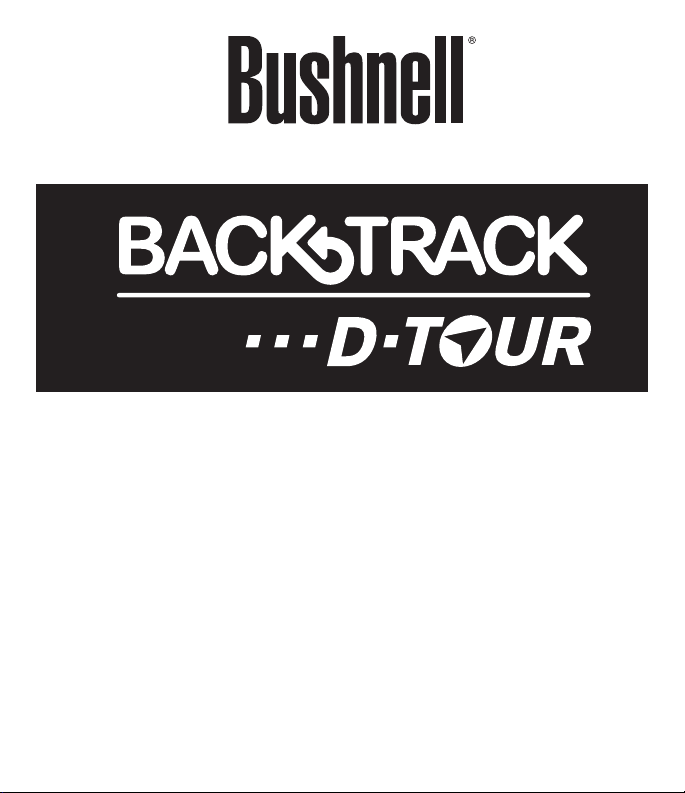
Instruction Manual
Model#: 360300/360305
360310/360315
TM
Lit# 98-2057/04-11

Control & Display Guide
1
3
Left Side
8
FRONT VIEW
10
7
11
12
4
5
6
9
POWER Button1.
MARK Button2.
TRIP Button3.
2
SETUP Button4.
USB Port5.
Location Icon 6. (1 of 5)
Local Time7.
Direction to Location8.
Distance to Location9.
Battery Level 10.
Indicator
Satellite Lock Icon11.
Trip Icon12.
SIDE & BACK VIEWS
Fig. 1
1
3
Right Side
Battery
Cover
Lock
Note: Serial # is
inside battery
compartment.
45
2
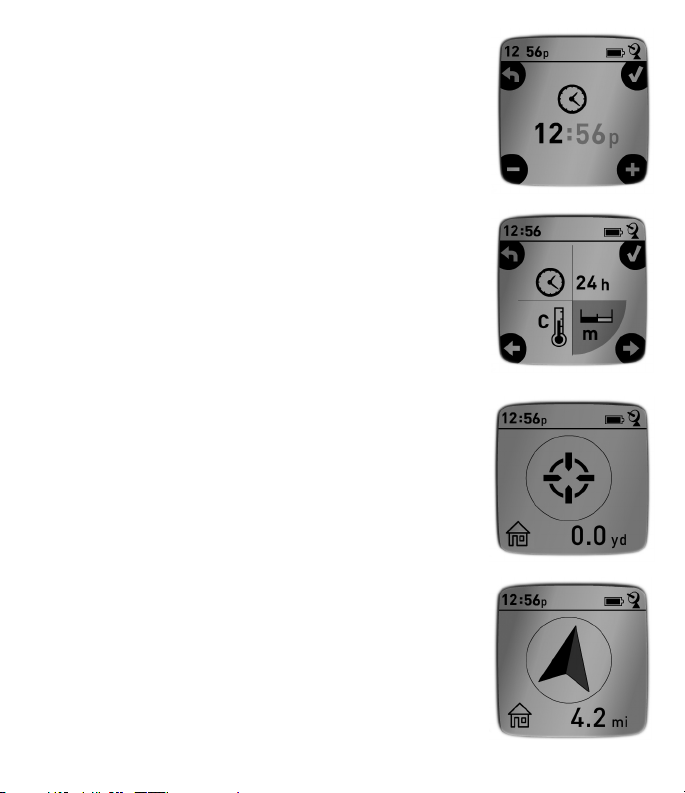
BASIC SETUP
Open battery cover and insert 3 AAA batteries (• Fig 1,
pg 2). Record the serial # inside-you’ll need it later to
register your D-Tour online. Close the cover.
Go outdoors. HOLD • POWER (1) (keep the button
pressed) until the display comes on. Wait for GPS
satellite lock (icon stops blinking) (11). This may take
a few minutes after the first power-up in a new area.
Press • SETUP (4). Press MARK (2), then press the TRIP
(3) or SETUP button to set the Hour for your area
(Fig. 2).
Press • MARK to return to the Setup screen. To set
clock, distance or temperature units (change to 24 hr,
meters, C) press SETUP to select, then press MARK to
toggle between settings (Fig. 3). Press POWER to exit
Setup screen.
MARKING/RETURNING to a LOCATION
Press • POWER to select one of five Location icons (6)
(Home, Car, Star, Flag, Target). While standing at the
Location you want to mark, HOLD MARK to save its
position in the D-Tour’s memory (the display will
change as shown) (Fig. 4). You can now turn the
power off (HOLD POWER) and leave the location.
To return to the location you marked, turn the • D-Tour
on. Make sure the same icon you used to mark the
location is shown (if not, press POWER to select it).
The display indicates the direction and distance back
to the location (Fig. 5). Move in the direction of the
arrow, watching for the distance to decrease. When
you reach the location, the “Mark” icon will flash in the
center of the display.
Fig. 2
Fig. 3
Fig. 4
Fig. 5
3
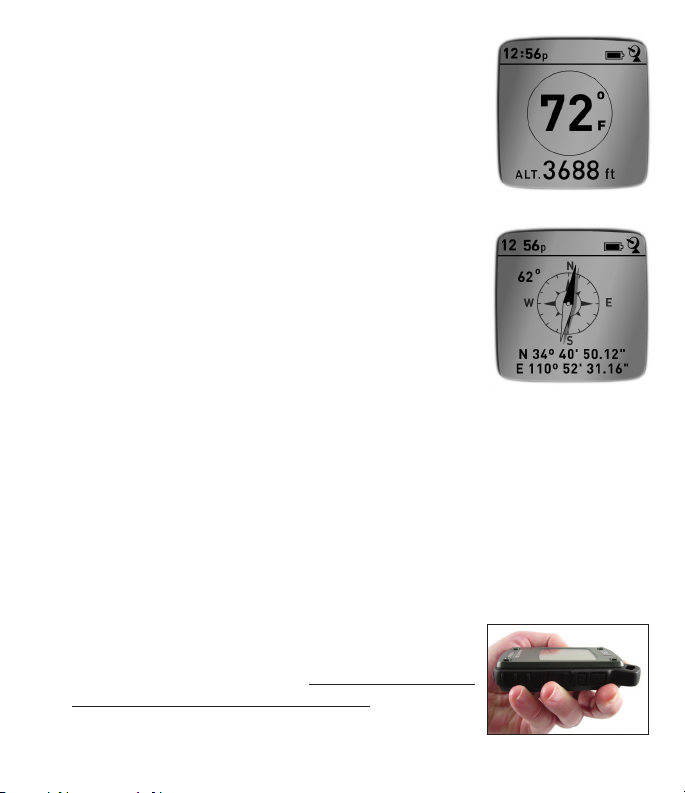
MARKING/RETURNING to a LOCATION (cont.)
You can use the five icons to mark five different •
locations of any kind (your car, tent, scenic area, etc.).
Be sure you select a different icon to store each new
location. If you hold down MARK with a previously
used location icon still selected, you will replace that
one with your current location.
OTHER SCREENS
Press • POWER once again after the “Target” location
icon screen to view the temperature and altitude at
your current location (Fig. 6).
Press • POWER again to view the Compass screen,
displaying the Latitude and Longitude of your current
location, and a digital compass display including your
heading (direction of travel) in degrees (Fig. 7).
AUTO POWER OFF/BACKLIGHT
Power automatically turns off after 10 minutes if no •
buttons have been pressed (except in Trip mode,
described next). HOLD POWER to turn the unit off
manually.
Press the • MARK button to turn the display backlight
on. It automatically turns off after 30 seconds.
Fig. 6
Fig. 7
Fig. 8
COMPASS CALIBRATION
To ensure directional accuracy, hold the • D-Tour out in
front of you and move it in a “Figure 8” pattern a few
times to re-calibrate the compass (Fig. 8). A compass
calibration video is available at: http://www.bushnell.
com/products/gps/instruction-videos/.
For best results, we recommend holding the • D-Tour in
a horizontal position (not tilted) during use (Fig. 9).
4
8
Fig. 9
