Bushnell 260140, 260150 User Manual
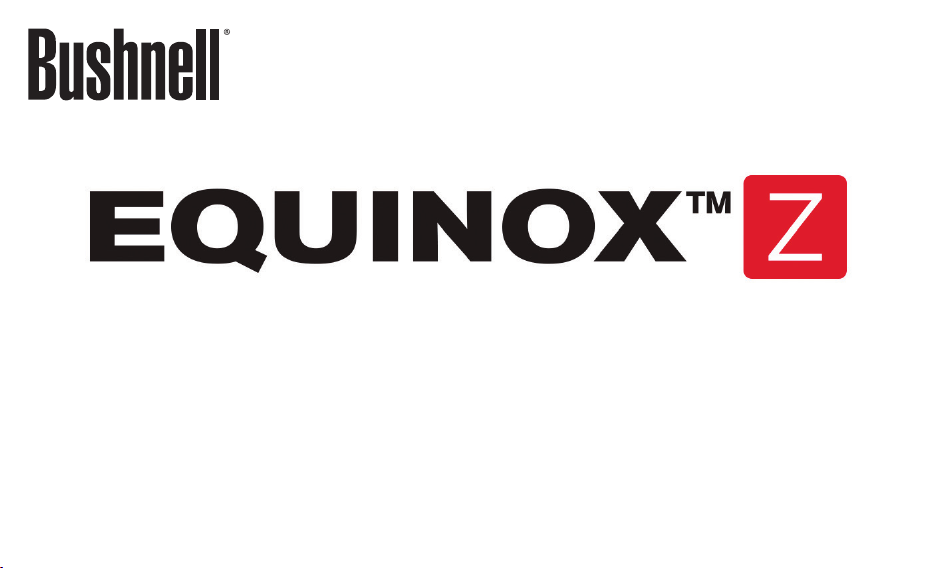
DIGITAL NIGHT VISION
4.5x40 / 6x50
INSTRUCTION MANUAL
Model #s: 260140 / 260150
12-13
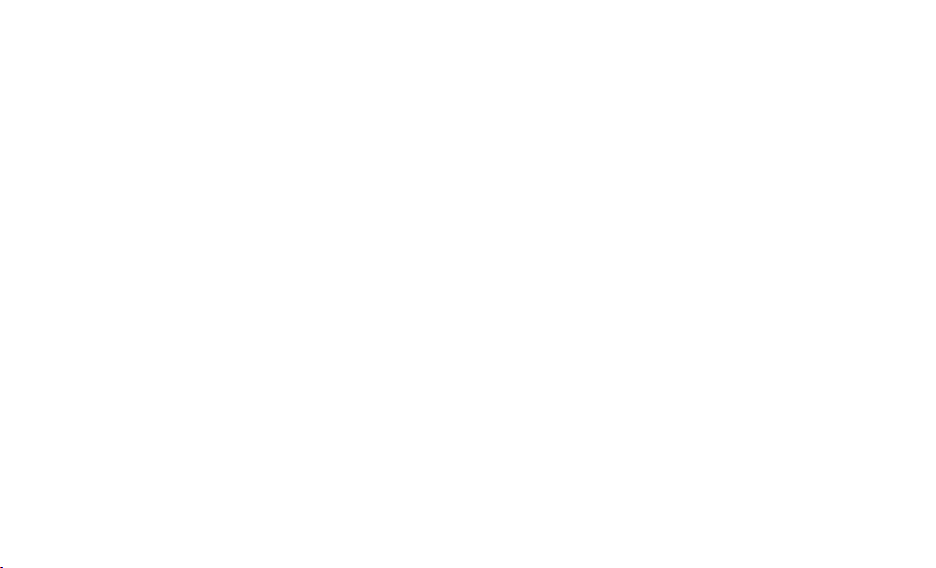
ENGLISH 314
FRANÇAIS 1526
ESPAÑOL 2738
DEUTSCH 3950
ITALIANO 5162

PARTS AND CONTROLS GUIDE
-
+
M
F
K
E
C
B
A
N
Observe battery polarity marks inside battery
L
D
compartment when inserting batteries, and ensure
polarity marks on cap match polarity in battery
compartment when replacing cap (+ to + and - to -).
+
-
Under Interface Cover Flap
H
G
-
+
I
+
-
J
3
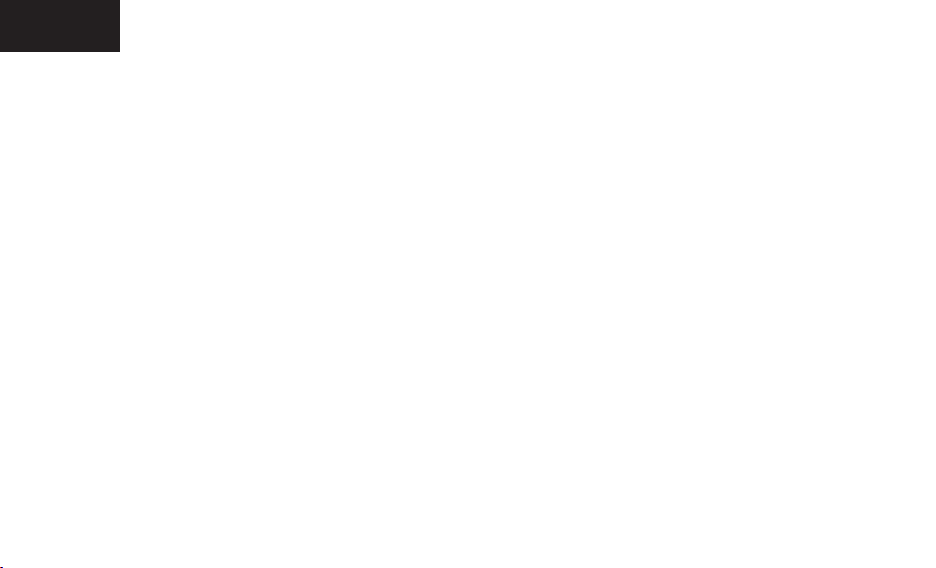
ENGLISH
ABOUT BUSHNELL® EQUINOX Z™ DIGITAL NIGHT VISION
Congratulations on the purchase of your Bushnell® Equinox Z™ Digital Night Vision. Comprised of high quality electronics and optics,
the Bushnell Equinox Z is a hand-held digital night vision viewing system that utilizes an infrared sensitive CMOS sensor, providing
edge-to-edge resolution and outstanding image quality. Fully multi-coated optics increase light transmission and decrease glare.
The Equinox Z 4.5x40 and 6x50 Digital Night Vision monoculars are versatile enough for many applications including hunting,
camping, boating/fishing, caving, paintball, stargazing, rescue/recovery, security surveillance, law enforcement, and video recording
in continuously changing light conditions – from dawn to absolute darkness. Not only can you view your subject at night, you can
also record its image as a still photo or video clip, and store it on micro SD card. The 4.5x40 and 6x50 Equinox Z Digital Night Vision
units also include a video output port (G) (user switchable to NTSC or PAL standard), which allows connection to video or computer
equipment for recording or "live" monitoring. A built-in accessory mounting rail (N) enables the user to attach a more powerful IR
illuminator or other compatible accessories.
HOW DIGITAL NIGHT VISION WORKS
Bushnell Digital Night Vision products collect existing light through the objective lens. The image is then processed through a digital
CMOS sensor module and transferred to the micro liquid crystal display (LCD). Images viewed on the LCD are magnified 4.5 or 6 times
(depending on model). Equinox Z Digital Night Vision models are equipped with a built-in powerful IR (infrared) illuminator (D) that
enables clear viewing in low ambient light conditions or even total darkness.
4
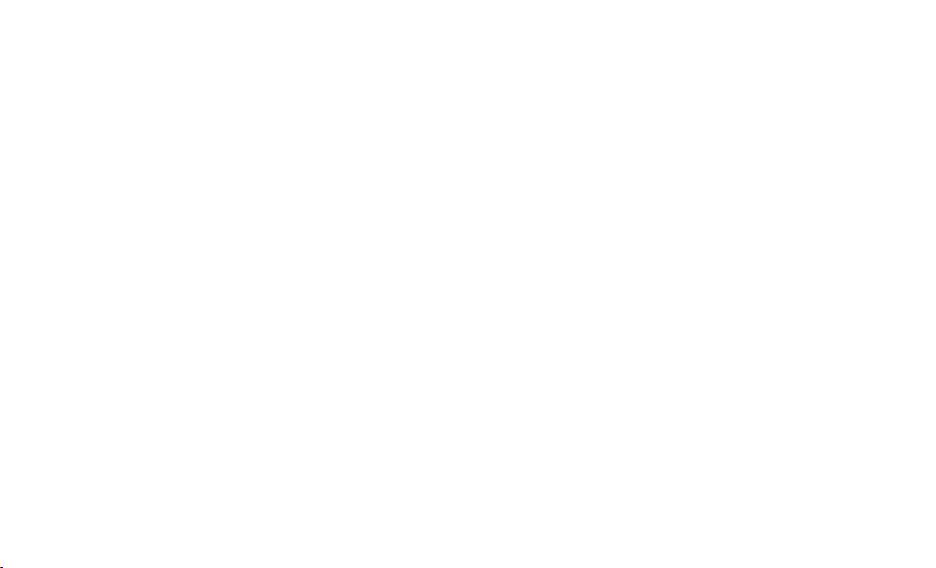
CONTROLS /FUNCTIONS
POWER BUTTON (A)
The Power button (Power icon) turns the unit on or off.
• Press and hold the power button for 2 seconds to turn the unit ON
• Press and hold the power button for 2 seconds to turn the unit OFF
DIGITAL ZOOM BUTTONS (B)
The “+” and “-” buttons adjust the digital zoom power, with a range of 1.0x to 3.0x.
The displayed numbers represent a multiplication factor over the fixed optical magnification of the unit (4.5x or 6x,
depending on model).
Maximum effective magnification = 3.0 x 4.5 (13.5x) for the 4.5x40 model, and 3.0 x 6.0 (18x) for the 6x50 model.
• Pressing and releasing the “+” button will gradually “zoom in” to the subject in view, by 0.1x increments
• Pressing and holding the “+” button will rapidly zoom in, until the maximum 3.0x magnification factor is reached
• Pressing and releasing the “-” button will gradually “zoom out” from the subject in view, by 0.1x increments
• Pressing and holding the “-” button will rapidly zoom out, until the digital zoom returns to the starting point of 1.0x (no digital
zoom applied, view represents the original 4.5x or 6x optical magnification)
IR BUTTON (C)
The “IR” button turns on/off the Infrared LED illumination (D) for low light operation, and is also used to reduce its brightness
if necessary.
• Press and release the “IR” button to turn on the infrared LED light (D) when ambient light levels are too low to provide good
viewing quality. The IR illumination will be at “100%” level when first turned on, and the display will indicate “IR3”(6x model) or
“IR2”(4.5x model). The 6x50 model has 3 IR brightness settings, the 4.5x40 model has 2 IR brightness settings.
• Press the “IR” button a second time to reduce the IR LED brightness level when viewing subjects at close range to avoid glare
or “washout” of the image. The display will indicate “IR2”(6x model) or “IR1”(4.5x model). Press “IR” again if necessary on the 6x
model, to reduce the IR LED brightness to its lowest setting, indicated by “IR1” in the display.
5
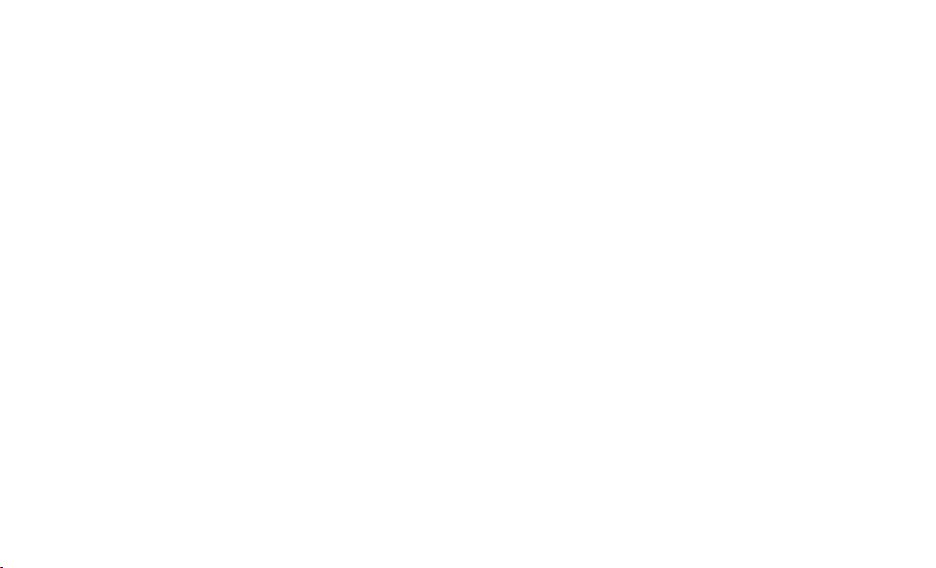
• Press the “IR” button again to switch off the IR LED light. “IR0” will be shown at the lower center of the display. Switching off the
IR LED when ambient light levels are adequate for viewing without it (full moon, near streetlights, etc.) will extend battery life
and running time. Press the “IR” button once again to switch to DAY Mode-no IR value will be indicated.
IMAGE BRIGHTNESS BUTTON (E)
The Image Brightness (Sun Icon) button can be used to change the digital imaging frame rate, producing a brighter image
for viewing or recording.
• Pressing the Brightness (Sun icon) button repeatedly will cycle through the available frame rates, beginning with the default
frame rate (fastest), until the last (slowest, brightest) frame rate is reached. After that, the next press of the button returns back to
the original fastest rate. The default, fastest frame rate in Night Mode is 25fps. Pressing the Brightness button cycles through the
other frame rate settings, with the third press returning to the default again: 25fps>15fps>8fps>25fps>etc.
• In Day Mode, the default frame rate is 30fps. The frame rate cannot be changed in Day Mode, therefore the Brightness button will
have no effect. The display is a color LCD, and images will appear in color in daytime use, or in strong artificial lighting conditions.
NOTE: selecting frame rates lower than the default 25fps in Night Mode will provide a brighter image, however the decreased frame
rate may cause moving subjects to appear less smooth or stable when viewed.
RECORD BUTTON (F)
The Record button is used to capture still photos or videos of the image being viewed, dependent on the setting of the Photo/
Video switch. The photos and/or videos are stored on a (user supplied) micro SD card, with up to 32GB capacity. The unit has
no internal memory.
• When the unit is in Photo Mode, pressing the record button will take a single photo of the displayed image, standard .jpg format,
at a resolution of 640x480 pixels.
• When the unit is in Video Mode, pressing the record button will start a new video recording. The Record icon in the display will
begin flashing, and the Video Time display will increase as the recording continues. Video is captured in .avi format at a resolution
of 640x480 pixels per frame (VGA).
• To stop recording in Video Mode, press the Record button again.
6
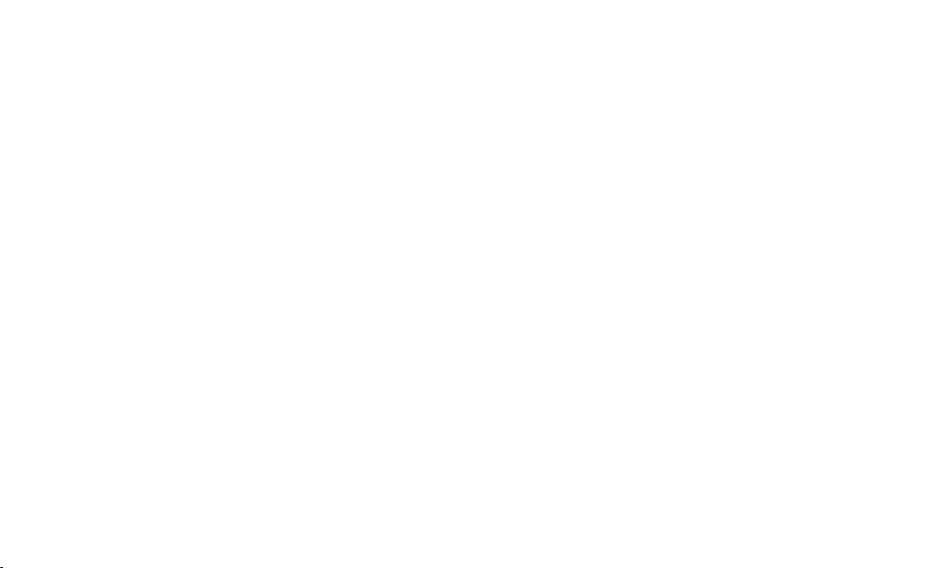
(The following items are located on the bottom of the unit, under the Interface Cover Flap)
PHOTO/VIDEO SWITCH (J)
The Photo/Video slide switch under the Interface cover flap determines whether still photos or videos are captured when
using Record.
• Set the switch to the “Photo” position to select still photo recording mode when the Record button is pressed .
• Set the switch to the “Video” position to select video recording mode when the Record button is pressed .
MICRO SD CARD SLOT (I): a micro SD card (user supplied, up to 32GB maximum) must be inserted before it is possible to use the
Record function. If a card is not inserted, the message “No Card” will be seen on the display when the unit is turned on.
USB PORT (H): connect a USB cable between this port and a PC/Mac to download photos/videos without removing the card. The
Equinox Z is USB mass storage compliant.
VIDEO OUTPUT (“TV OUT”) JACK (G): the “live” image as seen on the unit’s display is output here. Connect the included video cable
(1/8” to RCA) between this jack and a video monitor or recorder to remotely view or record the image from the night vision unit.
SETUP AND BASIC OPERATION
1) LOAD BATTERIES
Turn the battery compartment cover (K) in a counter-clockwise direction to remove it, and insert 4 AA batteries as indicated inside
the battery compartment. Lithium AA batteries are recommended for maximum running time, but alkaline or rechargeable NiMh AAs
may be used as well. DO NOT MIX BATTERY TYPES, OR NEW AND OLD BATTERIES. Remove the batteries if the unit will be stored for a
month or longer between uses.
2) REMOVE LENS COVER, ADJUST DISPLAY (EYEPIECE) FOCUS FOR YOUR VISION
Press the Power button (A) to turn on the unit. A battery level icon is displayed at the top right corner of the screen. While looking
through the eyepiece (M) at the LCD display screen, rotate the eyepiece (eyecup) until the display icons or edges of the display screen
appear sharp to your eye. Remove the lens cover from the front of the objective lens (K). Note: since the Equinox Z uses digital night
vision technology (not analog “Gen 1”, etc.), the unit cannot be damaged by exposure to normal indoor or outdoor light levels-however, you
should avoid pointing it directly at the sun or other very bright light sources to avoid overloading the sensor.
7
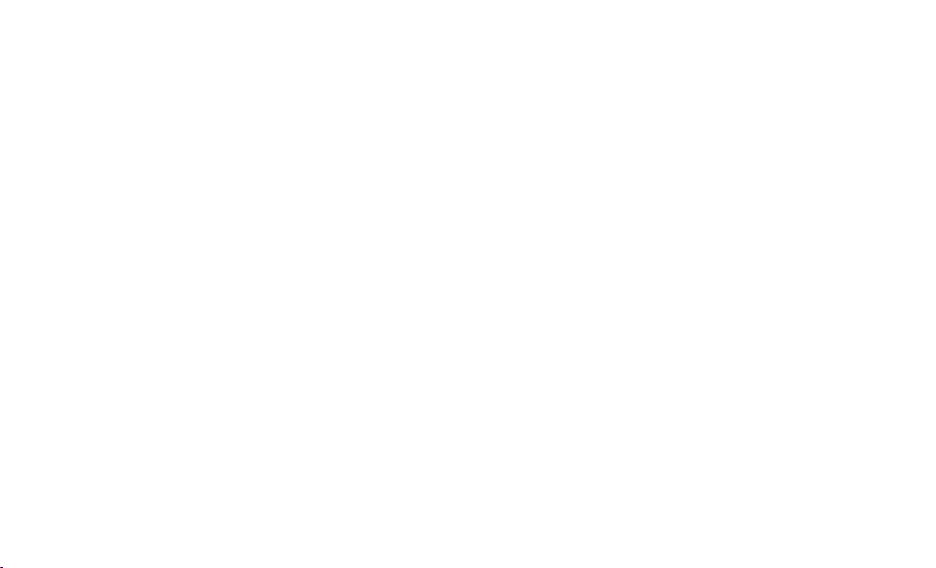
3) TURN ON IR LIGHT (IF NEEDED), ADJUST OBJECTIVE LENS FOCUS FOR SUBJECT DISTANCE
If the image is too dark to easily view (in most building interiors, and outdoors when away from artificial lighting), press the IR button
(C) to turn on the Infrared LED light. If the image is too bright after turning on the IR light (when viewing at close range), press the IR
button again to reduce the IR light level. If the image is still too dark after turning on the IR light, try pressing the Image Brightness
button (E) once or twice to lower the frame rate of the digital sensor. If the image is not sharp, rotate the objective lens barrel (L) to
change the focus until the subject appears sharp. Do not re-adjust the Display (Eyepiece) Focus (as set in Step 2), unless the display
icons are unsharp.
OTHER OPERATIONS/FEATURES
• AUTO POWER OFF
If a button has not been pressed for 10 minutes, the display screen will drop to 50% brightness level. If no button is pressed
within one minute after that, the unit will power off to extend battery life. Pressing any button quickly any time before the unit
turns off will return the screen to full brightness level and reset the auto off countdown process, without changing any other
settings.
• ICON OVERLAY ON/OFF
The user has the option to control how the icons are displayed on the LCD screen. Normally, when any button is first pressed, ALL
icons are displayed for 5 seconds, but no change to the unit’s settings is made (the Record and IR buttons is an exception-image
capture begins immediately the first time “Record” is pressed, and the IR light turns on at the first press of “IR”). If the same button
is pressed again, the button performs its function, and the display icons remain visible for 10 seconds after the last press, before
turning off automatically. To display all icons constantly, press and hold the IR button for 3 seconds. Repeat to switch back to
auto icon overlay (only visible for 10 sec. max following the use of a button).
• USING THE DIGITAL ZOOM
Press the “+” button (B) to zoom in. Press the “-” button (B) to zoom out. Hold the button down to zoom in/out rapidly. The Digital
Zoom icon at the lower left corner of the display will indicate the magnification factor, from 1.0x to 3.0x (in 0.1x increments).
8
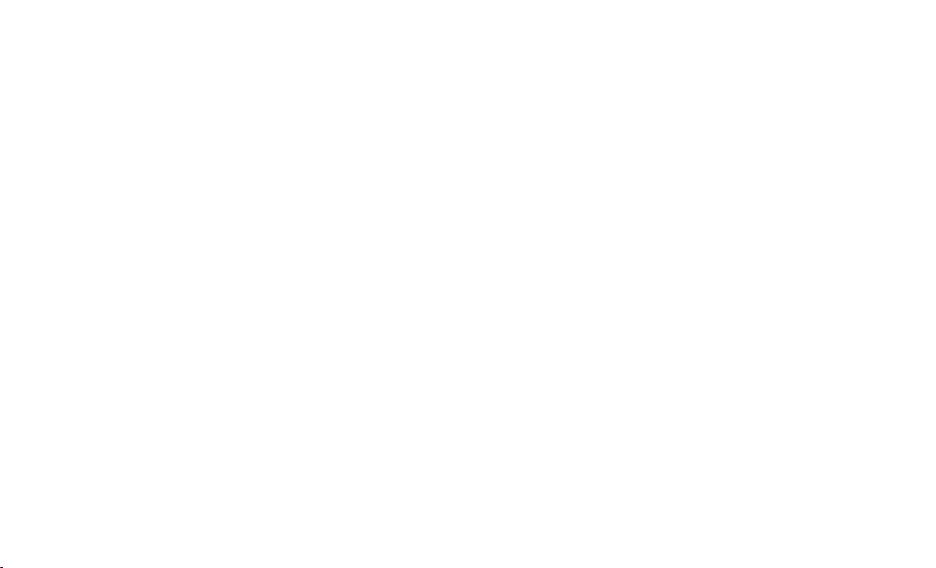
• SELECTING PAL OR NTSC VIDEO OUTPUT
The Video Output jack (G) is set to NTSC format (30fps TV standard in the USA, Canada, Mexico, etc.) by default. To select PAL
video output (25fps) format as used in other countries, connect the unit to your video device first, then hold both the IR
button (C) and Image Brightness (E) buttons down for 5 seconds while viewing the display through the eyepiece. When the
display changes to “PAL”, release the buttons. To switch back to NTSC video output format, hold both buttons for 5 seconds until
the display indicates “NTSC”, then release the buttons. Note: The “Auto Off” feature is disabled when using the Video Output jack.
CARE AND MAINTENANCE
Your Bushnell Equinox Z Digital Night Vision device was designed to provide many years of reliable service. To ensure that you get the most enjoyment
out of your Digital Night Vision device, always obey the following warnings and precautions.
Keep the device away from any heating and air conditioning vents or other heating devices, direct sunlight, and moisture.
Always store the unit in its carrying case in a dry well ventilated space in temperature above +15°C (60° F). Do not store near heating devices.
Do not store in direct sunlight or high humidity conditions (higher than 70 %).
Clean the optical lens with camera lens cleaning supplies.
Clean the exterior of the device with a soft clean cloth.
Remove the batteries if the device will not be used for longer than a few weeks.
WARNING AND PRECAUTIONS
Avoid dropping or otherwise shocking the unit. Although designed for rugged outdoor use, this device incorporates sophisticated digital
circuitry which could be damaged in extreme cases of misuse.
Do not open the body of the device or otherwise attempt to service this device.
Never pour alcohol or any other liquids directly onto the lens surfaces.
Do not clean lenses and unit surfaces with paper based products, such as newspaper, textbook paper, etc. as it can damage the coating.
Avoid removing the eyepiece as the LCD display could become damaged.
Do not leave the device in direct sunlight or rain. The unit is water resistant, but is not designed for prolonged exposure to moisture and
cannot be submerged in water.
After the unit is operated in temperatures below zero, wait at least 3 hours at room temperature, to avoid condensation accumulating on the
internal lens surfaces and the consequent fogging caused by extreme temperature differences.
9
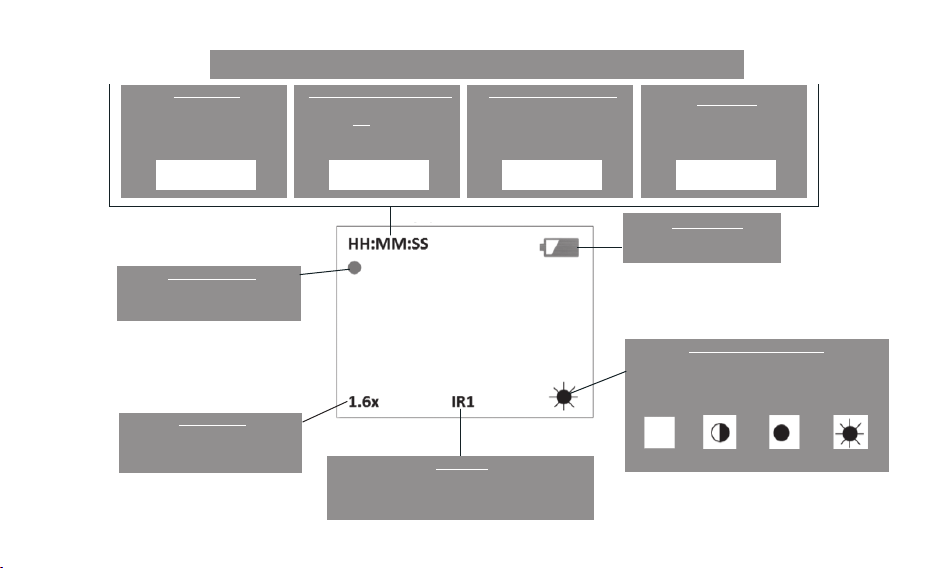
DISPLAY ICONS
When the device is in Photo
mode, the number of photos
remaining (memory available)
will be displayed (5 digits)
When recording in Video mode, the
Record indicator is displayed here.
The photo count, remaining record time, and SD card status will be displayed here
Photo Count
# # # # #
Record Indicator
Remaining Recording Time
When the device is in Video
mode and not recording, the
remaining recording time will
be displayed (hrs/min/sec)
00:00:00
Elapsed Recording Time
When the device is in Video
mode and recording, the
elapsed recording time will be
displayed (hrs/min/sec)
00:00:00
No SD Card
When an SD card is not present
in the card slot, the “NO CARD”
message will be displayed
NO CARD
Battery Level
This icon indicates the
remaining battery power level
Image Brightness Setting
OFF LOW MED HIGH
Zoom Factor
The Digital Zoom magnication
factor is displayed here, in 0.1x
increments, from 1.0x~3.0x
The IR LED light status is displayed here.
IR3(6x)/IR2(4.5x)=Normal, IR2(6x)/IR1(4.5x)=Low,
IR1(6x only)=Very Low, IR0=OFF, No icon=DAY Mode
IR Setting
The Image Brightness (frame rate) setting is
displayed here. OFF=Day/30fps, LOW=Night/25fps,
MED=Night/15fps, HIGH=Night/8fps
10
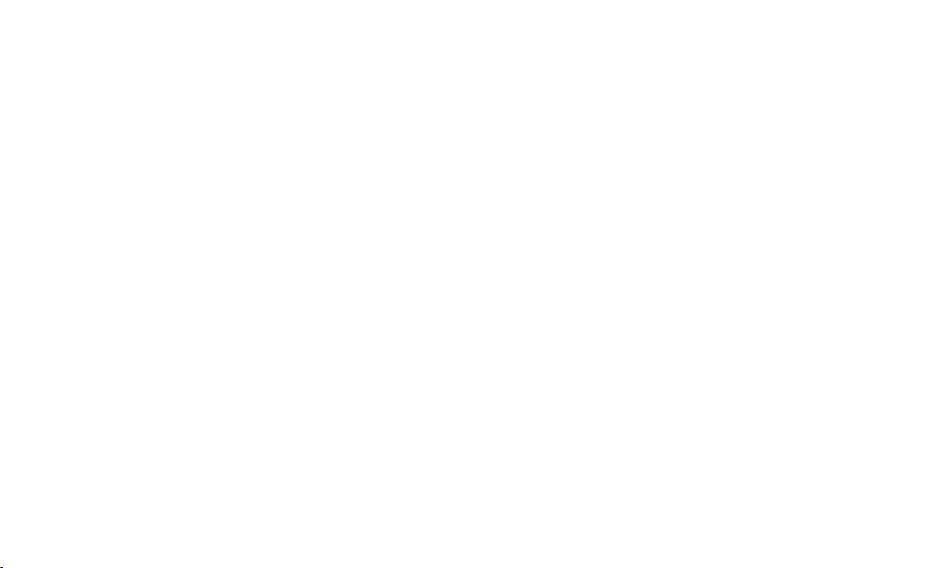
TROUBLESHOOTING
Unit does not turn on
1. Reinstall the batteries, making sure of the correct polarity (+/- terminals) orientation (refer to the Parts and Controls Guide page).
2. Replace all batteries.
3. Clean the battery compartment, especially the contact points.
Observed image is too bright
The ambient light level is too high, and/or the IR light is at 100% level (6x model: IR3, 4.5x model: IR2).
1. If you are using the IR light, press the IR button (C) to select a lower illumination level (6x model: IR2 or IR1, 4.5x model: IR1).
2. Turn off the unit or place the objective lens cover over the lens.
Observed image is too dark
The ambient light level is too low.
1. Press the IR button (C) to activate the Infrared Light.
2. Press the Image Brightness button (E) to select a lower frame rate from the digital sensor.
Image is blurry
1. Re-focus by adjusting the objective lens (L). Adjust the diopter setting if necessary by rotating the eyepiece (M) until the
edges of the LCD display appear sharp (see “Focusing“ in this instruction manual).
2. Check the condition of the objective lens surface and eyepiece and clean if necessary.
3. Replace the batteries.
4. In low light conditions, activate the IR illumination (C).
Image disappears or its quality is reduced
Bright light sources (e. g. street lights at night time) may cause decreased visibility or reduced contrast.
1. Turn the night vision unit away from the light source; visibility will return momentarily.
11
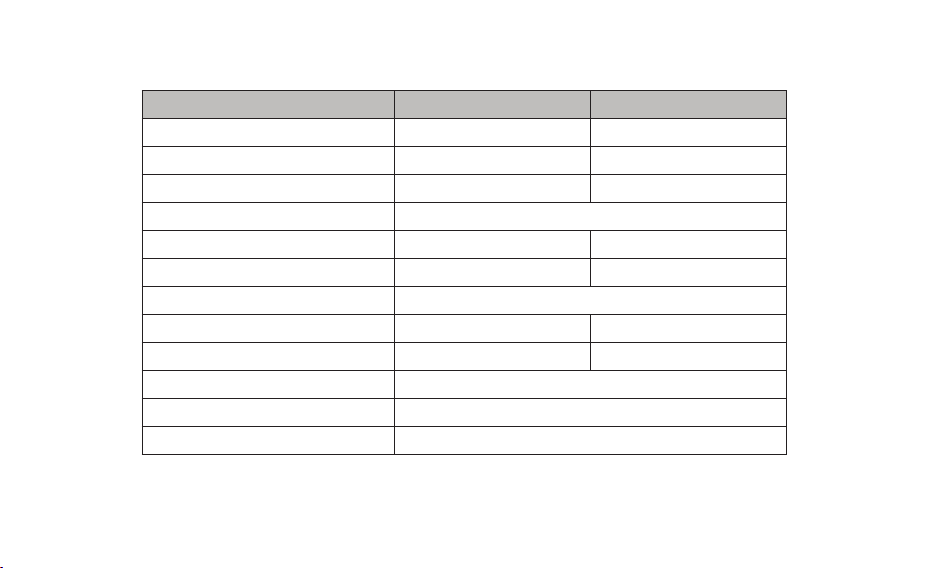
TECHNICAL SPECIFICATIONS
Specication 260140 260150
Magnication (optical) 4.5x 6x
Magnication (with digital zoom) 5.0x-13.5x 6.6x-18.0x
Objective Size 40mm 50mm
Battery Type 4x AA, lithium, alkaline or NiMh
Viewing Range 750 ft / 229 m 1000 ft / 305 m
Field of View @ 100 yds/m 28.5 ft / 9.5m 20.5 ft / 6.8 m
Operating Temperature Range +14 ~+113 F / -10 ~ +45 C
Dimensions (H x W x L) 58 x 105 x 200 mm 62 x 105 x 208 mm
Weight 22 oz / 624 g 27 oz / 765 g
Tripod Mountable Yes
Water Resistance Standard IPX4
Video Out NTSC or PAL, 640x480 pixels per frame resolution
12
Note: failure to follow the warnings and precautions as stated in this
manual may damage the unit and void the manufacturer’s warranty.
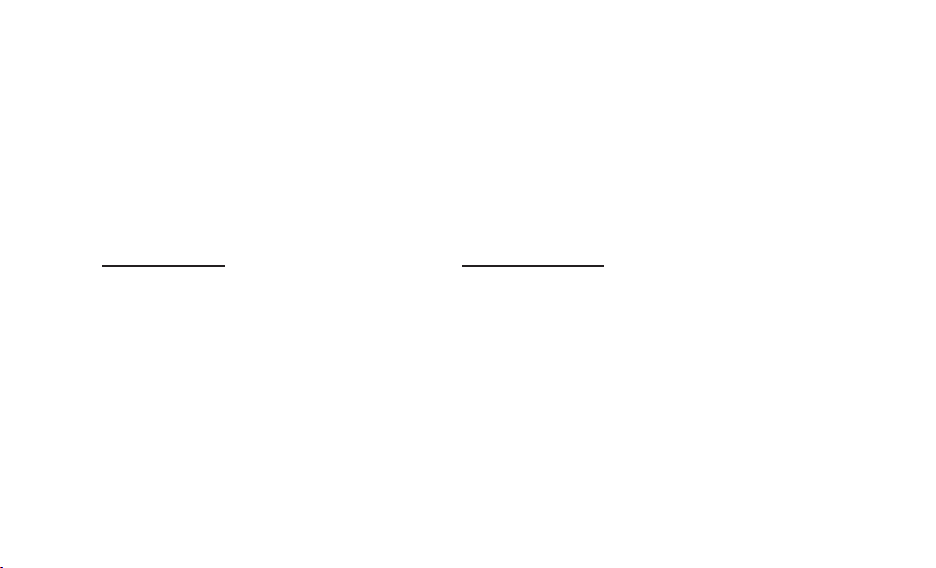
Your Bushnell
®
product is warranted to be free of defects in materials and workmanship for one year after the date of purchase. In the event
ONE YEAR LIMITED WARRANTY
of a defect under this warranty, we will, at our option, repair or replace the product, provided that you return the product postage prepaid.
This warranty does not cover damages caused by misuse, improper handling, installation, or maintenance provided by someone other than
a Bushnell Authorized Service Department.
Any return made under this warranty must be accompanied by the items listed below:
1. A check/money order in the amount of $10.00 to cover the cost of postage and handling
2. Name and address for product return
3. An explanation of the defect
4. Proof of Date Purchased
5. Product should be well packed in a sturdy outside shipping carton, to prevent damage in transit, with return postage prepaid to the
address listed below:
IN U.S.A. Send To: IN CANADA Send To:
Bushnell Outdoor Products Bushnell Outdoor Products
Attn.: Repairs Attn.: Repairs
9200 Cody 140 Great Gulf Drive, Unit B
Overland Park, Kansas 66214 Vaughan, Ontario L4K 5W1
For products purchased outside the United States or Canada please contact your local dealer for applicable warranty information. In Europe
you may also contact Bushnell at: Bushnell Germany GmbH
European Service Centre
Mathias-Brüggen-Str. 80
D-50827 Köln
GERMANY
Tél: +49 221 995568-0
Fax: +49 221 995568-20
This warranty gives you specific legal rights.
You may have other rights which vary from country to country.
©2013 Bushnell Outdoor Products
13
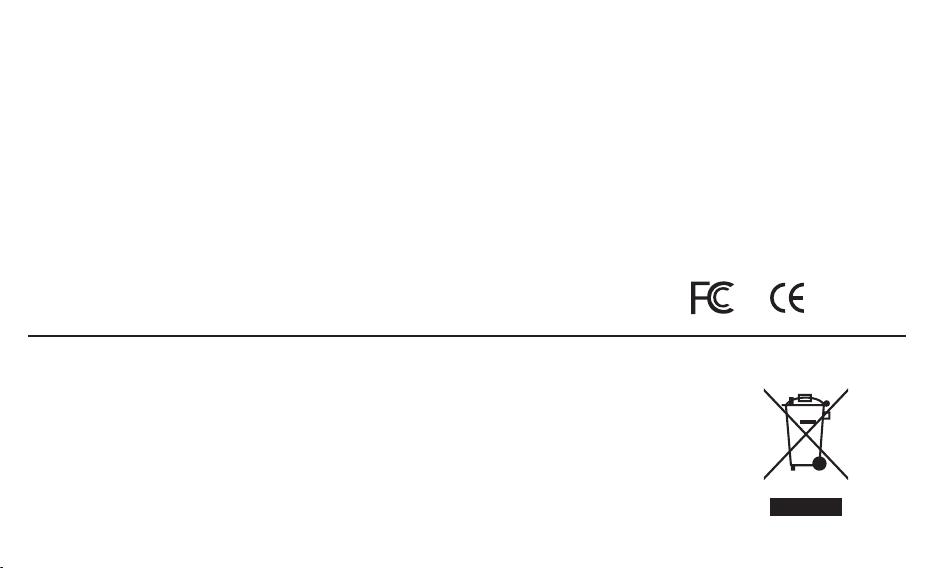
FCC NOTE
This equipment has been tested and found to comply with the limits for a Class B digital device, pursuant to Par t 15 of the FCC Rules. These
limits are designed to provide reasonable protection against harmful interference in a residential installation. This equipment generates, uses
and can radiate radio frequency energy and, if not installed and used in accordance with the instructions, may cause harmful interference to
radio communications. However, there is no guarantee that interference will not occur in a particular installation. If this equipment does cause
harmful interference to radio or television reception, which can be determined by turning the equipment o and on, the user is encouraged to
try to correct the interference by one or more of the following measures:
• Reorient or relocate the receiving antenna.
• Increase the separation between the equipment and receiver.
• Connect the equipment into an outlet on a circuit dierent from that to which the receiver is connected.
• Consult the dealer or an experienced radio/TV technician for help.
Shielded interface cable must be used with the equipment in order to comply with the limits for a digital device pursuant to Subpart B of Part
15 of FCC Rules.
Specications and designs are subject to change without any notice or obligation on the part of the manufacturer.
Disposal of Electric and Electronic Equipment
(Applicable in the EU and other European countries with separate collection systems)
This equipment contains electric and/or electronic parts and must therefore not be disposed of as normal household
waste. Instead, it should be disposed at the respective collection points for recycling provided by the communities. For
you, this is free of charge.
If the equipment contains exchangeable (rechargeable) batteries, these too must be removed before and, if necessary, in
turn be disposed of according to the relevant regulations (see also the respective comments in this unit’s instructions).
Further information about the subject is available at your community administration, your local waste collection
company, or in the store where you purchased this equipment.
14

GUIDE DES DIFFÉRENTS COMPOSANTS ET COMMANDES
-
+
M
F
K
E
C
B
A
N
Respecter les marques de polarité des piles à l’intérieur
L
D
du compartiment à piles au moment d’insérer celles-ci,
et s’assurer que les marques de polarité du chapeau
correspondent à la polarité du compartiment à piles
lors de la repose du couvercle (+ sur + et - sur -).
+
-
Sous le capot d’interface
H
G
-
+
I
+
-
J
15
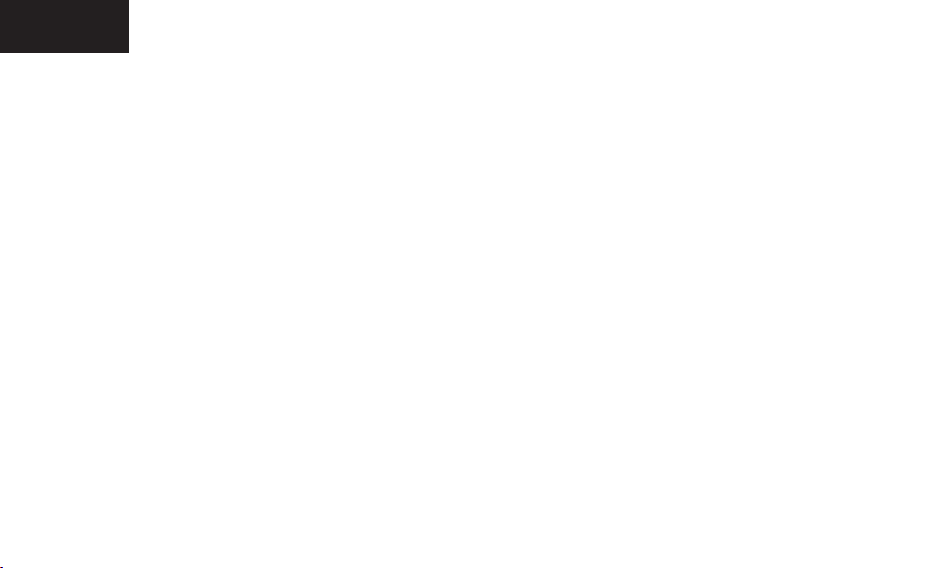
FRANÇAIS
À PROPOS DE L’APPAREIL DE VISION NOCTURNE NUMÉRIQUE EQUINOX™ DE BUSHNELL ®
Félicitations pour l’achat de votre appareil de vision nocturne numérique Equinox Z™ de Bushnell®. Equipé de composants optiques
et électroniques de haute qualité, l’appareil Equinox Z de Bushnell est un système de visualisation nocturne numérique portatif qui
utilise un capteur infrarouge CMOS, offrant une résolution et une qualité d’image exceptionnelle. Ses optiques traitées multicouches
toutes surfaces permettent d’augmenter la transmission de la lumière et de réduire les reflets. Les monoculaires de vision nocturne
numérique Equinox Z 4.5x40 et 6x50 permettent de nombreuses utilisations, y compris la chasse, le camping, la pêche et la
navigation, la spéléologie, le paint-ball, l’observation des étoiles, la recherche et le sauvetage, la surveillance, le maintien de l’ordre
et l’enregistrement de vidéos dans des conditions de luminosité changeantes - du crépuscule à l’obscurité totale. Non seulement
vous pouvez observer votre sujet en pleine nuit, mais vous pouvez également l’enregistrer sous forme d’image fixe ou de vidéo, puis
le stocker sur une carte micro SD. Les appareils de vision nocturne numérique Equinox Z 4.5x40 et 6x50 comprennent également un
port de sortie vidéo (G) (commutable par l’utilisateur à la norme NTSC ou PAL), ce qui permet la connexion à un équipement vidéo ou
informatique pour l’enregistrement ou la surveillance “en direct”. Un rail de montage d’accessoires intégré (N) permet à l’utilisateur
de fixer un illuminateur IR plus puissant ou d’autres accessoires compatibles.
COMMENT FONCTIONNE LA VISION NOCTURNE NUMÉRIQUE ?
Les appareils de vision nocturne numérique de Bushnell collectent la lumière à travers l’objectif. L’image est ensuite acheminée à
travers un module de capteur numérique CMOS et transférée vers un micro écran à cristaux liquides (LCD). Les images visionnées
sur l’écran LCD sont agrandies 4.5 ou 6 fois (selon le modèle). Les appareils de vision nocturne numérique Equinox Z sont équipés
d’un illuminateur IR (infrarouge) puissant intégré (D) qui offre une vision nette dans des conditions de faible luminosité ou même
d’obscurité totale.
16
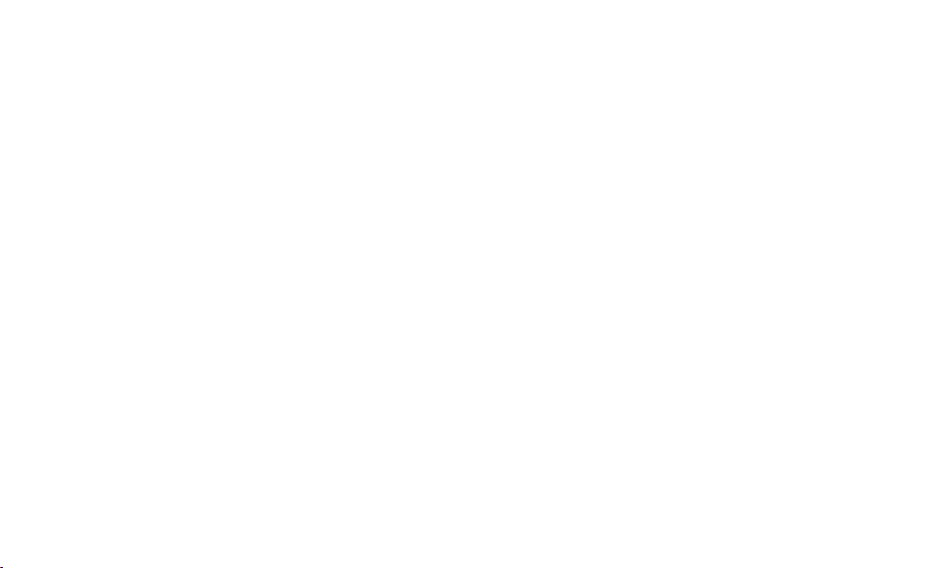
COMMANDES/FONCTIONS
BOUTON D’ALIMENTATION (A)
The Power button (Power icon) turns the unit on or off.
• Enfoncer et maintenir enfoncé le bouton d’alimentation pendant 2 secondes pour allumer l’appareil
• Enfoncer et maintenir enfoncé le bouton d’alimentation pendant 2 secondes pour éteindre l’appareil.
BOUTONS DE ZOOM NUMÉRIQUE (B)
Les boutons “+” et “-” permettent le réglage de la puissance du zoom numérique dans une plage de 1,0x à 3,0x.
Les nombres affichés représentent un facteur de multiplication sur le grossissement optique fixe de l’unité (4.5x ou 6x, en fonction du modèle).
Grossissement effectif maximum = 3,0 x 4,5 (13,5x) pour le modèle 4,5x40, et 3,0 x 6,0 (18x) pour le modèle 6x50.
• Un appui bref sur le bouton “+” permet d’augmenter progressivement le “zoom avant” sur le sujet observé, par incréments de 0,1x
• Un appui prolongé sur le bouton “+” permet d’augmenter rapidement le zoom avant, jusqu’à ce que le facteur de grossissement maximum de 3,0x
soit atteint
• Un appui bref sur le bouton “-” permet d’augmenter progressivement le “zoom arrière” à partir du sujet observé, par incréments de 0,1x
• Un appui prolongé sur le bouton “-” permet d’augmenter rapidement le zoom arrière, jusqu’à ce que le zoom numérique revienne au point de
départ de 1,0x (aucun zoom numérique appliqué, la vision représente le grossissement optique d’origine de 4.5x ou 6x)
BOUTON IR (C)
Le bouton “IR” active/désactive l’éclairage à LED infrarouge (D) pour un fonctionnement avec peu de lumière, il est également utilisé pour
réduire la luminosité si nécessaire.
• Appuyez sur le bouton « IR » puis relâchez-le pour mettre sous tension la DEL à infrarouge (D) lorsque la luminosité ambiante ne permet pas une
qualité d’affichage satisfaisante. L’éclairage infrarouge sera à « 100% » lors de la première activation, et l’affichage indiquera « IR3 » (modèle 6x) ou
« IR2 » (modèle 4.5x). Le modèle 6x50 possède 3 réglages de luminosité infrarouge ; le modèle 4.5x40 possède 2 réglages de luminosité infrarouge.
• Appuyez une deuxième fois sur le bouton « IR » pour réduire la luminosité de la DEL infrarouge lorsque vous affichez des sujets en gros plan pour
éviter les taches ou une déformation de l’image. L’affichage indiquera « IR2 » (modèle 6x) ou « IR1 » (modèle 4.5x). Appuyez à nouveau sur « IR », si
nécessaire, sur le modèle 6x, pour réduire la luminosité de la DEL infrarouge au niveau le plus faible, indiqué par « IR1 » sur l’écran.
• Appuyer à nouveau sur le bouton “IR” pour éteindre l’éclairage à LED infrarouge (“IR0”). La désactivation de la LED infrarouge lorsque les niveaux de
17
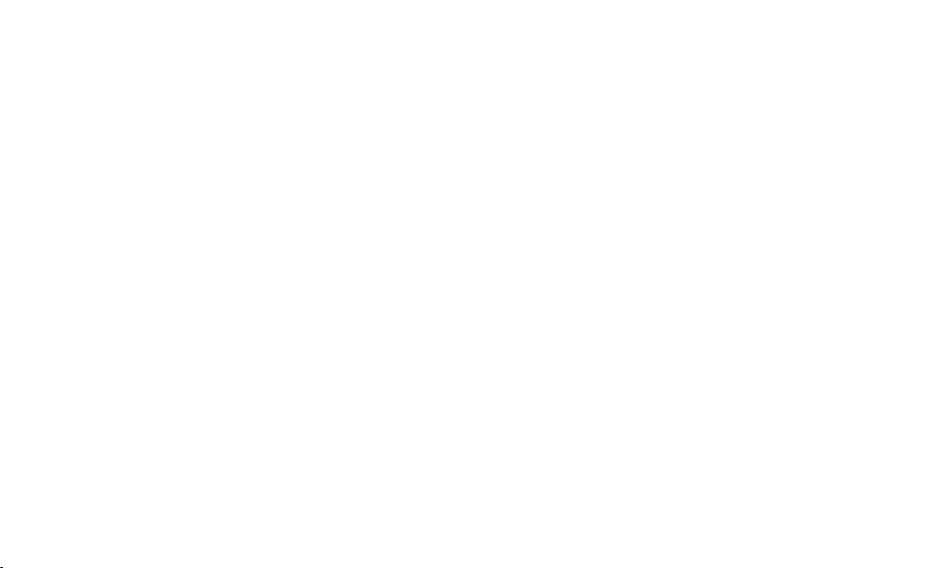
lumière ambiante sont suffisants pour l’observation sans celle-ci (pleine lune, réverbères à proximité, etc.) permet de prolonger la durée de vie de la
batterie et le temps de fonctionnement. Appuyer à nouveau sur le bouton “IR” pour passer en mode Jour (pas d’icône sera indiqué).
BOUTON DE LUMINOSITÉ DE L’IMAGE (E)
Le bouton de luminosité de l’image (icône soleil) peut être utilisé pour modifier le taux de rafraîchissement (cadence) de l’imagerie numérique,
produisant ainsi une image plus lumineuse pour le visionnage ou l’enregistrement.
• Appuyer sur le bouton de luminosité (icône soleil) plusieurs fois permet de faire défiler les cadences, en commençant par la cadence par défaut (la
plus rapide), jusqu’à ce que la dernière cadence (la plus lente et la plus lumineuse) soit atteinte. Après cela, enfoncer à nouveau le bouton permet
de revenir à la cadence d’origine la plus rapide. La cadence d’images par défaut et la plus rapide en mode nuit est de 25 fps (images par seconde).
Appuyer sur le bouton de luminosité fait défiler les autres cadences d’images, avec une valeur qui redevient celle par défaut lorsque le bouton est
enfoncé pour la troisième fois : 25 fps>15 fps>8 fps>25 fps>etc.
• En mode jour, la valeur par défaut est de 30 fps. La cadence ne peut pas être modifiée en mode jour. Par conséquent, le bouton de luminosité
n’aura aucun effet. L’affichage est en couleur LCD, et les images apparaîtront en couleur lors d’une utilisation de jour, ou dans des conditions de
forte luminosité artificielle.
REMARQUE : la sélection des cadences d’images inférieures à la valeur par défaut (25 fps) en mode nuit offre une image plus lumineuse. Cependant, la
diminution de la cadence peut donner l’impression que les sujets mobiles sont moins réguliers ou moins stables lorsqu’ils sont observés.
BOUTON D’ENREGISTREMENT (F)
Le bouton d’enregistrement est utilisé pour prendre des photos ou des vidéos de l’image visionnée, en fonction du réglage du commutateur
photo/vidéo. Les photos et/ou vidéos sont stockées sur une carte micro SD (non fournie), d’une capacité allant jusqu’à 32 Go. L’appareil n’a
pas de mémoire interne.
• Lorsque l’appareil est en mode photo, appuyer sur le bouton d’enregistrement permet de prendre une simple photo de l’image affichée, format
JPEG standard, avec 640x480 pixels de résolution.
• Lorsque l’appareil est en mode vidéo, appuyer sur la touche d’enregistrement permet de commencer un nouvel enregistrement vidéo. L’icône
d’enregistrement sur l’écran se mettra à clignoter, et l’affichage du temps de la vidéo augmentera à mesure que l’enregistrement se poursuit. La
vidéo est prise en format AVI à une résolution de 640x480 pixels par image (VGA).
• Pour arrêter l’enregistrement en mode vidéo, appuyer à nouveau sur le bouton d’enregistrement.
18
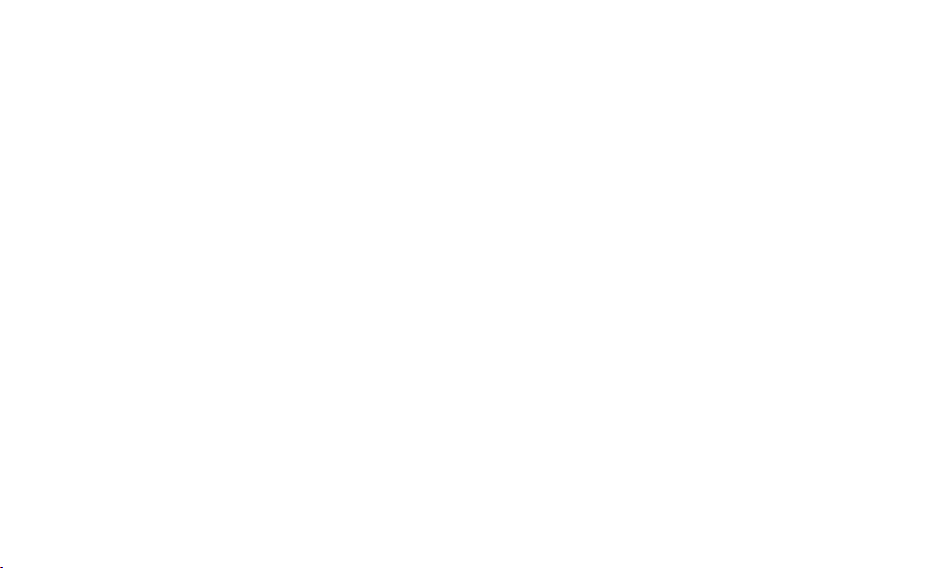
(Les éléments suivants sont situés sur la partie inférieure de l’appareil, sous le capot d’interface)
COMMUTATEUR PHOTO/VIDEO (J)
Le commutateur coulissant photo/vidéo sous le capot d’interface détermine si des photos ou des vidéos sont prises lors de l’utilisation de la
fonction d’enregistrement.
• Placer le commutateur en position “Photo” pour prendre des photos lorsque le bouton d’enregistrement est enfoncé.
• Placer le commutateur en position “Vidéo” pour prendre des vidéos lorsque le bouton d’enregistrement est enfoncé.
FENTE POUR CARTE MICRO SD (I): une carte micro SD (non fournie, jusqu’à 32 Go maximum) doit être insérée avant qu’il ne soit possible d’utiliser la
fonction d’enregistrement. Si aucune carte n’est insérée, le message “No Card” sera affiché à l’écran une fois l’appareil en marche.
PORT USB (H): brancher un câble USB entre ce port et un PC/Mac pour télécharger des photos/vidéos sans retirer la carte. L’Equinox Z est adapté aux
dispositifs de stockage de masse USB.
PRISE JACK DE SORTIE VIDÉO (G): l’image “en direct” affichée sur l’écran de l’appareil est produite ici. Raccordez le câble vidéo inclus (3,5mm au RCA)
entre cette prise et un moniteur vidéo ou un enregistreur pour afficher ou enregistrer à distance l’image à partir de l’appareil de vision de nuit.
INSTALLATION ET FONCTIONNEMENT STANDARD
1) INSTALLATION DES PILES
Tourner le couvercle du compartiment à piles (K) dans le sens inverse des aiguilles d’une montre pour le retirer, et insérer 4 piles AA comme indiqué à
l’intérieur du compartiment à piles. Les piles AA au lithium sont recommandées pour un temps de fonctionnement maximum, mais les piles NiMH AA
rechargeables ou alcalines peuvent également être utilisées. NE PAS MÉLANGER PLUSIEURS TYPES DE PILES, OU DES PILES NEUVES AVEC DES USAGÉES.
Retirer les piles si l’appareil n’est pas utilisé pendant un mois ou plus.
2) RETIRER LE CACHE DE LA LENTILLE, RÉGLER LA MISE AU POINT DE L’AFFICHAGE (OCULAIRE) À VOTRE VUE
Appuyer sur le bouton d’alimentation (A) pour mettre l’appareil en marche. Une icône de niveau de la batterie est affichée dans l’angle supérieur droit
de l’écran. Tout en regardant dans l’oculaire (M) à l’écran LCD, faire pivoter l’oculaire (œilleton) jusqu’à ce que les icônes affichées ou les bords de l’écran
d’affichage soient nets. Retirer le cache de la lentille de l’avant de l’objectif (K). Remarque : Comme l’Equinox Z utilise la technologie de vision nocturne
numérique (et non “Gen 1” analogique, etc.), l’appareil ne peut pas être endommagé en cas d’exposition à des niveaux normaux de luminosité dehors ou à
l’intérieur, cependant, vous devez éviter de l’orienter directement vers le soleil ou d’autres sources de lumière intense afin d’éviter une surcharge du capteur.
19

3) ALLUMER LA LUMIÈRE INFRAROUGE (SI NÉCESSAIRE), RÉGLER LA MISE AU POINT DE L’OBJECTIF PAR RAPPORT AU SUJET OBSERVÉ
Si l’image est trop sombre pour regarder sans difficulté (à l’intérieur de la plupart des bâtiments, et à l’extérieur en cas d’absence de lumière artificielle),
appuyez sur le bouton IR (C) pour allumer l’éclairage à LED infrarouge. Si l’image est trop lumineuse après l’allumage de la lumière infrarouge (lors
d’une observation de près), appuyez à nouveau sur le bouton IR pour réduire le niveau de lumière infrarouge. Si l’image est toujours trop sombre après
l’allumage de la lumière infrarouge, essayez d’appuyer sur le bouton de luminosité de l’image (E) une ou deux fois pour réduire la cadence d’images du
capteur numérique. Si l’image n’est pas nette, faites pivoter l’objectif (L) pour modifier la mise au point jusqu’à ce que le sujet apparaisse nettement. Ne
pas régler à nouveau la mise au point de l’affichage (oculaire) (tel que défini dans l’étape 2), à moins que les icônes de l’écran soient floues.
AUTRES OPÉRATIONS/CARACTÉRISTIQUES
• EXTINCTION AUTOMATIQUE
Si aucun bouton n’a été actionné pendant 10 minutes, l’écran diminuera à 50% son niveau de luminosité. Si aucun bouton n’est enfoncé dans
la minute suivante, l’appareil s’éteindra pour prolonger la durée de vie de la batterie. Appuyer sur n’importe quel bouton rapidement avant
que l’appareil ne s’éteigne provoque à nouveau la pleine luminosité de l’écran et réinitialise le processus de compte à rebours de désactivation
automatique, sans changer les autres paramètres.
• SUPERPOSITION DES ICÔNES ON/OFF
L’utilisateur a la possibilité de contrôler la manière dont les icônes sont affichées sur l’écran LCD. Normalement, lorsqu’un bouton est enfoncé pour
la première fois, TOUTES les icônes s’affichent pendant 5 secondes, mais cela ne modifie aucun paramètre de l’appareil (à l’exception des boutons
Enregistrement et IR - la capture d’images commence immédiatement la première fois que le bouton “Record” (enregistrement) est enfoncé, et la
lumière IR s’allume la première fois que le bouton “IR” est enfoncé). Si le même bouton est à nouveau enfoncé, il effectue sa fonction, et les icônes
de l’écran restent visibles pendant 10 secondes après le dernier enfoncement, avant la désactivation automatique. Pour afficher toutes les icônes
en permanence, enfoncer et maintenir enfoncé le bouton IR pendant 3 secondes. Répéter l’opération pour revenir à la superposition automatique
des icônes (visible pendant seulement 10 secondes maximum en fonction de l’utilisation d’un bouton).
• UTILISATION DU ZOOM NUMÉRIQUE
Appuyer sur le bouton “+” (B) pour faire un zoom avant. Appuyer sur le bouton “-” (B) pour faire un zoom arrière. Maintenir le bouton enfoncé
pour zoomer/dézoomer rapidement. L’icône du zoom numérique à l’angle inférieur gauche de l’écran indique que le facteur d’agrandissement,
de 1,0x à 3,0x (en incréments de 0,1x).
20
