Page 1

Instruction Manual
Hi-Fi with CD and Bluetooth
Page 2
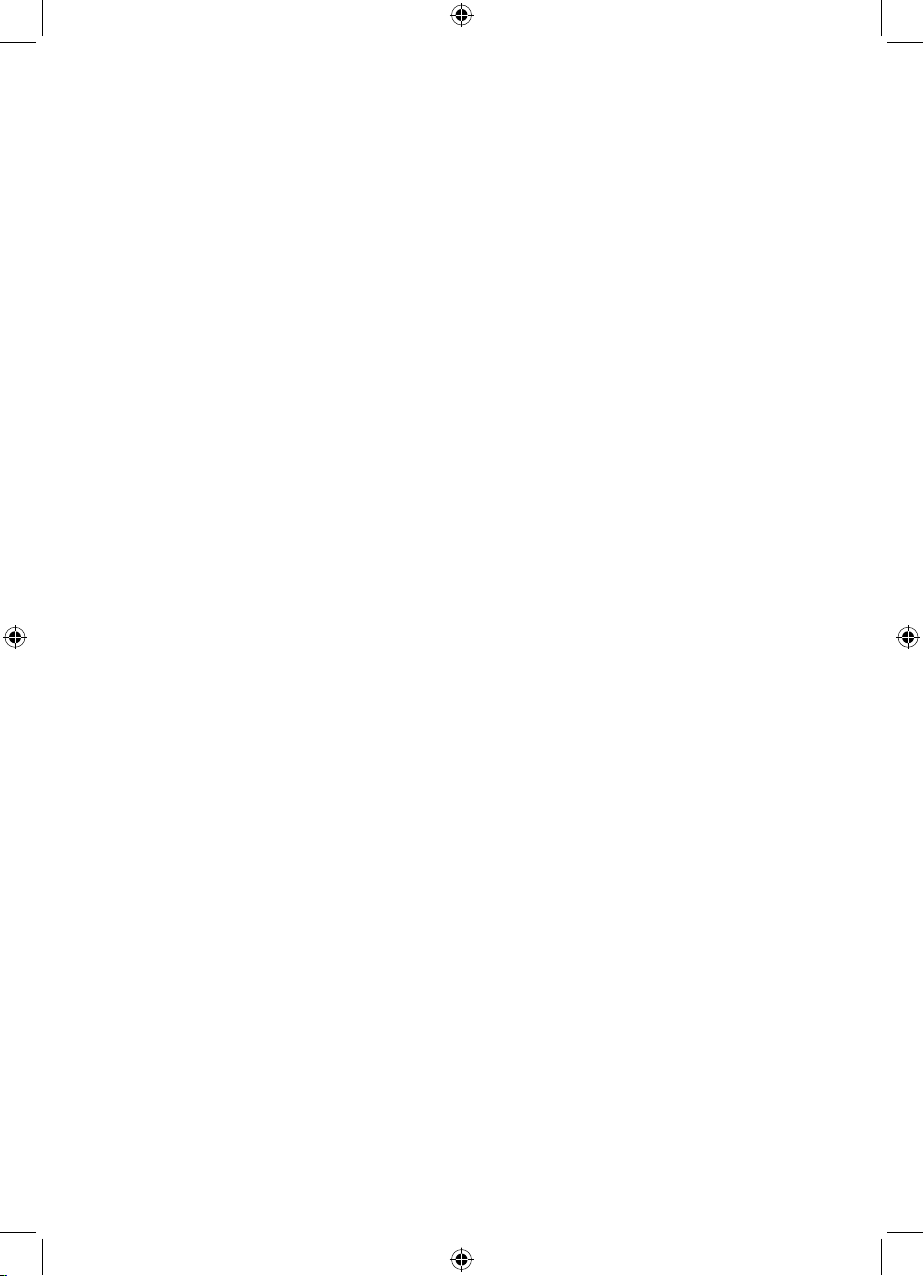
Hi-Fi with CD and Bluetooth
Contents
Important safety information......................3
Instructions for use .........................................5
Check the package contents .............5
Where to put your Hi-Fi ........................5
Setting up ................................................... 5
Your Hi-Fi with CD and Bluetooth ............ 6
Remote control ................................................7
Using your Hi-Fi ...............................................8
Switch on ................................................... 8
Switch o ...................................................8
Change the mode ..................................8
Adjusting the volume ............................8
Mute ............................................................. 8
Equalizer or EQ setting .........................8
Adjust the bass setting (CD mode
only) .............................................................9
Adjust the treble setting (CD mode
only) .............................................................9
Loudness ...................................................9
Headphone socket .................................9
Optimal stereo position ........................9
Using the CD player .......................................10
CD mode....................................................10
Play a CD .................................................... 10
CD controls ...............................................10
Programmed play mode ......................11
A-B music sample ..................................12
Remove the CD .......................................12
Caring for compact discs .....................12
Using the FM radio ..........................................13
Wire FM aerial ...........................................13
FM Radio mode ......................................13
Tuning to an FM station ........................13
Store an FM station preset ...................13
Tune to an FM station preset ..............14
Using Bluetooth mode..................................15
Bluetooth (BT) mode .............................15
NFC touch point......................................15
Connecting or ‘Pairing’ with your
Hi-Fi .............................................................. 15
Listening to Music/Audio using
Bluetooth ...................................................16
Using Line in & USB charging .....................17
Line in mode ............................................. 17
Line in .......................................................... 17
Audio out ..................................................17
USB charging ............................................ 17
Troubleshooting ..............................................18
2
Page 3
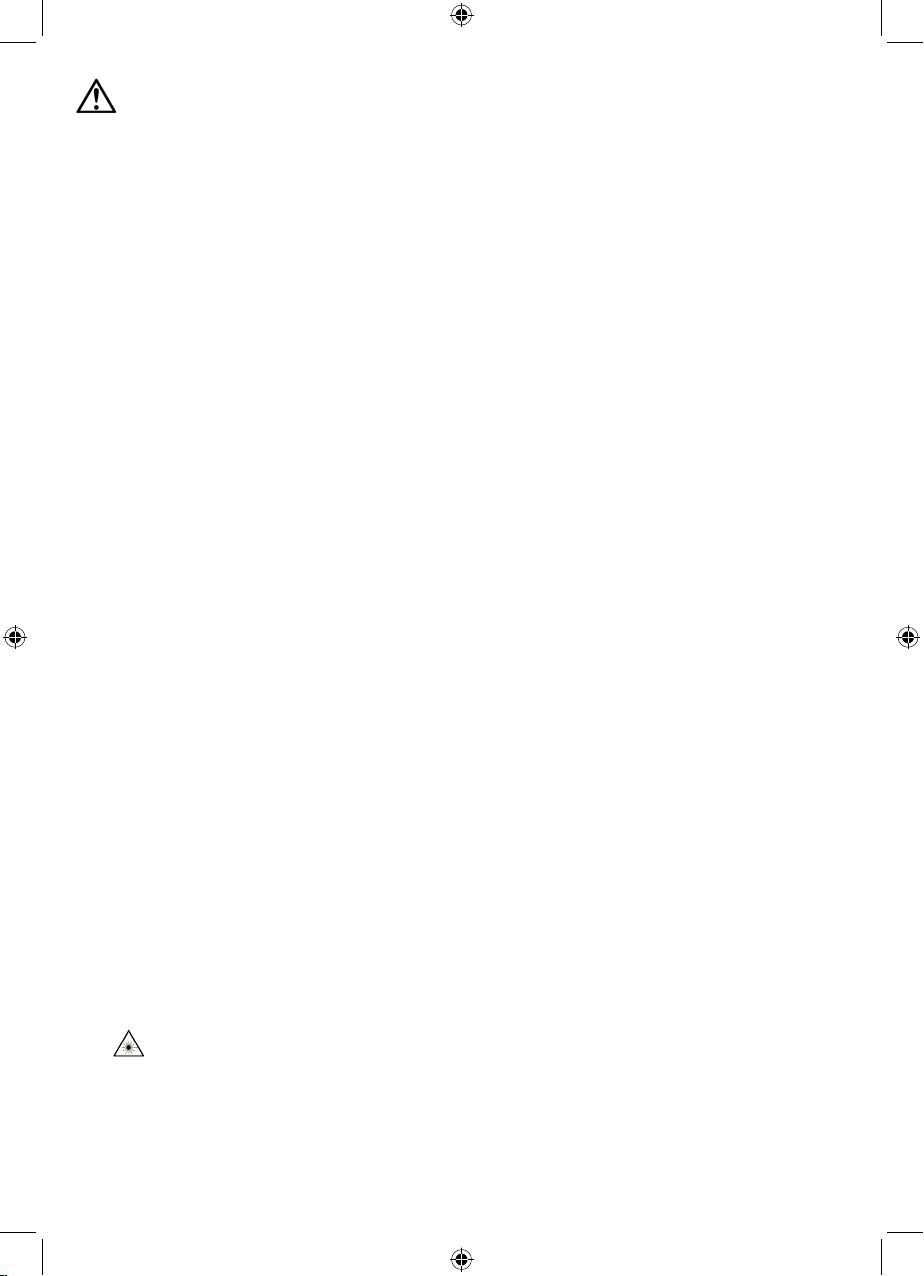
Important safety information
Your Hi-Fi should be treated with care. The information below has been provided in
the interest of safety and will help you to enjoy this product and the benefits it brings
for many years.
• Keep the product and all its parts out of reach of small children.
• This product is not intended for use by persons (including children) with reduced
physical, sensory or mental capabilities, or lack of experience and knowledge,
unless they have been given supervision or instruction concerning the use of the
appliance by a person responsible for their safety.
• Keep it dry. Avoid exposure to precipitation, humidity and liquids which could all
aect the product circuitry.
• Do NOT leave it in high temperatures as electronic devices and plastic parts may
warp in heat.
• Do NOT leave it in low temperatures as moisture can form inside the product,
which may damage the circuit board.
• Do NOT block or cover slots, holes or openings on the product by placing on soft
furnishings such as carpets, rugs or beds as these are provided for functionality
and/or ventilation to ensure safe operation of the product
• Do NOT store in dusty or dirty areas.
• Disconnect your Hi-Fi from the mains power supply during thunderstorms.
• Always check that you have completely switched o your Hi-Fi, before you change
or disconnect the power supply.
• Only use the power supply that came with the product. Using an unauthorised
power supply will invalidate your guarantee and may irrecoverably damage the
product.
• Where the mains power plug or an appliance coupler is used as the disconnect
device, the disconnect device shall remain readily operable.
• Do NOT attempt to open the product. This product does not contain any user
serviceable parts. Unauthorised handling of the device may damage it and will void
your warranty.
• Do NOT use your Hi-Fi near emergency/intensive care medical equipment; if you
have a pacemaker fitted or during an electrical storm.
• Do NOT use harsh chemicals, cleaning solvents or detergents to clean the
product. Wipe with a damp (not wet) soft cloth to clean.
•
• CAUTION: Never touch or look into the optical lens within the CD compartment.
This is a CLASS-1 laser product. Use of controls or adjustments other than
those specified herein, may result in hazardous laser light beam exposure. Do
NOT open the cover and do NOT repair yourself. Refer servicing to qualified
personnel.
3
Page 4
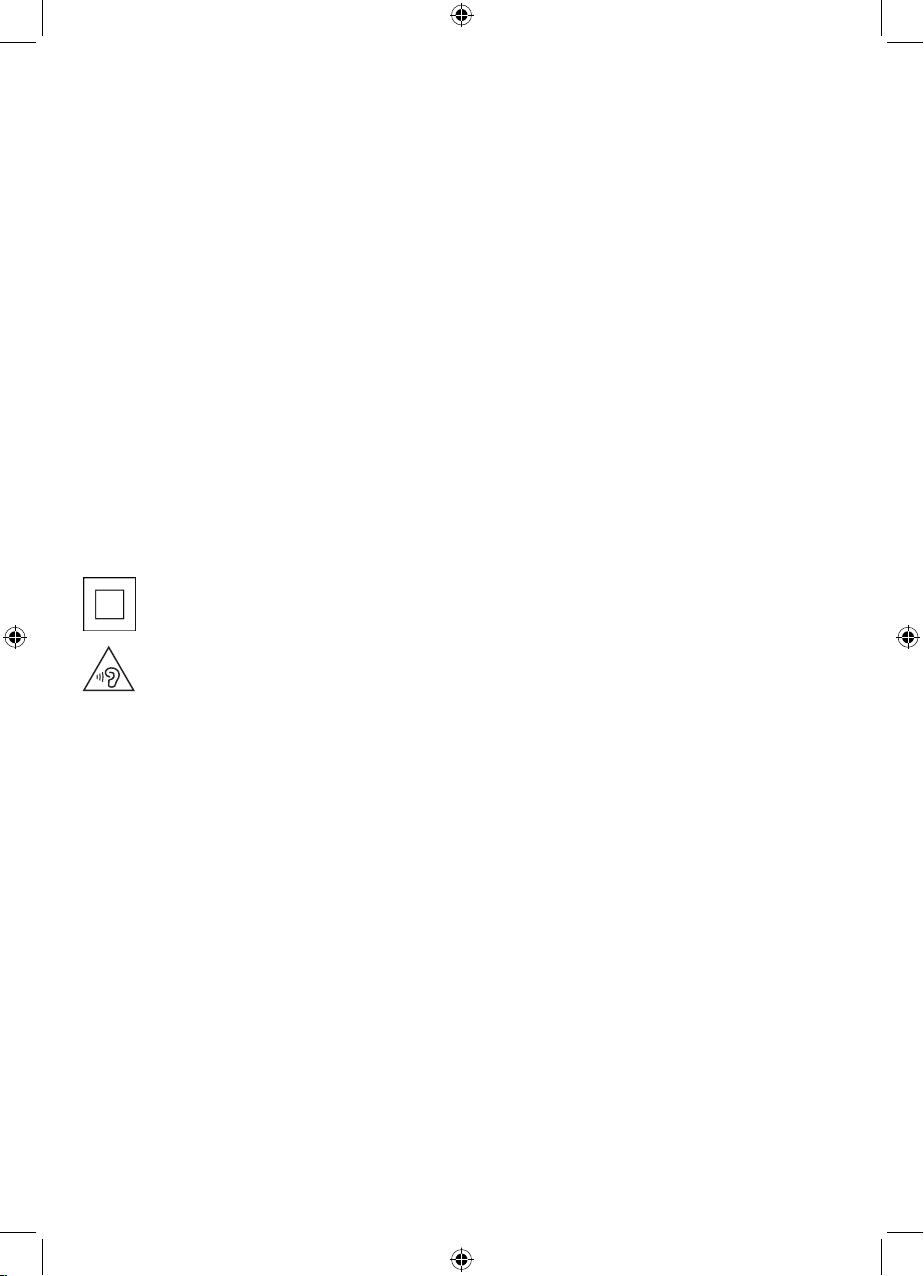
• Do NOT place foreign objects into the CD compartment.
• The underneath and sides of this product may become warm after a long period of
use. This is normal.
• If the Hi-Fi will not be used for a long period of time, remove the CD and make
sure that the mains power is unplugged and the battery is removed from the
remote control.
• Only use recommended batteries or those of the same equivalent type.
• Batteries are to be inserted with the correct polarity.
• The supply terminals are not to be short-circuited.
• Remove the battery from the Remote control if it will not be used for an extended
period of time.
• Do not attempt to recharge non-rechargeable batteries.
• Dispose of old batteries carefully.
• Never throw batteries in a fire or attempt to open the outer casing.
• Batteries are harmful if swallowed, so keep away from young children.
• CAUTION: Danger of explosion if batteries are incorrectly replaced. Replace only
with the same or equivalent type.
This symbol means that this unit is double insulated. An earth connection is not
required.
To prevent possible hearing damage, do not listen to this Hi-Fi at high volume levels
for long periods of time.
4
Page 5
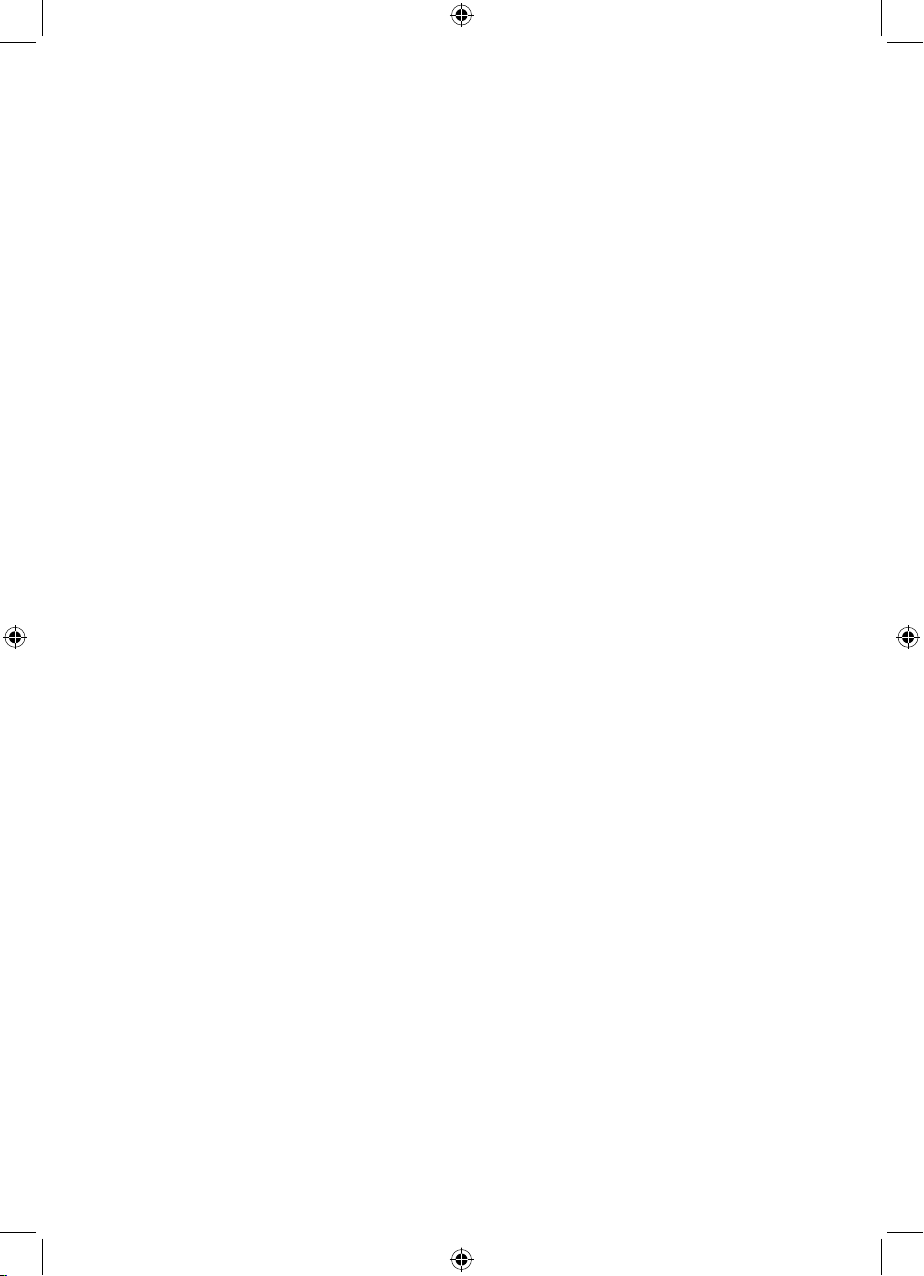
Instructions for use
Check the package contents
The package contains:
1 x Hi-Fi with an attached mains power lead and plug
2 x Separate speakers (1 x Left and 1 x Right)
1 x Remote control
1 x Audio cable
1 x Instruction manual
1 x Warranty card
Where to put your Hi-Fi
It is important that you consider carefully in advance where your Hi-Fi and speakers
will be situated and make sure that they are:
• on a flat and stable surface
Note: Never place your Hi-Fi directly onto antique or polished surfaces.
• within 1 metre of a power socket. Please ensure that the mains power lead and
speaker cables are not a trip hazard.
• at least 1 metre away from other electrical appliances to avoid interference
• where it will be in range of the connected or ‘paired’ bluetooth device (e.g. iPod/
iPhone/iPad/Android/other phone/Computer), which is about 10 metres or less (33
feet or less) in line of sight.
• where you can fully extend the radio aerial
• away from bright sunlight or heat sources, such as a radiator
• not in a humid or very damp place such as a bathroom
Setting up
1. Connect the speakers to the Left and Right speaker sockets on the back of the
Hi-Fi.
2. Fully extend the radio aerial on the back of the Hi-Fi to receive the best possible
radio reception and sound quality.
3. Plug the mains power plug into the mains power wall socket and switch on. The
red power LED to the right of the display will switch on and your Hi-Fi will now be
in ‘Standby’ mode.
4. Insert 2 x AAA batteries into the remote control, noting the ‘+’ and ‘-’ markings and
position the batteries the correct way around. Replace the battery cover, making
sure it ‘clicks’ shut.
5
Page 6
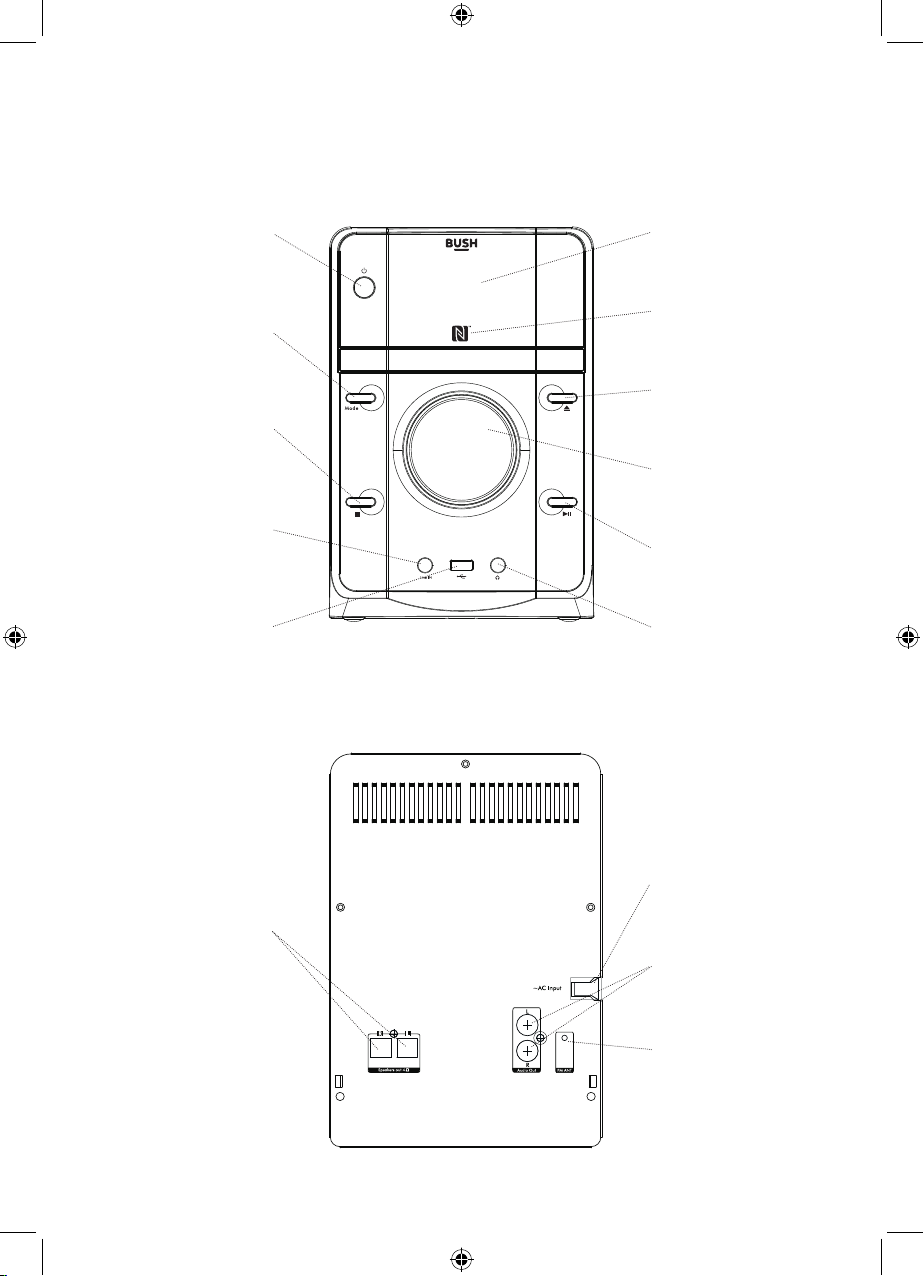
Your Hi-Fi with CD and Bluetooth
Front view
Standby power on/o
Mode
Stop
Line in
USB charging socket
Back view
Display
NFC touchpoint
CD tray open/close
Volume control
Play/Pause
Headphone socket
Speaker sockets
Mains power lead
Audio out
FM aerial
6
Page 7
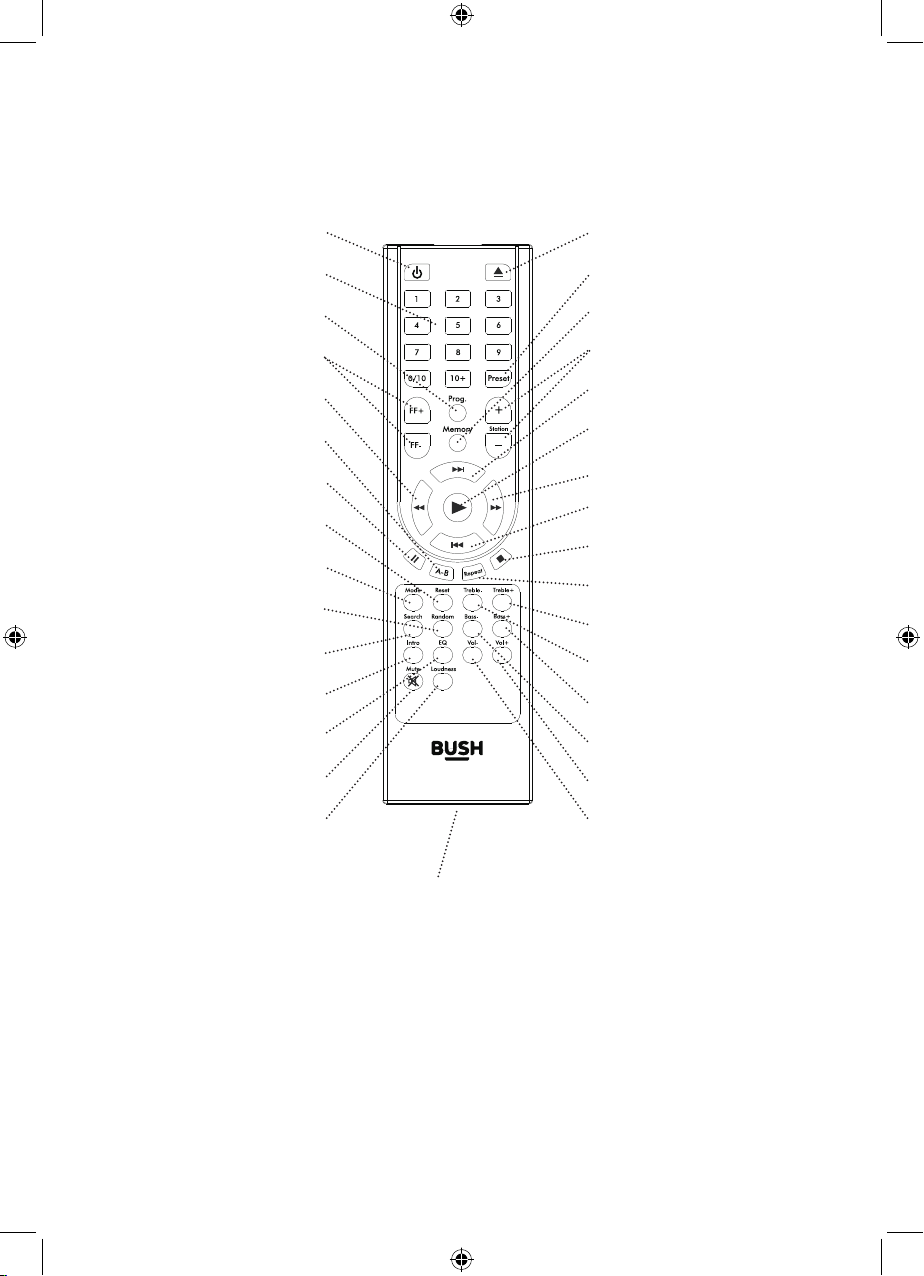
Remote control
Remote control:
Power On/O
Numeric keypad
Program
FF + / FF- (radio)
Fast backward
A-B music sampling
Pause
Reset
Mode
Random
Search
Intro
Equalizer
Mute
Open/Close the Cd drawer
Preset
Memory
Station + / -
Next track
Play
Fast forward
Previous track
Stop
Repeat
Treble+
Treble-
Bass +
Bass -
Volume +
Loudness
Battery compartment (at rear)
2 x AAA batteries required (not supplied)
Note:
The remote signal may not be received if there is an obstacle between the remote and
the Hi-Fi. Direct sunlight or other bright light sources shining on the remote sensor,
may aect the performance of the remote control.
7
Volume -
Page 8

Using your Hi-Fi
Switch on
Press and release the power button to the left of the display on the Hi-Fi or on the
remote control.
Your Hi-Fi will power on in CD mode and ‘HELLO’, followed by ‘LOAd’ and then ‘NO
Cd’ will be displayed.
Switch o
Press and release the power button to the left of the display on the Hi-Fi or on the
remote control to go to Standby mode. ‘OFF’ will be displayed.
To completely power o the Hi-Fi, switch o the mains power at the wall socket.
Note: If you stop or pause playing a CD for 15 minutes, your Hi-Fi will go to Standby
mode automatically.
Change the mode
Press and release the ‘Mode’ button on front of the Hi-Fi or on the remote control to
change modes. CD/FM Radio/Line in and Bluetooth are available. Please check the
display, which will confirm the mode.
Adjusting the volume
Turn the rotary volume control on the front of the Hi-Fi to adjust the volume. Turn
clockwise to increase the volume and anti-clockwise to decrease the volume. You can
also adjust the volume using the ‘Vol+’ and ‘Vol-’ buttons on the remote control.
Mute
Press and release the button on the remote control to mute the sound.
Press and release the button again to turn this feature o and unmute the sound.
Note: The mute function will cancelled automatically if you use the rotary volume
control on the Hi-Fi or press the ‘Vol+’ or ‘Vol-’ buttons on the remote control.
Equalizer or EQ setting
You can change the sound of your Hi-Fi, using the EQ setting, there are 4 options and
EQ o available (Rock, Classic, Pop, Jazz and O).
Press and release the ‘EQ’ button on the remote control to display and change the EQ
setting.
8
Page 9

Adjust the bass setting (CD mode only)
Use the ‘Bass +’ or ‘Bass -’ buttons on the remote control to adjust the bass setting.
When you adjust the bass, please check the display, which will confirm the setting.
Press and release the ‘Reset’ button on the remote control to reset the Hi-Fi Bass and
Treble settings.
Adjust the treble setting (CD mode only)
Use the ‘Treble +’ or ‘Treble -’ buttons on the remote control to adjust the treble
setting. When you adjust the treble, please check the display, which will confirm the
setting.
Press and release the ‘Reset’ button on the remote control to reset the Hi-Fi Bass and
Treble settings.
Loudness
Press and release the ‘Loudness’ button on the remote control to enhance the bass
level.
Press and release the ‘Loudness’ button again to turn the loudness function o.
Headphone socket
You can connect headphones with a 3.5mm plug (not included) to the socket on
the front of the Hi-Fi. When you have headphones connected the Hi-Fi speakers are
switched o and all sound is via the headphones.
Note: Always keep the volume within reasonable limits.
To prevent possible hearing damage, do not listen to this Hi-Fi at high volume
levels for long periods of time.
Optimal stereo position
Place a speaker on either side of the main unit, preferably at the same height and with
an equal distance between each speaker and the main unit.
9
Page 10

Using the CD player
CD mode
Check that your Hi-Fi is in CD mode. If you are not already in CD mode, briefly press
and release the ‘Mode’ button on the front of the Hi-Fi or on the remote control, until
you are in CD mode (check the display). ‘LOAd’ and then ‘NO Cd’ will be displayed.
Note: If there is already a CD in the CD drawer, ‘LOAd’ will be displayed and then after a
short delay the audio CD will begin to play.
Play a CD
Your Hi-Fi will play Audio CDs as well as the following CD types:
CD-Recordable (CD-R)
CD-Rewritable (CD-RW)
Note: It is not possible to play DVD or computer CDs on your Hi-Fi.
1. Press and release the button on the front of the Hi-Fi to the right of the CD tray,
or on the remote control, to open the CD drawer. ‘OPEN’ is displayed.
2. Place an audio CD, label side facing up, into the CD tray.
3. Press and release the button on the front of the Hi-Fi or on the remote control,
to close the CD drawer.
‘CLOSE’, followed by ‘LOAd’ will be displayed and then after a few moments the first
track will begin to play.
The track number and the elapsed time for the track will be displayed.
CD controls
You can use the following controls on your Hi-Fi and on your remote control in CD
mode.
• Play :
Press and release the button on the Hi-Fi or the on the remote control. The first
track will begin to play and each track number will be displayed as it is played.
• Pause:
Press and release the button on the Hi-Fi or the button on the remote control.
The CD will continue to rotate in pause mode. Press and release the or button
again to continue to play the track/CD.
• Next track:
Press and release the button on the remote control.
• Previous track:
Press and release the button on the remote control.
10
Page 11

• Fast forward/Fast backward within a track:
Your Hi-Fi has 5 dierent speed options for Fast forward or Fast Backward within a
track. These are 2x, 4x, 8x, 16x and 32x.
For each press and release of the Fast Forward or Fast Backward button on the
remote control, the speed will be displayed. E.g. FF 2, 4, 8, 16, 32.
Press and release the button again to play the track at normal speed or press and
release or one more time when 32 is displayed.
• Intro feature
When the CD is playing, press and release the ‘Intro’ button on the remote control.
‘INtrO ON’ will be displayed. The first 10 seconds of each track will now be played.
Press and release the ‘Intro’ button again to turn this feature o. ‘INtr OFF’ will be
displayed.
• Repeat
Press and release the ‘Repeat’ button on the remote control. ‘rEP ONE’ is displayed and
the current track will be repeated.
Press and release the ‘Repeat’ button again to repeat all of the tracks on the CD. ‘rEP
ALL’ is displayed.
Continuously press and release the ‘Repeat’ button on the remote control to cycle
through the available options of Repeat (current track), Repeat all (all the tracks on the
CD) or Repeat o.
• Random
Press and release the ‘Random’ button on the remote control. ‘rAN ON’ will be
displayed and the tracks on the CD will be played in a random order.
Press and release the ‘Random’ button again to turn this feature o. ‘rAN OFF’ will be
displayed.
Programmed play mode
In programmed play mode, you can program the play order of the tracks on your CD.
You can program up to 9 tracks in total.
Note: To set up programmed play mode, the CD must be stopped in the CD
compartment and must not be paused or playing.
In CD mode, with the CD you wish to programme in the CD compartment and
stopped:
1. Press and release the ‘Prog’ button on the remote control. PrOG will be briefly
displayed, followed by ‘P--C--’.
2. Use the numeric keypad on the remote control to enter the track number that you
would like to program to play first. E.g. If you would like track number 8 to play
first, press and release the number 8 on the remote control. ‘P01C08’ will then be
displayed.
11
Page 12

3. Continue to enter each track number, one after the other, in the order you would
like them to play, up to a total of 9 tracks.
4. Press and release the button to play the programmed tracks or if you wait for a
short while they will begin to play automatically.
5. To exit programmed play mode, press and release the button twice.
A-B music sample
You can use the ‘A-B’ button on the remote control to select a music sample for repeat
playing within a music track.
1. With the music track playing, press and release the ‘A-B’ button on the remote
control at the beginning of the section of music that you’d like to repeat play. ‘A-’
will be displayed.
2. At the end of the section of music that you’d like to repeat play, press and release
the ‘A-B’ button again. ‘A-b’ will now be displayed and the selected section of
music will now continuously repeat play.
3. Press and release the ‘A-B’ button again to turn o this feature and listen to the rest
of the music track/CD.
Remove the CD
1. Press and release the button on the front of the Hi-Fi to the right of the CD tray,
or on the remote control, to open the CD drawer. ‘OPEN’ is displayed.
2. Put your fingers around the outside edge of the CD and lift o the tray to remove
the CD.
3. Press and release the button on the front of the Hi-Fi or on the remote control,
to close the CD drawer. ‘CLOSE’, followed by ‘LOAd’ will be displayed..
Note: If you stop or pause playing a CD for 15 minutes, your Hi-Fi will go to
Standby mode automatically.
Caring for compact discs
• Do NOT touch the playback side of the CD.
• Fingerprints and dust on the disc will cause sound deterioration. Wipe the disc
from the centre outwards with a soft cloth. Always keep the disc clean.
• Do NOT use any type of solvent, commercially available cleaners or antistatic spray
for vinyl as it may damage the disc.
• Do NOT store discs in a place subject to direct sunlight or near a heat source.
• Do NOT store discs in a place subject to moisture or dust, such as a bathroom or
near a humidifier.
• Always store discs vertically in a case, stacking or placing objects on discs may
cause warping.
12
Page 13

Using the FM radio
Wire FM aerial
Please make sure that the FM wire aerial on the back of the Hi-Fi is fully extended
before you attempt to tune to an FM station. This will ensure that the maximum signal
strength is available when the Hi-Fi begins to scan. Extending the aerial also ensures
the best possible sound quality.
FM Radio mode
Check that your Hi-Fi is in FM radio mode. If you are not already in FM mode, briefly
press and release the ‘Mode’ button on the front of the Hi-Fi or on the remote control,
until you are in FM mode (check the display). ‘tUNEr’ will be displayed, followed by a
radio frequency e.g. 87.50MHz.
Tuning to an FM station
In FM radio mode:
1. Press and release the ‘Search’ button on the remote control. You will see the
frequency change in the display as the Hi-Fi starts to scan for stations.
2. Your Hi-Fi will automatically store the stations found into its 40 radio presets.
3. Press and release the ‘Station +’ or ‘Station -’ button on the remote control to
move to each preset location. When the radio station frequency that you would
like to listen to displayed, wait a few seconds and your Hi-Fi will tune to that station
and begin to play.
4. To fine tune a radio frequency press and release the ‘FF+’ or ‘FF-’ buttons on the
remote control.
Note: If reception is still poor adjust the position of the wire aerial or try moving the
Hi-Fi to another location.
Store an FM station preset
When you search for stations on your Hi-Fi (see Tuning to an FM station on this page),
your Hi-Fi will automatically store each station found into its preset memories. A total
of 40 preset locations are available.
You can manually store an FM radio station into a preset memory location.
1. Tune the Hi-Fi to the radio station that you wish to preset
2. Press and release the ‘Memory’ button on the remote control.
3. Using the numeric keypad on the remote control, enter the number of the preset
location that you would like to store the station to.
4. Press and release the button on the remote control to confirm. Your radio
station will now be stored to that preset location.
13
Page 14

Tune to an FM station preset
In FM radio mode:
1. Briefly press and release the ‘Preset’ button on the remote control twice. ‘CH--’ is
displayed.
2. Use the numeric keypad on the remote control to enter the preset location that
you would like to go to, e.g. 02.
The Hi-Fi will tune to that preset location and station and begin to play.
Note: Alternatively, you can repeatedly press and release the ‘Station +’ or
‘Station -’ button on the remote control to move quickly through the preset
locations. When the radio station frequency that you would like to listen to
displayed, wait a few seconds and your Hi-Fi will tune to that station and begin to
play.
14
Page 15

Using Bluetooth mode
Bluetooth (BT) mode
Check that your Hi-Fi is in Bluetooth mode. If you are not already in BT mode, briefly
press and release the ‘Mode’ button on the front of the Hi-Fi or on the remote control,
until you are in BT mode (check the display).
Your Hi-Fi will beep and ‘bLUE-t’ will be displayed. A blue LED will flash quickly if a
device has not been ‘paired’ or connected with your Hi-Fi.
NFC touch point
Your Hi-Fi has an NFC touch point to enable quick and easy Bluetooth pairing with
other NFC enables devices.
In Bluetooth (BT) Mode:
1. When ‘bLUE-t’ is displayed and the blue LED is flashing quickly in the display, just
touch your other NFC enabled device to the NFC touch point logo on the front of
your Hi-Fi. When pairing is complete the blue LED will flash slowly in the display.
Note: The Bluetooth name of your Hi-Fi is ‘BUSH HiFi’.
2. To disconnect an NFC bluetooth connection, just touch your other NFC enabled
device to the NFC touch point logo again. After disconnection, the blue LED will
flash quickly in the Hi-Fi display again.
Connecting or ‘Pairing’ with your Hi-Fi
In Bluetooth (BT) Mode:
1. ‘bLUE-t’ will be displayed and a blue LED will flash quickly in the display.
2. On the device that you would like to connect to your Hi-Fi via Bluetooth
(e.g. iPhone/iPad/Android/other phone/Tablet/Computer), turn on Bluetooth
connectivity and ensure that it is ‘discoverable’.
Note: If necessary, refer to the instructions for your device to add or set up
Bluetooth.
3. Select to ‘Add new device’, if necessary.
Note: Some products will automatically search for a new device and so the ‘Add
new device’ option is not available.
4. When found, your Hi-Fi will be displayed as ‘BUSH HiFi’. Select the device name to
begin pairing.
5. Your Hi-Fi will give an audible ‘Beep’ when it has discovered a Bluetooth device.
When pairing is complete the blue LED will flash slowly in the display.
6. Now that you have paired your device with the Bluetooth speaker, it will connect
to it when it is within range, which is about 10 metres or less (33 feet or less), line
of sight.
15
Page 16

7. Your device will remain paired with the Hi-Fi unless you decide to disconnect or
‘unpair’ it.
Note: If your device should be come unpaired for any reason, follow the steps
above to ‘pair’ it again.
Listening to Music/Audio using Bluetooth
In Bluetooth mode:
1. Select and start the music or audio that you wish to listen to on your paired
Bluetooth device, it will now be heard through the Hi-Fi speakers. Adjust the
volume on the connected device and/or your Hi-Fi.
The bluetooth symbol & the Bluetooth® word mark and logos are
registered trademarks owned by Bluetooth SIG, Inc. and any use of
such marks is under license.
This product complies with European low voltage (2006/95/EC) and
electromagnetic compatibility (2004/108/EC) directives.
16
Page 17

Using Line in & USB charging
Line in mode
Check that your Hi-Fi is in Line in mode. If you are not already in Line in mode, briefly
press and release the ‘Mode’ button on the front of the Hi-Fi or on the remote control,
until you are in Line in mode (check the display). ‘LINE IN’ will be displayed.
Line in
Using a 3.5mm audio input connection cable (not included), Line in allows for a quick and
easy connection to an external sound source.
1. Connect one end of the 3.5mm audio connection cable to the headphone (or auxiliary
out) socket of your secondary device, connect the other end to the Line in socket on the
front of your Hi-Fi.
2. Press the ‘Play’ button on your external device to start playback through the Hi-Fi
speakers.
3. To gain optimal volume levels, adjust the output volume level on both the secondary
device and on the Hi-Fi.
Note: It is recommended that you unplug the Audio cable from the Line in socket
after you have finished listening to your external device.
Audio out
1. Using the audio cables supplied, you can connect to an external audio system.
Plug the cables into the Audio out sockets on the back of the Hi-Fi. (White = Left
speaker and Red = Right speaker).
2. Connect the other end of the audio cables to your secondary device or sound
system.
3. Start the music on your Hi-Fi, it should now play through your secondary device or
sound system.
4. To gain optimal volume levels, adjust the output volume level on both the
secondary device and on the Hi-Fi.
Note: It is recommended that you unplug the Audio cables from the Audio out
sockets after you have finished using them.
USB charging
The USB socket on the front of your Hi-Fi can charge devices that need a USB 5V 1A
supply, such as mobile phones. You do not need to be in Line in mode to use the USB
charging socket.
17
Page 18

Troubleshooting
If you are experiencing problems with your Hi-Fi, there are some quick and easy
checks that you can do, which may help to solve the problem.
No sound / power:
• If using mains power, check that the mains power wall socket is switched on and
that you are not in standby mode.
• Adjust the volume using the rotary control on the front of the Hi-Fi or the ‘Vol-’ or
‘Vol+’ buttons on the remote control.
• You may have headphones connected. Either use the headphones to listen to
your Hi-Fi or unplug the headphones.
• Check that you are trying to use the function buttons for the mode that you are in.
• If you are using a Bluetooth connected device or an external sound source via Line
in. Increase the volume on the secondary device and on the Hi-Fi.
Radio reception is poor:
• Check the wire aerial connection on the back of your Hi-Fi and fully extend the
aerial to get the best reception and sound quality.
• Retune the radio station/s, see page 13.
• Try moving your Hi-Fi to another location to see if reception improves.
• Check that you do not have other electrical equipment too close to your Hi-Fi,
causing interference.
The function buttons do not respond:
• Check that mains power wall socket is switched on and that the Hi-Fi is not in
standby mode.
• Check that you are trying to use the function buttons for the mode that you are in.
• If you are using mains power, unplug the mains power. Leave the Hi-Fi for 3
minutes and then reconnect the power.
CD does not play:
• Check that you are in CD mode. If you are not already in CD mode, briefly press
and release the ‘Mode’ button on the front of the Hi-Fi or on the remote control,
until you are in CD mode (check the display).
• Check that the CD in the CD tray is the right way up (label side up).
• Take out the CD and check that it is not marked or scratched. Damaged CDs
cannot be played in the Hi-Fi or may skip or not rotate correctly.
18
Page 19

• Please check that you are using an original audio CD and not a copy. Often
copied CDs will not play.
Unable to pair with a Bluetooth device:
• Check that you are in Bluetooth mode. If you are not already in BT mode, briefly
press and release the ‘Mode’ button on the front of the Hi-Fi or on the remote
control, until you are in BT mode (check the display).
• Ensure that you are within range of the Hi-Fi for Bluetooth functionality (less than
10 metres, line of sight).
• Move the Hi-Fi and Bluetooth device away from other Bluetooth devices/electrical
equipment.
• If possible, turn o other nearby Bluetooth devices or disable their Bluetooth
functionality.
Line in function failure
• Check that you are in the correct mode for the connected external device or
sound system. Press and release the ‘Mode’ button on the front of the Hi-Fi or on
the remote control, until you are in Line in mode (check the display).
Remote control no longer works
• Ensure that you are in range of the Hi-Fi when you use the Remote control and +/30 degrees.
• The batteries may be exhausted. Please replace the 2 x AAA remote batteries.
19
Page 20

PRODUCT GUARANTEE
This product is guaranteed against manufacturing defects for a period of
Year
This product is guaranteed for twelve months from the date of original purchase.
Any defect that arises due to faulty materials or workmanship will either be replaced,
refunded or repaired free of charge where possible during this period by the dealer
from whom you purchased the unit.
The guarantee is subject to the following provisions:
• The guarantee does not cover accidental damage, misuse, cabinet parts, knobs or
consumable items.
• The product must be correctly installed and operated in accordance with the
instructions contained in this manual.
• It must be solely for domestic purpose.
• The guarantee will be rendered invalid if the product is re-sold or has been
damaged by inexpert repair.
• Specifications are subject to change without notice.
• The manufacturer disclaims any liability for the incidental or consequential
damages.
The guarantee is in addition to and does not diminish your statutory or legal rights.
Guarantor: Argos Ltd.,
489-499 Avebury Boulevard
Central Milton Keynes
MK9 2NW
20
Page 21

Page 22

Page 23

Page 24

Jun15/Issue:1
