Page 1
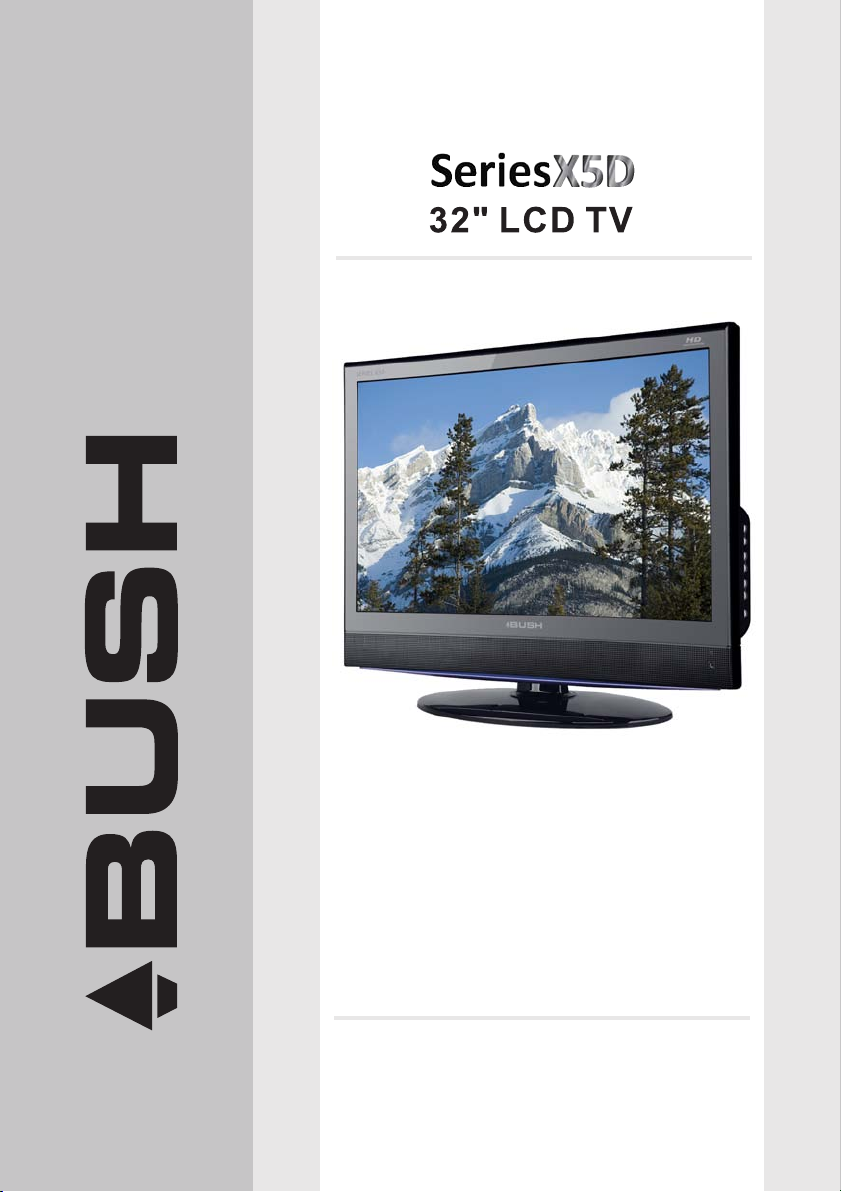
IDLCD3211HDV
The Gold Technical Support Line: 1902 215 259
Personal Product Support
(Charges will apply at $2.95 per minute)
INSTRUCTION MANUAL
Page 2
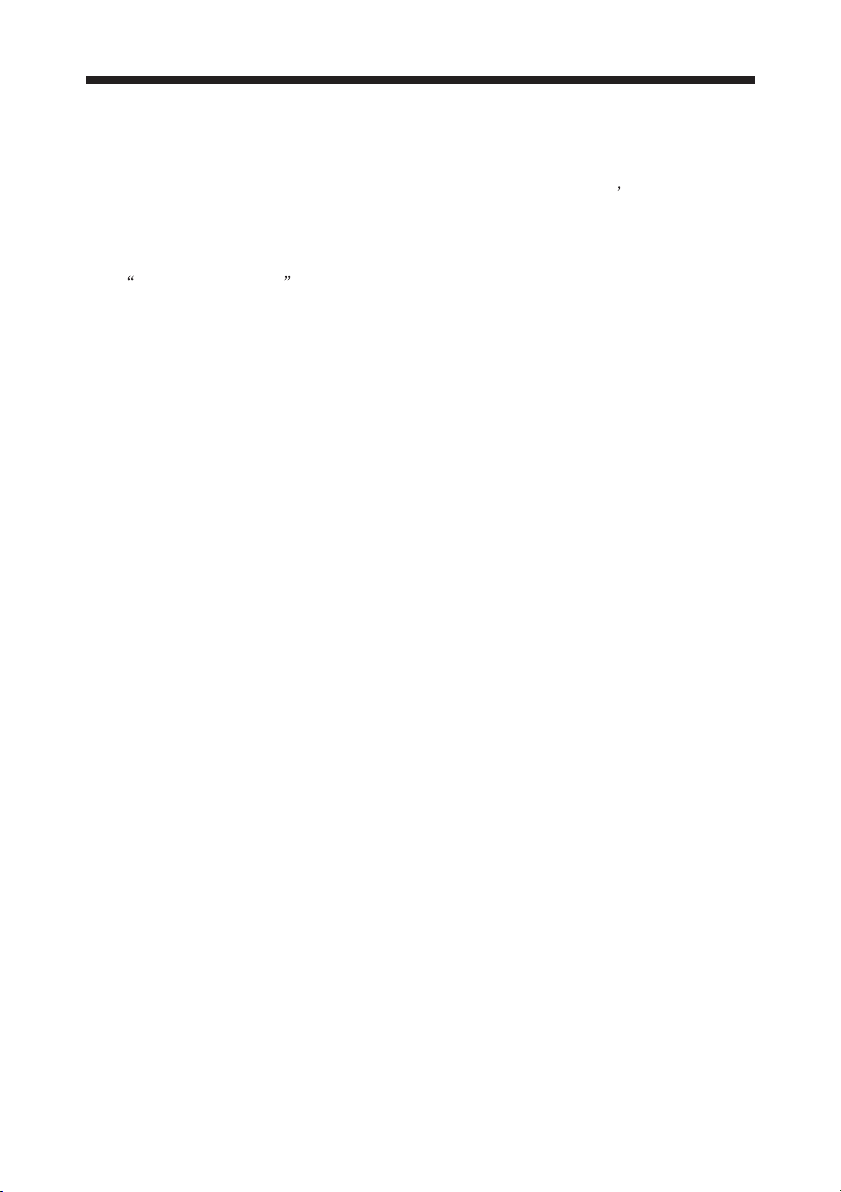
INTRODUCTION
Thank you for buying this Bush product, which is designed to give you many years of
trouble-free service.
You may already be familiar with using a similar unit, but please take time to read
these instructions. They are designed to familiarise you with the unit s many features
and to ensure you get the very best from your purchase.
Safety is important
Your safety and the safety of others is important. Therefore, please ensure you read
the Safety Instructions before you operate this unit.
Warranty
In the unlikely event that your product fails to work normally, please call the below
Bush warranty number to discuss the problem with one of our qualified service
engineers.
Australia
Bush Warranty: 1800 509 394
New Zealand
Bush Warranty: 0800 450 259
-1-
Page 3
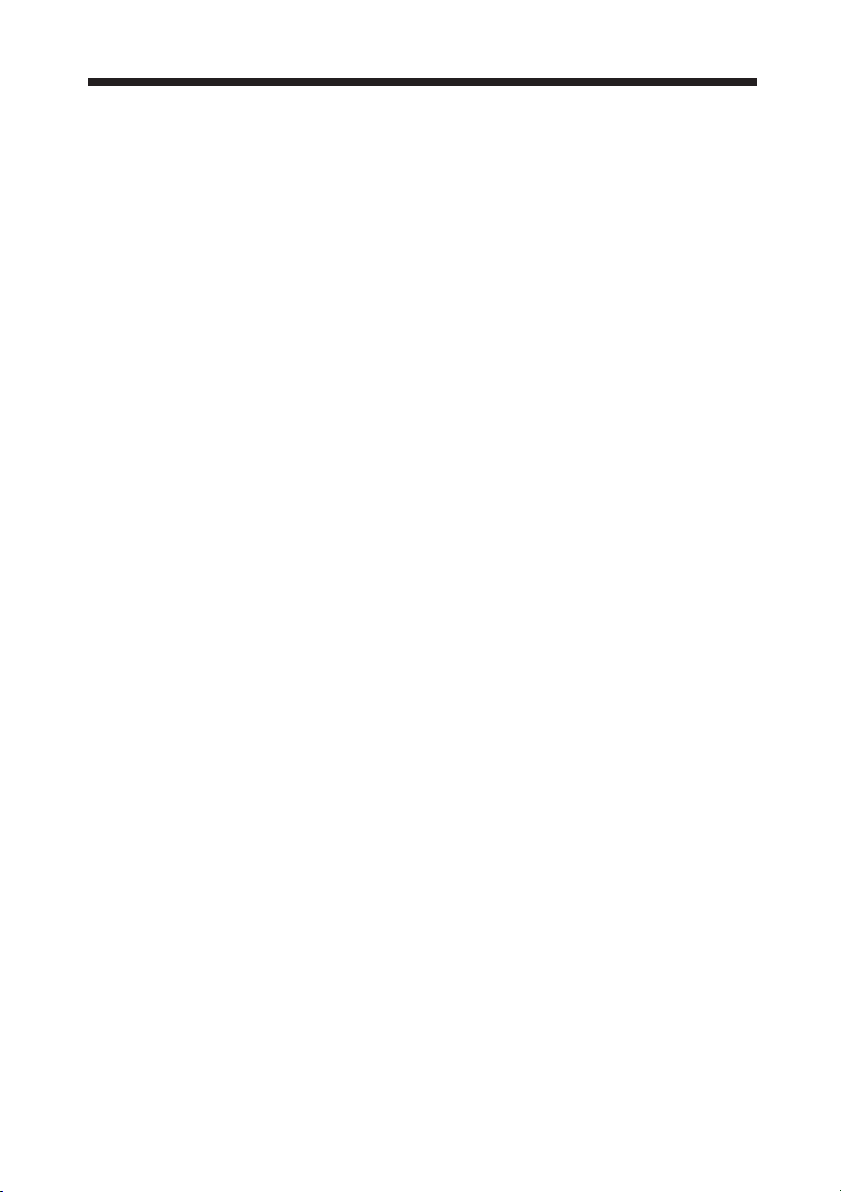
CONTENTS
1. INTRODUCTION.........................................................................1
2. SAFETY INSTRUCTIONS............................................................3
3. INSTALLATION..........................................................................
ACCESSORIES............................................................................. 4
FRONT PANEL...............................................................................
KEY BOARD
REAR PANEL.................................................................................
ANTENNA CONNECTION...............................................................
CONNECTING TO PC.....................................................................
PC PRESET...................................................................................
CONNECTING TO AV EQUIPMENTS...............................................
................................................................................
3
4
5
5
6
7
8
9
4. REMOTE CONTROL................................................................ ...10
BATTERY INSTALLATION...............................................................
KEYS FUNCTION...........................................................................11
10
5. OPERATION........................................................................... ... 12
BASIC OPERATION........................................................................12
TELETEXT..................................................................................... 13
EPG.............................................................................................. 14
MENU OPERATION....................................................................15-20
6. DVD OPERATION.................................................................. 21-25
6. TROUBLESHOOTINGS......................................................... 26-27
7. TECHNICAL SPECIFICATION..................................................... 28
8. WARRANTY................................................................................29
-2-
Page 4
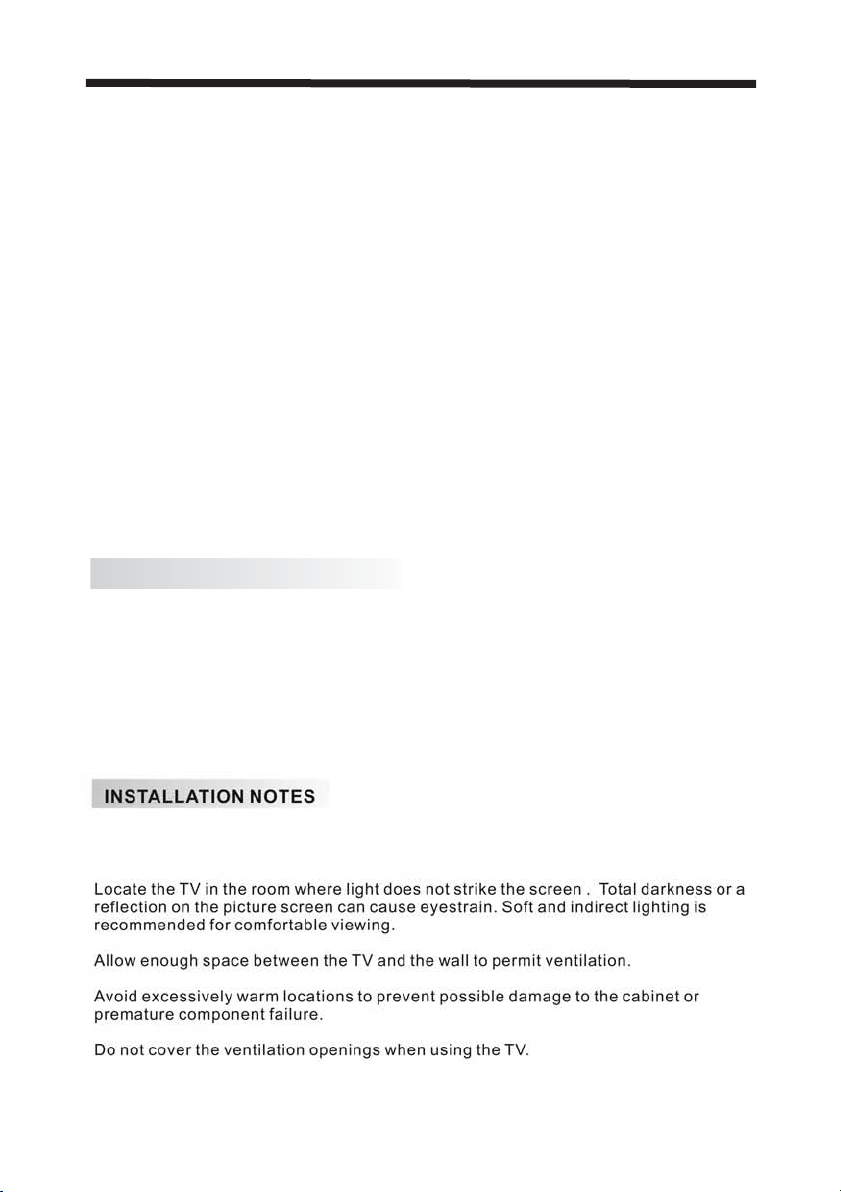
SAFETY INSTRUCTIONS
1. Do not use this apparatus near water.
2. Clean only with dry cloth.
3. Do not block any ventilation openings. Install in accordance with the manufacturers
instructions.
4. Do not install near any heat sources such as radiators, heat registers, stoves, or
other apparatus (including amplifiers) that produce heat.
5. Protect the power cord from being walked on or pinched particularly at plugs
convenience receptacles, and the point where they exit from the apparatus.
6. Only use attachments/accessories specified by the manufacturer.
7. Unplug this apparatus during lightning storms or when unused for long periods of
time.
8. Refer all servicing to a qualified service personnel. Servicing is required when the
apparatus has been damaged in any way, such as power-supply cord or plug is
damaged, liquid has been spilled or objects have fallen into apparatus, the
apparatus has been exposed to rain or moisture, does not operate normally, or has
been dropped.
9. The apparatus should not be exposed to dripping or splashing and no objects filled
with liquids, such as vases, should be placed on the apparatus.
10. If the television is to be built into a compartment or similar enclosed, the minimum
distances must be maintained. Heat build-up can reduce the service life of your
television, and can also be dangerous.
ADDITIONAL SAFETY NOTES
Never tamper with any components inside the TV, or any other adjustment controls not
mentioned in this manual.
All LCD-TVs are high voltage instruments. When you clean up dust or water drops on
the LCD PANEL or CABINET, the power cord should be pulled out from the receptacle,
then wipe the TV with a dry soft cloth.
During thunder and lighting, unplug the power cord and antenna cord to prevent
damage to your TV.
All repairs to this TV should only be performed by qualified TV service personnel.
This TV can be connected to AC 100-240 Volts, 50/60HZ power supply. Never connect
to a DC supply or any other power supply.
-3-
Page 5
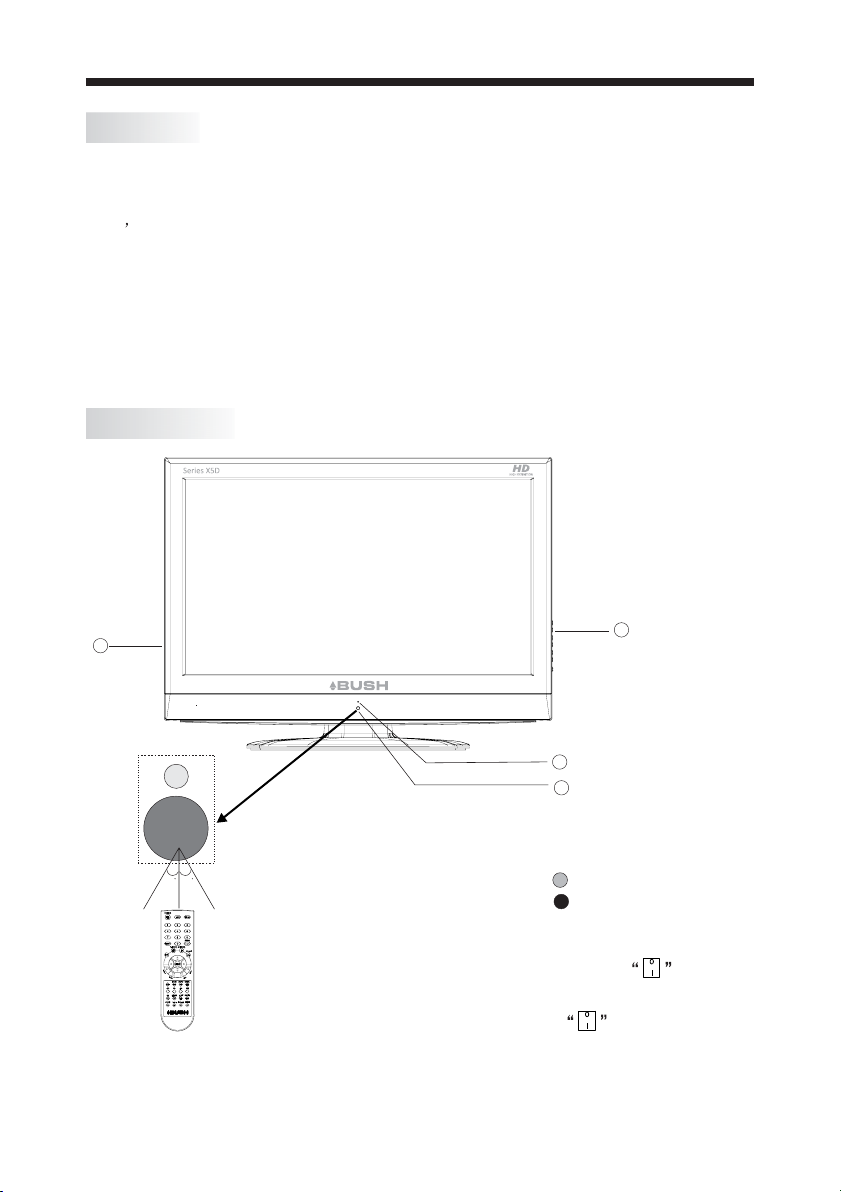
ACCESSORIES
INSTALLATION
Infrared Remote Control............
User s Manual ........................
Battery(AAA)........................... 2
FRONT PANEL
4
1
1
3
30 30
1
2
1:
Indicator LED: GREEN POWER ON.
RED STANDBY.
2:
Remote control sensor.
3: Key board(see next page).
4:
Power:Press the standby
on the rear panel, to turn
Press
the standby
turn the
unit OFF.
button
button
the unit on.
-4-
,again to
Page 6
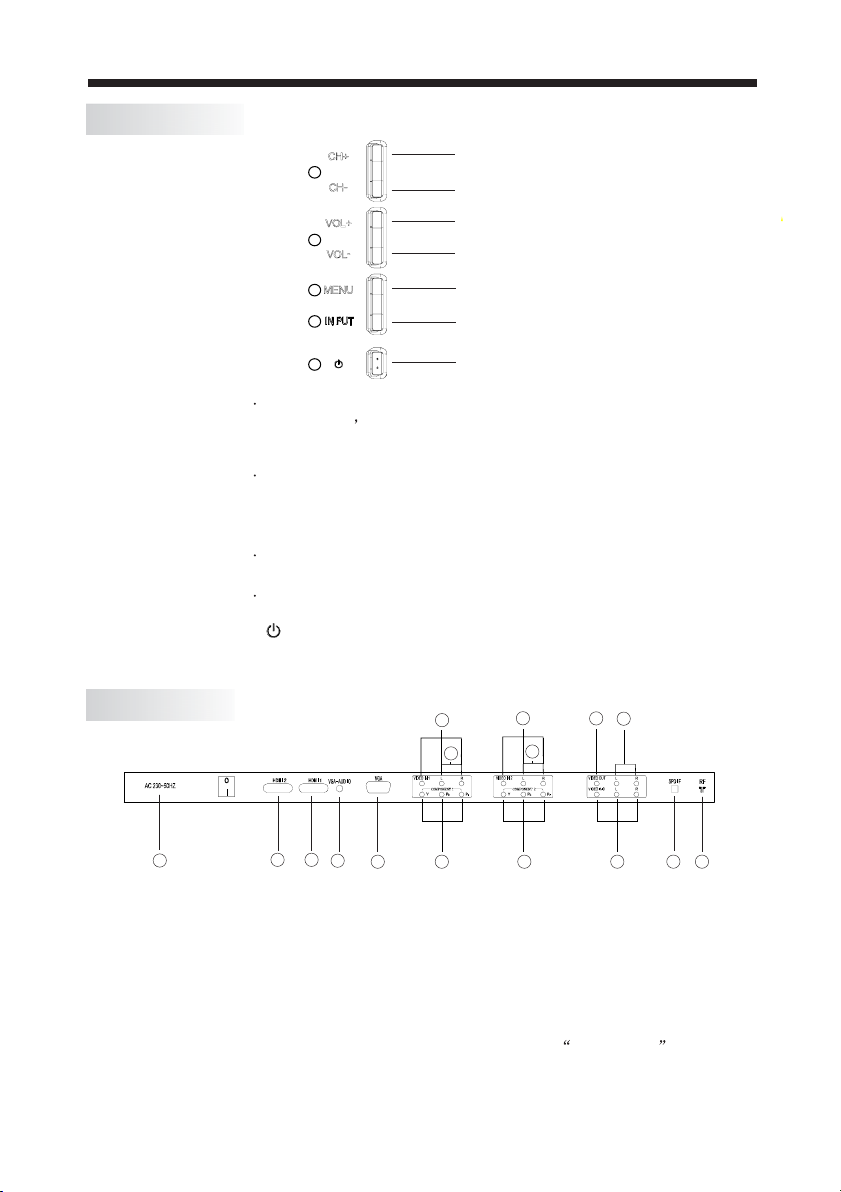
KEY BOARD
INSTALLATION
1
2
3
4
CH+
CH-
VOL+
VOL-
MENU
INPUT
5
1
CH+/CHIn TV mode
the CH+/CH- buttons
to change the channel up and down.
In MENU mode,
2
VOL+/VOL-
Press VOL+/VOL-
In Menu mode,
to select
MENU
3
the items.
desired menu
Press to display the Main Menu.
4
INPUT
Press to display the Input Source Menu.
5.
Standby button turns the TV on & off.
REAR PANEL
1
AC POWER INPUT
1.
HDMI 2 INPUT
2.
3.
HDMI 1 INPUT
4.
VGA-AUDIO INPUT
VGA INPUT
5.
NOTE:
YPbPr11.AV1 and
AV2 and YPbPr2 share one audio channel.
2.
3.
HDMI 1
change to receive the audio from the
2 3
4
5 6
YPbP 1rINPUT
6.
7.
YPbP 2r INPUT
8.
AV1 INPUT
9.
YPbPr2 AUDIO INPUT
10.
share one audio channel.
/HDMI 2
ports DVI signal, the VGA Audio channel willget aWhen the
standby
to select the menu items .
to adjust the sound level.
press VOL+/VOL- buttons
INPUTYPbPr1 AUDIO
/HDMI 2
11
10
7
AV2 INPUT
11.
AV3 INPUT
12.
VIDEO OUTPUT
13.
14.
AUDIO OUTPUT
15.
SPDIF
16.
ANTENNA
port
9
8
HDMI1
13
14
12
OUTPUT
15 16
-5-
Page 7
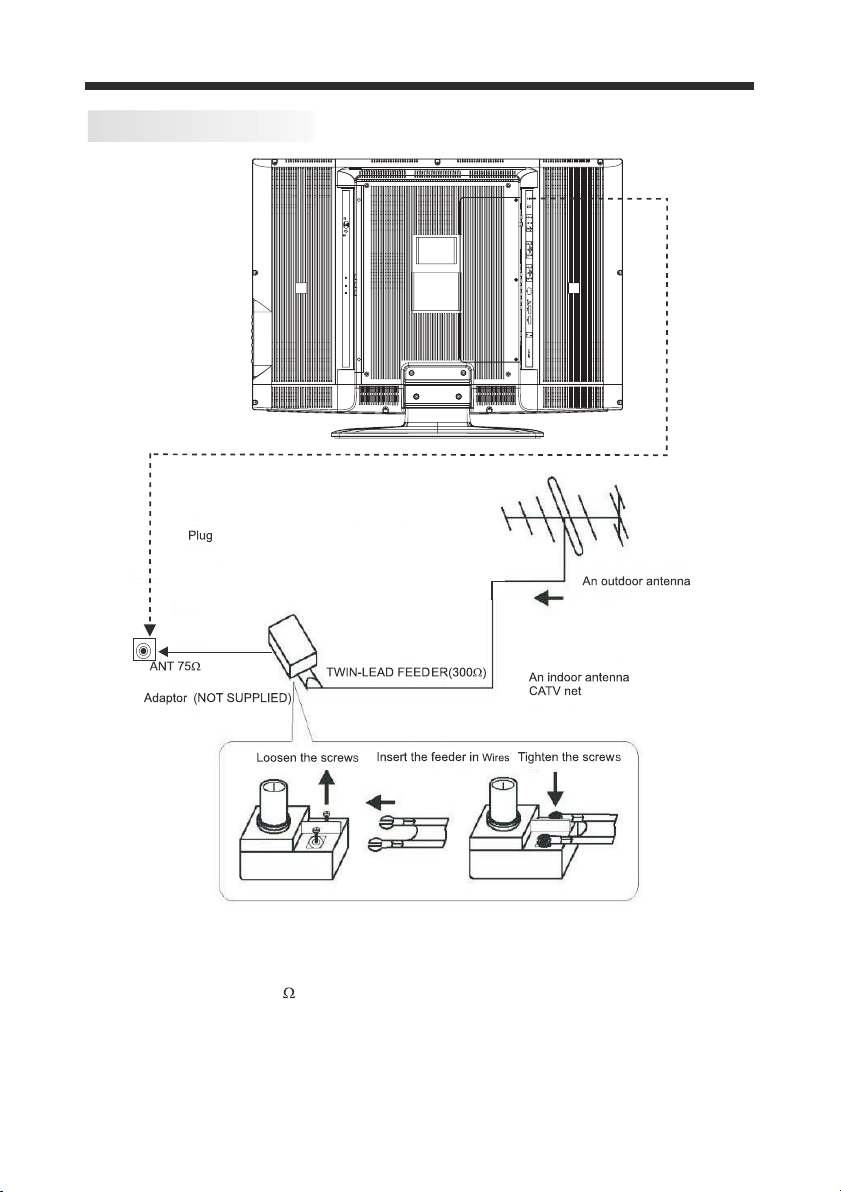
ANTENNA CONNECTION
INSTALLATION
Note:
Aerial connections IEC female:( ).
Input impendance unbalanced:75 .
-6-
Page 8
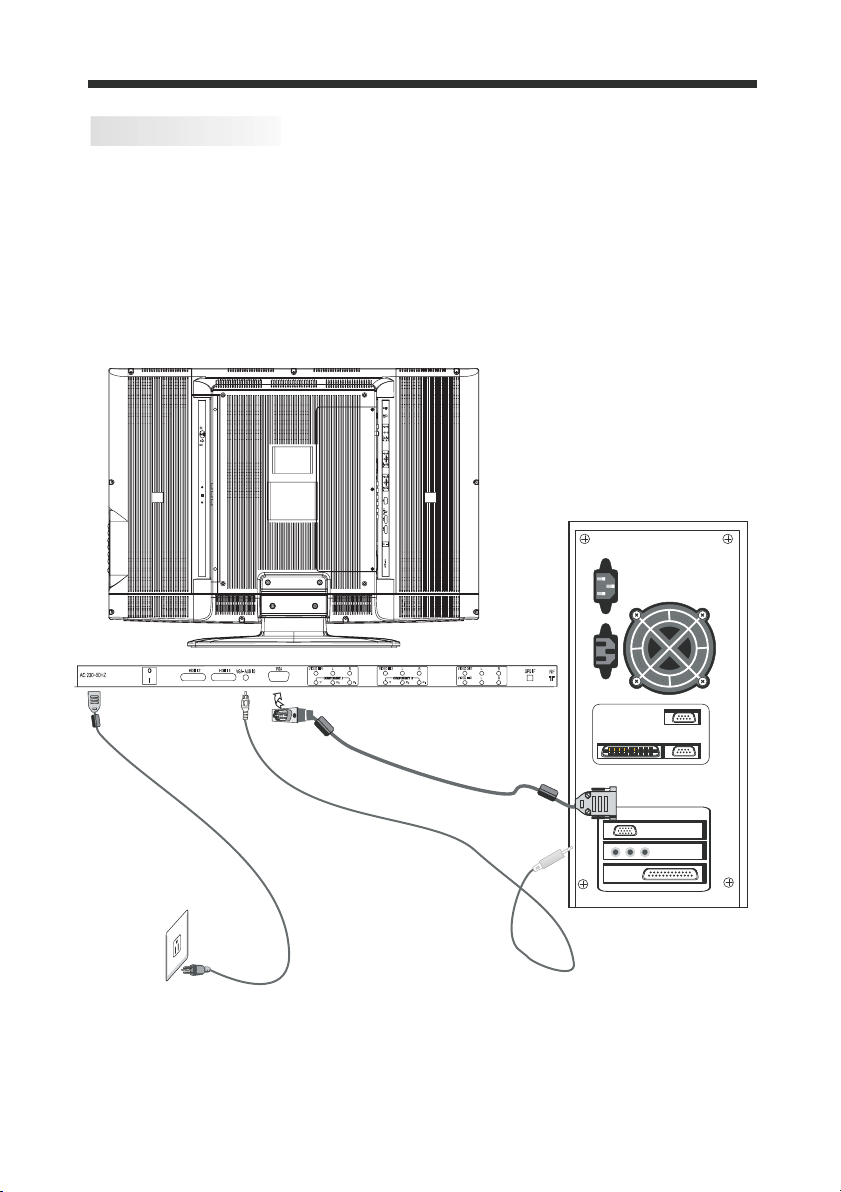
CONNECTING TO PC
STEPS:
Be sure both the TV and computer are set to Power off.
1. .Connect VGA and audio cable
2. .Connect the power cord
3. , .Power on the TV switch the input source to VGA mode
4. .Power on the PC
This sequence is very important.
INSTALLATION
8
Power cord
VGA cable
PC Audio
-7-
Page 9
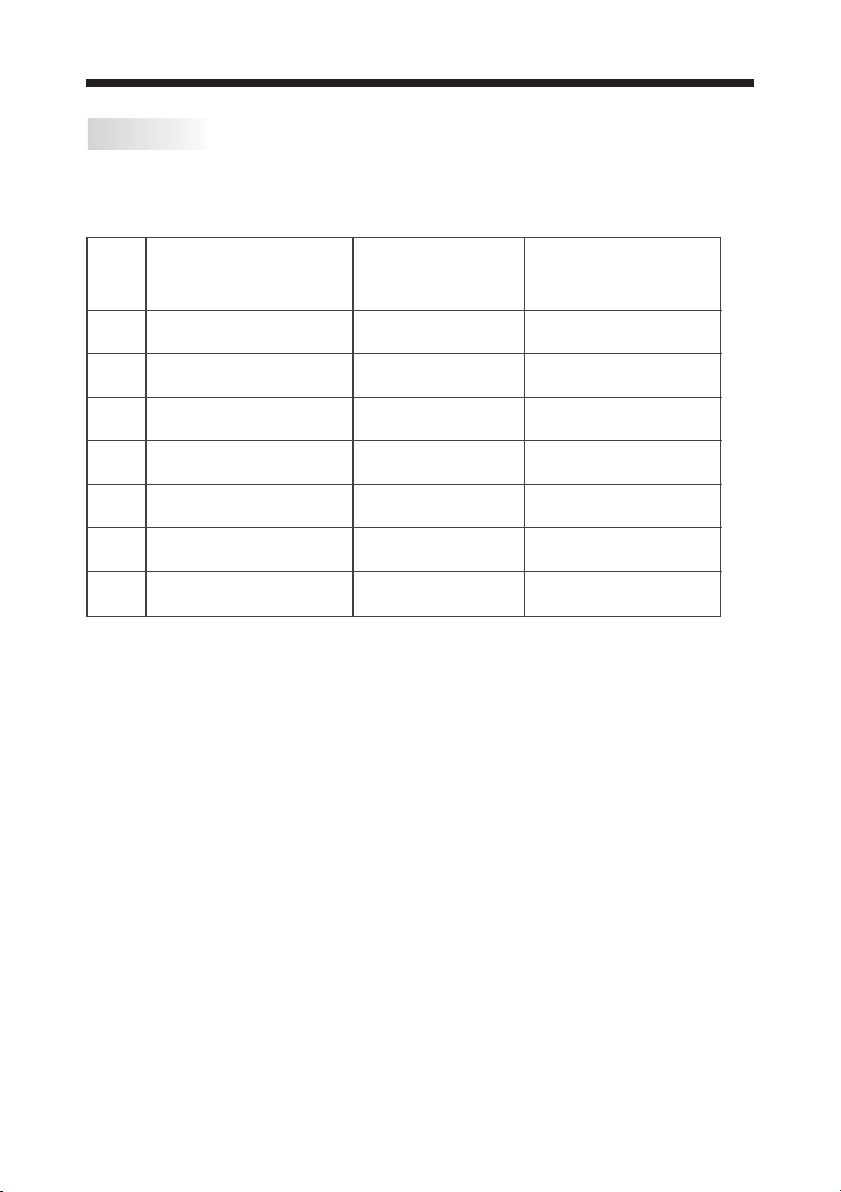
PC PRESET
PRESET MODE(recommended resolution is 1366*768@60Hz)
INSTALLATION
RESOLUTION
1
2
3
4
5
6
7
640*480
800*600
1024*768
1280*1024
1600*1200
1680*1050
1920*1200
V.Freq.(Hz) H.Freq.(KHz)
60
60
60
60 64.0
60
60
60
31.5
37.9
48.4
75
64.7
74
-8-
Page 10
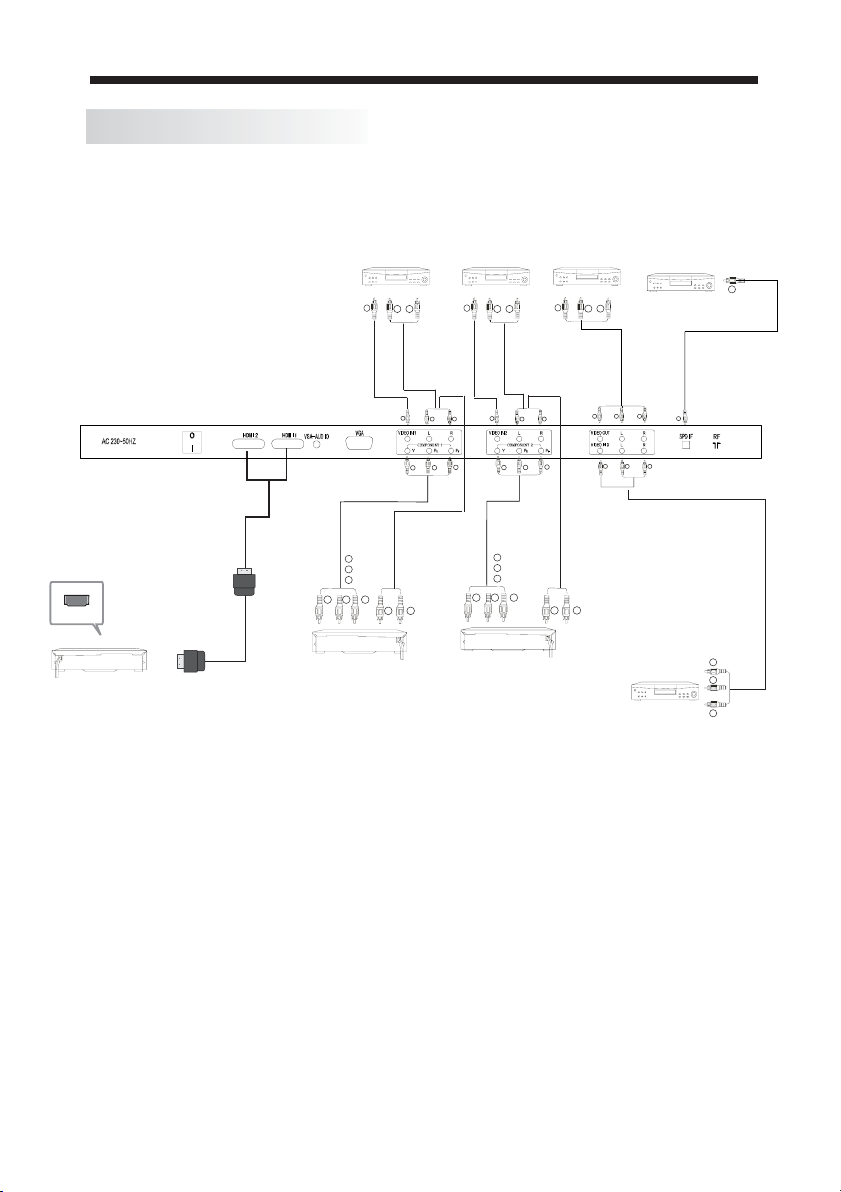
CONNECTING TO AV EQUIPMENTS
INSTALLATION
This TV provides three groups of AV,
VCR, DVD or other video equipment and
two groups of YPbPr for convenient
two
You can use the input terminals on the TV set rear as follows.
R
W
Y
R
W R
G
B
VIDEO EQUIPMENT with AV
Y
Y
R
GBR
VIDEO EQUIPMENT with YPbPr
HDMI
VIDEO EQUIPMENT with AV
Y
R
Pr
G
Y
Pb
B
GBR
VIDEO EQUIPMENT with YPbPr
W
connection to
with SPDIF Input
terminal
VIDEO RECORDER
O
With VIDEO
terminal
Y
input.
R
W
Y
From Coaxial SPDIF
output
Y
To audio
Input
To video
Input
for HD signalgroups of HDMI ports
With VIDEO Terminal
Y
R
W
TO
R
W
To au
W R
R
G
B
R
Pr
G
Y
Pb
B
W
VIDE
Output
dio
Output
W R
Y
Y
W R
R
VIDEO EQUIPMENT
The TV can be connected to the following appliances: VCR, multi disc player, DVD, camcorder,
video game or stereo system as well as a number of other electronic items.
YPbPr can support these video fomats:480i,576i,480p,576p,720p,1080i,1080p.
-9-
Page 11

REMOTE CONTROL
BATTERY INSTALLATION
1. Remove the battery cover.
2. Inserting the 2 AAA 1.5V batteries making sure the polarity (+ or -) of the batteries
matches the polarity marks inside the unit.
3. Mount the battery cover.
Replace with new batteries when the TV set begins to show
Operation is unsteady or erratic, or sometimes the TV set does
Control Unit.
Remark:
1) Alkaline Battery Recommended.
the following symptoms:
not function with Remote
2) Remove batteries when they are exhausted or if the remote control is not to be used for
an extended period of time.
-10-
Page 12

KEYS FUNCTION
1
INFO
4
5
7
9
12
ENTER
11
13
15
16
MENU
GOTO
SLEEP
LIST
20
21
24\\,
25,26
30,31
34,35
FAV
SD/USB
36
Turns the Power on or off.
:
】
【
1
【
2
【
3
【0-9
4
5
【INPUT】
6
7
【P. 】
8
【
the Sound mode.
Turns the Program information menu on or off.
:
】
INFO
Turns the Sound on or off.
:
MUTE
】
】
Number buttons
select a channel number or to enter your code to
unlock your
:
AUDIO
Press the Input button to
【
:
These buttons are used to
password
:
This button can be used to switch
】
select signal source.
between Audio options & Audio languages in DTV mode.
MODE
the Picture
S.MODE
:
Press the P.Mode button to select
mode.
:
】
Press the S.Mode button to
2
3
6
8
10
11
11
11
14
17,18
19
22
23
27,28,29
32, 33
37
38,39
select
REMOTE CONTROLREMOTE CONTROL
:
【MENU】
10
10
11
12
13
14
15
15
16
17
18
19
20
21
22
23
24
25
26
27
28
29
30
31
32
33
34
35
36
37
38
39
9
Press the Menu button to turn on the menu.
:
】
【
SETUP
Press the Setup button to display the DVD menu.
:
【EXIT】
Press the Exit button to exit the menu.
【 】/【 】
ENTER
【 】
【VOL+/-】
:
【CH+/-】
MENU
Press the List button to view the channel list.
LIST
:
:
SLEEP
GOTO
mode of the
EPG
Press the
:
the guide in DTV mode.
or off
RECALL
Press the Green button to fast forward play on the DVD.
:
:
Press the Red button to fast reverse play on the DVD.
:
Press the Yellow button to skip reverse play on the DVD.
:
Press the Blue button to skip forward play on the DVD.
: Press the Stop button to stop play on the DVD.
:
STILL
: Press the Hold button to hold the Teletext page.
:Press the Eject button to open & close disc tray.
: Press the FAV button to select the favourite channel.
FAV
:Press the Reveal button to reveal the hidden
teletext information.
: Press the Play / Pause button to play or pause the DVD.
: Press the Teletext button to view the Teletext menu.
REPEAT: Press the Repeat button to repeat the selected
RADIO: Press Radio button to turn Radio on or off.
Press the Title button to di
TITLE:
:Press the Index button to view the index page.
【ZOOM】
sizes and to change the size of the Teletext .
: Press the Subtitle button to enter into subtitle mode or subpage.
SD/USB: Press the SD/USB button to select SD/USB mode. (DVD)
: Press this button to enter to the
:
Use the Arrow buttons to navigate
/
【 】
【 】
/
:
Press the Enter button to select and confirm
:
Press the Volume button to adjust the volume level up
Press the Channel button to adjust the
Press the Menu button to enter the DVD menu.(DVD)
:
Press the Sleep button to set sleep timer on or off.
: Press the Goto button to change the playing time display
tle, track etc.
disc, ti
EPG ( Ele ctronic Progr am Guide ) button to
:
Press the Still button to hold the picture.
( DVD )
Press the Recall button to return to the
your desired options.
channel
$
splay the title conte nt. ( DVD )
Press the ZOOM button to select
:
Mix mode.
different screen
the m enu.
or down
up or down.
turn on
previous program.
title/chapter.(DVD)
.
-11-
Page 13

OPERATION
BASIC OPERATION
TURN ON /OFF THE UNIT
1. Connect the TV unit to the power source using the power cord.
2. Turn on the main power switch.
3. When the power indicator is red, the TV is in Standby mode. Press the "
turn on the TV. The indicator will now
on remote
be
4. To turn off the TV, press ''
control or on the right of the panel
green. Press the button again to turn the TV back to Standby.
''"
'' button on the left of the panel.
5. The power consumption is less than 1W in Standby mode.
please disconnect
the power cord from the wall outlet.
to
unused for a long time,
If
" button
Note: The TV set can turn off automatically after 5 minutes while there is no signal
input.
CHANNEL SEARCH
Press the INPUT
button on the remote control to select the TV or DTV input mode
and press the ENTER button to confirm.If you are using the unit for the first time, an
Installation Guide menu will be displayed to guide you through the Channel Scan.
Use the remote control to finish Channel Scan.
Installation
Guide
Language
Auto
Tuning
English
EXIT
MENU OK
CHANGING THE CHANNEL
Press the CH- or CH+ button to select the previous or next channels or press the 0-9
buttons to enter a channel number directly. Press the LIST button to view the channels
list and press the buttons to select the desired TV programmes.
CHANGING THE VOLUME
Press the VOL - or VOL+ button to adjust the volume level. Press the VOL - button
repeatedly to decrease the volume. Press the VOL + button repeatedly to increase
the volume.
CHANGING THE PICTURE MODE
Press the
P.MODE
button repeatedly to cycle through the available picture modes.
CHANGING THE SOUND MODE
Press the button repeatedly to cycle through the available sound modes.
S.MODE
VIEW CHANNEL INFORAMTION
Press the INFO button to display the preset channel information.
MUTE
Press the button to cut off the sound output, press this button again to resume
MUTE
sound output.
CHANGE INPUT SOURCE
Press the buttons to select the input source and
INPUT
button then press the
press the ENTER button to confirm.
-12-
Page 14

OPERATION
TELETEXT
Teletext is an information system broadcast by certain channels which can be
consulted like a newspaper. It also offers access to subtitles for viewers with
hearing problems or who are not familiar with the transmission language.
Display Teletext
1.Select a TV station with a teletext signal.
2.Press the
3.Press the
Page selection
1.Enter the page number (three digit) using the NUMBER buttons. If you press a wrong
number during input, you must complete the three digit number and then re-enter the
correct page number.
【 】/【 】
2.The
Hold
You can press the
Index
Press the
Enlarging Text
When a page is displayed, you can double the size of the text to make it easier to read.
1.Press the
2.Press the
3.Press the
button to enter the teletext mode.
button again to exit.
buttons and keys CH+/CH- can be used to select the
button to hold a page and press it again to release the page.
button to enter the main index page directly.
button to enlarge the top half of the page.
button again to enlarge the bottom half of the page.
button once more to return to the normal display.
following page.
Reveal mode
You can display concealed teletext information (e.g.Answer to puzzles or riddles
etc.) by pressing the
information
Press the
Some teletext may contain several sub-pages which are automatically paged in a
certain cycle by the TV station.
1.You can select a certain subpage by pressing the SUBTITLE button directly
and selecting the page
Enter the subpage number,
2.Press the
3.Press the
Colour buttons(Red, Green, Yellow, Cyan)
Press these buttons when promoted by the on screen Menu. Each colour will
correspond with the appropriate option.
from the display.
Mix mode
Subpage
buttont to enter the Mix mode directly.
button, again to exit the subpage mode.
button to return to the normal TV mode.
button.
Press the
number with the NUMBER buttons.
e.g.0003 for the third subpage.
button again to remove the
-13-
Page 15

()
only available in DTV mode
EPG
The EPG (Electronic Programme Guide) menu is used to look at what is
being broadcast on a DTV or Radio channel at a later point in time.
Press the EPG button to access the EPG menu, t
he detailed programme
information of the channel currently being viewed will be displayed.
OPERATION
PROGRAMME GUIDE
05 Mar 2008 01 07
05 Mar 2008 01 07
ABC1
2
20 ABC HDTV
21 ABC1
22 ABC2
23 ABC3
EXITOKEXIT
:
:
DTV
01 00:01 00: 02 00:02 00:
B..B..
B..B..
B..B..
..
MENU
INFO
Movie Dangerous Mission:Movie Dangerous Mission:
Movie Dangerous Mission:Movie Dangerous Mission:
Movie Dangerous Mission:Movie Dangerous Mission:
Movie Dangerous Mission:Movie Dangerous Mission:
DTV 23 ABC3
DTV 23 ABC3
01 05 02 20 Movie Dangerous Mission:-: :
01 05 02 20 Movie Dangerous Mission:-: :
05 Mar
ABC2 resumes at 7 00am.ABC2 resumes at 7 00am.
DATE
Schedule
Anim..Anim..
Movie Crossfire:Movie Crossfire:
Anim..Anim..
Movie Crossfire:Movie Crossfire:
Anim..Anim..
Movie Crossfire:Movie Crossfire:
Anim..Anim.. No Information
OK
Reminder
To see what is going to be broadcast after the current programme, press the
in EPG Mode to view future programmes.
Press the
button
to return to
To view a different channel, press the or
To book a
programme to watch later,
the programmes televised at the current time.
buttons.
press the blue button to enter the Reminder menu.
Press the GREEN button to enter the schedule list.
Press the INFO button to show the information of the programme.
or button.
To exit the EPG menu and watch the selected channel, press the
EPG
EXIT
button
-14-
Page 16

Using the Function
Menu overview
Press the
Channel , Picture,
Press the
When an item in the MENU is grey
ǏMENU ǐ
ǏMENU ǐ Press the
button
button or
Ǐǐ/Ǐǐ
to display the Ma in Menu.
buttons
Ǐǐ
to
select
, it means t
OPERATION
cycle
to
buttons
/
Ǐǐ
Lock.Sound,Timer, Option and
the subme nu
hat the item is not available or cannot be adjusted.
through the main menu:
you want.
Channel Menu
(
In TV,DTV mode
)
1.Press the MENU button to select the Channel Menu.
Press
Ǐǐ
2.Press the
3.Press the buttons to adjust the submenu or subitem.
Ǐǐ/Ǐǐ
Ǐǐ
buttons to cycle through the Main Menu
/
Ǐǐ
buttons to highlight the item to be adjusted.
/
Ǐǐ
.
4.When you are satisfied with your adjustment, press the EXIT button to exit the Main Menu.
5.If the channel is locked or Lock System is On,
you should enter the password before channel
searching.
Auto Tuning
Press the
"
buttons and
"
to start Auto Search.
will
The TV
automatically
search and share all avilable
.
In the course of auto searching, you can press "EXIT"
to
stop the searching process. Press Menu to Skip
" button
ENTER
"
channels
Please select country first
Please select country first
Then select Start to update info,.
Then select Start to update info,.
Country selection AustraliaCountry selection Australia
Start Cancel
Tu n e
ATV to DTV.
:,
Note If it is the first time installation
with Installation Guide Menu
Display
.
it will start
Language
Tuning
Auto
Installation
Guide
English
-15-
EXIT
MENU
OK
Page 17

DTV Manual Tuning
Return
only available in DTV mode
OPERATION
Press the
Press the
When a channel is found, the searching process will stop.
The channel will be stored with current channel number.
To continue searching press the
Press EXIT to exit." " button
"
"buttons to select a channel.
ENTER
" button to search."
""buttons.
DTV Manual Tun ing
UHF CH 67
Please select channel then
press ENTER to search
Bad Normal Good
EXIT EXIT EXIT
EXIT OK MENU
ATV Manual Tuning ()only available in TV mode
If you find one channel is a little weak,
you can adjust the frequency of the channel.
This may improve the quality of picture and sound.
You can also set the program list one by one by
through the "Manual Search" function.
"
Press the
Press the
PresstheRED buttontosave
Press the
" buttons to select the channel.
" buttons to adjust
"
the channel.
''EXIT'' to exit.button
the channel.
Programme Edit
"
Press the
Press the
Press the
:.
Note Only the TV channel can be renamed
Press the
and press
Press the
Note The list of programs include TV DTV and Radio
:,
" buttons to select a channel
.
RED button to delete a channel.
GREEN button to rename
"
"
the
buttons
"
to select the letters required
"
buttons to
change the letter
channel
.
a
YELLOW button to move the channel.
.
.
The programs can be moved only among the same kind
Press the
button to skip a channel.
SKIP
ATV Manual Tuning
Storage To 1
System DK
Current CH 1
Search
Tune
Fine
Skip NO
Frequency 535
EXIT SAVE
EXIT
DELETE
SKIP
Programme Edit
DTV
2 ABC1
DTV
20 ABC HDTV
DTV
21 ABC1
DTV
22 ABC2
DTV
23 ABC3
Radio
200 ABC DIG
Radio
Radio
TV
200 ABC DIG Jaz z
TV
1 BBC1
TV
2 C
-
01
3 S-42
MOVE
RENAME
Press "FAV" button to select a favourite channel.
25
MHz
FAV
SKIP
OK
-16-
Page 18

OPERATION
Picture Menu
1.Press the MENU button to select the Picture Menu.
Press
Ǐǐ
2.Press the
3.Press the buttons to adjust the submenu or subitem.
Ǐǐ/Ǐǐ
Ǐǐ
buttons to cycle through the Main Menu
/
Ǐǐ
buttons to highlight the item to be adjusted.
/
Ǐǐ
4.When you are satisfied with your adjustment, press the EXIT button to exit the Main Menu.
.
Picture Mode
Press the ""buttons to select among the
Dynamic,
Standard Mild and User modes.
,
Contrast
Press the
of the
""buttons to adjust the contrast
picture.
Brightness
Press the
the picture.
of
""buttons
to adjust the brightness
Color
Press the
saturation
""buttons to adjust the colour
.
Sharpness
Press the
level
""buttons
of the picture.
to adjust the sharpness
Tint
Press the
of the
""buttons
to adjust the tint
picture NTSC ONLY.( )
Color Temperature
Press the
medium
""buttons
warm and cool
,
to select among
.
Aspect Ratio
Press the
""buttons
to select the ratio of the screen.
Noise Reduction
Press the
""buttons
to turn on off the function of noise
/.
Screen (-)only available in PC RGB mode
Press the
Press the
Press the
Press the
""button to enter the submenu.
▼
""buttons
""buttons
""buttons
to select
to adjust
to exit.
an items.
the
item.
Picture
Contrast
Brightness
Color
Sharpness
Tint
EXIT
Auto Adjust
Adjust
Horizontal
Vertical
Size
Phase
EXIT
Screen
EXIT
reduction
Mode
PICTURE
MENU
PICTURE
Pos.
Pos.
MENU
PICTURE
MENU
Standard
OK
OK
75
45
50
50
0
50
50
0
60
OK
-17-
Page 19

Sound Menu
OPERATION
1.Press the MENU button to select the Sound Menu.
Press
Ǐǐ
2.Press the
3.Press the buttons to adjust the submenu or subitem.
Ǐǐ/Ǐǐ
Ǐǐ
buttons to cycle through the Main Menu
/
Ǐǐ
buttons to highlight the item to be adjusted.
/
Ǐǐ
.
4.When you are satisfied with your adjustment, press the EXIT button to exit the Main Menu.
Sound Mode
Press the ""buttons
Standard
,
,Music
Treble
Press the ""buttons
pitch sounds.
higher
-
Bass
Press the ""buttons
lower
pitch sounds.
-
to select among
Movie,
Sports and Use modesr .
to adjust the level of the
to adjust the level of the
SOUND
Sound Mode
Treble
Bass
Balance
Auto Volume
Surround Sound
EXIT MENU
Standard
Off
Off
OK
Balance
Press the ""buttons
to adjust the audio output between left and right
speakers.
Auto Volume
Press the ""buttons
to turn on/off the function of auto volume.
Surround Sound
Press the ""buttons
to turn on/.off the function of surround sound
Time Menu
1.Press the MENU button to select the Time Menu.
Press
Ǐǐ
2.Press the
3.Press the buttons to adjust the submenu or subitem.
Ǐǐ/Ǐǐ
Ǐǐ
buttons to cycle through the Main Menu
/
Ǐǐ
buttons to highlight the item to be adjusted.
/
Ǐǐ
.
4.When you are satisfied with your adjustment, press the EXIT button to exit the Main Menu.
Clock
You can display the system time from DTV signal
or set the system time.
Note cannot be modified once obtain
Clock
the local time from DTV channel:.
Clock
Sleep Timer
Time Zone
TIME
New
South
Off
Wales GMT
Sleep Timer
Press the ""buttons
Time Zone
Press the ""buttons
to set the sleep timer.
to set the time zone.
EXIT MENU
OK
-18-
+
Page 20

OPERATION
Option Menu
1.Press the MENU button to select the Option Menu.
Press
Ǐǐ
2.Press the
3.Press the buttons to adjust the submenu or subitem.
Ǐǐ/Ǐǐ
Ǐǐ
buttons to cycle through the Main Menu
/
Ǐǐ
buttons to highlight the item to be adjusted.
/
Ǐǐ
4.When you are satisfied with your adjustment, press the EXIT button to exit the Main Menu.
Blue Screen
Press the ""buttons
function
blue screen
of
to turn on off the
.
/
When there is no signal in analog TV mode, the
blue screen will appear.
Summer Time
Press the ""buttons
function on or off.
to turn summer time
()
DTV ONLY
Restore Factory Default
Enter your set password or the default password (0000).
Press the ""buttons
Press the
Note If the OSD display is abnormal after restoration
''EXIT'' button to exit this option.
:.
select yes/no
to
for the Restore factory Default option.
and then turn it on again & if should return to normal.
.
OPTION
OPTION
Language
Language
Country
Country
Blue Screen
Restore Factory Default
Summer Time
Restore Factory Default
EXIT MENU
EXIT MENU
English
English
Australia
Australia
Off
On
OK
OK
Please turn the TV off for 10 seconds
Lock Menu
1.Press the MENU button to select the Lock Menu.
Press
Ǐǐ
buttons to cycle through the Main Menu
/
Ǐǐ
The default password is “0000”.
2.Press the Ǐǐbutton to enter password menu, then input the default password to
enter the Lock Menu.
3.Press the
4.Press the
Ǐǐ/Ǐǐ
/
Ǐǐ
Ǐǐ
buttons to highlight the item to be adjusted.
buttons to adjust the submenu or subitem.
5.When you are satisfied with your adjustment,
press the EXIT button to exit
the Lock Menu.
-19-
.
Language
Lock System
Country
Set Password
Restore
Factory
Block Program
Parental GuidanceParental Guidance
Max Volume
EXIT MENU
EXIT MENU
OPTION
LOCK
Default
Off
English
Australia
No Block
100
OK
OK
Page 21

Set Password
Press
the NUMBER buttons to enter your new
password
If you forget
Note
:
your password, please enter the
.
supercode 1090. This code will always unlock your TV.
OPERATION
.
Please enter password
New
Confirm
----
----
Block Program
Press the ""buttons
you want to block
()Only available in TV mode
to select
a channel
.
Press the GREEN button to lock the channel.
Press the
Parental Guidance
Press the ""buttons
''EXIT'' button to exit the Menu.
()Only available in DTV mode
to select the parental guidance rate.
Max Volume
Press the ""buttons
to adjust the level of the max volume.
Block Program
Programme Edit
TV
1 ABC1
TV
2C01-2C01-
TV
3 ABC1
TV
4 ABC2
TV
5 ABC3
TV
6S42-6S42-
TV
7D02-7D02-
TV
8 BBC1
TV
9E01-9E01-
TV
10 S 43-10 S 43-
▼
EXITEXIT
Language
Lock System
Country
Set Password
Restore Factory Default
Block Program
Parental Guidance
Max Volume 100
EXIT MENU
EXIT MENU
LOCK
OKEXITMENU
OK
OPTION
LOCK
English
Off
Australia
No Blo k
OK
OK
c
-20-
OPTION
LOCK
Language
Lock System
Country
Set Password
Restore Factory Default
Block Program
Parental Guidance
Max Volume 100
EXIT MENU
EXIT MENU
English
Off
Australia
No Blo k
OK
OK
c
Page 22

DVD OPERATION
DVD SIDE PANEL
Caution
This DVD Player has a Class 1 laser which
may be harmful to your eyes. Do not
attempt to disassemble the cabinet or make
SD
any adjustments.
Refer all servicing to a qualified
professional.
USB
OPEN/CLOSE
STOP
NEXT
Disc tray
PLAYING DVD
Basic Operation
Once you have insert your DVD, the film may start automatically or you may be presented
with a menu screen. This is dependent on the way the DVD disc has been created by the
movie company.
/
ǏǐǏǐ/
eht esu ro kcabyalp nigeb ot nottub RETNE eht sserP
/
Ǐǐ
Ǐǐ
buttons to navigate the menu.
1. INSERT D ISC
Insert the disc in the disc tray
the disc will enter automatically.
the screen and the disc
Note:
Do not move this machine while playing, it will damage the disc.
(the printed side has to face towards the back of the unit),
Information about
the disc
will play.
2. OPEN/CLOSE
Press the button to open the disc tray and load the disc.
Press the
button again to close the disc tray.
-21-
type will be displayed on
Page 23

3 . FAST REVERSE/FAST FOR W ARD
DVD OPERATION
Press the
The DVD player uses the following speeds:
To resume normal play, press the button.
【 】/【 】
buttons,
to fast forward or fast reverse.
BACKWARD X 2
BACKWARD X 4
BACKWARD X 8
BACKWARD X 20
/
FORWARD X 2
FORWARD X 4
/
FORWARD X
/
/
FORWARD X 20
8
4. SKIP REVERSE/SKIP FOR W ARD
Press the
【 】/【 】
b uttons, to skip forward or skip reverse chapters on the DVD
.
5 . STOP/MEMORY PLAY
When you press the STOP button the DVD player will return back to the starting menu.
Press the button again and the DVD will resume play.
If you press the STOP button again the DVD player will completely stop play.
6. SUBTITLE
Press the SUBTITLE button to turn on the subtitles and switch among the Multi-Subtitle languages.
-22-
Page 24

7. USB/SD/MS/MMC
DVD OPERATION
In the DVD mode you can connect a USB device to the USB port or insert SD/MS/MMC card into
the SD/MS/MMC
card slot.
Press the INPUT button to display the signal source menu, then select DVD.
Press the SD/USB button to select three modes (CARD MODE, USB MODE or DISC MODE).
The TV will scan the files automatically.
File folder
File list
oediV otohP cisuM
USB/SD card can support MP3, JPEG, AVI, MPEG , DIVX(Except Divx3.11, Divx6.0) and Xvid
/
ǏǐǏǐ
1) To highlight the file folder press the
button to enter, or you can press the Press the ENTER
Photo mode or Video mode.
ǏǐǏǐ
2) Press the
/
b uttons to select files, then press the ENTER button to start playback.
3) Press the button to stop playback, then press the
buttons.
/
Ǐǐ
Ǐǐ
Ǐǐ
buttons to select Music mode,
button to return to the file folder.
NOTE:
The screen display will vary from disc to disc.
For protecting your memory cards and USB device, please turn the TV off before removing.
The USB port is only compatible with standard USB devices.
Make sure you insert your USB or SD/MS/MMC card correctly. If you don't you may cause damage
to your card or USB.
-23-
Page 25

.REPEAT
8
Press the REPEAT button to repeat the selected title or chapter.
DVD OPERATION
REP: 【OFF】
REP:
【REP1】
:
AALL
REP
【 】
ALLREP
9.TITLE
Press the TITLE button to stop DVD play and return to the disc Title Menu.
Ǐǐ
/
Ǐǐ
Press the
ou can also use the NUMERIC buttons to select titles and chapters.
Y
buttons and ENTER button to se lect the title/chapter you desire.
-24-
Page 26

DVD OPERATION
10.SYSTEM SETUP
SCREEN SAVER
/
Ǐǐ
To select the SCREEN SAVER item, press the
buttons to select
ON or OFF. The SCREEN SAVER
function will start-up when the DVD
there is no disc, if it has stopped playing or the disc gate has
been opened for
60 seconds.
This is to protect
PASSWORD
want to set the
If you
RATING, you should enter in the DVD default password (0000)
button to confirm. You can now enter a new password.
RATING
Some pre-recorded DVDs are supplied with parental control ratings. The Rating function allows
you to prevent
playback of unsuitable material by setting the rating available for playback.
Rating 1 is the lowest, rating 8 is the highest.
DEFAULT
This feature will reset the DVDs setup configuration to its factory default settings.
Ǐǐ
player picture is still ,
the screen.
SCREEN SAVER
PASSWORD
RATING
DEFAULT
and press the ENTER
11.LANGUAGE SETUP
OSD LANGUAGE
/
ǏǐǏǐ
Press the
you want and
keys to select the right OSD language
press the ENTER button to confirm.
AUDIO LANG
/
ǏǐǏǐ
Press the keys to select the right AUDIO language
you want
and press the ENTER button to confirm.
SUBTITLE LANG
/
Press the keys to select the right SUBTITLE language you
ǏǐǏǐ
want and press the ENTER button to confirm.
MENU LANG
/
ǏǐǏǐ
Press the keys to select the right MENU language you want and press the ENTER button to confirm.
-25-
OSD LANGUAGE
AUDIO LANG
SUBTITLE LANG
MENU LANG
Page 27

TROUBLESHOOTING
DVD
If you have any questions, please consult the troubleshooting guide below:
Unless specifically stated, the following applies to DVDs, Audio and Photo discs.
NO PLAYBACK
Check that the disc is inserted CORRECTLY, the printed side has to face towards
•
the rear of the unit to be read ( if the printed
the unit,
Check that the disc is not dirty or warped
•
A parental rating level may be preventing playback of the DVD.
•
NO PICTURE
Check that the system connections are correct and are connected firmly.
•
Check that the main power supply is on.
•
PLAYS A SECTION REPEATEDLY
Check that the Repeat functions are not activated.
•
Check that the disc is not dirty or distorted.
•
there will be no playback).
side is facing towards the front of
.
Check your Rating Settings.
NO SOUND
Check if the mute function is on.
•
Check that the Audio connections are correct.
•
•
Check the volume settings.
•
Check the menu audio settings.
•
REMOTE CONTROL DOES NOT WORK.
Check that there are no obstructions between the remote control and the unit.
•
Check that the remote control is within range of the unit.
•
You may need to replace the batteries.
•
-26-
Page 28

TV TROUBLESHOOTING
Problem
Picture Audio
Snow Noise
Ghost
Interference
Normal Picture
No picture Mute
No colour Normal audio
Normal audio
Noise
Mute
Check
Check the Antenna position,
direction
Check the Antenna connection.
Check for electrical interference
by moving other electrical
products away from the TV.
Check if the Mute function is on.
Check the volume level.
Check the audio connections.
Check the main power is on.
Check the system connections
are correct and connected
firmly.
Check the contrast, brightness
and colour settings.
and connection.
Check the Antenna position,
direction
and connection.
Picture
breaking up
Normal audio
or weak
-27-
Check the antenna connection.
Check the cable connection.
Page 29

TECHNICAL SPECIFICATIONS
LCD :
ViewIng Picture Size(diagonal)
Resolution
Aspect Ratio
Display colours
Brightness
Contrast ratio
Response time
View angle
TV:
TV system
DVB-T decode
DVB-T de-modulation
Terminals:
Analog RGB(VGA) Input
Rear HDMI Input
Rear Composite Video Input
Rear Audio Input
Y Cb(Pb) Cr(Pr) Input
Rear Composite Video Output
Coaxial SPDIF Output
Others:
Input P
ower Voltage
Power consumption
utput Power
Audio O
NOTE: The specification shown above may be changed without prior notice for quality improvement.
THD 7%
32
1366x768
16:9
16.7M
500 CD/M
2
4000:1
6.5 ms
176(H)/176(V)
Digital TV: DVB-T
Analog TV: PAL
Audio: MPEG2 Audio Layer I&II
Video: MPEG2 Transport MP@HL
Demodulator : COFDM
OFDM Mod.: 2K, 8K FFT, SFN and MFN
Packed Carries: 2K/8K
Guard Interval: 1/4, 1/8, 1/16, 1/32
1
2
3
3
2
1
1
100V-240V~ 50/60Hz
170W
2x7W
)
-28-
Page 30

WARRANTY
Please keep your receipt as proof of purchase. This product is warranted for any
defect in materials or workmanship for one year after purchase. This product is for
normal domestic and office use only. This warranty does not cover damage from
misuse or neglect, accidental damage, vermin infestation, excessive voltages such as
lightning or power surges or any alteration that affects the performance or reliability of
the product.
In the unlikely event that your product fails to work normally, please contact the
Warranty on 1800 509 394 (Australia) or 0800 450 259 (New Zealand)
your receipt of purchase on hand.
This warranty is subject to the following provisions:
It is only valid within boundaries of the country of purchase.
The product must be correctly assembled and operated in accordance with the
instructions contained in the manual.
This product must be used solely for domestic purposes .
The warranty does not cover accidental damage.
The warranty will be rendered invalid if the product is resold or has been damaged
by inexpert repair.
The manufacturer disclaims any liability for incidental or consequential damaged.
This warranty is in addition to, and does not diminish, your statutory or legal
rights.
PO BOX 6287
Silverwater NSW 1811
www.bushaustralia.com.au
Bush Warranty: 1800 509 394 Australia
Bush Warranty: 0800 450 259 New Zealand
Bush
and have
-29-
Page 31

PO BOX 6287
Silverwater NSW 1811
www.bushaustralia.com.au
