Page 1
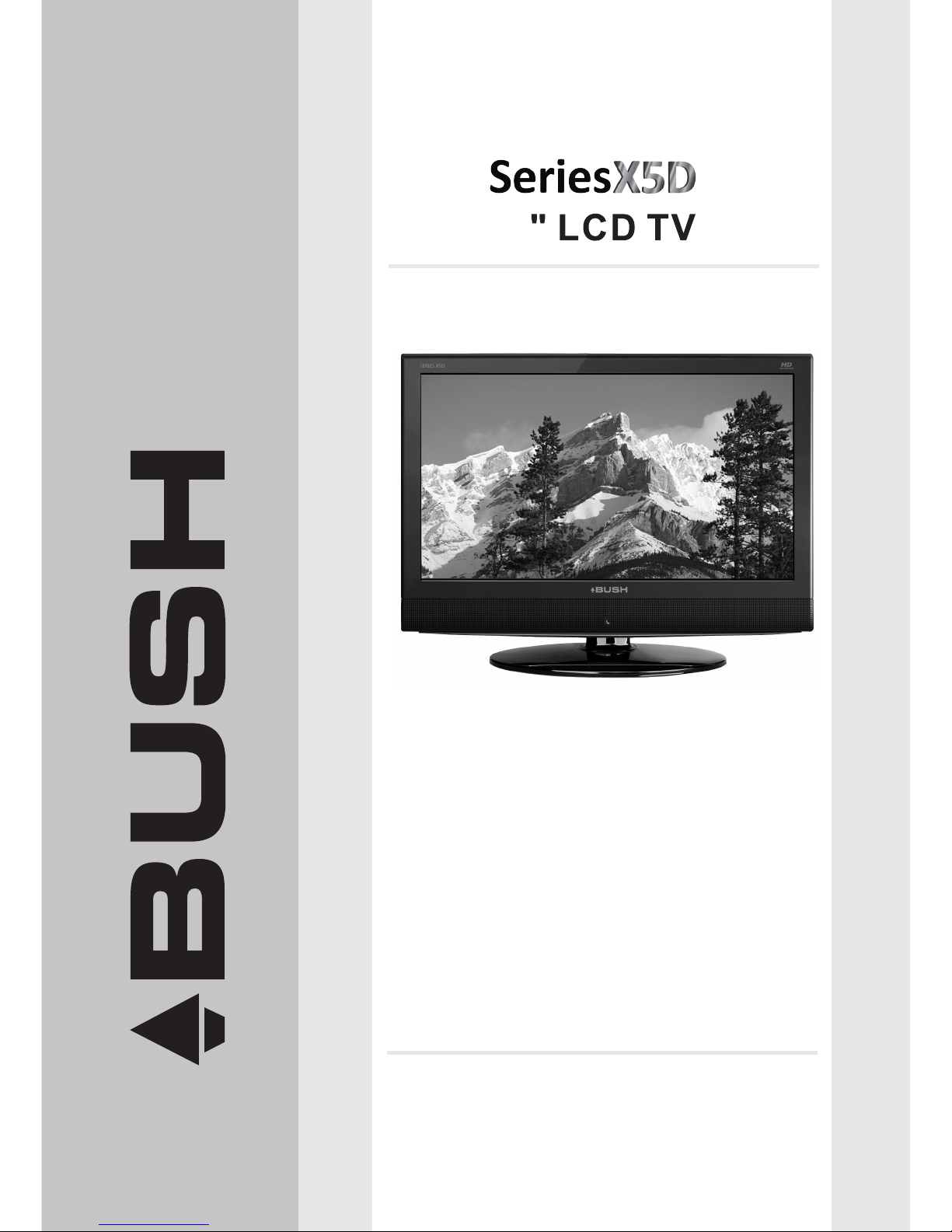
INSTRUCTION MANUAL
The Gold Technical Support Line: 1902 215 259
Personal Product Support
(Charges will apply at $2.95 per minute)
22
IDLCD2211HDV
Page 2

Thank you for buying this Bush product, which is designed to give you many years of
trouble-free service.
You may already be familiar with using a similar unit, but please take time to read
these instructions. They are designed to familiarise you with the unit s many features
and to ensure you get the very best from your purchase.
Your safety and the safety of others is important. Therefore, please ensure you read
the Safety Instructions before you operate this unit.
In the unlikely event that your product fails to work normally, please call the below
Bush warranty number to discuss the problem with one of our qualified service
engineers.
Safety is important
Warranty
Australia
Bush Warranty: 1800 509 394
New Zealand
Bush Warranty: 0800 450 259
-1-
INTRODUCTION
Page 3
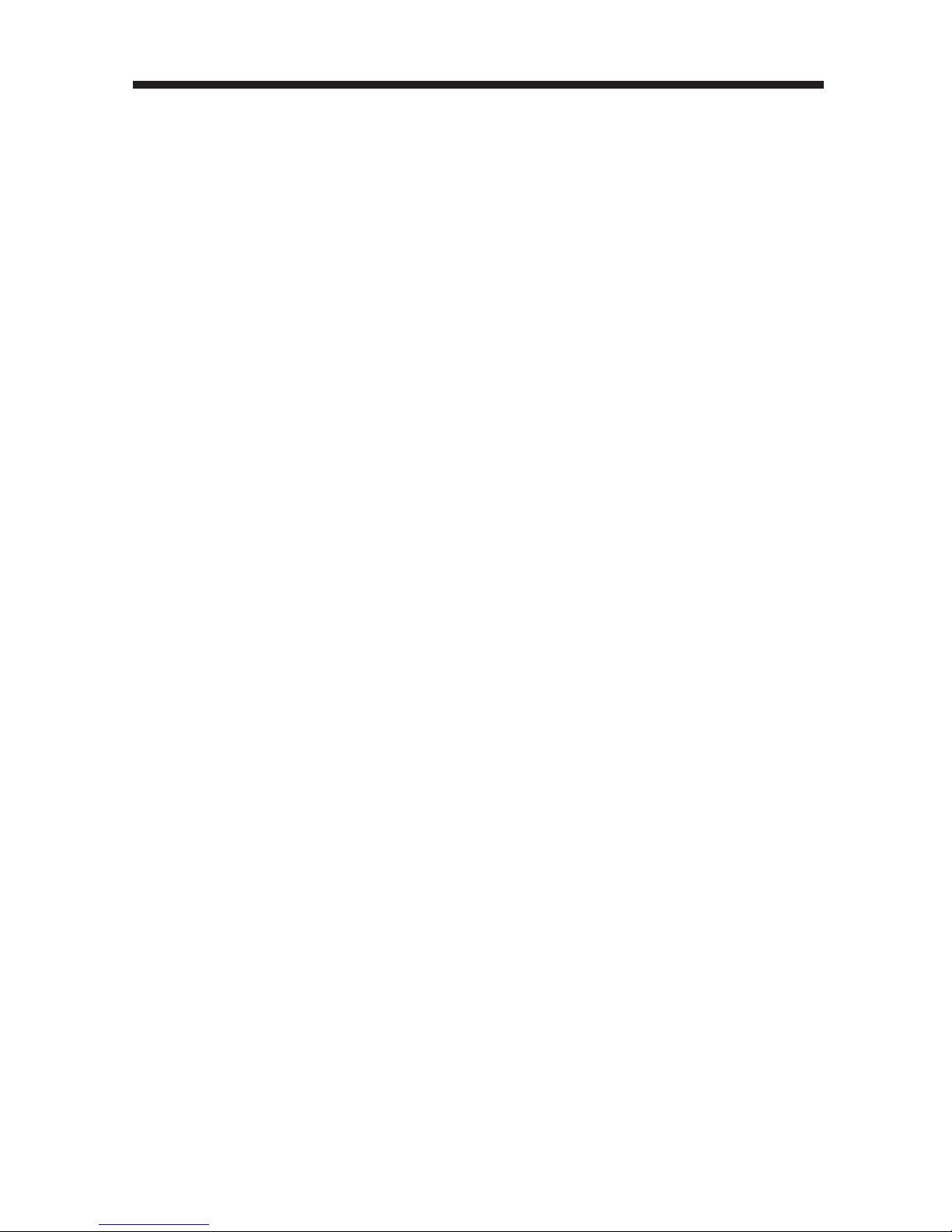
CONTENTS
-2-
1. INTRODUCTION.........................................................................1
3. INSTALLATION..........................................................................
2. SAFETY INSTRUCTIONS............................................................3
FRONT PANEL...............................................................................
5
6
REAR PANEL.................................................................................
ANTENNA CONNECTION...............................................................
7
CONNECTING TO PC.....................................................................
8
PC PRESET...................................................................................
9
CONNECTING TO AV EQUIPMENTS...............................................
10
BATTERY INSTALLATION...............................................................
3
ACCESSORIES............................................................................. 4
4
5
4. REMOTE CONTROL................................................................ ...10
KEYS FUNCTION...........................................................................11
5. OPERATION........................................................................... ... 12
BASIC OPERATION........................................................................12
TELETEXT..................................................................................... 13
MENU OPERATION....................................................................14-18
6. DVD OPERATION.................................................................. 19-23
7. TROUBLESHOOTINGS......................................................... 24-25
8. TECHNICAL SPECIFICATION..................................................... 26
9. WARRANTY................................................................................27
KEY BOARD
................................................................................
Page 4
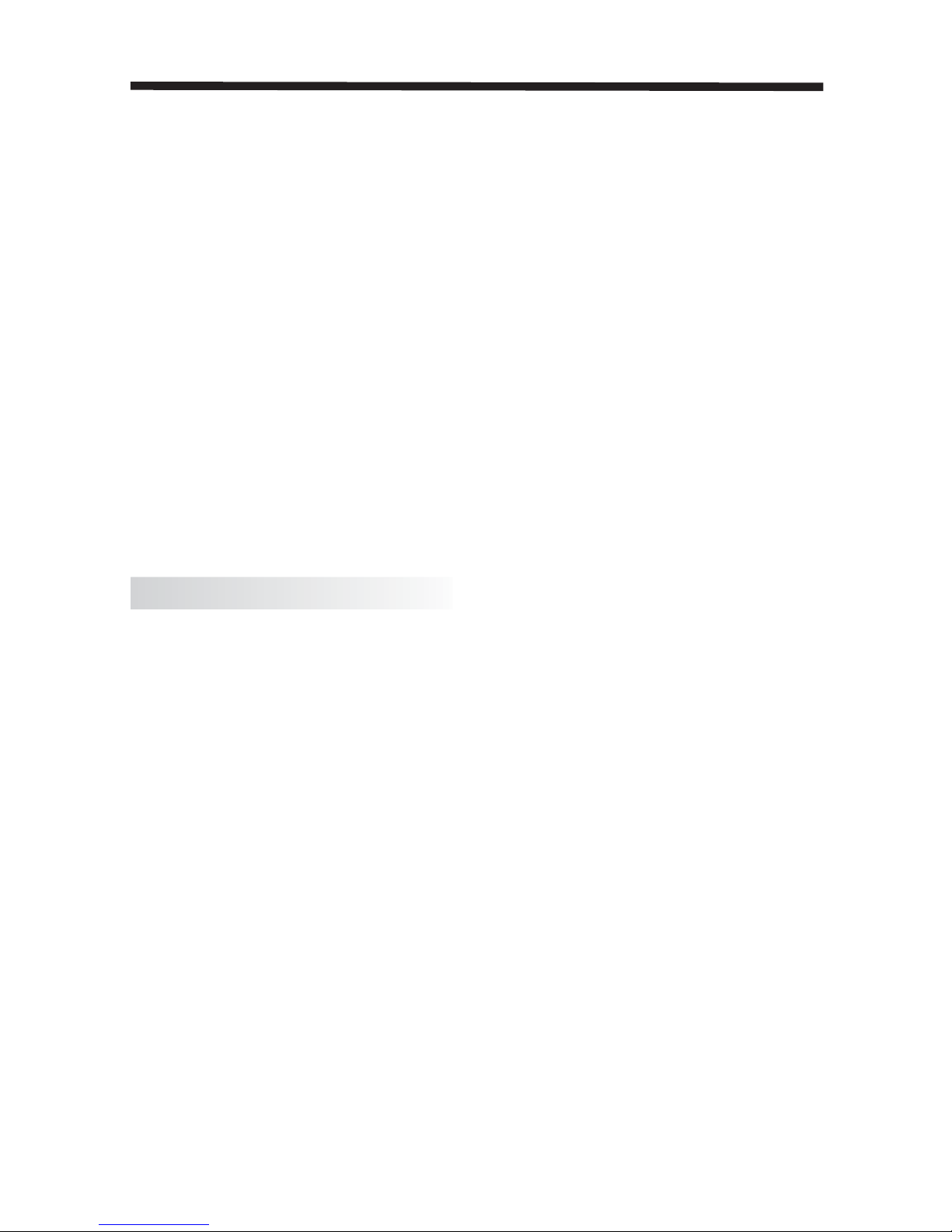
1. Do not use this apparatus near water.
2. Clean only with dry cloth.
3. Do not block any ventilation openings. Install in accordance with the manufacturers
instructions.
4. Do not install near any heat sources such as radiators, heat registers, stoves, or
other apparatus (including amplifiers) that produce heat.
5. Protect the power cord from being walked on or pinched particularly at plugs
convenience receptacles, and the point where they exit from the apparatus.
6. Only use attachments/accessories specified by the manufacturer.
7. Unplug this apparatus during lightning storms or when unused for long periods of
time.
8. Refer all servicing to a qualified service personnel. Servicing is required when the
apparatus has been damaged in any way, such as power-supply cord or plug is
damaged, liquid has been spilled or objects have fallen into apparatus, the
apparatus has been exposed to rain or moisture, does not operate normally, or has
been dropped.
9. The apparatus should not be exposed to dripping or splashing and no objects filled
with liquids, such as vases, should be placed on the apparatus.
10. If the television is to be built into a compartment or similar enclosed, the minimum
distances must be maintained. Heat build-up can reduce the service life of your
television, and can also be dangerous.
Never tamper with any components inside the TV, or any other adjustment controls not
mentioned in this manual.
All LCD-TVs are high voltage instruments. When you clean up dust or water drops on
the LCD PANEL or CABINET, the power cord should be pulled out from the receptacle,
then wipe the TV with a dry soft cloth.
During thunder and lighting, unplug the power cord and antenna cord to prevent
damage to your TV.
ADDITIONAL SAFETY NOTES
SAFETY INSTRUCTIONS
-3-
All repairs to this TV should only be performed by qualified TV service personnel.
to a DC supply or any other power supply
.
This TV can be connected to AC 100-240 Volts, 50/60HZ power supply. Never connect
Page 5
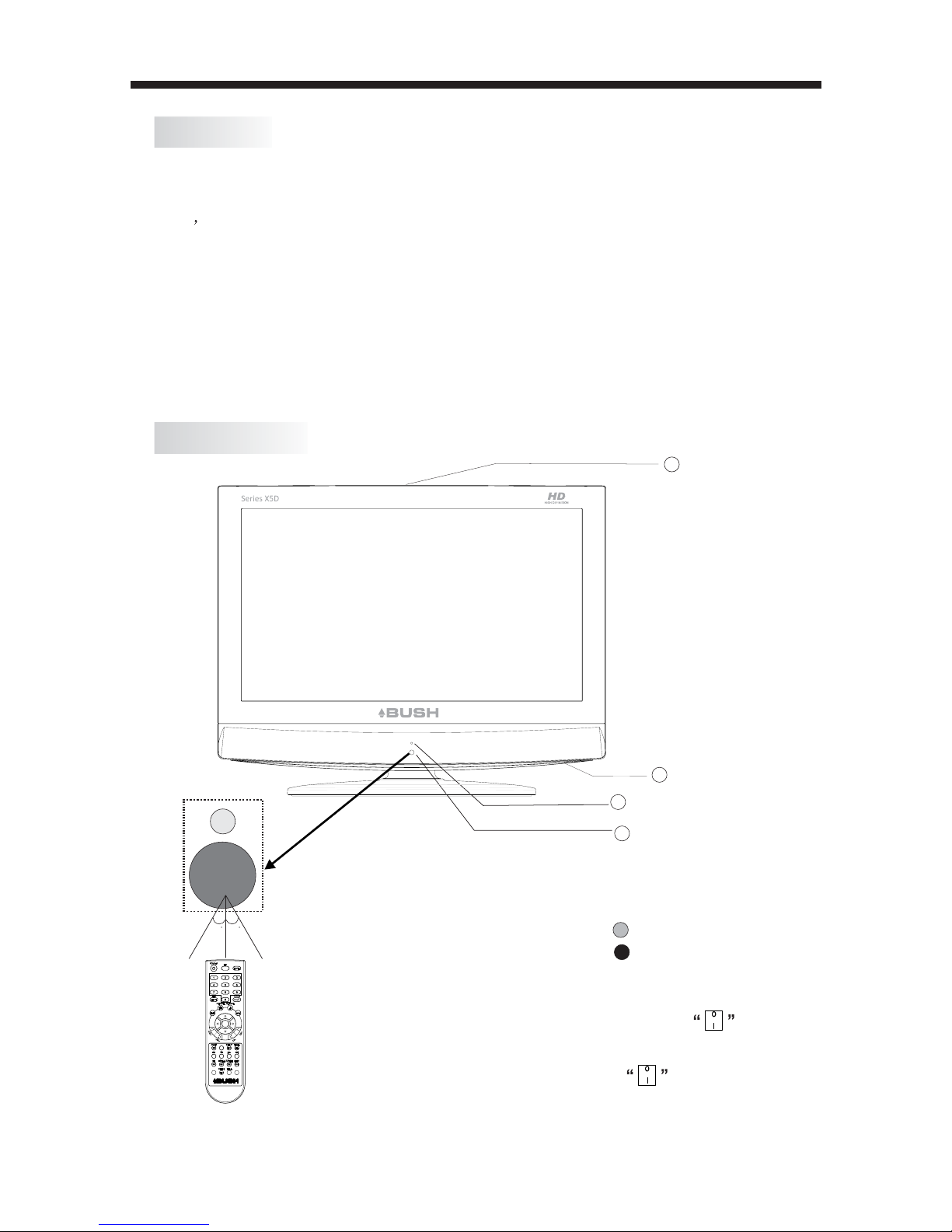
INSTALLATION
3
4
FRONT PANEL
1
Infrared Remote Control............
User s Manual ........................
1
Battery(AAA)........................... 2
ACCESSORIES
1:
Remote control sensor.
2:
Indicator LED: GREEN POWER ON.
RED STANDBY.
3: Key board(see next page).
4:
30 30
-4-
2
1
SD/USB
SLEEP FAV- FAV+
LIST
MENU
ENTER
INFO
Press
unit OFF.
button
Power:Press the standby
on the rear panel, to turn
the unit on.
button
the standby
,again to
turn the
Page 6
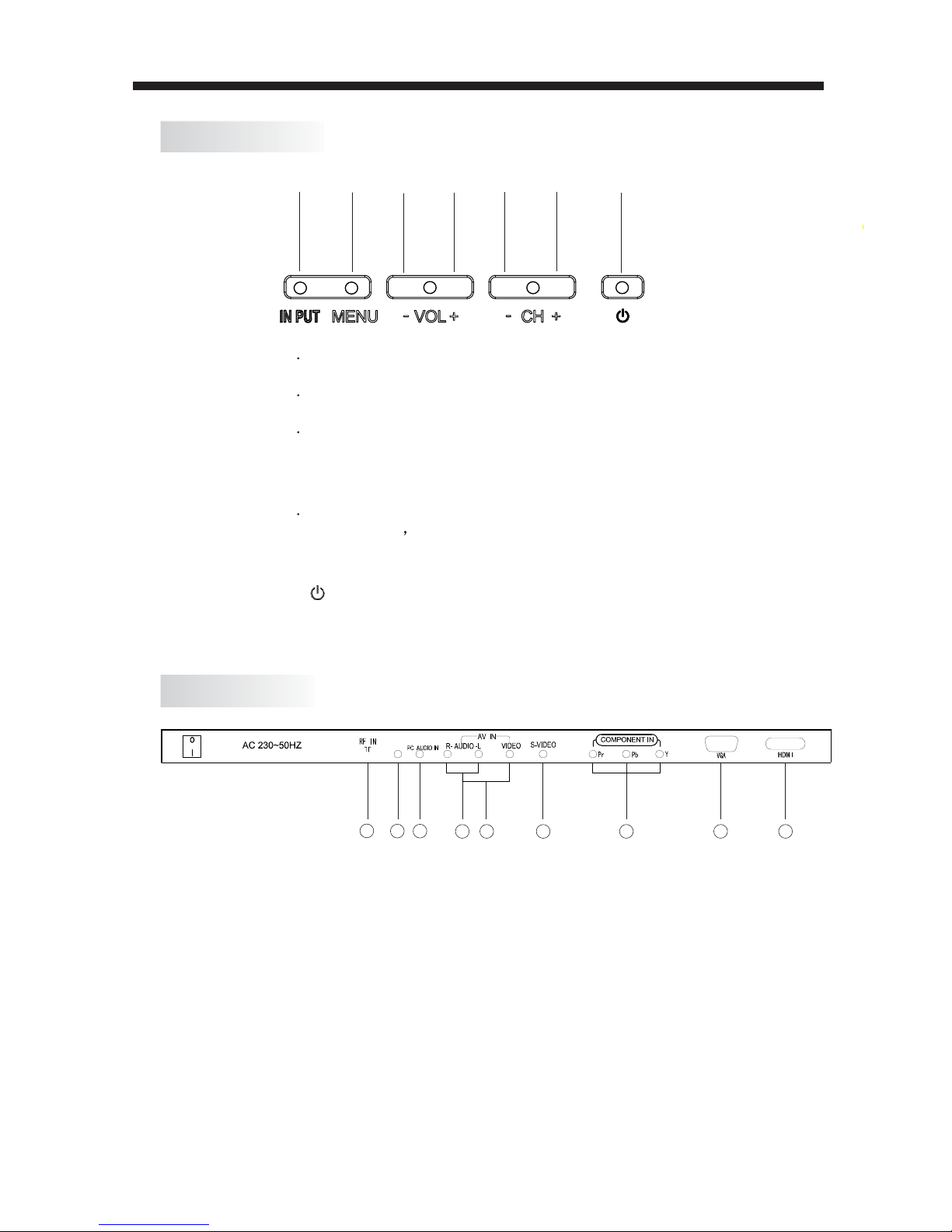
INSTALLATION
MENU
CH+
CH-
VOL+
VOL-
REAR PANEL
1
2
3
4 5 6
7
-5-
8
9
KEY BOARD
INPUT
1
2
3 4 5
HEADPHONE JACK
3. VGA-AUDIO INPUT
HEADPHONE JACK
2
1. ANTENNA INPUT
.
4. VIDEO AND YPbPr AUDIO INPUT
5. AV INPUT
6. S-VIDEO INPUT
7. YPbPr INPUT
8. VGA INPUT
9. HDMI INPUT
standby
1
2
MENU
3
CH+/CH-
In TV mode
to change the channel up and down.
In MENU mode,
to select the menu items .
4
the items.
VOL+/VOL-
5.
INPUT
Press to display the Input Source Menu.
Press to display the Main Menu.
Press to adjust the sound level.
In Menu mode,
to select
press VOL+/VOL- buttons
desired menu
press the CH+/CH- buttons
Standby button turns the TV on & off.
Page 7
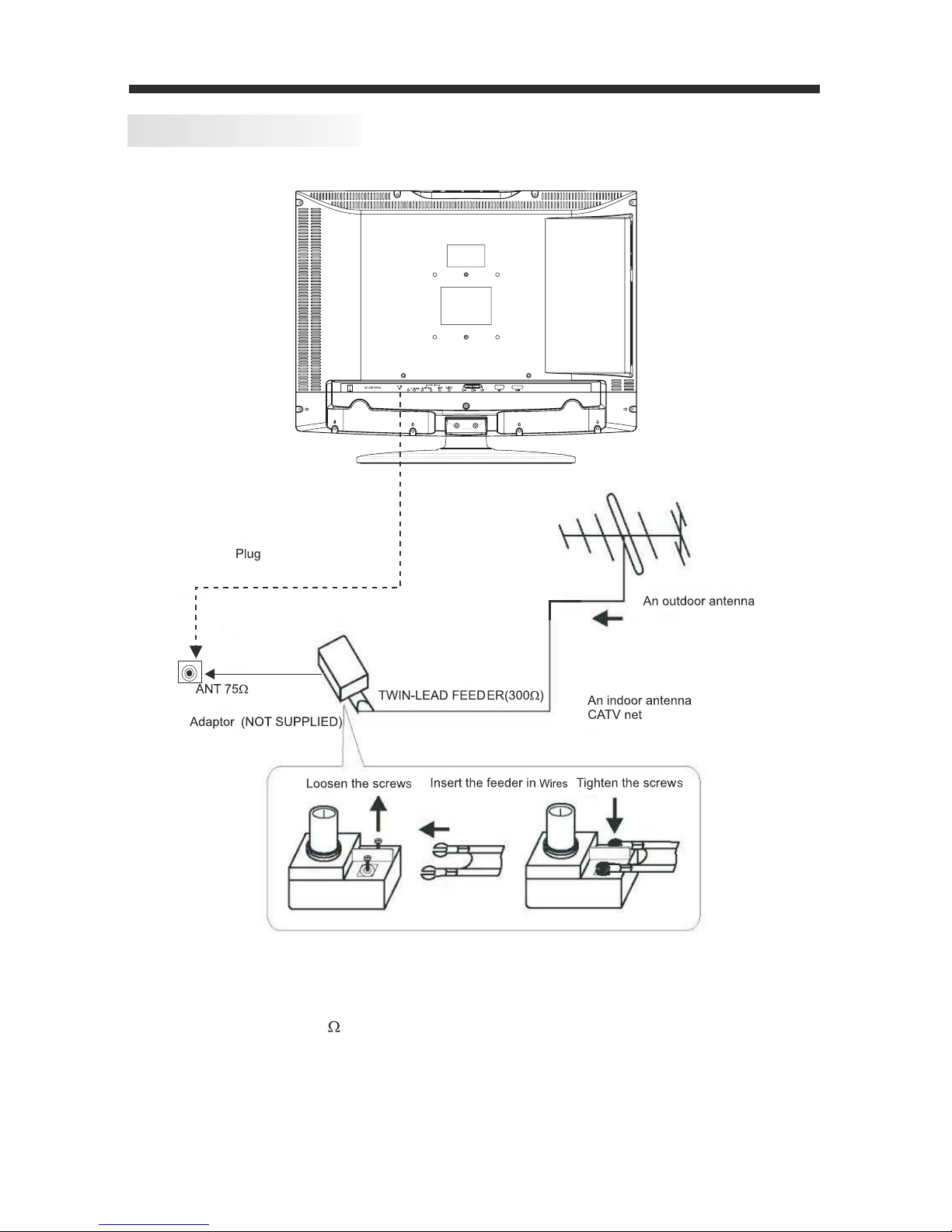
-6-
ANTENNA CONNECTION
INSTALLATION
Note:
Aerial connections IEC female:( ).
Input impendance unbalanced:75 .
HEADPHONE JACK
Page 8
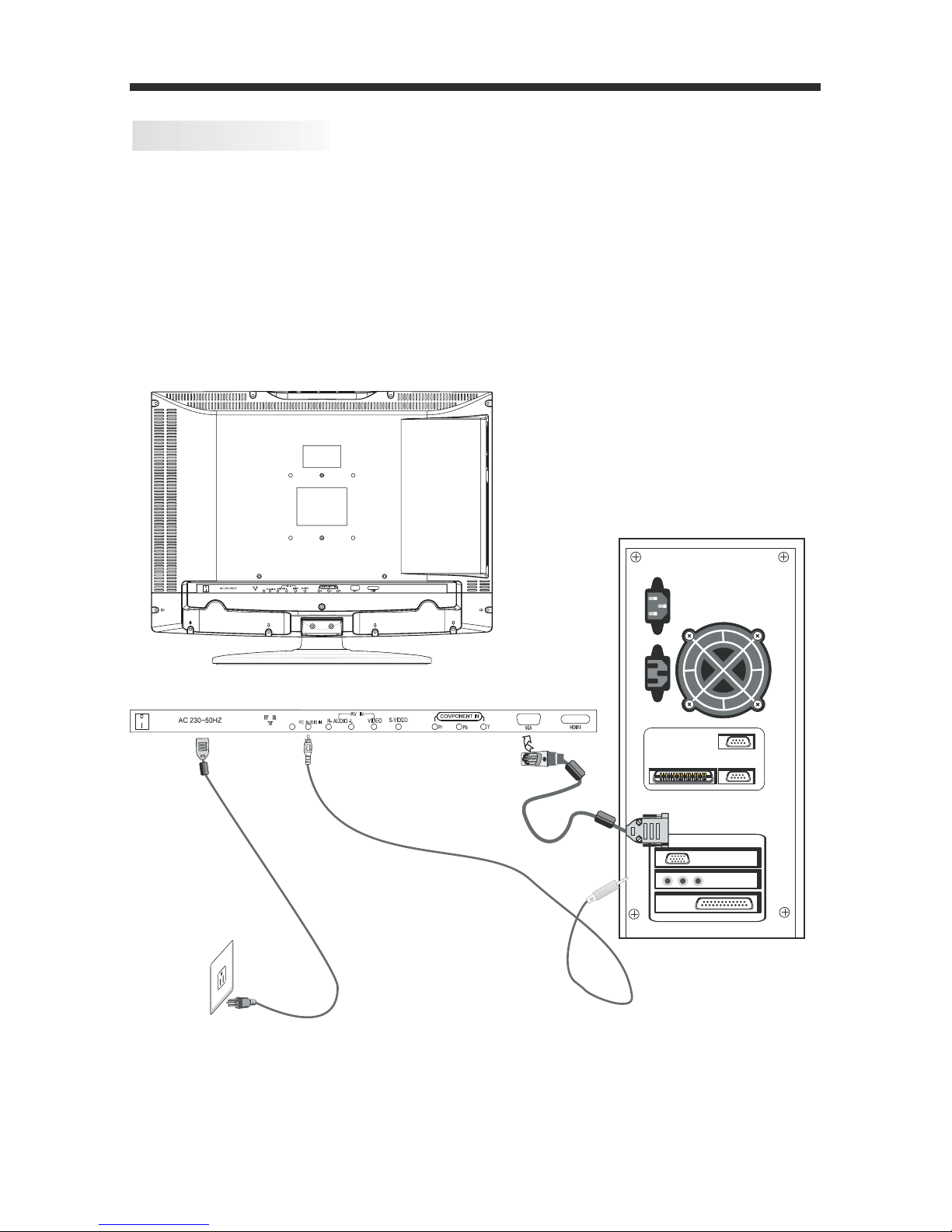
-7-
STEPS:
CONNECTING TO PC
Be sure both the TV and computer are set to Power off.
1. .Connect VGA and audio cable
2. .Connect the power cord
3. , .Power on the TV switch the input source to VGA mode
4. .Power on the PC
This sequence is very important.
INSTALLATION
8
PC Audio
Power cord
VGA cable
HEADPHONE JACK
HEADPHONE JACK
Page 9
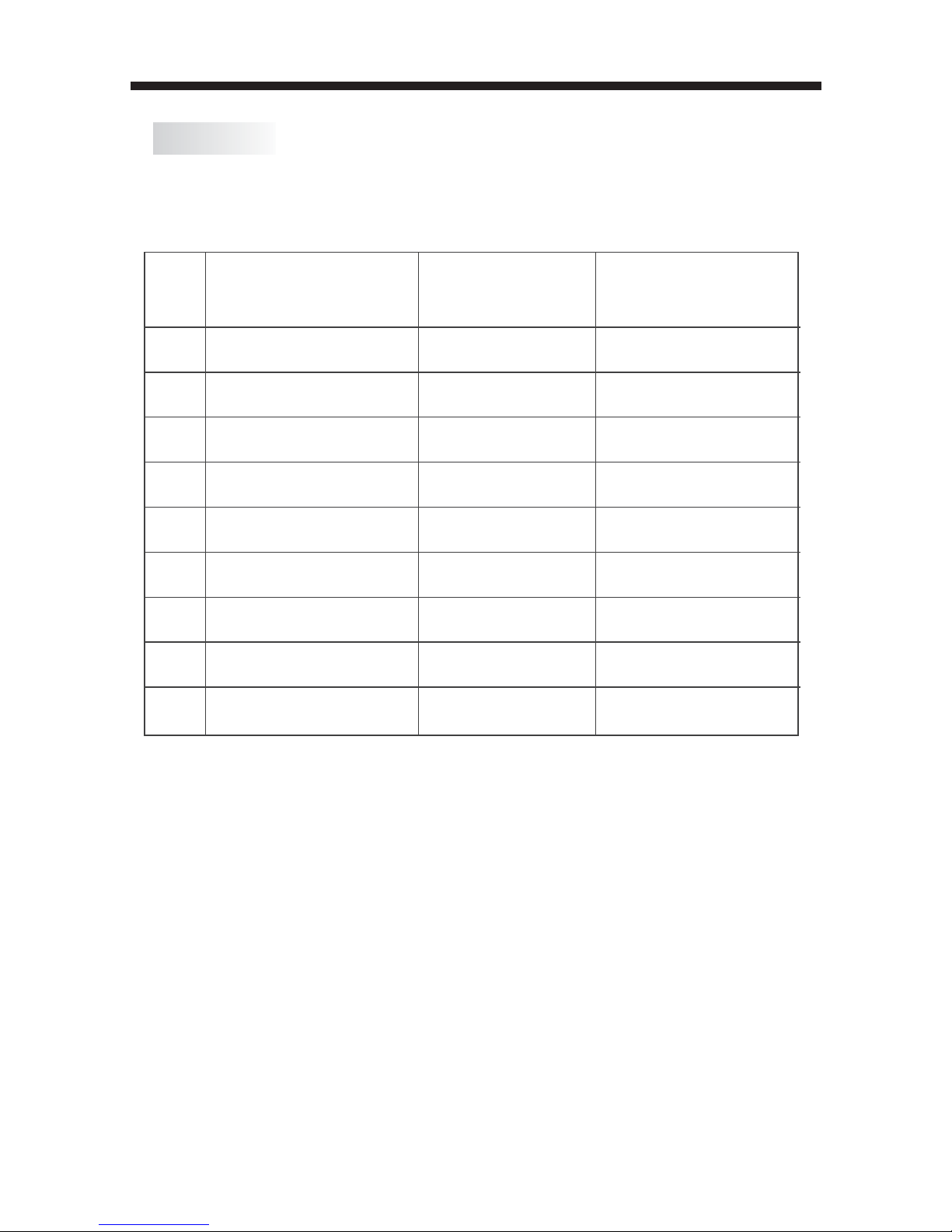
INSTALLATION
PC PRESET
-8-
PRESET MODE(recommended resolution is 1024*768@60Hz)
1
2
3
4
5
6
7
8
9
720*400
640*480
800*600
800*600
800*600
800*600
1024*768
1024*768
1024*768
70
60
56
60
75
72
60
70
75
31.47
31.47
35.156
37.88
46.88
48.08
48.36
56.48
60.02
RESOLUTION
V.Freq.(Hz) H.Freq.(KHz)
Page 10

INSTALLATION
CONNECTING TO AV EQUIPMENTS
connection to
VCR, DVD or other video equipment,
input.
You can use the input terminals on TV set rear as follows.
It can be connected to the following appliances: VCR, multi disc player, DVD, camcorder,
video game or stereo system as well as a number of other electronic items.
YPbPr can support these video fomats:480i,576i,480p,576p,720p,1080i,1080p.
This TV provides three groups of AV,
-9-
two groups of YPbPr for convenient
HDMI for HD signal
HDMI
G
B
VIDEO EQUIPMENT with YPbPr
VIDEO EQUIPMENT with YPbPr
W
R
Y
W
R
Y
R
G
B
R
W
R
VIDEO EQUIPMENT with S-VIDEO
HEADPHONE JACK
and a
W
R
W
R
Page 11

Remark:
REMOTE CONTROL
BATTERY INSTALLATION
1. Remove the battery cover.
2. Inserting the 2 AAA 1.5V batteries making sure the polarity (+ or -) of the batteries
matches the polarity marks inside the unit.
3. Mount the battery cover.
Replace with new batteries when the TV set begins to show
the following symptoms:
Operation is unsteady or erratic. Sometimes the TV set does
not function with Remote
Control Unit.
1) Alkaline Battery Recommended.
2) Remove batteries when they are exhausted or if the remote control is not to be used for
an extended period of time.
-10-
Page 12

REMOTE CONTROLREMOTE CONTROL
-11-
In DTV mode).
KEYS FUNCTION
1
【
】
2
【MUTE】
3
【INFO】
:
:
:
Number buttons
4
password
:
5
select signal source.
【INPUT】
:
AUDIO
【
】
6
:
【P. 】
【S.MODE】
select
7
8
MODE
:
:
28
17
18
19
20
21
22
23
24
25
26
27
16
29
30
TITLE:
splay the title content. ( DVD )
3
14
17
13
12
9
8
7
4
1
11
11
11
30
SD/USB
SLEEP FAV- FAV+
27
29
22
24
26
21
19
20
18
LIST
MENU
ENTER
6
11
2
INFO
5
10
16
23
25
28
15
:
FAV-
FAV+
【0-9】
These buttons are used to
select a channel number or to enter your code to
unlock your
This button can be used to switch
between Audio options & Audio languages in DTV mode.
mode.
the Picture
Europe
and Western
E/W:Press the E/W button to switch between Eastern
:Press the Index button to view the index page.
Press the P.Mode button to select
Press the S.Mode button to
the Sound mode.
Europe languages in the teletext menu.
r (DVD).
Press the Title button to di
in descending order.
in ascending order.
Turns Sound on or off.
:Press the Reveal button to reveal the hidden teletext information.
9
10
【MENU】
11
【EXIT】
【 】/【 】
【 】
【 】
/
/
:
:
12
13
【VOL+/-】
14
【CH+/-】
or down.
ENTER
【 】
channel
up or down.
:
:
:
15
LIST
MENU
:
:
:
Use the Arrow buttons to navigate
the menu.
your desired options.
Press the Volume button to adjust the volume level up
Press the Channel button to adjust the
Press the Menu button to turn on the menu.
Press the Exit button to exit the menu.
Press the Enter button to select and confirm
Press the List button to view the channel list.
Press the Menu button to enter the DVD menu.(DVD)
SETUP:
【
】
Press the Setup button to display the DVD menu.
【ZOOM】
:
Press the ZOOM button to select
different screen
sizes and to change the size of the Teletext .
EPG
:
Press the
EPG ( Electronic Program Guide ) button to
turn on
or off
the guide in DTV mode.
RECALL
:
previous program.
Press the Recall button to return to the
:
:
:
:
Press the Green button to fast forward play on the DVD.
Press the Red button to fast reverse play on the DVD.
Press the Yellow button to skip reverse play on the DVD.
Press the Blue button to skip forward play on the DVD.
STILL
:
Press the still button to hold the picture.
to prevent
the page from changing.
: Press the Hold button to hold the Teletext page on display
: Press the Subtitle button to enter into subtitle mode or subpage.
: Press the Play / Pause button to play or pause the DVD.
: Press the Teletext button to view the Teletext menu.
$
:Press the Eject button to open & close disc tray.
REPEAT: Press the Repeat button to repeat the selected title/chapter.(DVD)
SLEEP
:
Press the Sleep button to set sleep timer on or off.
Press the cancel button to cancel the Teletext.
SD/USB: Press the SD/USB button to select SD/USB mode. (DVD)
Turns the Power on or off.
Turns the Program information menu on or off.
2
Press the Input button to
5
15
17
: Press the Stop button to stop play on the DVD.
23
23
25
26
26
RADIO: Press Radio button to turn Radio on or off.
27
29
30
: Press the FAV- button to select the favourite channel
: Press the FAV+ button to select the favourite channel
Page 13

OPERATION
BASIC OPERATION
CHANNEL SEARCH
VIEW CHANNEL INFORAMTION
MUTE
CHANGE INPUT SOURCE
Press the
Press the button repeatedly to cycle through the available sound modes.
Press the buttons to select the input source and
Press the CH- or CH+ button to select the previous or next channels or press the 0-9
list and press the buttons to select the desired TV programmes.
Press the button to cut off the sound output, press this button again to resume
sound output.
MUTE
button then press the
INPUT
S.MODE
button repeatedly to cycle through the available
picture modes.
Press the INFO button to display the preset channel information.
P.MODE
the volume.
and press the ENTER button to confirm.If you are using the unit for the first time, an
Press the INPUT
" button
on remote
If
unused for a long time,
the power cord from the wall outlet.
Note: The TV set can turn off automatically after 5 minutes while there is no signal
input.
-12-
2. Turn on the main power switch.
to
''"
button on the remote control to select the TV or DTV input mode
Installation Guide menu will be displayed to guide you through the Channel Scan.
Use the remote control to finish Channel Scan.
Press the VOL - or VOL + button to adjust the volume level. Press the VOL - button
CHANGING THE CHANNEL
buttons to enter a channel number directly. Press LIST button to view the channels
CHANGING THE VOLUME
repeatedly to decrease the volume. Press the VOL + button repeatedly to increase
CHANGING THE PICTURE MODE
press the ENTER button to confirm.
''
please disconnect
5. The power consumption is less than 1W in Standby mode.
'' button on the back of the front panel.
TURN ON /OFF THE UNIT
1. Connect the TV unit to the power source using the power cord.
CHANGING THE SOUND MODE
control or on the top of the panel
turn on the TV. The indicator will now
be
green. Press the button again to turn the TV back to Standby.
3. When the power indicator is red, the TV is in Standby mode. Press the "
4. To turn off the TV, press the
Page 14

OPERATION
Teletext is an information system broadcast by certain channels which can be
consulted like a newspaper. It also offers access to subtitles for viewers with
【 】/【 】
TELETEXT
Page selection
Hold
Index
Enlarging Text
1.Select a TV station with a teletext signal.
correct page number.
2.The
following page.
Some teletext may contain several sub-pages which are automatically paged in a
certain cycle by the TV station.
Subpage
Colour buttons(Red,Green,Yellow,Cyan)
-13-
number during input, you must complete the three digit number and then re-enter the
e.g.0003 for the third subpage.
hearing problems or who are not familiar with the transmission language.
When a page is displayed, you can double the size of the text to make it easier to read.
Display Teletext
3.Press the
button once more to return to the normal display.
Reveal mode
from the display.
You can display concealed teletext information (e.g.Answer to puzzles or riddles
You can press the
button to hold a page and press it again to release the page.
Press the
button to enter the main index page directly.
1.Press the
button to enlarge the top half of the page.
2.Press the
button again to enlarge the bottom half of the page.
button.
2.Press the
3.Press the
button to return to the normal TV mode.
1.You can select a certain subpage by pressing the SUBTITLE button directly
and selecting the page
Enter the subpage number,
Press these buttons when promoted by the on screen Menu.Each colour will
correspond with the appropriate option.
1.Enter the page number (three digit) using the NUMBER buttons. If you press a wrong
etc.) by pressing the
button again to remove the
information
Press the
button, again to exit the subpage mode.
number with the NUMBER buttons.
buttons and keys CH+/CH- can be used to select the
2.Press the
button to enter the teletext mode.
3.Press the
button again to enter the Mix mode.
4.Press the
button a third time to exit.
Page 15

OPERATION
Using the Function
Menu overview
to
ǏMENUǐ
button
Many function settings and adjustments of the
5.If the channel is locked or Lock System is On, you should enter the password before channel searching.
Channel Menu
(
In TV,DTV mode
)
Auto Search
Manual Search
Skip
After adjustment,
Search:
Fine:
LCD
Ǐǐ
/
Ǐǐ
Ǐǐ
/
Ǐǐ
Ǐǐ
/
Ǐǐ/Ǐǐ
-14-
cycle
Current CH: To display the
channel number.
Frequency: To display the frequency of the program.
To adjust the frequency (In TV mode).
will begin DTV Manual Search.
NOTE: In DTV mode, when highlighting Current CH or Frequency, the TV
You can select the
After adjustment, the current
channel number changes to red.
Press the
ǏMENUǐ Press the
buttons
2.Press the
3.Press the buttons to adjust the submenu or subitem.
The Manual search option allows you to preset programs one by one. The first Source Sel. is TV, the other one is DTV.
Source Sel.: To display the current input source (TV/DTV).
To decrease and increase the frequency.
the current channel number changes to yellow.
Channel
TV will begin from the Main Menu.
to display the Main Menu.
Ǐǐ
button or the
buttons to highlight the item to be adjusted.
1.Press the MENU button to select the Channel Menu. Press the buttons to cycle through the Main Menu .
Press the RED button to save your choice of program.
skipped program function by pressing the NUMBER buttons directly.
to
, it means that the item is not available or cannot be adjusted.
Ǐǐ/Ǐǐ
you want.
Press the
buttons
select
the submenu
Lock. through the main menu: Channel , Picture, Sound, Timer, Option and
When an item in the MENU is grey
Ǐǐ
Ǐǐ
/
To display the current channel number and to adjust it press the
bu ttons.
Ǐǐ
Press the
found cha nnels will be stored.
If y ou pr ess the M ENU button it
w ill skip from
TV to DTV searching mode.
button to start Auto Search . Once the progress bar is full, the
4.When you are satisfied with your adjustment, press the EXIT button to exit the Main Menu.
Page 16

OPERATION
Picture Menu
Contrast
Brightness
Sharpness
Tint
Auto Adjust
Screen
:
:
zSi
(In
PC-RGB
mode )
H Position
V Position: Press
e :
button to adjust the position of the picture
Advance
ZOOM :
select the ZOOM mode.
Colour Temp:
DNR:
Provide the picture with dymatic noise reduction treatment.
select the Colour Temp mode.
Treble
Bass
Balance
Sound Menu
AVL
AV
L(Automatic Volume Control) is used to control the volume automatically.
Pr es s
Ǐǐ
Ǐǐ
/
Ǐǐ/Ǐǐ
Ǐǐ
Ǐǐ
/
Ǐǐ
Ǐǐ
/
Ǐǐ
Ǐǐ
/
Ǐǐ
Ǐǐ
/
Ǐǐ
Ǐǐ
/
Ǐǐ
Ǐǐ
/
Ǐǐ
Ǐǐ
/
Ǐǐ
Ǐǐ
/
Ǐǐ
Ǐǐ
/
Ǐǐ
Ǐǐ
/
Ǐǐ
Ǐǐ
Ǐǐ
/
Ǐǐ
Ǐǐ
/
Ǐǐ
Ǐǐ
/
Ǐǐ
Ǐǐ
/
Ǐǐ
Ǐǐ
/
-15-
buttons to highlight the item to be adjusted.
buttons to adjust the submenu or subitem.
buttons to adjust the contrast of the picture.
buttons to adjust the colour saturation.
buttons to adjust the Sharpness level of the picture.
automatically.
to adjust the horizontal p osition.
buttons to adjust the brightness of the picture.
buttons to adjust the tint of the picture (NTSC)
buttons
buttons to adjust the vertical position.
buttons to adjust the size of picture.
to adj ust the phas e of picture.
buttons
buttons to
buttons to
buttons to increase and decrease the level of the pitch.
buttons to adjust the audio output between left and
1. Press the MENU button to select the Picture Menu. Press the
2. Press the
3. Press the
buttons to cycle through the Main Menu.
4. When you are satisfied with your adjustment, press the EXIT button to exit the Main Menu.
Press the
Saturation
Press the
Press the
Press the
Press the
Press the
Press
Phase: Press
the
the
the
the
Press the
Press the
Ǐǐ
Ǐǐ
/
Ǐǐ/Ǐǐ
Ǐǐ
Ǐǐ
/
buttons to highlight the item to be adjusted.
buttons to adjust the submenu or subitem.
2. Press the
3. Press the
buttons to cycle through the Main Menu.
4. When you are satisfied with your adjustment, press the EXIT button to exit the Main Menu.
1. Press the MENU button to select the Sound Menu. Press the
Press the
Press the
Press the
right speakers.
buttons to increase and decrease the level of the pitch.
Page 17

OPERATION
Clock
Surround
Timer Menu
On Time
Summer Time
Time Zone
.
.
Sleep
Option Menu
(
Sig nal I nformation only in
DTV mode
Panel Lock
System
).
Default
Language
.
Ǐǐ
Ǐǐ
/
Ǐǐ
/
Ǐǐ/Ǐǐ
Ǐǐ
Ǐǐ
/
Ǐǐ
Ǐǐ
Ǐǐ
Ǐǐ
/
Ǐǐ
Ǐǐ
/
Ǐǐ
Ǐǐ
/
Ǐǐ
Ǐǐ
/
Ǐǐ/Ǐǐ
Ǐǐ
Ǐǐ
/
Ǐǐ
Ǐǐ
/
Ǐǐ
Ǐǐ
/
Ǐǐ
Ǐǐ
-16-
buttons to switch the surround sound.
buttons to highlight the item to be adjusted.
buttons to adjust the submenu or subitem.
buttons to select your time zone.
buttons to highlight the item to be adjusted.
buttons to adjust the submenu or subitem.
b uttons to switch the Summer Time on or off.
Off time
button to set the time for the TV to switch o ff.
Press the
MENU button to select the Timer Menu. Press the1. Press the
2. Press the
3. Press the
Ǐǐbuttons to cycle through the Main Menu to select it.
4. When you are satisfied with your adjustment, press the EXIT button to exit the Main Menu.
You can display either the DTV Signal Stream Time or set the System Time .
Press the
Press the
Press the
Press the
Press the
buttons to select the Sleep Time you want.
MENU 1. Press the
2. Press the
3. Press the
buttons to cycle through the Main Menu.button to select the Option Menu. Press the
4. When you are satisfied with your adjustment, press the EXIT button to exit the Main Menu.
Press the
Press the
for more
in normal mode.
button to display the System Information: Software Information and Signal Information Press the
Press the button to clear all programs or reset default setting .
button to set the time for your TV to turn on.
buttons to select the OSD language
When the Panel
buttons to switch the Panel Lock on or off.
Lock is set to On, all of the buttons are locked.
Press any button
than 5 seconds to release it .
TV are When it is set as Off, the buttons of the
Ǐǐ
Press the
Clear All Progarm:
Ǐǐ
Press the
Factory Setting:
,
button to clear all programs
button to restore factory setting.
or information.
NOTE: Lock Setting and Hotel Setting can t be restored.
Page 18

OPERATION
EPG
()
In DTV mode
DATE
:
:
:
Reminder
Schedule
Ǐǐ
Ǐǐ
/
broadcaster .)
INFO:
RADIO and DTV.
information of the current channel.
schedule information.
detailed information of the next eight days,
List
mode.)
FAV
strength
()
In TV/DTV mode
Ǐǐ
Ǐǐ
/
the signal quality, singal
:
MOVE:
4.
3
5.
Lock Menu
The default password is “0000”.
Ǐǐ/Ǐǐ
Ǐǐ
Ǐǐ
/
Ǐǐ
Ǐǐ
/
Advance
Ǐǐ
Ǐǐ
/
Ǐǐ
Ǐǐ
/
Audio Language˖
Subtitle Language.
2C42-2C42-
TV
1S02-1S02-
TV
TV
Radio
DTV
Channel List
Frequency 85 2.Frequency 85 25MHz.
EXIT
EXIT
LOCK
EXIT
ENTER
3C44-3C44-
TV
DELETE
MOVE
FAV
MOVE
ENTER
-17-
Hearing Impaired˖ When hearing Impaired is ON, the TV screen will turn
From
buttons to change programs,
, frequency will display on screen.
(Only frequency in T V
buttons to highlight the item to be adjusted.
buttons to adjust the submenu or subitem.
Audio Language.
Press the buttons to set the default
Subtitle Language˖Press the buttons to set the default
This function gives you detailed information about the channel you are watching, indicating the time of the program playing.
the EPG it is possible to check the program information for the next eight days ( If the information is available from the
Press the INFO button to see the detailed
RADIO: Press the RADIO button to switch between
Press the GREEN button to see the
Press the YELLOW button to see the
to select the date information.
buttons
and you can press the
Press the BLUE button to book a program.
Ǐǐ
Press the
button to display the Channel List picture. The list of programs will include all TV , DTV and Radio. When
you press the
DELETE: Press the RED button to delete a channel .
Press the GREEN button to set a channel as your favorite channel.
( In TV mode) .
Press the YELLOW button to move the position of the channel
. Press the
Press the
1. Press the MENU button to select the Lock Menu. Press the buttons to cycle through the Main Menu.
exit the
Main Menu.
on the subtitles and turn them off when the functions
is off.
channel.
ENTER: Press the ENTER button to change the
When you are satisfied with your adjustment, press the EXIT button to
2. Press the Ǐǐbutton to enter password menu, then input the password to enter the Lock Menu.
Page 19

OPERATION
Press
(In TV, DTV mode)
Program Blocked
the available program you want.
(In DTV mode)
Parent Lock
Ć
2C42-2C42-
TV
3C44-3C44-
TV
1S02-1S02-
TV
TV
Radio
DTV
Program Blocked
Frequency 85 25MHz.Frequency 85 25MHz.
EXIT
EXIT
LOCK
EXIT
ENTER
On Source
Hotel Mode
1
7
Hotel Option
On Source DTV
On
70
30
0
On Volume
On Channel
EXIT
EXIT
Volume Max.
Hotel Mode Enable
0
Ǐǐ
(The default signal source will be displayed
when the TV
On Channel
Ǐǐ/Ǐǐ
On Volume
Set the default volume by pressing
Ǐǐ/Ǐ
volume
is the priority.
Volume Max.
When “HOTEL MODE” is “ON”, the tuning and list function is locked.
4
-18-
Press the NUMBER button s on the remote control to set the new password. When the new password has been input
to lock
the GREEN button
Press the GREEN button again to unlock it.
in turn to enter into the Hotel Mode to
adjust the relative settings.
Set the default signal source by pressing the or Ǐǐbuttons.
turns on.) Optional signal sources are as follows: DTV,
Set the default channel by pressing
the buttons
(The default channel will be displayed when the TV turns on).
Ǐǐ/Ǐǐ
the buttons
Set max volume by pressing the ǐbuttons. When the max volume is lower than the default volume, the max
ǐbuttons. When it is “ON” and switch off at the AC power supply,
the hotel mode is enabled. The TV will automatically enter into ho
tel mode when turns on next time.
Set Password
twice, the password is set. The TV will go back to the previous menu.
You can rate and lock programmes based on the censor age ratings.
TV, Component, PC-RGB, HDMI, AV and S-Video.
Hotel Mode Enable
H M
Set the
otel
ode ON/OFF by pressing theǏǐ/Ǐ
s
Press the Ǐǐbutton to see the Set Password submenu. Press the NUMBER button to enter the new password.
Press the INPUT button to display the Source Menu, then press
(The default volume is the volume when the TV turns on.
Remember the default volume should be less than the maximum
volume).
If you forget your private password, the super password is "1225", this will always unlock your TV.
,
,
t change. When you select "default factory setting" the Hotel Setting won
NOTE:
NOTE: When you select "default factory setting" the Lock Setting won t change.
Page 20

DVD OPERATION
This DVD Player has a Class 1 laser which
may be harmful to your eyes. Do not
attempt to disassemble the cabinet or make
any adjustments.
Refer all servicing to a qualified
Caution
OPEN/CLOSE
STOP
NEXT
PREV
DVD SIDE PANEL
PLA
Y
PAUSE
USB
SD/MS/MMC
Note:
button again to close the disc tray.
.unem eht etagivan ot snottub eht esu ro kcabyalp nigeb ot nottub RETNE eht sserP
2. OPEN/CLOSE
the disc
movie company.
PLAYING DVD
Basic Operation
professional.
Ǐǐ
Ǐǐ
/
/
ǏǐǏǐ/
Do not move this machine while playing, it will damage the disc.
1. INSERT D ISC
will play.
-19-
Information about
Disc Tray
the film may start automatically or you may be presented
with a menu screen. This is dependent on the way the DVD disc has been created by the
Press the
Press the button to open the disc tray and load the disc.
the disc will enter automatically.
Once you have inserted your DVD,
Insert the disc in the disc tray
the screen and the disc
type will be displayed on
(the printed side has to face towards the back of the unit),
Page 21

DVD OPERATION
4. SKIP REVERSE/SKIP FORWARD
【 】/【 】
6. SUBTITLE
5. STOP/MEMORY PLAY
3. FAST REVERSE/FAST FORWARD
【 】/【 】
/
/
8
/
BACKWARD X 2
BACKWARD X 20
/
BACKWARD X 8
BACKWARD X 4
buttons,
When you press the
STOP button the DVD player will return back to the starting menu.
to fast forward or fast reverse.
The DVD player uses the following speeds:
-20-
b uttons, to skip forward or skip reverse chapters on the DVD .
Press the
To resume normal play, press the button.
Press the
Press the button again and the DVD will resume play.
Press the SUBTITLE button to turn on the subtitles and switch among the Multi-Subtitle languages.
FORWARD X 2
FORWARD X 4
FORWARD X
FORWARD X 20
If you press the STOP button again the DVD player will completely stop play.
Page 22

DVD OPERATION
card slot.
oediV otohP cisuM
Photo mode or Video mode.
2) Press the
button to return to the file folder.
NOTE:
The screen display will vary from disc to disc.
/
ǏǐǏǐ
Ǐǐ
/
/
ǏǐǏǐ
Ǐǐ
-21-
In the DVD mode you can connect a USB device to the USB port or insert SD/MS/MMC card into
the SD/MS/MMC
The TV will scan the files automatically.
1) To highlight the file folder press the
buttons.
7. USB/SD/MS/MMC
Press the INPUT button to display the signal source menu, then select DVD.
Press the SD/USB button to select three modes ( CARD MODE, USB MODE or DISC MODE).
File folder
File list
Press the OK button to enter, or you can press the
Ǐǐ
buttons to select Music mode,
buttons to select files, then press the O K button to start playback.
3) Press the button to stop playback, then press the
Make sure you insert your USB or SD/MS/MMC card correctly. If you don't you may cause damage
to your card or USB.
USB/SD card can support MP3, JPEG, AVI, MPEG , DIVX(Except Divx3.11, Divx6.0) and Xvid
For protecting your memory cards and USB device, please turn the TV off before removing.
The USB port is only compatible with standard USB devices.
Page 23

DVD OPERATION
.REPEAT
REP: 【OFF】
REP: 【CHAPTER】 : 【TITLE】
REP
AALL
:
REP
【 】
ALL
REP
-22-
8
Ǐǐ
Ǐǐ
/
Y
9.TITLE
Press the REPEAT button to repeat the selected title or chapter.
Press the
ou can also use the NUMERIC buttons to select titles and chapters.
buttons and OK button to se lect the title/chapter you desire.
Press the TITLE button to stop DVD play and return to the disc Title Menu.
Page 24

DVD OPERATION
RATING
Some pre-recorded DVDs are supplied with parental control ratings. The Rating function allows
you to prevent
playback of unsuitable material by setting the rating available for playback.
DEFAULT
This feature will reset the DVDs setup configuration to its factory default settings.
OSD LANGUAGE
you want and
AUDIO LANG
you want
SUBTITLE LANG
MENU LANG
OSD LANGUAGE
AUDIO LANG
SUBTITLE LANG
MENU LANG
SCREEN SAVER
the screen.
PASSWORD
If you
want to set the
SCREEN SAVER
PASSWORD
RATING
DEFAULT
function will start-up, when the DVD
60 seconds.
This is to protect
Ǐǐ
Ǐǐ
/
/
ǏǐǏǐ
/
ǏǐǏǐ
/
/
ǏǐǏǐ
-23-
10.SYSTEM SETUP
buttons to select
been opened for
11.LANGUAGE SETUP
ON or OFF. The SCREEN SAVER
To select the SCREEN SAVER item, press the
button to confirm. You can now enter a new password.
the DVD default password (0000)
Press the
press the ENTER button to confirm.
keys to select the right OSD language
ǏǐǏǐ
Press the keys to select the right AUDIO language
and press the ENTER button to confirm.
Press the keys to select the right SUBTITLE language you
want and press the ENTER button to confirm.
Press the keys to select the right MENU language you want and press the ENTER button to confirm.
there is no disc, if it has stopped playing or the disc gate has
player picture is still ,
RATING, you should enter
and press ENTER
Rating 1 is the lowest, rating 8 is the highest.
Page 25

•
•
•
NO PLAYBACK
NO PICTURE
PLAYS A SECTION REPEATEDLY
NO SOUND
•
•
•
•
•
•
Check that the Repeat functions are not activated.
Check that the disc is not dirty or distorted.
•
•
•
REMOTE CONTROL DOES NOT WORK.
Check that there are no obstructions between the remote control and the unit.
Check that the remote control is within range of the unit.
DVD
Check that the disc is inserted CORRECTLY, the printed side has to face towards
TROUBLESHOOTING
there will be no playback).
Check that the disc is not dirty or warped
.
-24-
the rear of the unit to be read ( if the printed
side is facing towards the front of
the unit,
Check that the system connections are correct and are connected firmly.
Check that the main power supply is on.
•
•
•
You may need to replace the batteries.
A parental rating level may be preventing playback of the DVD.
Check your Rating Settings.
Check if the mute function is on.
Check the volume settings.
Check the menu audio settings.
Unless specifically stated, the following applies to DVDs, Audio and Photo discs.
If you have any questions, please consult the troubleshooting guide below:
Check that the Audio connections are correct.
Page 26

Picture Audio
Snow Noise
Check
Interference
Noise
Normal Picture
Mute
No picture Mute
No colour Normal audio
Picture
breaking up
Normal audio
or weak
Normal audio
Problem
Ghost
TV TROUBLESHOOTING
-25-
Check the Antenna position,
Check the Antenna position,
Check for electrical interference
Check the system connections
Check the contrast, brightness
direction
direction
products away from the TV.
are correct and connected
firmly.
and connection.
and connection.
Check the Antenna connection.
Check if the Mute function is on.
Check the volume level.
Check the audio connections.
Check the main power is on.
and colour settings.
Check the antenna connection.
Check the cable connection.
by moving other electrical
Page 27

TECHNICAL SPECIFICATIONS
ViewIng Picture Size(diagonal)
Resolution
Aspect Ratio
Digital TV: DVB-T
Input P
Power consumption
Audio O
16:9
Analog RGB(VGA) Input
HDMI Input
1
1
1
LCD :
Display colours
Brightness
Contrast ratio
Response time
View angle
16.7M
TV:
DVB-T decode
DVB-T de-modulation
Audio: MPEG2 Audio Layer I&II
Video: MPEG2 Transport MP@HL
Demodulator : COFDM
OFDM Mod.: 2K, 8K FFT, SFN and MFN
Packed Carries: 2K/8K
Guard Interval: 1/4, 1/8, 1/16, 1/32
Terminals:
ower Voltage
utput Power
THD 7%
100V-240V~ 50/60Hz
Others:
TV system
)
2
NOTE: The specification shown above may be changed without prior notice for quality improvement.
Analog TV: PAL
1000:1
5 ms
170(H)/160(V)
RF IN Input
ear phone Input
VGA-audio Input
AV Input
S-VIDEO Input
Y Pb Pr Input
1
1
1
1
1
2x2W
60W
1366x768
400 CD/M
-26-
22
Page 28

Please keep your receipt as proof of purchase. This product is warranted for any
defect in materials or workmanship for one year after purchase. This product is for
normal domestic and office use only. This warranty does not cover damage from
lightning or power surges or any alteration that affects the performance or reliability of
the product.
In the unlikely event that your product fails to work normally, please contact the
and have
your receipt of purchase on hand.
This warranty is subject to the following provisions:
It is only valid within boundaries of the country of purchase.
The product must be correctly assembled and operated in accordance with the
instructions contained in the manual.
This product must be used solely for domestic purposes .
The warranty does not cover accidental damage.
The warranty will be rendered invalid if the product is resold or has been damaged
by inexpert repair.
The manufacturer disclaims any liability for incidental or consequential damaged.
PO BOX 6287
Silverwater NSW 1811
Bush
Warranty on 1800 509 394 (Australia) or 0800 450 259 (New Zealand)
This warranty is in addition to, and does not diminish, your statutory or legal
rights.
www.bushaustralia.com.au
Bush Warranty: 1800 509 394 Australia
Bush Warranty: 0800 450 259 New Zealand
WARRANTY
-27-
misuse or neglect, accidental damage, vermin infestation, excessive voltages such as
Page 29

PO BOX 6287
Silverwater NSW 1811
www.bushaustralia.com.au
