Page 1
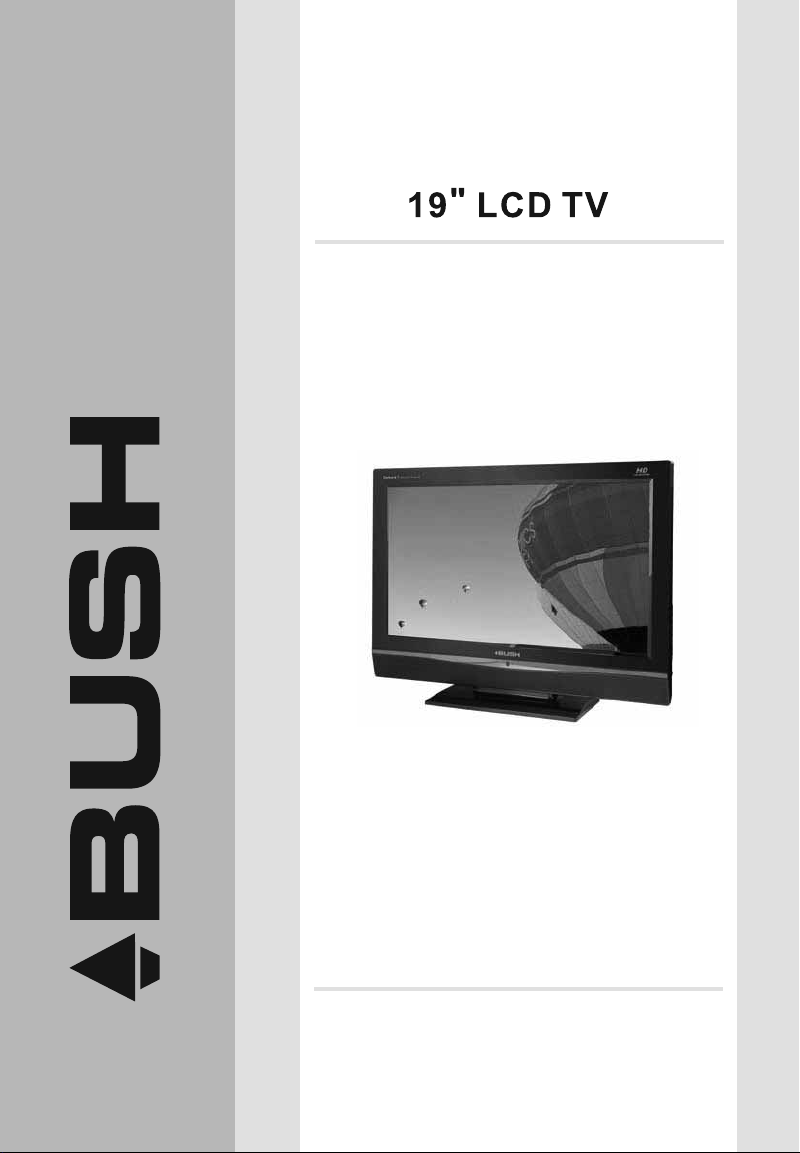
IDLCD1904HD
The Gold Technical Support Line: 1902 215 259
Personal Product Support
(Charges will apply at $2.95 per minute)
INSTRUCTION MANUAL
Page 2
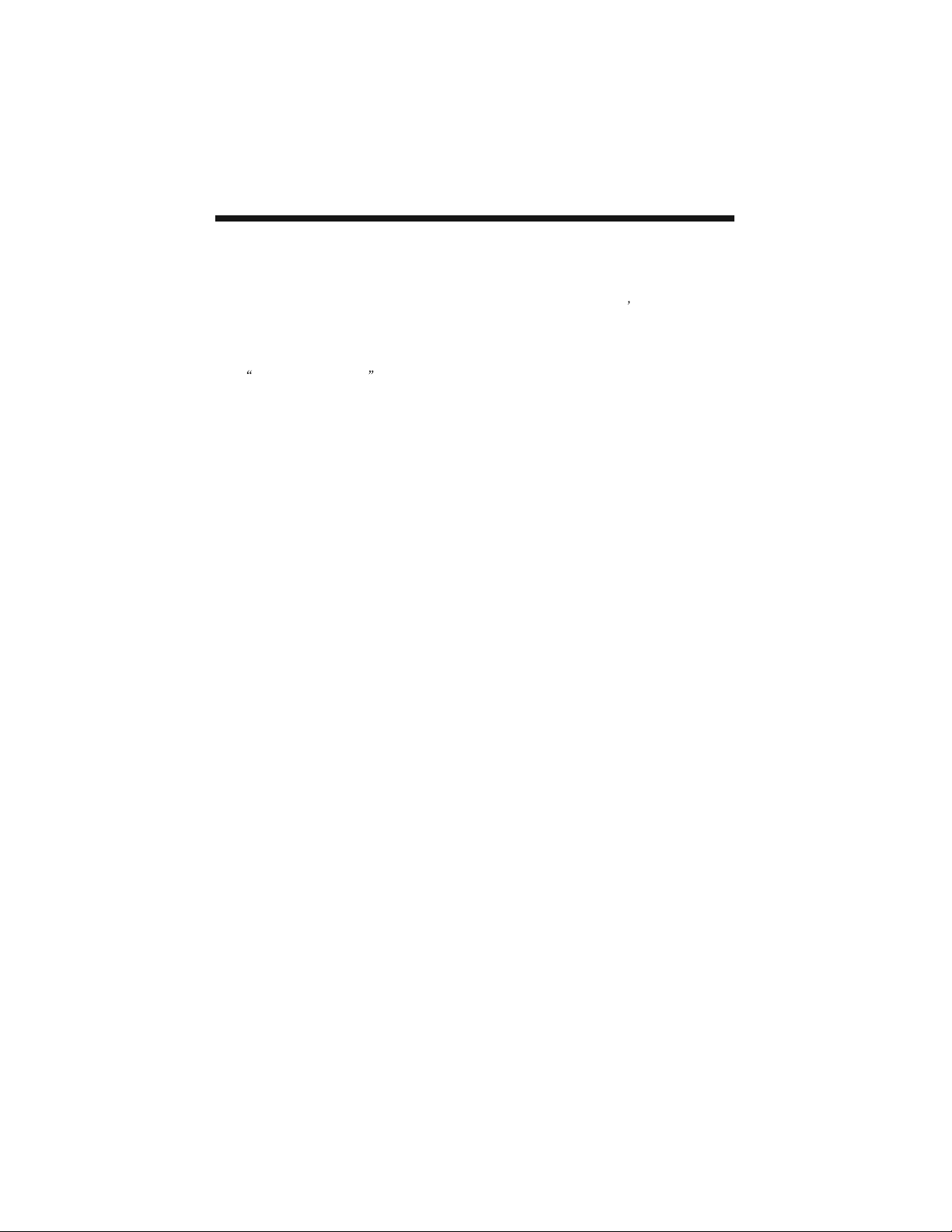
INTRODUCTION
Thank you for buying this Bush product, which is designed to give you many years of
trouble-free service.
You may already be familiar with using a similar unit, but please take time to read
these instructions. They are designed to familiarise you with the unit s many features
and to ensure you get the very best from your purchase.
Safety is important
Your safety and the safety of others is important. Therefore, please ensure you read
the Safety Instructions before you operate this unit.
Warranty
In the unlikely event that your product fails to work normally, please call the below
Bush warranty number to discuss the problem with one of our qualified service
engineers.
Australia
Bush Warranty: 1800 509 394
New Zealand
Bush Warranty: 0800 450 259
-1-
Page 3
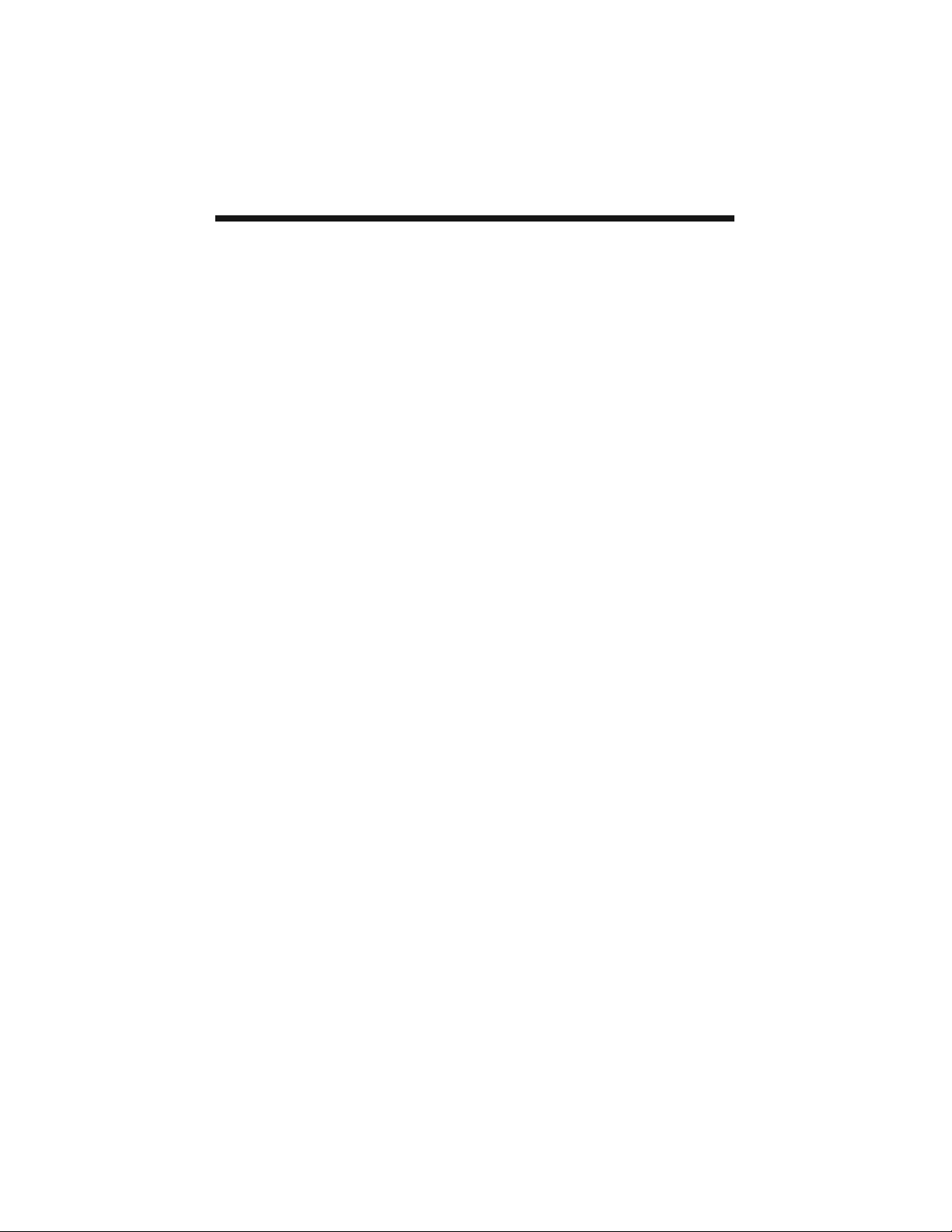
CONTENTS
1. INTRODUCTION........................................................................1
2. SAFETY INSTRUCTIONS...........................................................3
3. INSTALLATION......................................................................... 4
WALL MOUNTING INSTALLATION GUIDLINES.............................4
ACCESSORIES..........................................................................5
FRONT PANEL............................................................................5
KEY BOARD...............................................................................6
REAR PANEL.............................................................................6
ANTENNA CONNECTION............................................................7
CONNECTING TO PC.................................................................8
PC PRESET................................................................................9
CONNECTING TO AV EQUIPMENTS...........................................10
4. REMOTE CONTROL................................................................ 11
BATTERY INSTALLATION..........................................................11
KEYS FUNCTION......................................................................12
5. OPERATION........................................................................... 13
BASIC OPERATION.................................................................13
TELETEXT...............................................................................14
EPG........................................................................................15
MENU OPERATION..................................................................16
6. TROUBLESHOOTINGS............................................................21
7. TECHNICAL SPECIFICATION...................................................22
8. WARRANTY............................................................................23
-2-
Page 4
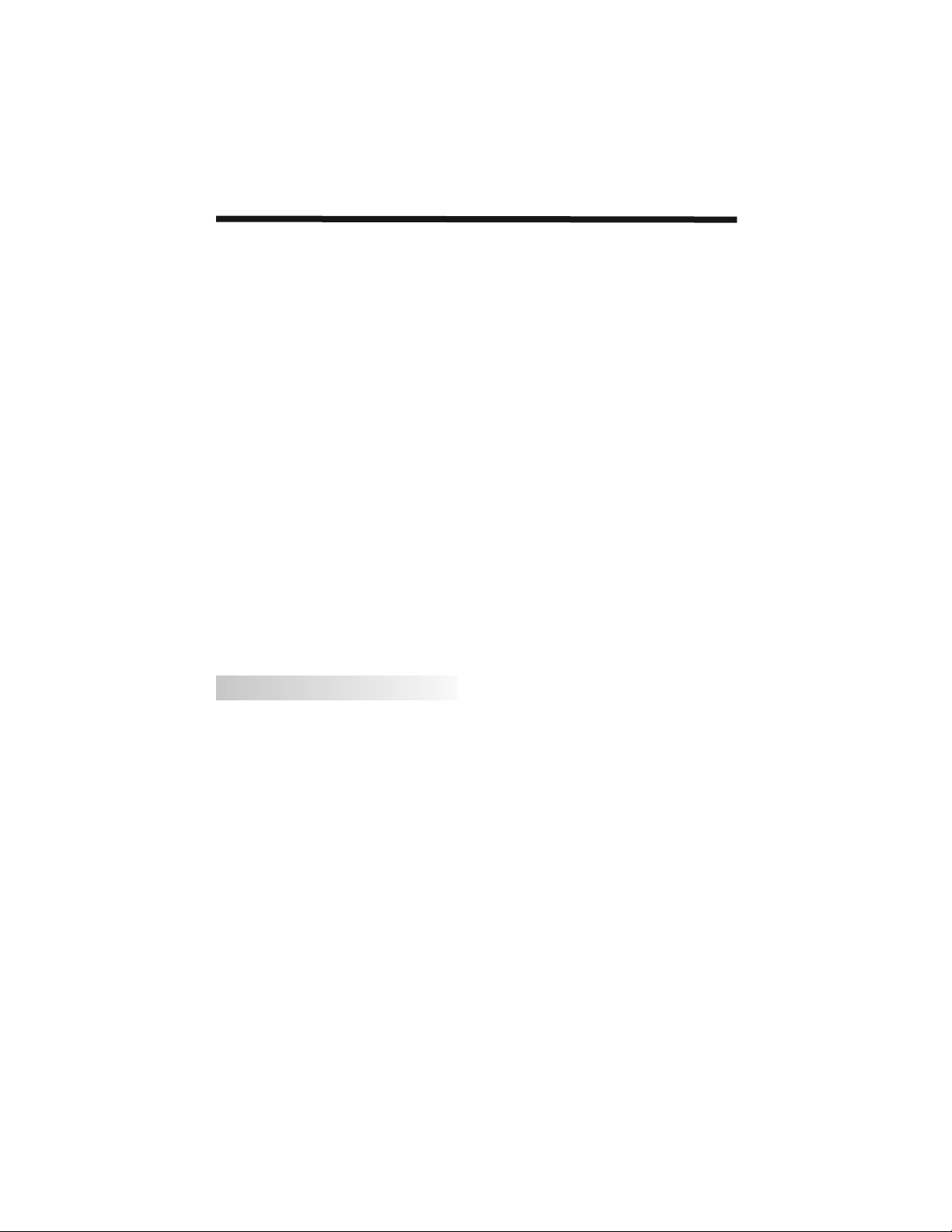
SAFETY INSTRUCTIONS
1. Do not use this apparatus near water.
2. Clean only with dry cloth.
3. Do not block any ventilation openings. Install in accordance with the manufacturers
instructions.
4. Do not install near any heat sources such as radiators, heat registers, stoves, or
other apparatus (including amplifiers) that produce heat.
5. Protect the power cord from being walked on or pinched particularly at plugs
convenience receptacles, and the point where they exit from the apparatus.
6. Only use attachments/accessories specified by the manufacturer.
7. Unplug this apparatus during lightning storms or when unused for long periods of
time.
8. Refer all servicing to a qualified service personnel. Servicing is required when the
apparatus has been damaged in any way, such as power-supply cord or plug is
damaged, liquid has been spilled or objects have fallen into apparatus, the
apparatus has been exposed to rain or moisture, does not operate normally, or has
been dropped.
9. The apparatus should not be exposed to dripping or splashing and no objects filled
with liquids, such as vases, should be placed on the apparatus.
10. If the television is to be built into a compartment or similar enclosed, the minimum
distances must be maintained. Heat build-up can reduce the service life of your
television, and can also be dangerous.
ADDITIONAL SAFETY NOTES
Never tamper with any components inside the TV, or any other adjustment controls not
mentioned in this manual.
All LCD-TVs are high voltage instruments. When you clean up dust or water drops on
the LCD PANEL or CABINET, the power cord should be pulled out from the receptacle,
then wipe the TV with a dry soft cloth.
During thunder and lighting, unplug the power cord and antenna cord to prevent
damage to your TV.
All repairs to this TV should only be performed by qualified TV service personnel.
-3-
Page 5
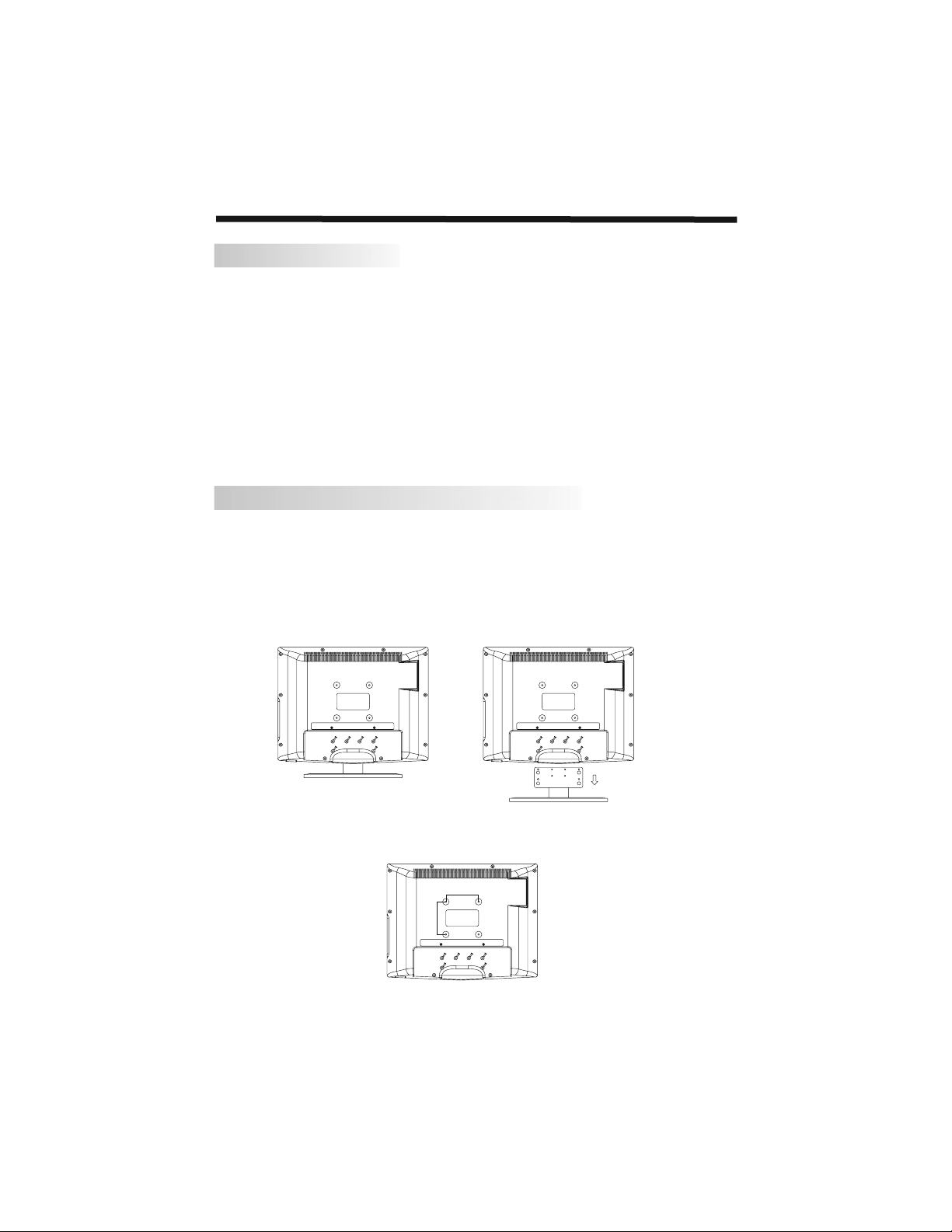
INTSTALLATION
INSTALLATION NOTES
This TV can be connected to AC 100-240 Volts. 50/60 Hz. Never connect to a DC
supply or any other power supply.
Locate the TV in the room where light does not strike the screen . Total darkness or a
reflection on the picture screen can cause eyestrain. Soft and indirect lighting is
recommended for comfortable viewing.
Allow enough space between the TV and the wall to permit ventilation.
Avoid excessively warm locations to prevent possible damage to the cabinet or
premature component failure.
Do not cover the ventilation openings when using the TV.
WALL MOUNTING INSTALLATION GUIDELINES
This television can be wall mounted as follows:
1.Place the LCD Television onto a solid surface. Please place some soft material to
over the front of the screen to avoid any damage.
2.Remove the screws from the lower part of the television, where the base joins to the
TV, and take away the stand (put the stand somewhere safe for future use).
3.Use the four screws provided to fix the TV onto a wall mounting bracket via the 4
VESA standard holes on the back of the television.
100mm
100mm
-4-
Page 6
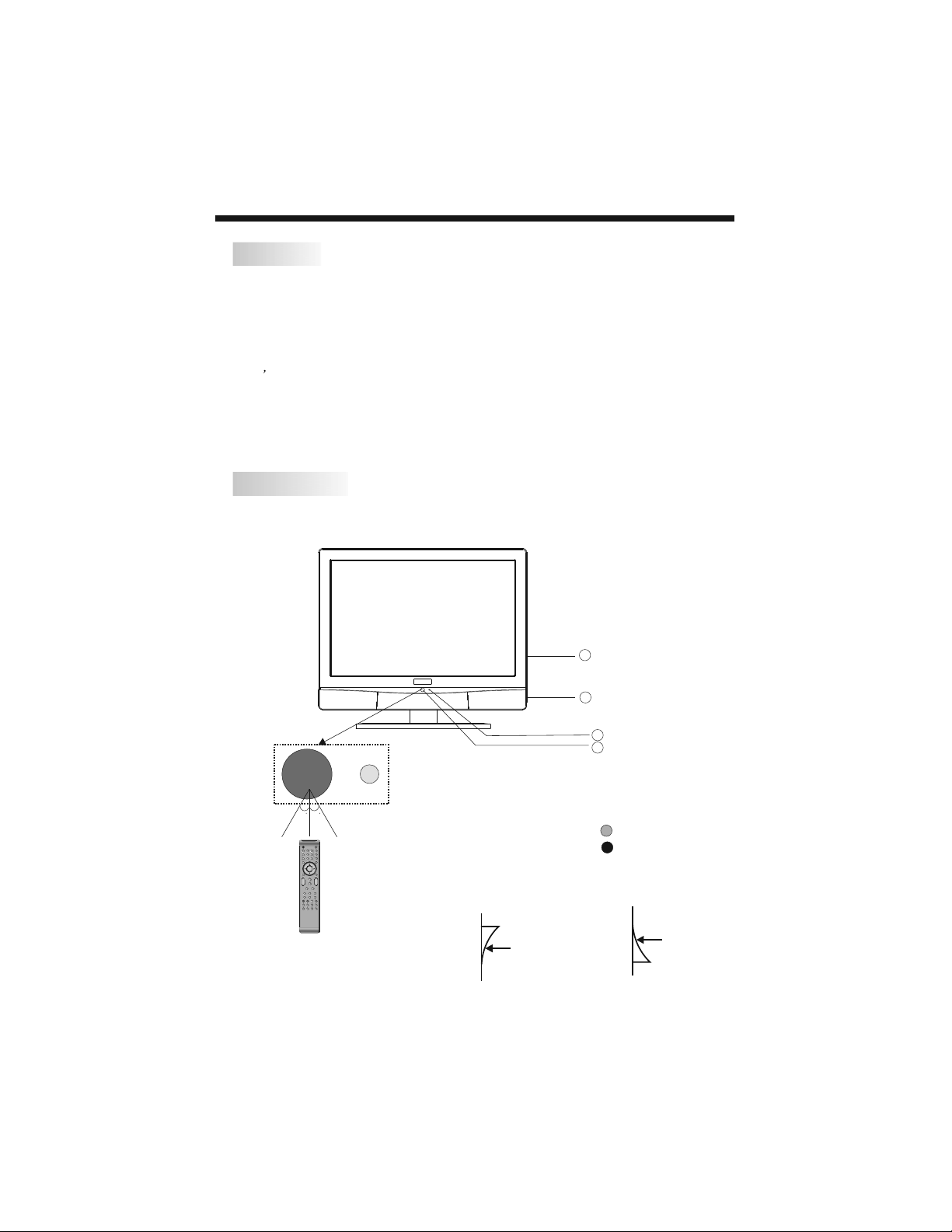
ACCESSORIES
INTSTALLATION
AC Power Cord.........................
Infrared Remote Control............
User s Manual ........................
Battery(AAA)........................... 2
FRONT PANEL
1
1
1
3
4
2
1
30 30
POWER
1
4 5 6
7 8 9 0
TVMENU INPUT
DVBMENU
+
VOL
_
SLEEP ASPECT
INFO FAV EPG
REVEAL
HOLD LIST
SUBPAGE SIZE AUDIOSUBTITLE
1: Remote control sensor.
MUTE
NICAM
2 3
RECALL
ENTER
EXIT
SOUND
+
CH
PIC
_
TEXTDISPLAYSOURCE
INDEX
2: Indicator LED: GREEN POWER ON.
RED STANDBY.
3: Key board(see next page).
4: AC power switch.
ON: OFF:
-5-
Page 7
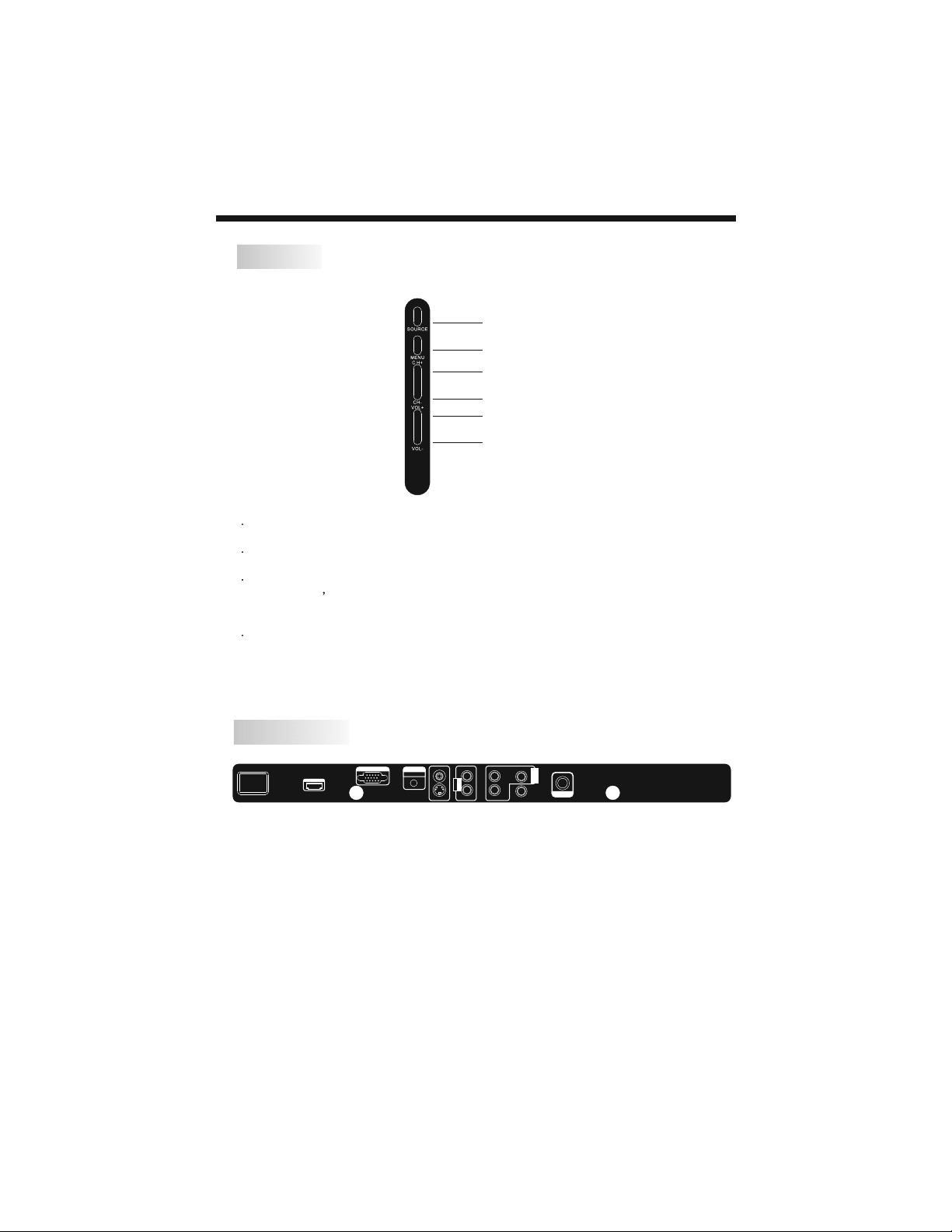
KEY BOARD
SPDIFOUTPUT
ANT
AV
S-VIDEO
L
R
AUDIO
INPUT
YPbPr
INPUT
Y
Pb
Pr
INPUT
VGAINPUT
100-240V~ 50/60Hz
AC-INPUT
HDMI
SOURCE
MENU
CH+
CH-
VOL+
VOL-
1 SOURCE
To display the input source menu.
2 MENU
To display main MENU.
3 CH+/CH-
In TV mode to change the channel up and down.
In MENU mode, to select the menu items .
In standby mode, it can turn on the TV.
4 VOL+/VOL-
To adjust sound level.
In MENU mode,to select the menu items.
INSTALLATION
REAR PANEL
AV
L
Y
100-240V~ 50/60Hz
AC-INPUT
VGAINPUT
VGA AUDIO
HDMI
INPUT
S-VIDEO
INPUT
AUDIO
R
Pr
YPbPr
INPUT
Pb
SPDIFOUTPUT
ANT
All the terminals are(from left to right):
AC POWER SOCKET, HDMI input, VGA input, VGA AUDIO input, AV(CVBS) input,
S-VIDEO input, AUDIO input, YPbPr input, ANTENNA socket.
Coaxial SPDIF output,
Note: 1. AV, S-VIDEO and YPbPr share the Audio input channel.
2. When HDMI port get DVI signal, the VGA Audio channel will change to
receive the audio from HDMI port.
-6-
Page 8
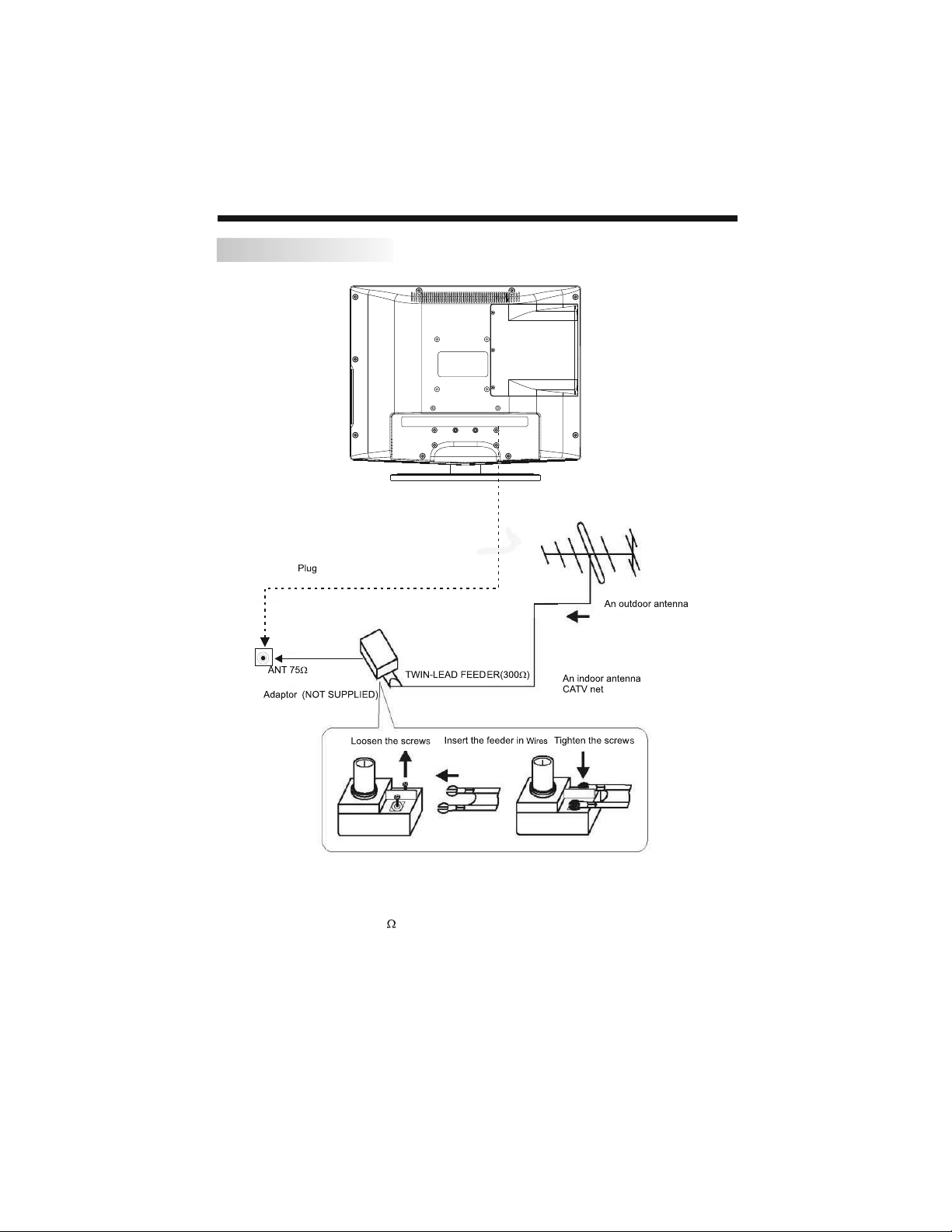
ANTENNA CONNECTION
INSTALLATION
Note:
Aerial connections:IEC(female).
Input impendance:75 unbalanced.
-7-
Page 9

CONNECTING TO PC
SPDIFOUTPUT
ANT
AV
S-VIDEO
L
R
A
U
D
IO
IN
P
U
T
Y
P
bP
r
IN
P
U
T
Y
Pb
Pr
INPUT
VGAINPUT
100-240V~ 50/60Hz
AC-INPUT
HDMI
STEPS:
Be sure both the TV and computer are set to Power off.
1.Connect VGA and audio cable.
2.Connect the power cord.
3.Power on the TV, switch the input source to VGA mode.
4.Power on the PC.
This sequence is very important.
INSTALLATION
8
100-240V~ 50/60Hz
AC-INPUT
VGAINPUT
HDMI
Power cord
AV
L
Y
VGAAUDIO
INPUT
S-VIDEO
Pr
r
T
U
bP
P
P
T
Y
IO
U
D
P
U
IN
A
IN
ANT
Pb
R
SPDIFOUTPUT
VGA cable
PC Audio
-8-
Page 10

PC PRESET
PRESET MODE(recommended resolution is 1024*768@60Hz)
INSTALLATION
RESOLUTION
1
2
3
4
5
6
7
8
9
720*400
640*480
800*600
800*600
800*600
800*600
1024*768
1024*768
1024*768
V.Freq.(Hz) H.Freq.(KHz)
70
60
56
60
75
72
60
70
75
31.47
31.47
35.156
37.88
46.88
48.08
48.36
56.48
60.02
-9-
Page 11

INSTALLATION
SPDIFOUTPUT
ANT
AV
S-VIDEO
L
R
AUDIO
IN
PUT
YPbPr
IN
PUT
Y
Pb
Pr
INPUT
VGAINPUT
100-240V~ 50/60Hz
AC-INPUT
HDMI
CONNECTING TO AV EQUIPMENTS
This TV provides one group of AV, one S-Video,one group of YPbPr for convenient
connection to VCR, DVD or other video equipment. Please refer to the owner s manual
of the equipment to be connected as well.
You can use the input terminals on TV set rear as follows.
VIDEO EQUIPMENT with YPbPr
G B R
G
R
B
Y
Pr
PUT
IN
YPbPr
Pb
SPDIFOUTPUT
Y
From Coaxial SPDIF
output
ANT
with SPDIF Input
terminal
Y
VIDEO RECORDER
terminal
VIDEOEQUIPMENT
Y
Yellow(video)
W
White(audio L)
R
Red(audio R or Pr)
B
Blue(Pb)
G
Green(Y)
100-240V~ 50/60Hz
AC-INPUT
with S-video
terminal
VIDEO EQUIPMENT
W R
HDMI
To S-VIDEO
output
To audio
R
outputswith
W
To video
Y
output
Y W R
AV
S-VIDEO
L
PUT
IN
AUDIO
R
W R
VGAINPUT
VGA AUDIO
INPUT
To audio outputs
It can be connected to the following appliances: VCR, multi disc player, DVD, camcorder,
video game or stereo system
as well as a number of other electronic items.
YPbPr can support these video fomats:480i,576i,480p,576p,720p,1080i,1080p.
-10-
Page 12

REMOTE CONTROL
BATTERY INSTALLATION
1. Remove the battery cover.
2. Inserting the 2 AAA 1.5V batteries making sure the polarity (+ or -) of the batteries
matches the polarity marks inside the unit.
3. Mount the battery cover. Replace with new batteries when the TV set begins to show
the following symptoms: Operation is unsteady or erratic. Sometimes the TV set does
not function with Remote Control Unit.
Remark:
1) Alkaline Battery Recommended.
2) Remove batteries when they are exhausted or if the remote control is not to be used for
an extended period of time.
-11-
Page 13

KEYS FUNCTION
POWER
1
2
3
4
5
6
7
8
9
10
11
12
1OK2 3
4 5 6
7 8 9 0
TV MENU SOURCE
CH.LIST
+
VOL
_
EPG FAV INFO
REVEAL
SUBPAGE SIZE MIX SUBTITLE
SOUND
PIC
SLEEP ASPECT
LIST
HOLD
TEXTTV/RADIOFREEZE
MUTE
AUDIO
RECALL
EXIT
+
CH
_
INDEX
REMOTE CONTROL
POWER
1: :To set the TV to standby or power on.
NUMERIC KEY
2: :
TV MENU
3: :To display TV menu.
13
CURSOR
4: :To move within the menu.
CH.LIST
5: :To display the channels list.
14
VOL+/-
6: :To adjust sound level.
PIC
7: :To switch picture mode.
15
SLEEP
8: :S
FREEZE
9: : To freeze the picture.
10: :T
16
17
11: :T
o display information about the
EPG
program being viewed and what's on next in
DTV mode.
o access your favourite channels list
FAV
in TV or DTV mode.
TELETEXT KEYS
12: : See page 14.
MUTE
13: :To disable or enable the sound output.
18
19
20
AUDIO
14: :To select the available audio
language of TV programs
channel.
RECALL
15: : To access the previously viewed
channel.
21
22
23
24
OK
17: :To confirm selection.
18: :
19: :To switch sound mode.
20: :To access the next or previous
To
EXIT
SOUND
CH+/CH-
channels.
ASPECT
21: : To change picture aspect ratio.
TV/RADIO
22: :In DTV mode, it is u
SOURCE
16: : To select input source.
between digital TV channels and radio
25
stations.
TEXT
23: :To enter or exit TELETEXT.
INFO
24: :T
channel being viewed or further information
about the program when in small EPG
screen in DTV mode.
SUBTITLE
25: :T
subtitles in DTV mode.
For direct access to channels.
et timer to turn off the TV.
or select sound
exit the menu.
sed to switch
o display information about the
o switch between different
-12-
Page 14

OPERATION
BASIC OPERATION
TURN ON THE UINT
Press the POWER button on the remote control to switch on the power. The power
indicator will light up in green colour, press the POWER button again to switch off
the power, and the indicator will change to red.
CHANNEL SEARCH
Press the SOURCE button on the remote control to select the TV or DTV input mode,
and press the OK button to confirm.If you are using the unit for the first time, an
Installation Guide menu will be displayed to guide you through
Use the remote control to finish channel scan (you can also refer to CHANNEL MENU
(page 16) in this manual for the channel scan operation).
NEW INSTALLATION
Menu Language English
Auto Tuning
the channel scan,
EXIT
MENU
OK
WATCHTVPROGRAM
Press the CH- or CH+ button to select the previous or next channels or press the 0-9
buttons to enter a channel number directly.Press CH.LIST button to view the channels
list and press the buttons to select the desired TV programmes.
CHANGE VOLUME
Press the VOL - or VOL + button to adjust the volume level. Press the VOL - button
repeatedly to decrease the volume; press the VOL + button repeatedly to increase
the volume from 0 to 100.
CHANGE PICTURE MODE
Press the button repeatedly to cycle through the available video picture modes.
PIC
CHANGE SOUND MODE
Press the button repeatedly to cycle through the available sound modes.
SOUND
VIEW CHANNEL INFORAMTION
Press the INFO button to display the preset channel information.
MUTE
Press the button to cut off the sound output, press this button again to resume
MUTE
sound output.
CHANGE INPUT SOURCE
Press the button then press the buttons to select the input source and
SOURCE
press the OK button to confirm.
-13-
Page 15

OPERATION
TELETEXT
Teletext is an information system broadcast by certain channels which can be
consulted like a newspaper. It also offers access to subtitles for viewers with
hearing problems or who are not familiar with the transmission language (cable
networks, satellite channels, etc.)
Press:
T
EXT
SELECTING A PAGE
DIRECT ACCESS
TO THE ITEMS
INDEX
SUB PAGE
HOLD
REVEAL
SIZE
You will obtain:
E
This is used to enter or exit teletext mode. The summary
appears with a list of items that can be accessed. Each item
has a corresponding 3 digit page number. If the channel
selected does not broadcast teletext, the indication 100 will
be displayed and the screen will remain blank (in this case,
exit teletext and select another channel).
Enter the number of the page required using the 0 to 9
up/down. Example: page 120, enter 120. The number is
displayed top left, the counter turns and then the page is
displayed. Repeat this operation to view another page. If
the counter continues to search, this means that the page is
not transmitted. Select another number.
Coloured icons are displayed at the bottom of the screen. The 4
coloured buttons on the remote control are used to access the
items or corresponding pages. The coloured icons flash when
the item or the page is not yet available.
This returns to the contents page (usually page 100).
Certain pages contain subpages which are automatically
displayed successively. This key is used to stop or resume subpage acquisition. The indication appears top left.
To freeze the page.
To display or hide the concealed information (games solutions).
To zoom the page.
LIST
MIX
To save and display your favourite pages.
To mix teletext with video pictures.
-14-
Page 16

EPG (Electronic Programme Guide)
The EPG (Electronic Programme Guide) menu is used to look at what is
being broadcast on a DTV or Radio channel at a later point in time.
Press the EPG button to access the EPG menu, t
he detailed programme
information of the channel currently being viewed will be displayed.
OPERATION
PROGRAMME GUIDE
20 Feb 2006 16:07
DTV
800 France 2
801 France 4
802 France 5
803 ARTE
804 LCP
805 France 3
EXIT
Last Exit
INFO
DTV 801 France 4
1555.1625 Last Exit
20 Feb
16:00 17:00
Information
Movie 1
Programme 2
Programme 3
Programme 4
Programme 5
Schedule
Reminder
DATE
OK
To see what is going to be broadcast after the current programme, press the
button to view future programmes and press the button to return towards
the programmes televised at the current time.
To view a different channel, press the or button. To book a wanted
programme for later watching, press the blue button to enter Reminder menu.
Press the green button to enter the schedule list.
To exit the EPG menu and watch the selected channel, press the
or button.
EXIT
EPG
-15-
Page 17

MENU OPERATION
1.CHANNEL MENU
The first item of the menu is CHANNEL menu( for TV source only).
CHANNEL
Auto Tuning
DTV Manual Tuning
ATV Manual Tuning
Programme Edit
OPERATION
EXIT
MENU
OK
You can search channels and edit programs here.
1).Auto Tuning:Search all the channels automatically(ATV, DTV & Radio)
Please select country first
then select Start to update info
Country selection
Start Cancel
Australia
Press the buttons to select country then press the buttons to select start or
cancel.
Press the OK button to start or exit auto tuning .
NOTE: All the channels including ATV, DTV and Radio can be tuned at the one time .
2).DTV Manual Tuning: You can select a DTV channel then find the program in this
channel.
DTV Manual Tuning
UHF CH 23
Please select channel then
pressOKtosearch
Bad Nomal Good
EXIT
OK
MENU
Pls press the buttons to select the channel , then press the OK button to search
the programs .
NOTE: Bad Normal Good refers to the signal intensity.
-16-
Page 18

OPERATION
3). ATV Manual Tuning :You can change the sound system to search the analog
TV channels and fine tune the channels, then store the channels you selected.
ATV Manual Tuning
Storage To
System BG
Current CH 1
Search
Fine-Tune
Skip Yes
Frequency 255.25MHz
EXIT
SAVE
Storage To:
System:
Current CH:
Search:
Fine-Tune:
Skip:
To select the channel number you want to save to.
To select the TV sound system.
To select the current channel.
To search backward/forward.
To fine tuning when the signal level of current channel is weak.
When it set to Yes, the current channel will be skipped while you are
changing channels by pressing the CH+ or CH- buttons.
Press the red button to store the channel after manual tuning .
4). Programme Edit: You can edit programs in the following items.
Delete
Press the red button, it will shows a red delete cursor.
Press the buttons to choose the program.
Press the red button again, the program will be deleted.
Rename
You can only rename ATV programs.
Move the cursor to the program, press the green button to rename the program,
Press the TV MENU button to exit edit , Press the EXIT button to exit the menu.
Move
Move the cursor to the program, press the yellow button, it will show a yellow
cursor, Press the buttons to move the program.
Skip
Press the buttons to choose the program, then press the blue button to skip
this program, the icon will show on the right side of the program.
Choose the skipped program and press the blue button again to cancel skip, the
SKIP
icon will disappear.
SKIP
FAV
Press the buttons to choose the program, press the FAV button, it will show
on the right side of the program.Choose the FAV program and press the FAV button
again to cancel FAV, the icon will disappear .
Once your favourite group is created,you can press the FAV button to quickly access
your favourite channel list.
-17-
Page 19

OPERATION
2. PICTURE MENU
The second item of the menu is PICTURE menu.
You can adjust picture effect here, including contrast, brightness and colour as
well as other picture functions.
Press the buttons to select items and press the buttons to adjust.
PICTURE
Picture Mode Dynamic
Contrast
Brightness
Colour
Sharpness
Tint
EXIT
MENU
70
70
70
70
0
OK
EXIT
PICTURE
Colour Temp Normal
Red
Green
Blue
Aspect Ratio 16:9
Noise Reduction ON
MENU
70
70
70
OK
(1) (2)
PC Setup
EXIT
PICTURE
MENU
OK
EXIT
Auto Adjust
H-Position
V-Position
Clock
Phase
PICTURE
MENU
70
70
70
70
OK
(3) (4)
NOTE:
1).Tint is available in NTSC system only.
2).PC Setup is available in VGA mode only.
3.SOUND MENU
The third item of the menu is the SOUND menu.
You can adjust the sound effect here, including treble, bass and balance as well
as other sound functions.
Press the buttons to select and press the buttons to adjust.
SOUND
Sound Mode Standard
Treble
Bass
Balance
Surround Sound Off
EXIT
MENU
-18-
50
50
0
OK
Page 20

OPERATION
4.TIME MENU
The forth item of the menu is the TIME menu.
You can adjust the clock, power on/off time, sleep timer and time zone as well as
other time clock functions.
Press the buttons to select and press the buttons to adjust.
TIME
Clock
Off Time Off
On Time Off
Sleep Timer Off
Auto Sleep Off
Time Zone
New South Wales GMT +10
EXIT
MENU
OK
NOTE:
When the Auto Sleep is set to ON, the unit will turn to standby mode automatically
if there is no signal input for a period of about 15 minutes.
5.DEFAULT MENU
The fifth item of the MENU is the DEFAULT menu.
In this menu, you can adjust the Hearing impaired function only.
DEFAULT
Menu Language English
Audio Language English
Subtitle Language English
Hearing impaired Off
Country Australia
EXIT
MENU
OK
-19-
Page 21

OPERATION
6.LOCK MENU
The sixth item of the menu is the LOCK menu.
You can lock system, set password, block program, set parental guidance, restore
factory default and set maximum volume control.
LOCK
Lock System Off
Change Password
Block Programme
Parental Guidance Off
Restore Factory Default
Max Volume
EXIT
MENU
OK
To enter the LOCK menu, password will be requested, the default password is 6666
LOCK System:
Press the buttons to turn ON or OFF. If it is set to ON, you will be asked to enter
password when searching the channels .
Change Password:
Press the or OK button and enter the new password.
Block Programme:
Press the or OK button to enter the program list.
Press the buttons to select the channel you want to lock then press the green
button to lock, the lock icon will appear behind the locked channel.
To unlock the channel, select the locked channel and press the green button again,
the lock icon will disappear.
Parental Guidance:
Press the buttons to set the program rating to block some programs.
Restore Factory Default:
Press the or OK button to restore,this operation will reset the unit to factory
default and all the settings and stored channels will be cleared.
Max Volume:
Press the buttons to set the maximum volume.
-20-
Page 22

TROUBLESHOOTINGS
Problem
Picture Audio
Snow Noise
Ghost
Interference
Normal Picture
No picture Mute
No colour Normal audio Colour control
Normal audio
Noise
Mute
Check
antenna position, direction
or connection
antenna position, direction
or connection
electronic equipment,car/
motorcycle,fluorescent light
Volume(check if mute is
activated or if the audio system
connections are not correct)
Power cord is not inserted
Power switch is not opened
Contrast and brightness/volume
setup
Press standby key on the remote
control for inspecting
Picture
breaking up
No colour
Normal audio
or weak
Noise
-21-
Retune channel
TV system
Page 23

LCD :
ViewIng Picture Size(diagonal)
Resolution
Aspect Ratio
Display colours
Brightness
Contrast ratio
Response time
View angle
TV:
TV system
DVB-T decode
DVB-T de-modulation
Terminals:
Input
HDMI
VGA Input
Audio Input
Video(Composite) Input
S-Video I
nput
Y Cb(Pb) Cr(Pr) Input
Coaxial SPDIF Output
Others:
Input P
ower Voltage
Power consumption
Audio O
utput Power
THD 7%
TECHNICAL SPECIFICATIONS
19
1440x900
16:10
16.7M
300 CD/M
800:1
5ms
160(H)/160(V)
Digital TV: DVB-T
Analog TV: PAL/SECAM
Audio: MPEG2 Audio Layer I&II
Video: MPEG2 Transport MP@HL
Demodulator : COFDM
OFDM Mod.: 2K, 8K FFT, SFN and MFN
Packed Carries: 2K/8K
Guard Interval: 1/4, 1/8, 1/16, 1/32
100V-240V~ 50/60Hz
60W
)
2X3W
2
1
1
2
1
1
1
1
-22-
Page 24

WARRANTY
Please keep your receipt as proof of purchase. This product is warranted for any
defect in materials or workmanship for three years after the original date of purchase.
This product is for normal domestic and office use only. This warranty does not cover
damage from misuse or neglect, accidental damage, vermin infestation, excessive
voltages such us lightning or power surges or any alternation that affects the
performance or reliability of the product.
In the unlikely event that your product fails to work normally, please contact the Bush
Warranty on 1800 509 394 (Australia) or 0800 450 259 (New Zealand) and have your
receipt of purchase on hand.
This warranty is subject to the following provisions:
It is only valid within boundaries of the country of purchase;
The product must be correctly assembled and operated in accordance with the
instructions contained in the manual;
This product must be used solely for domestic purposes;
The warranty does not cover accidental damage;
The warranty will be rendered invalid if the product is resold or has been damaged
by inexpert repair;
The manufacturer disclaims any liability for incidental or consequential damaged.
This warranty is in addition to, and does not diminish, your statutory or legal rights.
PO BOX 6287
Silverwater NSW 1811
www.bushaustralia.com.au
Bush Warranty: 1800 509 394 Australia
Bush Warranty: 0800 450 259 New Zealand
-23-
Page 25

PO BOX 6287
Silverwater NSW 1811
www.bushaustralia.com.au
Ver 0 3-Jun-2008
