Page 1

DAB+ Digital Alarm Clock Radio
HORIZON
www.bushaustralia.com.au
Page 2
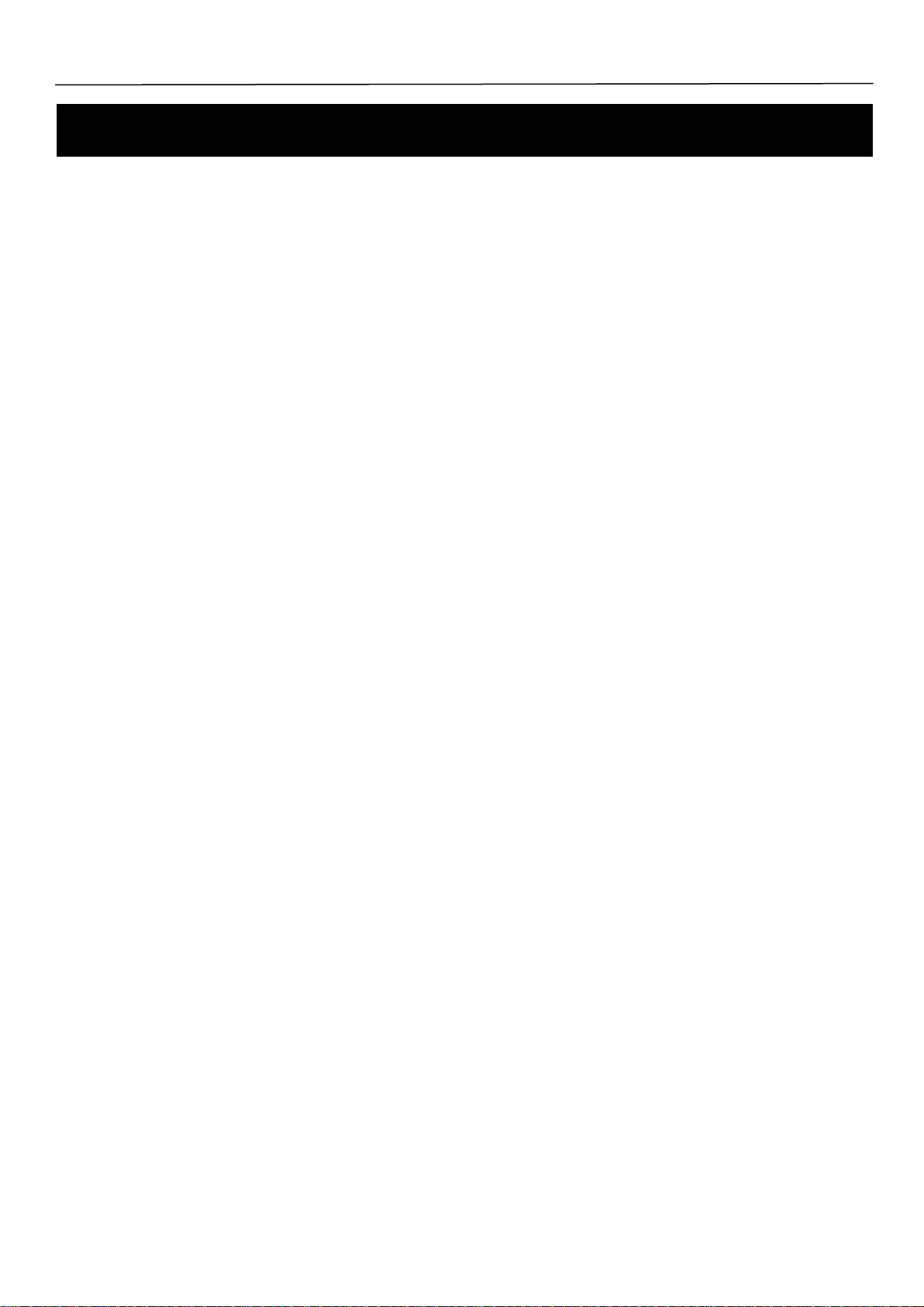
HORIZON
Introduction and Contents
Thank you for buying this Bush product, which is designed to give you many years of trouble-free service.
You may already be familiar with using a similar unit, but please take time to read these instructions.
They are designed to familiarise you with the unit’s many features and to ensure you get the very best from your
purchase.
Safety is important
Your safety and the safety of others are important.
Please therefore, ensure you read the “Safety Instructions” before you operate this unit.
Warranty
In the unlikely event that your product fails to work normally, please call the below free phone number to discuss the
problem with one of our qualified service engineers.
Australia
Bush Warranty: 1800 509 394
New Zealand
Bush Warranty: 0800 450 259
Contents
Introduction and Contents …………………….………………………………………………….…………….... 2
Safety Instructions ………………………………………………………………………………………………… 3
Your DAB+ Radio …..…………………………………………………………………………….…………….... 4
What is DAB+..………………………………………………………………………..…………….……………... 5
Getting Started …………………………………………………………………….……………...……………… 6-7
Using DAB+ Radio...……………………..…………………………………………….……………...…………. 8
Using Presets……………………………………………………………………………………………………… 9
Using FM Radio …………………………………………………………………….……………...…………….. 10
System Settings………………………………………………………………….……………...……………….. 11-12
Troubleshooting and Technical Specification……………………………….……………...…….…………… 13
Warranty…………………………………………………………………….……………...……………………… 14
2
Page 3
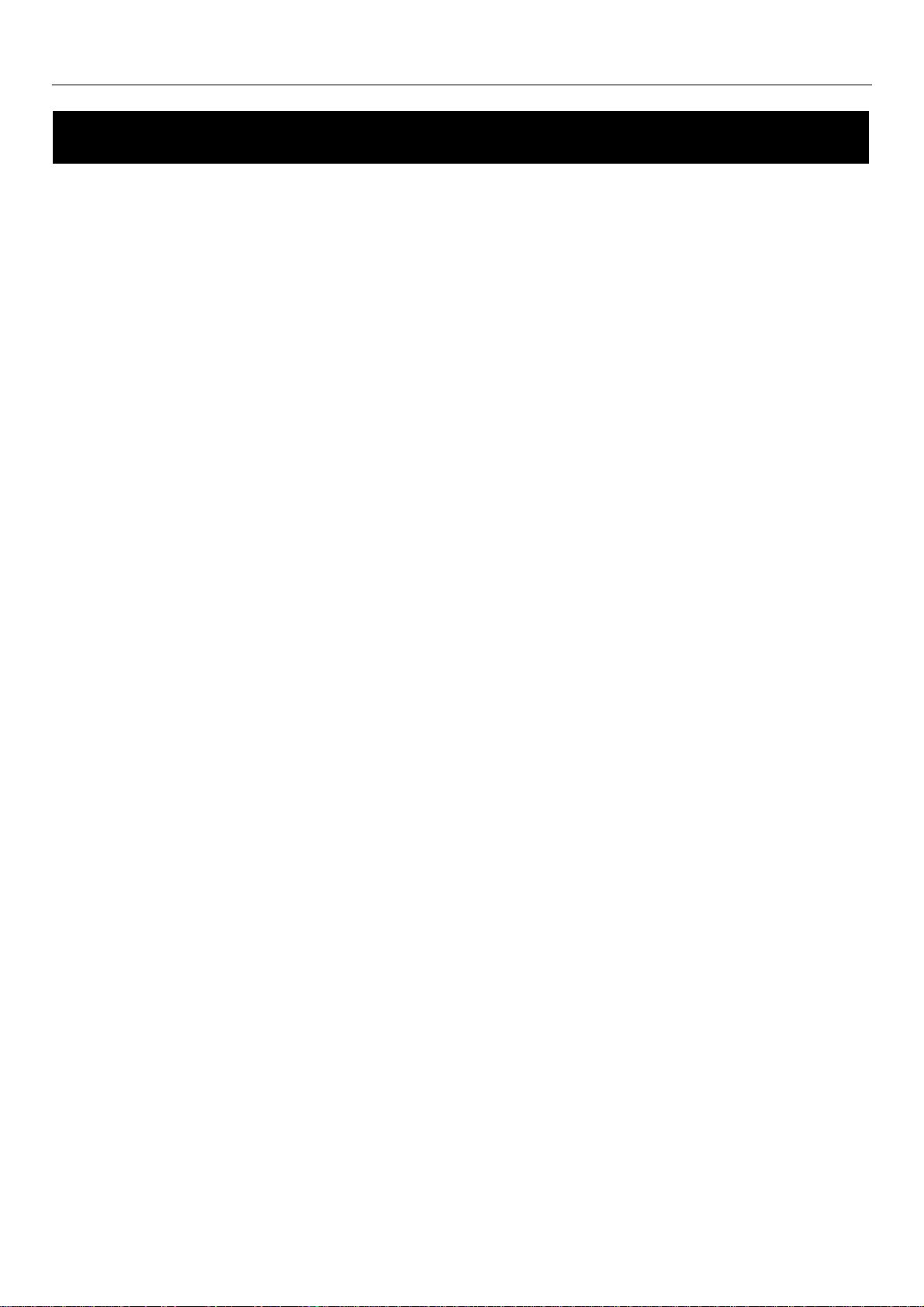
HORIZON
Safety Instructions
Ensure that you read all of the safety instructions before using this unit.
Safety Considerations
Position the power cable and other connected cables so that they are not likely to be walked on, pinched or
where items can be placed on or against them.
Do not use the unit in humid or damp conditions.
Do not allow the unit to get wet.
Never allow children to insert foreign objects into holes or slots on the unit.
Do not cover the ventilation with items such as tablecloths, curtains, etc. This may cause overheating.
No naked flame sources, such as lit candles, should be placed on or near the unit.
Do not expose the unit to dripping or splashing water, and no objects filled with liquids, such as vases, should be
placed on or near the apparatus.
Do not place the unit in closed cabinet without proper ventilation.
Cleaning
Disconnect the unit from the mains supply before cleaning.
Do not use any liquids or aerosol cleaners, as this may damage the unit. Use a soft, dust free cloth.
Servicing
There are no user serviceable parts in the unit. When servicing, refer to qualified service professional.
Consult your retailer if you are ever in doubt about the installation / operation / safety of the product.
3
Page 4
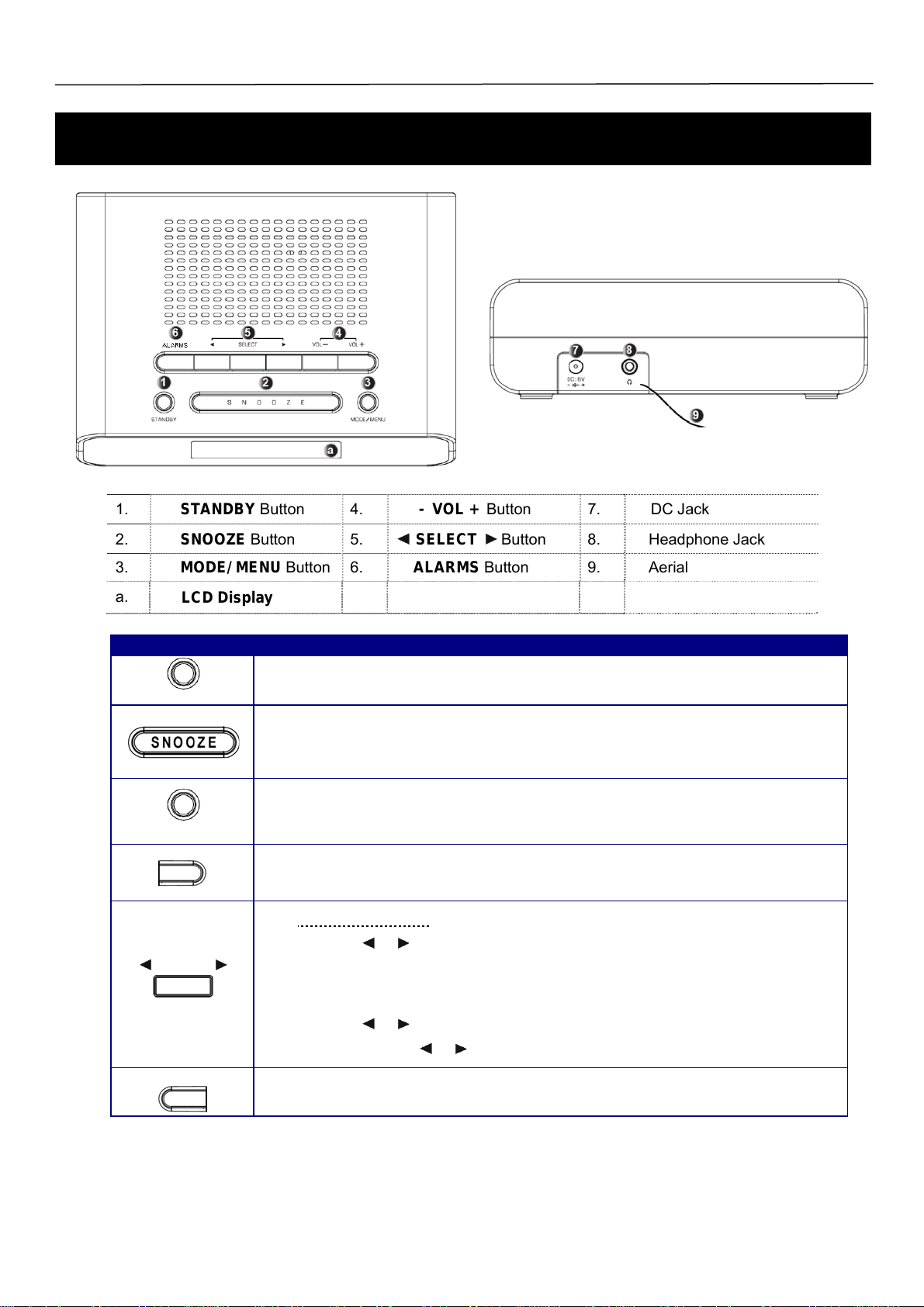
HORIZON
Your DAB+ Radio
1. STANDBY Button 4. - VOL + Button 7. DC Jack
2. SNOOZE Button 5. SELECT Button 8. Headphone Jack
3. MODE/ MENU Button 6. ALARMS Button 9. Aerial
a.
LCD Display
Control DAB+ and FM
STANDBY
- VOL+
MODE/ MENU
SELECT
Press the STANDBY Button to turn the radio on or off.
When the alarm sounds, press this button to turn the alarm off
a. When the alarm is sounding, press the SNOOZE Button to delay the alarm.
b. When the alarm is not sounding, press the SNOOZE Button to set the radio sleep time.
c. When in Standby mode, press the SNOOZE Button to set the display backlight
a. Press and hold the MODE/ MENU Button to enter the Main menu.
b. Press the MODE/ MENU Button to switch between DAB+ and FM modes.
Press the VOL- or VOL+ Button to adjust the volume level.
DAB+ and FM mode
Press the or Button to navigate between different options.
Press the SELECT Button to confirm the selected option.
FM mode, when frequency displayed:
Press the
Press and hold the
or Button to manually search for FM Stations.
:
or Button to auto search for FM Stations.
ALARMS
Press to enter the alarm settings.
4
Page 5
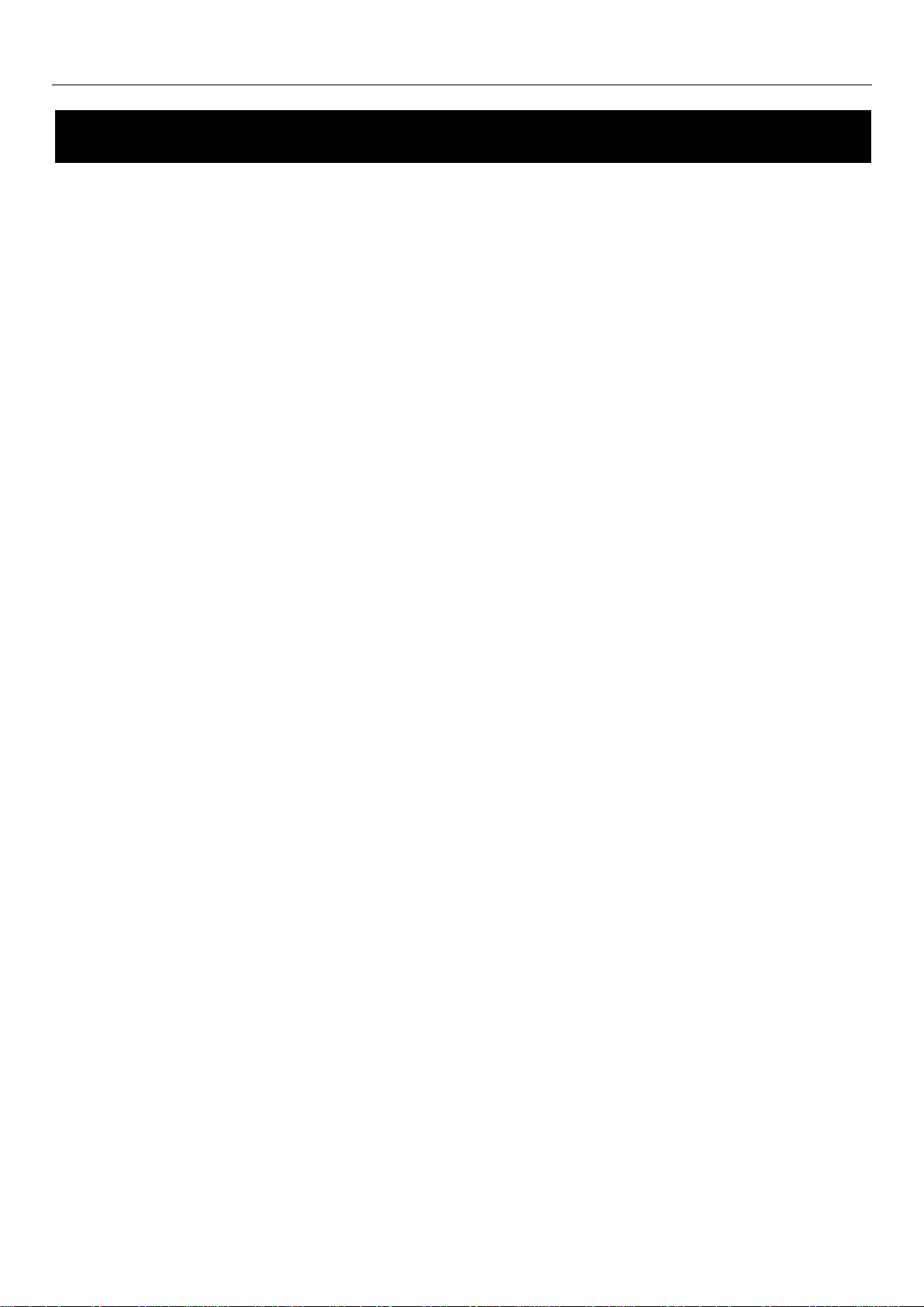
HORIZON
What is DAB+
DAB+ uses digital compression techniques to transform the source material, i.e. music and speech, into better quality
audio.
Interference free reception
Analogue systems suffer from an effect called “multipath distortion”. This is caused because waves do not behave in
an orderly fashion, but bounce and reflect off buildings etc. DAB+ sees this as an advantage and uses the direct and
reflected signals to actually reinforce the end result, allowing for better service most of the time.
Scolling text
Broadcasters can transmit text to your radio. This way you can read the name of the DJ, artist, song title or any other
information that is broadcast.
DAB+ coverage
Check your local coverage at www.digitalradioplus.com.au, or alternatively text 0409-DRPLUS (0409 377 587) to
receive an SMS confirming whether you reside in a DAB+ broadcast area.
5
Page 6
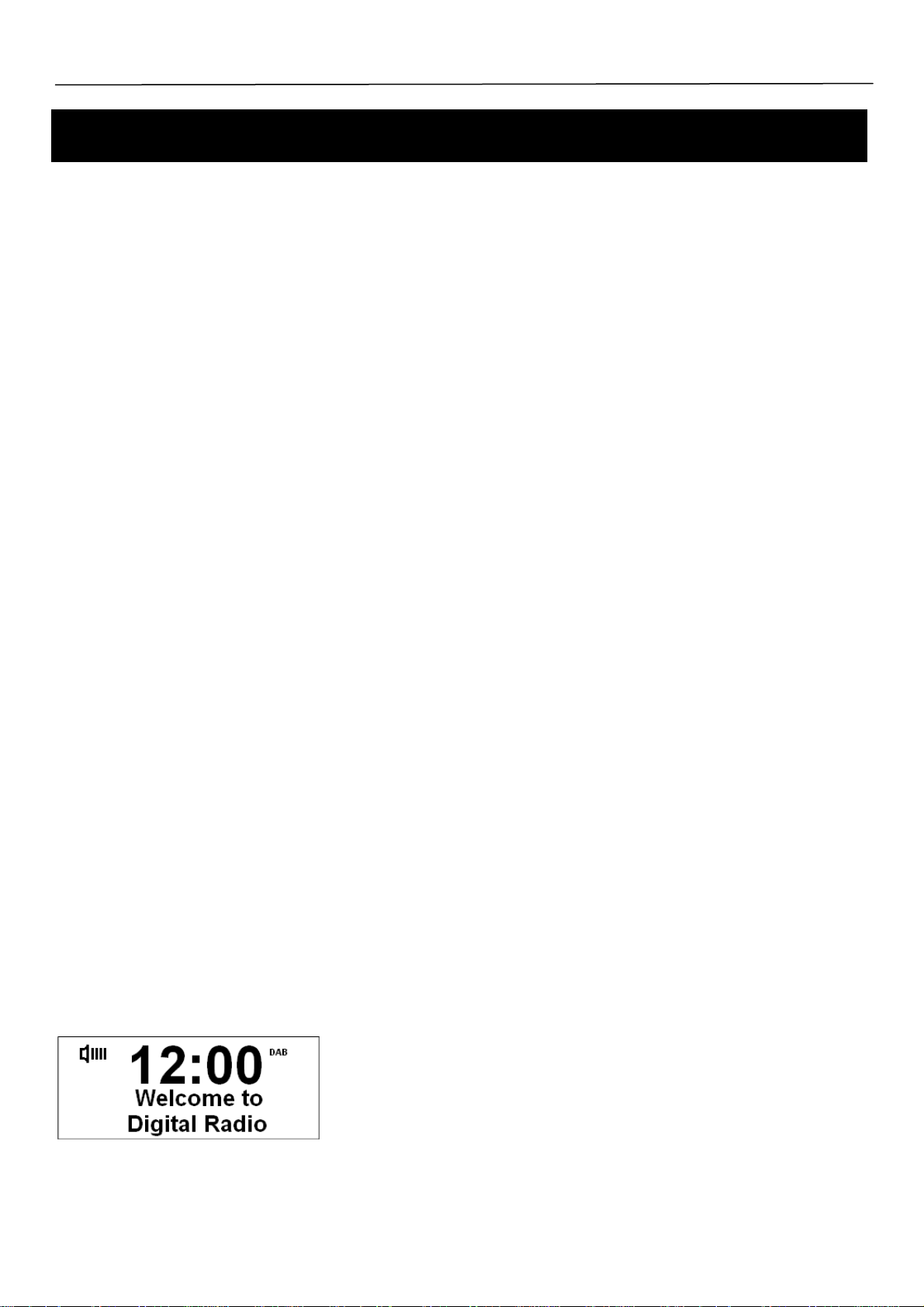
HORIZON
Getting Started
Carefully remove your DAB+ Radio from the box. You may wish to store the packaging for future use.
In the Box
Inside the box you will find:
DAB+ Radio (Main Unit)
Power Adapter
User Guide
Positioning your DAB+ Radio
Place your DAB+ Receiver on a flat / stable surface that is not subject to vibrations.
Avoid the following locations:
Where the radio will be exposed to direct sunlight.
Where the radio will be close to heat radiating sources.
Where the humidity is high and ventilation is poor.
Where it is dusty.
Where it is damp or there is a possibility of water dripping or splashing onto unit.
Adjusting the Aerial
The aerial should be extended to ensure you receive the best reception possible in both DAB+ and FM radio modes. It
may be necessary to alter the position of the DAB+ Radio and /or aerial to achieve the best signal.
Using Headphones
You will require headphones fitted with a 3.5 mm diameter stereo plug. The headphone jack is located on the back of
this unit. Headphones are not supplied with this DAB+ Radio.
Turning the Unit On/Off
Connect the power adapter to the DC Jack on the back of the unit. Then insert the power adapter into the wall outlet.
Turn the mains power on and then press the STANDBY Button to turn on the unit, when you want to turn the unit off,
simple press the STANDBY Button again.
When you turn on your radio for the first time you will be presented with the above image. Your radio will then enter
into standby mode. Simply press the STANDBY Button to have your radio turn on in DAB+ mode. It will immediately
begin scanning for stations.
6
Page 7

HORIZON
Getting Started
# Note: It is recommended every few months to run a new scan to pick up any new DAB+ that may have begun broadcasting
after purchasing your DAB+ radio.
Upon first use, your radio will conduct a full scan for all DAB+ radio stations.
If you wish to select a scan when operating the unit: Press and hold the MODE/MENU Button to access the menu
Æ Press the
or Button to select Full Scan ÆPress the SELECT Button to confirm.
The Full Scan may take 1-2 minutes to complete, your radio will then access the first station in its storage list.
# Note: a. The DAB+ stations will be displayed and stored in alphanumeric order.
b. If no DAB+ signal is found, it may be necessary for you to relocate your radio.
Change to another Station
1. While playing a DAB+ station, you can shift to another program by pressing the or Button to browse through
the station list.
2. Press the SELECT Button to select the station that you wish to listen to.
Volume Control
Adjust the radio volume by pressing the VOL or VOL Button.
View Station Information
# Note: there is a variety of station information transmitted by broadcasters. This radio offers a convenient way for you to view
this information. To view information of the station currently playing, follow these steps:
1. Press and hold the MODE/MENU Button until it goes into main menu setting mode.
2. Press the
3. Press the
confirm the option you want your radio to display, such as Program Type, Signal Strength, Signal Quality, Scrolling
text, Time and Date.
Button twice to the ‘Display’ option, then press the SELECT Button.
or Button to select from the available station information available. Press the SELECT Button to
7
Page 8

HORIZON
Using DAB+ Radio
Display the Signal Strength
# Note: Stations with signal strength below the minimum signal level will not provide a steady stream of audio.
1. Refer to the ‘View Station Information’ outlined on the previous page to view ‘Signal Strength’. A signal bar will
be displayed as shown below.
The indicator on the signal bar shows the minimum acceptable
signal level.
DRC (Dynamic Range Control)
You can set the level of the compression of stations to eliminate the differences in dynamic range or sound level
between radio stations.
# Note: Set DRC to off indicates no compression, set DRC to low indicates little compression, and set DRC to high shows
1. Press and hold the MODE/MENU ButtonÆPress the or Button to the DRC menu Æ Press the SELECT
2. Press the
Prune
maximum compression.
Button.
or Buttons to select the ideal DRC Mode. Press the SELECT Button to confirm.
Note: Performing a prune will remove inactive stations from the station list.
#
1. Press and hold the MODE/MENU ButtonÆPress the or Button to the Prune menu Æ Press the SELECT
Button.
2. Press the Button to select Yes, and then press the SELECT Button to confirm.
8
Page 9

HORIZON
Using Presets
Setting Station Presets
# Note: Preset functionality is the same for DAB+ and FM Radio stations.
Your radio can store 10 DAB+ & 10 FM station presets. The way of storing the current station playing as a preset is as
follows:
1. Press and hold the MODE/MENU Button until it says ‘Preset Recall’Æ Press the Button to select the Preset
Store option, then press the SELECT Button to confirm.
2. Press the or Button to cycle through the preset stations store numbers 1-10.
3. Select your preferred preset station number and then press the SELECT Button, it would say ‘Preset # stored’.
Playing a Preset Station
To select a stored station:
1. Press the MODE/MENU Button to select the mode you wish to play.
2. Press and hold the MODE/MENU Button to enter ‘Preset Recall’ setting.
3. Press the
or Buttons to select your preset number and then press the SELECT Button to confirm.
9
Page 10

HORIZON
Using FM Radio
1. Press the MODE/MENU Button to switch to FM Mode from DAB+ Mode.
2. Once in FM mode, it will start at the beginning of the FM frequency range (87.50MHz) or will play the last FM
station you were listening to.
3. Manually change the FM frequency
, make sure no other order/system setting is being accessed, then press the
or Button to change the frequency by 0.05MHz.
4. Auto-scanning
, before performing this, please refer to the below ‘Scan Setting’ to make this function more
effective.
Auto-scanning can be performed by following these steps
: press and hold the or Button while FM
frequency shows up, your radio will skip forwards or backwards until it reached the next available station.
# Note: The display will show the frequency changing until it stops on the next station.
Scan Setting
; By default, FM scans stop at any available station. This may result in a poor signal-to-noise ratio (hiss) from weak
stations.
; To change the scan settings to stop only at stations with good signal strength, press and hold the MODE/MENU
Button Æ < Scan setting > Æ Strong stations only Æ press the SELECT Button to confirm.
Audio Setting
; By default, all stereo stations are reproduced in stereo. For weak stations, this may result in a poor signal-to-
noise ratio (hiss).
; To play weak stations in mono, press and hold the MODE/MENU Button Æ < Audio setting > Æ Forced mono Æ
press the SELECT Button to confirm.
View Station Information
# Note: there is a variety of station information transmitted by broadcasters, and this radio offers a convenient way for you to
view this information.
To view currently playing station information, follow this process:
1. Press and hold the MODE/MENU Button until the display accesses the main menu setting mode.
2. Press the
3. Press the
confirm the option you want your radio to display, such as Program Type, Signal Strength, Signal Quality, Scrolling
text, Time and Date.
Button twice to select the ‘Display’ option, then press the SELECT Button.
or Button to select from the available station information available. Press the SELECT Button to
10
Page 11

HORIZON
System Settings
Set Time
1. Press and hold the MODE/MENU Button, then press the Button repeatedly to display the Time menu, press
the SELECT Button and then press the
; <Set Time/date>: Manually set-up both Time and Date
; <Auto update>: ‘Update from DAB’ and ‘No update’
; <Set 12/24 hour format>: ‘Set 24 hour’ and ‘Set 12 hour’
; <Set date format>: ‘MM-DD-YYYY’ and ‘DD-MM-YYYY’
2. Then set the time according to your personal preference.
or Button to view the options as outlined below:
Set Sleep Time
Make sure that no alarm is about to sound when setting the sleep time.
1. Press the SNOOZE Button and the display will show - “Set sleep time Æ Sleep off”, the sleep icon will be
twinkling simultaneously.
2. Press the SNOOZE Button repeatedly to select the Sleep time on and the amount of time before you wish the
radio to automatically switch off. You can select - Sleep Off, 15, 30, 45, 60 or 90 minutes.
3. Press the SELECT Button to confirm.
4. To view the set sleep time, press the SNOOZE Button again.
5. Your radio will automatically turn to Standby mode after the set time has elapsed.
Set Backlight
• For Power-on:
Follow this process: Press and hold the MODE/MENU Button Æ < Backlight >Æ Power On Ælow/Medium/High.
(Setting to high level is recommended!)
• For Standby condition:
The setting process is the same as ‘For Power-on’, as outlined above. For energy saving purposes, we recommend
that this is set to ‘Medium’.
Factory Reset
A factory reset clears all user settings to default values, so station settings, time/date and presets are lost.
It can beset via pressing and holding the MODE/MENU Button Æ< Factory Reset >Æ Factory Reset? <NO> or
YESÆ press the
Button to ‘YES’Æ Press the SELECT Button.
11
Page 12

HORIZON
System Settings
Set Alarm
The procedure to set the alarm is:
1. Press the ALARMS Button, the radio will display ‘Alarm 1 Setup’, to set alarm2, simply need press the
ALARMS Button again, and the relevant alarm icon will flash.
2. Using ‘set alarm 1
radio will run into ‘Alarm 1 Wizard’, follow your radio’s instructions to configure the following parameters:
∗ Alarm state: Off/ On, press the
confirm. If ‘Off’ is selected, the alarm will be turned off immediately and you will exit the alarm settings.
∗ On time: 00: 00 (alarm sounding time
the alarm time.
∗ Duration time: 15/30/45/60/90minutes (alarm sounding lasting time
the SELECT Button to confirm the setting.
∗ Source: Buzzer/DAB/FM. Modify using the
∗ Alarm sounds frequency: Daily, Once, Weekends or Weekdays. Modify using the
SELECT Button to confirm the setting.
∗ Alarm volume: press the
confirm the volume, your radio will say ’Alarm Saved’.
’ as an example, when your radio says ‘Alarm 1 Setup’ Æ Press the SELECT Button, your
or Button to ‘On’ to turn the alarm on, press the SELECT Button to
). Modify using the or Buttons and the SELECT Button to confirm
). Modify using the or Buttons and
or Buttons and the SELECT Button to confirm the setting.
or Buttons and the
or Button to your favor alarm volume, and then press the SELECT Button to
To Operate SNOOZE
∗ When the Alarm sounds and you wish to activate the snooze, press the SNOOZE Button repeatedly to
navigate between 5/10/15/30 minute snooze settings. Setting snooze will delay the time that the alarm
sounds once again by the set amount of time.
∗ The radio will go into Standby mode and start to count down the defined snooze time.
∗ The Alarm will sound again after the snooze time has elapsed, by then, if you press the SNOOZE Button
again and it will count down for the set snooze time, or you also can press the STANDBY button to stop
snooze, and to have your radio play again.
To Turn Off the Alarm
# Note: a. To turn the alarm off while the alarm is sounding, press the STANDBY button.
Refer to the above steps 1-2 in “Set Alarm”, when the ON/OFF options appear for Alarm state, press the
Button to select ‘Off’, press the SELECT Button to confirm, ‘Alarm Saved’ will be displayed and the alarm will be
cancelled.
or
Get SW Version
1. The path is: Press and hold the MODE/MENU Button, and then press the Button to SW version menu setting. .
2. Press the SELECT Button to confirm. You will now be able to view the software information of this radio.
12
Page 13

HORIZON
Troubleshooting and Technical Specification
Troubleshooting
If a fault occurs, first check the points list
If you are unable to remedy a problem by following these hints, consult you retailer or servi
ARNING: Under no circumstances should you try to repair the set yourself, as this will invalidate the warranty and
W
may cause injury or death.
ed below before taking the set for repair.
ce professional.
PROBLEM POSSIBLE CAUSE REMEDY
No sound
Unit Buttons are
not working
Radio poor
reception
Headphones may be connected
Volume not adjusted
Power cord is not corr
Electrostatic discharge
Weak radio aerial signal.
Interference caused by the
equipment like TVs, Video Recorders, Compute
Thermostats, Fluorescent Lamps (TL) engines
etc.
ectly connected
vicinity of electrical
Disconnect
Adjust the Volume
Connect the power
Turn off the unit, disconnect the m
plug, and reconnect after a few seconds
Aim the aerial for best reception, and
ensure it is fully extended.
r,
eep the unit away from other electrical
K
equipm
the headphones
cord properly
ent
ains
Technical Specification
Specifications …………………………
Speaker Power…………………………………………..…..
Frequency Range .………………………………………….
LCD Display .……………………………..………………….
Power Supply .………………………………………………. aptor: DC 6V, 500mA
Max Power Consumption….……………………………….. 3W
Dimension .……………………………….…………………. 172mm x 122
…………………….. DAB+ and FM radio
1 W
FM: 87.5-108MHz
DAB+: 174 – 240MHz
High resolution display
AC/DC Ad
mm x 54mm
13
Page 14

HORIZON
Warranty
Please keep your receipt as proof of purchase. This product is warranted for any defect in materials or workmanship
for 12 months years after the original date of purchase. This product is for normal domestic and office use only.
This warranty does not cover damage from misuse or neglect , accidental damage, vermin infestation, excessive
voltages such us lightning or power surges or any alternation that affects the performance or reliability of the product.
Our goods come with guarantees that cannot be excluded under the Australian Consumer Law. You are entitled to a
replacement or refund for a major failure and for compensation for any other reasonably foreseeable loss or damage.
You are also entitled to have the goods repaired or replaced if the goods fail to be of acceptable quality and the failure
does not amount to a major failure.
In the unlikely event that your product fails to work normally, please contact Bush Warranty on 1800 509 394
(Australia) or 0800 450 259 (New Zealand) and have your receipt of purchase on hand.
This guarantee is subject to the following provisions:
● It is only valid within boundaries of the country of purchase
● The product must be correctly assembled & operated in accordance with the instructions contained in the manual
● This product must be used solely for domestic purposes
● The guarantee does not cover accidental damage
● The guarantee will be rendered invalid if the product is resold or has been damaged by inexpert repair
● The manufacturer disclaims any liability for incidental or consequential damaged
This guarantee is in addition to, & does not diminish, your statutory or legal rights.
PO BOX 6287
Silverwater NSW 1811
www.bushaustralia.com.au
Bush Warranty: 1800 509 394 Australia
Bush Warranty: 0800 450 259 New Zealand
14
Page 15
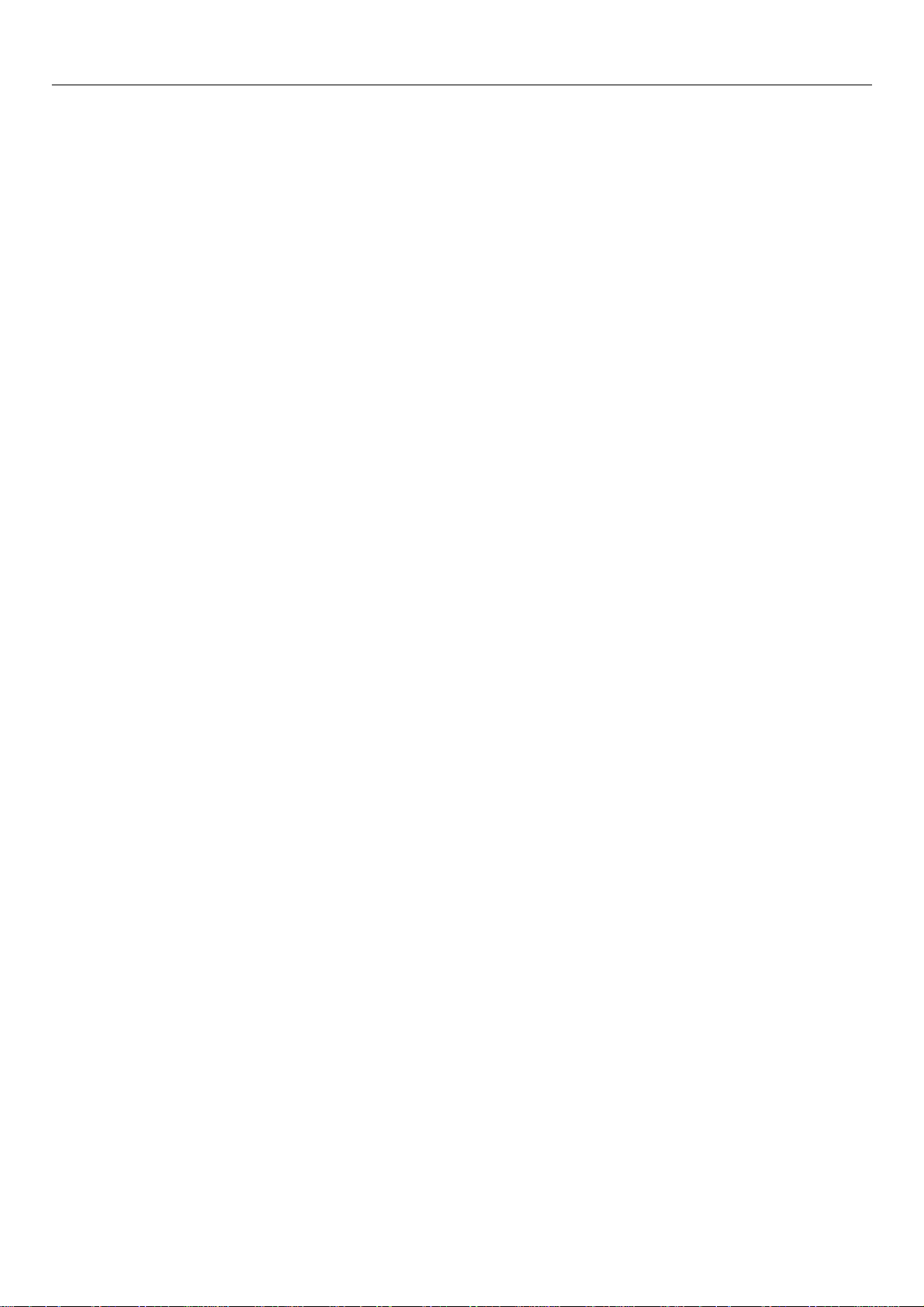
HORIZON
PO BOX 6287
15
Silverwater NSW 1811
www.bushaustralia.com.au
