Page 1

48” LED TV
Installation & Operating Instructions - Please keep for future reference
377/5514
DLED48265FHDCNTD
IMPORTANT - Please read these instructions fully before installing or operating
These instructions contain important information which will help you get the best from your
television and ensure safe and correct installation and operation.
For any help concerning set up and use of your TV please call the
Customer Helpline:
Lines open: 9am - 8pm Monday to Saturday and 10am - 4pm Sunday
For any help concerning set up and use of your TV please call the Customer Helpline: 0 345 604 0105
0 345 604 0105
Issue 1 - 9/2/11
Page 2
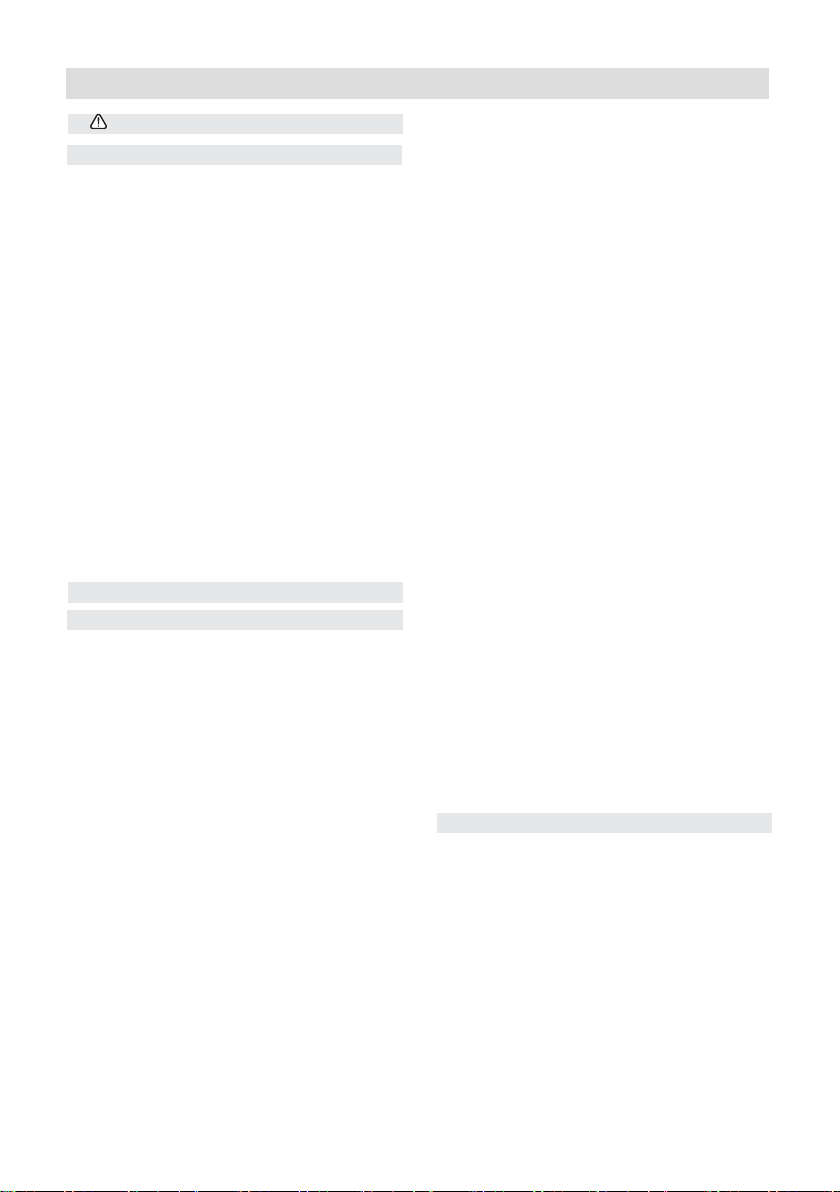
Contents
Safety Information 4
Support 7
Getting Started 8
Features & Accessories 8
Standby Notications 9
Viewing remote control 10
Attaching the Stand 11
Control Buttons & Operation 12
Aerial & Cable connection 13
Power connection 13
Wall Mounting 13
Remote control - Inserting batteries 13
Switching the TV On and Off 13
Switching the TV On 13
Switching the TV Off 13
First Time Installation 14
Information Banner 15
Connections 16
General TV Operation 22
Electronic programme guide (EPG) 22
Basic Operations 23
Displaying Subtitles 23
Zoom Modes 23
Using Main Menu Screen 23
Conguring Date/Time Settings 23
Source Settings 23
Current Language 23
Channel Management 24
Moving a Channel 24
Deleting a Channel 24
Renaming a Channel 24
Locking a Channel 24
Button Functions 24
Sorting Channel List 24
Favourite Mode & Timers 25
Favourite Mode 25
Conditional Access 25
Setting Sleep Timer 25
Setting Programme Timers 25
Editing a Timer 26
Deleting a Timer 26
Power Save Mode 26
Repair Information 26
Picture Controls 27
Conguring Picture Settings 27
Picture Settings Menu Items 27
PC Picture Controls 28
PC Picture Settings Operation 28
Sound & Source Controls 30
Other Controls 31
Language Settings 32
Language Settings 32
Media Browser 33
Starting Media Browser 33
Media Browser Conguration 33
Viewing Videos via USB 34
Video Playback Screen 34
Subtitle Time Correction 34
Viewing Photos via USB 34
Displaying Photos in Slideshow Mode
34
Playing Music via USB 34
Using MENU button in Media Browser
Mode 35
Insallation Controls 36
Accessing Installation Menu 36
Automatic Channel Scan (Retune) 36
Manual Channel Scan 36
Analogue Fine Tune 36
First Time Installation 36
Clear Service List 36
Parental Control 37
Teletext 38
Connectivity Functions 39
Connecting to a Wired Network 39
Connecting to a Wireless Network 40
Conguring Network Settings 41
Conguring Wired Device Settings 41
Network Type 41
Conguration Status 41
IP Address 41
Conguring Wired Network Settings in
Advanced Mode 41
Conguring Wireless Device Settings
(Optional) 41
Information 42
2
For any help concerning set up and use of your TV please call the Customer Helpline: 0 345 604 0105
Page 3
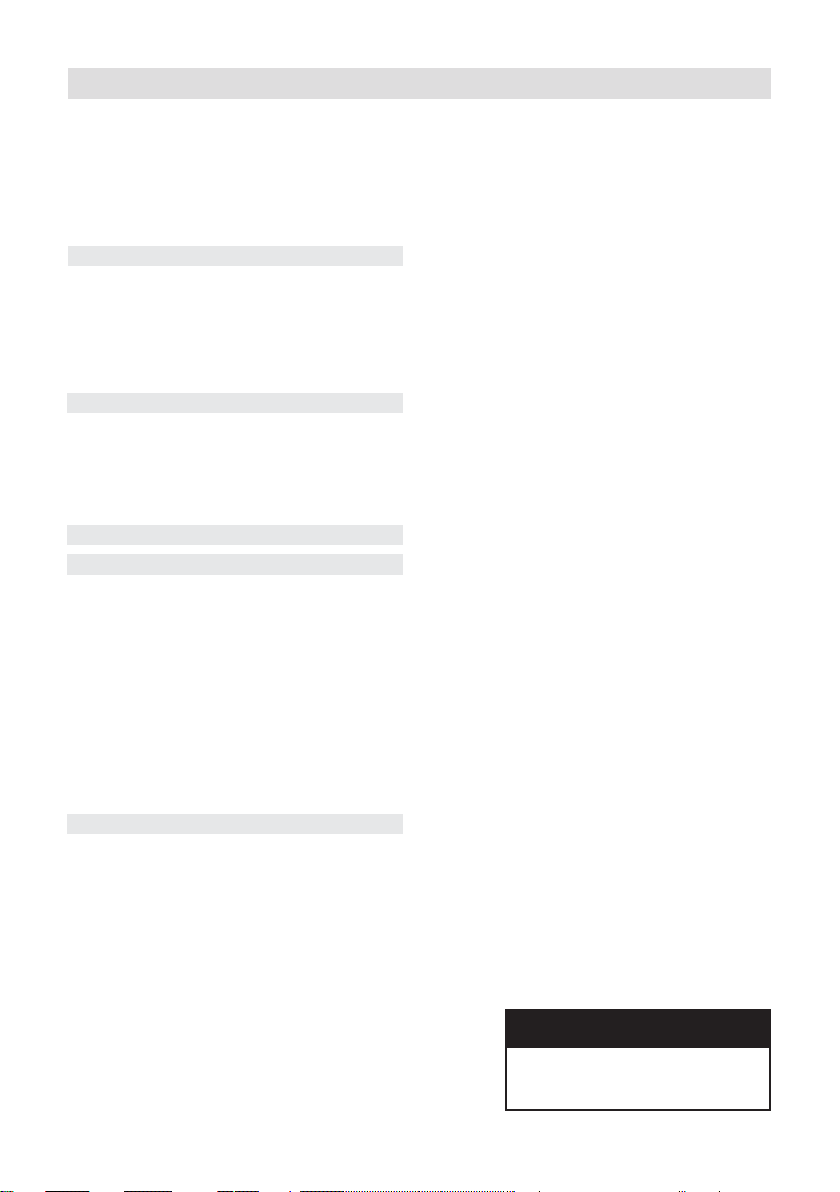
Contents
Delete Saved Wi Proles 42
Connecting to your Cell Phone via
WiFi (Optional) 42
Wireless Network Not Available 42
Connection is Slow 42
Distruption during playback or slow
reactions 42
Using DLNA Network Service 43
Step 1: Nero Media Home Installation
43
Step 2: Connect to a Wired or Wireless
Network 43
Step 3: Play Shared Files via Media
Browser 43
Internet Portal 44
iPlayer Application 44
Internet Browser 45
Appendix: Nero MediaHome
Installation 46
Product Support 47
General Specications 48
Plug replacement - UK and Ireland only 49
Supported File Formats for USB Media
Browser 51
AV and HDMI Signal Compatibility &
Typical PC Resolutions 52
Supported DVI Resolutions 53
Software Upgrade 55
Manual Software Update 55
Disposal information 56
Guarantee 57
Model number
BUSH DVB-T-C DLED48265FHDCNTD
For any help concerning set up and use of your TV please call the Customer Helpline: 0 345 604 0105
3
Page 4
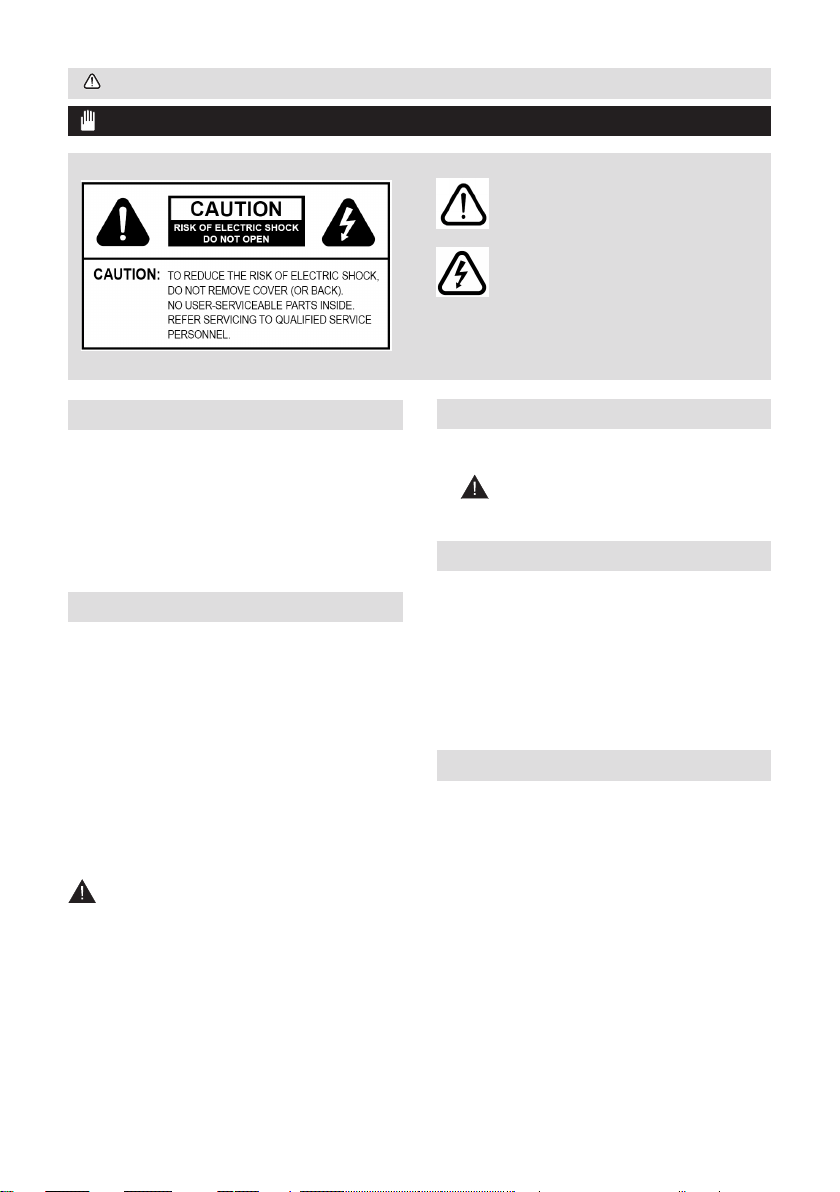
Safety Information
IMPORTANT - Please read these instructions fully before installing or operating
The lightning ash with arrowhead symbol,
within an equilateral triangle, is intended to
alert the user to the presence of uninsulated
“dangerous voltage” within the product’s
enclosure that may be of sufcient magnitude
to constitute a risk of electric shock of
persons.
The exclamation point within an equilateral
triangle is intended to alert the user to
the presence of important operating and
maintenance (servicing) instructions in the
literature accompanying the appliance.
Preparation
Place the device on a solid even surface. For
ventilation, leave a free space of at least 10 cm
all around the set. To prevent any fault and unsafe
situations, do not place any objects on top of the
set. Use this device in moderate climates.
Operation temperature and operation humidity:
0ºC up to 40ºC, 85% rel. humidity max. (not
blocking ventilation openings).
Intended Use
This device is used to receive and display TV
programmmes.The different connection options
make an additional expansion of the reception
and display sources possible (various external
devices). This device is only suitable for the
operation in dry interiors. This appliance is
intended solely for private domestic use and
may not be used for industrial and commercial
purposes. We exclude liability in principle, if the
device is not used as intended, or unauthorized
modications have been made. To operate your
LCD TV in extreme ambient conditions may
cause the damage of the device.
WARNING: Never let people (including
children) with physical, sensory or mental
abilities or lack of experience and / or knowledge
unsupervised use electrical device!
Children may not recognize dangers right!
The swallowing of batteries can be fatal. Keep
batteries always out of reach of small children. If
a battery is swallowed, immediately seek medical
attention. Keep the packaging lms out of reach
of children. Risk of suffocation.
Power source
• The TV should be operated only from a 220240 V AC, 50 Hz outlet.
• Warning: Do not leave your TV in
standby or operating mode when you leave
your house.
Positioning the TV
• For ventilation, please leave a clear space of
at least 10cm all around the TV.
• Do not block the ventilation openings.
• Do not place the TV on sloping or unstable
surfaces, the TV may tip over.
• To prevent damage to the TV, do not place
any objects on top of the TV.
• Only use the TV in moderate climates.
Power cord and plug
• The power cord plug should be easily
accessible. In case of storms and lightning, when
going on holiday, or when the TV is not used for
a long period of time disconnect the power cord
from the mains power socket.
• The mains plug is used to disconnect TV
set from the mains and therefore it must remain
readily operable.
• Do not place the TV, furniture, etc. on the
power cord or pinch the cord.
• Handle the power cord by the plug, do not
unplug the TV by pulling the power cord.
4
For any help concerning set up and use of your TV please call the Customer Helpline: 0 345 604 0105
Page 5
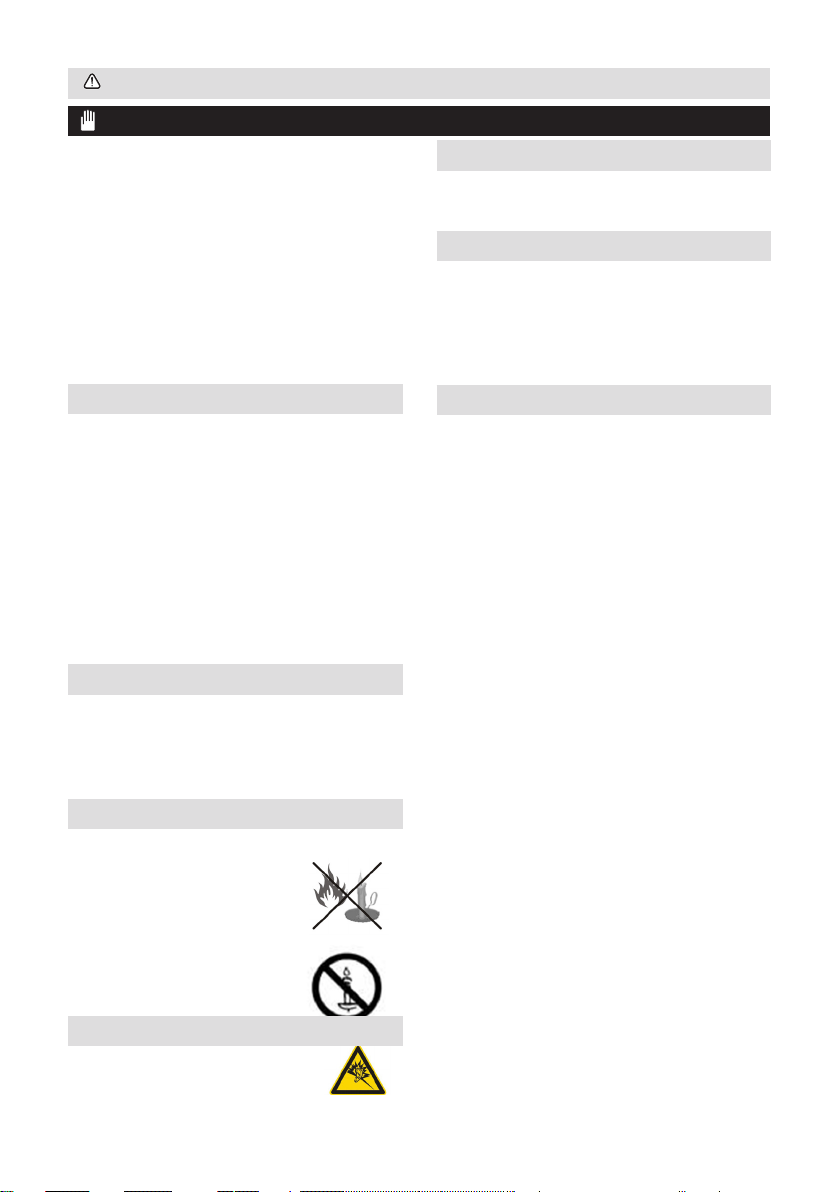
Safety Information
IMPORTANT - Please read these instructions fully before installing or operating
• Never touch the power cord/plug with wet
hands as this could cause a short circuit or
electric shock.
• Never make a knot in the power cord or tie it with
other cords.
• Power cords should be placed in such a
way that they are not likely to be stepped on or
driven over.
• A damaged power cord/plug can cause re
or give you an electric shock. When damaged it
must be replaced, this should only be done by
qualied personnel.
Moisture and Water
• Do not use this TV in a humid or damp place
(avoid bathrooms, the sink in the kitchen, and
near the washing machine).
• Do not expose this TV to rain or water, as
this may be dangerous.
• Do not place objects lled with liquids, such
as ower vases, on top of the TV. Avoid from
dripping or splashing.
• If any solid object or liquid falls into the
cabinet, unplug the TV and have it checked
by qualied personnel before operating it any
further.
Ventilation
• The slots and openings on the TV set are
intended for ventilation and to ensure reliable
operation.
• To prevent overheating, these openings must
not be blocked or covered in anyway.
Heat sources and Flames
• Do not expose the TV to direct sunlight or
other heat sources.
• The TV should not be placed
near to open ames and sources
of intense heat such as an electric
heater.
• Ensure that no open flame
sources, such as lighted candles,
are placed on top of the TV.
Headphone Volume
• Excessive sound pressure from
earphones and headphones can cause
hearing loss, please take care.
Wall Mounting (optional)
• To prevent injury, this TV must be securely
attached to the wall in accordance with the
installation instructions (if the option is available).
LCD Screen
• Occasionally, a few non-active pixels may
appear on the screen as a xed blue, green or
red point. Please note that this does not affect
the performance of your product.
• Take care not to scratch the screen with
ngernails or other hard objects.
Cleaning
• Before cleaning, unplug the TV from the
wall socket.
• Do not use liquid or aerosol cleaners. Only
use a soft, dry cloth.
•
For any help concerning set up and use of your TV please call the Customer Helpline: 0 345 604 0105
5
Page 6
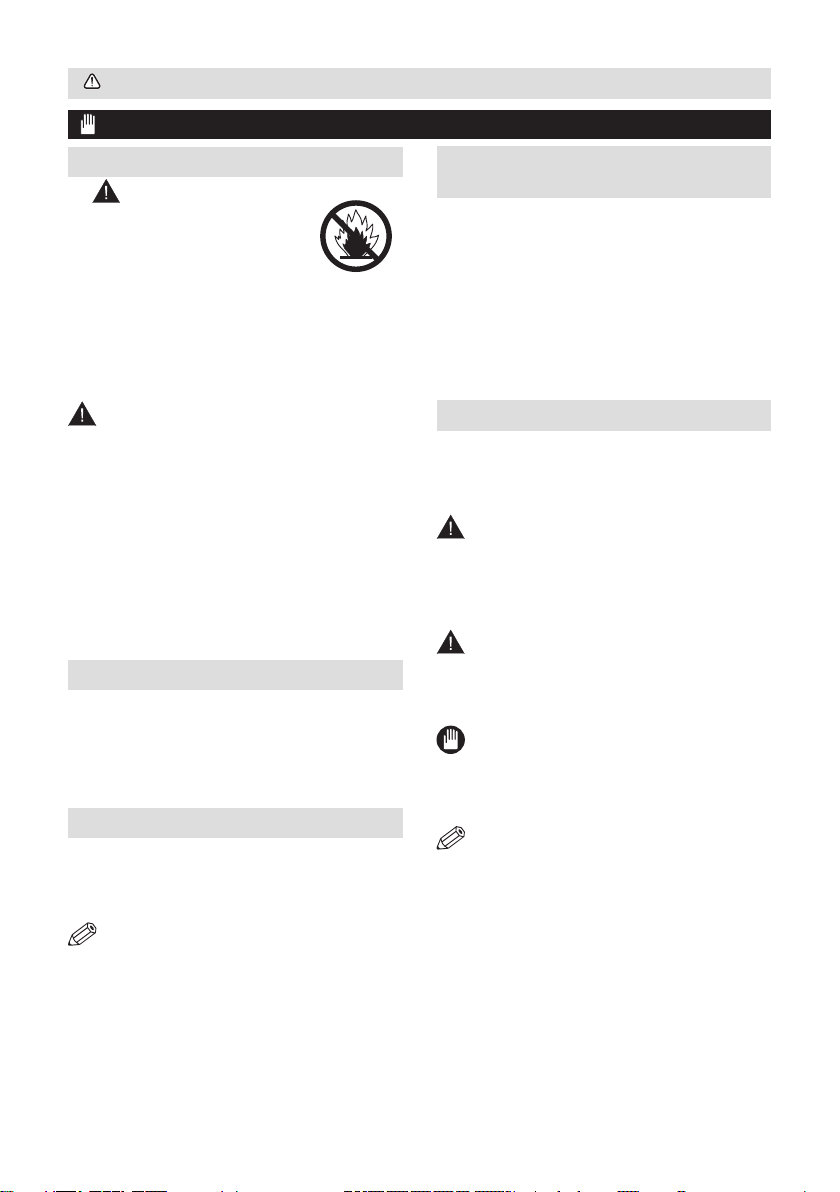
Safety Information
IMPORTANT - Please read these instructions fully before installing or operating
Batteries
• Warning: Incorrect
installation of batteries may cause
battery leakage and corrosion,
resulting in damage to the
remote control.
• Do not mix old and new batteries, or batteries of
different types.
• Do not dispose of batteries in a re.
• Do not dispose of batteries with normal
household waste, take to a local recycling centre.
CAUTION: Insert the batteries / rechargeable
batteries in the correct polarity. Don´t try to
recharge non rechargeable batteries and under
no circumstances throw them into re. Danger of
explosion. Do not use unequal batteries (old and
new, Alkaline and carbon, etc.) simultaneously. If
you will not use the device for a long time, remove
the batteries and store the device in a dry and dust
free place. Improper use of batteries may cause an
explosion or leakage. If the batteries have leaked,
use gloves and clean the appliance thoroughly with
a dry cloth! Batteries should not be exposed to heat,
such as sunshine, re or the like.
Replacement Parts
When replacement parts are required, make sure
that the service technician has used replacement
parts, which are specied by the manufacturer
or have the same specications as the original
one. Unauthorised substitutions may result in re,
electrical shock or other hazards.
Taking out of service and storing
Unplug the TV from the mains and pack the TV in
an appropriate cardboard box. Remove the batteries
from the remote control and pack the remote control
to the TV set.
NOTE: The TV set should be stored in a dry
and dust-free room.
Connection to a Television Distribution
System (Cable TV etc.) from Tuner
Device connected to the protective earthing of the
building installation through the mains connection
or through other apparatus with a connection to
protective earthing-and to a television distribution
system using coaxial cable, may in some
circumstances create a re hazard.
Connection to a cable distribution system has
therefore to be provided through a device providing
electrical isolation below a certain frequency range
(galvanic isolator, see EN 60728-11).
Symbols in this Instruction Book
The following symbols are used in the Instruction
Book as a marker for restrictions and precautions
and safety instructions. Note such information for
security reasons.
WARNING
If you do not pay attention to such a marked
warning, it can cause serious injury or death.
Note these warnings strictly, in order to ensure
a safe operation.
CAUTION
Such a precaution is marked, you should take up or
note, to avoid injury or property damage. Note these
instructions strictly, in order to ensure a safe operation.
IMPORTANT
Warnings on the appliance and restrictions are displayed
like this. Read this information strictly in order to operate
the system correctly and avoid damage.
NOTE: Information about the operation and
additional explanations are marked like this. To
be aware of such information is recommended to
ensure that the functions can be used optimally.
The illustrations and the OSD in this operation
manual are for explanation purposes and may
vary slightly from the actual operations.
6
For any help concerning set up and use of your TV please call the Customer Helpline: 0 345 604 0105
Page 7
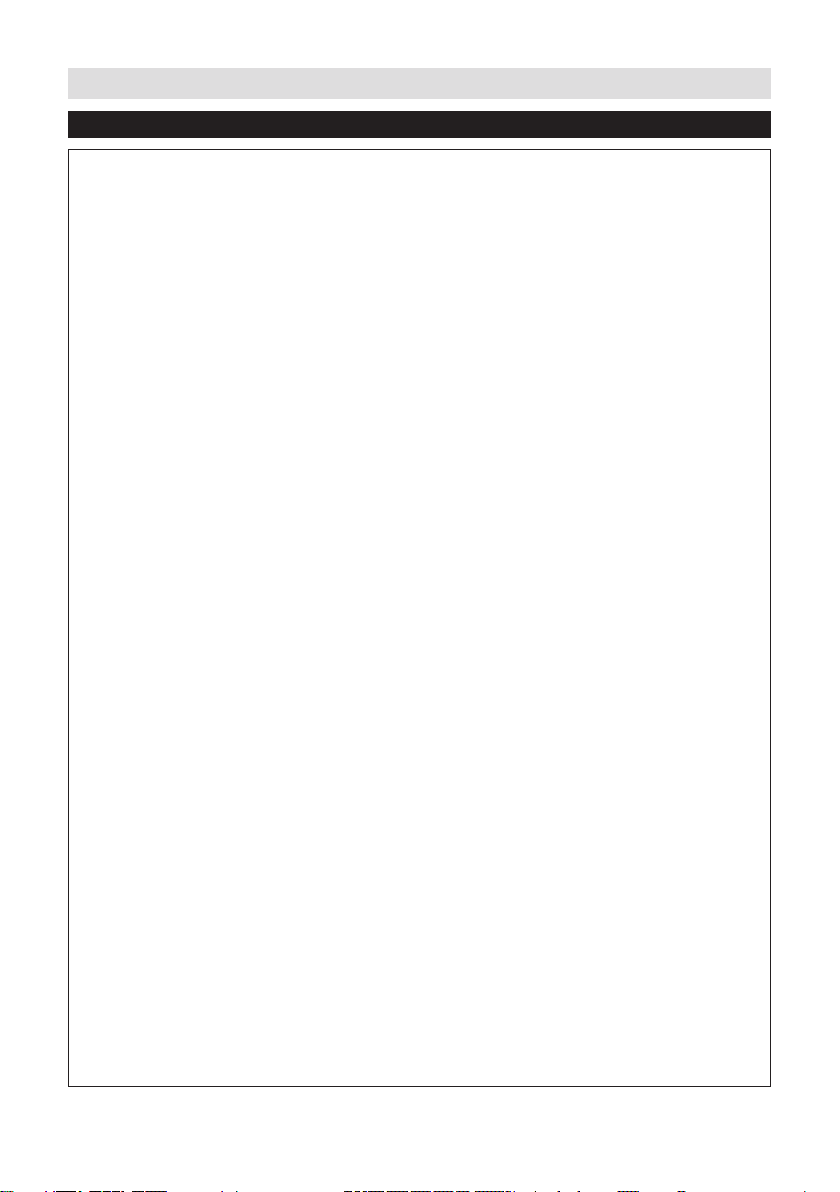
Support
The Argos Technical Helpline is here to help
Technical experts are available 7 days a week
• Simple help and advice on setting up your digital
equipment (image).
• Guidance on connecting other devices to your
television such as a DVD player, Sky, home cinema
system or a games console.
• Order spare parts, including that lost remote
control.
• Any other technical issues you may need
assistance with.
Call us today: 0 345 604 0105
Local call rates applies*
Lines open 9am-8pm Monday to Saturday and 10am-4pm Sunday.
*Calls to Argos enquiry lines may attract a charge and set up fee from residential
lines depending on your call plan/tariff. Mobile and other providers costs may vary,
see www.bt.com/pricing for details.
For Security and training purposes, telephone calls to and from customer service
centres maybe recorded and monitored. Calls from Republic of Ireland will attract
international call charges.
For any help concerning set up and use of your TV please call the Customer Helpline: 0 345 604 0105
7
Page 8
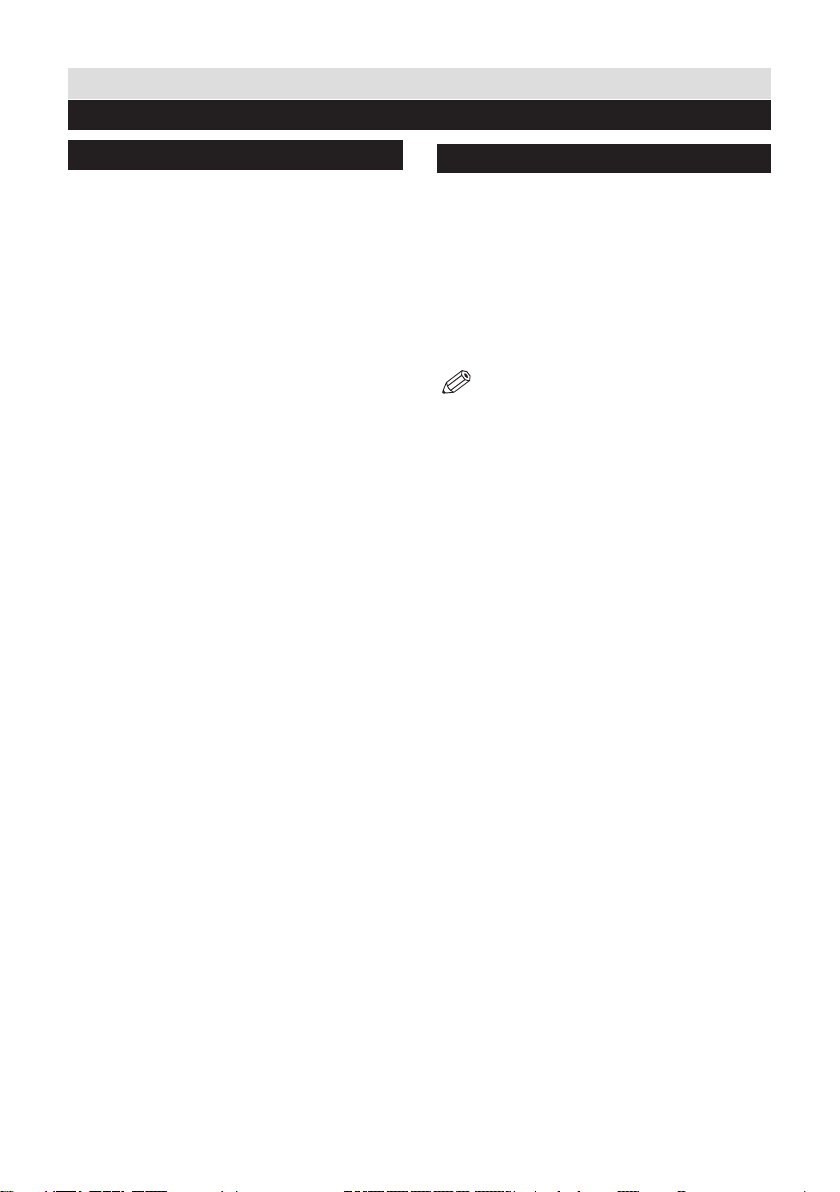
Getting Started
Features & Accessories
TV - Features
• Remote controlled colour TV.
• Fully integrated digital TV (DVB-T).
• HDMI connectors for digital video and audio.This
connection is also designed to accept high denition
signals.
• USB input.
• 1000 programmes.
• OSD menu system.
• Scart socket for external devices (such as video,
video games, audio set, etc.).
• Stereo sound system.
• Teletext, fastext, TOP text.
• Headphone connection.
• Automatic programming system.
• Forward or backward manual tuning.
• Automatic power down after up to six hours.
• Sleep timer.
• Child lock.
• Automatic sound mute when no transmission.
• NTSC playback.
• AVL (Automatic Volume Limiting).
• PLL (Frequency Search).
• PC input.
• Plug&Play for Windows 98, ME, 2000, XP, Vista,
Windows 7.
• Game Mode (optional).
• Picture off function.
• Ethernet (LAN) for Internet connectivity and
service
• Picture Off function
• 802.11n built in WIFI Support
• DLNA
Accessories included
Remote Control
Batteries: 2 x AAA
Instruction Book
Quick Start Guide
Side AV Connection Cable
NOTE: You should check the accessories
after purchasing. Make sure that each
accessory is included.
8
For any help concerning set up and use of your TV please call the Customer Helpline: 0 345 604 0105
Page 9
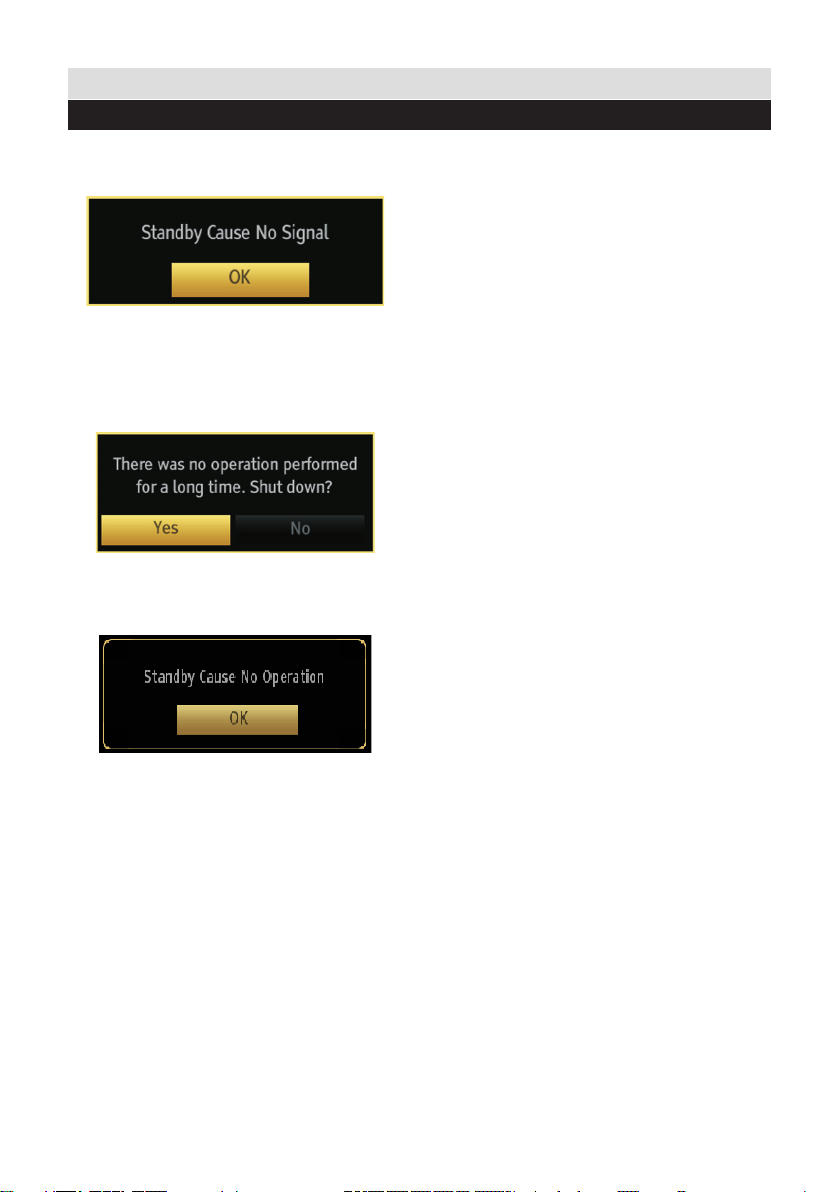
Getting Started
Standby Notications
If the TV switches off while in No Signal mode, the
following on-screen message will be displayed
on the next switch-on:
When the Auto Tv Off timeout is reached, the
following message will be displayed on the
screen. Select YES to shut down the TV. Select
NO to cancel. The TV will switch off as well, if you
do not make a selection on this screen.
If the TV switches off owing to the auto power
down feature, the following on-screen message
will be displayed on the next switch-on:
For any help concerning set up and use of your TV please call the Customer Helpline: 0 345 604 0105
9
Page 10
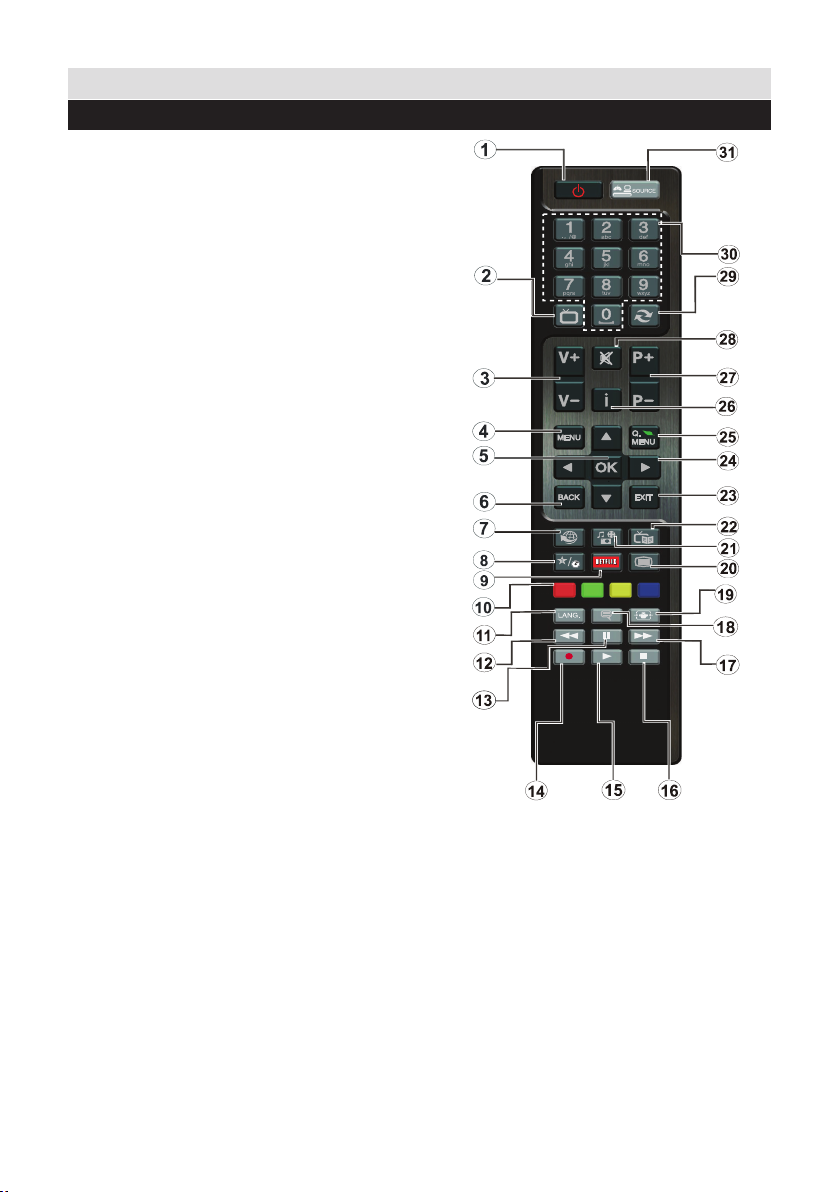
Getting Started
TV
Viewing remote control
1. Standby: Switches On / Off the TV
2. TV: Displays channel list / Switches among
broadcast types / Switches to TV Source
3. Volume +/-
4. Menu: Displays TV menu
5. OK: Conrms user selections, holds the page
(in TXT mode), views channel list (DTV mode)
6. Back/Back: Returns to previous screen, opens
index page (in TXT mode)
7. Internet: Opens the portal page, where you can
reach many web based applications
8. My button (*)
9. Netix: Launches the Netix application.
10. Coloured Buttons: Follow the on-screen
instructions for coloured button functions
11. Language: Switches between sound modes
(analogue TV), displays and changes audio/subtitle
language (digital TV, where available)
12. Rapid reverse: Moves frames backwards in
media such as movies
13. Pause: Pauses the media being played
14. No function
15. Play: Starts to play selected media
16. Stop: Stops the media being played
17. Rapid advance: Moves frames forward in
media such as movies
18. Subtitles: Turns subtitles on and off (where
available)
19. Screen: Changes the aspect ratio of the screen
20. Text: Displays teletext (where available), press
again to superimpose the teletext over a normal
broadcast picture (mix)
21. Media browser: Opens the media browsing
screen
22. EPG (Electronic programme guide): Displays
the electronic programme guide
23. Exit: Closes and exits from displayed menus or
returns to previous screen
24. Navigation buttons: Helps navigate menus,
content etc. and displays the subpages in TXT
mode when pressed Right or Left
25. Quick Menu: Displays a list of menus for quick
access
26. Info: Displays information about on-screen
content, shows hidden information (reveal - in TXT
mode)
27. Programme +/-
28. Mute: Completely turns off the volume of the
TV
29. Swap: Quickly cycles between previous and
current channels or sources
30. Numeric buttons: Switches the channel, enters
a number or a letter in the text box on the screen.
31. Source: Shows all available broadcast and
content sources
(*) MY BUTTON:
This button may have a default function
depending on the model. However you can set
a special function to this button by pressing on
it for ve seconds when on a desired source,
channel or link. A conrmation message will be
displayed on the screen. Now the MY BUTTON
is associated with the selected function.
Note that if you perform First Time
Installation, MY BUTTON will return to its
default function.
10
For any help concerning set up and use of your TV please call the Customer Helpline: 0 345 604 0105
Page 11
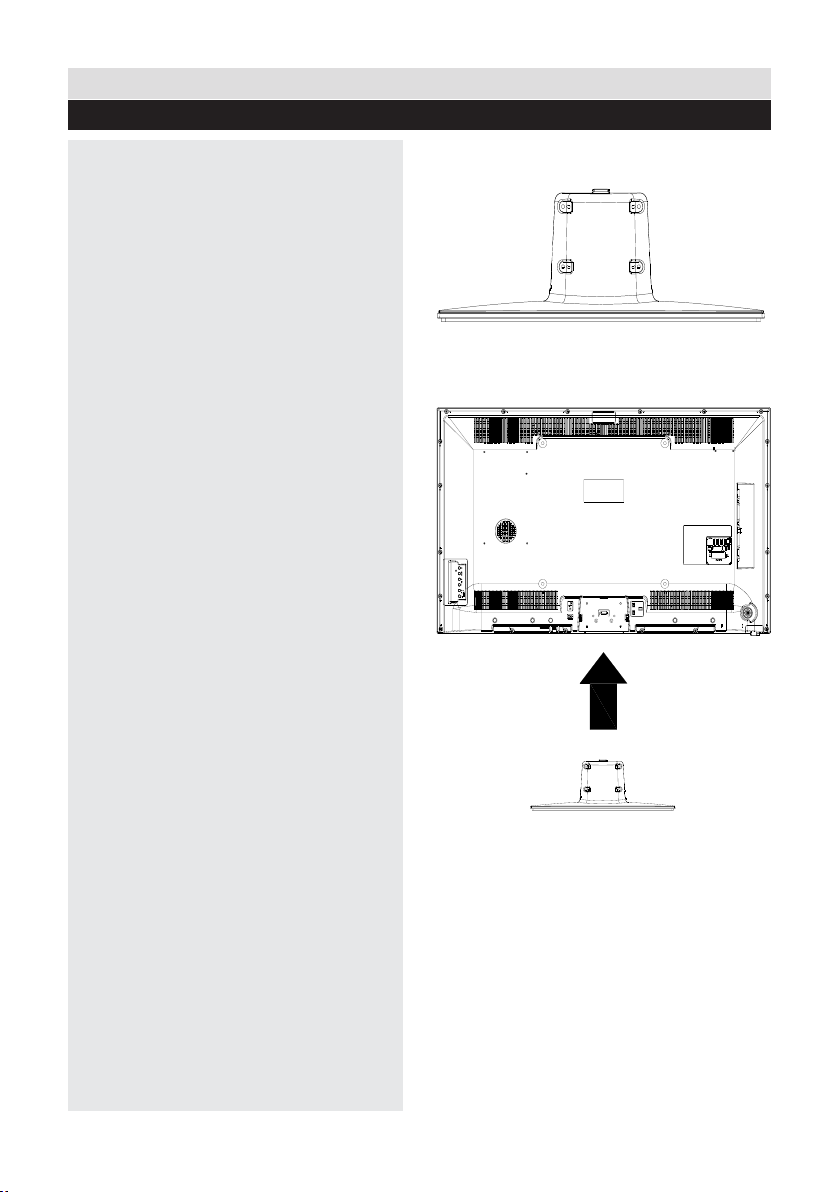
Getting Started
Attaching the Stand
1. Stand is placed on a at surface (g.1).
2. The product is held over the stand so that
it coincides with the stand mounting point
and then it is left to be mounted with its own
weight (g.2).
g.1
g.2
For any help concerning set up and use of your TV please call the Customer Helpline: 0 345 604 0105
11
Page 12
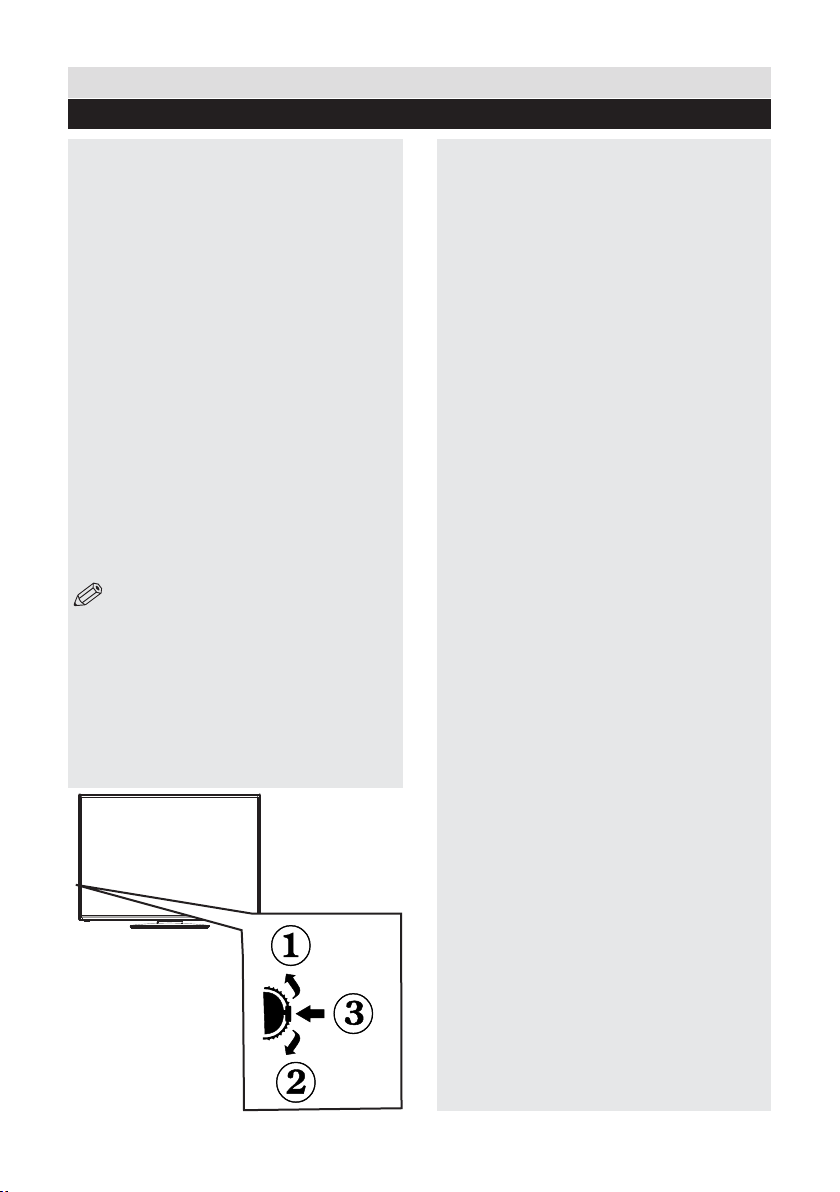
Getting Started
Control Buttons & Operation
1.Up direction
2. Down direction
3. Programme/Volume / AV / Standby-On
selection switch
The Control switch allows you to control the
Volume/ Programme/ Source and Standby-On
functions of the TV.
To change volume: Increase the volume by
pushing the button up. Decrease the volume
by pushing the button down.
To change channel: Press the middle of the
button, the channel information banner will
appear on screen. Scroll through the stored
channels by pushing the button up or down
To change source: Press the middle of the
button twice, the source list will appear on
screen. Scroll through the available sources
by pushing the button up or down.
To turn the TV off: Press the middle of the
button down and hold it down for a few seconds,
the TV will turn into standby mode.
NOTE: You can move the switch, upward or
downward to change the volume. If you want to
change the channel, press the middle of the switch
once (Position 3) and then move upward or downward.
If you press the middle of the switch once more, the
source OSD will be displayed. To select desired
source, move the switch upward or downward and
release. If you press the middle of the switch and
hold for a few seconds, the TV will switch to standby
mode. The Main menu OSD cannot be displayed via
the control buttons on the TV.
Operation with the Remote Control
Volume Setting
Press V + button to increase the volume. Press
V - button to decrease the volume. A volume level
scale (slider) will be displayed on the screen.
Programme Selection (Previous or Next Programme)
Press P - button to select the previous programme.
Press P + button to select the next programme.
Programme Selection (Direct Access)
Press number buttons on the remote control to select
programmes between 0 and 9. The TV will switch
to the selected programme. To select programmes
between 10-10000, press the number buttons
consecutively.
12
For any help concerning set up and use of your TV please call the Customer Helpline: 0 345 604 0105
Page 13
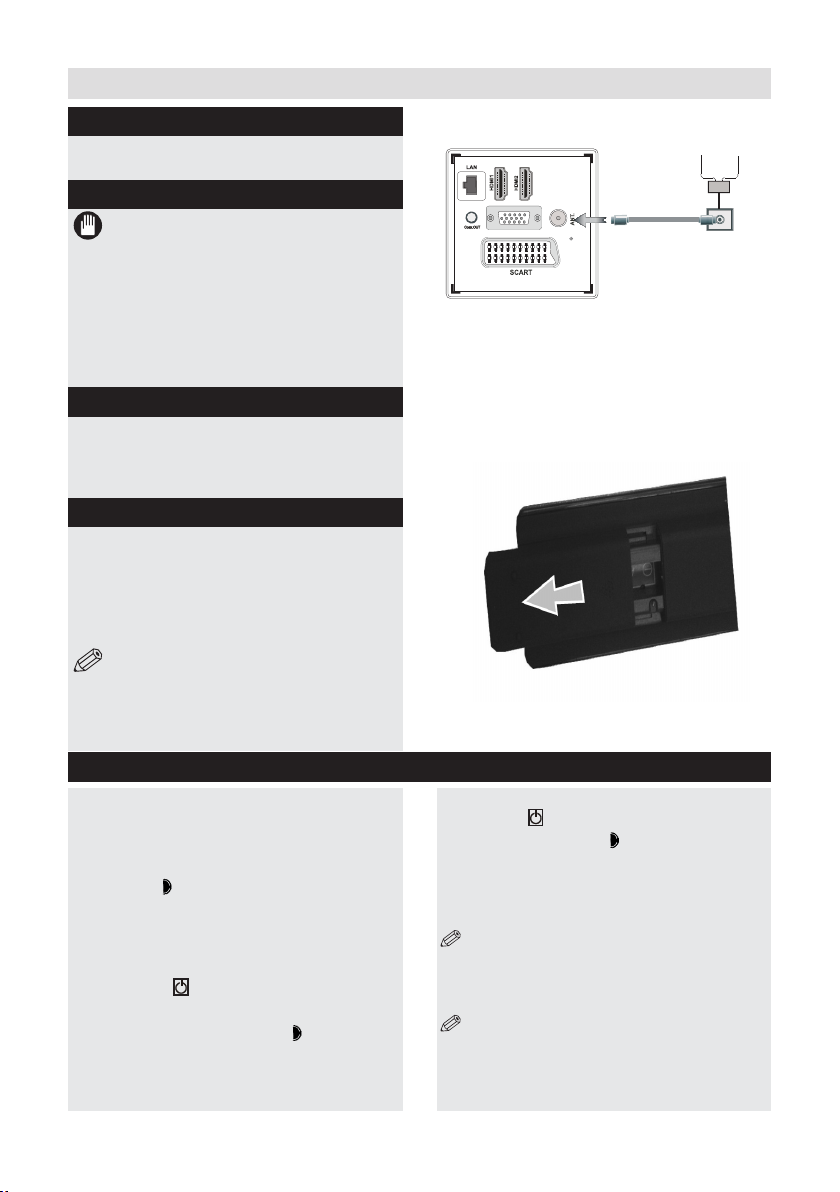
Getting Started
Aerial & Cable connection
Connect the “aerial” or “cable TV” plug to AERIAL INPUT
(ANT.) socket located on the back of the TV (g.1).
Power connection
IMPORTANT :The TV set is designed to
operate on 220-240V AC, 50 Hz.
Please note: After unpacking, allow the TV
to reach ambient room temperature before
connecting the TV to the mains power socket.
Connect the power cord plug to the mains power socket.
The LED on the front of the TV then lights up, this
indicates that the TV is in ‘Standby’ mode.
Wall Mounting
When wall mounting please ensure you use a
compatible wall mount (not supplied). This TV
conforms to the VESA mounting specications and
is 400 x 400mm.
Remote control - Inserting batteries
Remove the battery cover on the back of the remote
control, gently push down and pull backwards at the
same time as shown.
Insert two AAA/R3 or equivalent type batteries.
Ensure the batteries are inserted the correct way
and replace the battery cover (g.2).
NOTE: When the remote control is not going
to be used for long periods of time, the batteries
should be removed. Otherwise the remote control
may be damaged, caused by battery leakage and
corrosion.
Switching the TV On and Off
Switching the TV On
With power cord plug connected to the mains
power socket, the TV is in ‘Standby’ mode.
To switch the TV on from standby mode:
Press the “ ” button and the TV will switch
to standby mode. Then the standby LED
lights up.
To switch on the TV from standby mode
either:
a. Press the “ ” button, P+ / P- or a numeric
button on the remote control.
b. Press the middle of the “ ” button on
the TV..
By either method the TV will switch on.
Aerial or Cable
VGA
SPDIF
(g.1)
AAA/R3 x 2 Batteries
(g.2)
Switching the TV Off
Press the “ ” button on the remote control
or press the standby “ ” button, so the TV
will switch to standby mode.
To turn off the TV completely, remove the
power cord plug from the mains power
socket.
NOTE: When the TV is in standby mode, the
standby LED can blink to indicate that features
such as Standby Search, Over Air Download
or Timer is active.
NOTE: If you switch on your TV via P +/buttons on the remote control or +/- on the TV
set, the programme that you were watching last
will be reselected.
For any help concerning set up and use of your TV please call the Customer Helpline: 0 345 604 0105
13
Page 14
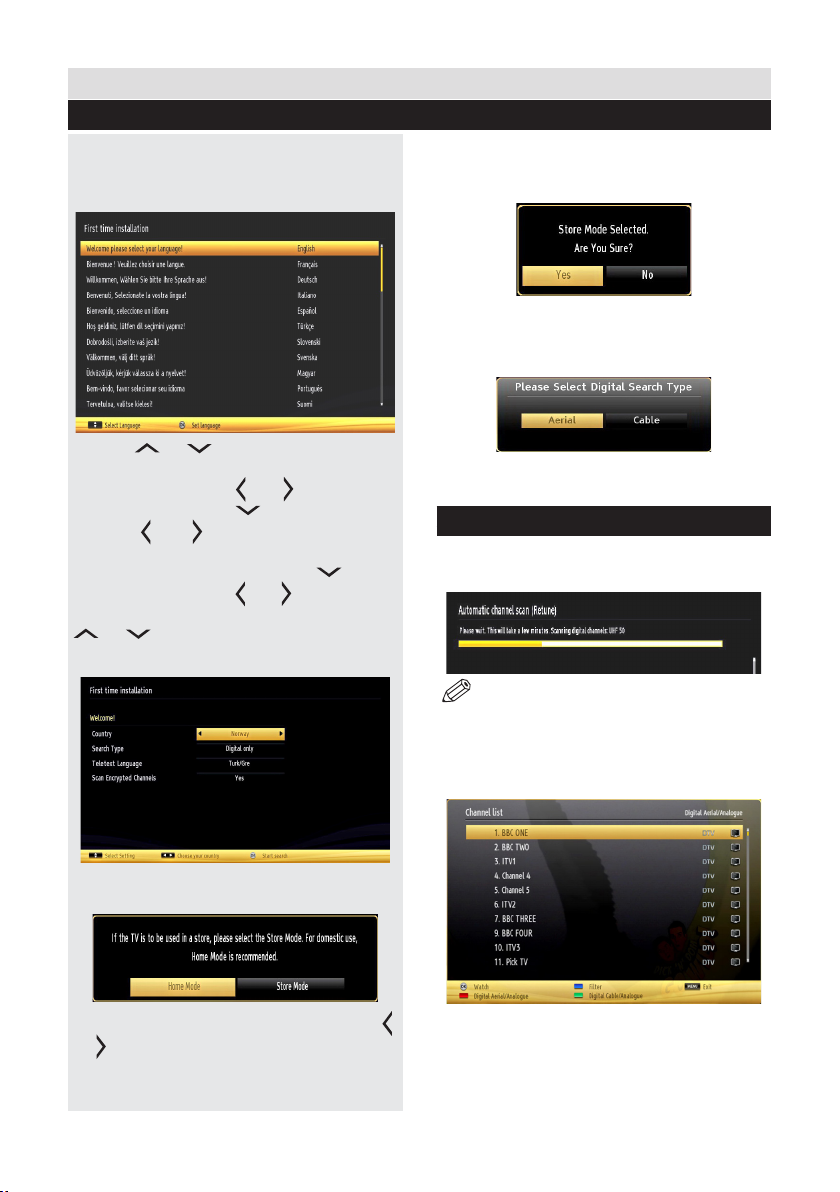
Getting Started
First Time Installation
When turned on for the rst time, the “language
selection” menu appears. The message “Welcome
please select your language!” is displayed in all
language options listed alphabetically.
Press the “ ” or “ ” button to highlight the required
language, press OK button to select. “First Time
Installation” appears. Use “ ” or “ ” button to set the
required country, and press “ ” button to select Search
Type. Use ” or “ ” to set the desired search type.
Available search types are Digital and analog, digital
only and analog only. When set, press “ ” to select
Teletext Language. Use “ ” or “ ” button to set the
“Teletext Language” and select “Scan Encrypted” using
“ ” or “ ” button. You can set Scan Encrypted as
Yes if you want to scan coded stations.
best display quality. A conrmation screen will be
displayed after selecting the Store Mode. Select
YES to proceed.
If Home Mode is selected, Store mode will not be
available after the First Time Installation. Press OK
button on the remote control to continue and the following
message will be displayed on the screen.
You must select a search type to search and store
broadcasts from the desired source.
Aerial Installation
If you select AERIAL option from the Search Type screen,
the television will search for digital terrestrial TV broadcasts.
Press OK button on the remote control to continue and
the following message will be displayed on the screen.
You can activate Store mode option by using “ ”
or “ ” button. If Store Mode (optional) is selected,
Store mode option will be available in other settings
menu and your TV’s settings will be optimized for
14
For any help concerning set up and use of your TV please call the Customer Helpline: 0 345 604 0105
NOTE: You can press “MENU” button to cancel.
After all the available stations are stored, Channel
List will be displayed on the screen. If you like the sort
channels, according to the LCN (if available*), please
select “Yes” and than press OK.
Press OK button to quit channel list and watch TV.
(*) LCN is the Logical Channel Number system that
organizes available broadcasts in accordance with a
recognizable channel sequence.
Page 15
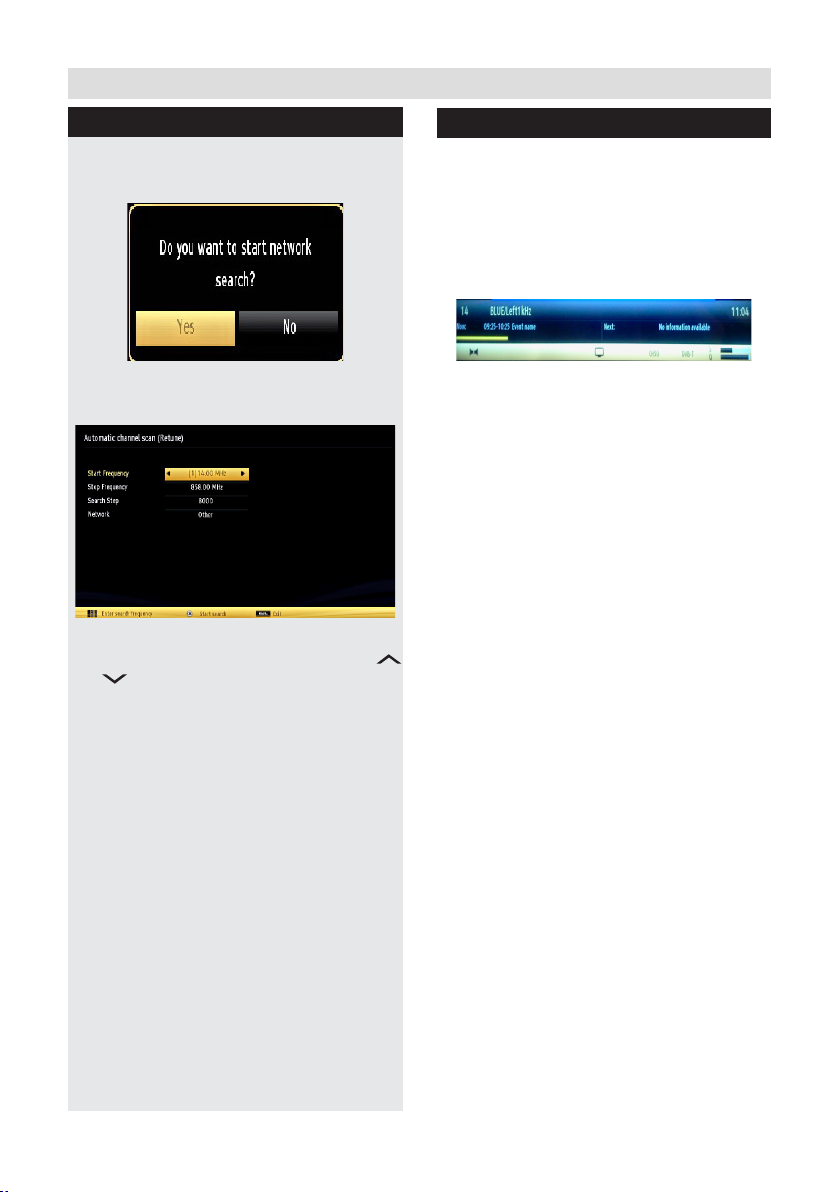
Getting Started
Cable Installation
If you select CABLE option and press OK button
on the remote control to continue, the following
message will be displayed on the screen:
To continue please select YES and press OK. To
cancel operation, select NO and press OK.
*
You can select frequency ranges from this
screen. For highlighting lines you see, use “
” or “ ” button.
You can enter the frequency range manually by
using the numeric buttons on the remote control.
Set Start and Stop Frequency as desired by
using numeric buttons on the remote control.
After this operation, you can set Search Step as
8000 KHz or 1000 KHz.
If you select 1000 KHz, the TV will perform search
process in a detailed way. Searching duration will
thus increase accordingly.
When finished, press OK button to start
automatic search. The TV will search and store
available broadcasts.
(*) Network option will not be available for UK.
Information Banner
Whenever you change channel using the P-/P+
buttons or the numeric buttons, the TV displays
the broadcast picture along with an information
banner at the bottom of the screen.
The information banner can be displayed at any
time while watching TV by pressing the INFO
button on the remote control (g.8).
Hint: Not all channels broadcast the programme
data. If the name and time of the programme
are not available, then information banner will
be displayed with blanks.
If the selected channel is locked, you must enter
the correct four-digit numeric code to view the
channel (default code is 0000, except for the
France). “Enter PIN” will be displayed on the
screen in such a case.
For any help concerning set up and use of your TV please call the Customer Helpline: 0 345 604 0105
15
Page 16
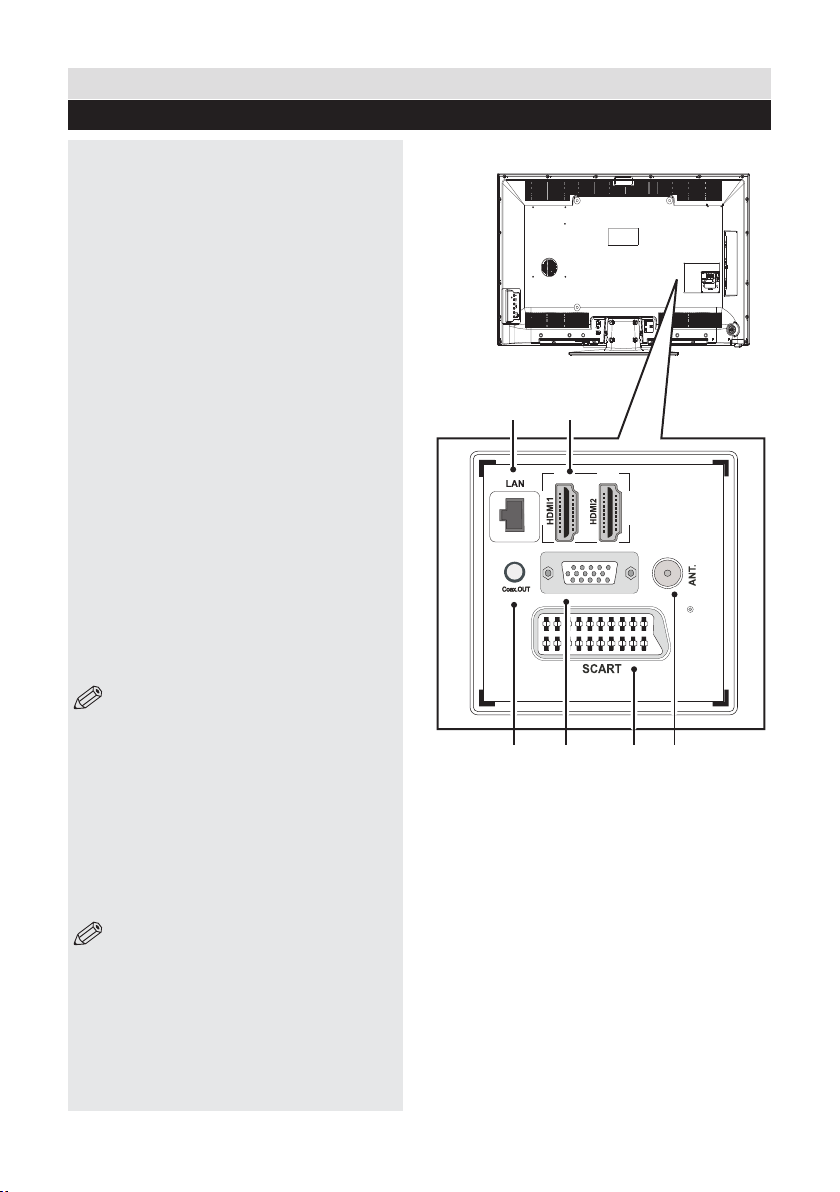
Connections
Back connections explained
1. Ethernet (LAN) Input
2. HDMI Input
Connects a device that has an HDMI socket.
The TV can display High Definition pictures
from devices such as a High Denition Satellite
Receiver or DVD Player. These devices must be
connected via the HDMI sockets or Component
Socket. No sound connection is needed for an
HDMI to HDMI connection.
3. S/PDIF Out
Outputs audio signals of the currently watched
source. Use an SPDIF audio cable to trasfer audio
signals to a device that has S/PDIF input.
4. PC Input (VGA)
Connects a personal computer to the TV. Connect
the PC cable between the PC INPUT on the TV and
the PC output on the PC. You can use the PC input
to allow YPbPr signal connection with a device that
has component output. Connect the YPbPr to PC
cable between the PC INPUT on the TV and the
component video outputs of the device.
5. SCART socket
Inputs or outputs for external devices. Connect
the SCART cable between the SCART socket on
the TV and the SCART socket on the external
device (decoder, VCR or DVD player).
NOTE: If an external device is connected
via the SCART sockets, the TV will automatically
switch to AV mode. When receiving DTV
channels (Mpeg4 H.264) or while in Media
Browser mode, output will not be available via
the scart sockets.
6. RF Input (ANT.)
Connects to aerial (antenna) or cable TV. If you
use a decoder or a media recorder, you should
connect the aerial cable through the device to the
TV with an appropriate aerial cable.
1
SPDIF
3
2
VGA
4
5 6
NOTE: When using the wall mounting kit
(optional), we recommend that you plug all your cables
into the back of the TV before mounting on the wall.
16
For any help concerning set up and use of your TV please call the Customer Helpline: 0 345 604 0105
Page 17
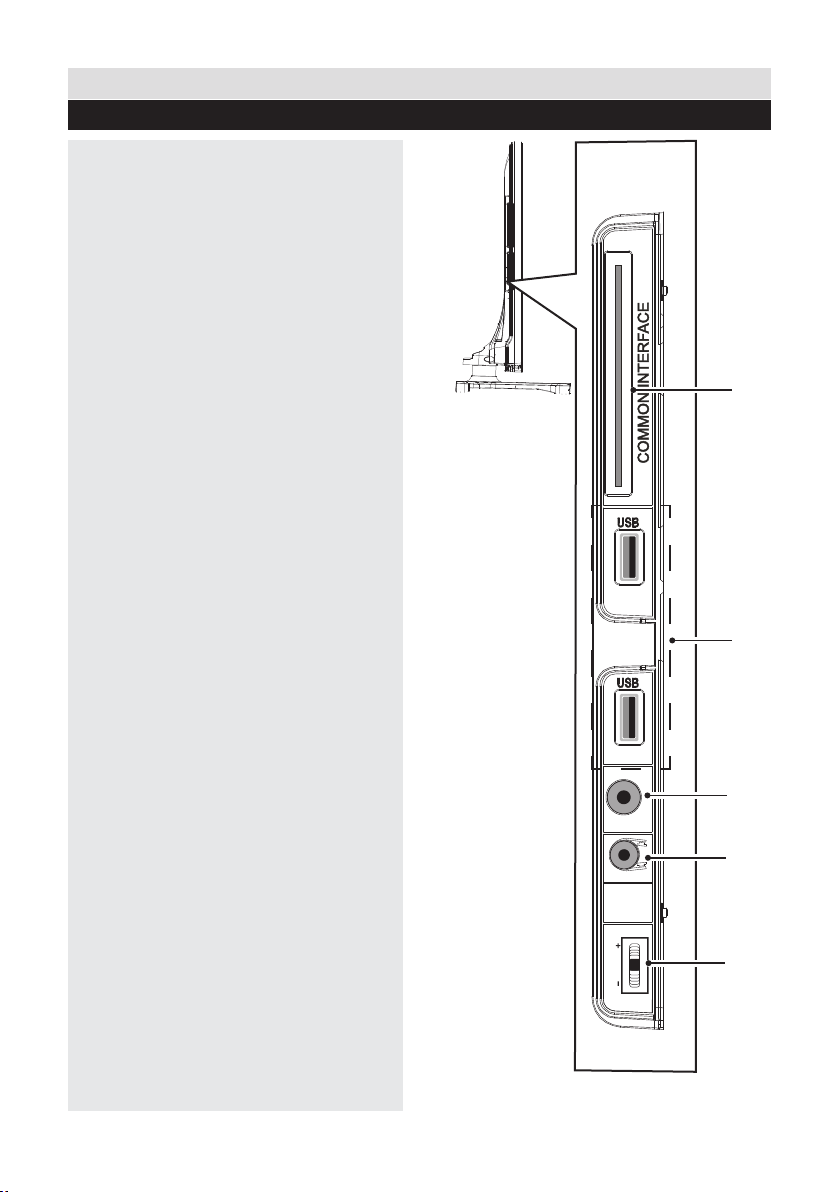
Connections
SIDE AV
MODE
o
5Vdc
Max:500mA
5Vdc
Max:500mA
Left side connections explained
7. CI Slot
Used to insert a CI card. A CI card allows you to
view all the channels that you subscribe to. For more
information, see “Conditional Access” section.
8. USB Input
To connect USB disks to the TV, providing fast
data exchange.
9. Side audio-video input
This input is used for connecting video and
audio signals of external devices. To make a
video connection, you must use the supplied
AV connection cable for enabling connection.
First, plug singular jack of the cable to the
TV’s Side AV socket. Afterwards, insert your
video cable (not supplied) connector into the
YELLOW input (located on the side with several
connectors) of the supplied AV connection cable.
Colours of the connected jacks should match.
To enable audio connection, you must use RED
and WHITE inputs of the side AV connection
cable. Afterwards, insert your device’s audio
cable connectors into the RED and WHITE jack
of the supplied side AV connection cable. Colours
of the connected jacks should match.
10. Headphone
Headphone jack is used for connecting an
external headphone to the system. Connect to
the HEADPHONE jack to listen to the TV from
headphones.
11. Magic Button
Volume/ Programme/ Source and Standby-On
switch.
7
8
9
For any help concerning set up and use of your TV please call the Customer Helpline: 0 345 604 0105
10
11
17
Page 18
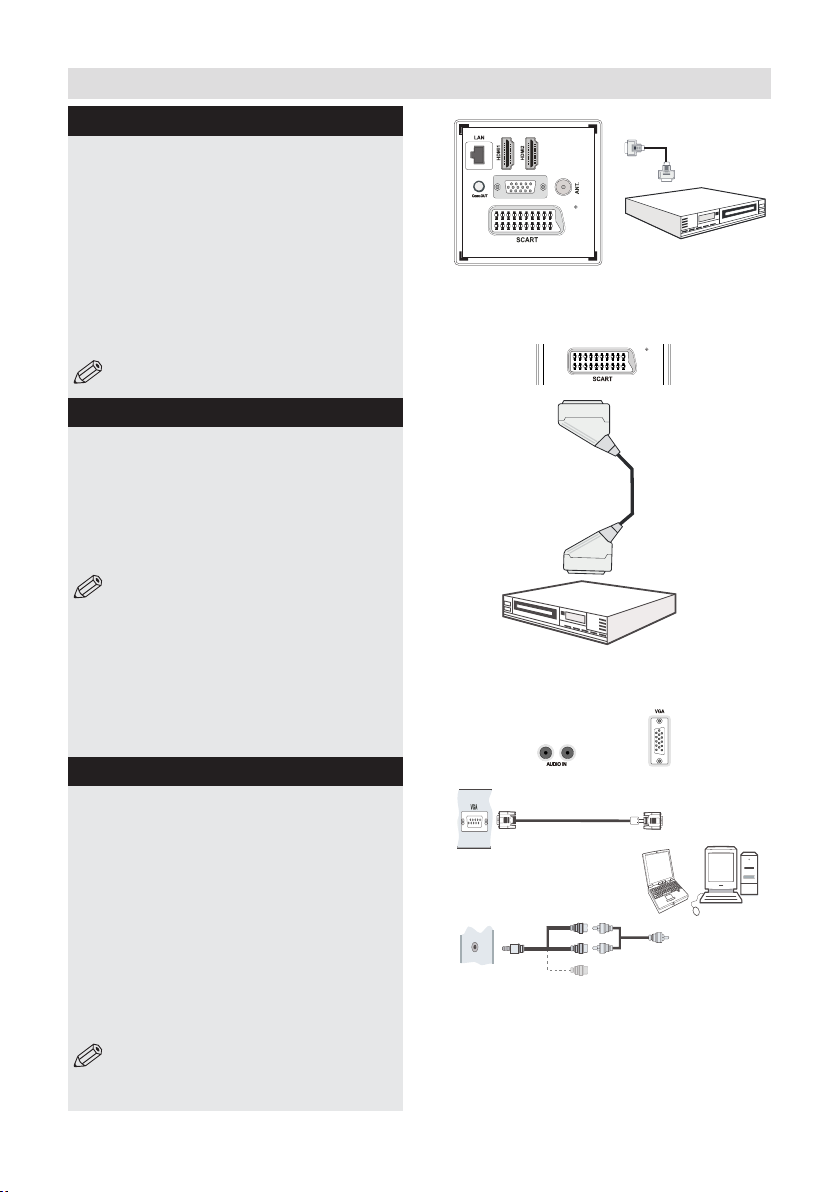
Connections
HDMI 1
DMH I 2
SPDIF
Coax.OUT
PC Input
(back)
Side AV Input
PC VGA Cable
(not supplied)
PC Audio Cable
(not supplied)
Side Audio/Video
Connection Cable
(supplied)
or
SIDE AV
HDMI Connections
HDMI lets you enjoy high denition digital images
and high quality sound by connecting the TV to
external devices such as DVD players, set top
boxes or gaming equipment (g.1).
Power off both the TV and the device before making
any connections. For more information, refer to
your device’s own instruction book. After making the
connection, switch to HDMI 1, HDMI 2 as a source,
depending on which HDMI connector the external
equipment is connected. See, Input Selection
section for more information on changing sources.
NOTE: HDMI cable is not supplied.
SCART Connections
Most devices support SCART connection. You
can connect a; DVD recorder, VCR or decoder to
the TV using the SCART socket (g.2).
Power off both the TV and the device before
making any connections. For more information,
refer to your device’s own instruction book. The
Scart cable is not supplied.
NOTE:If your external device has a
S-Video output, it is possible to connect
your external device with a SCART-S-video
adapter (not included) to the scart input of the
TV. First plug the SCART S-Video adapter to
the SCART connector on your TV set. Then,
connect a S-video cable to the SCART socket
(via the Scart S-Video adapter) to the S-video
output of your external device.
VGA Connections
You can connect a computer (PC) to the TV to
display your computer’s screen image on the
TV. Power up both computer and TV before
making any connections. Use a 15-pin D-sub
display cable to connect a PC to the TV. You must
use audio inputs of side AV connection cable
(RED & WHITE) to enable sound connection
when connecting a device to your TV by using
the PC input. (g.3). When the connection is
made, switch “Source” to “PC-VGA”. Set the
resolution that suits your viewing requirements.
Resolution information can be found in the
“Appendix parts” .
NOTE: The cable is not supplied.
18
For any help concerning set up and use of your TV please call the Customer Helpline: 0 345 604 0105
VGA
SPDIF
(g.1)
Scart Cable
(not supplied)
External device
(g. 2)
(g. 3)
HDMI Cable
(not supplied)
External device
Page 19

Connections
Side AV Connections
You must use the supplied SIDE AV connection
cable for enabling SIDE AV connection.
1. Plug single jack of the cable to the TV’s SIDE
AV socket.
2. Insert your AV cable’s (not supplied) connectors
into the plural part of the SIDE AV connection
cable (see illustration below). Colours of the
connected jacks should match.
3. To enable audio connection, use an audio
cable. Insert your device’s audio cable’s
connectors into the plural part of the SIDE AV
connection cable. Colours of the connected
jacks should match (g.1).
4. When the connection is made, switch to FAV
source.
Using a Conditional Access Module
I MPORTANT: Insert or remove the CI module
only when the TV is SWITCHED OFF.
In order to watch certain digital channels, a
conditional access module (CAM) can be
necessary. This module must be inserted in the CI
slot of your TV (g. 2).
1. Obtain the Conditional Access Module (CAM) and
the viewing card by subscribing to a pay channel
company, then insert those to the TV using the
following procedure.
2. Insert the CAM and then the viewing card to the
slot that is located in the terminal cover at the rear
side of the TV.
3. The CAM should be correctly inserted, it is
impossible to insert fully if reversed. The CAM
or the TV terminal may be damaged if the CAM
is forcefully inserted.
4. Connect the TV to the mains supply, switch
on and then wait for few moments until the card
is activated.
5. When no module is inserted, “No Common
Interface module detected” message appears
on the screen.
You can refer to the module instruction manual for
details of the settings.
SIDE AV
AV Connection
Cable (supplied)
(g.1)
(g.2)
AV Cable
(not supplied)
module
Camera
CAM
For any help concerning set up and use of your TV please call the Customer Helpline: 0 345 604 0105
19
Page 20

Connections
USB Connections
2.5” and 3.5” inch (hdd with external power
supply) external hard disk drives are
supported.
IMPORTANT
You should back up your les before making
any connections to the TV set in order to
avoid any possible data loss. Note that
manufacturer will not be responsible for any
le damage or dataloss.
It is possible that certain types of USB devices
(e.g. MP3 Players) or USB hard disk drives/
memory sticks may not be compatible with
this TV.
USB Disk Connection
Plug your USB device to the USB input of
the TV.
NOTE:
Plug or unplug your USB disk while the TV is
switched off.
If you are going to connect a USB hard disk
drive to the TV set, USB connection cable used
between the disk drive and the TV should have
a USB logo and should be as short as possible.
While formatting a USB hard disk that has
1TB (Tera Byte) or more file capacity, you
can experience problems with the formatting
process. In such a case, you should format
the disk with your personal computer and the
formatted disk type should be FAT32.
CAUTION:
Quickly plugging and unplugging USB
devices, is a very hazardous operation.
Especially, do not repeatedly quickly plug and
unplug the drive. This may cause physical
damage to the USB player and especially the
USB device itself. Do not pull out USB module
while playing or recording a le.
20
For any help concerning set up and use of your TV please call the Customer Helpline: 0 345 604 0105
Page 21

Connections
Selecting source
Once you have connected external devices to the TV,
you can select and change the input source required.
To change Input Selection, use one of the
following options:
Option a: Press the SOURCE button on
the remote control to directly select required
source.
Option b: Select “SOURCES” from the “Settings”
menu using the “ ” or “ ” button.
Use the “ ” or “ ” button to highlight the
required input and press the “ ” button to
select.
For any help concerning set up and use of your TV please call the Customer Helpline: 0 345 604 0105
21
Page 22

General TV Operation
Electronic programme guide (EPG)
Some, but not all channels send information
about the current and next programmes. Press
the EPG button to view the EPG menu.
Info bar commands:
RED button - Prev day: Displays previous day.
GREEN button - Next Day: Displays next day.
YELLOW button - Prev. day: Zooms to
programmes.
INFO button - Details: displays, in detail
information on programme selected.
SWAP button - Now: jumps to the current
broadcast (when viewing previous “Prev. day” or
future “Next day” programmes).
SUBT.: Selects genre.
Numeric buttons: Jump. Go to preferred
channel directly using number buttons.
OK button : Displays programme options.
TELETEXT button - Search: to view “Guide
Search” menu. Using this feature, you can search
the programme guide database in line with the
genre selected or with name match and on the
day/s selected.
22
EPG screen in regular mode
For any help concerning set up and use of your TV please call the Customer Helpline: 0 345 604 0105
Page 23

General TV Operation
Basic Operations
Displaying Subtitles
With digital terrestrial broadcasting (DVB-T),
some programmes are broadcasted with
subtitles.
1. Press MENU button to display main menu,
highlight “Settings” then “Language Settings”
menu using “ ” or “ ” or “ ” or “ ” button,
press OK button to display “Language settings”
menu.
2. Highlight “Subtitle” in “Language settings”
menu using “ ” or “ ” button. Use “ ”
or “ ” button to set Subtitles to the desired
language.
NOTE: You can directly press SUBTITLE button
to enable or disable subtitles. If “Subtitle” is On,
pressing the “ ” button causes a warning message
to be displayed on the screen (** for UK only).
Zoom Modes
Programmes can be watched in different
picture formats, depending on the transmission
received.
You can change the aspect ratio (image size) of
the TV for viewing the picture in different zoom
modes.
Press SCREEN button repeatedly to change the
image size. Available zoom modes are; 16:9,
Subtitle, 14:9, 14:9 Zoom, 4:3, Panoramic and
Cinema.
NOTE: You can shift the screen up or
down by pressing “ ” / “ ” buttons while
picture zoom is selected as panaromic, 14:9
Zoom, Cinema or Subtitle. This is only possible
as long as the display of the screen format is
displayed.
Using Main Menu Screen
1. Press MENU button to display main menu,
highlight the desired control icon using “ ” or “
” or “ ” or “ ” button, press OK button to
display menu contents.
2. Highlight an option inside a menu screen by
using “ ” or “ ” button.
3. Use “ ” or “ ” button to set an option.
4. If “OK” box is displayed next to a menu setting,
press “OK” to display sub-menu screen.
Changes are automatically stored. Press
“MENU” to exit.
NOTE: See Picture, Sound, Settings and
Installation Control sections for learning the
functions of menu items.
Conguring Date/Time Settings
1. Select Date/Time in the Settings menu to
congure Date/Time settings.
2. Press OK button.
3. Use “ ” , “ ” and “ ” , “ ” buttons to
set the options. Some items might be available
to be set due to the selected modes.
Source Settings
You can enables or disable selected source
options. When set, the TV will not switch to
the disabled source options when “SOURCE”
button is pressed.
1. Select “Sources” in the “Settings” menu and
press “OK” button.
2. Press “ ” , “ ” buttons to select a
source.
3. Use “ ” , “ ” button to enable or disable
the selected source.
Current Language
(*) For digital broadcasts.
If there is a programme that is broadcasted
with multi-channel sound or subtitles and offers
different languages for these, you can choose
the language. Press LANG. button to select
between available options.
NOTE: If the background is transparent,
on screen texts will be slightly transparent
as well.
For any help concerning set up and use of your TV please call the Customer Helpline: 0 345 604 0105
23
Page 24

General TV Operation
Channel Management
The TV sorts all stored stations in the Channel List.
You can edit this channel list, set favourites or set
active stations to be listed by using the Channel List
options. Press MENU button to view main menu.
Select Channel List item by using “ ” or “ ” button.
Press OK to view menu contents.
Select Edit Channel List to manage all stored
channels. Use “ ” or “ ” and OK buttons
to select “Edit Channel List”.
Note: The channels listed are mixed at
the channel list. Channel types can be
differentiated by the icons next to them: DTV
(digital tv), HD (HD TV) , ATV (Analogue TV)
,TV (TV), RD (Radio), encrypted, lock, and at
the favourite list.
Navigating Channel List
1. Press “ ” or “ ” button to select
previous or next channel. Press P+ or P- button
to move up or down the page.
2. To watch a specic channel, highlight the
“OK” box on Channel List menu using “ ” or
“ ” button.
Moving a Channel
1. Select the desired channel.
2. Select Move box in the channel list and press
OK button.
3. Edit Number screen will be displayed. Enter
the desired channel number by using the numeric
buttons on the remote control.
NOTE: If there is a previously stored
channel on that number, a warning screen will
be displayed.
4. Select Yes if you want to move the channel
and press OK.
Deleting a Channel
1. Select the channel that you want to delete and
select Delete box.
2. Press OK button to continue. A warning screen
will appear. Select YES to delete, select No to
cancel. Press OK button to continue.
Renaming a Channel
1. Select the channel that you want to rename and
select Edit Name box. Press OK button to continue.
2. Use navigation buttons to toggle between the
current character, i.e., ‘b’ character becomes ‘a’
by “ ” and ‘c’ by “ ”.
3. When nished, press OK button to save. Press
MENU to cancel.
Locking a Channel
1. Select the channel that you want to lock and
select Lock option. Press OK button to continue.
2. You will be asked to enter parental control PIN.
Default PIN is set as 0000. Enter the PIN number.
3. The desired channel is locked (Lock symbol is
displayed next to the selected channel) or unlocked.
Button Functions
OK: Add/remove a station.
YELLOW: Tag/untag a channel.
GREEN: Tag/untag all channels.
BLUE: Displays ltering options.
Sorting Channel List
You can select broadcasts to be listed in the
channel list. To display specic types of broadcast,
you should use Active channel list setting.
Select Active channel list from the Channel list menu by
using “ ” or “ ” button. Press OK button to continue.
You can select a network type option from the list
by using “ ” or “ ” and OK buttons.
24
For any help concerning set up and use of your TV please call the Customer Helpline: 0 345 604 0105
Page 25

General TV Operation
Favourite Mode & Timers
Favourite Mode
You can create a list of favourite programmes
using the favourites feature. In such a case, only
the favourite channels are navigated.
1. Press “MENU” button to view main menu.
2. Select Channel List item by using “ ” or “ ” button.
3. Press “OK” to view menu contents.
4. Use “ ” or “ ” and “OK” buttons to
select “Favourites”.
5. Select a channel by using “ ” or “ ”
button.
6. Press “OK” button to add selected channel
to favourites list. Press “OK” button again to
remove.
Button Functions
OK: Add/remove a station.
YELLOW: Tag/untag a channel.
GREEN: Tag/untag all channels.
MENU: Exit.
Conditional Access
If you have inserted a conditional access
module and viewing card to your TV, you can
use Conditional Access menu. Note that these
menu settings may change depending on the
service provider.
1. Press “MENU” button and select the “Settings”
icon by using “ ” or “ ” button.
2. Press “OK” button to view Settings menu.
3. Use “ ” or “ ” button to highlight
Conditional Access and press “OK” to view
menu items.
Setting Sleep Timer
This setting is used for setting the TV to turn
off after a certain time.
1. Press “MENU” button and select the “Settings”
icon by using “ ” or “ ” button.
2. Press “OK” button to view Timers menu.
3. Highlight Sleep Timer by using “ ” or “
” button.
4. Use “ ” or “ ” button to set. The timer
can be programmed between Off and 2.00 hours
(120 minutes) in steps of 30 minutes.
Setting Programme Timers
You can set programme timers for a particular
programme using this feature.
1. While in Timers menu, press “ ” button to
activate timers functions.
2. Programme timer function buttons will be
displayed on the screen.
3. Press YELLOW button on the remote control
to add a timer. Timer options and denitions are
as the following:
Network Type: This feature is unavailable to be set.
Timer Type: You can select timer type as Record
or Timer.
Channel: Changes channel by using “ ” or “ ”.
Record Type: This item is unavailable to be
set.
Date: Enter a date using the numeric buttons.
Start: Enter a starting time using the numeric
buttons.
End: Enter an ending time using the numeric buttons.
Duration: Displays duration between the starting
and ending time.
Repeat: Sets a timer to be repeated as Once, Daily or
Weekly. Use “ ” or “ ”buttons to select an option.
Change/Delete: Sets the change/delete
permission.
For any help concerning set up and use of your TV please call the Customer Helpline: 0 345 604 0105
25
Page 26

General TV Operation
Timers - continued & Power Save Mode
Playback: Sets the playback permission and
parental settings.
4. Press GREEN button to save the timer. Press
RED button to cancel.
Editing a Timer
1. Select the timer you want to edit by pressing
“ ” or “ ” button.
2. Press “GREEN” button. Edit Timer menu
screen will be displayed.
3. When nished with editing, press “OK” button
to save. You can press “RET/BACK” button to
cancel.
Deleting a Timer
1. Select the timer you want to delete by pressing
“ ” or “ ” button.
2. Press RED button.
3. Select YES by using “ ” or “ ” buttons to
delete the timer. Select NO to cancel.
Power Save Mode
This television is designed to consume less
energy to save environment. You not only help
to save the environment but also you can save
money by reducing electricity bills thanks to
the energy efciency feauture of this TV. To
reduce energy consumption, you should take
the following steps:
You can use Power Save Mode setting, located
in the Picture Settings menu. If you set Power
Save Mode as Eco, the TV will switch to energysaving mode and luminance level of TV set will
be decreased to optimum level. Note that some
picture settings will be unavailable to be changed
when the TV is in Power Save Mode.
Disconnect power when going away for longer
time.
It is highly recommended to activate Power
Save Mode setting to reduce your annual
power consumption.Also it is recommended to
disconnect the TV from the mains plug to save
energy more when you do not use.
Please helps us to save environment by following
these steps.
Repair Information
Please refer all servicing to qualied personnel.
Only qualied personnel must repair the TV.
Please contact your local dealer, where you have
purchased this TV for further information.
If Picture Off is selected, “Screen will be off
in 15 seconds.” message will be displayed on
the screen. Select PROCEED and press OK to
continue. The screen will be off in 15 seconds.
If you disable Power Save Mode, Picture mode
will be automatically set to Dynamic.
When the TV is not in use, please switch off or
disconnect the TV from the mains plug. This will
also reduce energy consumption.
26
For any help concerning set up and use of your TV please call the Customer Helpline: 0 345 604 0105
Page 27

General TV Operation
Picture Controls
Conguring Picture Settings
You can use different picture settings in detail.
Press “MENU” button and select the Picture icon
by using “ ” or “ ” button. Press OK button to
view Picture Settings menu.
Operating Picture Settings Menu Items
Press “ ” or “ ” button to highlight a
menu item.
Use “ ” or “ ” button to set an item.
Press “MENU” button to exit.
Picture Settings Menu Items
Mode: For your viewing requirements, you can set
the related mode option. Picture mode can be set
to one of these options: Cinema,Game,Dynamic,
Sport and Natural.
Contrast: Sets the lightness and darkness
values of the screen.
Brightness: Sets the brightness value for the
screen.
Sharpness: Sets the sharpness value for the
objects displayed on the screen.
Colour: Sets the colour value for the screen.
Power Save Mode : Press “ ” or “ ” button
to set Power Save Mode.
If Picture Off is selected, “Screen will be off in 15
seconds.” message will be displayed on the screen.
Select PROCEED and press OK to continue. The
screen will be off in 15 seconds. If you disable Power
Save Mode, Picture mode will be automatically set
to Dynamic.
NOTE: The backlight function will be inactive
if Power Save Mode is set to Eco.
Backlight : This setting controls the backlight
level and it can be set to Auto, Maximum,
Minimum or Medium.
NOTE: Backlight can not be activate in VGA
or Media Browser mode or while picture mode
is set as Game.
Noise Reduction: If the broadcast signal is weak
and the picture is noisy, use Noise Reduction
setting to reduce the noise amount. Noise
Reduction can be set to one of these options:
Low, Medium, High or Off.
Advanced Settings
• Dynamic Contrast: Sets the dynamic
contrast rate.
• Colour Temp: Sets the desired colour tone.
Setting Cool option gives white colours a slight blue
stress.
For normal colours, select Normal option.
Setting Warm option gives white colours a slight red
stress.
• Picture Zoom: Sets the picture size to
Auto,16:9, Subtitle,14:9, 14:9 Zoom, 4:3,
Panoramic or Cinema.
• HDMI True Black: While watching from
HDMI source, this feature will be visible in the
Picture Settings menu. You can use this feature
to enhance blackness in the picture. You can
set this feature as “On” for activating HDMI True
Black mode.
• Film Mode (optional): Films are recorded
at a different number of frames per second to
normal television programmes. Press “ ” or “ ”
buttons to set this feature Auto or Off. Turn this
feature to Auto when you are watching lms to
see the fast motion scenes clearly.
• Skin Tone: Sets the skin tone level of your TV.
• Colour Shift: Adjust the desired colour tone.
• RGB Gain: You can configure the colour
temperature values using the RGB Gain feature.
Reset: Resets the picture settings to factory
default settings.
While in VGA (PC) mode, some items in Picture
menu will be unavailable. Instead, VGA mode
settings will be added to the Picture Settings
while in PC mode.
For any help concerning set up and use of your TV please call the Customer Helpline: 0 345 604 0105
27
Page 28

General TV Operation
PC Picture Controls
PC Picture Settings Operation
For adjusting PC picture items, do the following:
Press “ ” or “ ” button to select Picture icon.
Picture menu appears on the screen.
Contrast, Brightness, Colour, Colour Temp and
Picture Zoom, Reset settings in this menu are
identical to settings dened in TV picture settings
menu. Sound ,Settings and Source settings are
identical to the settings explained in the main menu
system.
PC Position: Select this to display PC position
menu items.
Autoposition: Automatically optimizes the
display. Press OK to optimize.
H Position: This item shifts the image horizontally
to right hand side or left hand side of the
screen.
V Position: This item shifts the image vertically
towards the top or bottom of the screen.
Dot Clock: Dot Clock adjustments correct the
interference that appear as vertical banding in
dot intensive presentations like spreadsheets or
paragraphs or text in smaller fonts.
Phase: Depending on the resolution and scan
frequency that you input to the TV set, you may
see a hazy or noisy picture on the screen. In
such a case you can use this item to get a clear
picture by trial and error method.
Quick Menu
The Quick Settings menu allows you to access
some options quickly. This menu includes
Power Save Mode, Picture Mode, Favourites,
Sleep Timer, FollowMe TV to DMR, CEC RC
Passthrough, FollowMe TV (optional) and
Information booklet options. Press Q.MENU
button on the remote control to view the quick
menu. See the following chapters for details of the
listed features.
FollowMe TV (optional)
With your tablet you can stream the current
broadcast from your smart TV using the
FollowMe TV feature. Install the appropriate
application to your tablet PC. Start the application.
For further information on using this feature refer
to the instructions of the application you use.
FollowMe TV to DMR (optional)
This feature allows video streaming from your TV
to another TV or mobile devices, using proper
applications (e.g. UPnP - Universal Plug and
Play - applications like BubbleUPnP). Activate
FollowMe TV to DMR and timeshifting starts.
Press the red button and device selection menu
will be displayed. Choose your device and
press OK.
Note: FollowMeTV and FollowMe TV to DMR
features work correlated with the PVR feature
and requires a connected USB storage device
with FAT32 format and enough space in it. HD
channels are not supported and both of the
devices must be connected to the same network.
E-Manual
You can nd instructions for your TV’s features
in the E-Manual.
To use E-Manual, press to the Info button while
main menu is displayed on the screen.
By using the navigation buttons select a desired
category. Every category includes a different
topics. Select a topic and press OK to read
instructions.
To close the E-Manual screen press the Exit
button.
Note: The contents of the E-Manual may vary
according to model.
28
For any help concerning set up and use of your TV please call the Customer Helpline: 0 345 604 0105
Page 29

General TV Operation
CEC and CEC RC Passthrough
This function allows to control the CEC-enabled
devices, that are connected through HDMI ports
by using the remote control of the TV.
The CEC option in the Other Settings menu
under Settings menu should be set as Enabled
at rst. Press the Source button and select the
HDMI input of the connected CEC device from
the Source List menu. When new CEC source
device is connected, it will be listed in source
menu with its own name instead of the connected
HDMI ports name(DVD Player, Recorder 1 etc.).
The TV remote is automatically able to perform
the main functions after the connected HDMI
source has been selected.
To terminate this operation and control the TV
via the remote again, press and hold the “0-Zero”
button on the remote control for 3 seconds. Or
press Q.Menu button on the remote, highlight
the CEC RC Passthrough and set as Off by
pressing Left or Right button. This feature can
also be enabled or disabled under the Settings/
Other Settings menu.
The TV supports also ARC(Audio Return
Channel) feature. This feature is an audio link
meant to replace other cables between the TV
and the audio system (A/V receiver or speaker
system).
When ARC is active, TV does not mute its other
audio outputs automatically. So you need to
decrease TV volume to zero manually, if you
want to hear audio from connected audio device
only (same as other optical or co-axial digital
audio outputs). If you want to change connected
device’s volume level, you should select that
device from the source list. In that case volume
control keys are directed to connected audio
device.
For any help concerning set up and use of your TV please call the Customer Helpline: 0 345 604 0105
29
Page 30

General TV Operation
Sound & Source Controls
Conguring Sound Settings
Sound settings can be congured according to
your personal preferences.
Press “MENU” button and select the rst icon
by using “ ” or “ ” button. Press OK button
to view Sound Settings menu.
Operating Sound Settings Menu Items
Press “ ” or “ ” button to highlight a menu item.
Use “ ” or “ ” button to set an item.
Press “MENU” button to exit.
Sound Settings Menu Items
Volume: Adjusts volume level.
Equalizer: Press OK button to view equalizer sub-
menu.
AVL : Automatic Volume Limiting (AVL) function
sets the sound to obtain xed output level between
programmes (For instance, volume level of
advertisements tend to be louder than programmes).
Headphone/Lineout (optional): When you
connect an external amplier to your TV using
the headphone jack, you can select this option
as Lineout. If you have connected headphones
to the TV, set this option as Headphone.
Dynamic Bass: Enables or disables the Dynamic
Bass.
SRS TruSurround HD: Press “ ” or “ ” button
to set SRS TruSurround HD as on or off. If you
set SRS TruSurround HD as On, some features
in the Sound menu can be unavailable to be set.
Digital Out: Sets digital out audio type.
Conguring Source Settings
You can enable or disable selected source options.
The TV will not switch to the disabled source
options when “SOURCE” button is pressed.
Press “MENU” button and select Settings icon
by using “ ” or “ ” button. Press OK button
to view Settings menu. Select Source and press
OK button.
Select Sources in the Settings menu and press
OK button.
In the equalizer menu, the preset can be changed to
Music, Movie, Speech, Flat, Classic and User. Press
the “MENU” button to return to the previous menu.
NOTE: Equalizer menu settings can be changed
manually only when the Equalizer Mode is in User.
Balance: This setting is used for emphasizing
left or right speaker balance.
Headphone: Sets headphone volume.
Sound Mode: You can select Mono, Stereo, Dual
I or Dual II mode, only if the selected channel
supports that mode.
30
For any help concerning set up and use of your TV please call the Customer Helpline: 0 345 604 0105
Press “ ” or “ ” buttons to select a source.
Use “ ” or “ ” button to enable or disable the
selected source. Changes are automatically stored.
Press RED button to edit the name of the selected
source.
To view general conguration preferences, select
Other Settings in the Settings menu and press
OK button.
Page 31

General TV Operation
Other Controls
Hard of Hearing: If the broadcaster enables any
special signal concerning the audio, you can set this
setting as On to receive such signals.
Audio Description: Audio description refers to an
additional narration track for blind and visually impaired
viewers of visual media, including television and movies.
The description narrator talks through the presentation,
describing what is happening on the screen during the
natural pauses in the audio (and sometimes during
dialogue, if deemed necessary). You can use this
feature, only if the broadcaster supports that additional
Operation
Press “ ” or “ ” buttons to select an item.
Use “ ” or “ ” button to set an option.
Press OK button to view a sub-menu.
Other Settings Menu Items
Menu Timeout: Changes timeout duration for
menu screens.
Active Antenna (optional): This feature enables
or disables the use of active antennas. When
antenna power option is set as On, +5V will be
transmitted to the antenna output.
IMPORTANT: Antenna power should be Off when
standard antenna is used instead of the active antenna.
Scan Encrypted Channels: When this setting
is set as YES, search process will locate the
encrypted channels as well. If it is set as NO,
encrypted channels will not be located in
automatic search or manual search.
HBB TV: This feature is activated/deactivated by
selecting ON/OFF.
Blue Background: Activates or deactivates blue
background system when the signal is weak or absent.
Software Upgrade: To ensure that your TV always
has the most update information, you can use this
setting. In order for the proper operation, please
ensure that the TV is set to standby mode.
You can enable or disable automatic upgrade by
setting Automatic Scanning option.
You can manually search for new software by
selecting Scan for upgrade.
Application version: Displays the current
application version.
For any help concerning set up and use of your TV please call the Customer Helpline: 0 345 604 0105
narration track.
Auto TV Off: You can set the timeout value of auto off
feature. After the timeout value is reached and the TV is
not operated for selected time, the TV will go off.
Standby Search (optional): Use “ ” or “ ” button
to select Standby Search and then press “ ” or “ ”
button to set this setting as On or Off. If you change
Standby Search to Off, this function will be unavailable.
To use Standby search please make sure that you
select Standby Search as On.
Store Mode: You can activate Store mode option by
using “ ” or “ ” button. If you are displaying the TV
in a store, you can activate this mode. While Store
Mode is enabled, some items in the TV menu may
not be available to be set.
DLNA Renderer: DLNA Renderer feature allows
you to share les stored on your smartphone. If you
have a DLNA Renderer compatible smartphone and
software installed, you can share/play photos with your
TV. Use “ ” or “ ” button to enable or disable DLNA
Renderer. See instructions of your sharing software for
more information.
Power Up Mode: This setting congures the power up
mode preference. Use “ ” or “ ” button to set.
Always On: The TV always switches on when main
on/off button is pressed.
Standby: The TV always powers up in Standby mode.
Last State: The TV always switches on with the last
selected channel/source.
Virtual Remote (optional):Enables or disables the
virtual remote feature.
CEC: With this setting you can enable and disable
CEC functionality completely. Press Left or Right
button to enable or disable the feature.
Netflix: You can view your ESN(*) number and
deactivate Netflix.(*) ESN number is an unique
ID number for Netflix, created especially to
identify your TV.
31
Page 32

General TV Operation
Language Settings
You can operate the TV’s language settings
using this menu.
Press “MENU” button and select the Settings
icon by using “ ” or “ ” button. Press OK
button to view Settings menu. Use “ ” or “
” button to highlight Language and press
OK to continue:
Use “ ” or “ ” button to set an item.
Settings are stored automatically.
Menu: displays the system language.
Preferred
These settings will be used if available. Otherwise
the current settings will be used.
Audio: Sets the preferred audio language.
Subtitle: Sets the subtitle language. Selected
language will be seen in subtitles.
Teletext: Sets teletext language.
Guide: Sets the preferred Guide language.
Current (*)
(*) These settings can be changed if only the
broadcaster supports. Otherwise, settings will
not be available to be changed.
Audio: Changes the audio language for the
current channel.
Subtitle: Sets the subtitle language for the
current channel.
NOTE: If the Country option is set to
Denmark, Sweden, Norway or Finland, the
Language Settings menu will function as
described below:
Language Settings
In the conguration menu, highlight the Language
Settings item by pressing “ ” or “ ” buttons.
Press OK and Language Settings submenu will
be displayed on the screen:
Use “ ” or “ ” buttons to highlight the menu
item that will be adjusted and then press “ ”
or “ ” button to set.
NOTE:
System Language determines the on-screen
menu language.
Audio Language is used for selecting the
soundtrack of a channels.
Primary settings are the first priority when
multiple choices are available on a broadcast.
Secondary settings are the alternatives when
the rst options are not available.
32
For any help concerning set up and use of your TV please call the Customer Helpline: 0 345 604 0105
Page 33

General TV Operation
Media Browser
Only available when a USB device is plugged
into the TV.
Starting Media Browser
1. Press MENU button on the remote control
and select “Media Browser” pressing “ ” or “
” button.
2. Press OK button to continue.
You can plug in two USB devices at the same
time to your TV. If both USB devices include
music, images and video, the USB Selection
screen appears.
The USB device which is connected rst to the
TV set will known as a USB Drive 1.
3. Use the“ ” or “ ” button to select a device
and press OK. Media Browser menu contents
(depending on the contents of your USB drive)
will be displayed. You can play music, picture
and video les from the connected USB memory
stick.
You can set your Media Browser preferences by
using the Settings dialogue.
Operation
Press “ ” or “ ” button to highlight an item.
Use “ ” or “ ” button to congure an item.
View Style
Sets default browsing mode. Sets default browsing
mode as folder or at. Select “Directory” to display
les in a folder or “Normal” to view les directly.
If you select the view style “Directory” the menu
point “All” will appear in the media browser (See
the section: Media playback using media browser).
The option “All” gives you an overview of the
directories images, music, videos.
Slide Show Interval
Sets slide show interval time.
Show Subtitle
Sets subtitle enabling preference.
Subtitle Language
Sets supported subtitle language.
Subtitle Position
Sets subtitle position as up or down.
Subtitle Font Size
Sets subtitle font size (max. 54pt).
Media Browser Conguration
Select Settings icon from the main media browser
page to view the current preferences.
For any help concerning set up and use of your TV please call the Customer Helpline: 0 345 604 0105
33
Page 34

General TV Operation
Media Browser - continued
Viewing Videos via USB
Viewing Photos via USB
1. Select Videos from the Media Browser
screen and press OK button.
2. All video les will be ltered and listed.
3. Use “ ” or “ ” button to select a video le
and press OK button to play a video. Follow the
information on the operations bar for using other
commands.
Video Playback Screen
The following screen will be displayed while
playing a video le.
Subtitle Time Correction
Press YELLOW button during the video playback
for activating Subtitle Time Correction screen.
1. Enter an offset value using “ ” or “ ” button.
2. Press YELLOW button to conrm or press
RETURN button to switch back to previous menu.
1. Select Photos from the Media Browser screen
and press OK button. All photo les will be ltered
and listed.
2. Use “ ” or “ ” button to select a photo le
and press OK button to play a video. Follow the
information on the operations bar for using other
commands.
Displaying Photos in Slideshow Mode
1. Press (PLAY) button when viewing photo
les to activate slideshow mode.
2. Press RETURN to go back to Photos screen.
Follow the information on the operations bar for
using other commands.
Playing Music via USB
34
1. Select Music from the Media Browser screen
and press OK button. All music les will be ltered
and listed.
For any help concerning set up and use of your TV please call the Customer Helpline: 0 345 604 0105
Page 35

General TV Operation
Media Browser - continued
2. Use “ ” or “ ” button to select a music le
and press OK button to play. Follow the information
on the operations bar for using other commands.
Using MENU button in Media Browser Mode
Pressing MENU button in Media Browser mode
displays the following menu screen:
You can access Picture, Sound and Settings
menu options using this screen. Press MENU
again to exit from this screen.
For any help concerning set up and use of your TV please call the Customer Helpline: 0 345 604 0105
35
Page 36

General TV Operation
Insallation Controls
Accessing Installation Menu
1. Press “MENU” button on the remote control and
select Installation by using “ ” or “ ” button.
2. Press “OK” button and the Installation screen
will be displayed.
Automatic Channel Scan (Retune)
1. In the Installation menu, select “Automatic
Channel Scan (Retune)” by using “ ” or “ ”
button and press OK button .
2. Options will be displayed. You can select options
by using “ ” or “ ” and OK buttons.
Menu Operations
Digital Aerial: Searches and stores aerial DVB stations.
Digital Cable: Searches and stores cable DVB stations.
Analogue: Searches and stores analogue stations
Digital Aerial & Analogue: Searches and stores
aerial DVB and analogue stations.
Digital Cable & Analogue: Searches and stores
cable DVB and analogue stations.
3. Whenever you select an automatic search type
and press OK button, a conrmation screen will
appear on the screen. To start installation process,
select Yes, to cancel select No by using “ ” or “
” and “OK” button.
4. After auto channel scan type is set and
selected and conrmed, installation process will
start and progress bar will move along. If desired,
press “MENU” button to cancel process. In such
a case, located channels are not stored.
Manual Channel Scan
1. In the Installation menu, select “Manual Channel
Scan” by using “ ” or “ ” button and press
OK button.
2. Manual Scan options screen will be displayed.
Select the desired “Search Type” using “ ” or
“ ” button. Manual search options will change
accordingly.
3. Enter the multiplex (for digital manual search),
frequency, polarization, symbol rate, network
channel scan, satellite options (for satellite
manual search) or frequency number (for
analogue manual search) using the numeric
buttons and press OK button to start search.
Network Channel Scan
1. Select Network Channel Scan from the
installation menu by using “ ” or “ ”
and press OK button. 2. Network Channel Scan
selection screen will be displayed. Select Digital
Aerial or Digital Cable and press OK button to
continue. Refer to the Initial Installation section
for more information on the process.
Analogue Fine Tune
1. Select “Analogue Fine Tune” from the Installation
menu by using “ ” or “ ” and OK buttons.
Analogue ne tune screen will be displayed.
NOTE: Analogue Fine Tune feature will not be
available if there are no analogue channels, digital
channels and external sources stored.
2. Press OK button to proceed. Use “ ” or “ ”
button to set Fine Tune. When nished, press OK
button again.
First Time Installation
Deletes all stored channels and settings, resets TV
to factory settings and starts rst time installation.
1. Select First Time Installation option and press
OK button if you would like to reset the TV.
2. A warning screen will be displayed. Select YES
and press OK to continue. All prestored channels
and settings will be deleted in such a case.
3. The TV will reset after a short time and
language selection menu will be displayed.
4. Follow the steps in the Initial set up section.
Clear Service List
(*) This setting is visible only when the Country option
is set to Denmark, Sweden, Norway or Finland.
1. Use this setting to clear channels stored. Press
“ ” or “ ” button to select Clear Service List
and then press OK.
2. An OSD message will be displayed on the
screen. Press OK to cancel or select Yes to
delete all of the stored channels.
36
For any help concerning set up and use of your TV please call the Customer Helpline: 0 345 604 0105
Page 37

General TV Operation
Parental Control
To prohibit viewing of certain programmes,
channels and menus can be locked by using the
parental control system. This function enables or
disables the menu protection system and allows
the PIN code to be changed.
1. Press “MENU” button and select the Settings icon
by using “ ” or “ ” button.
2. Press OK button to view Settings menu. Use “
” or “ ” button to highlight Parental and press
“OK” to continue:
3. To display parental lock menu options, PIN
number must be entered. Factory default PIN
number is 0000. After coding the correct PIN
number, parental settings menu will be displayed:
Child Lock: When Child Lock is set, the TV can
only be controlled by the remote control. In this
case the control panel buttons will not work, except
for the Standby Off/On button. When Child Lock is
activated you are able to switch the TV into Standby
mode with the Standby Off/On button. To switch the
TV on again, you need the remote control. Hence,
if one of those buttons is pressed, Child Lock Is
On will be displayed on the screen when the menu
screen is not visible.
Set PIN: Defines a new PIN number. Use
numeric buttons to enter a new pin number. You
will need to code your new pin a second time for
verication purposes.
IMPORTANT: The factory default pin number
is 0000 (except for the France), if you change the
pin number make sure you write it down and keep
it safe.
Parental Settings Menu Operation & Items
Select an item by using “ ” or “ ” button.
Use “ ” or “ ” button to set an item. Press OK
button to view more options.
Menu Lock: Menu lock setting enables or
disables the menu access. You can disable
access to the installation menu or the whole
menu system.
Maturity Lock (not available for the UK): When
set, this option gets the maturity information from
the broadcast and if this maturity level is disabled,
disables access to the broadcast.
For any help concerning set up and use of your TV please call the Customer Helpline: 0 345 604 0105
37
Page 38

General TV Operation
Teletext
Analogue Teletext
Teletext system transmits information such as
news, sports and weather on your TV. Note that is
the signal degrades, for example in poor/adverse
weather conditions, some text errors may occur
or the teletext mode may be aborted.
Analogue Teletext
Teletext function buttons are listed below:
“ ” Teletext / Mix : Activates teletext mode
when pressed once. Press again to place the
teletext screen over the programme (mix).
Pressing again will quit the teletext mode.
“RETURN” Index: Selects the teletext index
page.
“INFO” Reveal: Shows hidden information (e.g.
solutions of games).
“OK” Hold: Holds a text page when convenient.
Press again to resume.
“ ” or “ Subcode Pages : Selects subcode pages
if available when the teletext is activated.
P+ / P- and numbers (0-9): Press to select a page.
Note: Most TV stations use code 100 for their
index pages.
Coloured Buttons
(RED/GREEN/YELLOW/BLUE)
Your TV supports both FASTEXT and TOP text
systems. When these systems are available, the
pages are divided into groups or topics. When
FASTEXT system is available, sections in a
teletext page will become colour-coded and can
be selected by pressing the coloured buttons.
Press a coloured button that corresponds to with
your needs. The coloured writings will appear,
showing you which coloured buttons to use
when TOP text transmission is present. Pressing
“ ” or “ ” commands will request the next
or previous page respec tively.
Digital Teletext (for the UK only)
1. Press the “ ” button. The digital teletext
information appears on screen.
2. Operate using the coloured buttons, cursor
buttons and OK button.
The operation method may differ depending on
the contents of the digital teletext.
3. Follow the instructions displayed on digital
teletext screen.
When “Press OK button” or similar message
appears on the screen, press OK button.
When the “ ”” button is pressed, the TV
returns to television broadcasting.
When you press the “ ” button again, the
digital teletext screen will be displayed
38
For any help concerning set up and use of your TV please call the Customer Helpline: 0 345 604 0105
Page 39

Connectivity Functions
The modem port
on the wall
Rear of TV
Connecting to a Wired Network
For connecting to a wired LAN network, you
should perform the following steps:
• Connect broadband ISP connection ethernet
cable to the ETHERNET INPUT of your modem.
• Ensure that Nero Media Home software
is installed to your PC.(for DLNA function).
See Appendix G for more information on the
installation process.
• Afterwards, you should connect your PC to
the one of your modem’s LAN connectors (e.g.
LAN 1) by using a proper LAN cable.
• Use another LAN output of your modem (e.g.
LAN 2) to enable the connection to your TV. You
can add your TV to your LAN by connecting the
LAN port at the rear of your TV to your modem’s
LAN connector as illustrated (g.1).
• To access and play shared les, you must
Select Media Browser. Press Menu button and
select Media Browser by using Left or Right
button. Press OK to continue. Select the desired
le type and press OK. You must always use the
Media Browser screen to access and play shared
network les.
• PC/HDD/Media Player or any other devices
that are DLNA 1.5 compatible should be used
with wired connection for higher playback quality.
To configure wired settings please refer
Network Settings section in Settings menu.
Broadband ISP
Connection
Lan(Ethernet cable)
g.1
Rear of TV
• You might be able to connect your TV to
your LAN network depending on your network’s
conguration. In such a case, use an ethernet
cable to connect your TV directly to the network
wall outlet (g.2).
g.2
For any help concerning set up and use of your TV please call the Customer Helpline: 0 345 604 0105
39
Page 40

Connectivity Functions
Connecting to a Wireless Network
• To use your TV with your wireless network,
you need a Veezy 200 Wireless USB dongle.
To make your modem’ s SSID visible, you
should change your SSID settings via modem’s
software. The TV cannot connect to the networks
with hidden SSID.
For connecting to a wireless LAN network,
you should perform the following steps:
1. Connect broadband ISP connection ethernet
cable to the ETHERNET INPUT of your modem.
2. Ensure that Nero Media Home software is
installed to your PC (for DLNA function).
3. To congure wireless settings please refer
Network Settings section in the following
sections.
• A Wireless-N router (IEEE 802.11a/b/g/n) with
simultaneous 2.4 and 5 GHz bands designed
to increase bandwidth. Optimized for smoother
and faster HD video streaming, le transfers, and
wireless gaming.
• Use LAN connection for quicker le sharing
between other devices like computers.
• The frequency and channel differ depending
on the area.
• The transmission speed differs depending on
the distance and number of obstructions between
the transmission products, the configuration
of these products, the radio wave conditions,
the line trafc, and the products that you use.
The transmission may also be cut off or get
disconnected depending on the radio wave
conditions DECT phones, or any other WiFi
11b appliances. The standard values of the
transmission speed are the theoretical maximum
values for the wireless standards. They are not
the actual speeds of data transmission.
• The location where the transmission is
most effective differs depending on the usage
environment.
• Wireless feature of TV supports 802.11 a,b,g
& n type modems. It is highly recommended that
you should use IEEE 802.11n communication
protocol in order to avoid any possible problems
while watching videos.
Broadband ISP
Connection
g.1
• You must change your modem’s SSID when
there are any other modems around with the
same SSID. You can encounter connection
problems otherwise. Use wired connection
instead if you experience problems with wireless
connection.
Your TV’s Network Settings include Wired and
Wireless Connection options.
Conguring Wired Device Settings
If you are connecting the TV via ETHERNET
INPUT, select Network Type as Wired Device
to congure.
40
For any help concerning set up and use of your TV please call the Customer Helpline: 0 345 604 0105
Page 41

Connectivity Functions
Conguring Network Settings
Network Type
Network type can be selected as Wired or
Wireless device, in accordance with the active
connection to the TV set. Select this as Wired if
you have connected to the TV a LAN cable. Select
as Wireless if you connect via the wirelessly.
Conguration Status
This section displays the status of the connection.
Select Connected if you want to activate
connection. Select as Not Connected to end
an active connection.
IP Address
If an active connection is available, the IP address
will be displayed on this section. If you want to
congure IP address preferences, press GREEN
button and switch to the advanced mode.
Conguring Wired Network Settings in
Advanced Mode
After pressing GREEN button, Advanced mode
will be available. While in Advanced Mode, press
RED button to edit settings. When nished, press
OK to save, Press RETURN/BACK to cancel.
Configuring Wireless Device Settings (Optional)
Wi-Fi feature can be used for a wireless network
connection. The feature is used for infrastructure
purposes only, such as connecting to the web,
hbb sites and connecting with DLNA servers
(optional). Select Network Type as Wireless
Device to start connection process.
Press YELLOW button to scan wireless network
from network settings menu. Afterwards,
available network list will be displayed. Please
select your desired network from the list.
If the selected network is protected with a
password, please enter the correct key by using
For any help concerning set up and use of your TV please call the Customer Helpline: 0 345 604 0105
the virtual keyboard. You can use this keyboard
via navigation buttons (Left/Right/Up/Down)
and OK button on the remote control.
Wait until the IP the address is shown on the
screen.
Press GREEN button to switch to advanced mode
and then press OK button to edit settings. This
means that the connection is now established. To
disconnect from a wireless network, you should
highlight Conguration Status and press OK.
You can navigate between menu tabs by pressing
left/right buttons. The help bar on the bottom of
the dialog shows features that you may use.
Press BLUE button to check your internet
connection speed.
You can check the signal strenght by using the
network settings menu for the wireless device
mode.
Information
Conguration Status: Displays wi- status as
connected or not connected.
IP Address: Displays the current IP address.
Network Name: Connected networks’ name will
be displayed.
Delete Saved Wi Proles
Saved proles will be deleted if you press red
button while wireless device selection osd is on
the screen.
41
Page 42

Connectivity Functions
Conguring Network Settings - continued
Connecting to your Cell Phone via WiFi
(Optional)
• If your cell phone has WiFi feature, you can
connect your cell phone to your TV by using WiFi
connection via a router, in order to play content
from your phone. For this, your cell phone must
have an appropriate sharing software.
• Connect to your router following the steps
stated above in the Wireless Connection section.
• Afterwards, engage your cell phone with the
router and then activate sharing software on your
cell phone. Then, select les that you would like
to share with your TV.
• If the connection is established correctly, you
should now access the shared les of your cell
phone via the Media Browser of your TV.
• Enter Media Browser menu and playback
device selection OSD will be displayed. Select
your cell phone’s ident and press OK to continue.
Note: This feature may not be supported by
some cell phones.
WIRELESS DISPLAY
Wireless Display is a standard for streaming video
and sound content by Wi-Fi Alliance. This feature
provides the ability to use your TV as wireless
display device.
Using with mobile devices
There are different standards which enable sharing
of screens including graphical, video and audio
content between your mobile device and TV.
Plug the wireless USB dongle to TV rst, if the TV
doesn’t have internal WiFi feature.
Then press the Source button on the remote and
switch to Wireless Display source.
A screen appears stating that the TV is ready for
connection.
Open the sharing application on your mobile
device. These applications are named differently for
each brand, please refer to the instruction manual
of your mobile device for detailed information.
Scan for devices. After you select your TV and
connect, the screen of your device will be displayed
on your TV.
Note: This feature can be used only if the mobile
device supports this feature. Scanning and
connecting processes differ according to the
programme you use. Android based mobile devices
should have the software version V4.2 and above.
Connectivity Troubleshooting
Wireless Network Not Available
Ensure that the rewalls of your network allows
the TV wireless connection. “Veezy 200” usb
wi dongle(supplied with your TV) should be
plugged properly (if available). If the wireless
network does not function properly, try using
the wired network in your home. Refer to the
Wired Connection section for more information
on the process.
If the Net TV does not function, check the
modem (router) rst. If the router does not have
a problem, check the internet connection of your
modem.
Try searching for wireless networks again, using
the Network Settings menu screen.
Connection is Slow
See the instruction book of your wireless
modem to get information on the internal service
area, connection speed, signal quality and
other settings. You need to have a high speed
connection for your modem.
Distruption during playback or slow
reactions
You could try the following in such a case:
Keep at least three meters distance from
microwave ovens, mobile telephones, bluetooth
devices or any other Wi-Fi compatible devices.
Try changing the active channel on the WLAN
router.
42
For any help concerning set up and use of your TV please call the Customer Helpline: 0 345 604 0105
Page 43

Connectivity Functions
Using DLNA Network Service
DLNA (Digital Living Network Alliance) is a
standard that eases viewing process of digital
electronics and makes them more convenient to
use on a home network. For further information,
visit www.dlna.org.
DLNA standard allows you to view and play
photos, music and videos stored in the DLNA
media server connected to your home network.
Step 1: Nero Media Home Installation
DLNA function cannot be used if the server
program is not install to your PC. Please prepare
your PC with the Nero Media Home programme.
For more information about the installation,
please refer to appendix.
Step 2: Connect to a Wired or Wireless Network
See the chapter Network Settings for detailed
conguration information.
Step 3: Play Shared Files via Media Browser
Select Media Browser by using Left or Right
button from the main menu and press OK button.
Media browser will be then displayed.
DLNA support is available only with Media
Browser folder mode. To enable folder mode,
go to Settings tab in the main media browser
screen and press OK. In the settings options,
highlight View Style and change to Folder using
Left or Right button.
Please select desired media type and press OK.
If sharing congurations are set properly, the
following OSD message will be displayed after
selecting the desired media type. Select OK to
display the selected network or USB memory
content. If you want to refresh the device list,
press GREEN button. You can press MENU
to exit.
If available networks are found, they will be listed
on this screen. Select media server or network
that you want to connect by using “ ” or “ ”
buttons and press OK button.
If you select media type as Video and choose
a device from the selection menu, a new menu
screen will appear on the screen as below:
Select Videos from this screen to list all the
available video les from the selected network.
To play other media types from this screen, you
must go back to main Media Browser screen
and select media type as desired and then
perform the network selection again. Refer to
Media Browser USB Playback section for further
information on le playback.
Subtitle les do not work if you watch video from
network through DLNA.
You can connect only one television with DLNA
to same network. If a problem occurs with DLNA
network, please switch on/off your television. Trick
mode and jump are not supported with DLNA function.
CAUTION:
There may be some PC’s which may not be able
to utilize the DLNA function due to administrator
and security settings. (such as business PC’s).
For best home network streaming with this set,
the Nero software should be installed.
For any help concerning set up and use of your TV please call the Customer Helpline: 0 345 604 0105
43
Page 44

Connectivity Functions
Internet Portal )
You can access the PORTAL mode using your
TV. To do this, an active internet connection is
required. Follow the steps on Connecting to
a Wired/Wireless Network section to connect
your TV to the internet. After the connection
is established, you can select or view portal
options.
Note: A broadband internet connection is
required for high quality viewing. Ensure that
the internet connection is made properly. You
must set the Country and Language data
correctly in the First Time Installation for the
proper operation of internet portal.
Press “ ” button on your remote control
and the portal application options will be
displayed. Application options will be displayed
as shown in the template below. Available
applications’ contents may change depending
on the application content provider.
Note on PIP Window
If you switch to portal mode while watching TV
channels, current programme will be displayed
on the PIP window. You can change channels
using P+/P- buttons.
Current HDMI content will be displayed on the
PIP window, if you switch to portal mode while
watching HDMI source.
Use the “ ” or “ ”, “ ” or “ ” to navigate
between the items on Portal screen. Press the
OK button to conrm your selection. Press the
BACK button to go to the previous screen.
Press the EXIT button to quit the Internet portal
mode.
Note: Some applications might become disabled
due to changes made in the parental settings.
iPlayer Application
You can access BBC iPlayer using your TV. To
do this, an active internet connection is required.
(See connecting to a Wired/Wireless Network
section to connect your TV to internet). After the
connection is established, you can select BBC
iPlayer among the portal options. (See Internet
Portal)
Press the OK button on your remote control to
start the BBC iPlayer application.
Note: Broadband internet connection (minumum
2mbps) is required for high quality viewing.
Playing a Programme via iPlayer
Select a programme and press OK button. The
programme playback will begin.
You can press the PAUSE button to pause
playback. Press the PLAY button to resume the
playback.
Use the STOP button to stop the playback.
Press the EXIT button to exit iPlayer. Press the
RETURN button for going back to the previous
screen.
Note: “Episode is unavailable.” message may
be displayed on the screen if a problem occurs
during the playback.
Searching a Programme
Highlight the Search tab using the navigation
buttons and press the OK button. Use the virtual
keyboard to type the letters. Select letters and
press the OK button. When nished, highlight
Search option and press the OK button.
44
For any help concerning set up and use of your TV please call the Customer Helpline: 0 345 604 0105
Page 45

Internet Browser
To use the internet browser, please select the internet browser logo from the portal section.
Home Page
Remote control shortcuts
(Zoom in-out/Back/Home)
Previous
Next
Refresh
• To navigate the web browser, use the arrow
buttons on the remote control. Press OK to continue.
• After First time installation, predened web sites
and logos will be displayed on the browser’s access
page (see image above). To add a desired web page
to the quick access page, whilst on the website you
wish to add, select the “Add” menu and select “Quick
Access” button.
• If you want to add bookmarks, select this item while
the desired web page is on the screen.
Add
Bookmarks
Quick
Access
• You can navigate the web browser in three ways.
First, enter any URL in the address bar.
Address Bar
History
Add
Quick Access
Bookmarks
Zoom
Settings
navigate to pages is by clicking on links on web pages
and these will take you to the appropriate pages.
• When you scroll the pointer down to the middle of
the screen, the remote control’s shortcuts will be shown.
• Use the zoom shortcut buttons or the zoom menu
to zoom in or zoom out.
• You can clear cookies or clear all browser data
from the settings menu.
• Your TV is compatible with USB mice. Plug
your mouse or wireless mouse adaptor to the USB
input of your TV.
• To view your browsing history, click the history
button. You can also clear your browsing history
from here.
• The browser does not support multiple tabs.
• Some internet pages include ash content. These
are not supported by the browser.
• You can search keywords by clicking the search
button in the address dialog box or another way to
For any help concerning set up and use of your TV please call the Customer Helpline: 0 345 604 0105
• Your TV does not support any download
processes from the web browser.
45
Page 46

Connectivity Functions
Appendix: Nero MediaHome Installation
To install Nero MediaHome, please proceed
as follows:
Note: To use DLNA function, this software
should be installed to your PC.
1. Enter the link below completely in the
adress-bar of your web browser.
http://www.nero.com/mediahome-tv
2. Click the Download button on the opening
page. The installation le will be downloaded
onto your PC.
3. After the download is completed, double
click on the installation le to start the
installation. The installation wizard will guide
you through the installation process.
4. The prerequisites screen will be displayed
rst. The installation wizard checks the
availability of required third-party software on
your PC. If applications are missing they are
listed and must be installed before continuing
installation.
5. Click the Install button. The integrated
serial will be displayed. Please do not change
the displayed serial.
6. Click the Next button. The License
Conditions (EULA) screen will be displayed.
Please read the license agreement carefully
and select the appropriate check box if
you agree to the terms of the agreement.
Installation is not possible without this
agreement.
7. Click the Next button. On the next screen
you can set your installation preferences.
8. Click the Install button. The installation
begins and nishes automatically. A progress
bar will indicate the state of the installation
process.
9. Click the Finish button. The installation is
completed. You will be directed to the web site
of the nero software.
10. A shortcut is now placed on your desktop.
Congratulations! You successfully installed
Nero MediaHome on your PC.
Run Nero MediaHome by double clicking on the
shortcut icon.
46
For any help concerning set up and use of your TV please call the Customer Helpline: 0 345 604 0105
Page 47

Product Support
TV Operation Troubleshooting
Image persistence - ghosting
Please note that ghosting may occur while
displaying a persistent image (still or paused
image). LCD TVs’ image persistence may
disappear after a short time. Try turning off the TV
for a while. To avoid this, do not leave the screen
in still picture mode for extended periods.
No power
If your TV has no power, please check the
power cord plug is connect to the mains power
socket.
Poor picture
1. Have you selected the correct TV system?
2. Is your TV or house aerial located too close to a
non-earthed audio equipment or neon lights,
etc.?
3. Mountains or high buildings can cause double
pictures or ghost images. Sometimes you can
improve the picture quality by changing the direction of
the aerial. Is the picture or teletext unrecognisable?
4. Check if you have entered the correct
frequency.
5. Please retune the channels.
6. The picture quality may degrade when two
devices are connected to the TV at the same
time. In such a case, disconnect one of the
devices.
No picture
1. No Picture means that your TV is not receiving
a transmission. Have you selected the correct
button on the remote control? Try once more.
Also make sure the correct input source has
been selected.
2. Is the aerial connected properly?
3. Are the plugs connected tightly to the aerial
socket?
4. Is the aerial cable damaged?
5. Are suitable plugs used to connect the
aerial?
6. If you are in doubt, consult your dealer.
No sound
1. Has the TV been set to mute? To cancel
mute, press the “ ” button, or increase the
volume level.
2. Sound is coming from only one speaker. Is
the balance set to one extreme? See Sound
Menu section.
3. If there is no digital amplier, the option PCM in the
SPDIF OUTPUT menu should be activated. Otherwise
there will be no sound output from the speakers.
Remote control - does not operate
Your TV no longer responds to the remote
control. The batteries may be exhausted, if so
you can still use the control buttons on the left
side of the TV. (* Is only possible if they are not
blocked by parental control.)
Input sources - can not be selected
1. If you cannot select an input source, it is
possible that no device is connected.
2. Check the AV cables and connections if you
have tried to connect a device.
No channels for this type have been
found.
1. Selected Network Type does not include any
stored channels.
2. Check the signal cables.
If nothing works..
If you have tried the above solutions and none
seem to work, try switching your TV off and on
again. If this does not work, contact your supplier
or TV repair technician. Never attempt to repair
a defective TV yourself.
For any help concerning set up and use of your TV please call the Customer Helpline: 0 345 604 0105
47
Page 48

Product Support
General Specications
TV Broadcasting PAL/SECAM B/G D/K K’ I/I’ L/L’
Receiving Channels VHF (BAND I/III) - UHF (BAND U) - HYPERBAND
Number of Preset Channels 1000
Channel Indicator On Screen Display
RF Aerial Input 75 Ohm (unbalanced)
Operating Voltage 220-240V AC, 50Hz.
Audio SRS TruSurround HD
Audio Output Power (WRMS.) (10%
THD)
Power Consumption 75 W
Weight 13,10 kg (with foot) / 12,10 kg (without foot)
TV Dimensions DxLxH (with foot) 220 x 1093 x 681
TV Dimensions DxLxH (without foot) 81/99 x 1093 x 642
VESA 400 x 400 mm / M6
Display 16:9 display, 122 cm / 48” Screen Size
Manufactured under license from Dolby Laboratories.
TRADEMARK ACKNOWLEDGMENT
“Dolby” and the double-D symbol are trademarks of Dolby Laboratories.
“DLNA®, the DLNA Logo and DLNA CERTIFIED® are trademarks, service marks,
or certication marks of the Digital Living Network Alliance.”
2 x 8
“HDMI, the HDMI logo and High-Denition Multimedia Interface are trademarks or
registered trademarks of HDMI Licensing LLC.”
i s a trademark of SRS Labs, Inc. TruSurround technology is incorporated under
license from SRS Labs, Inc.
SRS TruSurround HD™ creates an immersive, feature-rich surround sound experience from two
speakers, complete with rich bass, high frequency detail and clear dialog.
48
For any help concerning set up and use of your TV please call the Customer Helpline: 0 345 604 0105
Page 49

Product Support
Plug replacement - UK and Ireland only
Should you need to replace the plug; the
wires in the power cable are coloured in the
following way:
Blue – Neutral ‘N’
Brown – Live ‘L’
Green & Yellow – Earth ‘E’
As the colours of the wires in the power
cable may not correspond with the coloured
markings identifying the terminals in your
plug, and proceed as follows:
The green & yellow wire must be connected
to the terminal in the plug that is marked with
the letter E or by the earth symbol.
The blue wire must be connected to the
terminal that is marked with the letter N.
The brown wire must be connected to the
terminal that is marked with the letter L.
If the power lead is damaged, it must be
replaced by a qualied electrician.
Connect
blue lead
to ‘N’ Neutral
Connect green/yellow
lead to ‘E’ or - Earth
E
5A Fuse
L
N
Connect
brown lead
to ‘L’ - Live
For any help concerning set up and use of your TV please call the Customer Helpline: 0 345 604 0105
49
Page 50

Product Support
The Argos Technical Helpline is here to help
Technical experts are available 7 days a week
• Simple help and advice on setting up your digital
equipment (image).
• Guidance on connecting other devices to your
television such as a DVD player, Sky, home cinema
system or a games console.
• Order spare parts, including that lost remote
control.
• Any other technical issues you may need
assistance with.
Call us today: 0 345 604 0105
Local call rates applies*
Lines open 9am-8pm Monday to Saturday and 10am-4pm Sunday.
*Calls to Argos enquiry lines may attract a charge and set up fee from residential
lines depending on your call plan/tariff. Mobile and other providers costs may vary,
see www.bt.com/pricing for details.
For Security and training purposes, telephone calls to and from customer service
centres maybe recorded and monitored. Calls from Republic of Ireland will attract
international call charges.
50
For any help concerning set up and use of your TV please call the Customer Helpline: 0 345 604 0105
Page 51

Product Support
Supported File Formats for USB Media Browser
Media Extension Format Notes
Video Audio
Movie dat, mpg,
mpeg
dat, mpg,
mpeg
.vob MPEG2 MPEG1/2 Layer 1/2/3, AC3, LPCM
.mkv MPEG1,2,4, XviD, H.264,
.mp4 .mov MPEG1/2 Layer 3, AAC/HEAAC,
RMVB, RM rv30, rv40 LBR(cook), AAC/HEAAC
avi MPEG1,2,4 , Xvid H.264,
Mpeg1,2 MPEG1/2 Layer 1/2/3, AAC/
HEAAC, AC3/EAC3, LPCM/
ADPCM
MPEG2 ,H.264, VC1, AVS,
MVC
MPEG1/2 Layer 1/2/3, AAC/
HEAAC, AC3/EAC3, LPCM/
ADPCM
MPEG1/2 Layer 1/2/3, AAC/
VC1,WMV3, Motion JPEG
HEAAC,
AC3/EAC3, LPCM
AC3/EAC3, LPCM/ADPCM
MPEG1/2 Layer 1/2/3, AAC/
VC1,WMV3, Sorenson H.263
Motion JPEG
HEAAC, AC3/EAC3, LPCM/
ADPCM, WMA
1080P@ 30fps
50Mbit/sec
H.264:1080Px2@25fps
1080P@ 50fps MVC:
1080P@ 24fps Other:
1080P@ 30fps”
50Mbit/sec
1080P@ 30fps 50Mbit/
sec
H.264:1080Px2@25fps
1080P@ 50fps
Other:1080P@ 30fps
50Mbit/sec
H.264:
1080Px2@25fps
1080P@ 50fps
Other: 1080P@ 30fps
50Mbit/sec
1080P@ 30fps
50Mbit/sec
H.264:
1080Px2@25fps
1080P@ 50fps Other:
1080P@ 30fps”
50Mbit/sec
v H.264,
Sorenson H.263
MPEG1/2 Layer 3, AAC/HEAAC,
LPCM/ADPCM
3gp,3g2 MPEG4, H.264
asf, wmv MPEG2,4, XviD, H.264,
Music .mp3
.wav LPCM
WMA/ASF WMA, WMA Pro
VC1,WMV3
-
MPEG1/2 Layer 1/2/3, AAC/
HEAAC, AC3/EAC3, LPCM, WMA
MPEG1 Layer 1/2/3 (MP3)
.m4a/ .aac AAC, HEAAC
Photo .jpg .jpeg Baseline JPEG
.png Progressive JPEG
.bmp non-interlace
Subtitle
.png
sub - -
interlace
srt - -
For any help concerning set up and use of your TV please call the Customer Helpline: 0 345 604 0105
H.264:1080Px2@25fps
1080P@ 50fps Other:
1080P@ 30fps 50Mbit/
sec
1920x1080 @ 30P
20Mbit/sec
1080P@ 30fps
50Mbit/sec
MAX WxH =
14592x12288
Up to 8 MegaByte
51
Page 52

Product Support
AV and HDMI Signal Compatibility & Typical PC Resolutions
Source
EXT-1
(SCART1)
Side AV
YPbPr
HDMI1
HDMI2
Supported
Signals
PAL O
NTSC 60 O
RGB 50/60 O
SECAM O
PAL 50/60 O
NTSC 60 O
SECAM O
480I 60Hz O
480P 60Hz O
576I 50Hz O
576P 50Hz O
720P 50Hz O
720P 60Hz O
1080I 50Hz O
1080I 60Hz O
480I 60Hz O
480P 60Hz O
576I 50Hz O
576P 50Hz O
720P 50Hz O
720P 60Hz O
1080I 50Hz O
1080I 60Hz O
24Hz
25Hz
1080P
30Hz
50Hz
60Hz
Available
Index Resolution Frequency
1 640x400 70Hz
2 640x350 85Hz
3 640x400 85Hz
4 640x480 60Hz
5 640x480 66Hz
6 640x480 72Hz
7 640x480 75Hz
8 640x480 85Hz
9 800x600 56Hz
10 800x600 60Hz
11 800x600 70Hz
12 800x600 72Hz
13 800x600 75Hz
14 800x600 85Hz
15 832x624 75Hz
16 1024x768 60Hz
17 1024x768 66Hz
18 1024x768 70Hz
19 1024x768 72Hz
20 1024x768 75Hz
21 1024x768 85Hz
22 1152x864 60Hz
23 1152x864 70Hz
O
24 1152x864 75Hz
25 1152x864 85Hz
26 1152x870 75Hz
27 1280x768 60Hz
28 1360x768 60Hz
29 1280x768 75Hz
30 1280x768 85Hz
31 1280x960 60Hz
32 1280x960 75Hz
33 1280x960 85Hz
34 1280x1024 60Hz
35 1280x1024 75Hz
36 1280x1024 85Hz
37 1400x1050 60Hz
38 1400x1050 75Hz
39 1400x1050 85Hz
40 1440x900 60Hz
41 1440x900 75Hz
42 1600x1200 60Hz
43 1680x1050 60Hz
44 1920x1080 60Hz
45 1920x1200 60Hz
(X: Not Available, O: Available)
In some cases a signal on the LCD TV may not
be displayed properly. The problem may be an
inconsistency with standards from the source
equipment (DVD, Set-top box, etc. ). If you
do experience such a problem please contact
your dealer and also the manufacturer of the
source equipment.
52
For any help concerning set up and use of your TV please call the Customer Helpline: 0 345 604 0105
The display has a maximum resolution of 1920 x 1200. The table
is an illustration of some of the typical video display modes. Your
TV may not support different resolutions. Supported resolution
modes are listed above. If you switch your PC to an unsupported
mode, a warning OSD will appear on the screen.
Page 53

Product Support
Supported DVI Resolutions
When connecting devices to your TV’s connectors by using DVI converter cables (not supplied), you
can refer to the following resolution information.
56Hz 60Hz 66Hz 70Hz 72Hz 75Hz
640x400
640x480
800x600
832x624
1024x768
1152x864
1152x870
1280x768
1360x768
1280x960
1280x1024
1400x1050
1440x900
1600x1200
1680x1050
1920x1080
1920x1200
þ þ þ þ
þ þ þ þ þ
þ þ þ þ þ
þ þ þ
þ
þ þ
þ þ
þ þ
þ þ
þ þ
þ
þ
þ
þ
þ
þ
þ
For any help concerning set up and use of your TV please call the Customer Helpline: 0 345 604 0105
53
Page 54

Product Support
Digital Reception (DVB-T)
MHEG-5 ENGINE compliant with ISO/IEC 13522-5 UK engine Prole 1 - for UK
Object carousel support compliant with ISO/IEC 135818-6 and UK DTT prole - for UK
Frequency range: 474-850 MHz for UK models
170-862 MHz for EU models
Transmission standard: DVB-T. MPEG-2, MPEG-4.
Demodulation: COFDM with 2K/8K FFT mode
FEC: all DVB models
Video: MP@ML, PAL, 4:3/16:9
Audio: MPEG Layer I&II 32/44.148kHz.
Digital Reception (DVB-C)
Transmission Standards: DVB-C, MPEG2, DVB-C, MPEG4
DEMODULATION : -Symbolrate: 4.0 Msymbols/s to 7.2 Msymbols/s - Modulation: 16-QAM , 32QAM ,64-QAM, 128-QAM and 256-QAM
VIDEO - All MPEG2 MP@ML formats with up-conversion and ltering to CCIR601 format. -CVBS
analogue output
AUDIO -All MPEG1 Layer 1 and 2 modes -Sampling frequencies supported are 32, 44.1 & 48
kHz.
54
For any help concerning set up and use of your TV please call the Customer Helpline: 0 345 604 0105
Page 55

Product Support
Software Upgrade
Your TV is capable of nding and updating new
software upgrades over broadcast channels.
For broadcast channels search, TV looks the
available channels stored in your settings. So
before software upgrade search, it is advised to
auto search and update all available channels.
1) Software upgrade search via user
interface
It is possible manually to check if there is a new
software upgrade for your TV set.
Simply navigate on your main menu. Choose
Settings and select Other Settings menu. In
Other Settings menu navigate on to the Software
Upgrade item and press OK button to open
Upgrade Options menu.
In Upgrade Options menu select Scan for
upgrade and press OK button.
You can enable or disable automatic upgrade by
setting Automatic Scanning option.
If a new upgrade is found, it starts to download
the upgrade. A progress bar indicates the
remaining download progress. When download
completes with success a message is displayed
for reboot to activate new software. Press OK to
continue with the reboot operation.
2) 3.AM search and upgrade mode
If Automatic scanning in Upgrade Options menu
is enabled, TV wakes up at 03:00 and searches
broadcast channels for new software upgrade.
If new software is found and downloaded
successfully, with next power up TV opens with
new software version.
Note on reboot operation: Reboot is the last step
in software upgrade operation if download of new
software is nished successfully. During reboot
TV makes nal initializations. In reboot sequence
panel power is closed and front led indicates the
activity with blinking. Around 5 minutes later TV
restarts with new software activated.
If your TV fails to restart in 10 minutes, unplug
power for 10 minutes and re-plug again. TV
should open with new software safely. If you still
can not get TV working, please kindly repeat
unplug and plug sequence a few times more.
If your set still can not operate, please call the
service personnel to x the problem for you.
CAUTION: While led is blinking during
reboot do not unplug your TV’s power. Doing this
may cause your TV not to re-open again and can
only be xed by service personnel.
NOTE: A software update is dependent
on whether the TV stations of each country
support it.
Manual Software Update
Ensure that the ethernet cable is connected to
your TV. If the ethernet cable is connected to the
TV, ensure that the TV is receiving.
Menu -> Settings -> Network Settings ->
Conguration Status -> Connected
Go to Settings tab from the main menu and select
Other Settings. Highlight Software Upgrade and
press OK. Select Scan for Upgrade and press
OK button.
An OSD screen including the progress bar will be
visible under the Software upgrade” title.
A warning screen will be displayed on the screen,
stating that the TV will be rebooted. Press OK
button to nalize upgrade process and reboot
TV.
For any help concerning set up and use of your TV please call the Customer Helpline: 0 345 604 0105
55
Page 56

Product Support
Disposal information
Instructions for waste disposal:
Packaging and packaging aids are recyclable and should principally be recycled. Packaging materials,
such as foil bag, must be kept away from children.
The cold cathode uorescent lamp in LCD PANEL contains a small amount of mercury; please follow
the local laws or regulations for disposal.
Information for Users on Disposal of old Equipment and Batteries
(European Union only)
These symbols indicate that equipment with
these symbols should not be disposed of as
general household waste. If you want to dispose
of the product or battery, please consider the
collection systems or facilities for appropriate
recycling.
Notice: The sign Pb below the symbol for
batteries indicates that this battery contains
lead.
Battery
Products
For more information, please contact the local
authority or the dealer where you purchased
the product.
56
For any help concerning set up and use of your TV please call the Customer Helpline: 0 345 604 0105
Page 57

Guarantee
Product Guarantee
This product is guaranteed against manufacturing defects for a period of
Year
This product is guaranteed for twelve months from the date of original purchase.
Any defect that arises due to faulty materials or workmanship will either be replaced,
refunded or repaired free of charge where possible during this period by the dealer
from whom you purchased the unit.
The guarantee is subject to the following provisions:
• The guarantee does not cover accidental damage, misuse, cabinet parts, knobs
or consumable items.
• The product must be correctly installed and operated in accordance with the
instructions contained in this manual.
• It must be used solely for domestic purpose.
• The guarantee will be rendered invalided if the product is re-sold or has been
damaged by inexpert repair.
• Specifications are subject to change without notice.
• The manufacturer disclaims any liability for the incidental or consequential damages.
• The guarantee is in addition to, and does not diminish your statutory or legal rights.
• In the event of a problem with the product with in the guarantee period call the
Customer Helpline: 0 345 604 0105
Guarantor: Argos Ltd
489 - 499 Avebury Boulevard
Central Milton Keynes
MK9 2NW
For any help concerning set up and use of your TV please call the Customer Helpline: 0 345 604 0105
57
Page 58

A
Product Fiche
B
C
D
E
F
G
H
I
J
K
Product No. 10094711
Model No. DLED48265FHDCNTD
Energy eciency class A+
Visible scree n si ze
(diagonal,approx.) (inch/cm)
On mode average power
consumpon (Wa)
A nnua l e nergy c onsump o n
(kWh/annum)
S ta n dby p owe r co n sum p o n
(Wa)
O m o de po w er c ons u mp o n
(Wa)
Display resoluon (px) 1920x1080
Commercial Brand:BUSH
48 inches 122 cm
66
96
0,5
0
58
For any help concerning set up and use of your TV please call the Customer Helpline: 0 345 604 0105
Page 59

Home Retail Group
489-499 Avebury Boulevard
Saxon Gate West
Central Milton Keynes
MK9 2NW
