Page 1
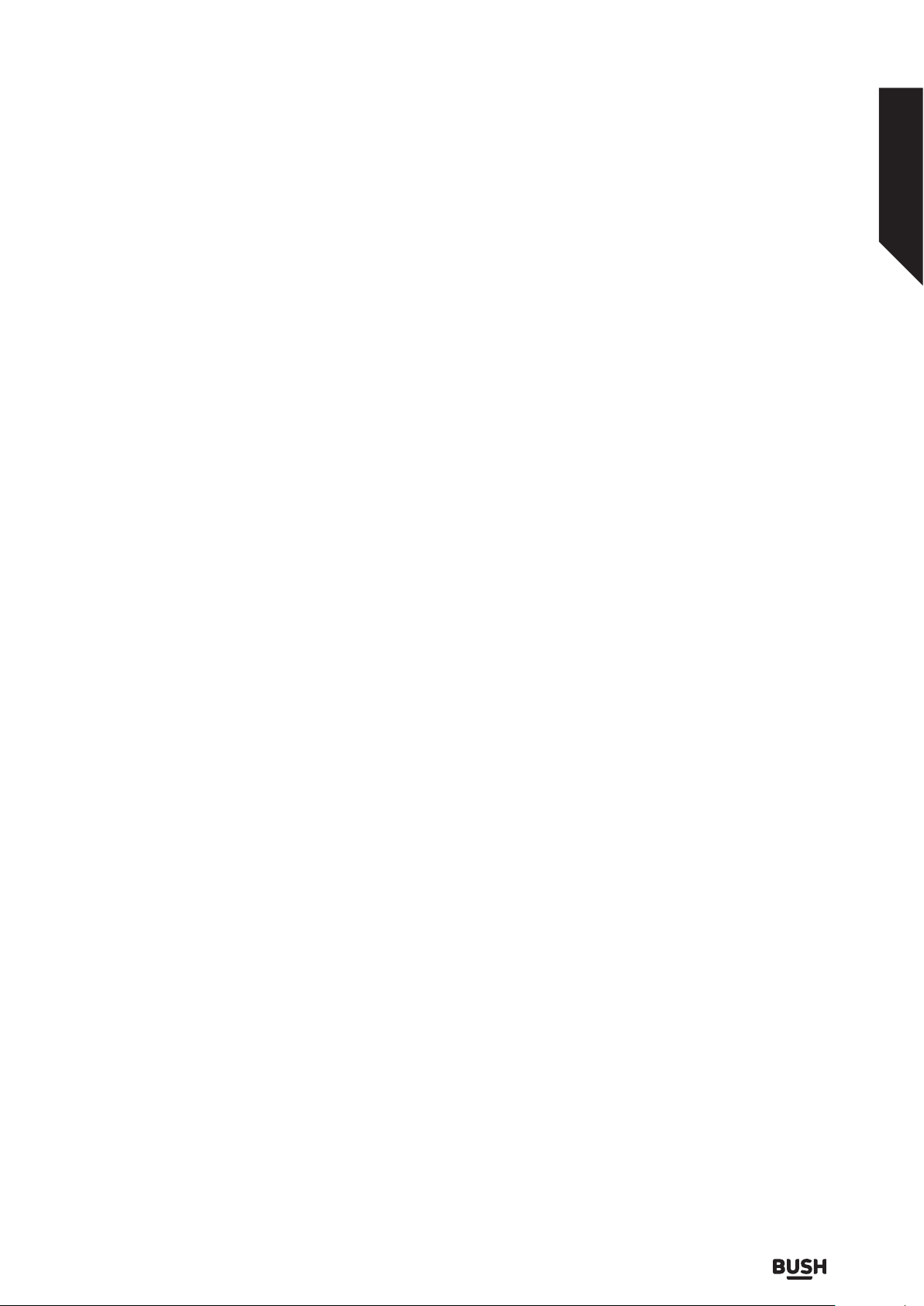
Contents
Safety information
1
SOME DO’S AND DON’TS ON THE SAFE USE OF
EQUIPMENT 4
Markings on the Product 8
Getting to know your TV
2
Ready? Let’s begin... 10
Accessories Included 10
Features 10
High Dynamic Range (HDR) / Hybrid Log-
Gamma (HLG) 10
Dolby Vision 10
License Notification 10
Antenna Connection 11
Inserting the Batteries into the Remote 11
Power Connection 11
Switching On/Off 11
Remote Control 12
Connections
3
Connections 14
First Time Installation 15
Standard features
4
TV Control Switch & Operation 18
Using Main TV Menu 18
Standby Notifications 19
Using the Channel List 20
Advanced features
5
Media Playback via USB Input 22
Custom Boot Up Logo 22
CEC 23
System Audio Control 23
E-Manual 23
To Program Your SKY Remote For Your TV 23
Configuring Parental Settings 23
Electronic Programme Guide 24
Teletext Services (where available) 24
Software Upgrade 25
Software upgrade search via user interface 25
Settings Menu Contents 26
Connectivity 32
Apps 35
Freeview Play Platform 35
Integrated Catch-Up Services 35
Accessing Freeview Play catch-up TV services 35
Internet Browser 36
Smart Centre 36
Other information
6
Environmental Information 40
Specification 41
Product fiche 42
PC Input Typical Display Modes 43
AV and HDMI Signal Compatibility 44
Supported Video File Formats for USB Mode 45
Supported Picture File Formats for USB Mode 45
Supported Audio File Formats for USB Mode 46
Supported Subtitle File Formats for USB Mode 47
Supported DVI Resolutions 48
DVB-T functionality information 48
Quick UI Launcher functionality information 49
Product support
7
Troubleshooting & Tips 52
Help and assistance 53
Disposal information 54
Your Bush Guarantee 55
1
Page 2
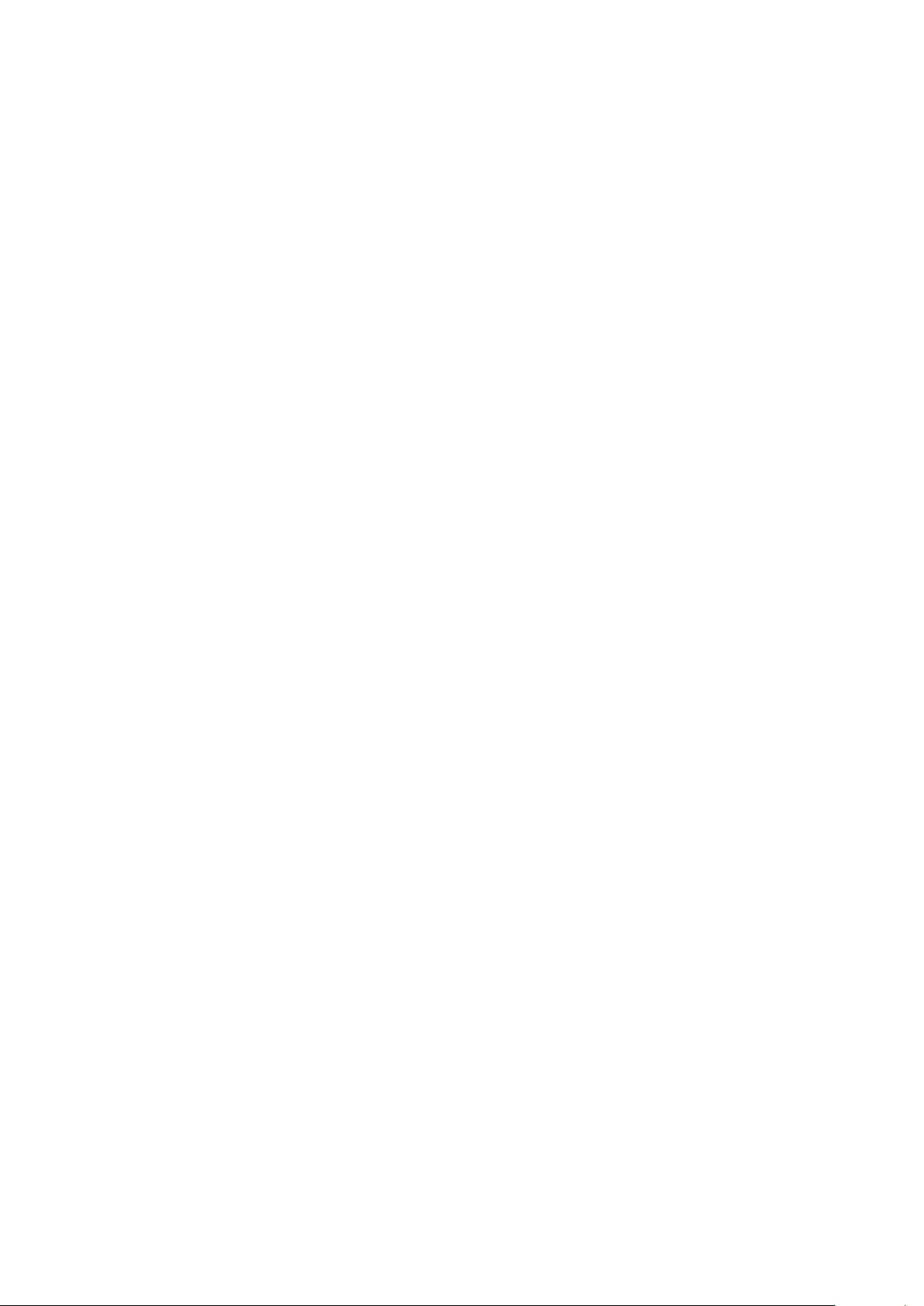
Page 3
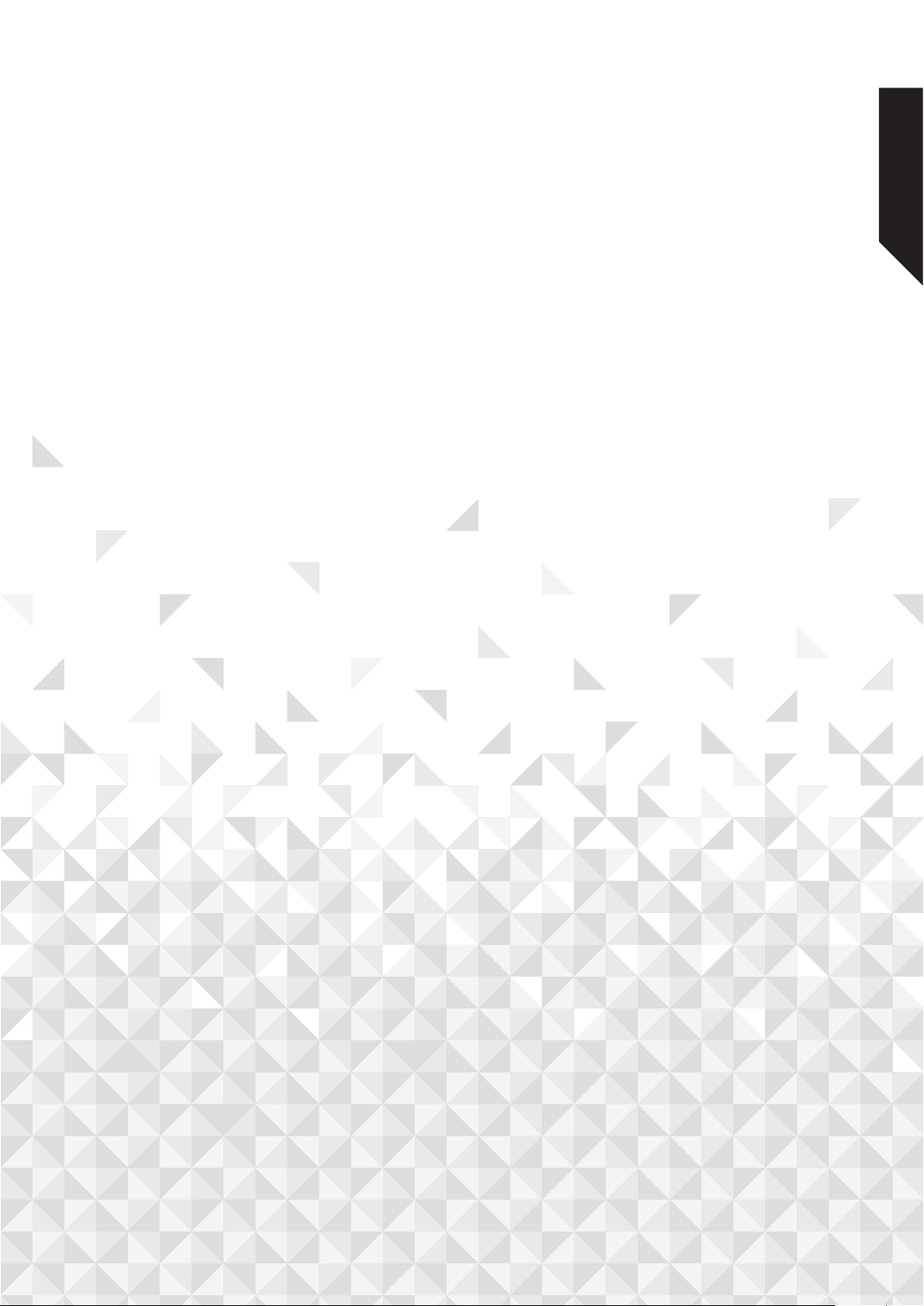
Safety information
1
Page 4
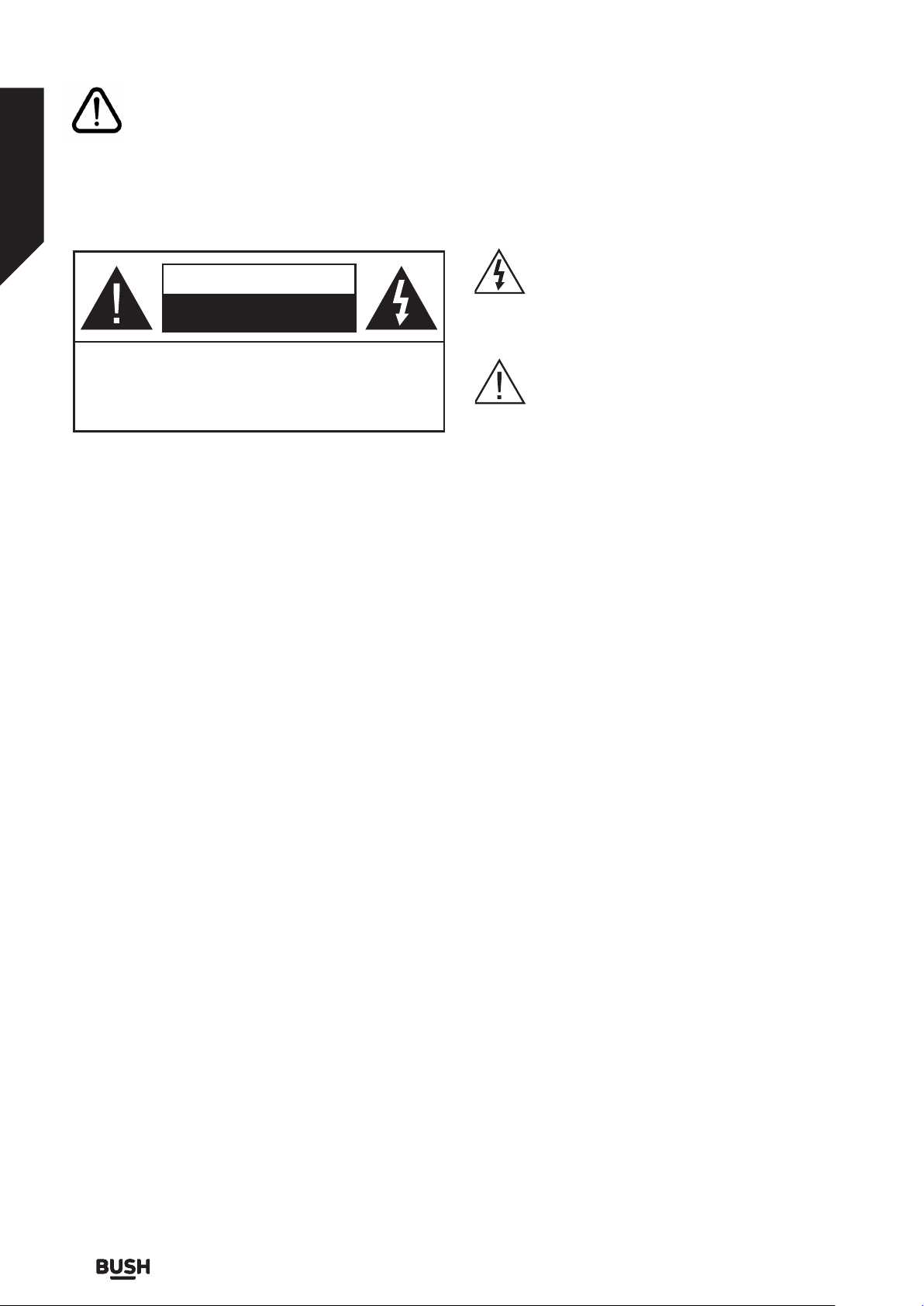
Safety information
Important - Please read these instructions fully before
installing or operating
CAUTION
RISK OF ELECTRIC SHOCK
DO NOT OPEN
CAUTION: TO REDUCE THE RISK OF ELECTRIC
SHOCK DO NOT REMOVE COVER (OR BACK).
NO USER-SERVICEABLE PARTS INSIDE. REFER
SERVICING TO QUALIFIED SERVICE PERSONNEL.
Don’t operate your TV in extreme
ambient conditions as this may cause
damage to your TV.
The lightning flash with arrowhead symbol,
within an equilateral triangle, is intended to
alert the user to the presence of uninsulated
“dangerous voltage” within the product’s
enclosure that may be of sucient magnitude
to constitute a risk of electric shock of persons.
The exclamation point within an equilateral
triangle is intended to alert the user to
the presence of important operating and
maintenance (servicing) instructions in the
literature accompanying the appliance.
Note: Follow the on screen instructions for operating the
related features.
Preparation
Place the device on a solid even surface. For ventilation,
leave a free space of at least 10 cm all around the set. To
prevent any fault and unsafe situations, do not place any
objects on top of the set. Use this device in moderate
climates.
Operation temperature and operation humidity:
0ºC up to 40ºC, 85% rel. humidity max. (not blocking
ventilation openings).
Intended Use
This device is used to receive and display TV programmmes.
The dierent connection options make an additional
expansion of the reception and display sources possible
(various external devices). This device is only suitable
for dry interior use. This appliance is intended solely
for private domestic use and may not be used for
industrial and commercial purposes. We exclude liability
in principle, if the device is not used as intended, or
unauthorized modifications have been made. To operate
your TV in extreme ambient conditions may cause the
damage of the device.
This appliance is not intended for use by persons
(including children) with reduced physical, sensory
or mental capabilities, or lack of experience and
knowledge, unless they have been given supervision
or instructions concerning use of the appliance by a
person responsible for their safety. Children should
be supervised to ensure that they do not play with
the appliance.
Children may not recognize dangers. The swallowing
of batteries can be fatal. Keep batteries always out of
reach of small children. If a battery is swallowed, seek
immediate medical attention. Keep the packaging films
out of reach of children, there is a risk of suocation.
Use this TV set at an altitude of less than 2000 meters
above the sea level, in dry locations and in regions with
moderate or tropical climates.
To avoid danger of suocation, keep plastic bags out of
the reach of the babies, children and domestic animals.
Carefully attach the stand to the TV. If the stand is provided
with screws, tighten the screws firmly to prevent the TV
from tilting. Do not over-tighten the screws and mount
the stand rubbers properly.
SOME DO’S AND DON’TS ON THE SAFE
USE OF EQUIPMENT
Please read the following recommended safety
precautions carefully for your safety.
This equipment has been designed and manufactured to
meet international safety standards but, like any electrical
equipment, care must be taken if you are to obtain the
best results and safety is to be assured.
DO read the operating instructions before you attempt
to use the equipment.
DO ensure that all electrical connections (including
the mains plug, extension leads and inter-connections
between the pieces of equipment) are properly made
and in accordance with the manufacturer’s instructions.
Switch o and withdraw the mains plug before making
or changing connections.
DO consult your dealer if you are ever in doubt about
the installation, operation or safety of your equipment.
DO be careful with glass panels or doors on equipment.
DO route the mains lead so that it is not likely to be walked
on, crushed, chafed, or subjected to excessive wear and
tear or heat.
If you require any technical guidance or find that your TV is not operating as intended, a simple solution can often be found in the Troubleshooting section of these instructions,
Safety information4
Page 5
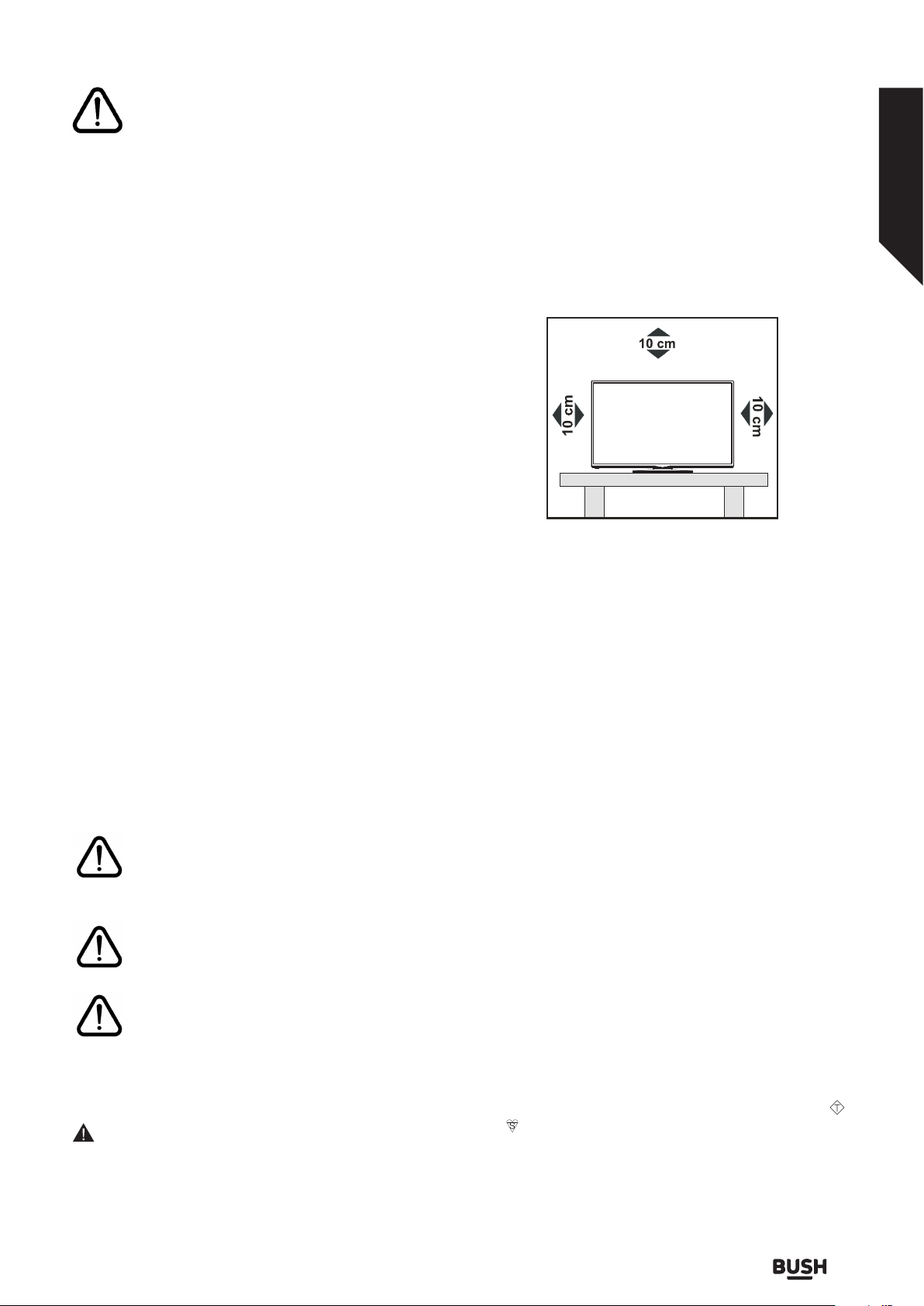
Safety information
Important - Please read these instructions fully before
installing or operating
DON’T remove any fixed cover as this may expose
dangerous voltages.
DON’T obstruct the ventilation openings of the
equipment with items such as newspapers, tablecloths,
curtains, etc. Overheating will cause damage and shorten
the life of the equipment.
DON’T allow electrical equipment to be exposed to
dripping or splashing, or objects filled with liquids, such
as vases, to be placed on the equipment.
DON’T place hot objects or naked flame sources such as
lighted candles or nightlights on, or close to equipment.
High temperatures can melt plastic and lead to fires.
DON’T use makeshift stands and NEVER fix legs with
wood screws - to ensure complete safety always fit the
manufacturer’s approved stand or legs with the fixings
provided according to the instructions.
DON’T listen to headphones at high volume, as such use
can permanently damage your hearing.
DON’T leave equipment switched on when it is
unattended unless it is specifically stated that it is designed
for unattended operation or has a stand-by mode. Switch
o using the switch, on the equipment and make sure that
your family know how to do this. Special arrangements
may need to be made for infirm or handicapped people.
DON’T continue to operate the equipment if you are in
any doubt about it working normally, or if it is damaged
in any way - switch o, withdraw the mains plug and
consult your dealer.
ABOVE ALL
NEVER let anyone especially children push
anything into holes, slots or any other opening
in the case - this could result in a fatal electrical
shock.
NEVER guess or take chances with electrical
equipment of any kind.
It is better to be safe than sorry!
Power source
•The TV should be operated only from a 220-240 V AC,
50 Hz outlet.
WARNING: Do not leave your TV in standby or
operating mode when you leave your house.
Positioning the TV
•For ventilation, please leave a clear space of at least
10cm all around the TV.
•Do not block the ventilation openings.
•Do not place the TV on sloping or unstable surfaces,
the TV may tip over.
•To prevent damage to the TV, do not place any objects
on top of the TV.
Power cord and plug
•Do not place the set, a piece of furniture, etc. on the
power cord (mains lead) or pinch the cord. Handle the
power cord by the plug. Do not pull the plug by holding
its neck, as this could result in damage to the plug. Do
not unplug the appliance by pulling from the power
cord and never touch the power cord with wet hands as
this could cause a short circuit or electric shock. Never
make a knot in the cord or tie it with other cords. The
power cords should be placed in such a way that they
are not likely to be stepped on. A damaged power cord
can cause fire or give you an electric shock. When it is
damaged and needs to be replaced, it should be done
by qualified personnel.
•This TV receiver is supplied with a moulded mains plug.
The mains plug must not be cut o, as it may contain
a special radio interference filter, the removal of which
could lead to impaired performance. If you wish to
extend the lead, obtain an appropriate safety approved
extension lead or consult your dealer.
•Observe the manufacturers instructions when
connecting extension leads to the set. Check the fuse
rating on the new plug; this should be fitted with a 5
Amp fuse which conforms to either ASTA or BSI (BS1362)
approvals, these are easily identifiable by either the
or symbols. If you are in any doubt about the
installation of an extension lead, please consult a
competent electrician.
ASA
or online at www.bush-support.co.uk If you still require further assistance, call one of our experts on 0345 604 0105.
Safety information 5
Page 6

Safety information
Important - Please read these instructions fully before
installing or operating
Moisture and Water
•Do not use this TV in a humid or damp place (avoid
bathrooms, the sink in the kitchen, and near the washing
machine).
•Do not expose this TV to rain or water.
•Do not place objects filled with liquids, such as flower
vases, on top of the TV. Avoid from dripping or splashing.
•If any solid object or liquid falls into the cabinet, unplug
the TV and have it checked by qualified personnel before
operating it any further.
Ventilation
•The slots and openings on the TV set are intended for
ventilation and to ensure reliable operation.
•To prevent overheating, these openings must not be
blocked or covered in anyway.
Heat sources and Flames
•Do not expose the TV to direct sunlight or other heat
sources.
•The TV should not be placed near to open flames and
sources of intense heat such as an electric heater.
•Ensure that no open flame sources, such as lit
candles, are placed on top of the TV.
Headphone Volume
•Excessive sound pressure from earphones and
headphones can cause hearing loss, please
take care.
Wall Mounting (optional)
•To prevent injury, this TV must be securely attached to the
wall in accordance with the installation instructions (if the
option is available).
LCD Screen
•Occasionally, a few non-active pixels may appear on
the screen as a fixed blue, green or red point. Please
note that this does not aect the performance of your
product.
•Take care not to scratch the screen with fingernails or
other hard objects.
Cleaning
•Before cleaning, unplug the TV from the wall socket.
•Do not use liquid or aerosol cleaners. Only use a soft,
dry cloth.
Batteries
WARNING: Incorrect installation of batteries may
cause battery leakage and corrosion, resulting in damage
to the remote control.
•Do not mix old and new batteries, or batteries of dierent
types.
•Do not dispose of batteries in a fire.
•Do not dispose of batteries with normal
household waste, take to a local recycling
centre.
CAUTION: Insert the batteries / rechargeable
batteries in the correct polarity. Don´t try to recharge
non rechargeable batteries and under no circumstances
throw them into fire. Danger of explosion. Do not use
unequal batteries (old and new, Alkaline and carbon, etc.)
simultaneously. If you will not use the device for a long
time, remove the batteries and store the device in a dry
and dust free place. Improper use of batteries may cause
an explosion or leakage. If the batteries have leaked, use
gloves and clean the appliance thoroughly with a dry
cloth! Batteries should not be exposed to heat, such as
sunshine, fire or the like.
Replacement Parts
When replacement parts are required, make sure that
the service technician has used replacement parts,
which are specified by the manufacturer or have the
same specifications as the original one. Unauthorised
substitutions may result in fire, electrical shock or other
hazards.
Taking out of service and storing
Unplug the TV from the mains and pack the TV in an
appropriate cardboard box. Remove the batteries from
the remote control and pack the remote control with
the TV set.
NOTE: The TV set should be stored in a dry and dustfree room.
Connection to a Television Distribution
System (Cable TV etc.) from Tuner
Device connected to the protective earthing of the
building installation through the mains connection or
through other apparatus with a connection to protective
earthing-and to a television distribution system using
coaxial cable, may in some circumstances create a fire
hazard.
Connection to a cable distribution system has therefore to
be provided through a device providing electrical isolation
If you require any technical guidance or find that your TV is not operating as intended, a simple solution can often be found in the Troubleshooting section of these instructions,
Safety information6
Page 7
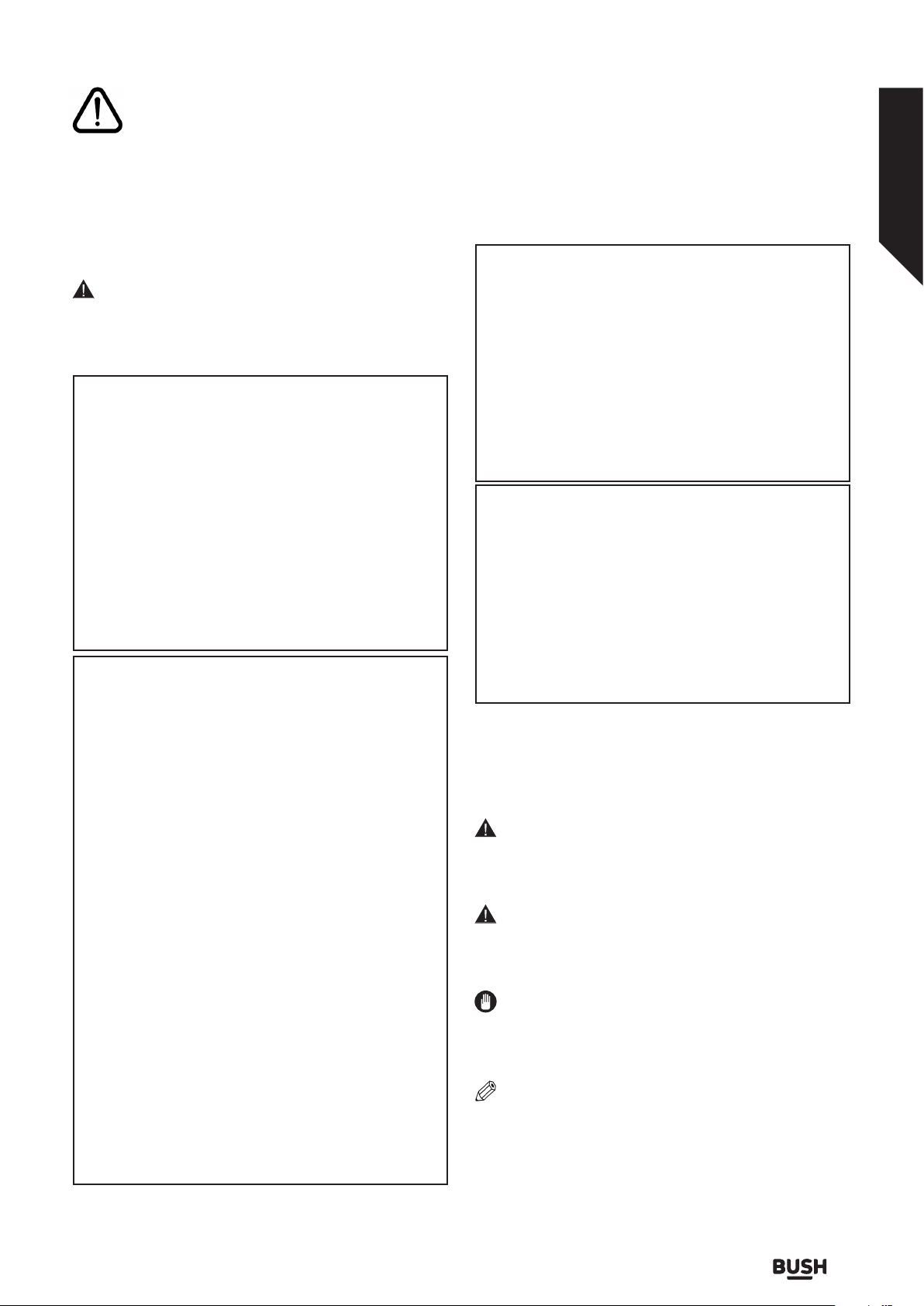
Safety information
Important - Please read these instructions fully before
installing or operating
below a certain frequency range (galvanic isolator, see
EN 60728-11).
CAUTION
Do not put your fingers in the middle between the TV
and stand, especially when you carry the TV, as they may
be injured.
WARNING
Do not ingest the battery, Chemical Burn Hazard
This product or the accessories supplied with the
product may contain a coin/button cell battery. If the
coin/button cell battery is swallowed, it can cause
severe internal burns in just 2 hours and can lead to
death.
Keep new and used batteries away from children.
If the battery compartment does not close securely,
stop using the product and keep it away from children.
If you think batteries might have been swallowed or
placed inside any part of the body, seek immediate
medical attention.
WARNING
Never place a television set in unstable or inclined
locations. A television set may fall, causing serious
personal injury or death. Many injuries, particularly to
children, can be avoided by taking simple precautions
such as;
•Using cabinets or stands recommended by the
manufacturer of the television set.
•Only using furniture that can safely support the
television set.
•Ensuring the television set is not overhanging the edge
of the supporting furniture.
•Not placing the television set on tall furniture (for
example, cupboards or bookcases) without anchoring
both the furniture and the television set to a suitable
support.
•Not standing the television set on cloth or other
materials placed between the television and supporting
furniture.
•Educating children about the dangers of climbing
on furniture to reach the television set or its controls.
If your existing television set is being retained and
relocated, the same considerations as above should
be applied.
WALL MOUNTING WARNINGS
•Read the instructions before mounting your TV on
the wall.
•The wall mount kit is optional. You can obtain from
your local dealer, if not supplied with your TV.
•Do not install the TV on a ceiling or on an inclined wall.
•Use the specified wall mounting screws and other
accessories.
•Tighten the wall mounting screws firmly to prevent the
TV from fall. Do not over-tighten the screws.
WARNING
Apparatus connected to the protective earthing of the
building installation through the MAINS connection or
through other apparatus with a connection to protective
earthing – and to a television distribution system using
coaxial cable, may in some circumstances create a fire
hazard. Connection to a television distribution system
has therefore to be provided through a device providing
electrical isolation below a certain frequency range
(galvanic isolator)
Symbols in this Instruction Book
The following symbols are used in the Instruction Book
as a marker for restrictions and precautions and safety
instructions. Note such information for security reasons.
WARNING
If you do not pay attention to such a marked warning, it
can cause serious injury or death. Note these warnings
strictly, in order to ensure a safe operation.
CAUTION
Such a precaution is marked, you should take up or
note, to avoid injury or property damage. Note these
instructions strictly, in order to ensure a safe operation.
IMPORTANT
Warnings on the appliance and restrictions are displayed
like this. Read this information strictly in order to operate
the system correctly and avoid damage.
NOTE
Information about the operation and additional
explanations are marked like this. To be aware of such
information is recommended to ensure that the functions
can be used optimally.
or online at www.bush-support.co.uk If you still require further assistance, call one of our experts on 0345 604 0105.
Safety information 7
Page 8
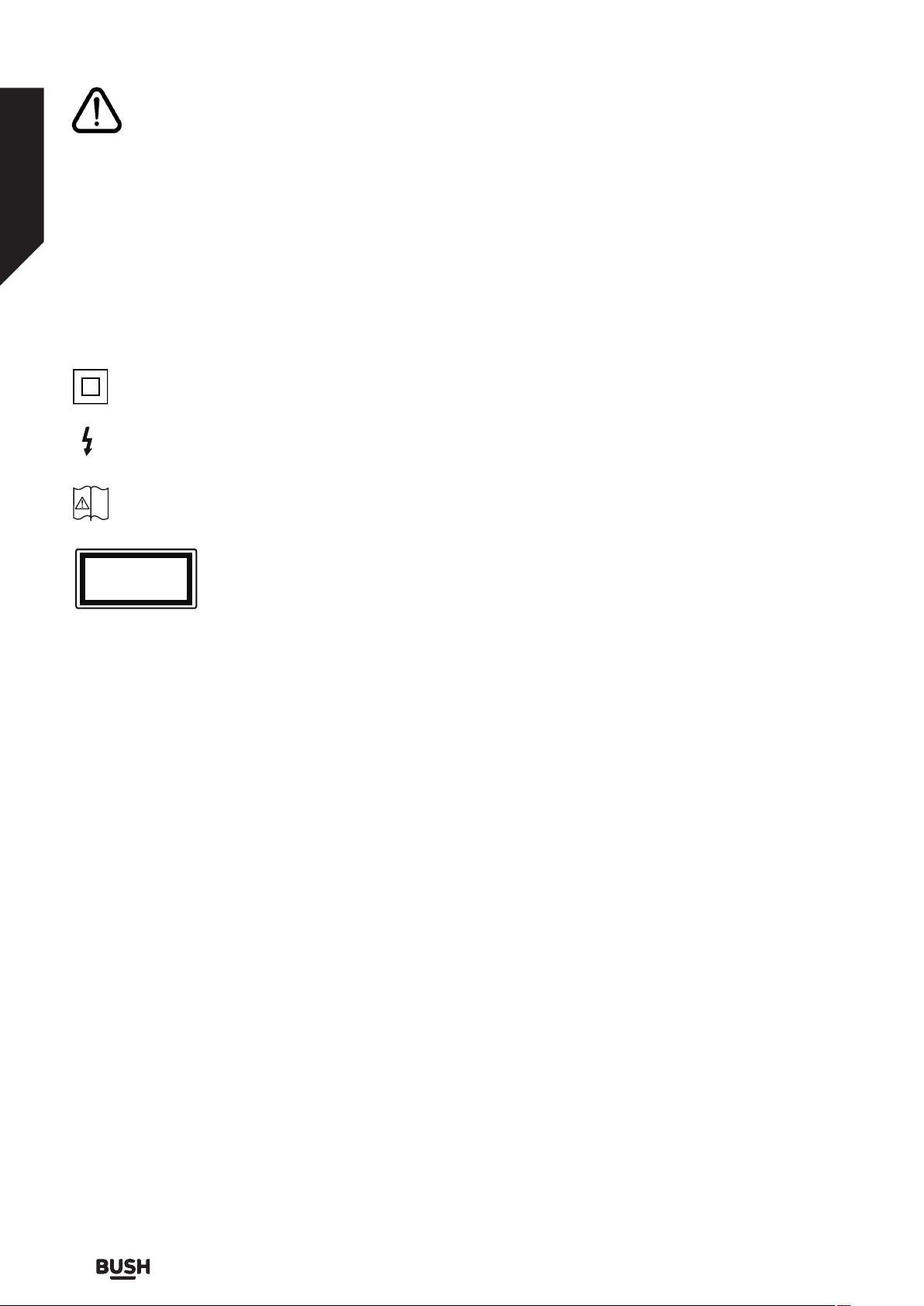
Safety information
Important - Please read these instructions fully before
installing or operating
Markings on the Product
The following symbols are used on the product as a
marker for restrictions and precautions and safety
instructions. Each explanation shall be considered where
the product bears related marking only. Note such
information for security reasons.
Class II Equipment: This appliance is designed
in such a way that it does not require a safety
connection to electrical earth.
Hazardous Live Terminal: The marked terminal(s)
is/are hazardous live under normal operating
conditions.
Caution, See Operating Instructions: The marked
i
area(s) contain(s) user replaceable coin or button
cell batteries.
Class 1 Laser Product: This product
CLASS 1
LASER PRODUCT
contains Class 1 laser source that is safe
under reasonably foreseeable
conditions of operation.
Hereby, VESTEL Elektronik Sanayi ve Ticaret A.Ş., declares
that the radio equipment type TFT IDTV is in compliance
with Directive 2014/53/EU. The full text of the EU
declaration of conformity is available at the following
internet address: doc.vosshub.com
The illustrations and the OSD in this operation manual
are for explanation purposes and may vary slightly from
the actual operations.
If you require any technical guidance or find that your TV is not operating as intended, a simple solution can often be found in the Troubleshooting section of these instructions,
Safety information8
Page 9
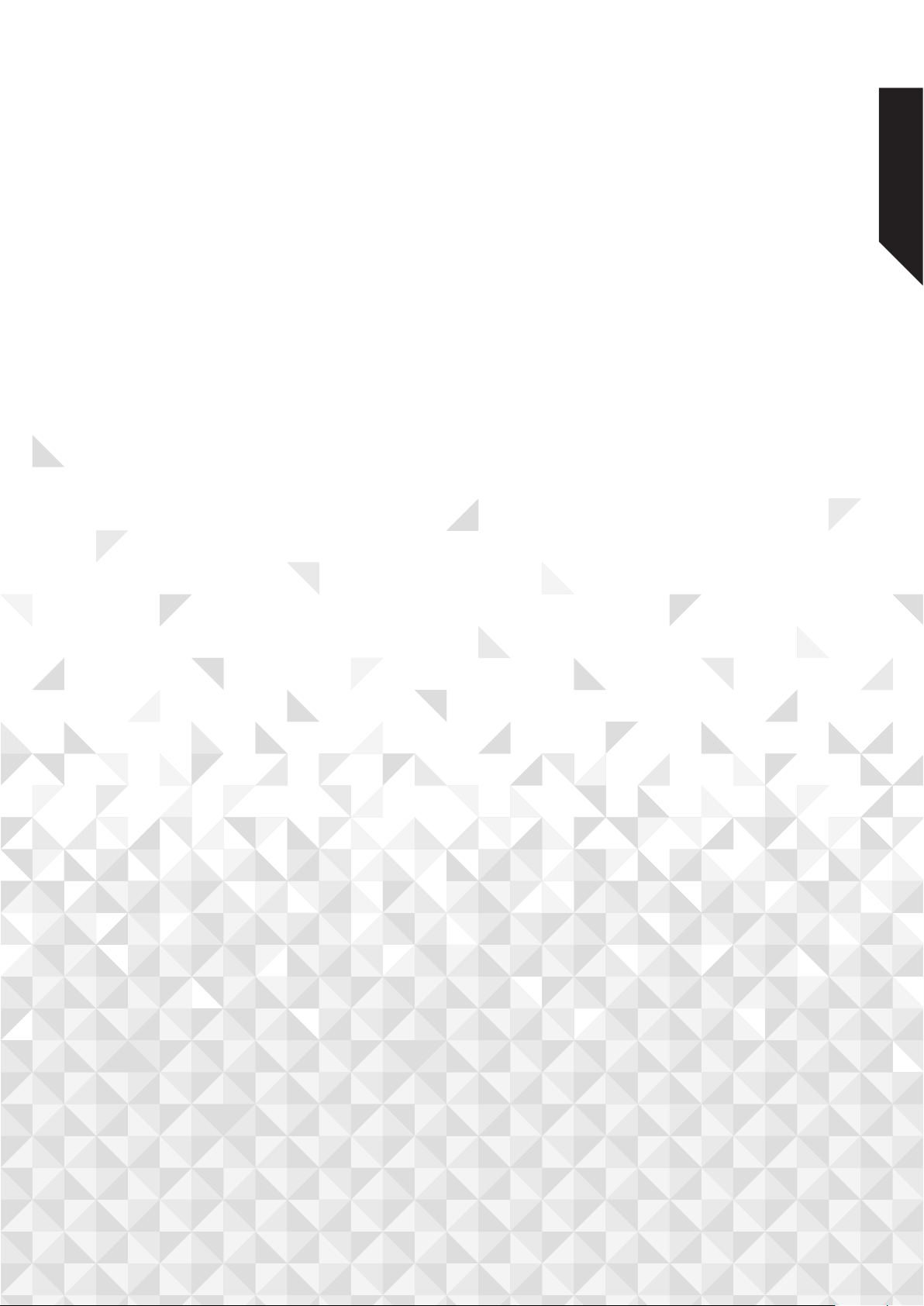
Getting to know your TV
2
Page 10
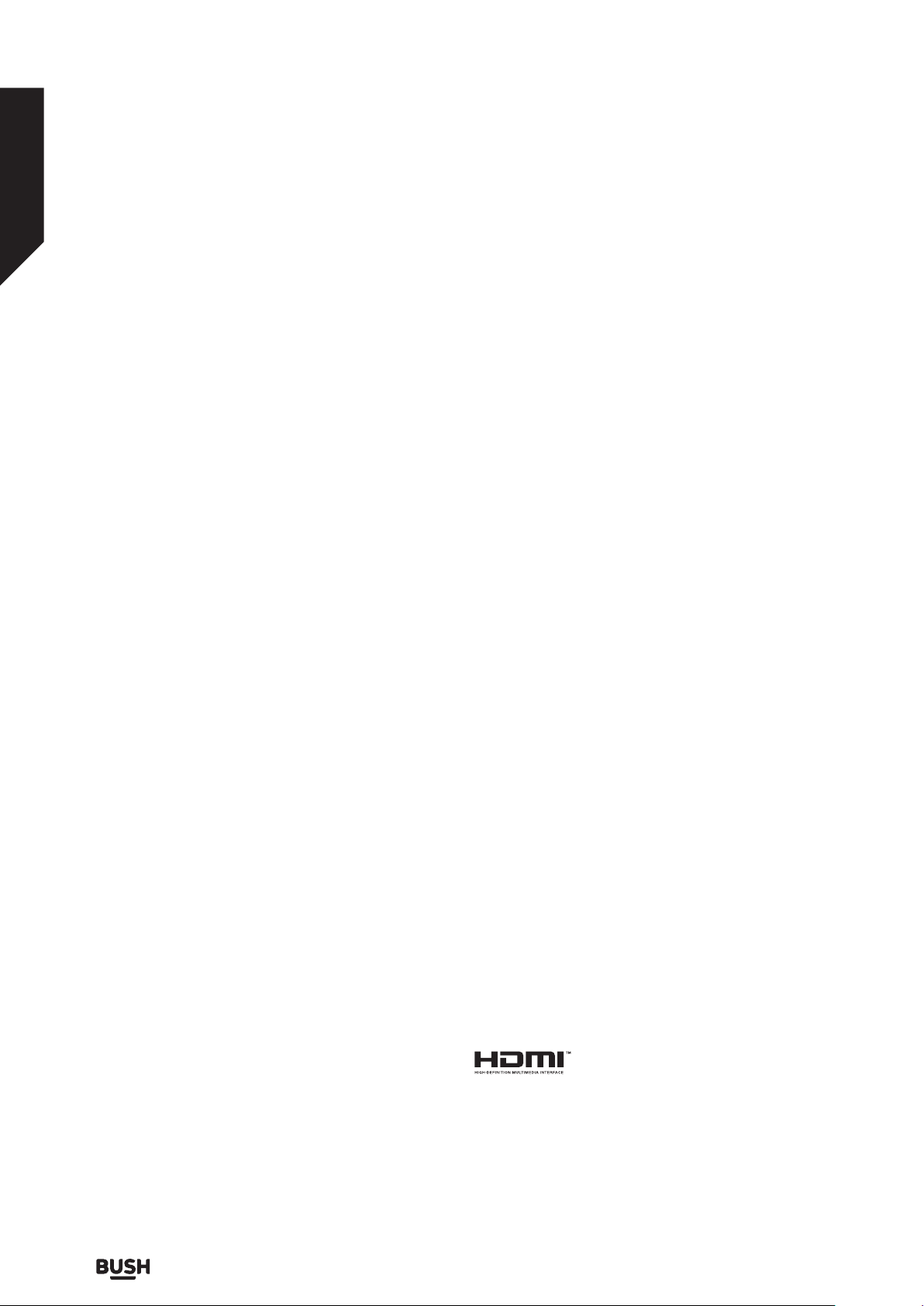
Getting to know your TV
You’ll be up and running in no time
Ready? Let’s begin...
Please read these instructions carefully. They contain
important information which will help you get the best
from your TV and ensure safe and correct installation and
operation.
If you require any further assistance, our technical experts are
happy to help. For full details, refer to the product support
section at the end of these instructions.
Accessories Included
•Remote Control
•Batteries: 2 x AAA
•Instruction Book
•Quick Start Guide
Features
•Remote controlled colour TV
•Fully integrated digital terrestrial/cable TV (DVB-T-T2/C)
•HDMI inputs to connect other devices with HDMI sockets
•USB input
•OSD menu system
•Stereo sound system
•Teletext
•Headphone connection
•Automatic programming system
•Manual tuning
•Automatic power down after up to eight hours.
•Sleep timer
•Child lock
•Automatic sound mute when no transmission.
•NTSC playback
•AVL (Automatic Volume Limiting)
•PLL (Frequency Search)
•PC input
•Game Mode (Optional)
•Picture o function
•Ethernet (LAN) for Internet connectivity and service
•802.11 a/b/g/n built in WLAN Support
•Audio Video Sharing
•HbbTV
Ultra HD (UHD)
TV supports Ultra HD (Ultra High Definition - also known
as 4K) which provides resolution of 3840 x 2160 (4K:2K). It
equals 4 times the resolution of Full HD TV by doubling the
pixel count of the Full HD TV both horizontally and vertically.
Ultra HD contents are supported from HDMI, USB inputs and
over DVB-T2 and DVB-S2 broadcasts.
High Dynamic Range (HDR) / Hybrid LogGamma (HLG)
Using this feature the TV can reproduce greater dynamic
range of luminosity by capturing and then combining several
dierent exposures. HDR/HLG promises better picture quality
thanks to brighter, more realistic highlights, more realistic
colour and other improvements. It delivers the look that
filmmakers intended to achieve, showing the hidden areas of
dark shadows and sunlight with full clarity, colour and detail.
HDR/HLG contents are supported via native and market
applications, HDMI, USB inputs and over DVB-S broadcasts.
Set the related HDMI source input as Enhanced from the
Sources option in the Settings>System menu in order to
watch HDR/HLG content, if the HDR/HLG content is received
through an HDMI input. The source device should also be
at least HDMI 2.0a compatible in this case.
Dolby Vision
Dolby Vision™ delivers a dramatic visual experience,
astonishing brightness, exceptional contrast, and vivid colour,
that brings entertainment to life. It achieves this stunning
image quality by combining HDR and wide colour gamut
imaging technologies. By increasing the brightness of the
original signal and using a higher dynamic colour and
contrast range, Dolby Vision presents amazing true-to-life
images with stunning detail that other post-processing
technologies in the TV aren’t able to produce. Dolby Vision
is supported via native and market applications, HDMI and
USB inputs. In the Settings>Picture>Mode menu two
predefined picture modes will be available if Dolby Vision
content is detected: Dolby Vision Bright and Dolby Vision
Dark. Both allow the user to experience the content in the
way the creator originally intended with dierent ambient
lighting conditions.
License Notification
The terms HDMI and HDMI HighDefinition Multimedia Interface, and the
HDMI Logo are trademarks or registered
trademarks of HDMI Licensing Administrator, Inc. in the
United States and other countries.
Dolby, Dolby Vision, Dolby Audio, and the double-D symbol
are trademarks of Dolby Laboratories. Manufactured under
license from Dolby Laboratories. Confidential unpublished
10
If you require any technical guidance or find that your TV is not operating as intended, a simple solution can often be found in the Troubleshooting section of these instructions,
Getting to know your TV
Page 11
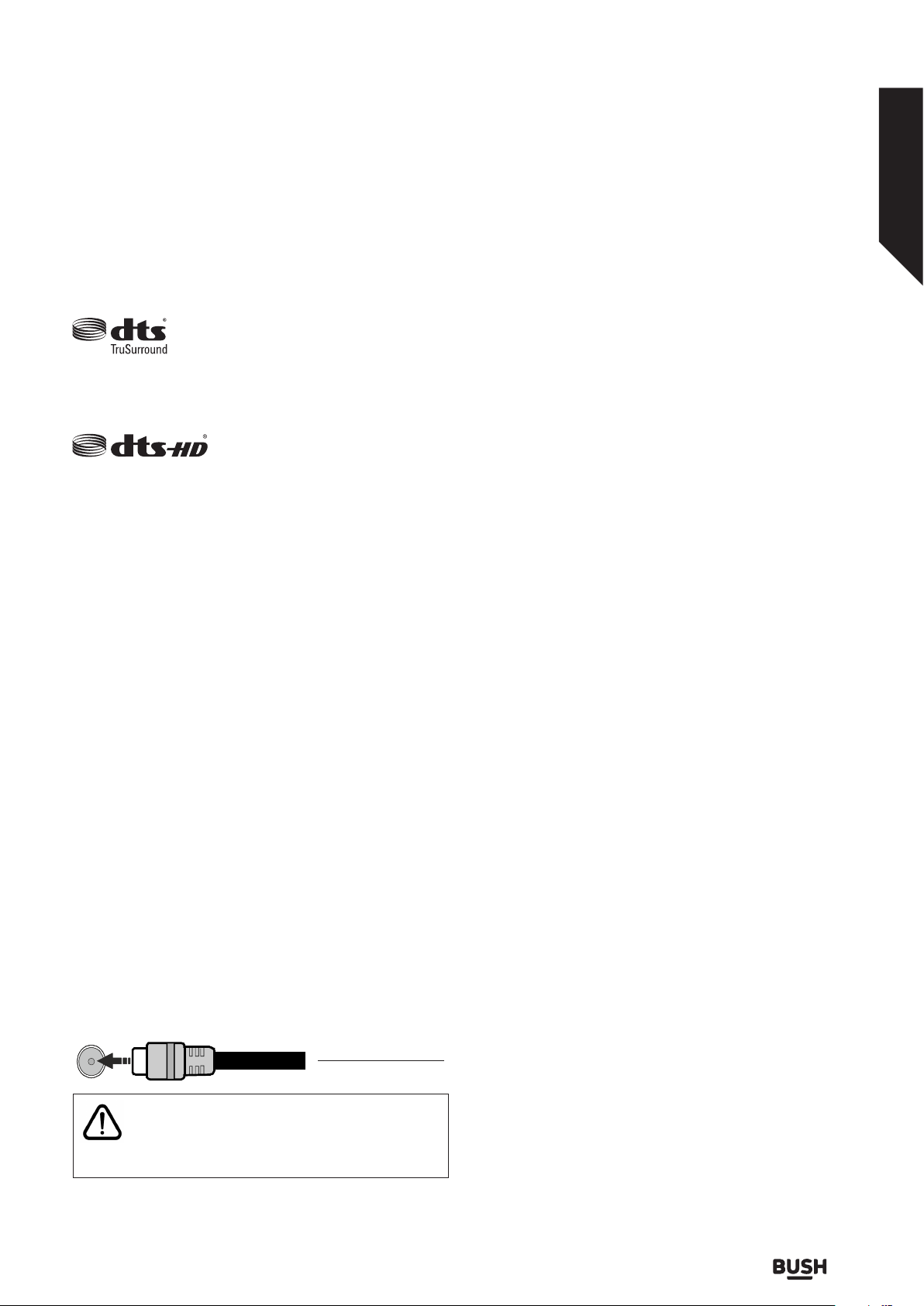
ANT-TV
Getting to know your TV
You’ll be up and running in no time
works. Copyright © 2013-2015 Dolby Laboratories. All rights
reserved.
YouTube and the YouTube logo are trademarks of Google Inc.
For DTS patents, see http://patents.dts.
com. Manufactured under license from
DTS Licensing Limited. DTS, the Symbol,
& DTS and the Symbol together are registered trademarks,
and DTS TruSurround is a trademark of DTS, Inc.© DTS, Inc.
All Rights Reserved.
For DTS patents, see http://patents.
dts.com. Manufactured under
license from DTS Licensing
Limited. DTS, DTS-HD, the Symbol, & DTS or DTS-HD and
the Symbol together are registered trademarks of DTS, Inc.©
DTS, Inc. All Rights Reserved.
This product contains technology subject to certain
intellectual property rights of Microsoft. Use or distribution of
this technology outside of this product is prohibited without
the appropriate license(s) from Microsoft.
Content owners use Microsoft PlayReady™ content
access technology to protect their intellectual property,
including copyrighted content. This device uses PlayReady
technology to access PlayReady-protected content and/or
WMDRM-protected content. If the device fails to properly
enforce restrictions on content usage, content owners may
require Microsoft to revoke the device’s ability to consume
PlayReady-protected content. Revocation should not aect
unprotected content or content protected by other content
access technologies. Content owners may require you to
upgrade PlayReady to access their content. If you decline an
upgrade, you will not be able to access content that requires
the upgrade.
The “CI Plus” Logo is a trademark of CI Plus LLP.
This product is protected by certain intellectual property
rights of Microsoft Corporation. Use or distribution of such
technology outside of this product is prohibited without a
license from Microsoft or an authorized Microsoft subsidiary.
Antenna Connection
Connect the aerial TV plug to the AERIAL INPUT (ANT-TV)
socket located on the rear side of the TV.
Rear side of the TV
If you want to connect a device to the TV, make
sure that both the TV and the device are turned o
before making any connection. After the connection
is done, you can turn on the units and use them.
Inserting the Batteries into the Remote
Remove the back cover to reveal the battery compartment.
You need to do the followings in order to do that:
•Place the tip of a pen or some other pointed object in the
hole above the cover and press it down.
•Then press firmly on the cover and slide in the direction
of the arrow.
Insert two size AAA batteries. Make sure the (+) and (-) signs
match (observe correct polarity). Do not mix old and new
batteries. Replace only with same or equivalent type. Place
the cover back on.
A message will be displayed on the screen when the batteries
are low and must be replaced. Note that when the batteries
are low, the performance of the remote control may be
impaired.
Batteries should not be exposed to excessive heat such as
sunshine, fire or the like.
Power Connection
IMPORTANT: The TV set is designed to operate on a 220240V AC, 50 Hz supply. After unpacking, allow the TV set to
reach the ambient room temperature before you connect
the set to the mains. Plug the power cable to the mains
socket outlet.
Switching On/O
To Switch the TV On
Connect the power cord to a power source such as a wall
socket (220-240V AC, 50 Hz).
To switch on the TV from standby mode either:
•Press the Standby button, Programme +/- or a numeric
button on the remote control.
•Press the middle of the side function switch on the TV in.
To Switch the TV O
Press the Standby button on the remote control or press
the middle of the side function switch on the TV in and hold
it down for a few seconds, the TV will switch into standby
mode.
To power down the TV completely, unplug the power
cord from the mains socket.
Note: When the TV is switched into standby mode, the
standby LED can blink to indicate that features such as
Standby Search, Timer is active. The LED can also blink when
you switch on the TV from standby mode.
or online at www.bush-support.co.uk If you still require further assistance, call one of our experts on 0345 604 0105.
Getting to know your TV
11
Page 12

Getting to know your TV
You’ll be up and running in no time
Remote Control
1. Standby: Switches On / O the TV
2. Numeric buttons: Switches the channel, enters a number or a
letter in the text box on the screen.
3. Language: Displays and changes audio/subtitle language and
turns subtitles on or o (digital TV, where available)
4. Mute: Completely turns o the volume of the TV
5. Volume +/-
6. Guide: Displays the electronic programme guide
7. Directional buttons: Helps navigate menus, content etc. and
displays the subpages in TXT mode when pressed Right or Left
8. OK: Confirms user selections, holds the page (in TXT mode),
views Channels menu (DTV mode)
9. Back/Return: Returns to previous screen, previous menu, opens
index page (in TXT mode). Quickly cycles between previous and
current channels or sources
10. Netflix: Launches the Netflix application
11. Freeview Play: Connects to the Freeview Play platform where
you can access available catch-up TV services
12. Coloured Buttons: Follow the on-screen instructions for
coloured button functions
13. Rewind: Moves frames backwards in media such as movies
14. No function
15. Play: Starts to play selected media
16. Pause: Pauses the media being played
17. Stop: Stops the media being played
18. Fast Forward: Moves frames forward in media such as movies
19. Prime Video: Launches the Amazon Prime Video application
20. YouTube: Launches the YouTube application
21. Exit: Closes and exits from displayed menus or returns to
previous screen
22. Info: Displays information about on-screen content, shows
hidden information (reveal - in TXT mode)
23. Home: Displays TV menu
24. Programme +/-
25. Text: Displays teletext (where available), press again to
superimpose the teletext over a normal broadcast picture (mix)
26. Source: Shows available broadcast and content sources
12
If you require any technical guidance or find that your TV is not operating as intended, a simple solution can often be found in the Troubleshooting section of these instructions,
Getting to know your TV
Page 13
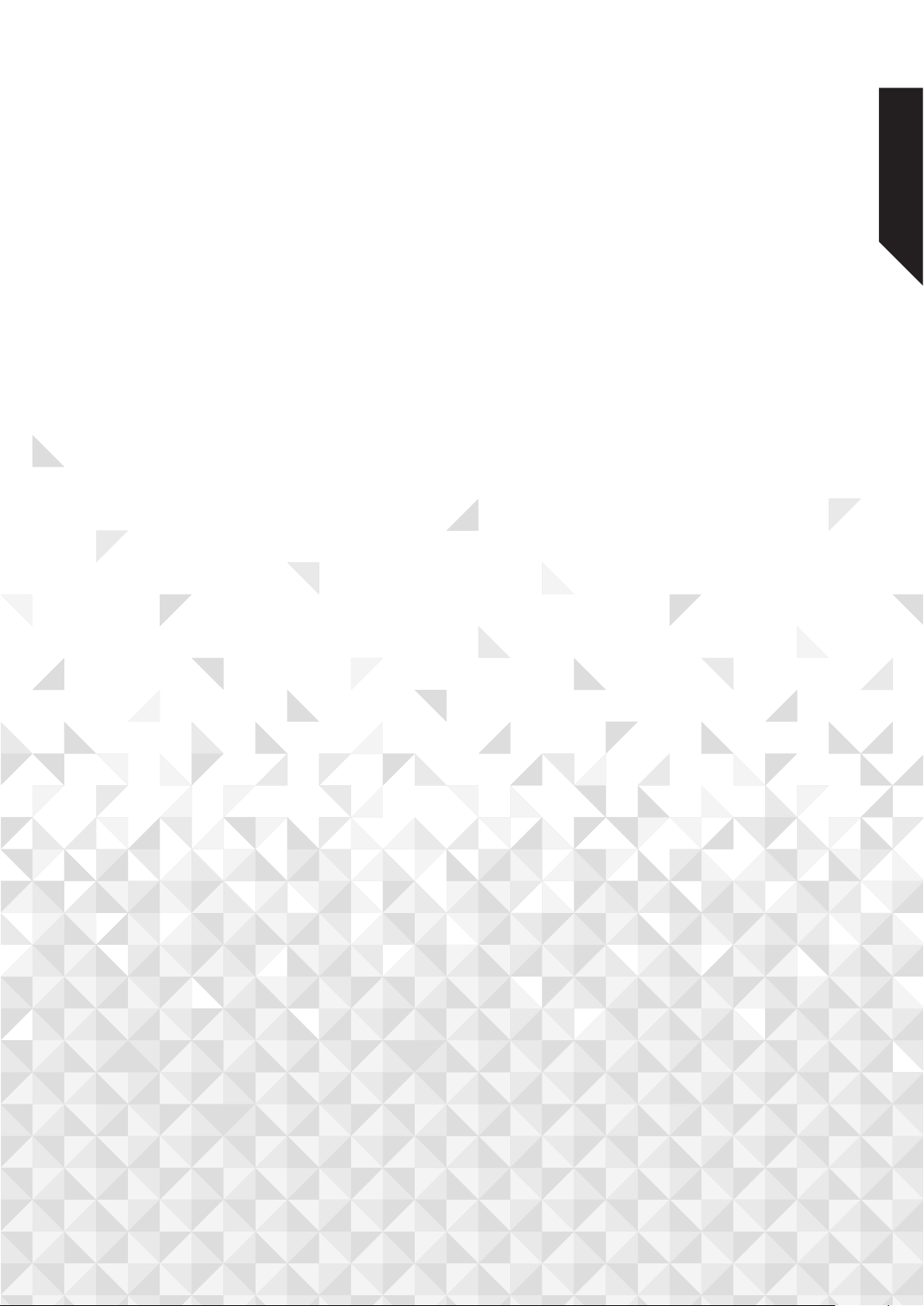
Connections
3
Page 14

Connections
Bringing it all together
Connections
Connector Type Cables Device
VGA
Connection
(back)
AUDIO IN
SPDIF
BACK AV
HEADPHONE
YPBPR
PC/YPbPr
Audio
Connection
(back)
HDMI
Connection
(side&back)
SPDIF
(Optical Out)
Connection
(back)
Back AV
(Audio/Video)
Connection
(back)
Headphone
Connection
(side)
YPbPr Video
Connection
(back)
USB
Connection
(side)
CI
Connection
(side)
YPbPr/PC Audio Cable
Audio Video Cable
PC to YPbPr Connection Cable
CAM
module
See the illustrations on the left side.
You can use YPbPr to VGA cable to
enable YPbPr signal via VGA input.
You cannot use VGA and YPbPr at
the same time. To enable PC/YPbPr
audio, you will need to use the back
audio inputs with a YPbPr/PC audio
cable for audio connection.When
using the wall mounting kit (available
from third party in the market, if not
supplied), we recommend that you
plug all your cables into the back of the
TV before mounting on the wall. Insert
or remove the CI module only when
the TV is SWITCHED OFF. You should
refer to the module instruction manual
for details of the settings. The/Each
USB input of your TV supports devices
up to 500mA. Connecting devices that
have current value above 500mA may
damage your TV. When connecting
equipment using a HDMI cable to your
TV, to guarantee sucient immunity
against parasitic frequency radiation
and trouble-free transmission of high
definition signals, such as 4K content,
you have to use a high speed shielded
(high grade) HDMI cable with ferrites.
If you want to connect a device
to the TV, make sure that both
the TV and the device are turned o
before making any connection. After
the connection is done, you can turn
on the units and use them.
LAN
If you require any technical guidance or find that your TV is not operating as intended, a simple solution can often be found in the Troubleshooting section of these instructions,
Ethernet
Connection
(back)
Connections14
LAN / Ethernet Cable
Page 15
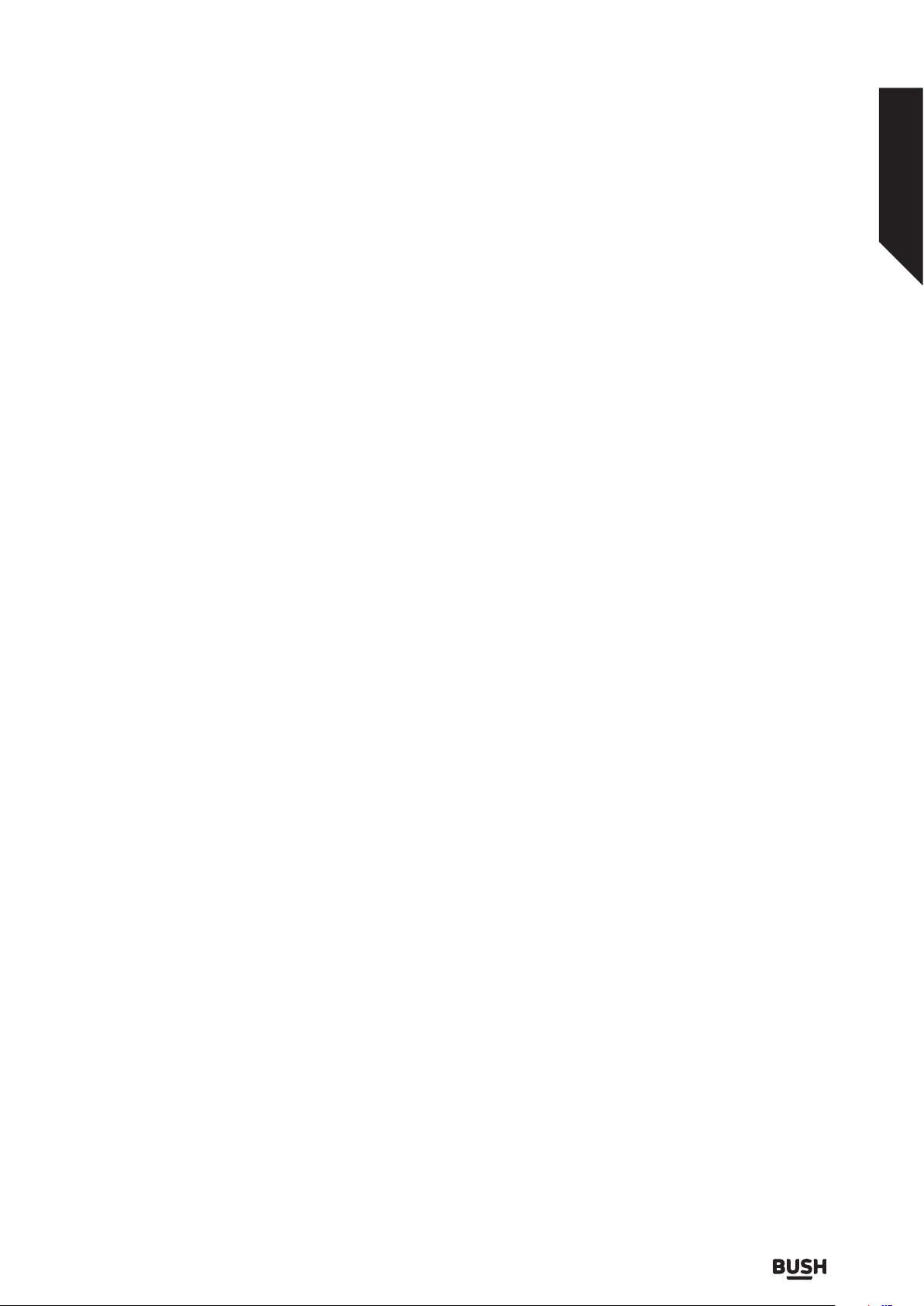
Connections
Bringing it all together
First Time Installation
When turned on for the first time, the language selection
screen is displayed. Select the desired language and press
OK. In the following steps of the installation guide, set
your preferences using the directional buttons and OK
button.
On the second screen set your country preference.
Depending on the country selection you may be asked
to set and confirm a PIN at this point. The selected PIN
cannot be 0000. You have to enter it if you are asked to
enter a PIN for any menu operation later.
You can activate Store Mode option in the next step.
This option will configure your TV’s settings for store
environment and depending on the TV model being
used, the supported features of it may be displayed on
the side of the screen as an info banner. This option is
intended only for store use. It is recommended to select
Home Mode for home use. This option will be available
in Settings>System>More menu and can be turned o/
on later. Make your selection and press OK to continue.
Depending on the model of your TV and the country
selection Privacy Settings menu may appear at this
point. Using this menu you can set your privacy privileges.
Highlight a feature and use Left and Right directional
buttons to enable or disable. Read the related explanations
displayed on the screen for each highlighted feature
before making any changes. You can use Programme
+/- buttons to scroll up and down to read the entire
text. You will be able to change your preferences at any
time later from the Settings>System>Privacy Settings
menu. If the Internet Connection option is disabled
Network/Internet Settings screen will be skipped and
not displayed. If you have any questions, complaints
or comments regarding this privacy policy or its
enforcement, please contact by email at smarttvsecurity@
vosshub.com.
Highlight Next and press OK button on the remote
control to continue and the Network/Internet Settings
menu will be displayed. Please refer to Connectivity
section to configure a wired or a wireless connection.
If you want your TV to consume less power in standby
mode, you can disable the Wake On option by setting
it as O. After the settings are completed highlight Next
and press OK button to continue.
On the next screen you need to agree to the terms and
conditions of Freeview Play to make use of the related
services. Scroll the page to read the entire text using the
up/down directional buttons or Programme +/- buttons.
Highlight Ye s and press OK on the remote to confirm and
proceed. Highlight No and press OK to proceed without
confirmation. For further requirements for Freeview Play
services refer to the Freeview Play Platform section.
On next screen you can set broadcast types to be
searched, set your encrypted channel searching and time
zone (depending on the country selection)preferences.
Additionally you can set a broadcast type as your favourite
one. Priority will be given to the selected broadcast type
during the search process and the channels of it will
be listed on the top of the channel list. When finished,
highlight Next and press OK to continue.
About Selecting Broadcast Type
To turn a search option for a broadcast type highlight it
and press OK. The checkbox next to the selected option
will be checked. To turn the search option o clear the
checkbox by pressing OK after moving the focus on the
desired broadcast type option.
Digital Aerial: If D. Aerial broadcast search option
is turned on, the TV will search for digital terrestrial
broadcasts after other initial settings are completed.
After the initial settings are completed TV will start to
search for available broadcasts of the selected broadcast
types.
While the search continues current scan results will
be displayed at the bottom of the screen. After all the
available stations are stored, Channels menu will be
displayed. You can edit the channel list according to your
preferences using the Edit tab options or press the Home
button to quit and watch TV.
While the search continues a message may appear, asking
whether you want to sort channels according to the
LCN(*). Select Yes and press OK to confirm.
(*) LCN is the Logical Channel Number system that
organizes available broadcasts in accordance with a
recognizable channel number sequence (if available).
Note: Do not turn o the TV while initializing first time
installation. Note that, some options may not be available
depending on the country selection.
or online at www.bush-support.co.uk If you still require further assistance, call one of our experts on 0345 604 0105.
Connections 15
Page 16
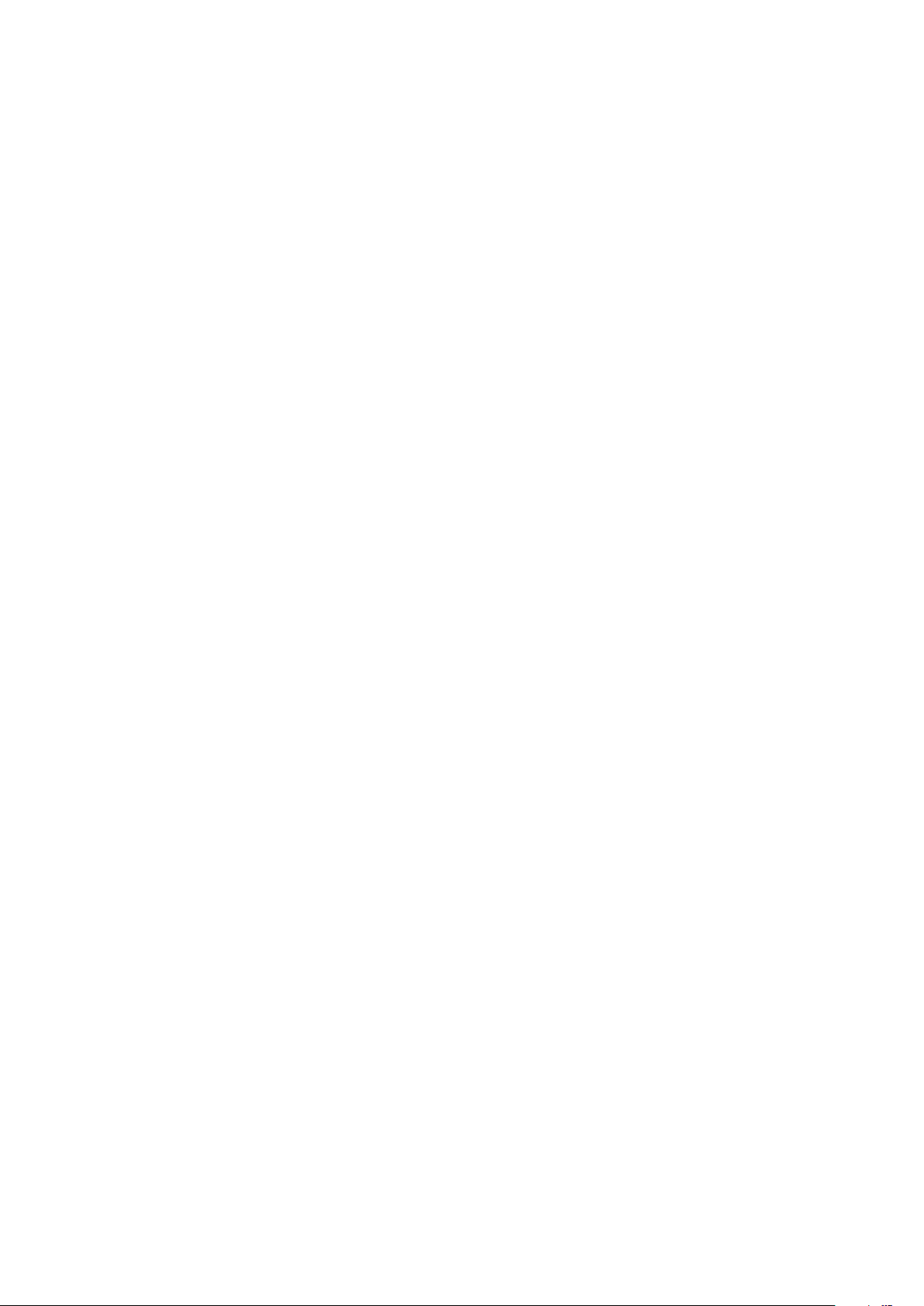
Page 17
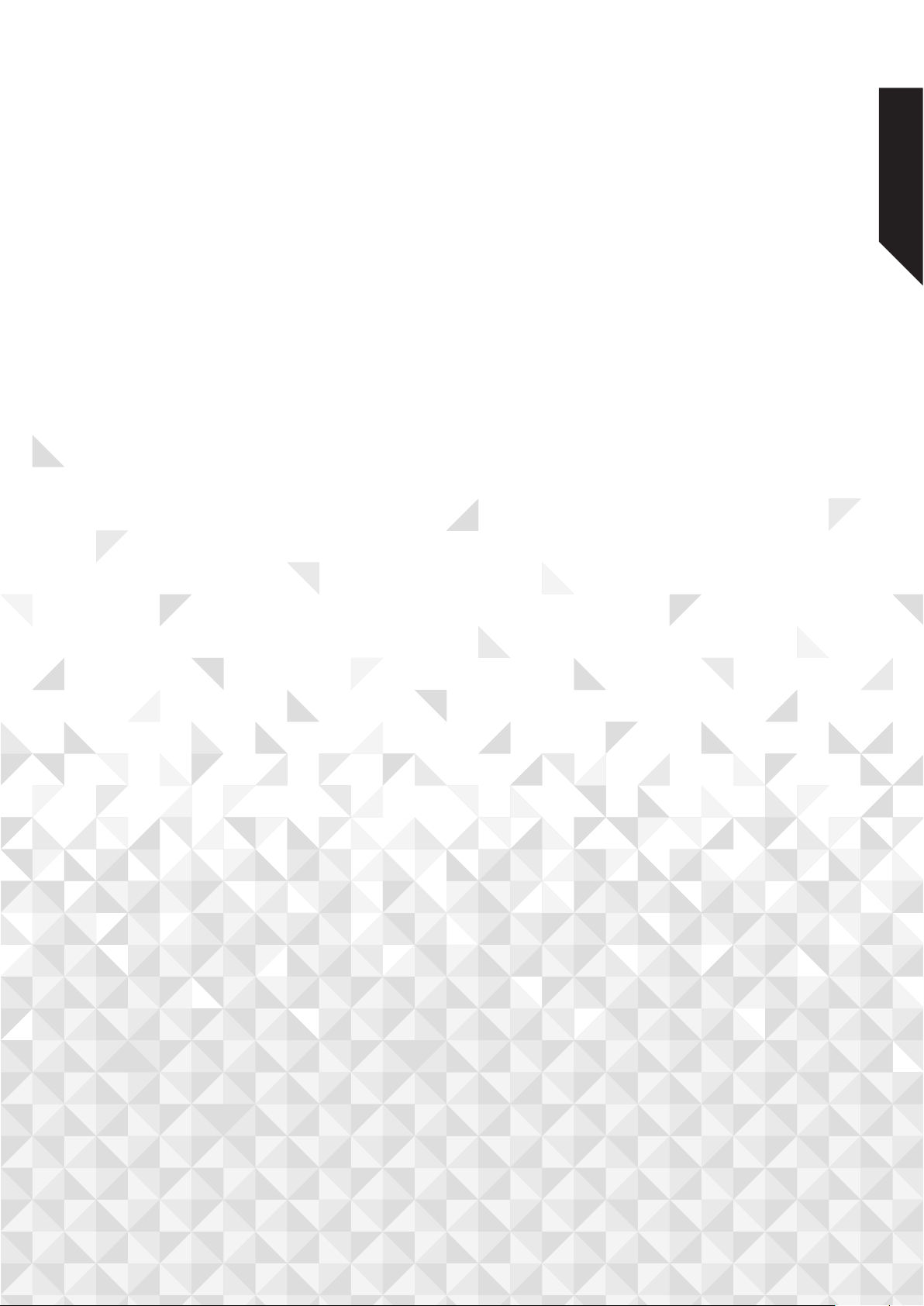
Standard features
4
Page 18

Standard features
Simple everyday use
TV Control Switch & Operation
1. Up direction
2. Down direction
3. Volume / Info / Sources List selection and Standby-
On switch
The Control button allows you to control the Volume /
Programme / Source and Standby-On functions of the TV.
To change volume: Increase the volume by pushing the
button up. Decrease the volume by pushing the button
down.
To change channel: Press the middle of the button in,
the information banner will appear on the screen. Scroll
through the stored channels by pushing the button up
or down.
To change source: Press the middle of the button in
twice(for the second time in total), the source list will
appear on the screen. Scroll through the available sources
by pushing the button up or down.
To turn the TV o: Press the middle of the button in
and hold it down for a few seconds, the TV will turn into
standby mode.
To turn on the TV: Press the middle of the button in, the
TV will turn on.
Notes:
If you turn the TV o, this cycle starts again beginning
with the volume setting.
Main menu OSD cannot be displayed via control button.
Operation with the Remote Control
Press the Home button on your remote control to display
main menu. Use the directional buttons and OK button
to navigate and set. Press Return/Back or Home button
to quit a menu screen.
Input Selection
Once you have connected external systems to your
TV, you can switch to dierent input sources. Press the
Source button on your remote control consecutively to
select the dierent sources.
Changing Channels and Volume
You can change the channel and adjust the volume by
using the Programme +/- and Volume +/- buttons on
the remote.
Using Main TV Menu
When the Home button is pressed, the main TV menu
will appear at the bottom of the screen. You can navigate
through the menu items using the directional buttons
on the remote. To select an item or see the sub-menu
options of the highlighted menu press OK button. When
you highlight a menu option some of the sub-menu
items of this menu may appear on the upper side of the
menu bar for quick access. To use a quick access item
highlight it, press OK and set as desired using the Left/
Right directional buttons. When finished press OK or
Back/Return button to exit.
Press Exit button to close the main menu.
4. Home
When main menu is opened Home menu bar will be
highlighted. The content of the Home menu can be
customised by adding options from other menus. Just
highlight an option and press the Down direction button
on the remote. If you see Add to Home option you can
add it to the Home menu. Same way you can delete or
change the position of any item in the Home menu. Press
the Down direction button and select Delete or Move
option and press OK. In order to move a menu item use
the Right and Left direction buttons to select the position
that you want the item to move to and press OK.
5. TV
5.1. Guide
You can access the electronic programme guide menu
using this option. Refer to Electronic Programme Guide
section for more information.
5.2. Channels
You can access the Channels menu using this option.
Refer to Using the Channel List section for more
information.
5.3. Timers
You can set timers for future events using the options of
this menu. You can also review the previously created
timers under this menu.
To add a new timer select the Add Timer tab using the
Left/Right buttons and press OK. Set the sub-menu
options as desired and when finished press OK. A new
timer will be created.
If you require any technical guidance or find that your TV is not operating as intended, a simple solution can often be found in the Troubleshooting section of these instructions,
Standard features18
Page 19

Standard features
Simple everyday use
To edit a previously created timer, highlight that timer,
select the Edit Selected Timer tab and press OK. Change
the sub-menu options as desired and press OK to save
your settings.
To cancel an already set timer, highlight that timer, select
Delete Selected Timer tab and press OK. A confirmation
message will be displayed. Highlight Yes and press OK to
proceed. The timer will be cancelled.
It is not possible to set timers for two or more events that
will broadcasted in dierent channels at the same time
interval. In this case you will be asked to choose one
of these timers and cancel others. Highlight the timer
you want to cancel and press OK, Options menu will
be displayed. Then highlight Set/Cancel and press OK
to cancel that timer. You will have to save changes after
that. In order to do that press OK, highlight Save Changes
and press OK again.
6. Settings
You can manage the settings of your TV using the options
of this menu. Refer to Settings Menu Contents section
for more information.
7. Apps
When your TV is connected to the Internet related
contents will also be available, including Apps related
contents. Using the Apps menu you can access and
manage your applications. You can add new apps from
the market or delete the existing ones. Refer to Apps
section for more information.
8. Sources
You can manage your input source references using
the options of this menu. To change the current source
highlight one of the options and press OK.
8.1. Source Settings
Edit the names, enable or disable selected source options.
There are also Regular, Enhanced and Disabled options
available for HDMI sources. Regular and Enhanced
options are aecting the colour settings of the selected
HDMI source. To be able to watch 4K or HDR/HLG images
from an HDMI source related source setting should be
set as Enhanced if the connected device is compatible
with HDMI 2.0 and subsequent versions. Set as Regular
if the connected device is HDMI 1.4 compatible. Set
accordingly or disable the related HDMI source by setting
as Disabled.
Standby Notifications
If the TV does not receive any input signal (e.g. from
an aerial or HDMI source) for 3 minutes, it will go into
standby. When you next switch-on, the following
message will be displayed: “TV switched to stand-by
mode automatically because there was no signal for
a long time.”
The Auto TV OFF option(in the Settings>System >More
menu) could have been set to a value between 1 and 8
hours by default. If this setting is not set as O and the
TV has been left on and not been operated during the
set time, it will switch into standby mode after the set
time has expired. When you next switch-on the TV, the
following message will be displayed. “TV switched to
stand-by mode automatically because no operation
was made for a long time.” Before the TV switches into
standby mode a dialogue window will be displayed. If
you do not press any button the TV will switch into the
standby mode after a waiting period of about 5 minutes.
You can highlight Yes and press OK to switch the TV into
standby mode immediately. If you highlight No and press
OK, the TV will remain on. You can also choose to cancel
the Auto TV OFF function from this dialogue. Highlight
Disable and press OK, the TV will remain on and the
function will be cancelled. You can enable this function
again by changing the setting of the Auto TV OFF option
from the Settings>System>More menu.
or online at www.bush-support.co.uk If you still require further assistance, call one of our experts on 0345 604 0105.
Standard features 19
Page 20

Standard features
Simple everyday use
Using the Channel List
The TV sorts all stored stations in the channel list. You can
edit this channel list, set favourites or set active stations
to be listed by using the Channels menu options. Press
the OK button to open the channel list. You can filter the
listed channels or make advanced changes in the current
list using the Filter and Edit tab options. Highlight the tab
you want and press OK to see available options.
Managing the Favourite Lists
You can create four different lists of your favourite
channels. Enter the TV>Channels menu or press the OK
button in order to open the Channels menu. Highlight
the Edit tab and press OK to see the editing options
and select the Tag/Untag channel option. Select the
desired channel on the list by pressing the OK button
while the channel is highlighted. You can make multiple
choices. You can also use the Tag/Untag all option to
select all channels on the list. Then press Back/Return
button to return to the Edit menu options. Select Add/
Remove Favourites option and press the OK button
again. Favourite channel list options will be displayed.
Set the desired list option to On. The selected channel/s
will be added to the list. In order to remove a channel or
channels from a favourite list follow the same steps and
set the desired list option to O.
You can use the filtering function in the Channels menu
to filter the channels in the channel list permanently
according to your preferences. For instance, using the
options of the Filter tab, you can set one of your four
favourite lists to be displayed every time the channel list
is opened.
If you require any technical guidance or find that your TV is not operating as intended, a simple solution can often be found in the Troubleshooting section of these instructions,
Standard features20
Page 21

Advanced features
5
Page 22

Advanced features
Getting the most from your TV
Media Playback via USB Input
You can connect 2.5” and 3.5” inch (HDD with external
power supply) external hard disk drives or USB memory
stick to your TV by using the USB inputs of the TV.
IMPORTANT! Back up the files on your storage devices
before connecting them to the TV. Manufacturer will not
be responsible for any file damage or data loss. Certain
types of USB devices (e.g. MP3 Players) or USB hard disk
drives/memory sticks may not be compatible with this
TV. The TV supports FAT32 and NTFS disk formatting.
Wait a little while before each plugging and unplugging as
the player may still be reading files. Failure to do so may
cause physical damage to the USB player and the USB
device itself. Do not pull out your drive while playing a file.
You can use USB hubs with your TV’s USB inputs. External
power supplied USB hubs are recommended in such a
case.
It is recommended to use the TV’s USB input(s) directly,
if you are going to connect a USB hard disk.
Note: When viewing image files the Media Browser
menu can only display 1000 image files stored on the
connected USB device.
Media Browser
You can play back music and movie files and display
photo files stored on a USB storage device by connecting
it to your TV. Connect a USB storage device to one of the
USB inputs located on the side of the TV.
After connecting a USB storage device to your TV Media
Browser menu will be displayed on the screen. You can
access the content of the connected USB device any time
later from the Sources menu. Select the related USB input
option from this menu and press OK. Then select the file
of your choice and press OK to display or play it back.
You can set your Media Browser preferences by using
the Settings menu. Settings menu can be accessed via
the information bar which is displayed on the bottom of
the screen when pressed the Info button while playing
back a video file or displaying a picture file. Press the Info
button, highlight the gear wheel symbol positioned on
the right side of the information bar and press OK. Picture
Settings, Sound Settings, Media Browser Settings and
Options menus will be available. The contents of these
menus may change according to the type of the currently
open media file. Only Sound Settings menu will be
available while playing back audio files.
Loop/Shue Mode Operation
Start playback and
activate
Start playback and
activate
Start playback and
activate
Start playback and
activate ,
To use the functions on the information bar highlight
the symbol of the function and press OK. To change the
status of a function highlight the symbol of the function
and press OK as much as needed. If the symbol is marked
with a red cross, that means it is deactivated.
All files in the list will be
continuously played in original
order
The same file will be played
continuously (repeat)
All files in the list will be played
once in random order
All files in the list will be
continuously played in the same
random order.
Custom Boot Up Logo
You can personalize your TV and see your favourite image
or photo on the screen each time your TV boots up. To
do this, copy your favourite image files into a USB disk
and open them in the Media Browser. Select USB input
from the Sources menu and press OK. When you have
chosen the desired image, highlight it and press OK to
view it in full screen. Press the Info button, highlight the
gear wheel symbol on the information bar and press OK.
Select Options and press OK to enter. Set Boot Logo
option will be available. Highlight it and press OK again to
choose the image as custom boot logo. A confirmation
message will be displayed. Select Yes and press OK again.
If the image is suitable(*) you will see it on the screen
during the TV’s next boot up.
Note: If you perform a First Time Installation the TV will
return to using the default logo, if any.
(*) Images must have an aspect ratio between 4:3 to 16:9
and they must be in .jpeg, .jpg or .jpe file formats. The
image cannot be set as boot logo, which’s resolution
doesn’t appear on the info banner.
FollowMe TV
With your mobile device you can stream the current
broadcast from your smart TV using the FollowMe TV
feature. Install the appropriate Smart Center application
to your mobile device. Start the application.
For further information on using this feature refer to the
instructions of the application you use.
Note: Depending on model, your TV may not support this
function. The application may not be compatible with all
mobile devices. Both of the devices must be connected
to the same network.
If you require any technical guidance or find that your TV is not operating as intended, a simple solution can often be found in the Troubleshooting section of these instructions,
Advanced features22
Page 23

Advanced features
Getting the most from your TV
CEC
This function allows to control the CEC-enabled devices,
that are connected through HDMI ports by using the
remote control of the TV.
The CEC option in the Settings>System>More menu
should be set as Enabled at first. Press the Source button
and select the HDMI input of the connected CEC device
from the Sources List menu. When new CEC source
device is connected, it will be listed in source menu with
its own name instead of the connected HDMI ports
name(such as DVD Player, Recorder 1 etc.).
The TV remote is automatically able to perform the main
functions after the connected HDMI source has been
selected. To terminate this operation and control the TV
via the remote again, press and hold the “0-Zero” button
on the remote control for 3 seconds.
You can disable the CEC functionality by setting the
related option under the Settings>System>More menu
accordingly.
The TV supports ARC (Audio Return Channel). This feature
is an audio link meant to replace other cables between the
TV and an audio system (A/V receiver or speaker system).
When ARC is active, the TV does not mute its other
audio outputs automatically. You will need to decrease
TV volume to zero manually if you wish to hear the ARC
audio only (same as optical or co-axial digital audio
outputs). If you want to change connected device’s
volume level, you should select that device from the
source list. In that case volume control keys are directed
to connected audio device.
Note: ARC is supported only via the HDMI2 input.
System Audio Control
Allows an Audio Amplifier/Receiver to be used with the
TV. The volume can be controlled using the remote
control of the TV. To activate this feature set the Speakers
option in the Settings>System>More menu as Amplifier.
The TV speakers will be muted and the sound of the
watched source will be provided from the connected
sound system.
Note: The audio device should support System Audio
Control feature and CEC option should be set as Enabled.
E-Manual
You can find instructions for your TV’s features in the
E-Manual.
To access the E-Manual, enter Settings menu, select
Manuals and press OK. For quick access press Home
button and then Info button.
By using the directional buttons select a desired category.
Every category includes dierent topics. Select a topic
and press OK to read instructions.
To close the E-Manual screen press the Exit or Home
button.
Note: Depending on model, your TV may not support
this function. The contents of the E-Manual may vary
according to the model.
To Program Your SKY Remote For Your
TV
1. Make sure your SKY box is connected to your TV
2. Turn your TV and SKY box on
3. Press TV on your SKY remote control handset
4. Hold down SELECT and the RED button together
for about two seconds, until the red light on the SKY
remote blinks twice.
5. Key in 1177 on your SKY remote. The light on the SKY
remote should blink twice
6. Press the STANDBY button on your SKY remote
control. Your TV should now switch o.
7. Press SELECT again. The light on your SKY remote
control should now blink twice
You should now be able to control some basic functions
on your TV from your SKY remote control (e.g. volume
up/down, programme up/down).
*If this number does not work, please go to SKY website
to find the alternative number to operate the TV.
Configuring Parental Settings
The Parental menu options can be used to prohibit users
from viewing of certain programmes, channels and using
of menus. These settings are located in the Settings>
System>Parental menu.
To display parental lock menu options, a PIN should be
entered. After coding the correct PIN, Parental menu
will be displayed.
Menu Lock: This setting enables or disables access to all
menus or installation menus of the TV.
Guidance: This setting enables or disables access some
of the MHEG applications. Disabled applications can be
released by entering the right PIN.
Set PIN: Defines a new PIN number.
Default CICAM PIN: This option will appear as greyed
out if no CI module is inserted into the CI slot of the TV.
You can change the default PIN of the CI CAM using this
option.
or online at www.bush-support.co.uk If you still require further assistance, call one of our experts on 0345 604 0105.
Advanced features 23
Page 24

Advanced features
Getting the most from your TV
Note: Default PIN could have been set to 0000 or 1234.
If you have defined the PIN(is requested depending on the
country selection) during the First Time Installation use
the PIN that you have defined.
Some options may not be available depending on the
model and/or on the country selection in the First Time
Installation.
Some apps will have their own Parental settings.
Electronic Programme Guide
By means of electronic programme guide function
of your TV you can browse the event schedule of the
currently installed channels on your channel list. It
depends on the related broadcast whether this feature
is supported or not.
To access the programme guide, press the Guide button
on your remote. You can also use the Guide option under
TV menu.
There are 2 dierent types of schedule layouts available,
Timeline Schedule and Now/Next. To switch between
these layouts highlight the tab with the name of the
alternative layout on the upper side of the screen and
press OK.
Use the directional buttons to navigate through the
programme guide. Use the Back/Return button to use
the tab options on the upper side of the screen.
Timeline Schedule
In this layout option, all events of the listed channels will
be displayed by timeline. You can use the directional
buttons to scroll through the list of the events. Highlight
an event and press OK to display event options menu.
Press Back/Return button to use available tab options.
Highlight Filter tab and press OK to see the filtering
options. To change the layout highlight Now/Next and
press OK. You can use the Previous Day and Next Day
options to display the events of the previous and next day.
Highlight Extras tab and press OK to access below
options.
Highlight Genre: Displays Highlight Genre menu. Select
a genre and press OK. The events in the programme guide
matching the selected genre will be highlighted.
Guide Search: Displays searching options. Using these
options, you can search the programme guide database
in accordance with the selected criteria. Matching results
will be listed.
Now: Displays current event of the highlighted channel.
Zoom: Highlight and press OK to see events in a wider
time interval.
Now/Next Schedule
In this layout option, only the current and next events
of the listed channels will be displayed. You can use the
directional buttons to scroll through the list of the events.
Press Back/Return button to use available tab options.
Highlight Filter tab and press OK to see the filtering
options. To change the layout highlight Timeline
Schedule and press OK.
Event Options
Use the directional buttons to highlight an event and
press OK button to display Options menu. The following
options are available.
Select Channel: Using this option, you can switch to the
selected channel in order to watch it. The programme
guide will be closed.
More Info: Display detailed information on the selected
event. Use up and down directional buttons to scroll
through the text.
Set Timer on Event / Delete Timer on Event: Select Set
Timer on Event option and press OK. You can set timers
for future events. To cancel an already set timer, highlight
that event and press the OK button. Then select Delete
Timer on Event option. The timer will be cancelled.
Notes: You cannot switch to any other channel while
there is an active timer on the current channel.
It is not possible to set timer for two or more individual
events at the same time interval.
Integrated Catch-Up Services
You can enjoy Freeview Play catch-up TV services that
work directly through the electronic programme guide.
Whilst you are on a channel use the directional buttons
to scroll back in time through the timeline-based guide.
You will see contents from last few days. Available catchup contents may change according to broadcasters and
will be marked with a play icon. Highlight the content you
want to play back and press the OK button.
Make sure that your TV is connected to your home
network in order to use the catch-up services. For further
information regarding this matter and other requirements
for Freeview Play services refer to the Connectivity and
Freeview Play Platform sections.
Teletext Services (where available)
Press the Text button to enter. Press again to activate
mix mode, which allows you to see the teletext page
and the TV broadcast at the same time. Press once
more to exit. If available, sections in the teletext pages
If you require any technical guidance or find that your TV is not operating as intended, a simple solution can often be found in the Troubleshooting section of these instructions,
Advanced features24
Page 25

Advanced features
Getting the most from your TV
will become colour-coded and can be selected by
pressing the coloured buttons. Follow the instructions
displayed on the screen.
Digital Teletext
Press the Text button to view digital teletext information.
Operate it with the coloured buttons, cursor buttons
and the OK button. The operation method may dier
depending on the contents of the digital teletext. Follow
the instructions displayed on the digital teletext screen.
When the Text button is pressed again, the TV returns to
television broadcast.
MHEG Teletext
With digital terrestrial broadcasting (DVB-T), in addition
to pictures and sound, you can also view digital teletext.
Digital teletext is sometimes broadcast at the same time
with the normal broadcasting.
•Press the Text or Red button
•The digital teletext information appears
•Operate it with the coloured buttons, directional buttons
and OK button
The operation method may dier depending on the
contents of the digital teletext. Follow the instructions
displayed on digital teletext screen. Press the Text button
to return to television broadcast.
displayed, press OK button to complete software upgrade
process and restart TV.
BBC Red Button+ (RB+)
While watching BBC channels, press the Red button or
Text button to access Red Button+ services provided by
the BBC. On the opening page you can access to BBC’s
main services such as BBC iPlayer, BBC News, BBC Sport
and many others. There are also links to the home pages
of the related applications available. Use the navigation
buttons on the TV’s remote control to move through the
application. Press Exit button to close and exit.
Software Upgrade
Your TV is capable of finding and updating the firmware
automatically via the broadcast signal or via Internet.
Software upgrade search via user
interface
On the main menu select Settings>System and then
More. Navigate to Software upgrade and press the OK
button. Then select Scan for upgrade and press OK
button to check for a new software upgrade.
If a new upgrade is found, it starts to download the upgrade.
After the download is completed, a warning will be
or online at www.bush-support.co.uk If you still require further assistance, call one of our experts on 0345 604 0105.
Advanced features 25
Page 26

Dolby Vision
Advanced features
Getting the most from your TV
Settings Menu Contents
Picture Menu Contents
Mode
Contrast Adjusts the light and dark values on the screen.
Brightness Adjusts the brightness values on the screen.
Sharpness Sets the sharpness value for the objects displayed on the screen.
Colour Sets the colour value, adjusting the colours.
Energy Saving
Backlight
Advanced Settings
Dynamic Contrast You can change the dynamic contrast ratio to desired value.
Noise Reduction
Colour Temp
White Point
Picture Zoom Sets the desired image size format.
Picture Shift
Film Mode
Skin Tone Skin tone can be changed between -5 and 5.
Colour Shift Adjust the desired colour tone.
HDMI Full Range
Notification
PC Position Appears only when the input source is set to VGA/PC.
Autoposition
H Position This item shifts the image horizontally to the right hand side or left hand side of the screen.
V Position This item shifts the image vertically towards the top or bottom of the screen.
Dot Clock
You can change the picture mode to suit your preference or requirements. Picture mode
can be set to one of these options: Cinema, Game(optional), Sports, Dynamic and Natural.
For setting the Energy Saving to Custom, Minimum, Medium, Maximum, Auto, Screen
O or O. Note: Available options may dier depending on the selected Mode.
This setting controls the backlight level. The backlight function will be inactive if the
Energy Saving is set to an option other than Custom.
If the signal is weak and the picture is noisy, use the Noise Reduction setting to reduce
the amount of noise.
Sets the desired colour temperature value. Cool, Normal, Warm and Custom options
are available.
If the Colour Temp option is set as Custom, this setting will be available. Increase the
‘warmth’ or ‘coolness’ of the picture by pressing Left or Right buttons.
This option may be available depending on the Picture Zoom setting. Highlight and press
OK, then use directional buttons to shift the picture upwards or downwards.
Films are recorded at a dierent number of frames per second to normal television programmes.
Turn this feature on when you are watching films to see the fast motion scenes clearly.
While watching from a HDMI source, this feature will be visible. You can use this feature
to enhance blackness in the picture.
Sets the notification appearance preference for Dolby Vision contents. When set as On,
Dolby Vision logo will be displayed on the lower right side of the screen when Dolby
Vision content is detected.
If the image is not centered in VGA mode use this option to automatically adjust the
position of the image. Press OK to start the auto adjustment.
Dot Clock adjustments correct the interference that appear as vertical banding in dot
intensive presentations like spreadsheets or paragraphs or text in smaller fonts.
Phase
Reset Resets the picture settings to factory default settings (except Game mode).
While in VGA (PC) mode, some items in Picture menu will be unavailable. Instead, VGA mode settings will be added
to the Picture menu while in PC mode.
If you require any technical guidance or find that your TV is not operating as intended, a simple solution can often be found in the Troubleshooting section of these instructions,
Depending on the input source(computer etc.) you may see a hazy or noisy picture on
the screen. You can use phase to get a clearer picture by trial and error.
Advanced features26
Page 27

AVL (Automatic Volume
Advanced features
Getting the most from your TV
Sound Menu Contents
Volume
Equalizer Selects the equalizer mode. Custom settings can be made only when in User mode.
Balance Adjusts whether the sound comes from the left or right speaker.
Headphone
Sound Mode You can select a sound mode (If the viewed channel supports).
Limiting)
Headphone/Lineout
Dolby Audio
Adjusts the volume level.
Sets headphone volume.
Please ensure before using headphones that the headphone volume is set to a low level,
to prevent damage to your hearing.
Sets the sound to obtain fixed output level between programmes.
If the Dolby Audio menu item is set to an option other than O the AVL setting options
will change. Auto, Night, Normal and O options will be available. In Auto mode the
TV will switch to Normal or Night mode automatically according to the current time
information. If no time information is available this option will always function as Normal.
When the TV switches to Night mode for the first time after setting this option as Auto,
an information bar will pop up on the screen.
Please note that compared to Normal mode Night mode provides more aggressive
dynamic compression control which is suitable for silent environments.
When you connect an external amplifier to your TV using the headphone jack, you can
select this option as Lineout. If you have connected headphones to the TV, set this
option as Headphone.
Please ensure before using headphones that this menu item is set to Headphone. If it
is set to Lineout, the output from the headphone socket will be set to maximum which
could damage your hearing.
Smart, Movie, Music, News and O options will be available. Set as O to disable.
Note: Some items in Sound menu will be grayed out and unavailable if set to an option
other than O.
Dynamic Bass Enables or disables the Dynamic Bass.
DTS TruSurround HD
Digital Out Sets digital out audio type.
or online at www.bush-support.co.uk If you still require further assistance, call one of our experts on 0345 604 0105.
Enables or disables the DTS TruSurround HD.
Advanced features 27
Page 28

Press WPS on your wifi
Advanced features
Getting the most from your TV
Network Menu Contents
Network Type
Scan Wireless Networks
router
Internet Speed Test
Advanced Settings Change the IP and DNS configurations of your TV.
Wake On Enable or disable this feature by setting it as On or O.
Note: For detailed information on the options of this menu refer to the Connectivity section.
Disable the network connection or change the connection type.
Start a search for wireless networks. This option will be available if the Network Type is
set as Wireless Device.
If your modem/router device has WPS, you can directly connect to it using this option.
Highlight this option and press OK. Go to your modem/router device and press the WPS
button on it to make the connection. This option will be available if the Network Type
is set as Wireless Device.
Start a speed test to check your connection bandwidth. The result will be displayed on
the screen when finished.
If you require any technical guidance or find that your TV is not operating as intended, a simple solution can often be found in the Troubleshooting section of these instructions,
Advanced features28
Page 29

Advanced features
Getting the most from your TV
Installation Menu Contents
Automatic channel scan
(Retune)
Manual channel scan This feature can be used for direct broadcast entry.
Network channel scan
Signal Information
First time installation Deletes all stored channels and settings, resets TV to factory settings.
Displays automatic tuning options. D. Aerial: Searches and stores aerial DVB stations.
Searches for the linked channels in the broadcast system. D. Aerial: Searches for aerial
network channels.
You can use this menu item to monitor signal related information such as signal level/
quality, network name etc for available frequencies.
or online at www.bush-support.co.uk If you still require further assistance, call one of our experts on 0345 604 0105.
Advanced features 29
Page 30

If this feature is supported by your TV, you can view your ESN(*) number and deactivate
Advanced features
Getting the most from your TV
System Menu Contents
Conditional Access Controls conditional access modules when available.
Language You may set a dierent language depending on the broadcaster and the country.
Privacy Settings (*)
Parental
Date/Time Sets date and time.
Sources
Accessibility Displays accessibility options of the TV.
Hard of Hearing Enables any special feature sent from the broadcaster.
Audio Description
Manage your privacy privileges for smart TV related applications. Press OK to enter the
menu and set according to your preferences.
Enter correct password to change parental settings. You can easily adjust Menu Lock,
Maturity Lock, Child Lock or Guidance in this menu. You can also set a new PIN or
change the Default CICAM PIN using the related options.
Note: Some menu options may not be available depending on the country selection in the First Time
Installation. Default PIN could have been set to 0000 or 1234. If you have defined the PIN(is requested
depending on the country selection) during the First Time Installation use the PIN that you have defined.
Edit the names, enable or disable selected source options. There are also Regular,
Enhanced and Disabled options available for HDMI sources. Regular and Enhanced
options are aecting the colour settings of the selected HDMI source. To be able to
watch 4K or HDR images from an HDMI source related source setting should be set
as Enhanced if the connected device is compatible with HDMI 2.0 and subsequent
versions. Set as Regular if the connected device is HDMI 1.4 compatible. Set accordingly
or disable the related HDMI source by setting as Disabled.
A narration track will be played for the blind or visually impaired audience. Press OK to
see all available Audio Description menu options. This feature is available only if the
broadcaster supports it.
Netflix.
(*) ESN number is an unique ID number for Netflix, created especially to identify your TV.
Netflix
Note: For 4K video streaming, a minimum 25Mb/s internet connection speed is required – For an example
of the requirements for streaming 4K content you may find more information on the Netflix website (https://
help.netflix.com/en/node/13444). When you start to stream video content via the internet the quality of your
connection will be analysed and the full HD or 4K quality may take a short time to be realised, or in the event
of a slow connection not be possible. You should check your internet capabilities with your internet provider
if you are at all unsure.
More Displays other setting options of the TV.
Menu Timeout Changes timeout duration for menu screens.
Standby LED If set as O the standby LED will not light up when the TV is in standby mode.
Software Upgrade Ensures that your TV has the latest firmware. Press OK to see the menu options.
Application Version Displays current software version.
Sets the desired time for the TV to automatically go into standby mode when not being
Auto TV OFF
operated. This option can be set from 1 to 8 hours in steps of 1 hour. You can also disable
this option by setting as O.
If you require any technical guidance or find that your TV is not operating as intended, a simple solution can often be found in the Troubleshooting section of these instructions,
Advanced features30
Page 31

AVS (Audio Video
Delete All Cookies
These features may not be available depending on the model of your TV and the selected country in the First
Advanced features
Getting the most from your TV
Store Mode
Sharing)
Power Up Mode
Virtual Remote Enable or disable the virtual remote feature.
CEC
CEC Auto Power On
Speakers
Show All Cookies (*) Displays all saved cookies.
(*)
OSS Displays Open Source Software license information.
Select this mode for store display purposes. Whilst Store Mode is enabled, some items
in the TV menu may not be available.
AVS feature allows you to share files stored on your smartphone or tablet pc. If you have
a compatible smartphone or tablet pc and the appropriate software is installed, you
can share/play photos on your TV. See instructions of your sharing software for more
information.
This setting configures the power up mode preference. Last State and Standby options
are available.
With this setting you can enable and disable CEC functionality completely. Press Left or
Right button to enable or disable the feature.
This function allows the connected HDMI-CEC compatible device to turn on the TV and
switch to its input source automatically. Press Left or Right button to enable or disable
the feature.
To hear the TV audio from the connected compatible audio device set as Amplifier. You
can use the remote control of the TV to control the volume of the audio device.
Deletes all saved cookies.
(*)
Time Installation.
or online at www.bush-support.co.uk If you still require further assistance, call one of our experts on 0345 604 0105.
Advanced features 31
Page 32

2
3
1
1
2
Advanced features
Getting the most from your TV
Connectivity
Wired Connectivity
To Connect to a Wired Network
•You must have a modem/router connected to an active
broadband connection.
•Connect your TV to your modem/router via an Ethernet
cable. There is a LAN port at the rear (back) of your TV.
8. Broadband ISP connection
9. LAN (Ethernet) cable
10. LAN input on the rear side of the TV
To configure wired settings refer to the Network
section in the Settings menu.
•You might be able to connect your TV to your LAN depending
on your network’s configuration. In such a case, use an
Ethernet cable to connect your TV directly to the network
wall outlet.
Internet Speed Test
Highlight Internet Speed Test and press the OK button. TV
will check the internet connection bandwidth and display
the result when complete.
Advanced Settings
Highlight Advanced Settings and press the OK button. On
the next screen you can change the IP and DNS settings
of the TV. Highlight the desired one and press Left or Right
button to change the setting from Automatic to Manual.
Now you can enter the Manual IP and / or Manual DNS
values. Select the related item in the drop down menu
and enter the new values using the numeric buttons of
the remote. Highlight Save and press the OK button to
save settings when complete.
Wireless Connectivity
To Connect to a Wireless Network
The TV cannot connect to the networks with a hidden
SSID. To make your modem’s SSID visible, you should
change your SSID settings via the modem’s software.
1
1. Broadband ISP connection
A Wireless-N router (IEEE 802.11a/b/g/n) with simultaneous
2.4 and 5 GHz bands is designed to increase bandwidth.
These are optimized for smoother and faster HD video
streaming, file transfers and wireless gaming.
•The frequency and channel dier depending on the area.
•The transmission speed diers depending on the distance
1. Network wall socket
2. LAN input on the rear side of the TV
Configuring Wired Device Settings
Network Type
The Network Type can be selected as Wired Device,
Wireless Device or Disabled, in accordance with the active
connection to the TV set. Select this as Wired Device if you
are connecting via an Ethernet cable.
If you require any technical guidance or find that your TV is not operating as intended, a simple solution can often be found in the Troubleshooting section of these instructions,
Advanced features32
and number of obstructions between the transmission
products, the configuration of these products, the radio wave
conditions, the line trac and the products that you use. The
transmission may also be cut o or may get disconnected
depending on the radio wave conditions, DECT phones or
any other WLAN 11b appliances. The standard values of the
transmission speed are the theoretical maximum values for
the wireless standards. They are not the actual speeds of data
transmission.
Page 33

Advanced features
Getting the most from your TV
•The location where the transmission is most eective diers
depending on the usage environment.
•The Wireless feature of the TV supports 802.11 a,b,g & n
type modems. It is highly recommended that you should
use the IEEE 802.11n communication protocol in order to
avoid any possible problems while watching videos.
•You must change your modem’s SSID when there are
any other modems around with the same SSID. You can
encounter connection problems otherwise. Use a wired
connection if you experience problems with a wireless
connection.
Configuring Wireless Device Settings
Open the Network menu and select Network Type as
Wireless Device to start connection process.
Highlight Scan Wireless Networks option and press OK
to start a search for available wireless networks. All found
networks will be listed. Highlight your desired network
from the list and press OK to connect.
Note: If the modem supports N mode, you should set
N mode settings.
If the selected network is password-protected, enter the
correct key by using the virtual keyboard. You can use this
keyboard via the directional buttons and the OK button on
the remote control.
Wait until the IP address is shown on the screen.
This means that the connection is now established. To
disconnect from a wireless network, highlight Network
Type and press Left or Right buttons to set as Disabled.
If your router has WPS, you can directly connect to the
modem/router without entering a password or adding the
network first. Highlight Press WPS on your wifi router
option and press OK. Go to your modem/router device
and press the WPS button on it to make the connection.
You will see a connection confirmation on your TV once
the devices have paired. Select OK to proceed. No further
configuration is required.
Highlight Internet Speed Test and press the OK button to
check your internet connection speed. Highlight Advanced
Settings and press the OK button to open the advanced
setting menu. Use directional and numeric buttons to set.
Highlight Save and press the OK button to save settings
when complete.
Other Information
The status of the connection will be displayed as
Connected or Not Connected and the current IP address,
if a connection is established.
Connecting to your mobile device via WLAN
•If your mobile device has WLAN feature, you can
connect it to your TV via a router, in order to access
the content in your device. For this, your mobile device
must have an appropriate sharing software.
Connect your TV to your router following the steps
mentioned in the section above.
Afterwards, connect your mobile device to the router and
then activate the sharing software on your mobile device.
Then, select files that you want to share with your TV.
If the connection is established correctly, you will be able to
access the shared files installed on your mobile device via the
AVS(audio video sharing) feature of your TV.
Highlight the AVS option in the Sources menu and press
OK, available media server devices in the network will be
displayed. Select your mobile device and press the OK button
to continue.
•If available, you can download a virtual remote controller
application from the server of your mobile device
application provider.
Note: This feature may not be supported on all mobile
devices.
Wake ON
Wake-on-LAN (WoL) and Wake-on-Wireless LAN
(WoWLAN) are standards that allow a device to be turned
on or woken up by a network message. The message is
sent to the device by a program executed on a remote
device connected to the same local area network, such
as a smartphone.
Your TV is WoL and WoWLAN compatible. This feature
might be disabled during the First Time Installation
process. To enable this feature set the Wake On option
in the Network menu as On. It is necessary that both the
device, from which the network message will be sent to
the TV, and the TV are connected to the same network.
Wake On feature is only supported for Android OS devices
and can only be used via YouTube and Netflix applications.
In order to use this feature the TV and the remote device
should be connected at least once while the TV is on.
If the TV is powered o, the connection should be reestablished, the next time it is switched on. Otherwise this
feature will be unavailable. This does not apply, when the
TV is switched into the standby mode.
If you want your TV to consume less power in standby
mode, you can disable this feature by setting the Wake
On option as O.
or online at www.bush-support.co.uk If you still require further assistance, call one of our experts on 0345 604 0105.
Advanced features 33
Page 34

Advanced features
Getting the most from your TV
Wireless Display
Wireless Display is a standard for streaming video and
sound content. This feature provides the ability to use
your TV as wireless display device.
Using with mobile devices
There are dierent standards which enable sharing of
screens including graphical, video and audio content
between your mobile device and TV.
Then press the Source button on the remote and switch
to Wireless Display source.
A screen appears stating that the TV is ready for
connection.
Open the sharing application on your mobile device.
These applications are named dierently for each brand,
refer to the instruction manual of your mobile device for
detailed information.
Scan for devices. After you select your TV and connect,
the screen of your device will be displayed on your TV.
Note: This feature can be used only if the mobile device
supports this feature. If you experience problems with the
connection check if the operating system version you
use supports this feature. There may be incompatibility
problems with the operating system versions which are
released after the production of this TV. Scanning and
connecting processes dier according to the programme
you use.
Connectivity Troubleshooting
Wireless Network Not Available
•Ensure that any firewalls of your network allow the TV
wireless connection.
•Try searching for wireless networks again, using the
Network menu screen.
If the wireless network does not function properly, try
using the wired network in your home. Refer to the
Wired Connectivity section for more information on
the process.
If the TV does not function using the wired connection,
check the modem (router). If the router does not have a
problem, check the internet connection of your modem.
Connection is Slow
See the instruction book of your wireless modem to
get information on the internal service area, connection
speed, signal quality and other settings. You need to have
a high speed connection for your modem.
Distruption during playback or slow reactions
You could try the following in such a case:
Keep at least three meters distance from microwave
ovens, mobile telephones, bluetooth devices or any
other WLAN compatible devices. Try changing the active
channel on the WLAN router.
Internet Connection Not Available / Audio Video
Sharing Not Working
If the MAC address (a unique identifier number) of your PC
or modem has been permanently registered, it is possible
that your TV might not connect to the internet. In such a
case, the MAC address is authenticated each time when
you connect to the internet. This is a precaution against
unauthorized access. Since your TV has its own MAC
address, your internet service provider cannot validate the
MAC address of your TV. For this reason, your TV cannot
connect to the internet. Contact your internet service
provider and request information on how to connect a
dierent device, such as your TV, to the internet.
It is also possible that the connection may not be available
due to a firewall problem. If you think this causes your
problem, contact your internet service provider. A firewall
might be the reason of a connectivity and discovery
problem while using the TV in Audio Video Sharing mode
or while browsing via Audio Video Sharing feature.
Invalid Domain
Ensure that you have already logged on to your PC with
an authorized username/password and also ensure that
your domain is active, prior to sharing any files in your
media server program on your PC. If the domain is invalid,
this might cause problems while browsing files in Audio
Video Sharing mode.
Using Audio Video Sharing Network
Service
Audio Video Sharing feature uses a standard that eases
the viewing process of digital electronics and makes them
more convenient to use on a home network.
This standard allows you to view and play photos, music
and videos stored in the media server connected to your
home network.
1. Server Software Installation
The Audio Video Sharing feature cannot be used if the
server programme is not installed onto your PC or if the
required media server software is not installed onto the
companion device. Please prepare your PC with a proper
server programme.
If you require any technical guidance or find that your TV is not operating as intended, a simple solution can often be found in the Troubleshooting section of these instructions,
Advanced features34
Page 35

Advanced features
Getting the most from your TV
2. Connect to a Wired or Wireless Network
See the Wired/Wireless Connectivity chapters for
detailed configuration information.
3. Enable Audio Video Sharing
Enter the Settings>System>More menu and enable the
AVS option.
4. Play Shared Files via Media Browser
Highlight the AVS option in the Sources menu by using
the directional buttons and press OK. Available media
server devices in the network will be listed. Select one
and press OK to continue. The media browser will then
be displayed.
Refer to the Media Browser menu section for further
information on file playback.
If a problem occurs with the network, switch your
television o at the wall socket and back on again. Trick
mode and jump are not supported with the Audio Video
Sharing feature.
PC/HDD/Media Player or any other devices that are
compatible should be used with a wired connection for
higher playback quality.
Use a LAN connection for quicker file sharing between
other devices like computers.
Note: There may be some PC’s which may not be
able to utilize the Audio Video Sharing feature due to
administrator and security settings (such as business PC’s).
Apps
You can access the applications installed on your TV from
Apps menu. Highlight an app and press OK to launch.
In order to manage the apps installed on your TV, add
new apps from the market or to see all available apps
in full screen mode highlight the Add More option and
press OK. Using this menu option you can add an installed
app to Home menu, launch or remove it. Removed apps
will no longer be accessible from Apps menu. You can
also add new apps from the market. In order to enter the
market highlight the shopping basket logo located on the
upper left side of the screen and press OK. Available apps
in the market will be displayed. Use directional buttons
to highlight an app and press OK. Highlight Add to Apps
option and press OK again to add the selected app to
Apps menu.
For quick access to Add More menu you can press the
Internet button on the remote, if this button is available.
Notes:
Possible application dependent problems may be caused
by the content service provider.
Third party internet services may change, be discontinued
or restricted at any time.
Freeview Play Platform
Freeview Play platform provides integrated catch-up TV
services. Simply press the Freeview Play button on your
remote control to connect to the Freeview Play platform.
You will have to agree to the terms and conditions for
Freeview Play services first if you did not agree them
during the First Time Installation. Highlight Yes and press
OK on the remote to confirm and proceed.
Integrated TV Player applications will be displayed. Select
one and press the OK button. Then select a content that
you want to play back and press the OK button to watch.
Catch-up contents can also be accessed and played back
directly from the TV Guide. Refer to the section Electronic
Programme Guide for more information.
Integrated Catch-Up Services
Note: Before connecting to the Freeview Play platform,
make sure that you follow the steps below, otherwise
you will not be able to access the Freeview Play platform:
•Connect TV to the internet (via WLAN or Ethernet)
•Accept the T&Cs to enable Freeview Play services
•A minimum broadband speed of 2Mbps is required to
watch catch up and on demand services
This will count towards any monthly broadband data
allowance. Only selected channels provide 7-day catch
up.
Without the internet connection you will not be able to
access the Freeview Play platform.
Accessing Freeview Play catch-up TV
services
1. Freeview Play via the Electronic Programme Guide
Simply scroll backwards in your programme guide to
access Freeview Play. Available catch-up content will be
marked with a Play icon. Highlight the content and press
the OK button and select playback option.
Note: The content available on the electronic programme
guide is driven by TV channels themselves and will only
display if the channel content is available. When you select
a programme, Freeview Play will directly launch the catch
up service. If you wish to watch Demand 5 on Freeview
Play, please use the other options listed below to access
the catch up service.
2. Freeview Play via the ‘FPlay button’
Click Freeview Play button on your remote control.
or online at www.bush-support.co.uk If you still require further assistance, call one of our experts on 0345 604 0105.
Advanced features 35
Page 36

Advanced features
Getting the most from your TV
This will bring up the Freeview Play portal, where you can
choose the channel and programme to watch with ease.
3. Freeview Play via the TV Menu
Click the Home button, Home menu will be displayed
and Freeview Play will be one of the options you can
choose. It will also be available in the Apps menu, you can
scroll down to access this menu after pressing the Home
button. Highlight Freeview Play app and press OK. You
will see the familiar Freeview Play portal and be able to
choose the channel and programme you’d like to watch.
Internet Browser
To use the internet browser, enter the Apps menu first.
Then launch the internet browser application which has
an orange coloured logo with earth symbol on it.
In the initial screen of the browser, the thumbnails of
the predefined (if any) links to web sites available will
be displayed as Speed Dial options along with the Edit
Speed Dial and the Add to Speed Dial options.
To navigate the web browser, use the directional buttons
on the remote or a connected mouse. To see the
browser options bar, move the cursor to the top of the
page or press the Back/Return button. History, Tabs
and Bookmarks options and the browser bar which
contains previous/next buttons, the refresh button, the
adress/search bar, the Speed Dial and the Vewd buttons
are available.
To add a desired website to the Speed Dial list for quick
access, move the cursor to the top of the page or press
the Back/Return button. The browser bar will appear.
Highlight the Speed Dial - button and press the OK
button. Then select Add to Speed Dial option and press
the OK button. Fill in the blanks for Name and Address,
highlight OK and press the OK button to add. Whilst you
are on the site you wish to add to the Speed Dial list,
highlight the Vewd button and press the OK button. Then
highlight Add to Speed Dial option in the submenu and
press the OK button again. Name and Address will be
filled automatically according to the site you are visiting.
Highlight OK and press the OK button to add.
You can also use the Vewd benu options to manage the
browser. Highlight the Vewd button and press the OK
button to see available page specific and general options.
There are various ways to search or visit websites using
the web browser.
Enter the address of a website(URL) into the search/
address bar and highlight the Submit button on the
virtual keyboard and press the OK button to visit the site.
Enter keyword/s into the search/address bar and
highlight the Submit button on the virtual keyboard
and press the OK button to start a search for the related
websites.
Highlight a Speed Dial thumbnail and press the OK
button to visit the related website.
Your TV is compatible with USB mice. Plug your mouse
or wireless mouse adaptor into the USB input of your TV
for easier and quicker navigation.
Some web pages include flash content. These are not
supported by the browser.
Your TV does not support any download processes
from the internet via the browser.
All sites on the internet might not be supportted.
According to the site; content problems may occur.
In some circumstances video contents might not be
able to be played.
Smart Centre
Smart Centre is a mobile application running on iOS and
Android platforms. With your tablet or phone, you can
easily stream your favourite live shows and programmes
from your smart TV. Also; you can launch your portal
applications, use your tablet as a remote control for your
TV and share media files.
Note: Being able to use all functions of this application
depends on the features of your TV.
Getting Started
To be able to use internet based features, your modem/
router must be connected to the internet.
IMPORTANT: Make sure the TV and mobile device are
connected to the same network.
For media sharing feature Audio Video Sharing option
should be enabled(if available). Press the Home button
on the remote, select Settings>System>More menu and
press OK. Highlight AVS and change as Enabled. Your TV
is ready to connect to your mobile device now.
Install the Smart Centre application onto your mobile
device.
Start the smart centre application. If all connections are
configured properly, you will see your TV’s name on your
mobile device. If your TV’s name doesn’t appear on the
list, wait a while and tap on the Refresh widget. Select
your TV from the list.
Mobile Device screen
On the main screen you can find tabs to access various
features.
If you require any technical guidance or find that your TV is not operating as intended, a simple solution can often be found in the Troubleshooting section of these instructions,
Advanced features36
Page 37

Advanced features
Getting the most from your TV
The application retrieves actual channel list from TV first
when it starts.
MY CHANNELS: The programmes of first four channels
from the channel list retrieved from the TV are shown.
You can change the listed channels. Press on the channel
thumbnail and hold. A list of channels will be displayed
and you can choose your desired channel to be replaced.
TV: You can watch content through the TV tab. In this
mode you can navigate through the channel list retrieved
from your TV and click on thumbnails to view the detail
pages.
RECORDINGS: You can view your active recordings(if
available) and reminders through this tab. To delete any
item, simply press on the delete icon found on each row.
EPG (Electronic programme guide): You can view the
broadcast schedules of selected channel lists through this
tab. You can also navigate through channels by pressing
on the selected channel on the EPG grid. Please note
that updating / refreshing the EPG information may take a
while depending on your network and web service quality.
Note: Internet connection is required for WEB based EPG
informations.
SETTINGS: Configure the application to your liking. You
can change;
Auto-lock (Only in IOS): The screen of the device
automatically turns o after a certain amount of time.
Default is o, which means the screen will always stay
on.
Auto-enable FollowMeTV: FollowMeTV function (if
available) will start automatically when this setting is
enabled. Default is disabled.
Auto-connection to TV: When enabled, your mobile
device will automatically connect to last connected TV
and skips the TV search screen.
Change TV (Only in IOS): Shows the currently
connected TV. You can press on this setting to go to
the “TV search” screen and change to a dierent TV.
Edit custom channel list: You can edit your custom
channel list using this setting.
Choose channel list source: You can choose the
channel list source to be used in the application. The
options are “TV List” and “Custom List”. Additionally
you can activate “Remember my choice” option to set
the selected channel list source as a constant choice.
In this case if the selected source is available it will be
used in the application.
Version No: Displays the current version of the
application.
Detail Page
To open detail page tap on a programme. On the detail
page screen you can get detailed information of the
programmes you select. There are “Details”, “Cast&Crew”
and “Videos” tabs to find on this page.
DETAILS: This tab provides summary and information
about the selected programme. Also there are links to
facebook and twitter pages of the programme selected.
CAST&CREW: Shows all the people contributed to the
current programme.
VIDEOS: Provides videos on Youtube related to the
selected programme.
Note: For some functions an internet connection may
be required.
FollowMe TV Feature (if available)
Tap on the FOLLOW ME TV widget located at the bottom
left of the screen of your mobile device to change the
layout for FollowMe TV feature.
Tap the play icon to start streaming of the content from
the TV to your mobile device. Available if your device is
in your routers operation range.
Mirror Mode
This mode of FollowMe TV feature is enabled by default
and allows streaming the content from any other selected
TV sources and Media Browser.
Notes:
Note that only digital(DVB-T/C/S) SD and HD channels
are supported.
Multilanguage audio support and subtitle on/o features
are not functional.
The streaming performance may change depending on
the quality of your connection.
Media Share Page
To access the Media Share widget tap on the Up-arrow
on the bottom left side of the screen.
If the Media Share widget is pressed, a screen is displayed
where you can select the media file type to share with
your TV.
Note: Not all image file formats are supported. This
function will not work if Audio Video Sharing feature is
not supported.
Smart Remote Feature
You can use your mobile device as a remote control for
your TV once it has connected to the TV. To use smart
remote’s full features tap on the Up-arrow on the bottom
left side of the screen.
or online at www.bush-support.co.uk If you still require further assistance, call one of our experts on 0345 604 0105.
Advanced features 37
Page 38

Advanced features
Getting the most from your TV
Voice Recognition
You can tap on the Microphone( ) widget and manage
your application, giving voice commands such as
“Volume Up/Down!”, “Programme Up/Down!”.
Note: This feature is only for android based devices
available.
Keyboard Page
The keyboard page can be opened in two ways; by
pressing the Keyboard( ) widget on the application
screen or automatically by receiving a command from
the TV.
Requirements
1. Smart TV
2. Network connection
3. Mobile Device based on Android or iOS platform
(Android OS 4.0 or higher; IOS 6 or higher version)
4. Smart Centre app.(to be found on online application
stores based on Android and iOS platforms)
5. Router modem
6. USB storage device in FAT32 format (required for USB
Recording feature, if available)
Notes:
For Android devices, Normal(mdpi), Large(hdpi) and Extra
Large(xhdpi) screen sizes are supported. Devices with 3”
or smaller screen sizes are not supported.
For iOS devices, all screen sizes are supported.
User interface of the Smart Centre application is subject
to change according to version installed on your device.
If you require any technical guidance or find that your TV is not operating as intended, a simple solution can often be found in the Troubleshooting section of these instructions,
Advanced features38
Page 39

Other information
6
Page 40

Other information
Helpful technical information
Environmental Information
This television is designed to be environment friendly. To
reduce energy consumption, you can follow these steps:
If you set the Energy Saving to Minimum, Medium,
Maximum or Auto the TV will reduce the energy
consumption accordingly. If you like to set the Backlight
to a fixed value set as Custom and adjust the Backlight
(located under the Energy Saving setting) manually using
Left or Right buttons on the remote. Set as O to turn
this setting o.
Note: Available Energy Saving options may differ
depending on the selected Mode in the Settings>Picture
menu.
The Energy Saving settings can be found in the
Settings>Picture menu. Note that some picture settings
will be unavailable to be changed.
If pressed Right button or Left button consecutively,
“Screen will be o in 15 seconds.” message will be
displayed on the screen. Select Proceed and press OK
to turn the screen o immediately. If you don’t press any
button, the screen will be o in 15 seconds. Press any
button on the remote or on the TV to turn the screen
on again.
Note: Screen O option is not available if the Mode is
set to Game.
When the TV is not in use, please switch o or disconnect
the TV from the mains plug. This will also reduce energy
consumption.
If you require any technical guidance or find that your TV is not operating as intended, a simple solution can often be found in the Troubleshooting section of these instructions,
Other information40
Page 41

Country
Restriction
Other information
Helpful technical information
Specification
TV Broadcasting PAL BG/I/DK
Receiving Channels VHF (BAND I/III) - UHF (BAND U) - HYPERBAND
Digital Reception Fully integrated digital terrestrial TV(DVB-T)
Number of Preset
Channels
Channel Indicator On Screen Display
RF Aerial Input 75 Ohm (unbalanced)
Operating Voltage 220-240V AC, 50Hz.
Audio
Audio Output Power
(WRMS.) (10% THD)
Power Consumption (W) 110
Networked Standby (W) < 2
TV Dimensions DxLxH
(with foot) (mm)
TV Dimensions DxLxH
(without foot) (mm)
Display 40”
Operation temperature
and operation humidity
1 000
DTS TruSurround
DTS-HD
2 x 8
257 x 923 x 605
61/91 x 923 x 544
0°C up to 40°C, 85% humidity max
Wireless LAN Transmitter Specifications
Frequency Ranges Max Output Power
2400 - 2483,5 MHz (CH1-CH13) < 100 mW
5150 - 5250 MHz (CH36 - CH48) < 200 mW
5250 - 5350 MHz (CH52 - CH64) < 200 mW
5470 - 5725 MHz (CH100 - CH140) < 200 mW
Country Restrictions
This device is intended for home and oce use in all EU countries (and other countries following the relevant EU
directive) without any limitation except for the countries mentioned below.
Bulgaria
France In-door use only for 2454-2483.5 MHz
Italy
or online at www.bush-support.co.uk If you still require further assistance, call one of our experts on 0345 604 0105.
General authorization required for outdoor
use and public service
If used outside of own premises, general
authorization is required
Other information 41
Page 42

W
H
Other information
Helpful technical information
Country Restriction
Greece
In-door use only for 5470 MHz to 5725 MHz
band
Luxembourg
General authorization required for network
and service supply(not for spectrum)
Radio transmission is prohibited for the
Norway
geographical area within a radius of 20 km
from the centre of Ny-Ålesund
Russian
Federation
In-door use only
The requirements for any country may change at any time. It’s recommended that user checks with local authorities
for the current status of their national regulations for both 2.4 GHz and 5 GHz wireless LAN’s.
VESA WALL MOUNT MEASUREMENTS
Hole Pattern
Sizes (mm)
Length (X)
Thread (Y)
W H
200 200
Screw Sizes
min. (mm) 10
max. (mm) 13
M6
Product che
Commercial Brand
Product No.
Model No.
Energy eciency class
Visible screen size (diagonal,approx.) (inch/cm)
BUSH
10124925
DLED40UHDHDRS
A+
40 inches / 102 cm
On mode average power consumption (Watt)
Annual energy consumption (kWh/annum)
Standby power consumption (Watt)
O mode power consumption (Watt)
Display resolution (px)
If you require any technical guidance or find that your TV is not operating as intended, a simple solution can often be found in the Troubleshooting section of these instructions,
Other information42
46,0 W
67 kWh
0,50 W
0 W
3840x2160
Page 43

Other information
Helpful technical information
PC Input Typical Display Modes
The following table is an illustration of some of the
typical video display modes. Your TV may not support
all resolutions.
Index Resolution Frequency
1 640x350 85Hz
2 640x480 60Hz
3 640x480 72Hz
4 640x480 75Hz
5 800x600 56Hz
6 800x600 60Hz
7 800x600 72Hz
8 800x600 75Hz
9 1024x768 60Hz
10 1024x768 70Hz
11 1024x768 75Hz
12 1024x768 85Hz
13 1152x864 75Hz
14 1280x768 60Hz
15 1280x768 75Hz
16 1280x960 60Hz
17 1280x960 75Hz
18 1280x1024 60Hz
19 1280x1024 75Hz
20 1360x768 60Hz
21 1366x768 60Hz
22 1400x1050 59Hz
23 1400x1050 60Hz
24 1400x1050 75Hz
25 1440x900 60Hz
26 1440x900 75Hz
27 1600x1200 60Hz
28 1680x1050 59Hz
29 1680x1050 60Hz
30 1920x1080 60Hz
or online at www.bush-support.co.uk If you still require further assistance, call one of our experts on 0345 604 0105.
Other information 43
Page 44

Other information
Helpful technical information
AV and HDMI Signal Compatibility
Source Supported Signals Available
PAL O
Back AV
YPbPr
SECAM O
NTSC4.43 O
NTSC3.58 O
480i, 480p 60Hz O
576i, 576p 50Hz O
720p 50Hz,60Hz O
1080i 50Hz,60Hz O
480i 60Hz O
480p 60Hz O
576i, 576p 50Hz O
720p 50Hz,60Hz O
1080i 50Hz,60Hz O
24Hz, 25Hz,
1080p
HDMI
3840x2160p
4096x2160p
(X: Not Available, O: Available)
In some cases a signal on the TV may not be displayed properly. The problem may be an inconsistency with standards
from the source equipment (DVD, Set-top box, etc. ). If you do experience such a problem please contact your dealer
and also the manufacturer of the source equipment.
30Hz, 50Hz,
60Hz
24Hz, 25Hz,
30Hz, 50Hz,
60Hz
24Hz, 25Hz,
30Hz, 50Hz,
60Hz
O
O
O
If you require any technical guidance or find that your TV is not operating as intended, a simple solution can often be found in the Troubleshooting section of these instructions,
Other information44
Page 45

Other information
Helpful technical information
Supported Video File Formats for USB Mode
Video Codec Resolution Bit Rate Container
MPEG program stream (.DAT, .VOB, .MPG, .MPEG), MPEG
MPEG1/2
transport stream (.ts, .trp, .tp), MP4 (.mp4, .mov), 3GPP (.3gpp,
.3gp), AVI (.avi), MKV (.mkv), ASF (.asf)
1080Px2@30fps,
MPEG4
Sorenson H.263 FLV (.flv), AVI (.avi), SWF(.swf)
H.263 MP4 (.mp4, .mov), 3GPP (.3gpp, .3gp), AVI (.avi), MKV (.mkv)
H.264
Motion JPEG 720P@30fps 10Mbps
VP8 1080P@30fps 20Mbps MKV (.mkv), WebM (.webm)
HEVC/H.265
VP9 4K2K@30fps 100Mbps MKV (.mkv), WebM (.webm)
1080P@60fps
3840x2160@30fps,
1080P@60fps
4K2K@60fps 100Mbps
1080P@60fps 50Mbps
40Mbps
135Mbps
MPEG program stream (.MPG, .MPEG), MP4 (.mp4, .mov), 3GPP
(.3gpp, .3gp), AVI (.avi), MKV (.mkv), ASF (.asf)
FLV (.flv), MP4 (.mp4, .mov), 3GPP (.3gpp, .3gp), MPEG transport
stream (.ts, .trp, .tp), ASF (.asf), AVI (.avi), MKV (.mkv)
AVI (.avi), 3GPP (.3gpp, .3gp), MP4 (.mp4, .mov), MKV (.mkv),
ASF (.asf)
MP4 (.mp4, .mov), MKV (.mkv), MPEG transport stream (.ts, .trp,
.tp)
MP4 (.mp4, .mov), MKV (.mkv), MPEG transport stream (.ts, .trp,
.tp), 3GPP (.3gpp, .3gp)
Supported Picture File Formats for USB Mode
Image Photo Resolution (width x height) Remark
JPEG
PNG
BMP 9600x6400
or online at www.bush-support.co.uk If you still require further assistance, call one of our experts on 0345 604 0105.
Base-line 15360x8640
Progressive 1024x768
non-interlace 9600x6400
interlace 1200x800
The limit for max resolution depends on DRAM
size
Other information 45
Page 46

Other information
Helpful technical information
Supported Audio File Formats for USB Mode
Audio Codec Sample rate Bit Rate Container
MPEG1/2 Layer1 16KHz ~ 48KHz
MPEG1/2 Layer2 16KHz ~ 48KHz
MPEG1/2 Layer3 16KHz ~ 48KHz
AC3
EAC3
AAC, HEAAC 8KHz ~ 48KHz
WMA 8KHz ~ 48KHz
WMA 10 Pro M0 48KHz < 192kbps
WMA 10 Pro M1 48KHz < 384kbps
WMA 10 Pro M2 96KHz < 768kbps
G711 A/mu-law 8KHz
32KHz, 44.1KHz,
48KHz
32KHz, 44.1KHz,
48KHz
32Kbps ~
448Kbps
8Kbps ~
384Kbps
8Kbps ~
320Kbps
32Kbps ~
640Kbps
32Kbps ~ 6
Mbps
128bps ~
320Kbps
64Kbps ~
128Kbps
MP3 (.mp3), AVI (.avi), ASF (.asf), Matroska (.mkv, .mka), MPEG
transport stream (.ts, .trp, .tp), MPEG program stream (.DAT,
.VOB, .MPG, .MPEG), WAV (.wav)
MP3 (.mp3), AVI (.avi), ASF (.asf), Matroska (.mkv, .mka), MPEG
transport stream (.ts, .trp, .tp), MPEG program stream (.DAT,
.VOB, .MPG, .MPEG), WAV (.wav)
MP3 (.mp3), AVI (.avi), ASF (.asf), Matroska (.mkv, .mka), 3GPP
(.3gpp, .3gp), MP4 (.mp4, .mov, m4a), MPEG transport stream
(.ts, .trp, .tp), MPEG program stream (.DAT, .VOB, .MPG, .MPEG),
FLV (.flv), WAV (.wav), SWF (.swf)
AC3 (.ac3), AVI (.avi), Matroska (.mkv, .mka), 3GPP (.3gpp, .3gp),
MP4 (.mp4, .mov, m4a), MPEG transport stream (.ts, .trp, .tp),
MPEG program stream (.DAT, .VOB, .MPG, .MPEG)
EAC3 (.ec3), 3GPP (.3gpp, .3gp), MP4 (.mp4, .mov, m4a), MPEG
transport stream (.ts, .trp, .tp), MPEG program stream (.DAT,
.VOB, .MPG, .MPEG)
AAC (.aac), AVI (.avi), Matroska (.mkv, .mka), 3GPP (.3gpp, .3gp),
MP4 (.mp4, .mov, m4a), MPEG transport stream (.ts, .trp, .tp),
MPEG program stream (.DAT, .VOB, .MPG, .MPEG), FLV (.flv),
RM (.ra)
ASF (.wma, .asf), AVI (.avi), Matroska (.mkv, .mka)
WAV (.wav), AVI (.avi), Matroska (.mkv, .mka), 3GPP (.3gpp, .3gp),
MP4 (.mp4, .mov, m4a)
LBR (cook)
FLAC 8KHz~96KHz < 1.6Mbps Matroska (.mkv, .mka)
If you require any technical guidance or find that your TV is not operating as intended, a simple solution can often be found in the Troubleshooting section of these instructions,
8KHz, 11.025KHz,
22.05KHz, 44.1KHz
Other information46
6Kbps ~
128Kbps
RM (.ra)
Page 47

Other information
Helpful technical information
Supported Subtitle File Formats for USB Mode
Internal Subtitles
Extension Container Subtitle Code
dat, mpg, mpeg, vob MPG, MPEG DVD Subtitle
ts, trp, tp TS DVB Subtitle
mp4 MP4
mkv MKV
avi
External Subtitles
Extension Subtitle Parser Remark
.srt Subrip
.ssa/ .ass SubStation Alpha
.smi SAMI
.sub
.txt TMPlayer
AVI (1.0, 2.0),
DMF0,1, 2
SubViewer
MicroDVD
DVDSusbtitleSystem
SubIdx (VobSub)
DVD Subtitle
UTF-8 Plain Text
ASS
SSA
UTF-8 Plain Text
VobSub
DVD Subtitle
XSUB
XSUB+
SubViewer 1.0 & 2.0 Only
or online at www.bush-support.co.uk If you still require further assistance, call one of our experts on 0345 604 0105.
Other information 47
Page 48

Other information
Helpful technical information
Supported DVI Resolutions
When connecting devices to your TV’s connectors by using DVI converter cable(DVI to HDMI cable - not supplied),
you can refer to the following resolution information.
56Hz 60Hz 66Hz 70Hz 72Hz 75Hz
640x480
800x600
1024x768
1280x768
1280x960
1360x768
1366x768
1280x1024
1400x1050
1600x900
1920x1080
þ þ þ
þ þ
þ þ þ
þ þ
þ
þ
þ
þ þ þ
þ
þ
þ
DVB-T functionality information
This DVB receiver is only suitable for use in the country which it was designed to be used in.
Although this DVB receiver conforms to the latest DVB specifications at the time of manufacture, we cannot guarantee
compatibility with future DVB transmissions due to changes that may be implemented in broadcast signals and
technologies.
Some digital television functions may not be available in all countries.
We continually strive to improve our products; therefore, specifications may change without prior notice.
For advice on where to purchase accessories, please contact the store where you purchased your equipment.
If you require any technical guidance or find that your TV is not operating as intended, a simple solution can often be found in the Troubleshooting section of these instructions,
Other information48
Page 49

Other information
Helpful technical information
Quick UI Launcher functionality information
The content and services available through the Quick UI Launcher are provided by third-party providers and may be
altered, suspended or discontinued at any time without notice.
Bush is not responsible for any of the content or services and does not warrant the availability of or access to such
content or services.
For information on a particular service or on any content, please visit the service/content provider’s website. If you
have any questions concerning, or problems with, any content or services then please contact the relevant service/
content provider directly. Bush is not responsible for providing customer service in relation to content or services and
accepts no liability in this regard.
or online at www.bush-support.co.uk If you still require further assistance, call one of our experts on 0345 604 0105.
Other information 49
Page 50

Page 51

Product support
7
Page 52

Product support
Help is always at hand
Troubleshooting & Tips
TV will not turn on
Make sure the power cord is plugged in securely to a wall
outlet. Press the Power button on the TV.
Poor picture
•Check if you have correctly tuned the TV.
•Low signal level can cause picture distortion. Please
check antenna connections.
•Check if you have entered the correct channel frequency
if you have performed manual tuning.
No picture
•TV is not receiving any signal. Make sure the correct
source has been selected.
•Is the antenna connected properly?
•Is the antenna cable damaged?
•Are suitable plugs used to connect the antenna?
•If you are in doubt, consult your dealer.
No sound
•Check if the TV sound is muted. Press the Mute button
or increase the volume to check.
•Sound may be coming from only one speaker. Check
the balance settings from Sound menu.
Remote control - no operation
•The batteries may be exhausted. Replace the batteries.
Input sources - can not be selected
•If you cannot select an input source, it is possible that
no device is connected. If not;
•Check the AV cables and connections if you are trying to
switch to the input source dedicated to the connected
device.
The Image is not centered in VGA source
To have your TV automatically center the image, enter
the PC Position menu in Picture menu highlight
Autoposition and press OK. Wait for it to finish. In order
to set the position of the image manually you can use
H Position and V position options. Select the desired
option and use Left and Right directional buttons on the
remote to set.
If you require any technical guidance or find that your TV is not operating as intended, a simple solution can often be found in the Troubleshooting section of these instructions,
Product support52
Page 53

Product support
Help is always at hand
Help and assistance
If you require any technical guidance or find that your TV is not operating as intended, a simple solution can often be
found in the Troubleshooting section of these instructions or online at www.bush-support.co.uk
If you still require further assistance, call one of our experts on 0345 604 0105*. To help give us give you a fast and
ecient service please have the following information ready:
Model Ref.
Serial number
Date of purchase
Local call rates applies*
Lines open 8am-7pm Monday to Saturday and 10am-4pm Sunday.
*Calls to Bush enquiry lines may attract a charge and set up fee from residential lines depending on your call plan/tari. Mobile and other providers
costs may vary, see www.bt.com/pricing for details.
For security and training purposes, telephone calls to and from customer service centres may be recorded and monitored. Calls from Republic of
Ireland will attract international call charges.
You can find these on
the rating plate - a small
information panel (usually
a sticker or metal plate) on
the rear of your TV
This will be shown on your
receipt
or online at www.bush-support.co.uk If you still require further assistance, call one of our experts on 0345 604 0105.
Product support 53
Page 54

Product support
Help is always at hand
Disposal information
[European Union]
These symbols indicate that the electrical and electronic
equipment and the battery with this symbol should not
be disposed of as general household waste at its end-oflife. Instead, the products should be handed over to the
applicable collection points for the recycling of electrical
and electronic equipment as well as batteries for proper
treatment, recovery and recycling in accordance with
your national legislation and the Directive 2012/19/EU
and 2013/56/EU.
By disposing of these products correctly, you will help
to conserve natural resources and will help to prevent
potential negative eects on the environment and human
health which could otherwise be caused by inappropriate
waste handling of these products.
For more information about collection points and
recycling of these products, please contact your local
municipal oce, your household waste disposal service
or the shop where you purchased the product.
Penalties may be applicable for incorrect disposal of this
waste, in accordance with national legislation.
[Business users]
If you wish to dispose of this product, please contact
your supplier and check the terms and conditions of the
purchase contract.
[Other Countries outside the European Union]
These symbols are only valid in the European Union.
Contact your local authority to learn about disposal and
recycling.
The product and packaging should be taken to your local
collection point for recycling.
Some collection points accept products free of charge.
Note: The sign Pb below the symbol for batteries indicates
that this battery contains lead.
1. Products
2. Battery
1 2
If you require any technical guidance or find that your TV is not operating as intended, a simple solution can often be found in the Troubleshooting section of these instructions,
Product support54
Page 55

Product support
Help is always at hand
Call us now and activate your 12 month guarantee
Thank you for choosing Bush. Your new product is guaranteed against faults and breakdowns for
12 months. Don’t forget to register it with us today so we can provide you with our best possible
after-sales service and useful updates.
www.bushregistration.co.uk
FREEPHONE*
0800 597 8548
Lines are open 8am - 8pm, 365 days a year. *Calls may be recorded and monitored.
Your Bush Guarantee
This product is guaranteed for twelve months from the date of original purchase. Any defect that arises due to faulty
materials or workmanship will be repaired free of charge (or if applicable the product will be replaced or the purchase
price refunded) where possible during this period by the dealer from who your purchased the unit.
The guarantee is subject to the following provisions:
• The guarantee does not cover accidental damage,
misuse, cabinet parts, knobs or consumable items.
• The product must be correctly installed and operated
in accordance with the instructions contained in the
manual.
• It must be used solely for domestic purposes. The
guarantee will be rendered invalid if the product is re-
sold or has been damaged by inexpert repair.
• Specifications are subject to change without notice.
• Bush disclaim any liability for loss or damage arising
from the breakdown of the product.
• This guarantee is in addition to and does not diminish
your statutory or legal rights.
Important Data Protection Information
To find out how we and Domestic & General Insurance Plc use your data please refer to the guarantee registration
material or visit www.bushregistrations.co.uk.
Guarantor: Argos Limited - 489 - 499 Avebury Blvd. - Milton Keynes - MK9 2NW
or online at www.bush-support.co.uk If you still require further assistance, call one of our experts on 0345 604 0105.
Product support 55
