Page 1
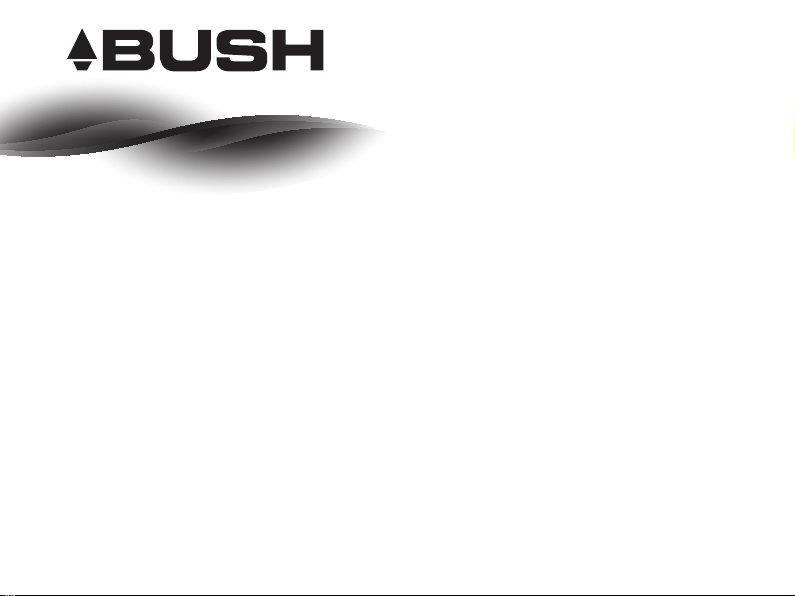
Quick Start Guide
Bush 7” Android Tablet
Page 2

Table of contents
Package contents.......................................................................................................................
Description of the device........................................................................................................
Getting started............................................................................................................................
Connecting to a WiFi network...............................................................................................
The AndroidTM interface..........................................................................................................
Getting familiar with AndroidTM..........................................................................................
Troubleshooting.......................................................................................................................
For more information, please consult the FAQs on www.argos.co.uk. Make sure to read them before considering
any product return. As we are often updating and improving our products, your device’ software may have a
slightly dierent appearance or modied functionality than presented in this Quick Start Guide.
10
14
18
2
4
6
8
1
Page 3

0681
AC70PL
Package contents
QSG
QSG booklet
Warranty
Warranty
Warranty,
legal & safety booklet
BUSH Tablet
USB cable
2
Charger
Page 4

Charger assembly
Click!
Assembly: place the plug in the middle of the body and push it down until it ‘clicks’.
Disassembly: press button and push it up.
NO!
!
OK!
1
1
3
Page 5
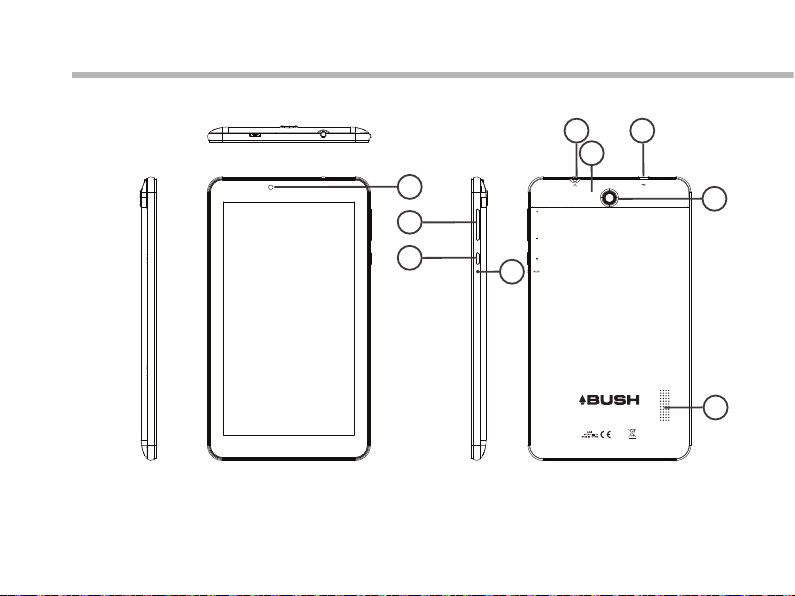
Description of the device
4
6
5
1
7
2
3
9
8
AC70PL
0681
4
Page 6

1
Webcam
Micro-SD card slot (inside, see below)
5
Volume buttons
2
ON/OFF button
3
Headphone jack
4
AC70PL
0681
Micro-USB port
6
Camera
7
Loudspeakers
8
9
Reset hole
5
7
Remove the white casing Insert the memory card
7
5
Page 7
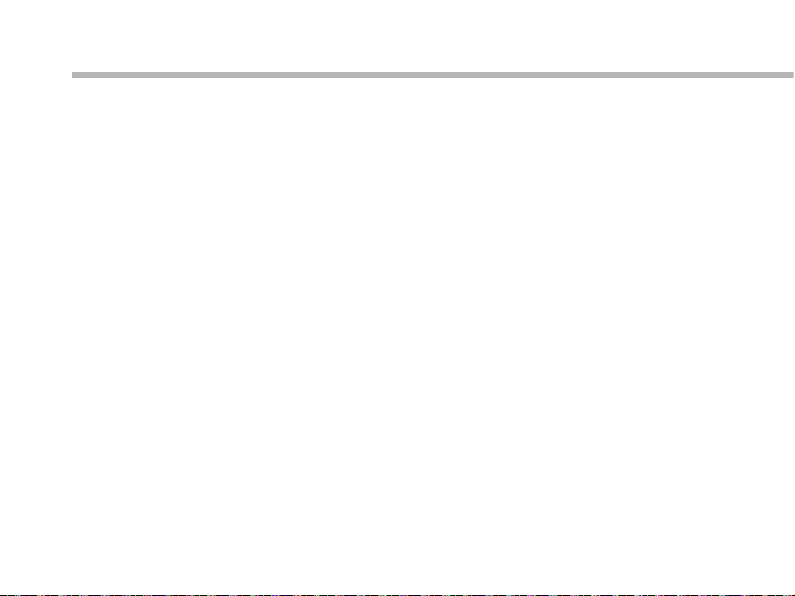
Getting started
Before you switch on for the rst time, ensure that:
1. Your tablet is fully charged
2. You have a good WiFi connection (ideally your usual WiFi zone)
3. You have your WiFi name and password to hand.
Charging
Connect the supplied power cable to the device and to a wall outlet. The Bush device
will start charging. You can use the device whilst on charge .
Turning the device on
Press the ON/OFF button for 2-3 seconds.
6
Page 8

Startup Wizard
The rst time you start up your device, the startup wizard will help you set up your
device:
- Language
- Date & time
- WiFi connection
- Location service options
- Third-party applications
We strongly recommend that you open a Google account (you need this to download
new apps) and we recommend that you answer yes to backing up your tablet to the
Google account. This will save your les and settings in case you need to restore your
tablet to factory defaults at any point.
7
Page 9

Connecting to a WiFi network
WARNING: Make sure that you are in a WiFi zone.
Touch ‘Settings’ to open the WiFi settings menu.
1
If the WiFi is o, slide the WiFi switch to the ‘ON’
position. Once the WiFi is ON, the device will scan
2
for WiFi networks in range.
Touch the name of network you want to connect
to. Private networks are shown with a lock icon
3
and will require you to enter your password.
8
Page 10

When entering a WiFi password, we
recommend that you select ‘Show
password’ so you can see the characters
you are typing.
TIPS:
- To get the correct WiFi password (or settings) for the network, contact the WiFi network provider.
- If your WiFi is on and you are in range of a network that you previously connected to, your device will
automatically attempt to connect to it.
- To keep your WiFi connection ON when the device is on sleep, select the Menu icon in the ‘WiFi’ page. Then
select on the right-top corner icon select Advanced > Keep WiFi on during sleep > Always.
9
Page 11

The AndroidTM interface
10
6
1
2
3
7
5
4
Page 12

AndroidTM apps shortcuts
1
> Opens an application.
Back button
2
> Goes back through the previous actions in an application (in reverse order) or
out of any open application (app) if opening was the last action.
Home button
3
> Takes you to the home screen (where you can pin shortcuts to your favourite
apps).
Recent apps button
4
> Takes you to a screen that shows thumbnail images of the apps you have open,
you can then touch one to reopen it.
All Apps button
5
> Shows all the applications installed on your device.
TM
Google
6
> Touch ‘Google’ for text search or touch the microphone icon for voice search.
7
The status bar
> Displays notications (emails, apps updates...). Swipe down to display quick
settings.
Search widget: shortcut for web search
11
Page 13

The AndroidTM interface
12
The quick settings
Touch the battery symbol and date at the
top of the screen and pull down to open the
Quick settings menu
- Settings:
To access all your settings.
- WiFi:
To turn on/o your WiFi connection.
- Auto-rotate screen:
To activate/deactivate automatic screen
orientation as you turn your tablet.
- Airplane mode:
To turn on/o all the wireless connections.
- Brightness:
To adjust the screen brightness.
Page 14

The recent apps
Opens a list of thumbnail images of apps you’ve
worked with recently:
- To open an app, touch it.
- To close an app, swipe it left or right, or long
press until ‘Remove from list’ appears.
- To show app details, long press until ‘app info’
appears.
13
Page 15

Getting familiar with Android
TM
Moving a home screen icon:
Touch and hold your nger onto it until the positioning gridlines appear, then slide it
to the desired location, and release your nger.
Removing a home screen icon:
Touch and hold it, slide your nger towards the top of the screen and drop it over the
‘Remove’ icon.
Uninstalling an application:
You can only uninstall downloaded third-party applications, applications built into
the rmware such as some Google apps (e.g. clock, calculator, settings etc.) cannot be
deleted but some may be disabled in ‘Settings’.
Apps downloaded during the initial set up or afterwards may be deleted to free up
memory space.
From the ‘All apps’ screens, touch and hold the app icon, slide your nger towards the
top of the screen and drop it over ‘Uninstall’ bin.
To check which applications are downloaded or built-in, go to ‘Settings’ then ‘Apps’.
You can also uninstall apps in ‘Settings’ and move them from internal memory to SD
card etc..
14
Page 16

Creating application folders:
To organise your apps, drop one app icon over another on the home screen and the
two icons will create a folder. You can add many more apps in it. To remove one app
from a folder, touch, hold, and drag it to ‘Remove’ (appearing on the top of the screen).
Widgets:
Hold your nger on the home screen at an empty location, then touch ‘Widgets’ and
choose from the list.
Changing your wallpaper:
Hold your nger on the home screen at an empty location, then touch ‘Wallpapers’ and
choose from the list.
Locking the touchscreen:
From the quick settings dashboard in the status bar, touch ‘Settings’. In ‘Settings’, scroll
down and touch ‘Security’. Touch ‘Screen lock’. Touch the type of lock you would like
to use. After you set a lock, a lock screen is displayed whenever your screen wakes up,
requesting the pattern, pin or other specied key.
15
Page 17

Getting familiar with Android
TM
Downloading new apps:
To download new apps for your tablet touch the Google Play Store icon.
There you will nd over 1 million apps including many which are free. Even if you only
use free apps you will still need to create a Google account but you don’t need to enter
your credit card details to do this.
Transfering les to your tablet:
From a computer, use the USB lead provided in the package box.
From a USB device with a standard male USB connection, you will need to purchase
a female USB to micro USB lead in order to connect it (e.g. USB card reader, USB
connection from a camera etc.).
Via e-mail, simply add attachments to e-mail messages and send to your Google e-mail
address. Then open Gmail, open the message and save the le from e-mail to your
tablet memory.
16
Page 18

Syncing your photos on your tablet and smartphone:
On your tablet:
1. Make sure that you are connected to a WiFi network.
2. Go to ‘Settings’. Under Accounts/Google, touch your Google email address and
verify ‘Google Photos’ are checked to sync.
- If your Google account has not been set up yet, choose ‘Add account’ and proceed
to set up an existing or create a new one.
- At the last set up step, choose ‘Keep this tablet backed up with my Google account’
and all your data will be backed up.
3. After setting up your account, open ‘Photos’ app.
- Sign into your Google account.
- In the app Settings, turn on ‘Auto Back up’.
On your phone, repeat process.
Your photos will be automatically uploaded to your Google+ private album online.
17
Page 19

Troubleshooting
If your device is frozen:
Press the ON/OFF button for at least 10 seconds or use the hardware reset.
To use the Hardware reset, press the “pinhole reset” button by using a sharp object such
as a toothpick.
If your device doesn’t turn on:
Charge your device then switch on normally.
If this does not work, press the ON/OFF button for at least 10 seconds or use the hardware
reset. To use the Hardware reset, press the “pinhole reset” button by using a sharp object
such as a toothpick.
If you want to extend the life of your battery:
Decrease the screen brightness and turn o the wireless connections if not in use.
If your device is functioning too slowly:
Close all apps which are not currently being used.
If your WiFi reception is poor:
Make sure you are not far from the WiFi hotspot.
Update the rmware of the device.
Reset and redene your connection parameters.
Contact your WiFi connection provider.
18 18
Page 20

If you want to restore your product (erase all your settings? forgotten password?) :
If your device is turned on:
1. Go to ‘Settings’, under ‘Personal’, go to ‘Backup & reset’
2. Choose ‘Factory data reset’, then ‘Reset tablet’: this will erase all your settings and
applications.
3. When you restart your tablet it will open the Startup wizard again, follow the
onscreen instructions (see page 7). The wizard will not download the free apps that
were downloaded the rst time you did this but most of these are available for free from
Google Play Store.
If you device doesn’t turn on:
1. Hold the ON/OFF button and Volume+ button until the green robot ANDROID is
displayed, then release.
2. Press once the Power button. The Android system recovery is displayed. If you want to
exit the recovery system without selecting any action, hold the ON/OFF button until the
device is turned o.
3. Use the Volume- button to scroll down to ‘wipe data/factory reset and the Volume+
button to validate the choosen action. This will erase all your settings and applications.
The User guide can also be viewed as a pdf le on the device, to open locate
the pdf le in the ‘les’ folder on the device and touch to open.
NOTE: you may need to install a pdf viewer in order to open this le.
Helpline number: 0207 744 0346
19
Page 21

National restrictions
This device is intended for home and oce use in all EU countries (and other countries following
the EU directive 1999/5/EC) without any limitation except for the countries mentioned below:
Country Restriction Reason/remark
Bulgaria None General authorization required for outdoor use and
France Outdoor use limited
Italy None If used outside of own premises, general authorization
Luxembourg None General authorization required for network and service
Norway Implemented This subsection does not apply for the geographical
Russian Federation None Only for indoor applications
Note: Frequency 2454-2483.5MHZ are restricted to indoor use in France.
Argos declares that this device is in compliance with the
essential requirements and other relevant provisions of
Directive 1999/5/EC.
A copy of the declaration of conformity can be obtained from:
Argos Ltd.
489-499 Avebury Boulevard
Milton Keynes, MK9 2NW, UK
to 10 mW e.i.r.p. within
the band 2454-2483.5
MHz
public service
Military Radiolocation use. Refarming of the 2.4 GHz
band has been ongoing in recent years to allow current
relaxed regulation. Full implementation planned 2012
is required.
supply (not for spectrum)
aera within a radius of 20 km from the centre of NyAlesund
0681
20
Page 22

www.argos.co.uk
All brands and product names are registered trademarks and the property of their respective owners. Windows Media® and
Windows® are trademarks or registered trademarks of Microsoft Corporation in the United States and/or other countries.
Specications are subject to change without notice. Errors or omissions excepted. Images and illustrations may not always match
contents. All the information contained in this guide was correct at the time of publication.
Argos Limited © 2014. All rights reserved.
PN: 113540V2
