Page 1
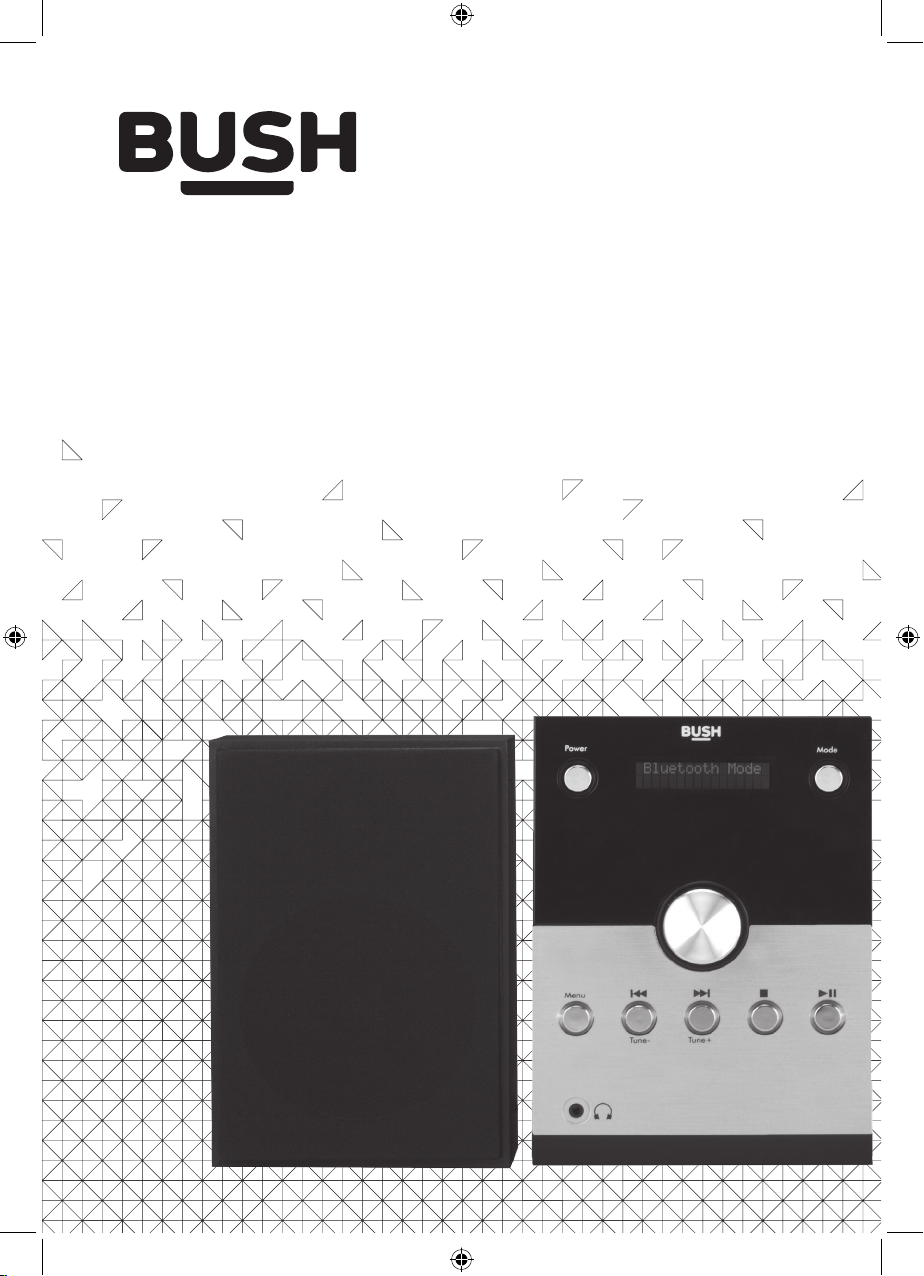
Instruction Manual
426/9665
Page 2
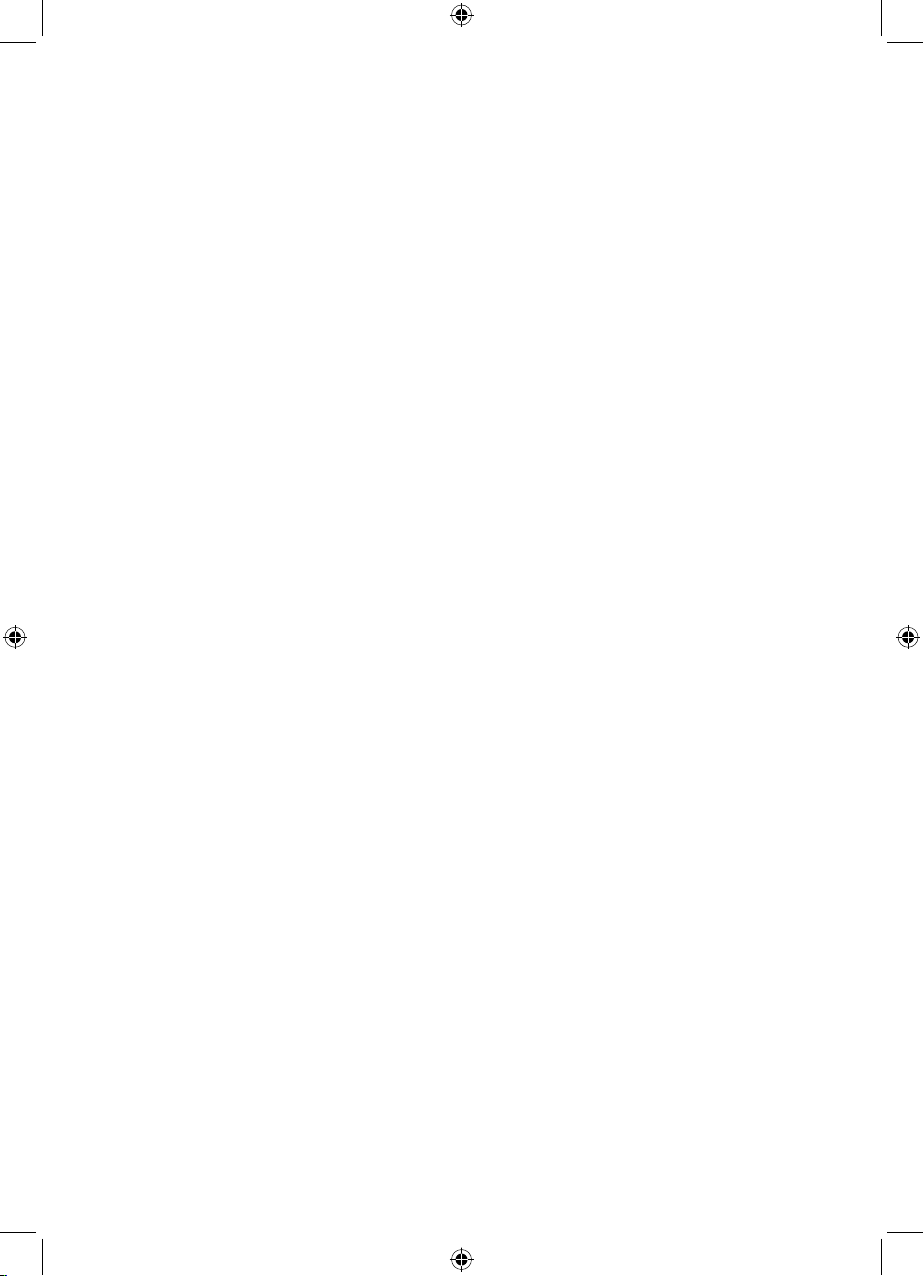
CD Micro with Bluetooth and DAB
Contents
Important safety information......................3
Instructions for use .........................................5
Check the package contents .............5
Where to put your Micro ......................5
Setting up ...................................................5
Your CD Micro with BT and DAB ...............6
Front View ..................................................6
Back view ...................................................6
Your CD Micro with BT and DAB ...............7
Remote control .......................................7
Using your Micro ............................................ 8
Switch on .................................................. 8
Switch o .................................................. 8
Change the mode ................................. 8
Adjusting the volume ........................... 8
Mute ............................................................ 8
Equalizer or EQ setting .........................9
Headphone socket .................................9
Using the DAB Radio ................................... 10
Wire radio aerial .................................... 10
DAB radio mode ................................... 10
Changing DAB stations ...................... 10
Scanning for DAB stations ................ 10
Prune DAB stations...............................11
Storing a DAB station preset ............. 11
Tune to a DAB station preset ............ 11
DAB display information ....................12
Dynamic range control (DRC) ..........13
Using the FM Radio ..................................... 14
Wire radio aerial .................................... 14
FM Radio mode ................................... 14
Tuning to an FM station ..................... 14
Changing the scan setting ............... 14
Audio mode ............................................15
Storing an FM station preset .............15
Tune to an FM station preset ........... 16
FM display information ...................... 16
Using the CD Player .....................................17
CD mode..................................................17
Play a CD ..................................................17
CD controls .............................................17
Programmed play mode ................... 18
Repeat and Random modes ............ 19
Remove the CD .................................... 19
Bluetooth mode ...........................................20
Connecting or ‘Pairing’ with your
Micro .........................................................20
Listening to Music/Audio using
Bluetooth .................................................21
Delete all paired Bluetooth device
records from your Micro ....................21
Aux in mode ................................................... 22
Troubleshooting ........................................... 23
Factory reset ..........................................25
General information .................................... 26
Product guarantee ....................................... 27
2
Page 3
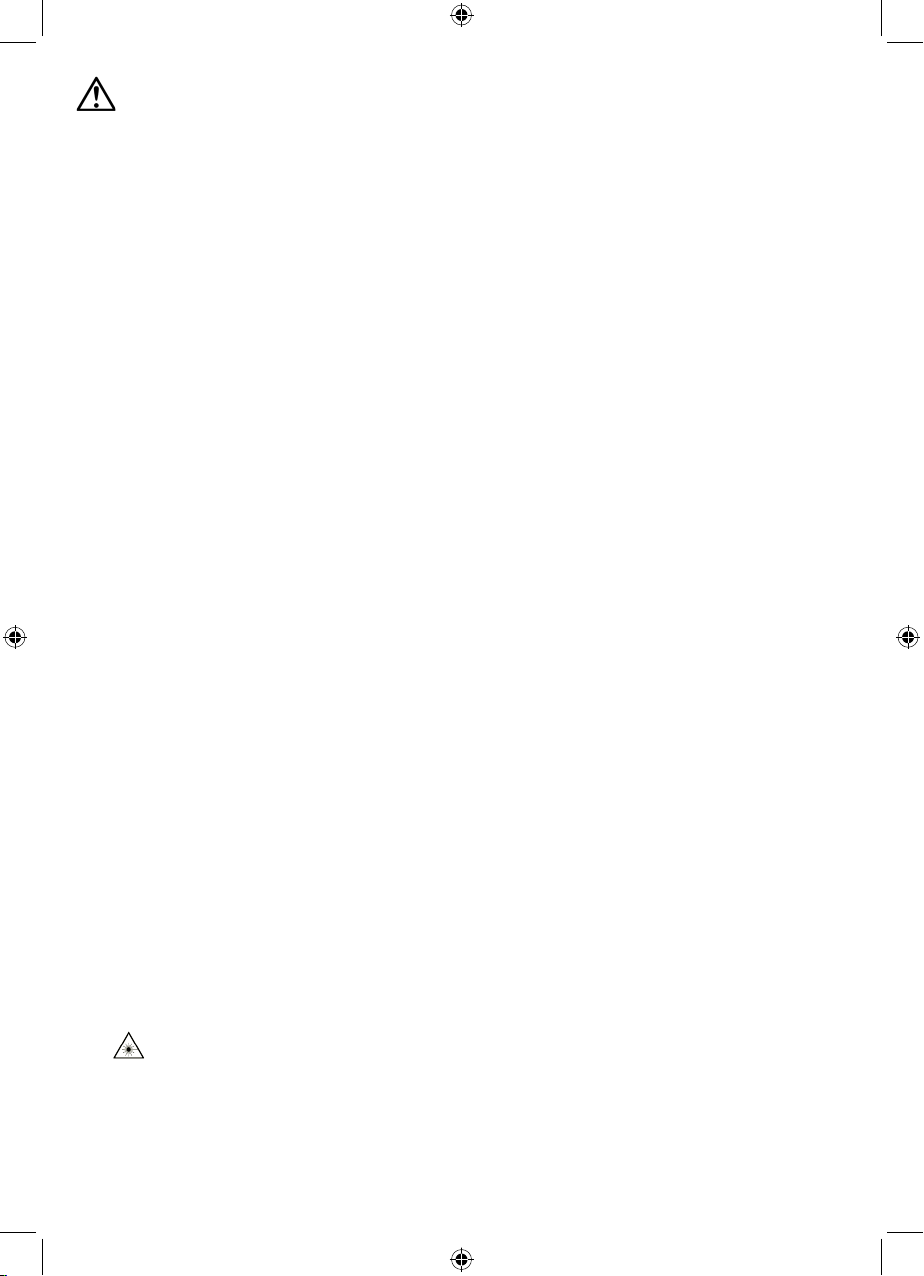
Important safety information
Your CD Micro with Bluetooth and DAB should be treated with care. The information
below has been provided in the interest of safety and will help you to enjoy this
product and the benefits it brings for many years.
• Keep the product and all its parts out of reach of small children.
• This product is not intended for use by persons (including children) with reduced
physical, sensory or mental capabilities, or lack of experience and knowledge,
unless they have been given supervision or instruction concerning the use of the
appliance by a person responsible for their safety.
• Keep it dry. Avoid exposure to precipitation, humidity and liquids which could all
aect the product circuitry.
• Do NOT leave it in high temperatures as electronic devices and plastic parts may
warp in heat.
• Do NOT leave it in low temperatures as moisture can form inside the product,
which may damage the circuit board.
• Do NOT block or cover slots, holes or openings on the product by placing on soft
furnishings such as carpets, rugs or beds as these are provided for functionality
and/or ventilation to ensure safe operation of the product
• Do NOT store in dusty or dirty areas.
• Disconnect your Micro from the mains power supply during thunderstorms.
• Always check that you have completely switched o your Micro, before you
change or disconnect the power supply.
• Only use the power supply that came with the product. Using an unauthorised
power supply will invalidate your guarantee and may irrecoverably damage the
product.
• Where the mains power plug or an appliance coupler is used as the disconnect
device, the disconnect device shall remain readily operable.
• Do NOT attempt to open the product. This product does not contain any user
serviceable parts. Unauthorised handling of the device may damage it and will void
your warranty.
• Do NOT use your Micro near emergency/intensive care medical equipment; if you
have a pacemaker fitted or during an electrical storm.
• Do NOT use harsh chemicals, cleaning solvents or detergents to clean the
product. Wipe with a damp (not wet) soft cloth to clean.
•
• CAUTION: Never touch or look into the optical lens within the CD compartment.
This is a CLASS-1 laser product. Use of controls or adjustments other than
those specified herein, may result in hazardous laser light beam exposure. Do
NOT open the cover and do NOT repair yourself. Refer servicing to qualified
personnel.
3
Page 4
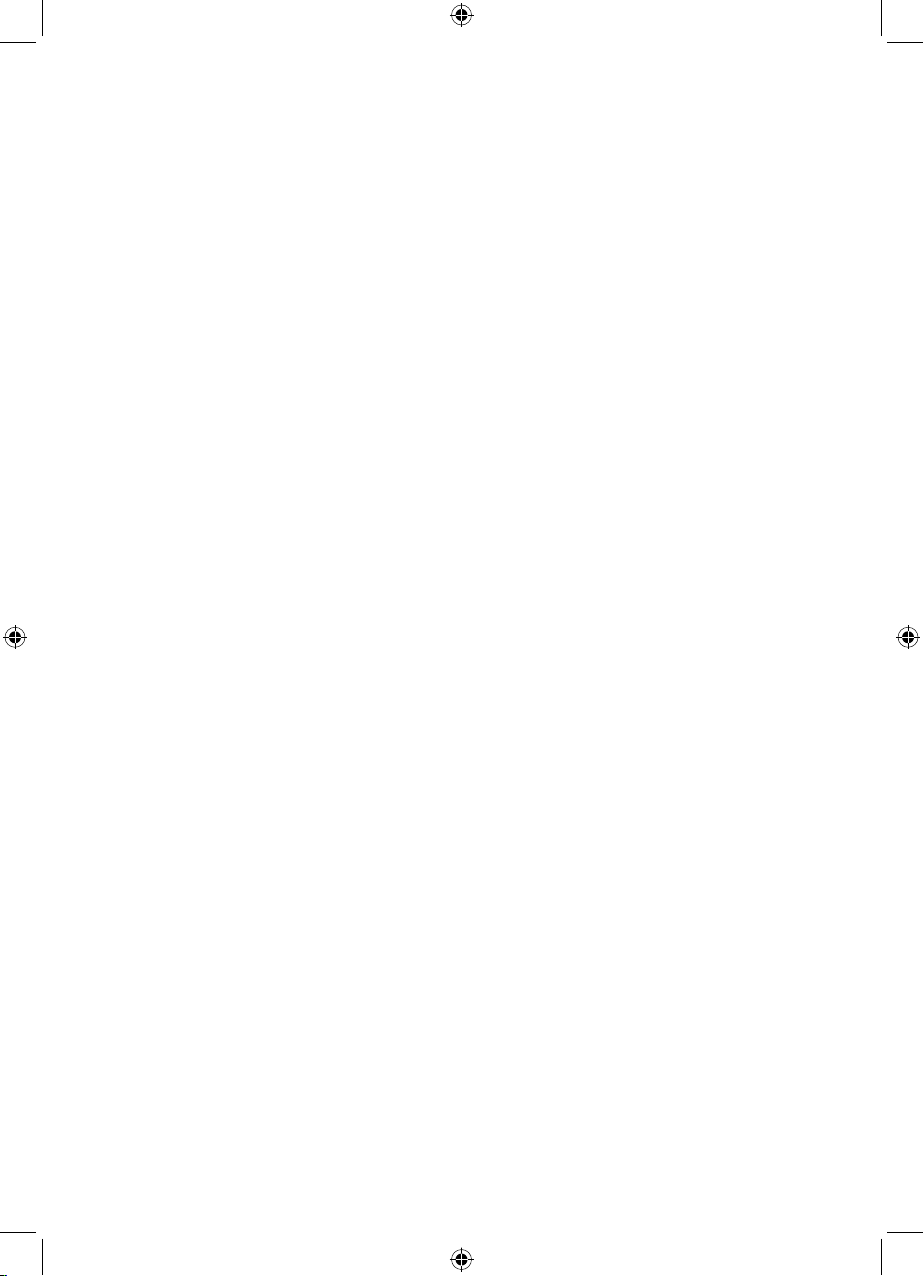
• Do NOT place foreign objects into the CD compartment.
• The underneath and sides of this product may become warm after a long period of
use. This is normal.
• If the Micro will not be used for a long period of time, remove the CD and make
sure that the mains power is unplugged and the battery is removed from the
remote control.
• Only use recommended batteries or those of the same equivalent type.
• Batteries are to be inserted with the correct polarity.
• The supply terminals are not to be short-circuited.
• Remove the battery from the Remote control if it will not be used for an extended
period of time.
• Do not attempt to recharge non-rechargeable batteries.
• Dispose of old batteries carefully.
• Never throw batteries in a fire or attempt to open the outer casing.
• Batteries are harmful if swallowed, so keep away from young children.
• CAUTION: Danger of explosion if batteries are incorrectly replaced. Replace only
with the same or equivalent type.
4
Page 5
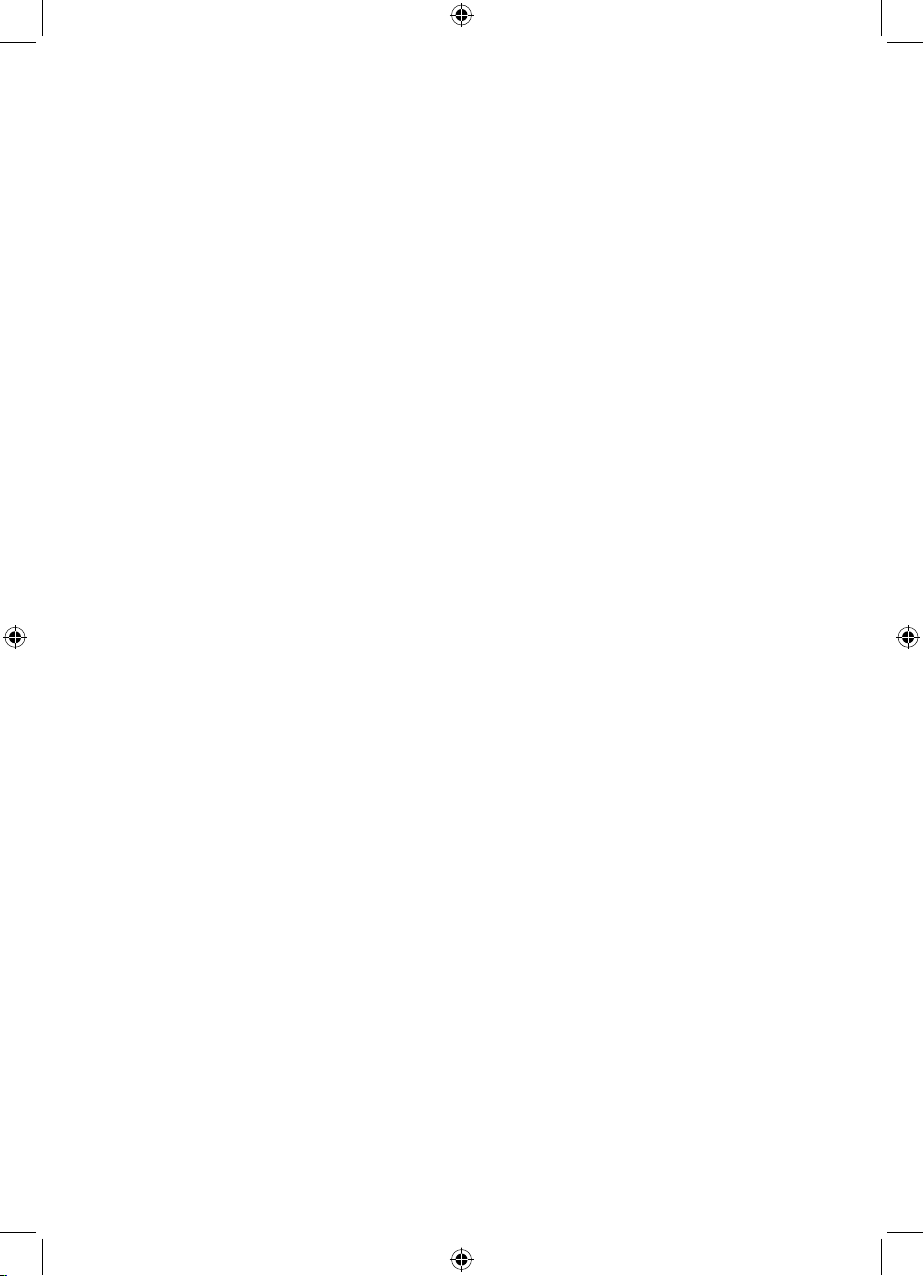
Instructions for use
Check the package contents
The package contains:
• 1 x CD Micro with Bluetooth and DAB with an attached mains power lead and plug
• 2 x Separate speakers (1 x Left and 1 x Right)
• 1 x Remote control
• 1 x Instruction manual
Where to put your Micro
It is important that you consider carefully in advance where your Micro and speakers
will be situated and make sure that they are:
• on a flat and stable surface
Note: Never place your Micro directly onto antique or polished surfaces.
• within 1.4 metres of a power socket. Please ensure that the mains power lead and
speaker cables are not a trip hazard.
• at least 1 metre away from other electrical appliances to avoid interference
• where it will be in range of the connected or ‘paired’ bluetooth device (e.g. iPod/
iPhone/iPad/Android/other phone/Computer), which is about 10 metres or less (33
feet or less) in line of sight.
• where you can fully extend the wire radio aerial
• away from bright sunlight or heat sources, such as a radiator
• not in a humid or very damp place such as a bathroom
Setting up
1. Connect the speakers to the Left and Right speaker sockets on the back of the
Micro. Please note that the speakers are shaped and so you will need to view them
from the front before you connect them to the speaker sockets.
2. Fully extend the wire radio aerial on the back of the Micro to receive the best
possible radio reception and sound quality.
3. Plug the mains power plug into the mains power wall socket and switch on. Your
Micro will now be in ‘Standby’ mode.
4. Pull out the safety strip on the remote control to activate the battery.
5
Page 6
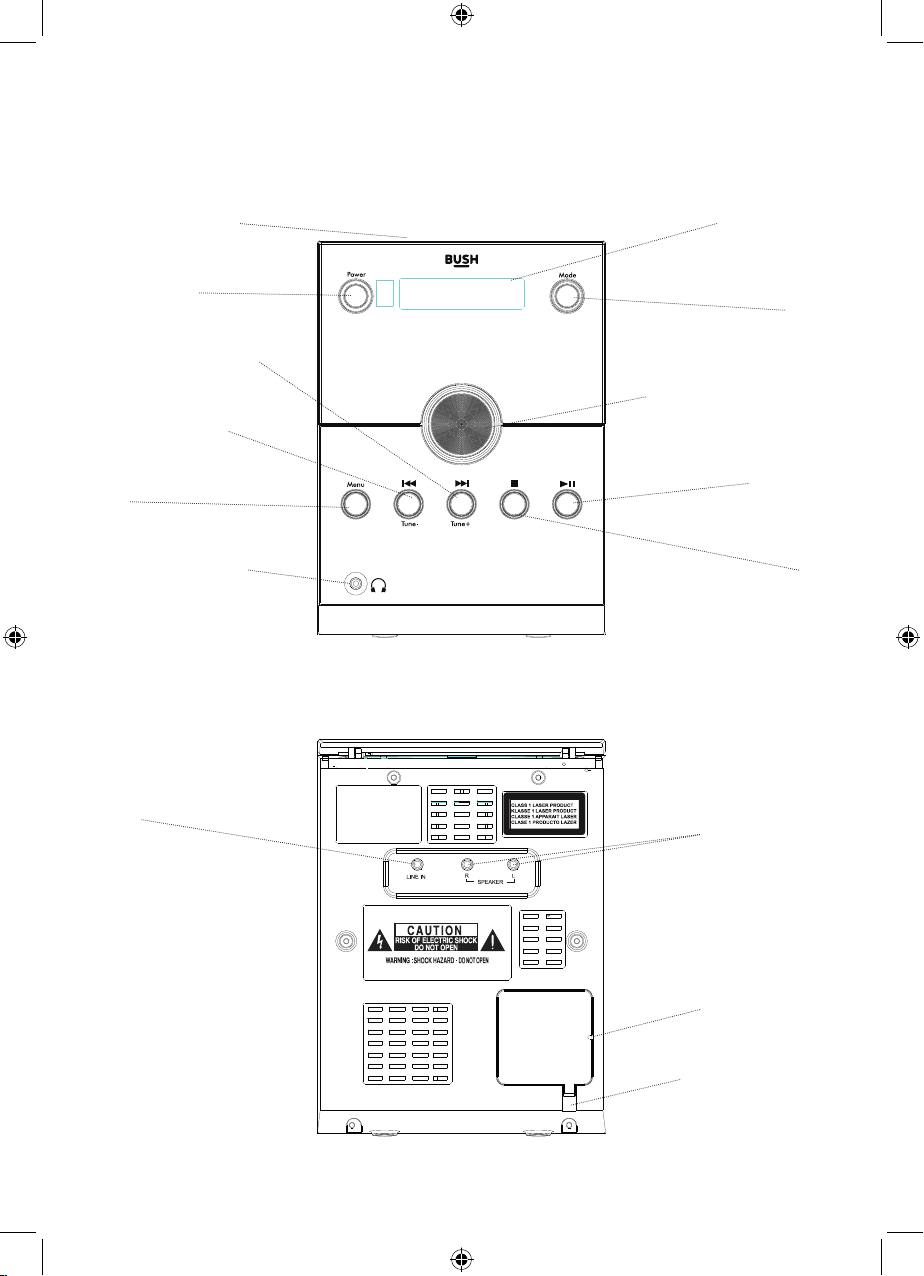
Your CD Micro with Bluetooth and DAB
Front View
CD Compartment
Power on/o
Skip forward/Tune +
Skip back/Tune -
Menu
Headphone socket
Back view
Backlit display
Mode
Rotary volume control
Push to select
Play/Pause
Stop
Line in
Left and Right
speaker sockets
Wire radio aerial
Mains power cable
6
Page 7
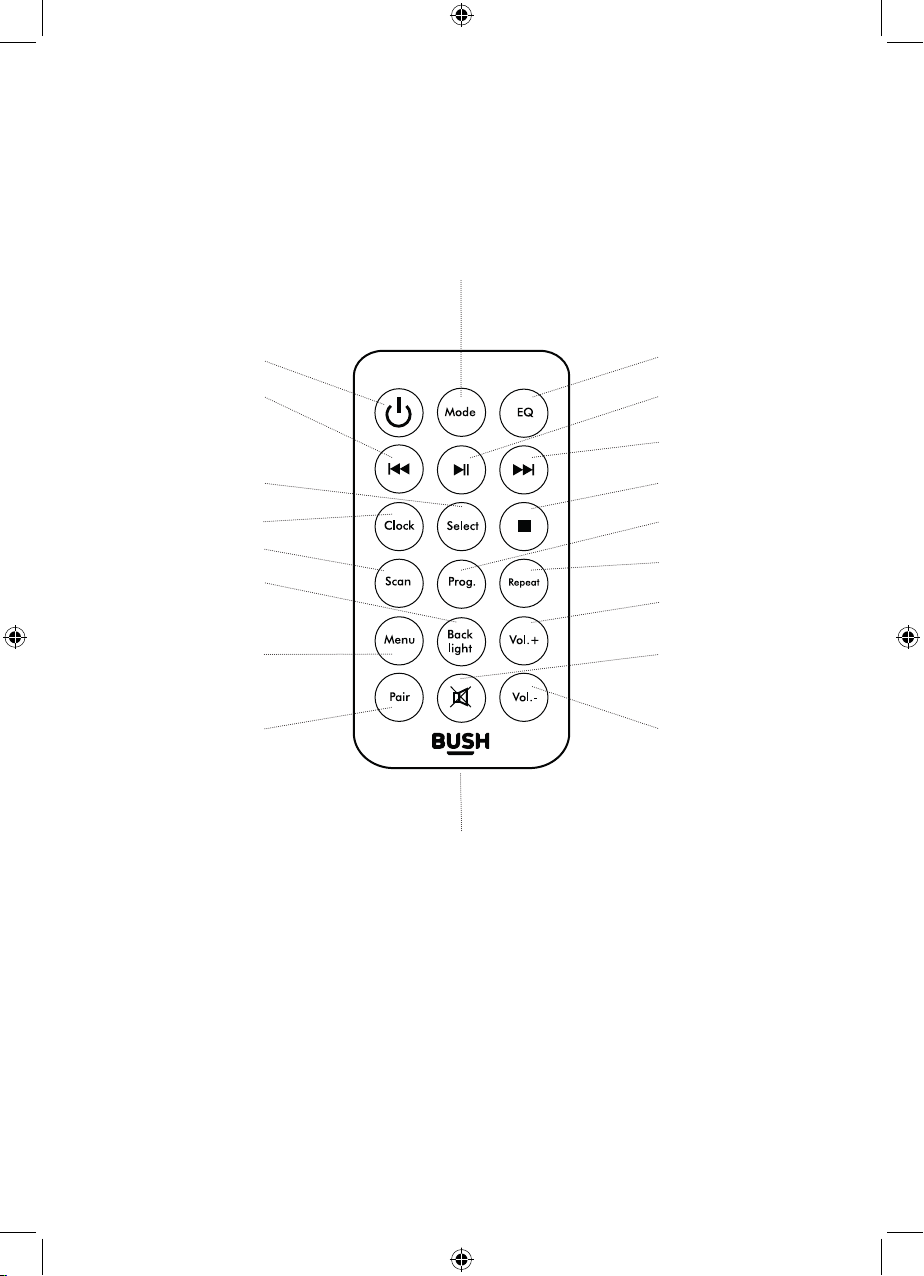
Your CD Micro with Bluetooth and DAB
Remote control
Mode
Power on/o
Skip back
Select
Clock
Scan
Backlight
Menu
Pair Volume -
EQ
Play/Pause
Skip forward
Stop
Prog
Repeat
Volume +
Mute
Battery compartment (at base)
1 x CR2025 battery required (Supplied)
Notes:
The remote signal may not be received if there is an obstacle between the remote and
the Micro.
Direct sunlight or other bright light sources shining on the remote sensor to the right
of the Micro display, may aect the performance of the remote control.
7
Page 8
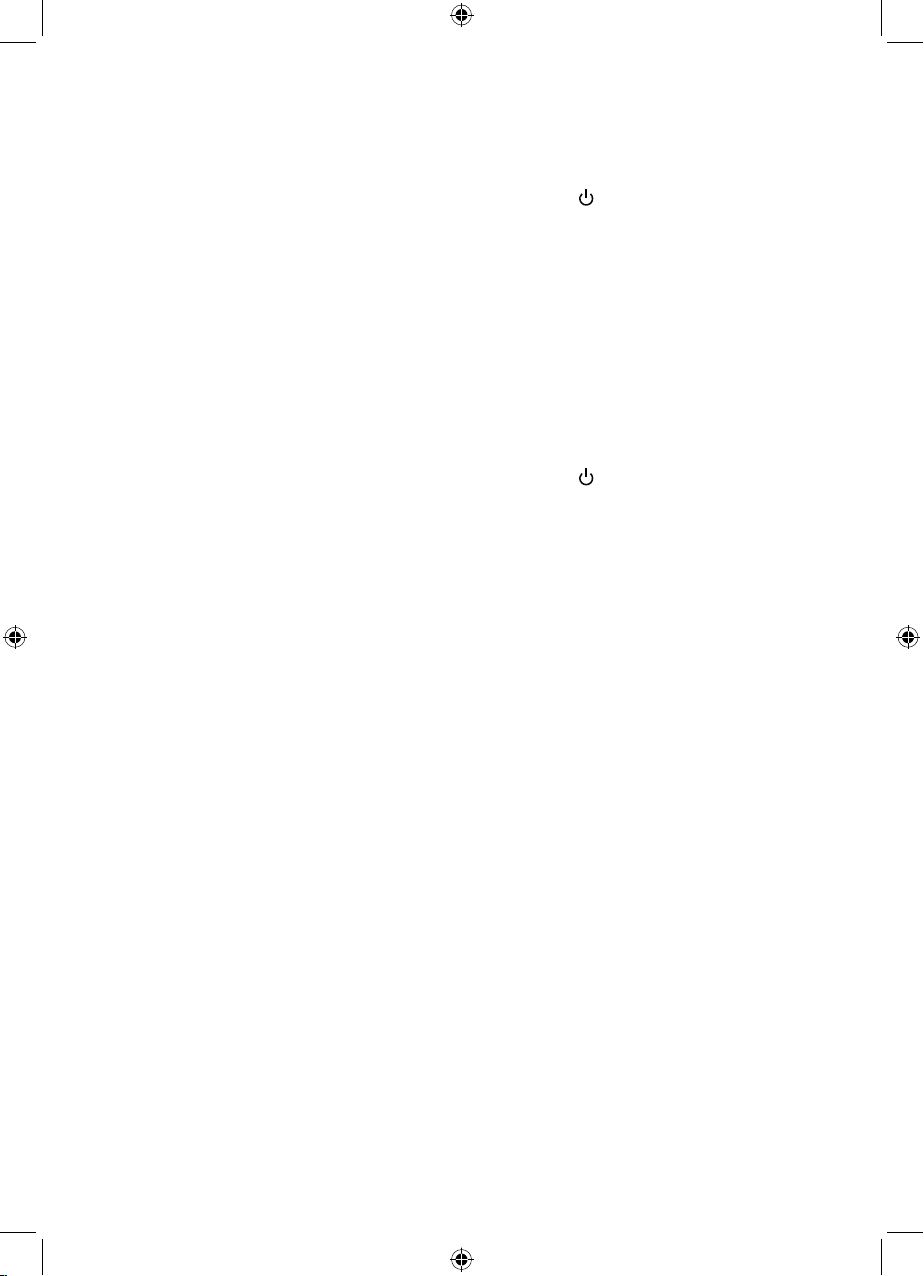
Using your Micro
Switch on
Press and release the ‘Power’ button on the Micro or the button on the remote
control to Switch on .
The first time you use the Micro or if the DAB station list is empty, your Micro will
automatically begin to scan for DAB radio stations.
DAB/FM Radio, CD, Bluetooth and AUX modes are available.
Please check the display, which will confirm the mode.
Note: Always make sure that the wire aerial is fully extended when listening to the
radio, to ensure the maximum signal strength and the best possible sound quality.
Switch o
Press and release the ‘Power’ button on the Micro or the button on the remote
control to go to Standby mode .
To completely power o the Micro, switch o the mains power at the wall socket.
Change the mode
Press and release the ‘Mode’ button on the Micro or on the remote control to change
the mode.
DAB/FM Radio, CD, Bluetooth and AUX modes are available.
Please check the display, which will confirm the mode.
Adjusting the volume
Turn the rotary volume control on the front of the Micro to adjust the volume. Turn
clockwise to increase the volume and anti-clockwise to decrease the volume. You can
also adjust the volume using the ‘Vol+’ and ‘Vol-’ buttons on the remote control.
Mute
Press and release the ‘Mute’ button on the remote control to mute the sound. ‘MUTE
ON’ will flash in the display.
Press and release the ‘Mute’ button again to turn this feature o and unmute the
sound.
8
Page 9
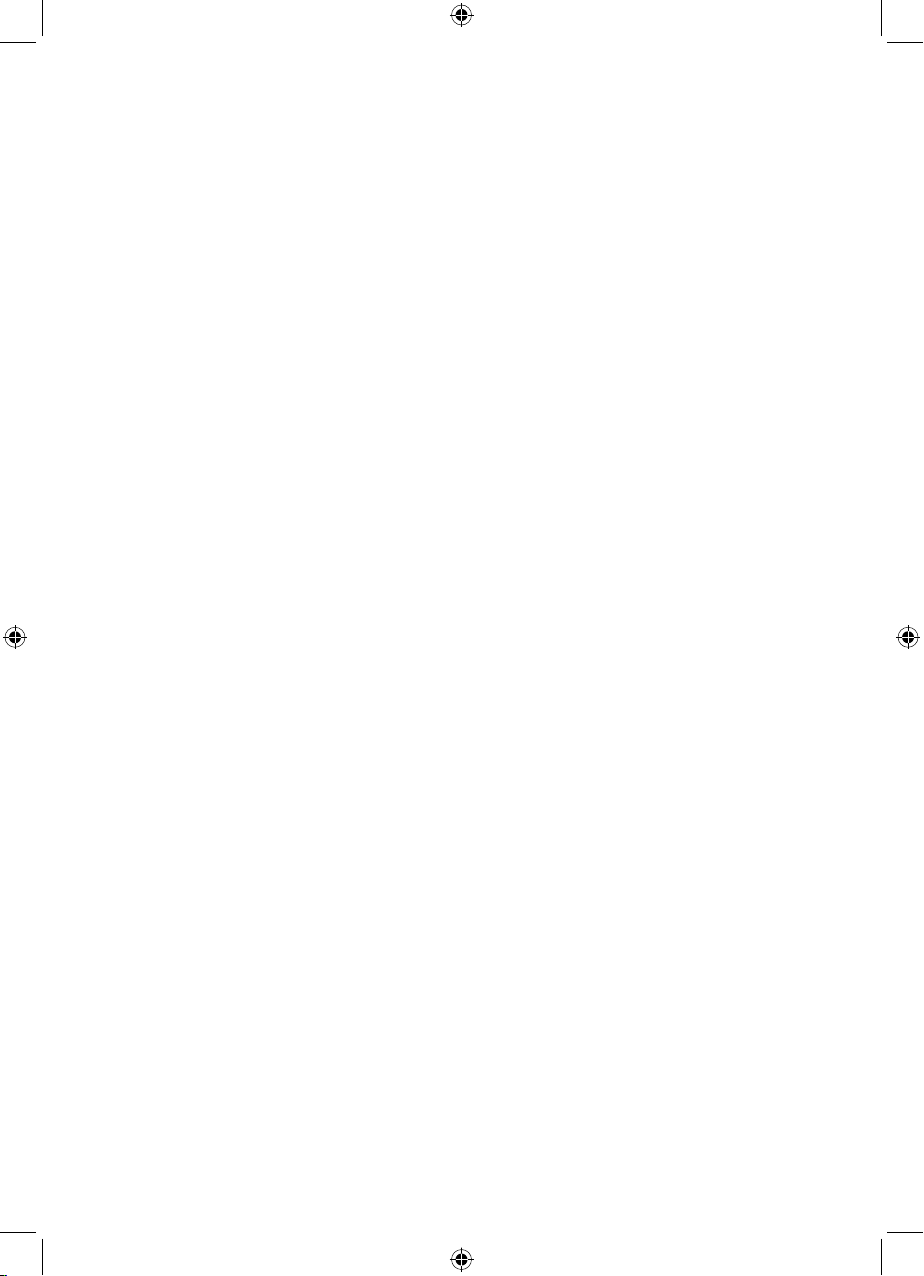
Equalizer or EQ setting
You can change the sound of your Micro using the EQ setting, there are 5 options
available (Flat, Pop, Classic, Rock, and Jazz).
Press and release the ‘EQ’ button on the remote control to display and change the EQ
setting.
Headphone socket
You can connect headphones with a 3.5mm plug (not included) to the socket on the
front of the Micro. When you have headphones connected the Micro speakers are
switched o and all sound is via the headphones.
Note: Always keep the volume within reasonable limits.
9
Page 10

Using the DAB Radio
Wire radio aerial
Please make sure that the wire aerial on the back of the Micro is fully extended and
adjusted before you attempt to tune to a DAB radio station (a vertical position is
recommended). This will ensure that the maximum signal strength is available when
the Micro begins to scan. Extending the aerial also ensures the best possible sound
quality.
DAB radio mode
Check that your Micro is in DAB radio mode. If you are not already in DAB mode,
briefly press and release the ‘Mode’ button on the front of the Micro or on the remote
control, until you are in DAB mode (check the display).
The first time you use the Radio or if the station list is empty, your Micro will
automatically begin to scan for DAB radio stations. A progress bar will show the
progress of the scan and the number of stations found during the scan will also be
displayed.
When the scan is complete your Micro will select the first available station and begin to
play. Stations are listed in numerical and then alphabetical order by default.
Changing DAB stations
In DAB mode:
1. Press and release the ‘Tune+’ or ‘Tune-’ on the front of the Micro or the and
buttons on the remote control to move through the available stations.
2. When the station that you would like to listen to is displayed press the rotary
control on the Micro to ‘Select’ or press ‘Select’ on the remote control. There will
be a short delay whilst your Micro tunes to your selected station.
Scanning for DAB stations
With DAB radio, additional stations and services regularly become available so it’s a
good idea to carry out a manual scan every now and then to make sure that you have
the most up to date station listing stored within the memory of your Micro.
If you have moved your Micro to another location, e.g.: if you go on holiday, then it’s
also a good idea to carry out a manual scan.
In DAB mode:
1. Press and release the button on the Micro or the ‘Scan’ button on the remote
control to begin a search for stations. The display will change to ‘Scanning...’. A
progress bar will show the progress of the scan and the number of stations found
during the scan will also be displayed.
10
Page 11

Prune DAB stations
You can remove the DAB stations in the station list that cannot be received in your
area. These are listed with a ‘?’ prefix.
1. Press and hold the ‘Menu’ button on the Micro or on the remote control. Use the
and buttons on the Micro or on the remote control to move to <Prune>.
Press the rotary control on the Micro to ‘Select’ or the ‘Select’ button on the
remote control.
2. ‘Prune? <No> Yes’ is displayed. Use the and buttons on the Micro or
on the remote control to move to ‘Yes’. Press the rotary control on the Micro
to ‘Select’ or the ‘Select’ button on the remote control to prune the station list.
Stations with a ‘?’ prefix will now no longer be displayed. Press and release the
‘Menu’ button on the Micro or on the remote control to exit the Menu.
Storing a DAB station preset
Your Micro can store up to 10 DAB radio stations in its preset memories for instant
access to your favourite stations.
1. Tune the Micro to the DAB radio station that you wish to preset.
2. Press and hold the button on the Micro or the ‘Prog.‘ button on the remote
control for approximately 2 seconds until ‘Preset store’ is displayed.
3. Use the and buttons on the Micro or on the remote control to move to
the preset location that you would like to store the radio station to (1-10).
4. Press the rotary control on the Micro to ‘Select’ or the ‘Select’ button on the
remote control. The display will confirm ‘Preset X stored’, where ‘X’ is the number
of the preset (1-10).
Note: If there is already an existing DAB station stored under a preset, it will be over
written when you store the new station.
Tune to a DAB station preset
In DAB mode:
1. Press and release the button on the Micro or the ‘Prog.‘ button on the remote
control. ‘Preset Recall’ is displayed together with the number of the current preset
location.
2. Use the Use the and buttons on the Micro or on the remote control to
move to the Preset location and station that you would like to listen to (1-10).
3. Press the rotary control on the Micro to ‘Select’ or the ‘Select’ button on the
remote control. The Micro will instantly tune to that station and begin to play.
Note: If no DAB station has been stored under the preset button, ‘Preset Empty’ will
be displayed, then the Micro will revert to the previously selected radio station after
a few seconds.
11
Page 12

DAB display information
When listening to a DAB station you can change the information that will appear
on the display. There are several dierent types of information that are sent by the
broadcaster.
• Dynamic Label Segment (DLS)
This is scrolling text information supplied by the broadcaster. Information could be
the name of an artist or music title, DJ’s name, contact details for the radio station
etc.
• Signal Strength
An arrow will appear on the display to indicate the minimum signal strength for
acceptable listening. The row of triangles indicates the actual signal strength
that you are receiving. The stronger the signal, the further to the right the row of
triangles will be.
• Program Type (PTY)
Such as ‘Rock’, ‘Pop‘, Talk’ or ‘News’
• Multiplex Name
Displays the broadcasting area and collection of radio stations on this frequency
e.g.: BBC National DAB, Digital 1 Network.
• Channel and Frequency
e.g.: 12B 225.648 MHz
• Signal error
This is displayed as a number between 0-99. It would not be possible to
satisfactorily listen to a ratio station with a signal error rate of 30 or above. Try
adjusting the aerial or relocating your Micro to improve reception.
• Signal information
The data rate at which the signal is being transmitted.
1. Repeatedly press and release the ‘Menu’ button on the Micro or on the remote
control to cycle through the dierent information options.
12
Page 13

Dynamic range control (DRC)
In DAB mode:
The dynamic range for each radio programme is set by the broadcaster for each radio
station and may be dierent for the types of programme broadcast, such as pop or
classical music or a chat show. The dynamic range control signal is transmitted in
parallel with the audio signal for each programme and with your radio you can use this
control signal to expand or compress the dynamic range (the dierence between the
loudest and quietest sounds) of the reproduced audio signal. Changing the dynamic
range can aect the ‘loudness’ and/or ‘quality of sound’ of the programme that you
hear so that it will be more suited to your listening conditions and your own personal
listening requirements. e.g. in a noisy environment, where quiet sounds might be
swamped, setting the compression to maximum will ‘boost’ the quiet sounds, whilst
keeping the loudest sounds at their original level.
There are 3 levels of compression:
• DRC o: No compression. This is the default setting.
• DRC low: Medium compression.
• DRC high: Maximum compression.
1. Press and hold the ‘Menu’ button on the Micro or on the remote control. Use the
and buttons on the Micro or on the remote control to move to <DRC>.
2. Press the rotary control on the Micro to ‘Select’ or the ‘Select’ button on the
remote control. The current DRC setting will have an ‘*’ next to it.
3. Use the and buttons on the Micro or on the remote control to move
through the options and press the rotary control on the Micro to ‘Select’ or the
‘Select’ button on the remote control to confirm.
4. Press and release the ‘Menu’ button to exit the Menu.
13
Page 14

Using the FM Radio
Wire radio aerial
Please make sure that the wire aerial on the back of the Micro is fully extended and
adjusted before you attempt to tune to an FM radio station (a vertical position is
recommended). This will ensure that the maximum signal strength is available when
the Micro begins to scan. Extending the aerial also ensures the best possible sound
quality.
FM Radio mode
Check that your Micro is in FM radio mode. If you are not already in FM mode, briefly
press and release the ‘Mode’ button on the front of the Micro or on the remote control,
until you are in FM mode (check the display). When your Micro is in FM mode it can
receive Radio Data System or ‘RDS’ information if this is being transmitted by the
broadcaster. RDS information will often include the station name, detail about the
programme and the current time.
If you were listening to an FM station when you switched the Micro o then this station
will be automatically selected when you switch the Micro back on.
Tuning to an FM station
In FM mode:
1. Press and release the button on the Micro or the ‘Scan’ button on the remote
control to scan up the frequency band. Press and hold the button on the
Micro or the ‘Scan’ button on the remote control to scan down the frequency
band.
Your Micro will search for the next available station and then stop on that station.
2. Press and release the ‘Tune+’ or ‘Tune-’ on the front of the Micro or the and
buttons on the remote control to fine tune each frequency in 0.05MHz steps,
if necessary.
Note: If reception is still poor check that the wire aerial is fully extended or try
moving the Micro to another location.
Changing the scan setting
In FM mode:
1. Press and hold the ‘Menu’ button on the Micro or on the remote control.
<Scan setting> is displayed. Press the rotary control on the Micro to ‘Select’ or the
‘Select’ button on the remote control.
14
Page 15

There are now two dierent options to choose from and the current setting will
have an ‘*’ next to it.
• Strong stations
The scan will only stop when a strong signal strength is received which should also
result in a better audio quality.
It is possible that the station you are scanning for may be missed using this option.
• All stations
The scan will stop for every station it receives, even if the signal strength is poor.
2. Use the and buttons on the Micro or on the remote control to move to
and choose from the two options available. Press the rotary control on the Micro
to ‘Select’ or the ‘Select’ button on the remote control to confirm.
3. Press and release the ‘Menu’ button to exit the Menu.
Audio mode
The radio will automatically switch between Stereo and Mono, depending on the
quality of the signal being received but you can override this function and manually
switch between ‘Stereo’ and ‘Mono’.
Note: You may wish to select ‘Stereo’ if you are listening to your Micro using
headphones.
1. Press and hold the ‘Menu’ button on the Micro or on the remote control. Use the
and buttons on the Micro or on the remote control to move to
<Audio setting>. Press the rotary control on the Micro to ‘Select’ or the ‘Select’
button on the remote control.
There are now two dierent options of ‘Forced mono’ and ‘Stereo allowed’ and the
current setting will have an ‘*’ next to it.
2. Use the and buttons on the Micro or on the remote control to move to
and choose from the two options available. Press the rotary control on the Micro
to ‘Select’ or the ‘Select’ button on the remote control to confirm.
3. Press and release the ‘Menu’ button to exit the Menu.
Storing an FM station preset
Your Micro can store up to 10 FM radio stations in its preset memories for instant
access to your favourite stations.
1. Tune the Micro to the FM radio station that you wish to preset.
2. Press and hold the button on the Micro or the ‘Prog.‘ button on the remote
control for approximately 2 seconds until ‘Preset store’ is displayed.
3. Use the and buttons on the Micro or on the remote control to move to
the preset location that you would like to store the radio station to (1-10).
15
Page 16

4. Press the rotary control on the Micro to ‘Select’ or the ‘Select’ button on the
remote control. The display will confirm ‘Preset X stored’, where ‘X’ is the number
of the preset (1-10).
Note: If there is already an existing FM station stored under a preset, it will be over
written when you store the new station.
Tune to an FM station preset
In FM mode:
1. Press and release the button on the Micro or the ‘Prog.‘ button on the remote
control. ‘Preset Recall’ is displayed together with the number of the current preset
location.
2. Use the and buttons on the Micro or on the remote control to move to
the Preset location and station that you would like to listen to (1-10).
3. Press the rotary control on the Micro to ‘Select’ or the ‘Select’ button on the
remote control. The Micro will tune to that station and begin to play.
Note: If no FM station has been stored under the preset button, ‘Preset Empty’ will
be displayed, then the Micro will revert to the previously selected radio station after
a few seconds.
FM display information
When listening to an FM station you can change the information that will appear on
the second line of the display. There are several dierent types of information that are
sent by the broadcaster.
• Radiotext (RT)
This is scrolling text information supplied by the broadcaster. Information could be
the name of an artist or music title, DJ’s name, contact details for the radio station
etc.
• Program Type (PTY)
Such as ‘Rock’, ‘Pop‘, Talk’ or ‘News’
• Station name or frequency
Such as BBC R4 or 92-95MHz
• Audio mode
The radio will automatically switch between Stereo and Mono, depending on
the quality of the signal being received but you can override this function and
manually switch between ‘Stereo’ and ‘Mono’. Please refer to ‘Audio Mode’ on
page 15.
1. Repeatedly press and release the ‘Menu’ button on the Micro or on the remote
control to cycle through the dierent information options.
16
Page 17

Using the CD Player
Note: Please make sure that you remove the cardboard shipping protector from within
the CD compartment before you try to use CD mode.
CD mode
Check that your Micro is in CD mode. If you are not already in CD mode, briefly press
and release the ‘Mode’ button on the front of the Micro or on the remote control,
until you are in CD mode (check the display). ‘Load...’, followed by ‘NO DISC’ will be
displayed. If there is a CD in the compartment, after a short delay, the first track will
begin to play and ‘T-01’ will be displayed.
Play a CD
Your Micro will play Audio CDs as well as the following CD types:
CD-Recordable (CD-R)
CD-Rewritable (CD-RW)
It is not possible to play DVD or computer CDs.
Note: Please make sure that you remove the cardboard shipping protector from within
the CD compartment before you try to use CD mode.
1. Press and release the lid of the CD player on the front right edge, where ‘Push to
Open’ is printed, there is a scooped recess. ‘OPEN’ will be displayed.
2. Place an audio CD, label side up, into the CD compartment. Please ensure that
you line up the hole in the centre of the CD, with the central spindle and press
down into place.
3. Close the lid of the CD player, pressing down on the front right edge, ensuring that
it ‘clicks’ shut. ‘Load...’ will be displayed and after a short delay the first track will
begin to play. ‘T-01’ and the elapsed time of the track will be displayed.
Note: If there is no CD in the compartment, ‘NO DISC’ will be displayed.
CD controls
You can use the following controls on your Micro in CD mode.
• Play
Press and release the button on the Micro or on the remote control. The first
track will begin to play and the track number and the elapsed time of the track will
be displayed.
17
Page 18

• Pause
Press and release the button on the Micro or on the remote control. The
elapsed time of the track will flash in pause mode. Press and release the
button again to continue to play the track/CD.
• Next track:
Press and release the button on the Micro or on the remote control.
• Previous track:
Press and release the button on the Micro or on the remote control.
• Fast forward within a track:
Press and hold the button on the Micro or on the remote control.
• Fast backward within a track:
Press and hold the button on the Micro or on the remote control.
• Stop
Press and release the button on the Micro or on the remote control.
Programmed play mode
In programmed play mode, you can program the play order of the tracks on your CD.
You can program up to 20 tracks in total.
Note: To set up programmed play mode, the CD must be stopped in the CD
compartment and must not be paused or playing.
In CD mode, with the CD you wish to programme in the CD compartment and
stopped:
1. Press and release the ‘Menu’ button on the Micro or press and release the ‘Prog.’
button on the remote control to enter CD programmed play mode. ‘P01 00’ will
be displayed.
2. Use the or buttons on the Micro or on the remote control to go to the
track number that you would like to program to play first. Press and release the
‘Menu’ button on the Micro or the ‘Prog.’ button on the remote control to confirm.
3. ‘P02 00’ will now be displayed and you can select the second track that you would
like to programme. Continue to select each track as in Step 2 above, up to a total
of 20 tracks. Press and release the ‘Menu” button on the Micro or the ‘Prog.’ button
on the remote control again to confirm the last track in the programmed play
mode list.
4. Press and release the button on the Micro or on the remote control to play
the programmed tracks.
5. To exit programmed play mode, press and release the button on the Micro or on
the remote control.
18
Page 19

Repeat and Random modes
Press and release the ‘Repeat’ button on the remote control. ‘RP1’ is displayed.
Continuously press and release the ‘Repeat’ button to cycle through the available
options of :
• ‘Repeat’ (current track) ‘RP1’ is displayed.
• ‘Repeat all’ (all the tracks on the CD) ‘ALL’ is displayed.
• ‘Random’ (random play order) ‘RDM’ is displayed.
Press and release the ‘Repeat’ button one more time to turn o Repeat and Random
modes.
Remove the CD
Press and release the lid of the CD player on the front right edge, where ‘Push to Open’
is printed. ‘OPEN’ will be displayed.
Put your thumb on the central spindle and put your fingers under the outside edge of
the CD and lift o and remove the CD from the compartment.
Close the lid of the CD player, pressing down on the front right edge, ensuring that it
‘clicks’ shut. ‘NO DISC’ will be displayed.
Note: If you stop or pause playing a CD for 15 minutes, your Micro will go to Standby
mode automatically.
Caring for compact discs
• Do NOT touch the playback side of the CD.
• Do NOT attach paper or tape or any other material to the disc.
• Fingerprints and dust on the disc will cause sound deterioration. Wipe the disc
from the centre outwards with a soft cloth. Always keep the disc clean.
• If dust or marks cannot be removed with a soft cloth, wipe the disc lightly with a
slightly damp soft cloth and then wipe with a soft dry cloth.
• Do NOT use any type of solvent, commercially available cleaners or antistatic spray
for vinyl as it may damage the disc.
• Do NOT store discs in a place subject to direct sunlight or near a heat source.
• Do NOT store discs in a place subject to moisture or dust, such as a bathroom or
near a humidifier.
• Always store discs vertically in a case, stacking or placing objects on discs may
cause warping.
19
Page 20

Bluetooth mode
Bluetooth (BT) mode
Check that your Micro is in Bluetooth mode. If you are not already in BT mode,
briefly press and release the ‘Mode’ button on the front of the Micro or on the remote
control, until you are in BT mode (check the display). ‘Search’ will flash in the display. If
a device has not been ‘paired’ or connected with your Micro ‘Search’ will continue to
flash. If you have previously ‘paired’ or connected a device with your Micro, after a few
seconds ‘Connected’ will be displayed.
Connecting or ‘Pairing’ with your Micro
In Bluetooth (BT) Mode:
1. ‘Search’ will flash in the display.
2. On the device that you would like to connect to your Micro via Bluetooth
(e.g. iPhone/iPad/Android/other phone/Tablet/Computer), turn on Bluetooth
connectivity and ensure that it is ‘discoverable’.
Note: If necessary, refer to the instructions for your device to add or set up
Bluetooth.
3. Select to ‘Add new device’, if necessary.
Note: Some products will automatically search for a new device and so the ‘Add
new device’ option is not available.
4. When found, your Micro will be displayed as ‘BUSH Audio’. Select the device name
to begin pairing.
5. When pairing is complete ‘Search’ will stop flashing in the display and ‘Connected’
will be displayed.
6. Now that you have paired your device with the Micro, it will connect to it when it is
within range, which is about 10 metres or less (33 feet or less), line of sight.
7. Your device will remain paired with the Micro unless you decide to disconnect or
‘unpair’ it.
Note: If your device should be come unpaired for any reason, follow the steps
above to ‘pair’ it again.
Alternatively, you can press and release the ‘Pair’ button on the remote control to
restart the Bluetooth pairing process
20
Page 21

Listening to Music/Audio using Bluetooth
In Bluetooth mode:
1. Select and start the music or audio that you wish to listen to on your paired
Bluetooth device, it will now be heard through the Micro speakers. Adjust the
volume on the connected device and/or your Micro.
Notes:
If your previously paired device is within range but does not automatically connect,
go to the Bluetooth connectivity settings on your device and select ‘BUSH Audio’
to reconnect.
Alternatively, press and release the ‘Pair’ button on the remote control to restart the
Bluetooth pairing process (see page 20).
2. You can use the controls on your paired Bluetooth device as well as those on the
front of the Micro or on the remote control when listening to music via Bluetooth.
Controls available on your Micro and the remote control are:
• Play/Pause
Press and release to play/pause.
• Skip back
Press and release to skip back to the previous track.
• Skip forward
Skip forward. Press and release to skip forward to the next track.
Delete all paired Bluetooth device records from your Micro
Press and hold the button on the Micro or on the remote control to delete all the
Bluetooth device records from your Micro. ‘Search’ will then flash in the display. See
page 20 to connect or ‘pair’ a new device with your Micro.
21
Page 22

Aux in mode
Aux in mode
Check that your Micro is in Aux in mode. If you are not already in Aux in mode, briefly
press and release the ‘Mode’ button on the front of the Micro or on the remote control,
until you are in Aux in mode (check the display).
Using a 3.5mm audio input connection cable (not included), Aux in allows for a quick
and easy connection to an external sound source.
1. Connect one end of the 3.5mm audio connection cable to the headphone (or
auxiliary out) socket of your secondary device, connect the other end to the Line in
socket on the back of your Micro.
2. Press the ‘Play’ button on your external device to start playback through the Micro
speakers..
3. To gain optimal volume levels, adjust the output volume level on both the
secondary device and on the Micro.
Note: It is recommended that you unplug the Audio cable from the Line in socket after
you have finished listening to your external device.
22
Page 23

Troubleshooting
If you are experiencing problems with your Micro, there are some quick and easy
checks that you can do, which may help to solve the problem.
Problem Solution
No sound / power: • Adjust the volume using the rotary control on the
Micro or the ‘Vol +’ and ‘Vol -’ buttons on the remote
control.
• Check that the speakers are plugged fully home into
the sockets on the back of the Micro.
• Check that the mains power wall socket is switched
on and that the Micro is not in Standby mode.
• You may have headphones connected. Either use
the headphones to listen to your Micro or unplug the
headphones.
• Check that you are trying to use the function buttons
for the mode that you are in.
• If you are using a Bluetooth connected device or
an external sound source via Line in. Increase the
volume on the secondary device and on the Micro.
Radio reception is poor: • Fully extend the wire aerial to get the best reception
and sound quality.
• Retune the radio station/s, see page 11.
• Try moving your Micro to another location to see if
reception improves.
• Check that you do not have other electrical
equipment too close to your Micro, causing
interference.
• Visit www.digitalradionow.com for information about
DAB reception in your area.
23
Page 24

Problem Solution
The function buttons do
not respond:
• Check that mains power wall socket is switched on
and that the Micro is not in Standby mode.
• Check that you are trying to use the function buttons
for the mode that you are in.
• Unplug the mains power. Leave the Micro for 3
minutes and then reconnect the power.
CD does not play: • Check that you are in CD mode. Press and release
the ‘Mode’ button on the Micro or on the remote
control to change the mode (check the display).
• Take out the CD and check that it is not marked or
scratched. Damaged CDs cannot be played in the
Micro or may skip or not rotate correctly.
• Please check that you are using an original audio CD
and not a copy. Often copied CDs will not play.
Unable to pair with a
Bluetooth device:
• Check that you are in Bluetooth mode. Press and
release the ‘Mode’ button on the Micro or on the
remote control to change the mode (check the
display).
• Ensure that you are within range of the Micro for
Bluetooth functionality, 10 metres or less (33 feet or
less).
• Move the Micro and Bluetooth device away from
other Bluetooth devices/electrical equipment.
• If possible, turn o other nearby Bluetooth devices or
disable their Bluetooth functionality.
24
Page 25

Factory reset
You can reset your Micro and restore all of the original factory settings.
Note: All of your settings, including the radio station list, any radio presets and paired
Bluetooth device records will be deleted when you reset the Micro
In DAB mode:
1. Press and hold the ‘Menu’ button on the Micro or on the remote control. Use the
and buttons on the Micro or on the remote control to move to <System>.
Press the rotary control on the Micro to ‘Select’ or the ‘Select’ button on the
remote control.
2. <Factory Reset> is displayed. Press the rotary control on the Micro to ‘Select’ or the
‘Select’ button on the remote control.
3. ‘Factory Reset? <No> Yes’ is displayed. Use the and buttons on the Micro
or on the remote control to move to ‘Yes’. Press the rotary control on the Micro to
‘Select’ or the ‘Select’ button on the remote control.
4. Your Micro will now reset, after a short delay, ‘Waiting’, followed by Scanning...
will be displayed. The Micro will then automatically begin to scan for DAB radio
stations. A progress bar will show the progress of the scan and the number of
stations found during the scan will also be displayed. When the scan is complete
your Micro will select the first available station and begin to play. Stations are listed
in numerical and then alphabetical order by default.
25
Page 26

General information
This symbol indicates that this product should not be treated as normal household
waste and it should be recycled. Please take it to your nearest collection facility or for
further details contact your local council or visit www.recycle-more.co.uk
Batteries contain substances that may be harmful to the environment and human
health. Keep out of the reach of children and seek immediate medical help if
swallowed.
This symbol indicates that batteries should not be disposed of in the normal
household waste but taken to appropriate local recycling facilities, where and when
these are available.
Never throw batteries in a fire or attempt to open the outer casing
Argos hereby declares that this product is in compliance with the essential
requirements and all other relevant provisions of Directive 1999/5/EC (R&TTE).
Argos Ltd
489-499 Avebury Boulevard
Milton Keynes
MK9 2NW
26
Page 27

PRODUCT GUARANTEE
This product is guaranteed against manufacturing defects for a period of
Year
This product is guaranteed for twelve months from the date of original purchase.
Any defect that arises due to faulty materials or workmanship will either be replaced,
refunded or repaired free of charge where possible during this period by the dealer
from whom you purchased the unit.
The guarantee is subject to the following provisions:
• The guarantee does not cover accidental damage, misuse, cabinet parts, knobs or
consumable items.
• The product must be correctly installed and operated in accordance with the
instructions contained in this manual.
• It must be solely for domestic purpose.
• The guarantee will be rendered invalid if the product is re-sold or has been
damaged by inexpert repair.
• Specifications are subject to change without notice.
• The manufacturer disclaims any liability for the incidental or consequential
damages.
The guarantee is in addition to and does not diminish your statutory or legal rights.
Guarantor: Argos Ltd.,
489-499 Avebury Boulevard
Central Milton Keynes
MK9 2NW
27
Page 28

May 15/Issue:1.1
