Page 1

Instruction Manual
356/6314
Page 2
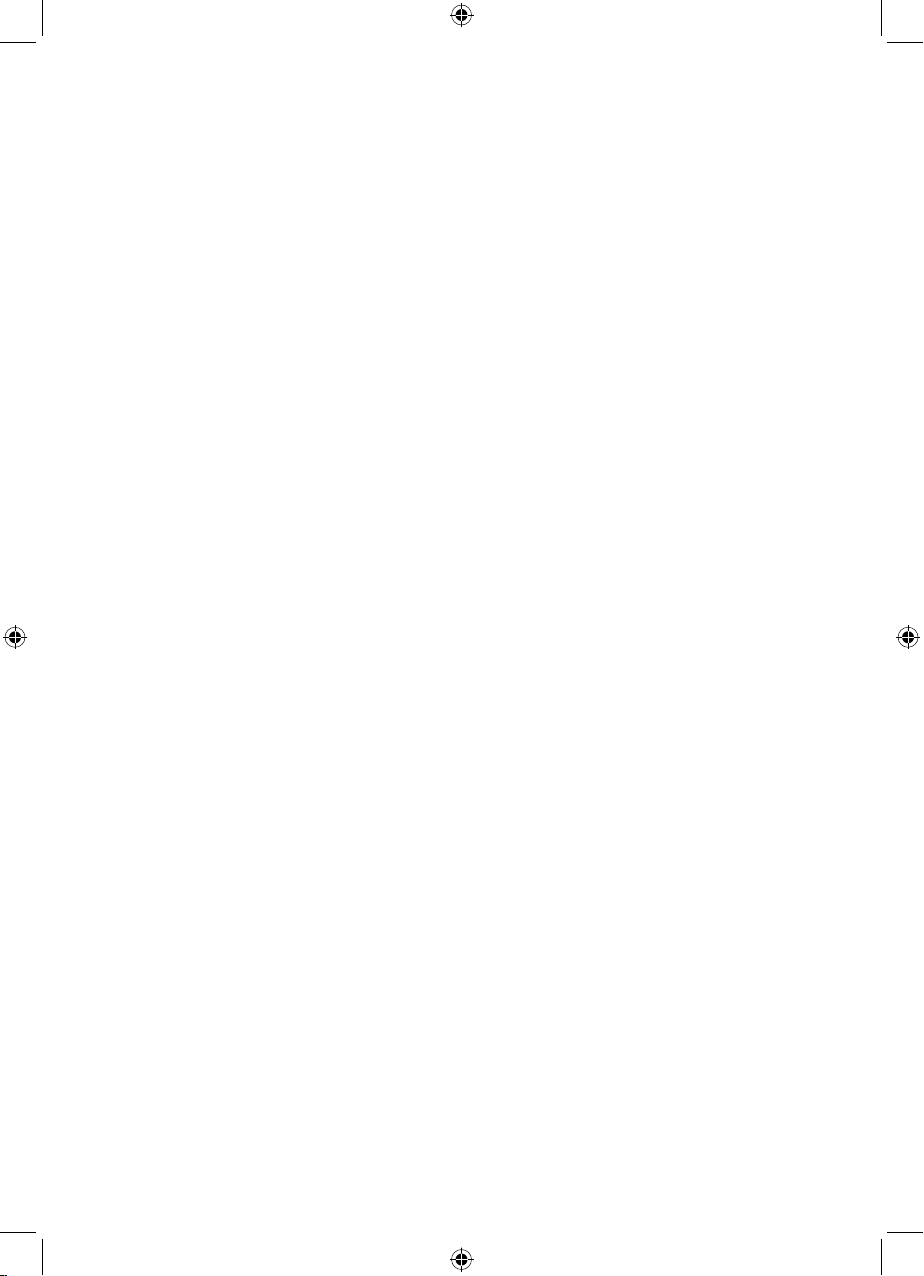
Contents
Where to put your radio �����������������������������3
Setting up ��������������������������������������������������������� 3
Your Stereo DAB / FM radio ���������������������5
Using your DAB radio ����������������������������������6
Switch on ���������������������������������������������������������6
Switch o ���������������������������������������������������������6
Adjusting the volume ����������������������������������6
Changing DAB stations ������������������������������6
Scanning for DAB stations �������������������������6
Manual tune ���������������������������������������������������� 7
Prune DAB stations ��������������������������������������7
Storing a DAB station preset ��������������������8
Tune to a DAB preset station ��������������������8
DAB display information ����������������������������9
Dynamic range control (DRC) ���������������10
Using the FM radio �������������������������������������� 11
FM radio mode �������������������������������������������� 11
Tuning to an FM station ���������������������������� 11
Changing the scan setting ����������������������� 11
Storing an FM station preset �������������������12
Tune to an FM preset station ������������������12
FM display information �����������������������������13
Set the time and date ��������������������������������14
Setting an alarm ������������������������������������������� 15
Stop the alarm ����������������������������������������������16
Turn o the alarm ���������������������������������������16
Sleep timer �����������������������������������������������������16
Menu options ���������������������������������������������� 17
Adjusting the display backlight ������������� 17
Language display ����������������������������������������17
Factory reset ��������������������������������������������������18
Software version �����������������������������������������18
Technical information �������������������������������19
Simple solutions ����������������������������������������� 20
General information �����������������������������������21
Care and maintenance������������������������������21
Guarantee ���������������������������������������������������� 22
2
Page 3
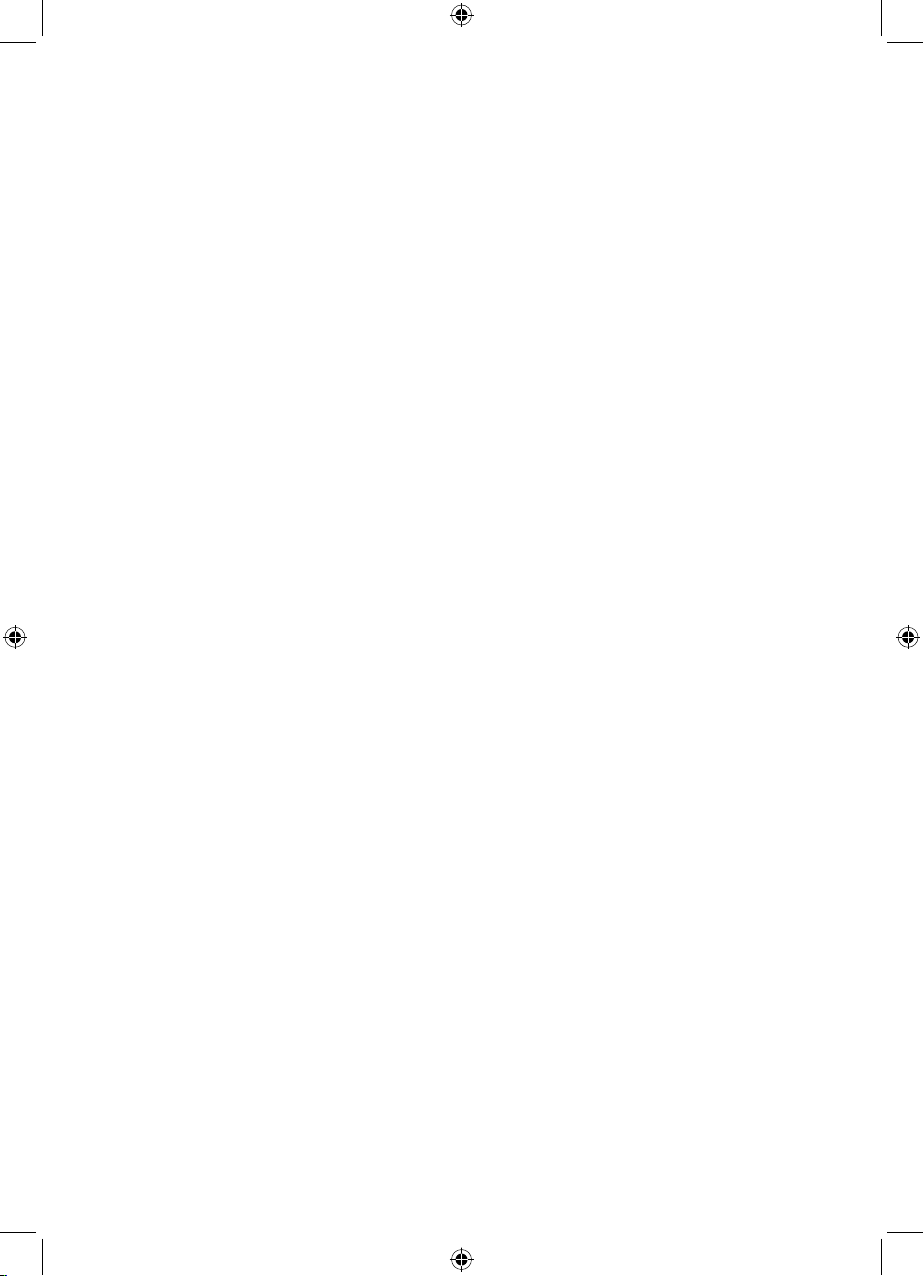
Product Set Up
Where to put your radio
It is important that you consider carefully in advance where your radio will be situated
and make sure that it is:
on a flat and stable surface
• within 1�8 metres of a power socket
• where you can fully extend the telescopic aerial
• away from bright sunlight or heat sources, such as a radiator
• not in a humid or very damp place such as a bathroom
Setting up
1� Connect the mains power lead into the socket on the bottom left of the back
of the radio and fully extend the radio aerial in a vertical position to obtain the
maximum signal strength�
Note: Only use the power supply provided� Using an unauthorised power supply
will invalidate your guarantee and may damage your radio�
2� Plug the power adaptor into the mains power wall socket and switch on�
‘Welcome to Digital Radio’ will be displayed�
3� Press and release the ‘Power’ button on the front of the radio� The first time you
switch your radio on it will automatically begin to scan for DAB radio stations� A
progress bar will show the progress of the scan and the number of stations found
during the scan will also be displayed� When the scan is complete your radio will
select the first available station and begin to play� Stations are listed in numerical
and then alphabetical order by default�
4� Note: The DAB radio station list is stored in the memory and so the next time you
switch your radio on, the station search does not take place� It is possible to scan
manually for stations� Please see page 6�
5� Inserting the batteries (optional)� Before installing the batteries (not included)
please ensure that the Radio is unplugged from the mains power supply�
6� On the back of the radio, push the two tabs on the battery compartment down
and remove the battery cover� Insert 4 x 1�5V LR14 C-size batteries, making sure
to note the ‘+’ and ‘-‘ markings and position the batteries the correct way around�
Replace the battery cover, making sure it ‘clicks’ shut�
Note: For battery operation, please switch o the mains adaptor and remove the
mains power plug from the back of the radio�
3
Page 4
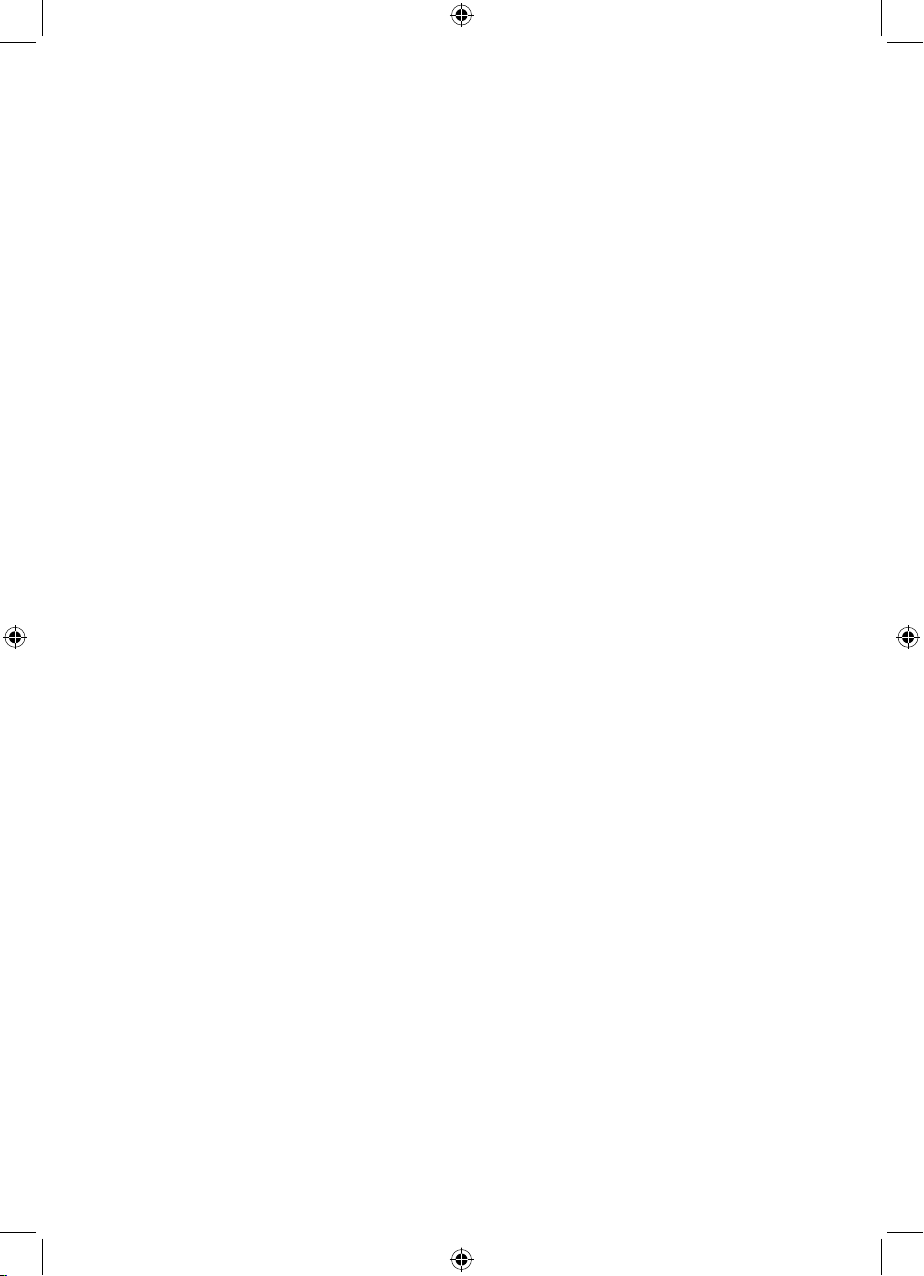
• Only use the recommended batteries or those of the same equivalent type�
• Do not mix old and new batteries or batteries of dierent types�
• Batteries are to be inserted with the correct polarity�
• The supply terminals are not to be short-circuited�
• Remove the batteries from the radio if they will not be used for an extended period
of time�
• Do not attempt to recharge non-rechargeable batteries�
• Dispose of old batteries carefully�
• Never throw batteries in a fire or attempt to open the outer casing�
• Batteries are harmful if swallowed, so keep away from young children�
4
Page 5
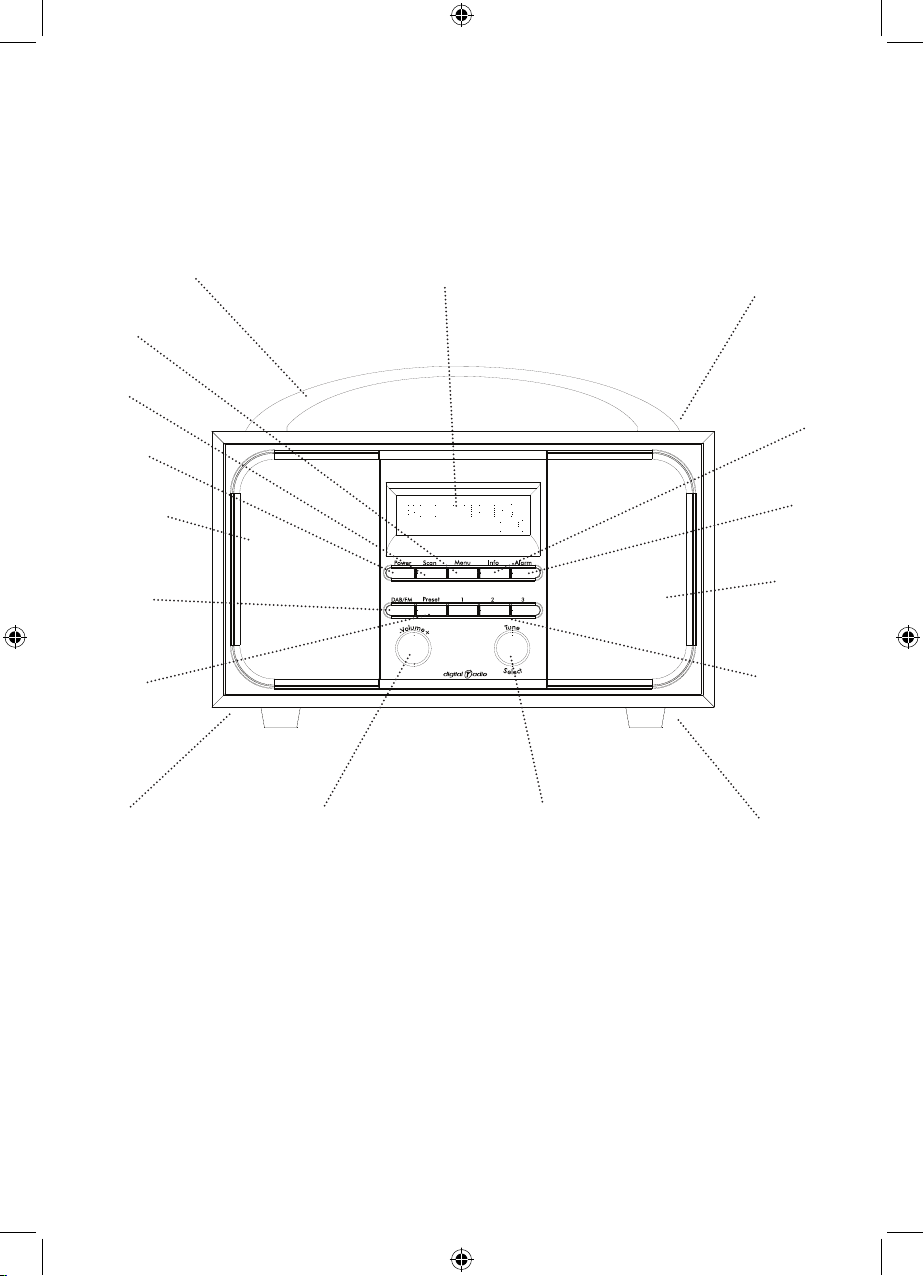
Your Stereo DAB / FM Radio
Carry handle
Menu
Scan
Power
Speaker
DAB/FM
mode
Preset
Mains power
socket
(at rear)
Rotary volume
control
Backlit display
Rotary tune control
Push to select
Telescopic
aerial
(at rear)
Info�
Alarm
Speaker
Memory
buttons
Battery
compartment
(at rear)
5
Page 6
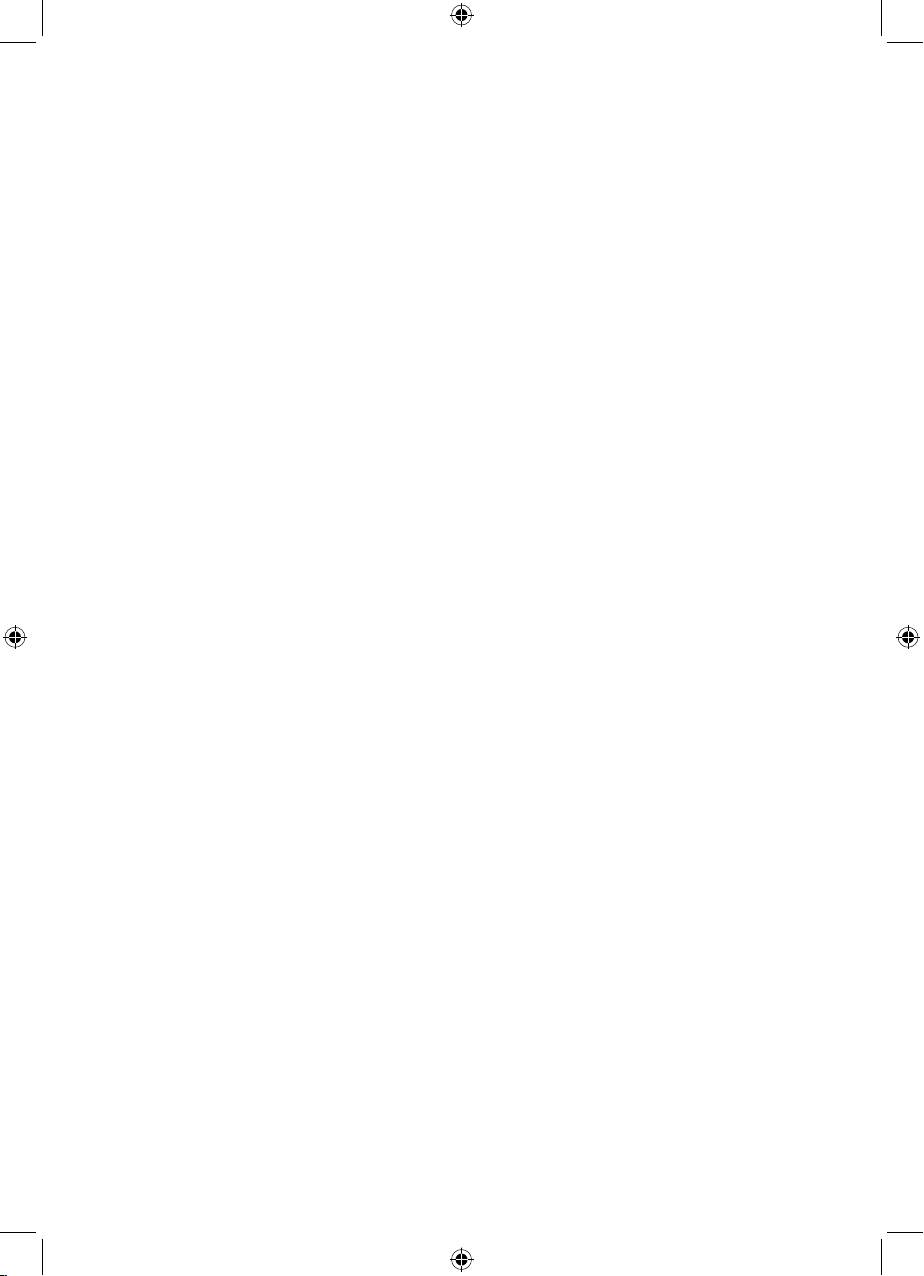
Using your DAB Radio
Switch on
Press and release the ‘Power’ button on the front of the radio� The display will switch
on and your radio will return to the mode that it was last used in (DAB or FM)� If you
were listening to a DAB station before then this station will be automatically selected�
Note: Always make sure that the aerial is fully extended and adjusted (a vertical position
is recommended), to ensure the maximum signal strength and the best possible sound
quality�
Switch o
1� Press and release the ‘Power’ button on the front of the radio, the time and date
will be displayed�
2� To completely switch o the radio and the display, switch o at the mains power
socket�
Adjusting the volume
1� Turn the left hand ‘Volume’ rotary control anti-clockwise to decrease the volume
and clockwise to increase the volume�
Changing DAB stations
1� If you are not already in DAB mode, Press and release the ‘DAB/FM’ button to go to
DAB mode�
2� Turn the right hand ‘Tune’ rotary control to scroll through the available stations�
When the station that you would like to listen to is displayed press the right hand
rotary control to ‘Select’� There will be a short delay whilst your DAB radio tunes to
your selected station�
Scanning for DAB stations
With DAB radio, additional stations and services regularly become available so it’s a
good idea to carry out a manual scan every now and then to make sure that you have
the most up to date station listing stored within the memory of your radio� If you have
moved your radio to another location, eg: if you go on holiday, then it’s also a good
idea to carry out a manual scan�
1� If you are not already in DAB mode, press and release the ‘DAB/FM’ button to go to
DAB mode�
2� Press and release the ‘Scan’ button to begin a local search for stations� The display
will change to ‘Scanning���’� A progress bar will show the progress of the scan and
the number of stations found during the scan will also be displayed� A local scan
takes approximately 10 seconds�
6
Page 7
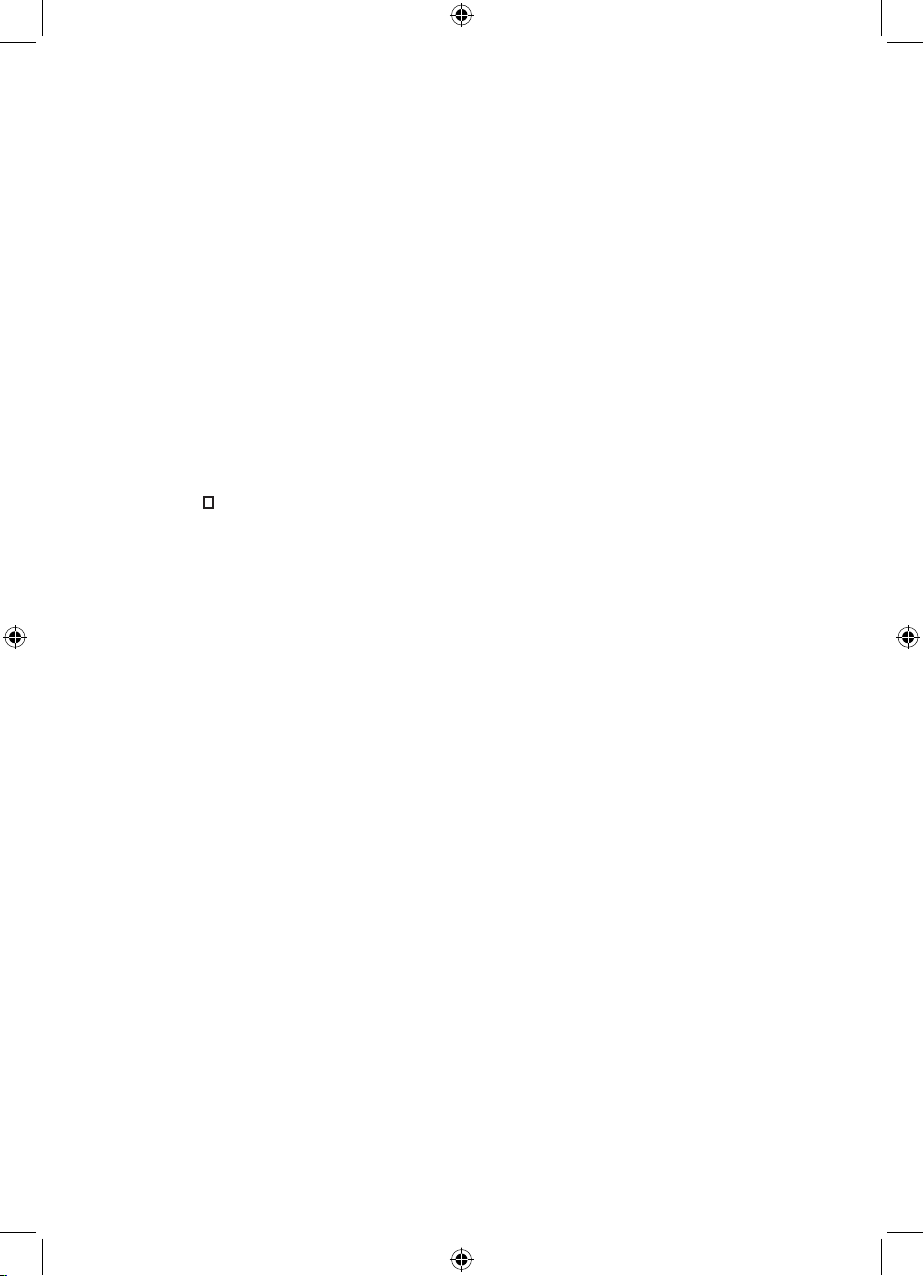
3� If you are using your DAB radio outside of the UK, then press and release the
‘Menu’ button and then press the right hand rotary control to ‘Select’ a full scan�
Your radio will begin a wider, national and local scan� The display will change to
‘Scanning���’, A progress bar will show the progress of the scan and the number
of stations found during the scan will also be displayed� A national and local scan
takes approximately 1 minute but can take up to 3 minutes�
Manual tune
Using the manual tune feature you can select a specific digital radio channel frequency
and then manually adjust the aerial, or the location of the radio, to get the strongest
possible signal for that channel in your location�
1� Press and release the ‘Menu’ button and use the right hand rotary control to scroll
to ‘Manual tune’� Press the right hand rotary control to ‘Select’�
2� Turn the rotary ‘Tune’ control to scroll through the digital radio frequencies� Stop
when the frequency you would like to listen to is displayed and press the right
hand rotary control to ‘Select’�
3� An empty will appear on the second line of the display to indicate the minimum
signal strength for acceptable listening� After a few seconds, the row of solid
rectangles will indicate the actual signal strength that you are receiving� The
stronger the signal, the further to the right the row of solid rectangles will be�
Note: You may need to adjust the aerial or move your radio to get the strongest
possible signal�
4� Continue to press and release the ‘Menu’ button to step back through the menu
and return to the station display�
Prune DAB stations
You can remove the DAB stations in the station list that cannot be received in your
area� These are listed with a ‘?’ prefix�
1� Press and release the ‘Menu’ button and use the right hand rotary control to scroll
to ‘Prune’� Press the right hand rotary control to ‘Select’�
2� ‘Prune <No> Yes’ is displayed� Use the right hand rotary control to scroll to ‘Yes’�
Press the rotary control to ‘Select’ and prune the station list� Stations with a ‘?’
prefix will now no longer be displayed� Press and release the ‘Menu’ button to
return to the station display�
7
Page 8
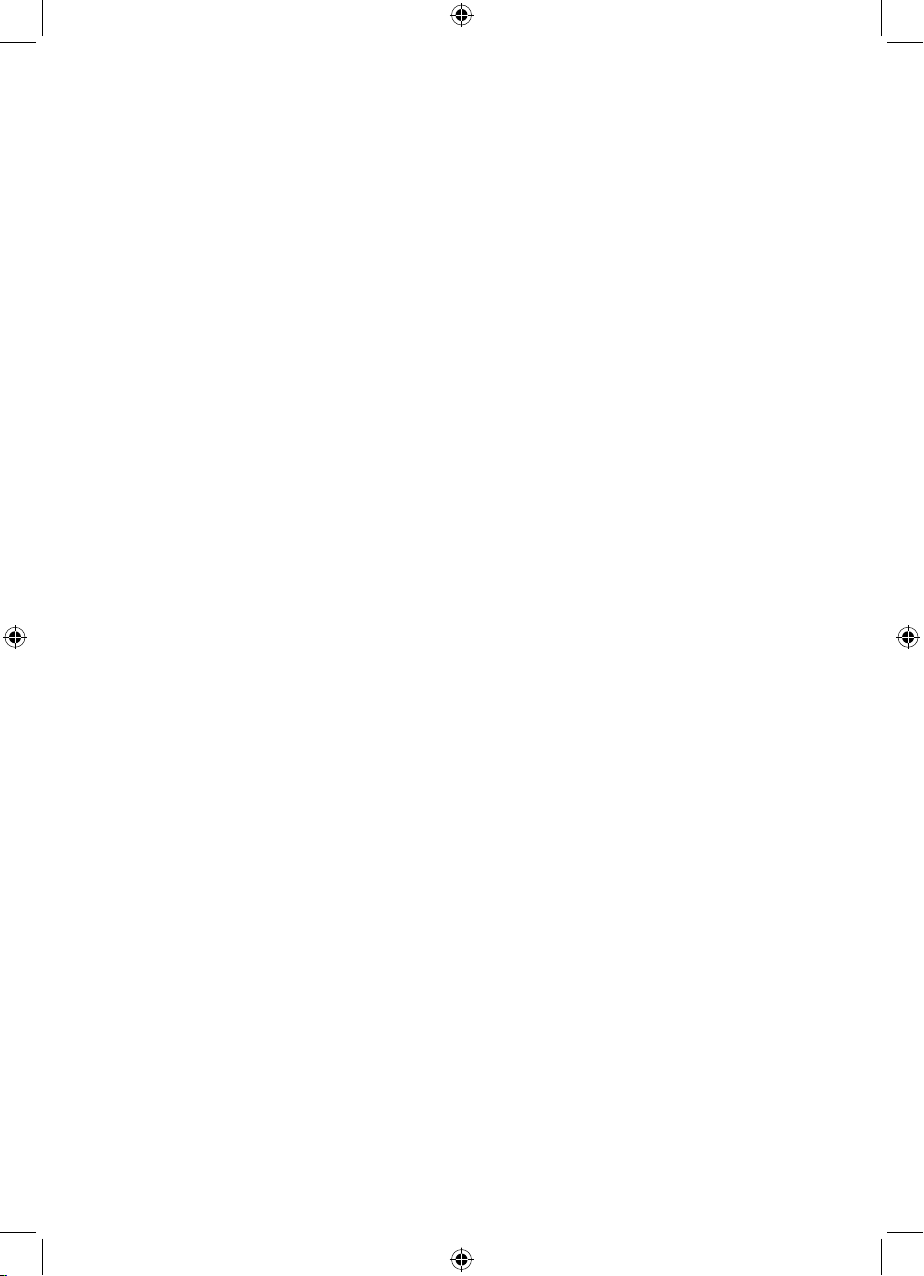
Storing a DAB station preset
Your radio can store up to 10 DAB stations in its preset memories for instant access to
your favourite stations�
Note: When you store DAB radio station presets, these do not overwrite your FM
station presets�
1� Tune your radio to the station that you wish to preset (see changing DAB stations
on page 6)�
2� Press and hold the ‘Preset’ button on the front of your radio� ‘Preset Store 1
Empty’ is displayed if no previous station has been stored�
3� Use the right hand rotary control to scroll to the Preset location that you would like
to store the radio station to (1-10)�
4� Press the rotary control to ‘Select’, the display will confirm ‘Preset X stored’, where
‘X’ is the number of the preset (1-10)�
Note: If there is already an existing DAB station stored under a preset, it will be over
written when you store the new station�
Tune to a DAB preset station
In DAB mode:
1� Press and release the ‘Preset’ button� ‘Preset Recall 1’ is displayed and the name
or frequency of the station stored there, or ‘Empty’ if no previous station has been
stored�
2� Use the right hand rotary control to scroll to the Preset location and station that
you would like to listen to (1 - 10)� Press the rotary control to ‘Select�’ The radio
will instantly tune to that station and begin to play�
Note: If no DAB station has been stored under the preset button, ‘Preset Empty’ will
be displayed, then the radio will revert to the previously selected radio station after
a few seconds�
8
Page 9

DAB display information
When listening to a DAB station you can change the information that will appear on
the second line of the display� There are several dierent types of information that
are sent by the broadcaster�
• Dynamic Label Segment (DLS)
This is scrolling text information supplied by the broadcaster� Information could
be the name of an artist or music title, DJ’s name, contact details for the radio
station etc�
• Signal Strength
An empty will appear on the second line of the display to indicate the minimum
signal strength for acceptable listening� The row of solid rectangles indicate the
actual signal strength that you are receiving� The stronger the signal, the further to
the right the row of solid rectangles will be�
• Program Type (PTY)S
Such as ‘Rock’, ‘Pop‘, Talk’ or ‘News’
• Multiplex Name
Displays the broadcasting area and collection of radio stations on this frequency
eg: BBC National DAB, Digital 1 Network�
Channel and Frequency
eg: 12B 225�64 MHz
• Signal error
This is displayed as a number between 0-99� It would not be possible to
satisfactorily listen to a ratio station with a signal error rate of 30 or above� Try
adjusting the aerial or relocating your radio to improve reception�
• Signal information
The data rate at which the signal is being transmitted�
• Time
Supplied by the broadcaster�
• Date
Supplied by the broadcaster�
1� Press and release the ‘Info’ button repeatedly to move through the display options�
9
Page 10

Dynamic range control (DRC)
In DAB mode:
The dynamic range for each radio programme is set by the broadcaster for each radio
station and may be dierent for the types of programme broadcast, such as pop or
classical music or a chat show� The dynamic range control signal is transmitted in
parallel with the audio signal for each programme and with your radio you can use this
control signal to expand or compress the dynamic range (the dierence between the
loudest and quietest sounds) of the reproduced audio signal� Changing the dynamic
range can aect the ‘loudness’ and/or ‘quality of sound’ of the programme that you
hear so that it will be more suited to your listening conditions and your own personal
listening requirements� e�g� in a noisy environment, where quiet sounds might be
swamped, setting the compression to maximum will ‘boost’ the quiet sounds, whilst
keeping the loudest sounds at their original level�
There are 3 levels of compression:
• DRC O - no compression� This is the default setting�
• DRC Low - medium compression�
• DRC High - maximum compression�
1� Press and release the ‘Menu’ button�
2� Use the right hand rotary control to scroll to ‘DRC’ and press to ‘Select’� The
current DRC setting will have an ‘*’ next to it�
3� Use the right hand rotary control to scroll through the 3 compression level options
available and press the right hand rotary control to ‘Select’� Press and release the
‘Menu’ button to return to the station display�
10
Page 11

Using the FM Radio
FM Radio Mode
When your radio is in FM mode it can receive Radio Data System or ‘RDS’ information
if this is being transmitted by the broadcaster� RDS information will often include the
station name, detail about the programme and the current time�
If you were listening to an FM station when you switched the radio o then this station
will be automatically selected when you switch the radio back on�
Telescopic aerial
Please make sure that the aerial on the back of the radio is fully extended and adjusted
before you attempt to tune to an FM station (a vertical position is recommended)� This
will ensure that the maximum signal strength is available when the radio begins to
scan� Extending the aerial also ensures the best possible sound quality�
Tuning to an FM station
If you are not already in FM mode, press and release the ‘DAB/FM’ button to go to FM
mode�
1� Press and release the ‘Scan’ button� The Radio will scan until it finds the next
station where it will stop and show the frequency, or RDS information, if it is
available�
2� Use the right hand rotary control to fine tune each frequency in 0�05MHz steps�
Note: If reception is still poor adjust the position of the aerial or try moving the
radio to another location�
Changing the scan setting
In FM mode:
1� Press and release the ‘Menu’ button� ‘Scan setting’ is displayed� Press the right
hand rotary control to ‘Select’� There are now two dierent options to choose
from:
• Strong stations
The scan will only stop when a strong signal strength is received which should
also result in a better audio quality� It is possible that the station you are
scanning for may be missed using this option�
• All stations
The scan will stop for every station it receives, even if the signal strength is poor�
2� Use the right hand rotary control to choose from the two options available and
press to ‘Select’�
11
Page 12

Storing an FM station preset
Your radio can store up to 10 FM stations in its preset memories for instant access to
your favourite stations�
Note: When you store FM radio station presets, these do not overwrite your DAB
station presets�
1� Tune your radio to the station that you wish to preset (see Tuning to an FM station
on page 11)�
2� Press and hold the ‘Preset’ button on the front of your radio� ‘Preset Store 1
Empty’ is displayed if no previous station has been stored�
3� Use the right hand rotary control to scroll to the Preset location that you would like
to store the radio station to (1-10)�
4� Press the rotary control to ‘Select’, the display will confirm ‘Preset X stored’, where
‘X’ is the number of the preset (1-10)�
Note: If there is already an existing FM station stored under a preset, it will be over
written when you store the new station�
Tune to an FM preset station
In FM mode:
1� Press and release the ‘Preset’ button� ‘Preset Recall 1’ is displayed and the name
or frequency of the station stored there, or ‘Empty’ if no previous station has been
stored�
2� Use the right hand rotary control to scroll to the Preset location and station that
you would like to listen to (1 - 10)� Press the rotary control to ‘Select�’ The radio
will instantly tune to that station and begin to play�
Note: If no FM station has been stored under the preset button, ‘Preset Empty’ will
be displayed, then the radio will revert to the previously selected radio station after
a few seconds�
12
Page 13

FM display information
When listening to an FM station you can change the information that will appear on
the second line of the display� There are several dierent types of information that are
sent by the broadcaster�
• RDS Radio text
This is scrolling text information supplied by the broadcaster� Information could be
the name of an artist or music title, DJ’s name, contact details for the radio station
etc�
• Program Type
Such as ‘Rock’, ‘Pop‘, Talk’ or ‘News’
• Frequency
e�g�: 89�60 MHz
• Signal information
Stereo or Mono, depending on the quality of the signal being received� Press the
right hand rotary control to switch between Mono and Stereo�
• Time
Supplied by the broadcaster�
• Date
supplied by the broadcaster�
1� Press and release the ‘Info’ button repeatedly to move through the display options�
13
Page 14

Set the Time and Date
Setting the time and date
The first time you listen to DAB radio, the time and date of your product will be
synchronised automatically to that broadcast by the DAB service in 24 hour mode;
which is in line with daylight saving, but you can set the time and date manually�
1� Press and release the ‘Menu’ button on the front of the radio�
2� Use the right hand rotary control to scroll to ‘System’� Press the rotary control to
‘Select’�
3� ‘Sleep’ is displayed� Use the right hand rotary control to scroll to ‘Time’� Press the
rotary control to ‘Select’�
4� ‘Set Time/Date’ is displayed� Press the rotary control to ‘Select’�
5� ‘Set time’ is displayed and the hour digits will flash� Use the right hand rotary
control to scroll to the correct hour� Press the rotary control to ‘Select’�
6� The minutes will now flash� Use the right hand rotary control to scroll to the
correct minutes� Press the rotary control to ‘Select’�
7� ‘Set date ’ is displayed and the day will flash� Use the right hand rotary control and
press to ‘Select’ to set the day, month and year, using the same method as you
did to set the time� When you confirm the correct date, ‘Time Saved’ is displayed
and the display returns to ‘Set Time/Date’� You can now use the right hand rotary
control to scroll through the available options and use the same method as you
did to set the time and date to change the settings for:
• 12/24 hour clock display
• the date format, DD-MM-YYYY or MM-DD-YYYY
• to auto update the time from the DAB signal, FM signal, DAB or FM signal or no
update�
8� Continue to press and release the ‘Menu’ button to step back through the menu
and return to the station display�
14
Page 15

Setting the alarm
Note: Check that the radio has the correct time and date before you set an alarm�
In DAB or FM mode:
1� Press and release the ‘Alarm’ button on the front of the radio, ‘Alarm 1 Setup’ is
displayed� Press the rotary control to ‘Select’�
Note: Press and release the ‘Alarm’ button twice to enter the Alarm 2 setup�
2� ‘Alarm 1 Wizard’ is displayed and the hour digits for the alarm will flash�
3� Use the right hand rotary control to scroll to the hour for the alarm� Press the
rotary control to ‘Select’�
4� Use the right hand rotary control to scroll to the minutes for the alarm� Press the
rotary control to ‘Select’�
5� Use the right hand rotary control to scroll to the duration for the alarm� You can
choose from 15, 30, 45, 60 and 90 minutes� Press the rotary control to ‘Select’�
6� Use the right hand rotary control to scroll to the sound source for the alarm� You
can choose from Buzzer, DAB or FM� Press the rotary control to ‘Select’�
Note: If you choose DAB or FM as the sound source, you are prompted to select
the station you Last Listened to or one of your preset radio stations� Use the right
hand rotary control to scroll through the available options and press to ‘Select’�
7� Use the right hand rotary control to scroll to the frequency for the alarm� You can
choose from Daily, Once, Weekends or Weekdays� Press the rotary control to
‘Select’�
8� ‘Alarm 1 Wizard’ is displayed again, together with ‘Alarm O (or On)’� Use the right
hand rotary control to choose ‘Alarm On’ or ‘O’ and press the rotary control to
‘Select’� ‘Alarm Saved’ is displayed�
Note: Remember to set the alarm radio volume, using the left hand rotary control,
to one that will wake you� The alarm volume will increase progressively until it
reaches the alarm volume you have set�
9� In Standby mode a bell symbol in the top right of the display will confirm when an
alarm has been set�
Note: If the time is not set or has failed to update from the radio signal, ‘Time is not
set’ will be displayed when you try to set the alarm� The radio will then prompt
you to set the time� An alarm can only be set after the time has been set�
15
Page 16

Stop the Alarm
When the alarm sounds press the ‘Standby’ or ‘Alarm’ button to stop the Alarm� ‘Alarm
o’ will be displayed�
Turn o the Alarm
In Standby mode:
Briefly press the ‘Alarm’ button repeatedly to turn Alarm 1 and Alarm 2 ‘On’ or ‘O’�
Alternatively, follow the steps for ‘Setting an Alarm’ and select ‘O’ in step 8�
Sleep timer
You can set your radio to turn o automatically using the sleep timer� You can choose
from 15, 30, 45, 60 and 90 minutes or OFF�
1� Press and release the ‘Menu’ button on the front of the radio�
2� Use the right hand rotary control to scroll to ‘System’� Press the rotary control to
‘Select’�
3� ‘Sleep’ is displayed� Press the rotary control to ‘Select’�
4� Set sleep time’ is displayed� Use the right hand rotary control to scroll to the sleep
time you would like and press the rotary control to ‘Select’�
5� Continue to press and release the ‘Menu’ button to step back through the menu
and return to the station display�
16
Page 17

Menu Options
Adjusting the display backlight
1� You can adjust the brightness and the timeout of the display backlight (there are 8
timeout options available)�
2� Press and release the ‘Menu’ button on the front of the radio� Use the right hand
rotary control to scroll to ‘System’ and press the rotary control to ‘Select’�
3� ‘Sleep’ is displayed� Use the right hand rotary control to scroll to ‘Backlight’ and
press the rotary control to ‘Select’�
4� Use the right hand rotary control to scroll to ‘Timeout’, ‘On level’ or ‘Dim level’ and
press the rotary control to ‘Select’�
5� Use the right hand rotary control to scroll to your ideal setting and press the rotary
control to ‘Select’�
6� Continue to press and release the ‘Menu’ button to step back through the menu
and return to the station display�
Language display
You can change the display language of your radio, there are 4 options available,
English, French, German and Italian�
1� Press and release the ‘Menu’ button on the front of the radio� Use the right hand
rotary control to scroll to ‘System’ and press the rotary control to ‘Select’�
2� ‘Sleep’ is displayed� Use the right hand rotary control to scroll to ‘Language’ and
press the rotary control to ‘Select’�
3� Use the right hand rotary control to scroll to the display language you would like
and press the rotary control to ‘Select’�
Note: As soon as you select a dierent display language, all of the display
information will be in this new language�
17
Page 18

Factory reset
You can reset your radio and restore all of the original factory settings�
Note: If you reset your radio all of your DAB and FM station presets will be deleted�
1� Press and release the ‘Menu’ button on the front of the radio� Use the right hand
rotary control to scroll to ‘System’ and press the rotary control to ‘Select’�
2� ‘Sleep’ is displayed� Use the right hand rotary control to scroll to ‘Factory Reset’ and
press the rotary control to ‘Select’�
3� ‘Factory Reset? Yes No’ will be displayed� Use the right hand rotary control to
scroll to ‘Yes’ and press the rotary control to ‘Select’�
4� ‘Restarting���’ is displayed� After a few seconds the display will change to ‘Welcome
to Digital Radio’ and then ‘Scanning���’ whilst it scans for DAB stations� Please
extend the telescopic aerial on the back of the radio�
Software version
1� Press and release the ‘Menu’ button on the front of the radio� Use the right hand
rotary control to scroll to ‘System’ and press the rotary control to ‘Select’�
2� ‘Sleep’ is displayed� Use the right hand rotary control to scroll to ‘SW version’ and
press the rotary control to ‘Select’�
3� The software version will be displayed� You may wish to make a note of it here�
�����������������������������������������������������������������������������������������������������������������
4� Continue to press and release the ‘Menu’ button to step back through the menu
and return to the station display�
18
Page 19

Technical Information
Specification
Power adaptor: Output DC 6V 1A� Input 240V/50Hz
Batteries: 4 x 1�5V LR14 C-size
(Optional, not supplied)
Frequency range:
DAB Band III, 174 MHz to 240 MHz
FM 87�5 MHz to 108 MHz
19
Page 20

Simple Solutions
If you are experiencing problems with your radio there are some quick and easy
checks that you can do, which may help to solve the problem�
Radio reception is poor
• Please check that the aerial is FULLY extended for the maximum signal strength
and improved reception�
• Try moving your radio to an alternative location to see if the reception improves�
Please remember to scan for DAB stations again once you have moved your radio�
See page 6�
• Check that you do not have other electrical equipment too close to your radio,
causing interference�
• Visit www�digitalradionow�com for information about DAB reception in your area�
No sound
• Adjust the volume using the left hand rotary ‘Volume’ control�
• Please check that the mains power lead is connected at the back of the radio and
the mains power wall socket is switched on�
• If you are using batteries, they may be exhausted and need to be replaced�
• You may need to re-scan if the station you last listened to is no longer available�
See page 6�
The function buttons do not respond
• Check that the power lead is plugged into the back of the radio and that the mains
adaptor is plugged in and switched on� Press the ‘Power’ button on the front of
the radio�
• If you are using batteries, they may be exhausted and need to be replaced
• Turn o the radio and unplug the mains power� Leave for 1 minute and then
reconnect your radio�
• Try a reset to factory defaults, see page 18�
20
Page 21

General Information
Care and Maintenance
Your radio is of superior design and manufacture and should be treated with care� The
suggestions below will help you to enjoy this product and the benefits it brings for
many years�
• Keep the product and all its parts out of reach of small children�
• Keep it dry� Avoid exposure to precipitation, humidity and liquids which could all
aect the product circuitry�
• Do not leave it in high temperatures as electronic devices and plastic parts may
warp in heat�
• Do not leave it in low temperatures as moisture can form inside the product, which
may damage the circuit board�
• Do not store in dusty or dirty areas�
• Do not use harsh chemicals, cleaning solvents or detergents to clean the product�
Wipe with a damp (not wet) soft cloth to clean�
• Do not attempt to open the product� Unauthorised handling of the device may
damage it and will void your warranty�
• Only use the power supply that came with the product Using an unauthorised
power supply will invalidate your guarantee and may irrecoverably damage the
radio�
This symbol indicates that this product should not be treated as normal household
waste and it should be recycled� Please take it to your nearest collection facility or for
further details contact your local council or visit
www�recycle-more�co�uk
Batteries contain substances that may be harmful to the environment and human
health� Keep out of the reach of children and seek immediate medical help if
swallowed�
This symbol indicates that batteries should not be disposed of in the normal
household waste but taken to appropriate local recycling facilities, where and when
these are available�
Never throw batteries in a fire or attempt to open the outer casing�
21
Page 22

PRODUCT GUARANTEE
This product is guaranteed against manufacturing defects for a period of
Year
This product is guaranteed for twelve months from the date of original purchase�
Any defect that arises due to faulty materials or workmanship will either be replaced,
refunded or repaired free of charge where possible during this period by the dealer
from whom you purchased the unit�
The guarantee is subject to the following provisions:
• The guarantee does not cover accidental damage, misuse, cabinet parts, knobs or
consumable items�
• The product must be correctly installed and operated in accordance with the
instructions contained in this manual�
• It must be solely for domestic purpose�
• The guarantee will be rendered invalid if the product is re-sold or has been
damaged by inexpert repair�
• Specifications are subject to change without notice�
• The manufacturer disclaims any liability for the incidental or consequential
damages�
The guarantee is in addition to and does not diminish your statutory or legal rights�
Guarantor: Argos Ltd�,
489-499 Avebury Boulevard
Central Milton Keynes
MK9 2NW
22
Page 23

Page 24

Mar 15/Issue 3
