Page 1

32”/40” 1080P D ig ital LED LCD Television
INSTRUCTION MANUAL
Customer helpline: 0845 604 0105
Page 2
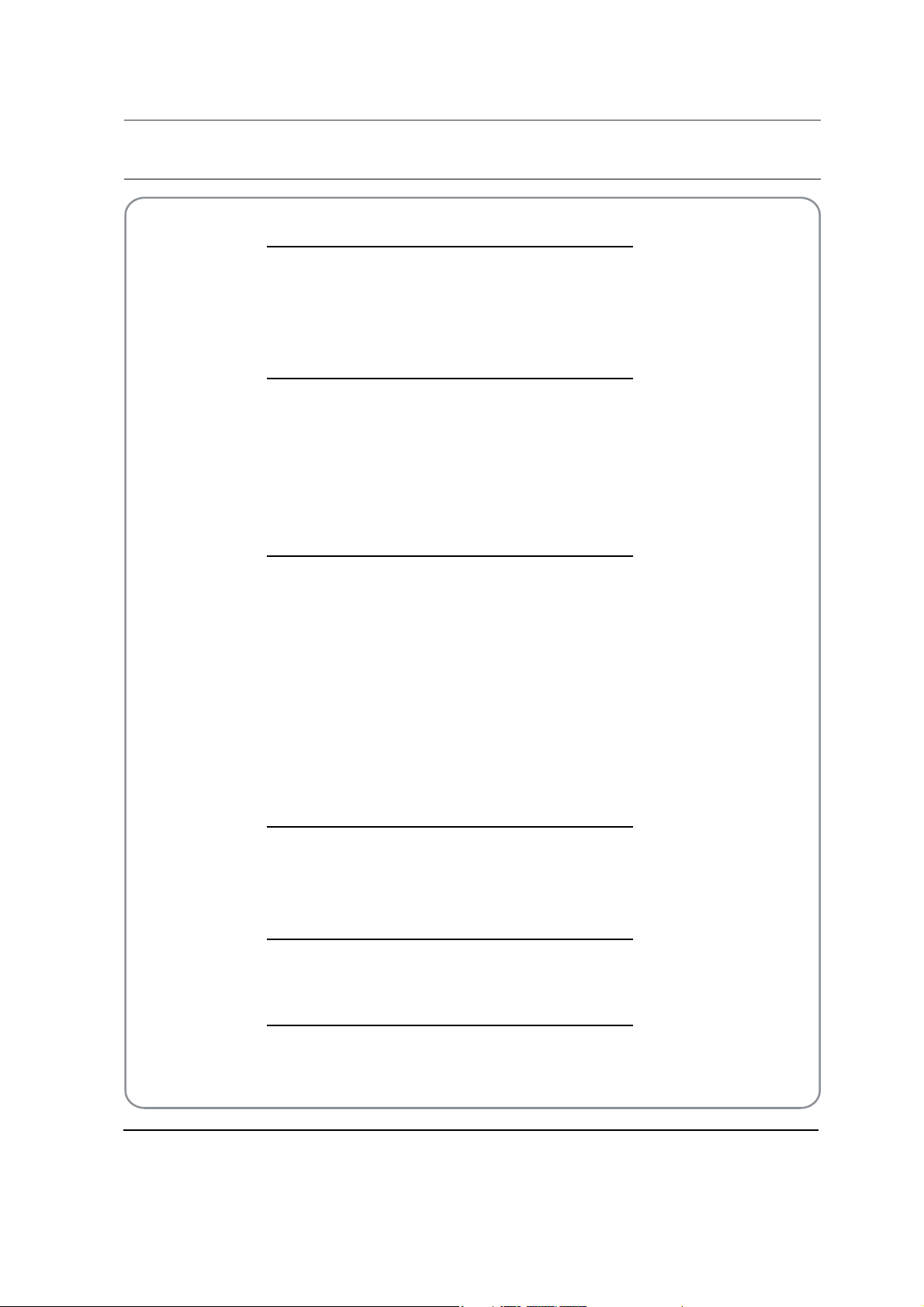
Contentss
01 Safety Warnings 2
Welcome ................................................................................2
Important Information ......................................................2
Safety notice .........................................................................3
Electrical connections........................................................4
02 About your LED LCD TV 5
Viewing the Control Panel................................................5
Viewing the Connection Panel.......................................5
Get to know your remote control..................................6
Installing the Stand ........................................................... 7
Connecting your TV............................................................7
Preparation of your remote control..............................8
03 Getting Started 9
Setting up...............................................................................9
Tuning your TV .....................................................................9
Common interface .........................................................12
Using your TV.....................................................................14
Adjusting picture settings............................................. 14
Adjusting sound settings .............................................. 15
Function settings.............................................................. 16
Time settings...................................................................... 17
Lock menu settings ......................................................... 18
Shortcut menu display ................................................... 19
04 Using the features 21
Teletext functions............................................................. 21
USB mode............................................................................ 22
Using external USB disk for recording ...................... 24
05 Reference Sections 26
Troubleshooting............................................................... 26
Specification ...................................................................... 27
06 Product Guarantee 28
BUSH | 1080p Digital LED LCD | User Manual | Helpline: 0845 604 0105 1
Page 3
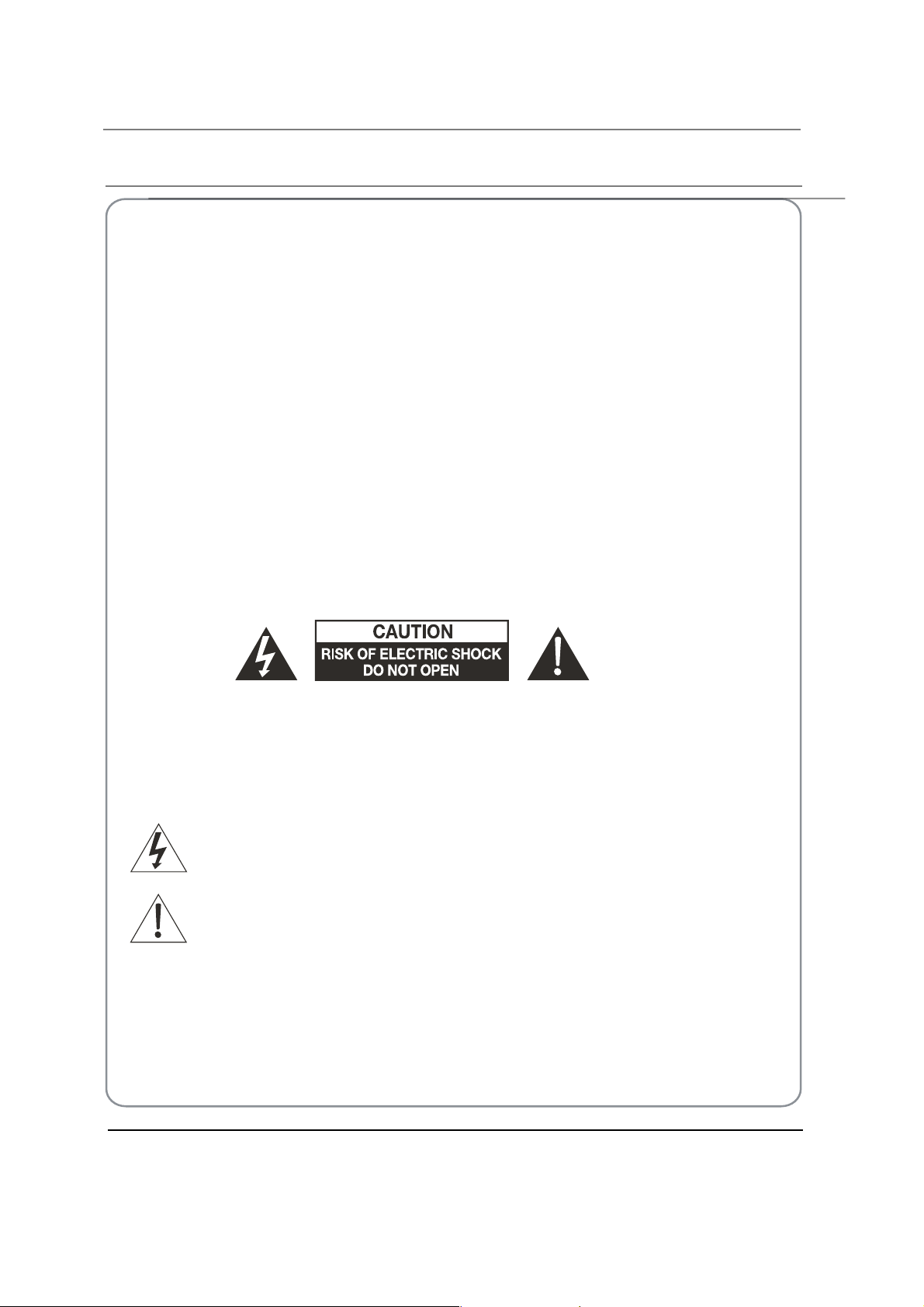
01 Safety Warningss
WELCOME
Thanks for buying this 32"/40" 1080P Digital LED LCD TV. This guide will help you set up and begin using your TV.
First, check the contents of your box with the parts checklist below:
32"/40" 1080P Digital LED LCD TVt
Remote controlt
AAA battery t ×2
Instruction Manualt
Quick Start Guidet
TV stand t
5 x Screws for TV standt
Component adapter , Component audio adapter , SCART adaptert
TV Digital Guidet
Cover-Bottom t
Now you can get started!
IMPORTANT INFORMATION
READ ALL INSTRUCTIONS BEFORE USE AND KEEP FOR FUTURE REFERENCE.
CAUTION
TO REDUCE THE RISK OF ELECTRIC SHOCK, DO NOT REMOVE COVER (OR BACK).NO USER SERVICEABLE PARTS INSIDE.
FOR ANY PROBLE
THE TRIANGLE: THIS SYMBOL INDICATES HIGH VOLTAGE IS PRESENT INSIDE. IT IS DANGEROUS TO MAKE ANY KIND OF
ACT WITH ANYINSIDE PART OF THIS PRODUCT.
CONT
THERE IS A EXCLAMATION MARK IN THE TRIANGLE: THIS SYMBOL ALERTS YOU THAT IMPORTANT LITERATURE
CONCERNING OPERATION AND MAINTENANCE HAS BEEN INCLUDED WITH THIS PRODUCT.
SOURCES OF HUMIDITY. DO NOT USE ANY ABRASIVE CLEANERS WHICH MAY SCRATCH OR DAMAGE
THE LCD SCREEN. AVOID CONTACT WITH OBJECTS THAT MAY SCRATCH THE LCD SCREEN.
DAMAGE. REFER ALL SERVICING TO THE CUSTOMER HELPLINE.
P.02 BUSH | 1080p Digital LED LCD | User Manual | Helpline: 0845 604 0105
MS, REFER SERVICING TO THE CUSTOMER HELP LINE. THERE IS A LIGHTNING ARROW SYMBOL IN
CAUTION:TO REDUCE THE RISK OF ELECTRIC SHOCK AND FIRE, DO NOT PUT THE TV SET NEAR
NOTE: SERVICING THE UNIT YOURSELF IS UNAUTHORISED AND COULD LEAD TO INJURY OR PRODUCT
Page 4
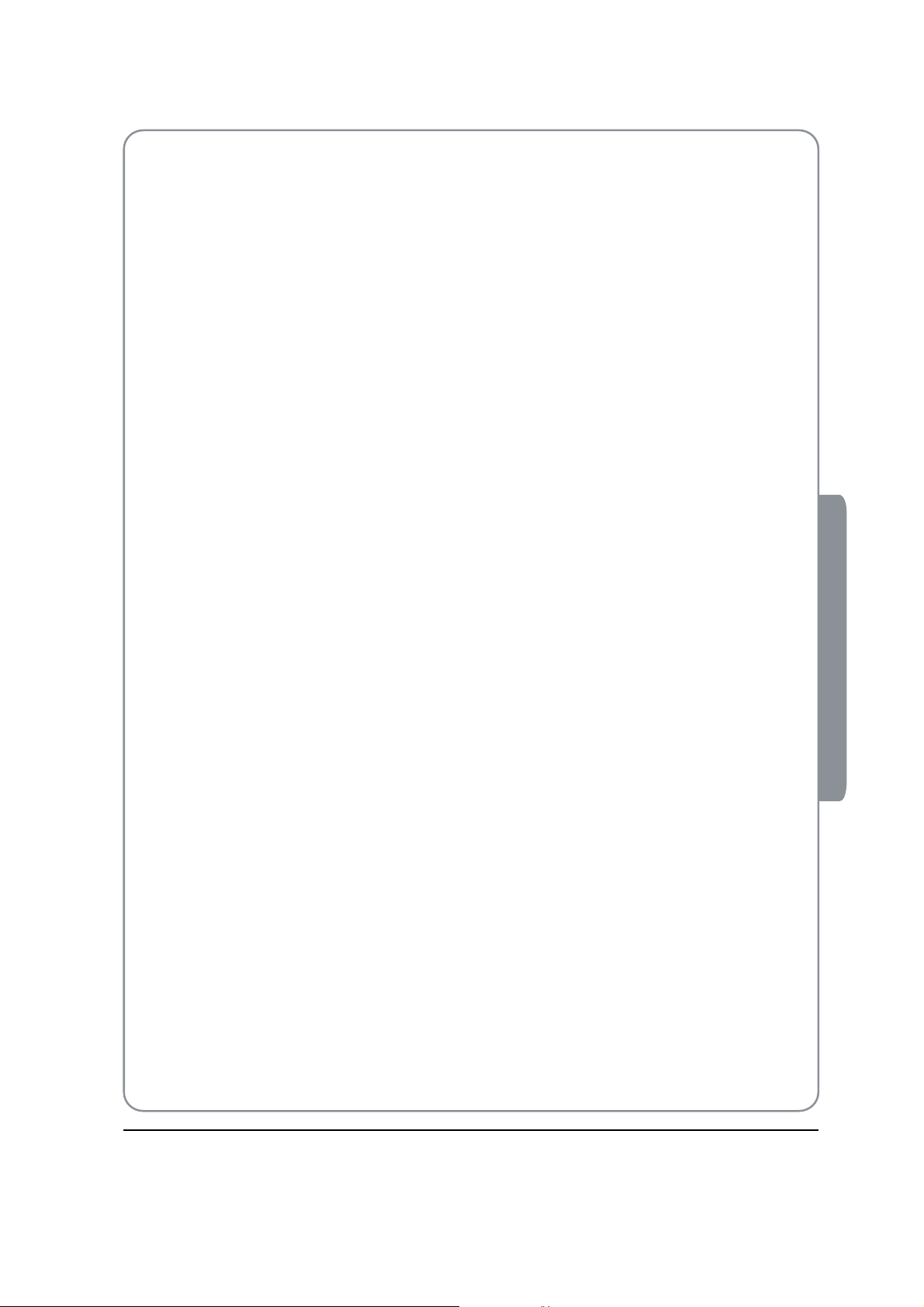
SAFETY NOTICE
For your protection,please read these instruction completely and keep this manual for future reference.O
Please ensure that the set has adequate ventilation.O
Do not place the set near a heat sourc
Do not put the unit near water or oil as it may cause a re.O
During thunderstorms, unplug both the antenna and power plug to prevent damage.O
Do not use a damaged power
re.
To prevent potential re, do not overload an electrical outlet with too many plugs. O
the set on a level surface to prevent it from tipping and potential damage.O
Place
Do not remove the cover of the set or try to service your TV. This may result in electrical shock or re. All service O
work must be completed by an authorised technician.
If there are any abnormal sounds or smells from the unit, unplug it immediately and contact an authorised O
service provider.
To prevent re, do not use or store any ammable materials near the unit.O
To prevent re, do not place the unit near a damp wall.O
To prevent electric shock, ensure that any external antenna connected to the set is clear of contact with any O
power lines.
Do not plug/unplug the unit while your hands are wet. This may cause an electric shock.O
Please ensure a solid connection with the AC wall socket in order to avoid shock and potential re.O
To prevent electric shock or re, please prevent rain from entering the set along the wire connected to the O
outside antenna.
When cleaning, please unplug the unit. Use a soft cotton cloth. Do not use any abrasive cleansers, and prevent O
water from entering the set.
If any plugs or input wires are dirty, unplug the set and clean them. This will prevent the risk of electric shock or O
re.
If the set is not going to be used for an extended period, unplug the unit from the main power.O
plug or put the power supply near a heat source as it may cause electric shock or O
e or in direct sunlight.O
01 Saftety Warnings
The apparatus should not be exposed to dripping or splashing and no objects lled with liquids, such as vases
should be placed on the apparatus.
The mains plug is used for disconnecting the device, make it easily accessible.
Do not use any accessories that are not recommended by the manufacture.
BUSH | 1080p Digital LED LCD | User Manual | Helpline: 0845 604 0105 P.03
Page 5
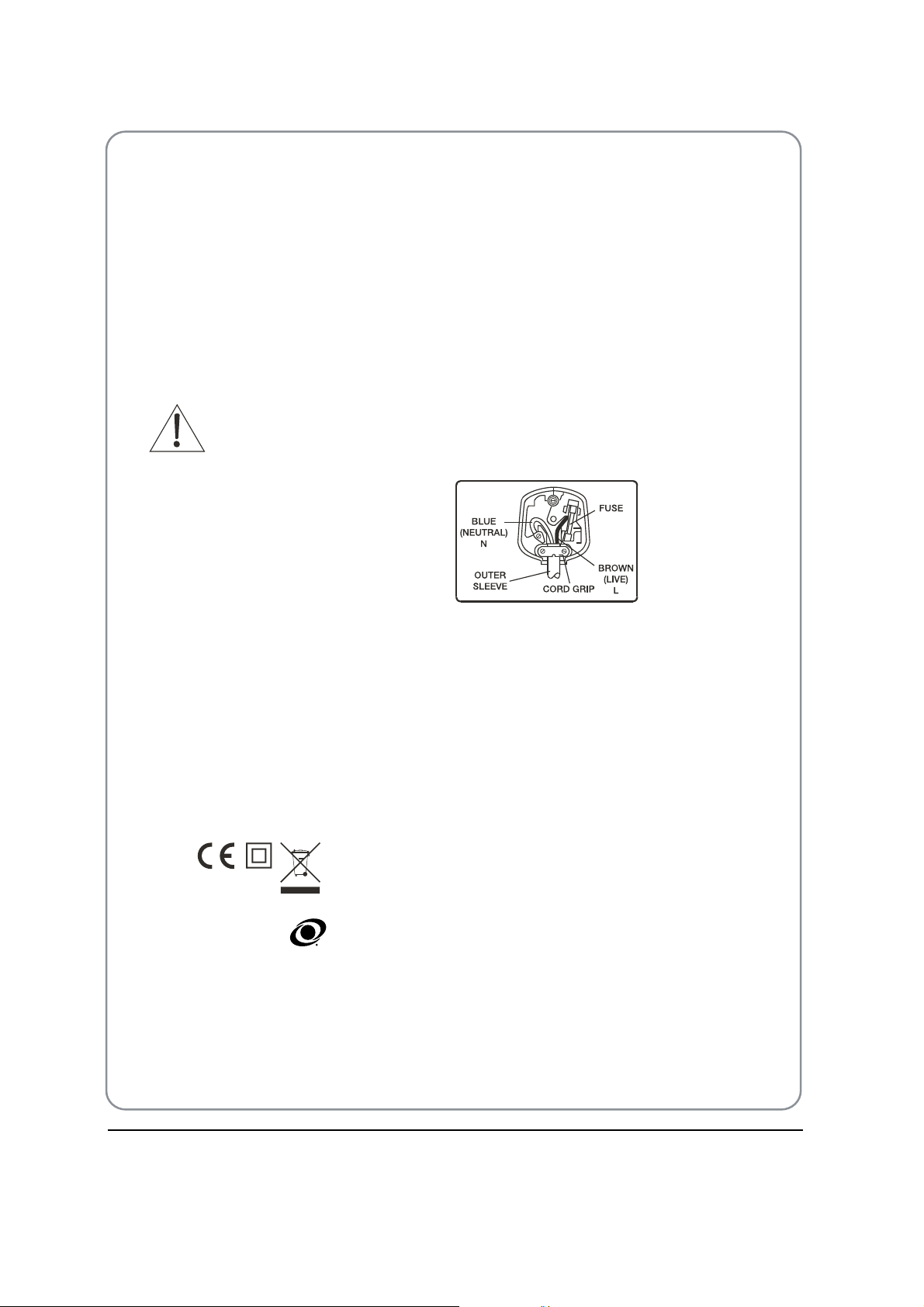
ELECTRICAL CONNECTIONS
CONNECTING TO POWER
Check that the voltage marked on the product corresponds with your supply voltage. This product is tted with a
13A plug complying with BS1363. If this plug is unsuitable or needs to be
PLUG REPLACEMENT
If you need to replace the tted plug:
WARNING
Never connect live or neutral wires to the earth terminal of the
plug. Only t an approved 13 Amp BS1363/A plug and the correct
rated fuse. If in doubt, consult a qualied electrician.
IMPORTANT
The wires in this mains lead are coloured as follows:
Blue Neutral
BrownLive
As the colours of the wires in the mains lead of this apparatus may not correspond
with the coloured markings identifying the terminals in your plug, proceed
as follows:
replaced, please note the following:
The wire which is coloured blue must be connected to the terminal, which is marked with N or coloured blue. The
wire which is coloured brown must be connected to the terminal which is marked L or coloured brown. The green
and yellow wire must be connecting to the terminal marked with the letter E or the earth symbol . Always ensure
that the plug cord grip is fastened correctly.
If a 13A (BS1363) fused plug is used it must be tted with a 3A fuse conforming to BS1362 and be ASTA approved. If
in doubt contact a qualied electrician.
WASTE ELEC TRICAL PRODUCTS SHOULD NOT BE DISPOSED OF WITH
HOUSEHOLD WASTE. PLEASE RECYCLE WHERE FACILITIES EXIST. CHECK
WITH YOUR LOCAL AUTHORITY FOR RECYCLING ADVICE.
TruSurround XT, SRS and the symbol are trademarks of SRS Labs, Inc. TruSurround XT technology is
incorporated under license from SRS Labs, Inc.
TruSurround XT® creates a truly immersive surround sound experience with rich bass and clear dialog from only
two speakers.
P.04 BUSH | 1080p Digital LED LCD | User Manual | Helpline: 0845 604 0105
Page 6
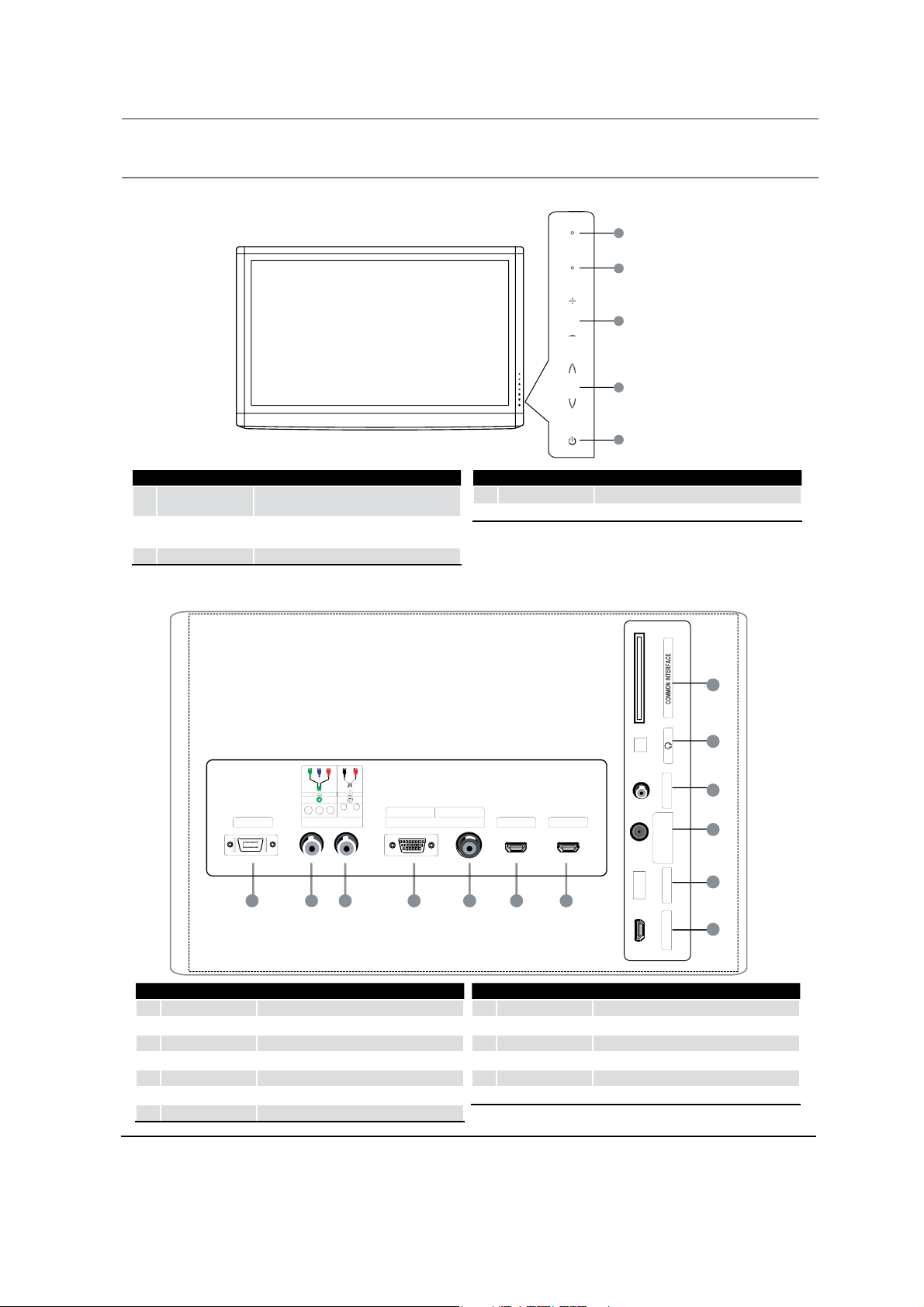
02 About your LED LCD TVs
HDMI 1 IN
USB
DIGITAL AUDIO OUT
(OPTICAL )
ANT IN
8
9
10
11
12
13
2 INIMDH
NITNENOPMOC
CP
Y P
b
P
r
L
OIDUA
R
NICP
3 INIMDHTRACS
1
2
3 4 5 6 7
PC/DVI AUDIO
Viewing the Control Panel
SOURCE
1
MENU
2
VOL+/- Press to increase or decrease the volume .
3
Toggles between all the available input
sources
Press to see an on-screen menu of your TV’s
features.
Viewing the Connection Panel
ECRUOS
1
UNEM
2
3
LOV
4
HC
5
CH+/-
4
POWER Press to turn the TV on and o.
5
Press to change channels.
[TV Rear Panel] [TV Side Panel]
SCART
1
Component input
2
Component Audio
3
PC input
4
PC/DVI AUDIO
5
HDMI3 IN input
6
HDMI2 IN
7
BUSH | 1080p Digital LED LCD | User Manual | Helpline: 0845 604 0105 P.05
input
input
input
input
Common Interface
8
9
0
A
B
C
Earphone
ANTENNA input
Optical output
USB
HDMI1 IN input
Page 7
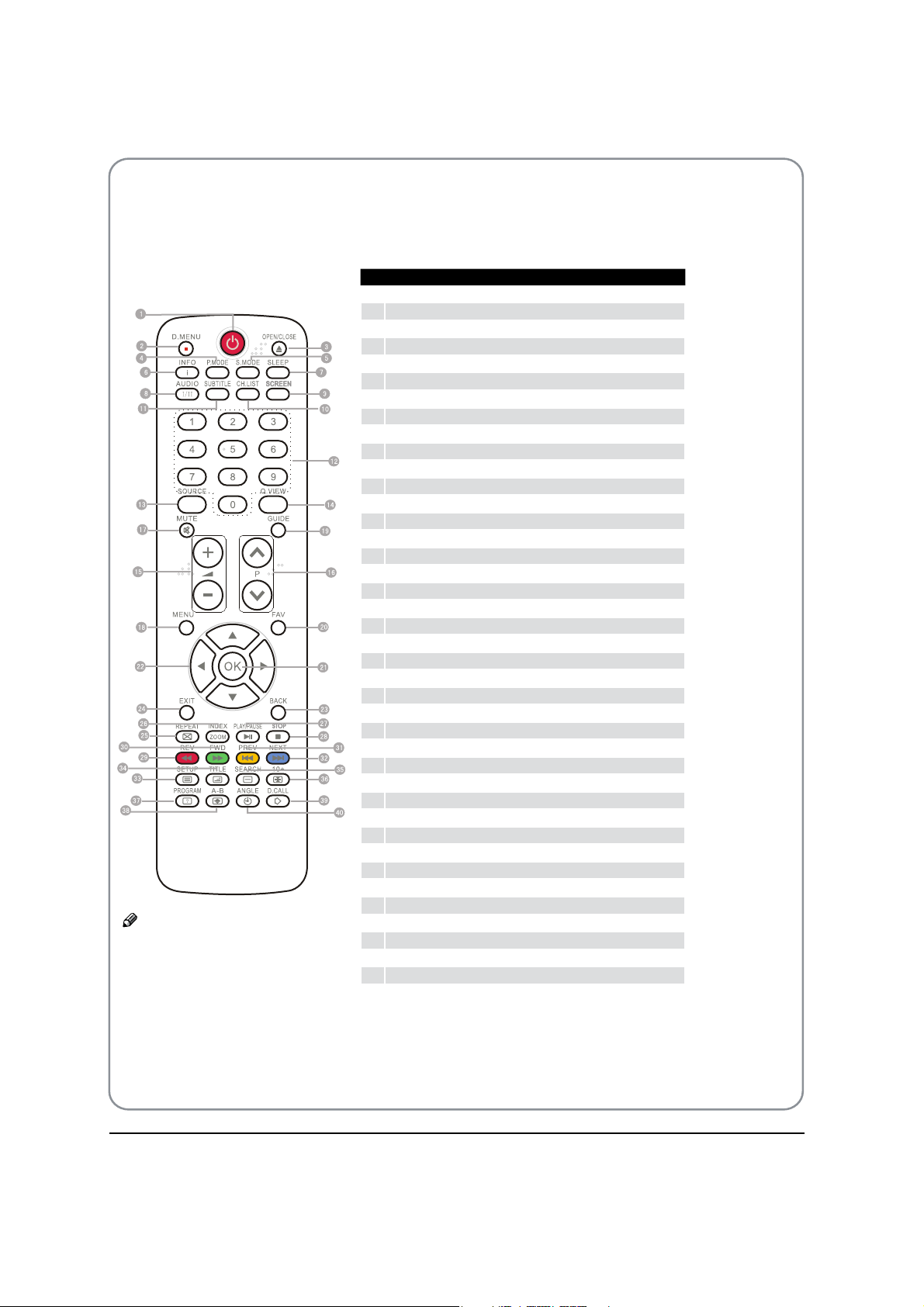
GET TO KNOW YOUR REMOTE CONTROL
When using the remote control, aim it towards the remote sensor on the TV.
Stand By
1
DVD Menu / REC
2
DVD open / close
3
Picture Mode
4
Sound Mode
5
Call Screen Display
6
Sleep button
7
DTV Audio / NICAM / DVD Audio
8
Aspect Ratio Control button
9
Channel list button
0
Subtitle button
A
Program Number Channel selection
B
Source Exchange
C
Q.VIEW / Swap Channel
D
V+/V-: Volume selection
E
P+/P-: Channel selection
F
Mute
G
Menu button
H
GUIDE button (only for DTV)
I
Favourite list button
J
OK button
K
Cursor Mover button
L
Back button (only for USB)
M
Exit Screen Display
N
REPEAT (only for DVD, USB, REC & Timeshift)/CANCEL button
O
Zoom (only for DVD & USB)/Teletext index (only for TV) / REC index
P
Play / Pause button (only for DVD & USB) / Timeshift
Q
Stop (only for DVD, USB, REC & Timeshift)
R
Fast Reverse (only for DVD, USB, REC & Timeshift)
S
Fast Forward (only for DVD, USB, REC & Timeshift)
T
Previous (only for DVD, USB & REC)
U
Next (only for DVD, USB & REC)
V
DVD Set up / Text
W
DVD Title / Teletext Mix
X
DVD Search / Teletext Subcode
Y
DVD 10+ / Teletext Hold
Z
Note
RED button, GREEN button,O BLUE
button and YELLOW button are fast
text button in analog signal. Function
button in DVBT (just reference the
OSD)
DVD Program / Teletext Reveal
[
DVD A-B Repeat / Teletext Size
\
DVD Call / Teletext Mode
]
DVD Angle/Teletext Time
`
P.06 BUSH | 1080p Digital LED LCD | User Manual | Helpline: 0845 604 0105
Page 8
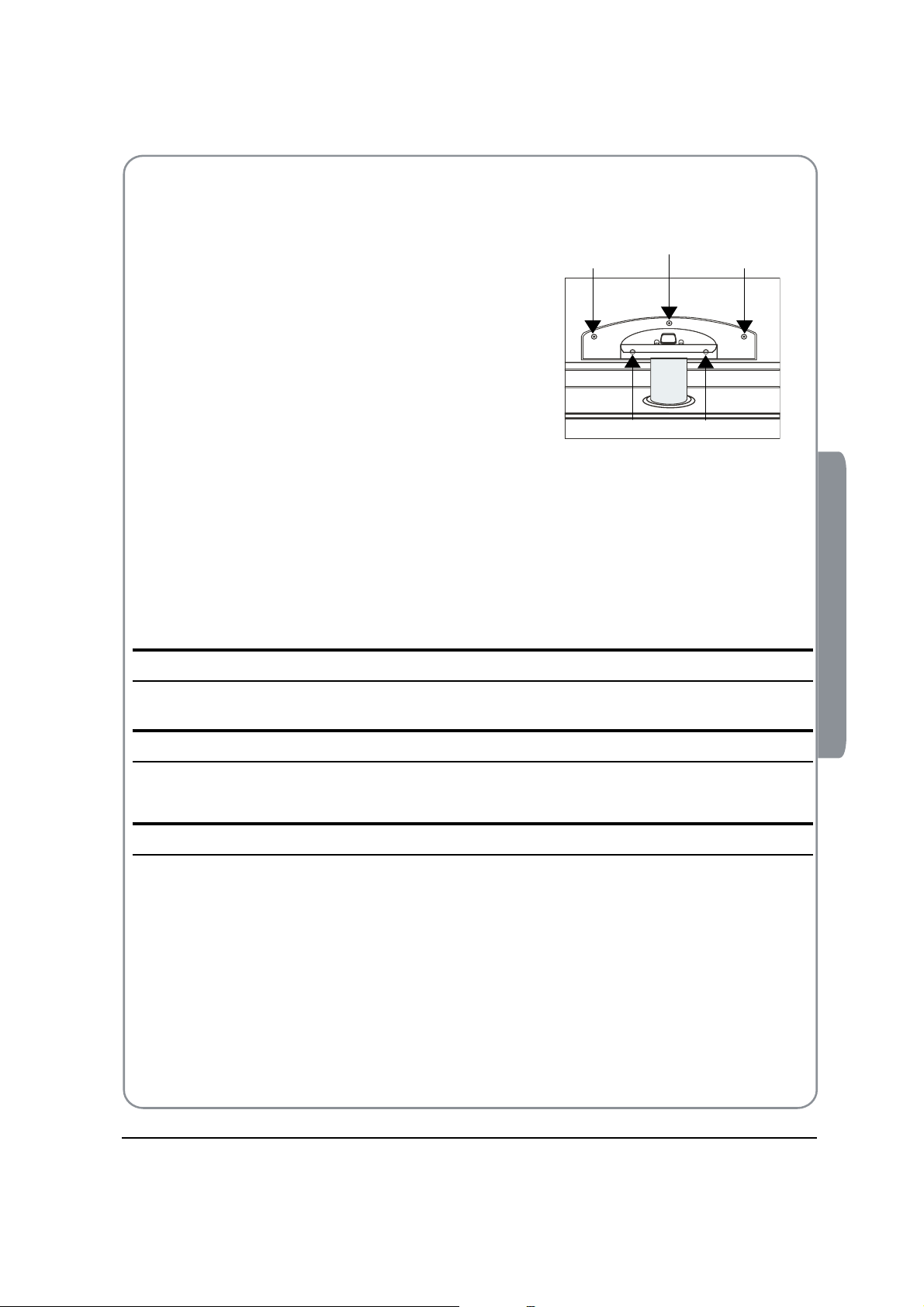
Installing the Stand
To get started, you need the (5) screws that are included in the box with your TV .
Glass stand is BS EN 12150: 2000 comply
Model / Catalogue Number: 529-6091
Retailer: Argos
Retailer address: 489-499 Avebury
Boulevard
Saxon Gate West
Central Milton Keynes
MK9 2NW
To attach the stand to your TV, follow these steps:
Lay your TV screen down on a soft surface such as a couch or bed.
A
Make sure to distinguish between the front and back of the stand when assembling them.B
Attach your stand to the TV.C
Make sure the stand is installed on the stand at a proper level, do not apply excess pressure.D
Fasten the (5) screws at the ve positons as the right picture.E
CONNECTING YOUR TV
ANTENNA CONNECTION
Connect your aerial to the side of the TV into the ANTENNA IN socket.
IMPROVE YOUR SIGNAL
To improve picture quality in a poor signal area, use a signal amplifier (not supplied).
CONNECT YOUR PC TO THE TV
You can use your TV as a monitor for your personal computer by connecting it with a VGA cable (not supplied).
Read your computer user guide and check it has a VGA connector.
A
Turn the power o on your TV and PC.B
Connect a D type 15-pin VGA interface cable to the VGA video interface connector on the PC. Connect the other C
end of the cable to the PC interface connector on the TV. Tighten the screws on the VGA connectors and connect
the audio cable (not supplied) to the audio input socket on the back of the TV.
Turn on the power of the TV firstly and then the PC.
D
Press the button on the TV or TV remote control to set the video input mode to PC.E
Once the image shows, if there is noise present, change the VGA mode to another resolution, change the refresh F
rate to another rate or adjust the brightness and contrast on the menu until the picture is clear.
02 About your LED LCD
BUSH | 1080p Digital LED LCD| User Manual | Helpline: 0845 604 0105 P.07
Page 9
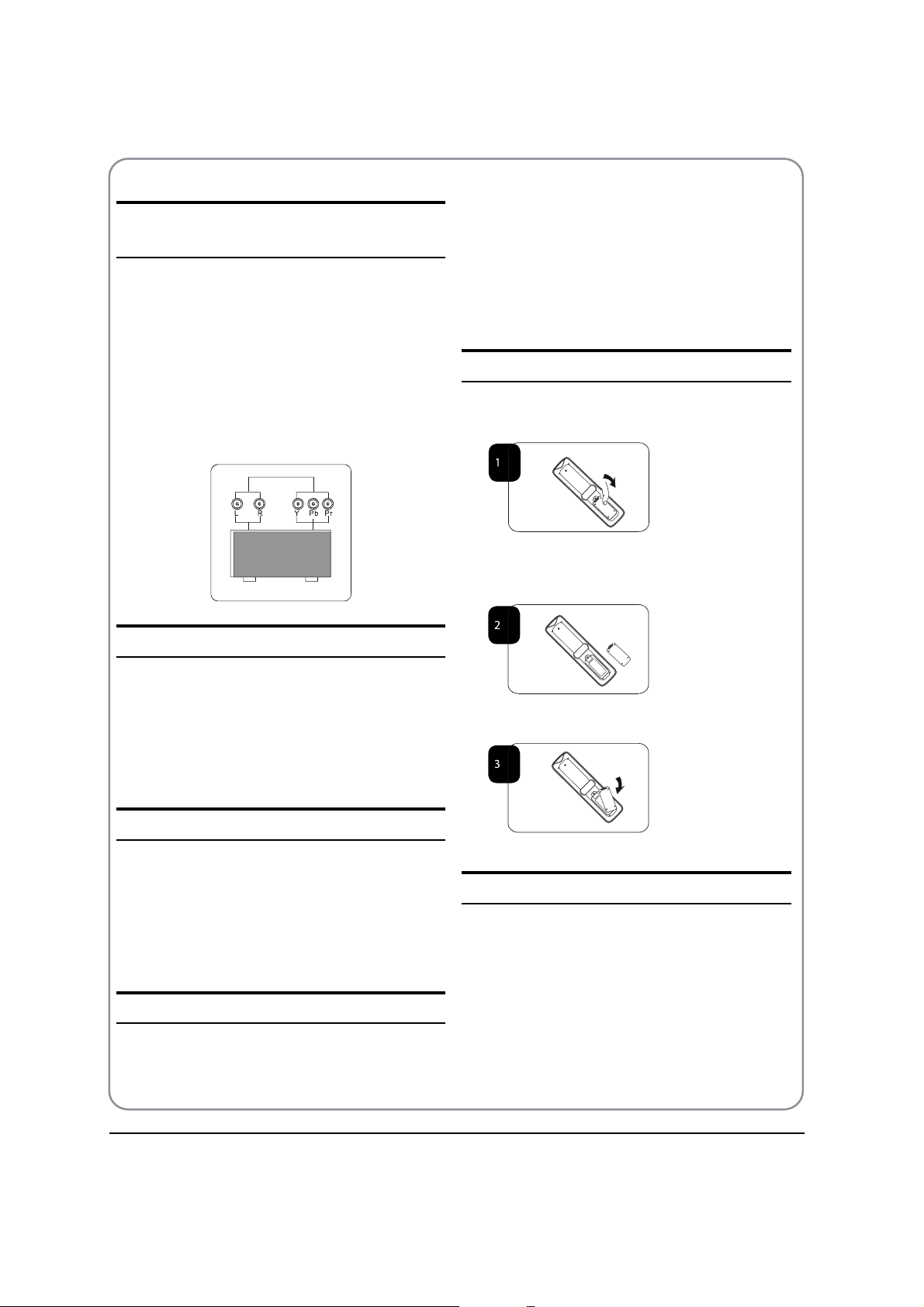
CONNECT A DVD PLAYER TO YOUR
TV
Connect the DVD video outputs (Y, Pb, Pr) with the
supplied component adapter and component audio
adapter to the COMPONENT (Y, P
TV.
Turn on the DVD player and insert a DVD.
A
Press the source buttom on the remote control to B
select the source of COMPONENT in your TV .
Refer to the DVD player user guide for operating
C
instructions.
b, Pr) IN socket on your
PREPARATION OF
YOUR REMOTE
CONTROL
BATTERY INSTALLATION
Place the remote control face down, then open the A
cover of the battery compartment.
DVD
SCART INPUT
Connect the scart lead from the external device A
(DVD player, Set-top box or games console) with the
supplied SCART adapter to the TV scart socket.
Press the
B SOURCE button to select SCART mode.
Press the
C PLAY button on the external device.
HDMI INPUT
Connect the cable from the HDMI device to the TV A
HDMI socket.
Press the
B SOURCE button to select HDMI mode.
Refer to the HDMI device user guide for how to
C
operate.
MOUNT YOUR TV ONTO THE WALL
You can mount your TV onto the wall by using a wall
bracket (not supplied). Use M4/M6 machine screws (4
pcs) to screw the TV onto the bracket (not supplied).
Install two AAA batteries. (The + and - symbol of the B
battery must match with the marks on the remote).
Close the cover of the battery compartment.C
BATTERY CAUTION
Confirm there is no object between the remote control
and the remote sensor of the TV set.
Sunshine or other strong light will interfere with the
signal sent by the remote control. In this situation turn
the TV set to avoid the direct light source.
Do not put the remote control in direct heat or in a
damp place as you may damage the remote.
Please use two AAA 1.5V batteries. Do not mix battery
types. Install the batteries at the correct polarities. D
not use rechargeable batteries. If your TV is to be stored
o
P.08 BUSH | 1080p Digital LED LCD | User Manual | Helpline: 0845 604 0105
Page 10

for a period of time, remove the batteries from the
remote control.
03 Getting Started
Setting up
LOCATION
You will need to place your TV near your plug socket (so
the power cable can comfortably reach) and within reach
of your aerial socket or extension lead.
CONNECTION
If you have attached a DVD player or similar external
device to the TV, you will need to tell the TV to display
the content from it. Simply press SOURCE which will
bring up the source menu in the left corner of the
screen, use the and button to highlight the
required source and press OK select.
For details of how to plug in other equipment see GET
TO KNOW YOUR TV on page 5.
DTV
Insert your TV aerial lead into the Antenna input at A
the side of the TV.
Insert the batteries into the remote control. Make
B
sure they are inserted the right way around,
matching the polarity as indicated inside the battery
compartment.
SWITCHING YOUR TV ON
Press the A button on the right side of the TV once.
A red ashing light will appear in the middle of the
screen.
Press
B on the remote control. The TV will turn on
and the red light will ash. This may take a few
moments.
Select your chosen language when prompted from
C
the list that will appear on screen. Use the button
to scroll to the language you want and press to
confirm.
TUNING YOUR TV
AUTO SEARCH
Press A MENU button.
Press B button to select Tuning menu, press
button to enter.
Press
C button to select Country item.
Press button to select you needed.
Press
D button to select Auto Search item, press
OK button to enter.
Press button to select the OK option, and press
OK button to start searching.
Press the MENU button, you can choose to skip the
TV /DTV Search or not.
03 Getting Started
SWITCHING TO AN EXTERNAL
SOURCE OTHER THAT TV
BUSH | 1080p Digital LED LCD | User Manual | Helpline: 0845 604 0105 P.09
Page 11

Press E EXIT button to stop auto search during
searching.
Note
It may take a few moments to complete the Auto O
Search.
DIGITAL MANUAL SEARCH
Press EXIT button to exit.
Analog Manual Search
Follow the below steps when you need to have a manual
search.
Press
A MENU button.
Press A MENU button.
Press B button to select Tuning menu, press
button to enter.
Press
C button to select Digital Manual Search
item, press button to enter.
Press B button to select Tuning menu, press
button to enter.
Press
C button to select Analog Manual Search
item, press button to enter.
Press D button to select Search item, press
button is used to select the higher frequency
channel.
Press button is used to select the lower frequency
channel.
And then select Storage To, press
E button to
select the position number you want the channel
on. Once a channel is located, you can press red
button to save it. Press EXIT button to exit.
Sound SystemV
Press D button to select the Channel.
Press OK button to start searching.
Once a channel is located, you can press
E OK button
to save it.
P.10 BUSH | 1080p Digital LED LCD | User Manual | Helpline: 0845 604 0105
Press button to select “ Sound System”, then
press button to select the correct sound system.
Current CHV
Press button to select the channel number to
Page 12

edit.
Storage ToV
Press button to select the program number you
want to storage to.
Fine tuneV
If the picture and/or sound are poor, try using the
FINE TUNE feature. Do not use this feature unless
reception is poor.
Repeat above steps
A A-C, then press button to
select the Fine Tune item.
Press
B button repeatedly to carry out fine
tune, till the best picture and sound are obtained,
then loosen the button.
Channel Edit
Using this function, you can rename, move, set favorite
channel and skip the channel in the analogue mode.
Press
A MENU button.
PressB button to select the number position of
channel name. Press button to select number.
You can press the
C EXIT button to cancel the changes
at anytime.
Note
The RENAME function is only available in ATV O
program.
MOVE
Press A button to select the channel and press
yellow button to select the position.
Press B button to select TUNING menu, press
button to enter.
Press
C button to select CHANNEL EDIT item.
Press button to enter the sub-menu. You can
press red, green, yellow or blue button to enter the
menu you need.
RENAME
Press A button to select the channel, and press
green button to rename.
Press
B button to select the number position you
want to remove to, press yellow button to confirm.
You can press the
C EXIT button to cancel the changes
at anytime.
Setting favourite channel
Press A button to select the channel, press red
button to set your favourite channel.
You can press the red button to cancel the changes
B
at anytime.
Press
C FAV button on the remote control and
Favourite List will be displayed.
Press
D button to select the channel, and press
OK button to enter.
SKIP
PressA button to select the channel and press
blue button to skip the current channel.
03 Getting Started
BUSH | 1080p Digital LED LCD | User Manual | Helpline: 0845 604 0105 P.11
Page 13

You can press theB blue button to cancel the changes
CI Slot
CAM
Smart Card
at anytime.
GUIDE (Electronic Program Guide)
Using this function, you can access the DTV program
information.
Press
A MENU button.
Press B button to select TUNING menu.
Press button to enter.
Press
C button to select the guide item.
Press OK button to enter the submenu, the
electronic program guide is displayed.
You can quickly call up Guide menu by GUIDE
button on the remote control.
Warning
Switch o your TV before any module is inserted in t
the Common Interface slot.
Insert the CAM correctly, then Smart Card to the CI A
slot that is located at the side of the TV.
Note
Only DTV mode.O
Turn on the TV and it will display the below message B
COMMON INTERFACE
The common interface (CI) slot is designed to accept the
Conditional Access (CA) Module and Smart card in order
to view the pay TV programmes and additional services.
Contact your Common Interface service provider to get
more information about the modules and subscription.
Please noted that CA modules and smart cards are
neither supplied nor optional accessories from us.
P.12 BUSH | 1080p Digital LED LCD | User Manual | Helpline: 0845 604 0105
if the CA module is detected. Wait for few moments
until the card is activated.
Press the
C MENU button to display the Main Menu
and use the and button to highlight the “ CI
information” line and press the “ OK” button.
Detailed information on the CI card in use is
D
displayed.
Page 14

Press E OK button to access the card menu. Refer to
the module instruction manual for setting details.
When module is removed, the following message
F
will appear on the screen.
Software Update function
Press B button to select TUNING menu, press
button to enter.
Press
C button to select Software Upgrade item.
Press
D button to set it as On. (The default is O)
The Start Upgrade item can be selected.(The default
E
is grey and cannot be selected).
When you get the updating news from the TV shop’s t
web, you can update the operating software using
the Download menu. The data for various units are
transferred consecutively on a special receiving
channe
l.
You need to search the channel with updating code t
stream.
Note
You can get information from the TV shop or O
internet.
Operation
Press A MENU button.
13%
Press EXIT to cancel download
Press F button to select the Start Upgrade
option and use OK button to enter. Then the TV will
restart and search the upgrade information.
Note
If the upgrade information is received, the TV will O
begin to upgrade. Or else, the TV will be back the
DTV source.
Load the receiver identification. This process may
G
also take several minutes. You can press EXIT button
to cancel the download and your TV set will be back
the DTV source.
100%
Press EXIT to cancel download
Updating in progress - Do not turn off the TV
15%
03 Getting Started
BUSH | 1080p Digital LED LCD | User Manual | Helpline: 0845 604 0105 P.13
Page 15

After the download has finished, your TV set will H
enter burning state and the indicator light is shining.
The menu 4 of right appears.
The set will be back the DTV source when the update is
completed.
USING YOUR TV
How to select the TV program
Using Program number button Enter the channel A
number with the number keypad on the remote
control.
Using
B P+/P- button.
Press the P+/P- button to select a channel number.
HOW to adjust volume
Press V+/V- button on the remote control or the side of
the TV to adjust the volume level.
CH.LIST function
Press CH.LIST button on the remote control will display
Channel List menu, and then press button to enter.
Press button to select the channel, and then press
OK button to enter.
ADJUSTING PICTURE
Press B button to select Picture menu, press
button to enter.
Press
C button to select the item requires
adjusting.
Press
D button to adjust the selection item.
When you are satisfied with your choice, press the
E
EXIT button to return to normal viewing or press
MENU button to return to the previous menu.
ContrastV
This will adjust the intensity of bright parts in the
picture but keep the dark parts unchanged.
BrightnessV
This will adjust the light output of the complete
picture, which will mainly aect the darker areas of
the picture.
ColourV
This will adjust the saturation level of the colours to
suit your personal preference.
SharpnessV
This will adjust the sharpness of fine details in the
picture.
SETTINGS
Changing the Picture Setting
Press A MENU button.
TintV
Allows you to select the colour mix (Tint) of the
picture.
Note
The Tint function is only available in NTSC mode.O
ModeV
This will select the picture mode. Select Standard/
Mild/User/Vivid according to the program. You can
quickly select the desired mode by P.MODE button on
the remote control.
P.14 BUSH | 1080p Digital LED LCD | User Manual | Helpline: 0845 604 0105
Page 16

Colour temperatureV
This will increase or decrease Warm (red) and Cool
(blue) colours to suit personal preferences.
Select Cool to give the white colour a blue tint,
Normal to give the white colour a neutral tint, Warm
to give the white colour a red tint.
Noise ReductionV
Automatically filters out and reduces the image noise
and improves picture quality when receiving weak
video signals.
Select O/Low/Standard/High according to the
image noise.
ResetV
To recover to the default value.
your listening position.
ModeV
This will select the sound mode.
Press button to select Standard/Music/Theater/
User according to the program. You can quickly select
the desired mode by S.MODE button on the remote
control.
AVL V (Automatic volume control)
This will reduces the dierences in volume level
among broadcasters.
SRS TS XTV
This will control the Woofer output.
Press button to select SRS TS XT.
Press button to set SRS TS XT as OFF, ON.
ADJUSTING SOUND
SETTINGS
Changing the Sound Setting
Press A MENU button.
Press
B button to select Sound menu, press
button to enter.
Press
C button to select the item requires
adjusting.
Press
D button to adjust the selection item.
When you are satisfied with your choice, press the
E
EXIT button to return to normal viewing or press
MENU button to return to the previous menu.
Menu
0
Time
!
!
!
!
!
Lock
Balance
Mode
AVL
SRS TS XT
Digital Audio Output
Equalizer
Audio Languages
Reset
Picture
Sound
OK
OK
OK
Tuning
Standard
Off
Off
Off
English
Function
BalanceV
This will adjust the output of the right and left
speakers to obtain the best stereo reproduction for
Digital Audio OutputV
This will control the Digital Audio Output.
Press button to select Digital Audio Output.,
Press button to set Digital Audio Output. as OFF,
RAW , PCM.
EqualizerV
This sound setting can be adjusted to suit your
personal preference.
Audio LanguagesV
Press button to select Primary/Secondary item,
and then press button to select the languages
you needed.
Press button to select Close item, press OK button
to close it.
Menu
0
Time
!
!
!
!
!
Lock
Balance
Mode
AVL
SRS TS XT
Digital Audio Output
Equalizer
Audio Languages
Reset
Picture
2XWSXW
JHV
Sound
OK
OK
OK
OK
OK
OK
Tuning
Standard
Off
Off
Off
2II
English
(QJOLVK
Function
03 Getting Started
BUSH | 1080p Digital LED LCD | User Manual | Helpline: 0845 604 0105 P.15
Page 17

Note
The Audio Language function is only available O
in DTV mode.
ResetV
To recover to the default menu setting.
FUNCTION SETTINGS
Press A MENU button.
PressB button to select Function menu, press
button to enter.
To set the picture proportion, press button to
select 4:3/Zoom1/Zoom2/Wide/16:9/Auto. You can
quickly select the desired mode by SCREEN button on
the remote control.
4:3 modet
Choose 4:3 when you want to view a picture
with an original 4:3 aspect ratio, with gray bars
appearing at both the left and right sides.
16:9 modet
Choose 16:9 when you want to adjust the picture
horizontally, in a linear proportion to fill the entire
screen.
Zoom1t
Choose Zoom1 when you want to view the picture
without any alteration. However, the top and
bottom portions of the picture will be cropped.
Zoom2t
Choose Zoom2 when you want the picture to be
altered, both vertically extended and cropped.
The picture taking a halfway trade o between
alteration and screen coverage.
Widet
Choose Wide when you want to adjust the picture
in a non-linear proportion, that is, more enlarged
at top sides and no alteration, at bottom side.
Blue ScreenV
This will select the character background colour.
Note
The Blue Screen function is only available for O
ATV mode.
Press C button to select the item requires adjusting.
PressD button to adjust the selection item.
When you are satisfied with your choice, press the
E
EXIT button to return to normal viewing or press
MENU button to return to the previous menu.
LanguageV
To select the menu language.
Subtitle LanguageV
To select the Subtitle language.
RecorderV
To recorder the DTV program. Details of Recorder are
described in the page of 24 -26.
SCART InputV
The item is not able to be selected.
OSD Time OutV
To set how long you want the menus to appear
on-screen. Each press of button repeatedly to
select the number of preset minutes, the Time will be
set in sequence: o, 10sec, 15sec, 30sec, 45sec, 60sec.
Display ModeV
P.16 BUSH | 1080p Digital LED LCD | User Manual | Helpline: 0845 604 0105
Page 18

Menu
OK
OK
OK
OK
Date < 02 >
Month < 3 >
OK
OK
OK
Year < 2009 >
Close
OSD TransparencyV
To set the transparency background of OSD, the
transparency will be set in sequence: O, 25%, 50%,
75%, 100%.
ResetV
To recover to the default value.
TIME SETTINGS
ClockV
Press A MENU button.
Press
B button to select Time menu, press
button to enter.
Menu
OK
OK
OK
OK
Hour < 02 >
Minute < 03 >
OK
OK
OK
Close
Press C button to select Date item, press
button to enter setting.
Press button to select the option, and then
press button to adjust value.
Note
In DTV mode, because the time information is O
from the signal, the Clock and Date are not able
to be changed.
If you want to change the time, turn o the TV in
ATV mode, then turn on the TV.
O TimeV
Press A MENU button.
Press
B button to select Time menu, press
button to enter.
Menu
OK
Repeat < Off >
Hour < 00 >
Minute < 00 >
OK
OK
OK
Close
03 Getting Started
C button to select Clock item, press
Press
button to enter setting.
Press button to select hour or minute, press
button to adjust the value.
DateV
Press A MENU button.
Press
B button to select Time menu, press
button to enter.
C button to select O Time item, press
Press
button to enter setting.
Press button to select Repeat option, and
then pressbutton to set it on.
Press button to select hour or minute, press
button to adjust the value.
When the o time has arrived, the TV set will
enter into standby mode.
SleepV
The sleep timer automatically shuts o the TV after a
preset time (from 5 to 240 minutes).
BUSH | 1080p Digital LED LCD | User Manual | Helpline: 0845 604 0105 P.17
Page 19

Press theA MENU button and then use button
to select the Time menu.
Menu
OK
OK
OK
B button and then use button to
Press the
select the Sleep.
Press the
C button and then use button
to select the number of minutes. Select O, 5Min,
10Min, 15Min, 30Min, 45Min, 60Min, 90Min,
120Min, 180Min, 240Min.
When you are satisfied with your choice, press
D
MENU button to return to the previous menu or
press the EXIT button to return to TV viewing.
And the time begins to count down from the
number of minutes selected.
source volume and so on. Pressing MENU on the remote
control, press button to select Lock menu, press
button to enter the sub-menu, and you will be required
to enter the
password. The initial password of the
television is 0000. If you forget your password, you can
always input 9443 to regain control.
Menu
OK
OK
CHANGE PASSWORDV
Press A button to select Change Password
item. Press button to enter the submenu.
Menu
OK
Time ZoneV
Press A MENU button.
Menu
OK
OK
OK
B button to select Time menu, press
Press
button to enter.
Press
C button to select Time Zone item.
Press
D button to select the correct time zone.
Press
E MENU button to save and exit.
LOCK MENU
SETTINGS
Using this function can control the tuner, program,
OK
OK
When you have inputted the four digits you will
B
be prompted to enter it again.
Your new password will then be automatically
saved.
CHILD LOCKV
Press button to select Child Lock.
Press button to set On or O mode. If lock on
mode is set, Child Lock is in activated automatically.
In such case, if Child Lock button (button on the
television) is pressed, the screen will display Child
Lock, which can be erased by press of MENU button.
5 seconds later after the latest press, the screen
display will disappear automatically. The Child Lock
mode can be resumed by entering Lock Set menu, set
Child Lock On or O.
Tuning LockV
Press to select Tuner Lock and to set On/O.
P.18 BUSH | 1080p Digital LED LCD | User Manual | Helpline: 0845 604 0105
Page 20

(To set On, some operation such as search will be not
available. When enter the Tuning menu, Tuner Lock
will be on the screen. If you want to operate Tuning
menu, you need to enter the Lock menu to set Tuner
Lock
O or operate unlock.)
Channel NO.V
Channel NO. is opted for setting up preset channel.
Press button to select preset Channel. Press
button to select channel number.
Source setV
Channel set is opted for setting up start source.
Press button to select O, DTV, TV, SCART ,
Component, PC, HDMI1, HDMI2, HDMI3, USB in turn.
DVD is available for some model.
Source LockV
Source Lock will control the On or O of hinder
external input modes.
Press button to set as on or o.
When the source lock is set as on, TV source will
display, at this time, when press SOURCE button,
the TV can switch to corresponding source and will
display the Source is locked.
Menu
OK
OK
Clear LockV
Press button to select Unlock mode. Press
button to unlock all set modes, setting all lock options
to o, and the maximum volume returns to 100.
SHORTCUT MENU
DISPLAY
Subtitle FunctionV
Press A SUBTITLE button on the remote control will
display Subtitle languages menu, press button
to enter.
Press B button to select the item and press OK
button to enter. You can press the EXIT button to
cancel the changes at anytime.
Note
Press O SUBTITLE button on the remote, it will
display subtitle languages menu only in the DTV
mode.
CH.LIST FunctionV
03 Getting Started
Press A CH.LIST button on the remote control, will
display Channel List menu.
Max VolumeV
Press button to select Max Volume. Press
button for adjustment between 0-100. If a certain
Value is set, when volume is being adjusted, the
sound value can not exceed maximum volume value.
If current volume is over Max Volume, when lock set
menu is set, current volume will become set maximum
volume, if current volume is below maximum volume,
customer set volume will stay unchanged.
Initial VolumeV
The TV will remember it after your setting, that will be
the volume when turn on the TV next time.
Parental LockV
Press button to select parental lock. Press
button to select OFF or 4-18 to limit the age of
children who will watch TV.
BUSH | 1080p Digital LED LCD | User Manual | Helpline: 0845 604 0105 P.19
Press B button to select the channel and press
OK button to enter. You can press the EXIT button
to cancel the changes at anytime.
Page 21

GUIDE FunctionV
Press GUIDE button on the remote control, will
display Program Guide menu, press button
to select the program.
You can press the EXIT button to cancel the changes
at anytime.
Note
Press O AUDIO button on the remote, it will
display Audio Languages menu only in the DTV
mode.
Note
AvO ailable only in the DTV mode.
FAV FunctionV
Press FAV button on the remote control, will display
Favourite List menu.
Press button to select program and press OK
button to enter. You can press the EXIT button to
cancel the changes at anytime.
INFOV
Press INFO button on the remote control, will display
the current channel information.
You can press the EXIT button to cancel the changes
at anytime.
Eliminate SoundV
When you need to pay attention to surrounded
sounds, or there is a telephone calling you
or there are some guests visiting you, the sound
elimination (mute) function is very convenient.
Press theA MUTE button on the remote control and
“Mute” type face will display on the lower part of
the screen. At this Time, the sound of the TV set is
turned o.
If you want to recover the sound, press the
B MUTE
button again or directly press V+ button.
Quick program viewV
This function enables quick swap to the last watched
program. Press Q.view button, and the TV will be back
to the TV source, expect in the USB and DVD source.
Suppose the channel number you used just now
A
is 8 and the channel number you are using is 18
(as shown in the figure).
AUDIO/I/IIV
Press AUDIO button on the remote control, will
display Audio Languages menu.
Press button to select the desired settings and
press OK button to enter.
You can press the EXIT button to cancel the changes
at anytime.
P.20 BUSH | 1080p Digital LED LCD | User Manual | Helpline: 0845 604 0105
Page 22

If you want to return to the last watched program B
channel 8, you can simply press the Q.Vie w button.
If you want to return to channel 18, press the C
button again. Use this function, you can easily
change between the channel you are using and
the channel you used last Timer.
Mute functiont
Page up/downV
Use the P+/P- buttons to browse next or previous
page.
Page number enteringV
To select a Teletext page, enter the page number
using the numeric key pad on the remote control,
or use the P+ or P- buttons, or the coloured Fast text
buttons.
04 Using the features
Teletext functions
Teletext is an information system, broadcast by certain
channels, which can be read like a newspaper. It also
provides subtitles for people with hearing difficulties or
those who are unfamiliar with the language in which a
particular program is being broadcast (cable networks,
satellite channels, etc.).
Note
The O teletext buttons could be working even if
there is no teletext signal, but there is no teletext
display.
Teletext
Teletext functionsV
To select “teletext” press the button on the
handset. To switch o teletext, press the button
again. “Note all menu functions are not available
in teletext mode”. Only a few direct button control
functions are available in teletext mode,
Volume adjustment t
they are:
Mix modeV
To view the TV picture while in Text mode press the
button, this will superimpose the Teletext data on top
of the TV picture. Press this button again to return to
Full text.
INDEXV
Press the INDEX button to go to the index page of
teletext.
Language changeV
Pressing the button will change the Teletext
characters between Eastern and Western.
HoldV
Pressing the button will stop the teletext page
automatically updating. This feature is very useful
where there are several teletext pages or data on the
same page number.
04 Using the features
BUSH | 1080p Digital LED LCD | User Manual | Helpline: 0845 604 0105 P.21
Page 23

and only for your reference. Please see the actual
product if necessary.
SizeV
Pressing the button changes between full screen top
half bottom half full screen. This feature is very useful as
it magnifies the image making the characters easier to
read.
RevealV
Pressing the button will reveal hidden text. This
feature is used to reveal information such as answers to
Teletext on-line interactive puzzles.
TimeV
While in normal TV mode only, pressing the button
will display the teletext time in the top right hand corner
for a few seconds.
Fast text colouredV buttons
Fast text automatically displays the four most commonly
used pages that the broadcaster thinks that you may
want to choose next. Press the same coloured button on
the remote control as the coloured link at the bottom of
the teletext page to go directly to that page.
TO USE THE USB DEVICE
Supported file formats:A
Photo: *.jpg;t
Music: *.mp3 files;t
Movie: *.avi files;t
TEXT: *.txtt
Note
Due to the particularity of file cording, some files O
may be unable to read.
Supported equipment:
B
Support the equipment that supports Mass Storage
Protocol and whose file system is FAT32, such
as some USB disks, mobile harddisks, and MP3
player. If USB equipment could not be identified
ue to unsupported file system, please format the
d
equipment to the above-mentioned file system.
To achieve smooth playing, ensure the following:
C
The file code rate should be lower than 300KB/S;t
Due to the limitation of USB signal transmission t
distance, it is recommended not to use USB patch
cord, in case of using the cord, make sure that its
length is not over 1m;
Use high-speed USB equipment in conformity t
with USB2.0 full speed Interface Standard; If USB
equipment in conformity with USB1.1 full speed
Interface Standard is used, the playing may be
unsmooth.
When connecting/removing the USB
SubcodeV
Pressing the button by entering its 4-digit number to
enter a secondary page.
USB MODE
Note
The diagrams in the following section are schematic O
P.22 BUSH | 1080p Digital LED LCD | User Manual | Helpline: 0845 604 0105
device
Press “A SOURCE” on the remote control unit to select
USB option.
Insert USB equipment into corresponding USB
B
interface 2s after starting the system.
After entering the system menu, press “
C /“ on the
remote control unit to select the require USB files,
press “OK” b utton to confirm the selection and enter
the file list relative to the selection.
Press D “/“ on the remote control unit to select the
required file, press “OK” b utton to enter the selected file.
Page 24

To exit the streaming media playing system and E
watch a TV program, you must press “BACK” button
to return to the streaming media main menu at first
(to protect equipment), and then press “ SOURCE” to
select “TV” to return to the TV mode.
Note
Under source of USB, whenQ press button MENU,
screen goes black, except when images or movies
are being played.
While playing the USB, press “Q BACK” button
repeatly, the screen picture will return to USB
main interface, and only at this time you can
switch corresponding signal sources by pressing
“SOURCE” again.
Please do not unplug the USB device when the Q
connected USB storage device is working. When such
device is suddenly separated or unplugged, the stored
files or the USB stor age device may be damaged.
Operating the USB device
picture file list.
C “/“ to select the picture you want to play,
Press
press ”OK“ to confirm, and then press “PLAY/PAUSE”
button to play the pictures.
If you want to pause the picture which is being
D
palyed, press the PALY/PAUSE button again.
Press ”ZOOM“ to magnify the picture. When the
picture is enlarged, press “/“ and “/“ to
move the picture.
Press “PREV/NEXT“ to select the last or next picture.
Press “/“ to rotate the picture.
Press “STOP
” to stop the picture being played.
Press “A /“ to scroll through main menu or
submenu and select your desired option.
Press “
B OK” to confirm your selection.
Press “
C /“ to achieve the FWD (fast forward) and
REV (fast back) of the option being played.
Press “
D PLAY/PAUSE” to play, and press it again to
pause playing.
Press “E ZOOM” to magnify pictures; when the picture is
enlarged, press “/“ and “/“ to move the picture.
Press “F STOP“ to stop playing, or return to the
previous menu, and press “BACK” repeatedly to
return to the main menu.
Note
You can choose the photos or music in dierent O
files to play together.
Playing a Picture
After entering USB main interface, press A “/“ to
select “ PHOTO” item.
To exit playing, just press “
E BACK” repeatedly.
Note
The menu display varies with the photo name and O
pixel in your equipment.
Playing Music
After entering USB main interface, press A “/“ to
select “ MUSIC”.
Press ”
B OK“ to confirm the selection and enter the
music file list.
04 Using the features
Press ”
B OK“ to confirm the selection and enter the
BUSH | 1080p Digital LED LCD | User Manual | Helpline: 0845 604 0105 P.23
Page 25

Press C “/“ and “OK” button to select the music
you want to play, then press “PLAY/PAUSE“ button
to play the music.
Press “
/“ to achieve the REV (fast back) and FWD
(fast forward) of the music being played.
Press “PREV/NEXT “ to select the last or next music.
Press “STOP
when the current interface is the music being
played.
To return to the main menu, just press “
D BACK”
repeatedly.
Note
You can enjoy the music and the picture at the O
same time.
“ to stop the music being played,
Playing a Movie
Atter entering USB main interface, press A “/“ to
select “ Movie”.
Press “
B OK” to confirm the selection and enter the
movie file list.
B OK” to confirm the selection and enter the
Press “
text file list.
C /” and “OK” button to select the text you
Press “
want to play, and then press “PLAY/PAUSE” button
to play the text.
Press “PREV/NEXT “ to select the last or next text.
To exit the “Text”
D mode, just press “BACK” repeatedly.
Note
You can enjoy the music and the text at the same O
time.
Using External USB
Disk For Recording
Insert the USB device with FAT32 format into the A
USB connector. Then, press MENU button.
C “/“ and “OK” button to select the movie
Press
you want to play, and then press “PLAY/PAUSE”
button to play the movie.
Press “ZOOM” to magnify the picture.
Press “PREV/NEXT “ to select the last or next movie.
Press “STOP
To exit playing, just press “
D BACK” repeatedly.
Text
After entering USB main interface, press “A /“ to
select “Text” .
P.24 BUSH | 1080p Digital LED LCD | User Manual | Helpline: 0845 604 0105
“ to stop the movie being played.
Press B button to select FUNCTION menu, press
button to enter .
Press
C button to select Recorder. Press OK
button to enter the submenu.
Press
D button to Select Disk and press or OK
button to enter. Press button to select disk if
Page 26

your device has several disks.
Press
E button to select Format and press to
enter. Press button to select the size you want
to format. Press OK button to format the USB Disk.
Note
The system will format the whole device and if your O
device size is bigger than 1GB, you can set the size
which is used for time shift.
Format may take several minutes and the time is
F
depending on the memory size. Press button
to select the Time Shift Disk Size. The max device size
for Time Shift is 8GB. Then, press OK button to save.
The minimum device size for record is 1GB. Provide O
device formatting function is up to 2TB. The max
Multi-Partition is 16 partitions and one is active at
a time.
Bit rate:O
Device bit-rate>4.5MB/s REC is safe at HD t
stream
Device bit-rate>1.5MB/s REC is safe at SD t
stream
Device bitt -rate<600KB/s REC is bad for REC
The system can not work normally if the USB O
device have the listing problem below:
The device has bug.t
The device has error block.t
The device reports the unfaithful size.t
IMPORTANT
USB device should be format as FAT32 format by t
your PC before insert to the USB connector.
TIME SHIFT
Note
If you select all the size format for time shift, you O
can not do any recording.
Waiting for the system checking. And you can see
G
the speed data after the success checking.
Note
Only have to format when you use the device for O
record for the first time.
Time Shift function is only available in DTV mode. Press
PLAY/PAUSE to pause the program, and press PLAY/
PAUSE again, the time shift program will be played. If
you want to stop time shift function, press the STOP
.
button
You can stop the time shift program being played by
pressing the EXIT button.
RECORDING
Press A D.MENU button to record the program being
played, and press D.MENU or EXIT button to make
the recording interface minimum.
04 Using the features
BUSH | 1080p Digital LED LCD | User Manual | Helpline: 0845 604 0105 P.25
Page 27

05 Reference Sections
TROUBLESHOOTING
Press B STOP button to stop the program recording
being played.
For Playback the recorded program. Press
C INDEX
button to open the recorded list.
Press button to select the content you recorded.
Press the button to display the program
information.
Press button to cancel.
Press OK or PLAY/PAUSE button to play the
program recorded and press STOP button to stop it.
To assist in location of possible faults use the help
guide below:
No picture, no
sound
Blank screen
No sound
Poor sound
No picture in
some channel
Verify if the television is
properly plugged in.
Verify if the television has a
proper supplied power source.
Verify if electricity is available.
Verify if correct signals are
input.
Operate
signal input to correct input.
Restart the television if power
supply is interrupted.
Press MUTE button and verify if
Mute mode is set.
Switch to other channel and
verify if the same problem
happens.
Press VOL+ button to see if the
problem can be solved.
Verify if sound system is correct.
Refer to user‘s manual for
adjustment.
Verify if correct channel is
selected.
Adjust the antenna.
the remote to change
Verify if the same problem exists
No color for
some channel
Note
Changing the channel will not inuence the O
recording in the same frequency, but will inuence
the time shift. When the recorded program is being
played, you can not delete it.
Press theO INDEX button repeatedly, the program
will be displayed in the order of program name,
channel name, program time, file name and file
length.
P.26 BUSH | 1080p Digital LED LCD | User Manual | Helpline: 0845 604 0105
program
(black and
white)
Spots with
some or all
pictures
in other channels.
Check out of picture and sound
systems.
Refer to relative instructions
in the Manual for color
adjustment.
Verify if the antenna is correctly
connected.
Verify if the antenna is in good
condition.
Make fine adjustment of
channel.
Page 28

Television out
of control
Disconnect the television from
power supply and 10 seconds
later, connect the television
to the power supply. If the
problem still exists, contact
authorized after-sales service
for technical assistance.
Power
consumption
Dimensions (W
× D × H) cm
See rating plate
102.0 × 29.0 × 72.4
(including base) (LED40T3)
79.1 × 21.0 × 56.6
(including base) (LED32T3)
Note
If the fault can not be repaired using the above O
guide consult with your local authorized service
centre.
The TV set must only be repaired by a qualified O
registered service person. Never attempt to
the back cover as the TV set has dangerous
remove
voltages in side that may cause a fatally or fire.
Specication
SCREEN SECTION
Typ e A-si TFT active matrix
Viewable angle 176 (H) 176 (V)
Colour system
PAL, SECAM, NTSC
(AV)
Working temperature:
+5 °C - +35 °C
Working humidity:
Environment
conditions
20% - 80%
Storage temperature:
-15 °C - +45 °C
Storage humidity:
5% - 90%
User manual
Remote control
Accessory
Base cover
Quick start guide
Battery (×2)
*The part specifications of this TV set provided here are
for reference only.
Dierences may occur as product technology is
updated.
Design and specifications are subject to change
without notice.
05 Reference Sections
TV/VIDEO SECTION
Sound system BG, DK, I, L
Video input
SCART, YP
PC, HDMI, USB
b/Pr, YCb/Cr,
GENERAL SECTION
DTV Y/Pb/Pr
Power See rating plate
BUSH | 1080p Digital LED LCD | User Manual | Helpline: 0845 604 0105 P.27
Component: 480i/p, 576i,
720p, 1080i, 1080p
Page 29

06 Product Guarantees
PRODUCT GUARANTEE
This product isguaranteed against manufacturing defects for a period of
This product isguaranteed for twelve months from the date of original purchase. Any
defect that arisesdue to faulty materials or workmanship will either be replaced,
refunded or repairedfree of chargewhere possible during this period by the dealer
from whom you purchased the unit.
The guarantee issubject to thefollowing provisions:
- The guarantee does not coveraccidental damage, misuse, cabinet parts, knobs
or consumable items.
- The product must be correctlyinstalled and operated in accordance with the
instructions contained inthis manual.
- It mustbe used solely for domestic purpose.
- The guarantee will be renderedinvalided if the product is re-sold or has been
damaged by inexpert repair.
- Specifications are subject to changewithout notice.
- The manufacturer disclaims any liabilityfor the incidental or consequential damages.
- The guarantee is in addition to, and does not diminish your statutory or legal rights.
- In theevent of a problem with the product within the guarantee period callthe
customer helpline on0845 604 0105
Year
Guarantor: Argos Ltd
489 - 499 Avebury Boulevard
Central Milton Keynes
MK9 2NW
BUSH | 1080p Digital LED LCD | User Manual | Helpline: 0845 604 0105 P.28
Page 30

0090509580
