Page 1
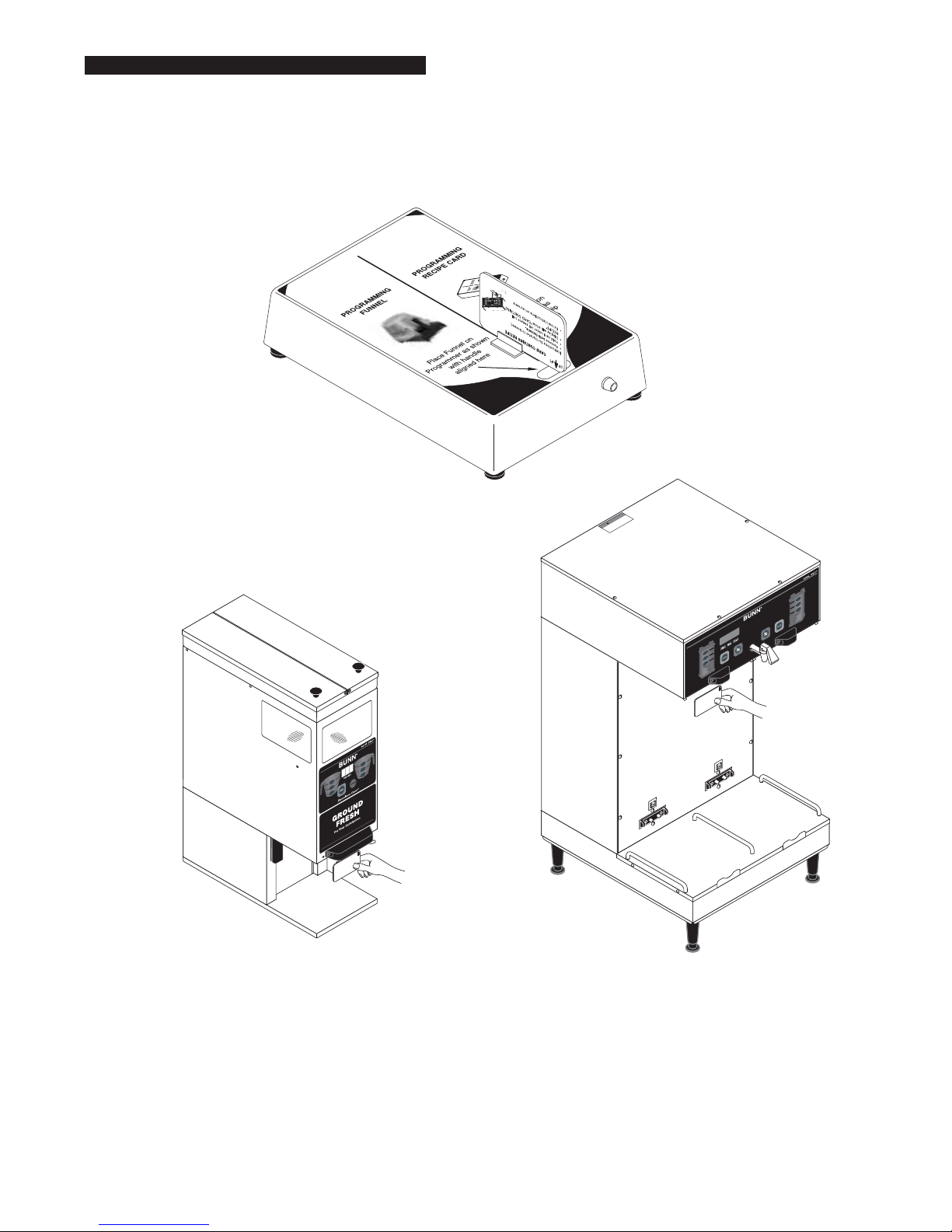
®
BRW
BUNN
BrewWISE
®
Recipe Writer
URCE
ENT!
WARNING
!
DISCONNECT FROM POWER SO
BEFORE REMOVAL OF ANY PANEL OR
REPLACEMENT OF ANY COMPON
INSTALLATION AND OPERATING MANUAL
BUNN-O-MATIC CORPORATION
PHONE: (217) 529-6601 FAX: (217) 529-6644
34446.0000C 07/04 ©2002 Bunn-O-Matic Corporation
POST OFFICE BOX 3227
SPRINGFIELD, ILLINOIS 62708-3227
www.bunnomatic.com
Page 2
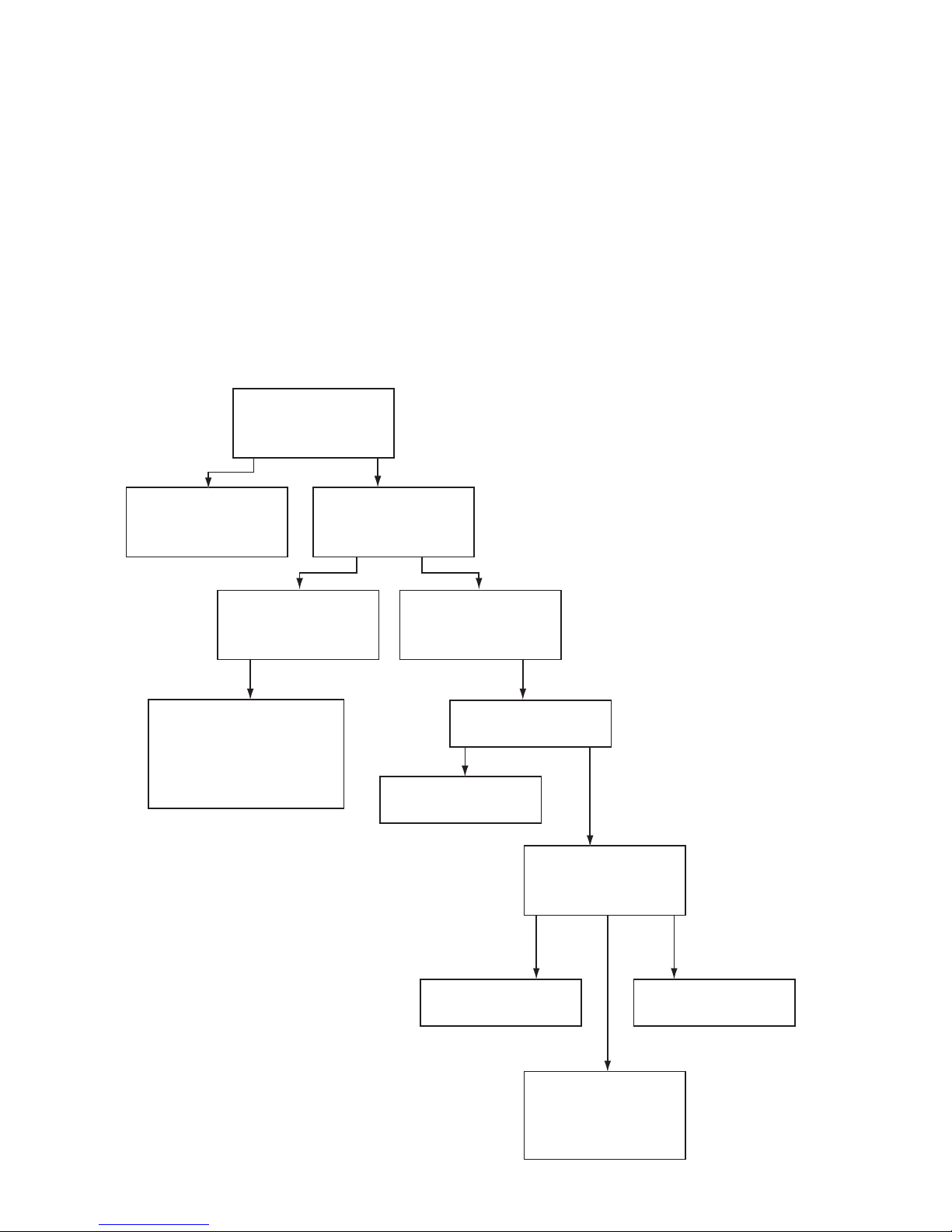
Introduction
The BrewWISE® Recipe Writer box connects to a PC by way of a standard serial port or USB port where applicable. PC software
is included that provides a user interface to the Writer box. A unique feature of the BrewWISE
®
system is the ability to transfer
information to and from the brewer, funnels, and grinder via the funnels or memory cards.
The BrewWISE® Recipe Writer provides a convenient method of transferring information. The system can then be used to
configure the brewer, funnels, and grinder for optimum flavor performance.
®
The BrewWISE
Recipe Writer can be used to make:
• Recipe cards for specific coffee names
• Recipe cards for No-Name coffee
• Funnels dedicated to one specific coffee name
• Cards for advertising messages
Use the following diagram as a guide to selecting the type of funnel or recipe card to be written:
Will coffee be
ground in a
BrewWISE
YES
Select
"New Recipe"
Function
®
grinder?
Is funnel to be
YES
NO
used for one
coffee only?
NO
Select
"Dedicated Funnel"
function
After Dedicated funnel
is completed,
make new recipe card
to use for loading dedicated
name into brewer
Brewer will
use No-Name
settings
BrewWISE
brewer model?
SINGLE DUAL
Select "No-Name
Left" function
LEFT BOTH RIGHT
Select "No-Name
Left" function
®
Which side will
be used for
this coffee?
Select "No-Name
Right" function
Make both
No-Name left and
No-Name right cards
with same recipe
2
34446 070804
Page 3

System Requirements
• PC with 486DX/66MHz or higher processor; Pentium or higher processor recommended.
• Microsoft
®
Windows 95, 98, 2000, NT®, or XP operating systems.
• VGA or higher resolution monitor; Super VGA recommended.
•A functional, available RS-232 serial port set up as Com1-Com4 or a USB to Serial adapter Cable (Bunn-O-Matic part # 37076.0000)
where applicable.
Installation
If a USB to Serial Adapter was included with your writer, follow the instruction supplied with it for installation.
• It is recommended that all open Windows applications be closed before installing BrewWISE® Recipe Writer software.
• If you are updating an existing version of the BrewWISE® Recipe Writer software, the older version MUST first be un-installed
using Windows Control Panel. Simply go to Start-Settings-Control Panel and Double-click Add/Remove Programs. Then find the
Recipe Writer software in the list of installed programs, select, and click the Change/Remove button.
• From Windows Explorer, Double Click on the setup.exe file located on the installation CD or on Disk 1 of the installation disks. The
installation program will display a “Copying Files” screen. This screen could be present for several minutes if installing from
floppy disks; much less if installing from a CD. You will be prompted to insert Disk 2 if installing from floppy disks.
Double Click
setup.exe
3
34446 070804
Page 4
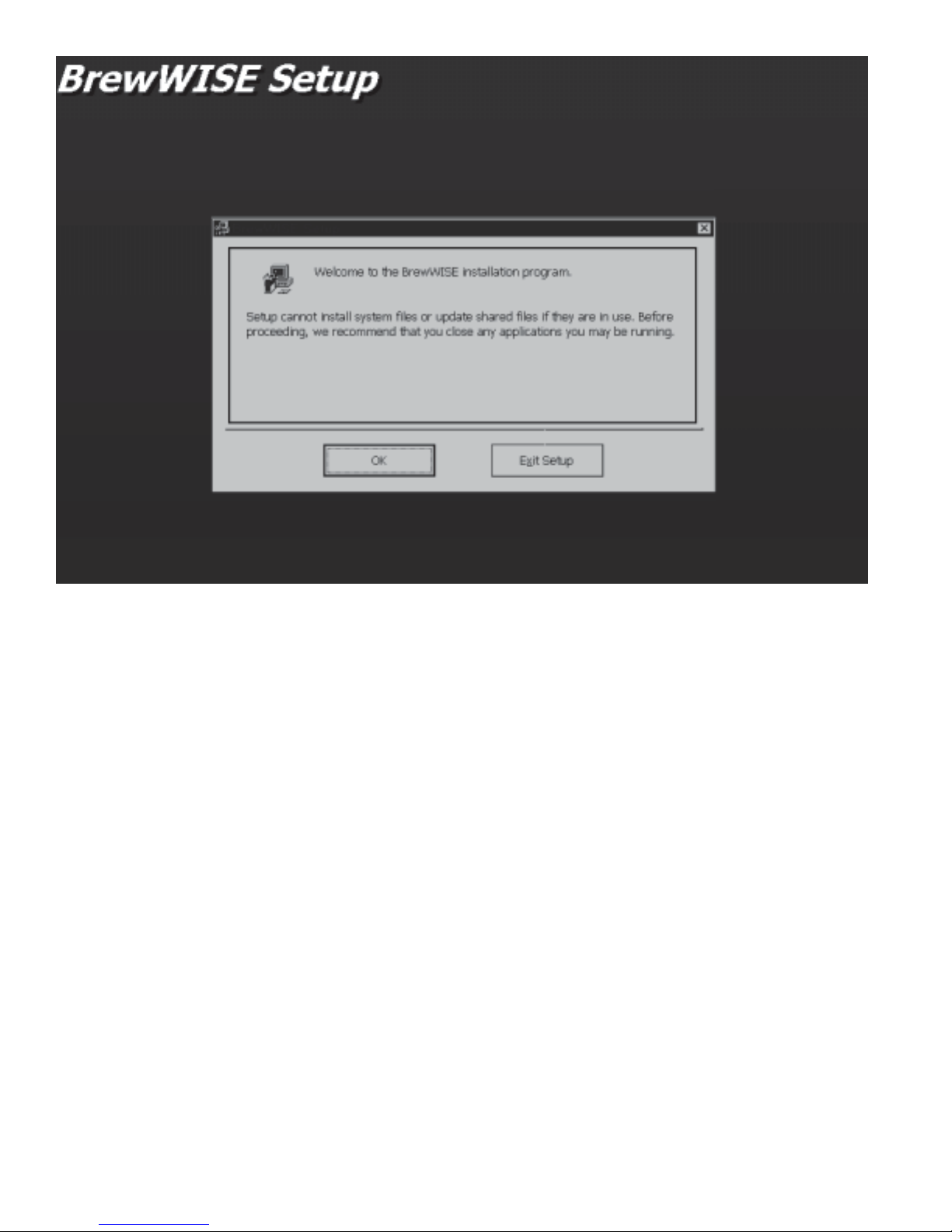
• After all the necessary files are copied, the installation program displays a Welcome screen that allows the user to continue with
installation or exit the setup program. If any Windows applications are running, it is recommended that you close them at this
time.
4
34446 071002
Page 5
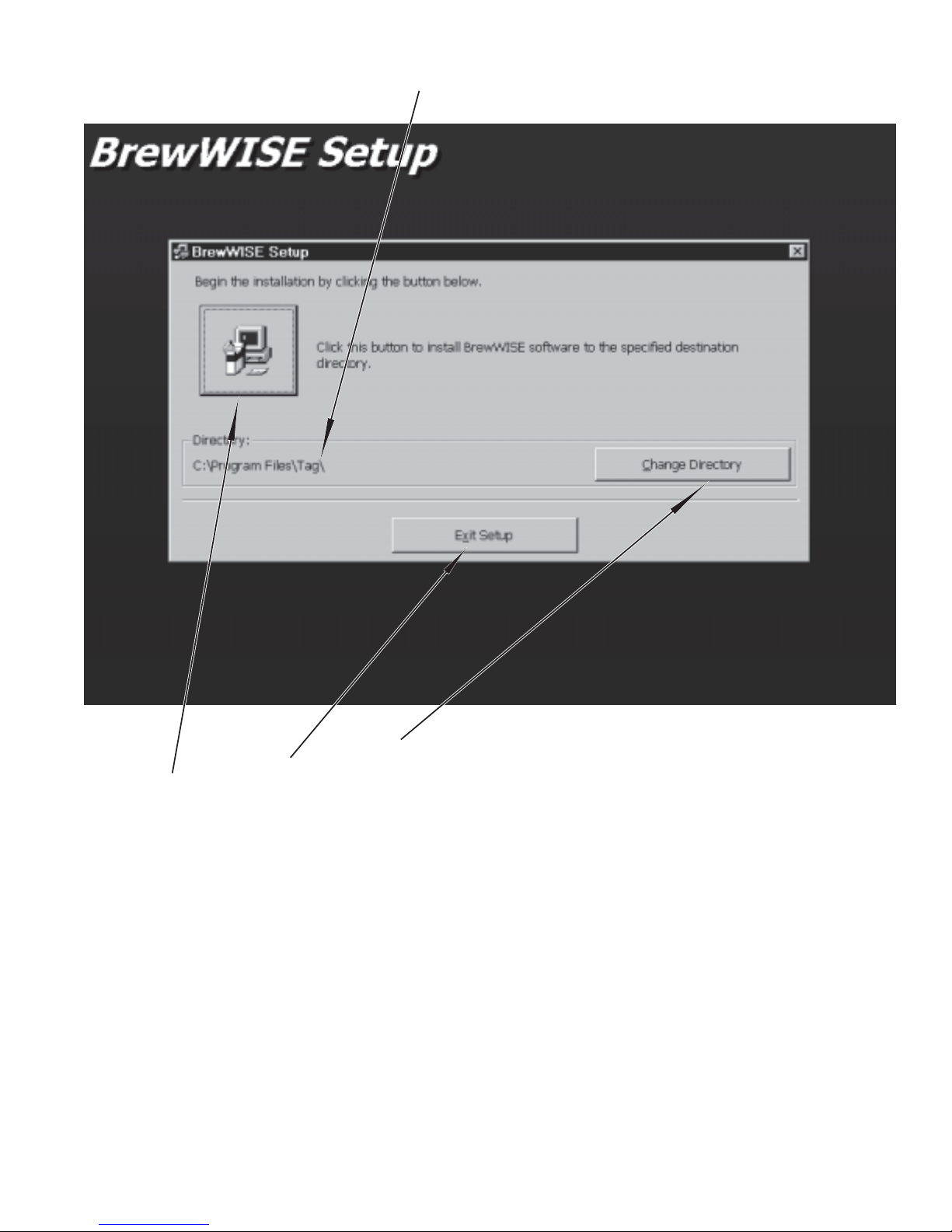
• This label indicates the default installation path of the BrewWISE
®
software.
• Click this button to change the default installation path.
• Click this button to exit the setup program.
• Click this button to continue with the software installation.
• The setup program will then prompt the user to choose a program group. It is recommended that the default BrewWISE® group
be chosen. Click “Continue” to accept this Program Group.
• Once the “Continue” button is clicked, a progress bar will display as the installation completes. Shortly after, a message box
indicating that BrewWISE® setup was completed successfully should appear. Clicking OK will complete the setup process.
5
34446 070804
Page 6

Program Operation
•To begin using the BrewWISE® Recipe Writer, plug the serial cable connected to the Recipe Writer Box into the first available
serial port on the host computer. If a USB to Serial Adapter Cable was included with your Recipe Writer, you may connect it
between the attached serial cable on the Recipe Writer box and the USB port on the host computer. Plug in the power supply
attached to the Recipe Writer Box. The green indicator lamp on the Recipe Writer Box should light to indicate that the hardware
is ready.
• From your computer’s desktop, click “Programs” -> “BrewWISE” -> “BrewWISE”. You should then see the switchboard screen of
the BrewWISE® Recipe Writer. If your writer hardware is connected properly, the program should display “Bunn BrewWISE
Recipe Writer Detected on Comm 1” towards the bottom of the switchboard form. Your Comm port number may be different
depending on individual computer configurations. If the Recipe Writer Hardware is not detected, a message box will appear
indicating so. You may enter, save and retrieve recipes and ads without the Recipe Writer hardware present, but you will not be
allowed to write unless the proper hardware is detected. The switchboard form is pictured below.
®
6
34446 070804
Page 7

New Recipe
• Clicking “New Recipe” from the Switchboard screen brings up the main Recipe form. After a Coffee Name has been typed in and
the “Enter” or “Tab” key is pressed, the remaining three buttons on the form will become active. Recipe volume parameters may
be entered or saved in either English or Metric units. Depending on the specific software in your brewer, Recipes may be written
in Metric units and recognized by the brewer as such. If you are more comfortable with Metric units, but your brewer only
recognizes English units, the Recipe may be entered in Metric, then switched to English before writing the Recipe to the card or
funnel.
• The instruction label provides information such as high and low parameter limits, depending on the specific text box you are in.
This label also shows the allowable format for the numerical parameters, such as whether fractional amounts are allowed.
Note: In text boxes that allow fractional values (a decimal point), whole numbers may still be used without error.
• Most of the text boxes can be typed directly into. The “Tab”, “Shift-Tab” or “Enter” keys can be used to move the cursor on to the
next text box. In order to set the Pulse Brew and Pre-Infusion times, the associated buttons must be clicked and the “OFF” text
boxes must be double-clicked in order to set the times. These steps are present in order to insure that the user is only able to set
Pulse Brew OR Pre-Infusion. Note: Although it is possible to mix Pulse Brew and Pre-Infusion batches on the same recipe,
Pulse Brew and Pre-Infusion cannot be used on the same batch size.
7
34446 070804
Page 8

Existing Recipes
• Clicking the “Existing Recipes” button from either the Switchboard form or the main Recipe form brings up the BrewWISE® File
Handler form. The File Handler form allows the user to Open files, Save files, Delete files, or Sort files by name or number.
Double-clicking on a file name in the file list box brings the associated recipe into the main form for writing or editing. The File
Handler also insures that all recipes have a unique name and number. In order for the brewer and grinder to recognize recipes
properly, duplicate recipe names and / or numbers are not allowed.
• Navigating to the File Handler form from the “Dedicated Funnel” form will point the application to a directory set aside for
Dedicated Funnels. Therefore, the application has the ability to store 999 Dedicated Funnel recipes as well as 999 standard
recipes.
• Navigating to the File Handler form from either of the “No-Name” recipe forms will point the application to a directory set aside
for "No-Name" recipes. The application will only store one “No-Name Left” and one “No-Name Right” recipe in this directory.
8
34446 070804
Page 9

Existing Recipes
• After filling in the form for a new recipe or retrieving an existing recipe, the recipe can be edited and saved, written to a memory
card, or a hard copy of the recipe can be printed to your default Windows printer.
• Clicking “Save” brings up the File Handler form where the user can scroll through the existing recipes in order to make sure the
desired name or number are not already taken. If “Save” is clicked on the File Handler form, the application checks to make sure
that the recipe name and number are unique before saving the recipe. In the event of a conflict, the application will prompt the
user to either overwrite the existing recipe or go back to the main recipe screen in order to make changes.
9
34446 070804
Page 10

Writing Recipes
• After a recipe has been filled in completely, it may be transferred to a recipe card by clicking the “Write” button. Make sure that
the card is in place on the Writer Box before clicking the “Write” button. A progress bar and a message label will appear at the
bottom of the recipe form during the write process in order to keep the user informed as to the status of the write. If the card
returns the correct response to the PC, the application displays “Writing Successful”. If the timeout period is reached before the
memory card is written, the application displays “Write Has Timed Out”. Generally, this is due to one of three things;
1 - The memory card has been locked from a previous write, 2 - The memory card is not properly in place on the Writer, Or 3 - The
Writer hardware is not properly connected to the PC.
10
34446 070804
Page 11

Ads
• The BrewWISE® Recipe Writer can be used to transfer ad messages from the BrewWISE® software into the brewer by using an ad
(advertisement) card. Each position can hold five 16-character lines, so that the total ad stored in the brewer can consist of ten
16-character lines. Ads are displayed in screens, each 2-line screen displaying for a few seconds in rotation while the brewer is
idle. Writing is done in the same manner as with recipes, except that two write cycles are required. The ad (advertisement) card
contains two memory chips labeled #1 and #2. Before writing, the card must be positioned on the box as shown with the #1 chip
above the indicated alignment target. After successfully writing to #1, the application will prompt the user to reposition the card
so that chip #2 is aligned with the target. If ads already exist in a brewer, writing only the first ad position may provide
unexpected results. For best results, always write both positions when updating existing ads on a brewer, even if the second
position consists only of blank lines. For a more complete explanation of writing to cards, see the previous section entitled
“Writing Recipes”. Note: Although blank lines may be left at the end of an ad, leaving one complete ad screen blank can
cause undesired results. The application will warn the user if unacceptable combinations are encountered.
• Completely erasing ads can be accomplished by writing two positions consisting entirely of blank lines.
11
34446 070804
Page 12

Dedicated Funnel
The Dedicated Funnel screen (shown above) can be accessed by clicking the “Dedicated Funnel” button from the switchboard
screen. The Dedicated Funnel Function is intended to be used when:
1. The ground coffee to be used in the funnel is NOT dispensed by a BrewWISE® grinder.
2. The same coffee name is always used in the funnel.
3. There is no plan to change to a different named coffee in the funnel. The dedicated funnel has the name locked into it and can
NEVER be erased.
The main advantage of the dedicated funnel function is that it allows the use of named recipes when the BrewWISE® grinder is not
used; operation is not limited to the two “No-Name” recipes.
Notice that the Dedicated Funnel screen contains no text boxes for brewer or grinder parameters. When writing to a Dedicated
Funnel, only the “Coffee Name”, “Coffee Number”, and “Batch” information is written to the funnel chip. Brew parameters must be
entered manually at the brewer for each corresponding Dedicated Funnel name or a separate recipe card must be used in order to
transfer the recipes.
Although “No Batch” may be selected, the application will require that one of the buttons in the batch group be selected before
allowing a “Write” or a “Save”.
In order to prevent accidental re-writing by a grinder, Dedicated Funnels are always written “Locked”. The application will not
allow the user to clear the “Locked” checkbox in the dedicated funnel screen.
12
34446 070804
Page 13

No-Name Recipes
The No-Name recipe screens are accessed by clicking on one of the “No-Name Recipe” buttons on the switchboard screen. The
“Coffee Name” in the No-Name recipe screen is filled in automatically by the application and cannot be edited. The “Coffee Number”
for a No-Name recipe is always 000 and cannot be changed.
No-Name Recipe Notes
When a brew funnel is inserted in under the sprayhead of the BrewWISE® brewer, the information stored in the funnel handle is
read by the brewer.
If the coffee was ground into the funnel by a BrewWISE® grinder, then the Coffee Name, the Coffee Number, and the batch size
information would have been stored in the funnel handle. The brewer reads this information, looks into its memory, and retrieves the
corresponding brewing recipe.
If the coffee in the funnel did NOT come from a BrewWISE® grinder, then there is no information in the handle. When placed into
the brewer, only the fact that the funnel is present is detected. In this case, the brewer uses the “No-Name” recipe since there is no
name to look up in memory. On a Dual brewer, it is possible to have two different No-Name recipes, one for the left brewing head and
one for the right.
After a No-Name recipe has been filled in completely, it may be transferred to a recipe card by clicking the “Write” button. Make
sure that the card is in place on the Writer Box before clicking the “Write” button. A progress bar and a message label will appear at
the bottom of the recipe form during the write process in order to keep the user informed as to the status of the write. If the card
returns the correct response to the PC, the application displays “Writing Successful”. If the timeout period is reached before the
memory card is written, the application displays “Write Has Timed Out”. Generally, this is due to one of three things;
1 - The memory card has been locked from a previous write, 2 - The memory card is not properly in place on the Writer, Or 3 - The
Writer hardware is not properly connected to the PC.
13
34446 070804
Page 14

Troubleshooting
1. If you have software for your PDA installed on the computer used to connect to the BrewWISE® Recipe Writer box, it may reserve
the computers serial port as soon as the computer is started up, causing the port to become unavailable to the BrewWISE
Recipe Writer hardware. In order for the BrewWISE® Recipe Writer to write to a card or funnel, the PDA’s software may have to
be disabled or un-installed before starting the Recipe Writer program.
2. If a valid communication port cannot be found by the Recipe Writer software, yet the hardware for one exists on the host
computer, try disabling any enabled IR ports on the host computer.
3. The BrewWISE® Recipe Writer software was designed and tested to work in the English/U.S. version of Microsoft Windows.
Using this software in other versions of Microsoft Windows may produce unexpected results.
4. The BrewWISE® Recipe Writer software will not run directly from the CD or floppy disks; it must be installed using the setup.exe
program found on the installation media.
®
14
34446 070804
Page 15

Replacement Parts
Replacement cards may be ordered from Bunn-O-Matic using the following part numbers:
37076.0000 - USB to Serial Adapter Cable (Not Ilustrated)
UP
Chip
CARD CONTAINS RECIPE
ns for transfer to brew
ov
e both funnels.
ARD CONTAINS
Recipe Card - 34447.0000
Instructio
• Rem
• Hold card under sense coil. Use only
the left coil on a DUAL brewer.
• Display will show "C
RECIPE"
• Follow instructions on brewer display screens.
NAME NO.
Revision DATE
er.
Ad Card - 34448.0000
UP
• Remove both funnels.
• Hold chip #1 under sense coil. Use only
left coil on a DUAL brewer.
• Display will read “CARD CONTAINS ADS”.
• Follow instructions on brewer display
screens.
CARD CONTAINS AD MESSAGE
Chip #1
15
Chip #2
UP
34446 070804
