Bullseye Telecom VVX 500 User Manual
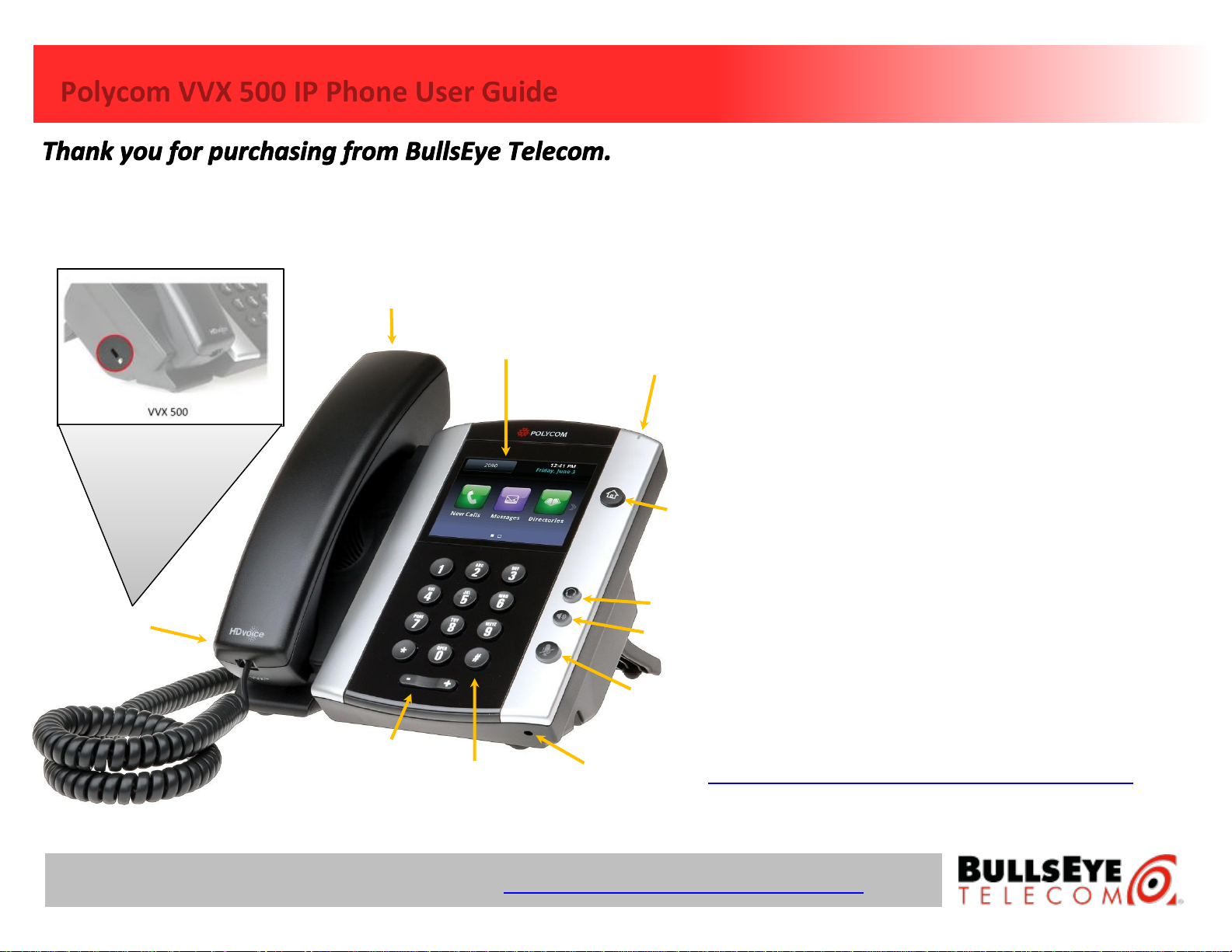
Polycom VVX 500 IP Phone User Guide
This
guide will help you to understand and operate your new IP
Phone. Please print this guide and keep it handy!
1) Handset – This is the handset.
2) Color Touchscreen Display – Displays information
about calls, messages, time, date, and other
relevant information.
3) Voicemail Indicator Light – Displays flashing red
when you have a voicemail.
4) Home Key – Displays icons you can tap to access
phone functions.
5) Headset Button – Press to activate the headset.
6) Speaker Phone Button – Press to activate the
speaker phone.
7) Mute Button – Press to mute the microphone.
8) Microphone – Is activated when the speaker phone
function is enabled.
9) Dial Pad – Same as a traditional telephone.
10) Volume Control – Control the volume levels of
speaker phone, handset, or headset.
11) Security Slot (on side) – The connector on the left
side of your phone that enables you to attach a
laptop cable lock to your phone so you can secure
it to a desktop.
For additional information go to:
http://www.bullseyetelecom.com/learning-center
1
2
3
4
10
5
6
7
11
8
9
For more information, call us at 1-877-638-2855 or visit http://www.bullseyetelecom.com/learning-center
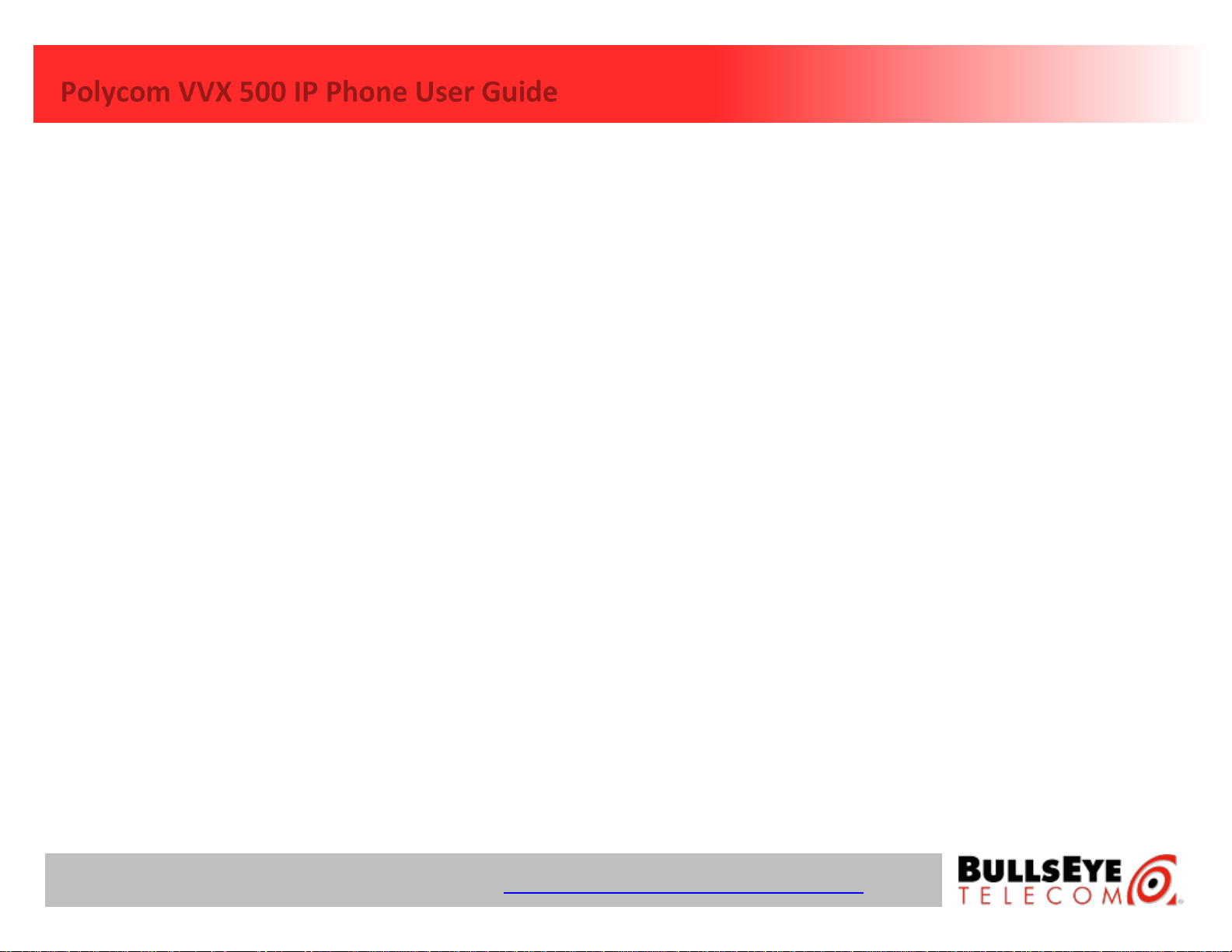
Polycom VVX 500 IP Phone User Guide
Step 1: Enabling your Voicemail Box
1. Using your IP-phone, dial *62.
2. Pick up the handset or press the speaker button.
3. When asked for the passcode, enter 19992005 and then press #.
4. Enter a unique passcode then press #.
5. Enter the same unique passcode then press #.
6. At the main menu, press 3 to record your Personalized Name.
7. Press 1 to start recording. At the prompt, say your name and then press #.
Step 2: Recording your Outgoing Messages
1. Using your IP-phone, pick up the handset and dial *62.
2. Enter your passcode and then press #.
3. Press 1 to access your voicemail box.
4. Press 2 to create your Busy Greeting.
5. Press 1 to record. State out loud the message that will be heard when you are on the phone. Press
# when done.
6. Press 2 to listen to your recorded message. Press 1 to re-record. When finished, press *.
7. Press 3 to create your No Answer Greeting.
8. Press 1 to record. State out loud the message that will be heard when you are not able to answer
the phone. Press # when done.
9. Press 2 to listen to your recorded message. Press 1 to re-record. When finished, press *.
Accessing Your Voice Portal
You can access your personal voice portal using your own phone or another phone.
Using Your Phone
1. Using your IP-phone, pick up the handset and dial *62.
2. Enter your passcode and then press #. You will now be at the Voice Messaging Main Menu.
NOTE: Depending on the IP phone, hard key and soft key options are also available that allow easy
access your voicemail.
From Another Phone
1. Using any phone, pick up the handset and dial the telephone number or ext.
2. Let the phone ring until you engage your voicemail box.
3. When you begin to hear your No Answer greeting, press * to reach the login prompt.
4. Enter your passcode and then press #. You will now be at the Voice Messaging Main Menu.
Leaving Messages for Other Users
During greeting:
#
Interrupt the greeting and start recording a voice message.
*
Transfer out of greeting to Voice Portal password prompt.
0
Transfer out of greeting to another extension.
While recording message:
*
Cancel recording and transfer to Voice Portal password prompt.
0
Cancel recording and transfer to another extension.
#
Stop recording and review message.
While reviewing message:
1
Erase message and record again.
2
Listen or view current message.
3
This sends the message (OR you could just hang up).
6
Set or clear the urgent indicator.
7
Set or clear the confidential indicator.
*
Cancel recording and transfer to Voice Portal password prompt.
0
Cancel recording and transfer to configured number.
#
Repeat menu.
Voice Portal Main Menu Options
1
Access Voice Mailbox
2
Change CommPilot Express profile
3
Record Personalized Name.
4
Change Call Forwarding Options
8
Change Passcode
9
Exit
#
Repeat menu
+ Some of these options are provided only if they have been
assigned to you.
For more information, call us at 1-877-638-2855 or visit http://www.bullseyetelecom.com/learning-center
