Bullseye Telecom VVX 410 User Manual
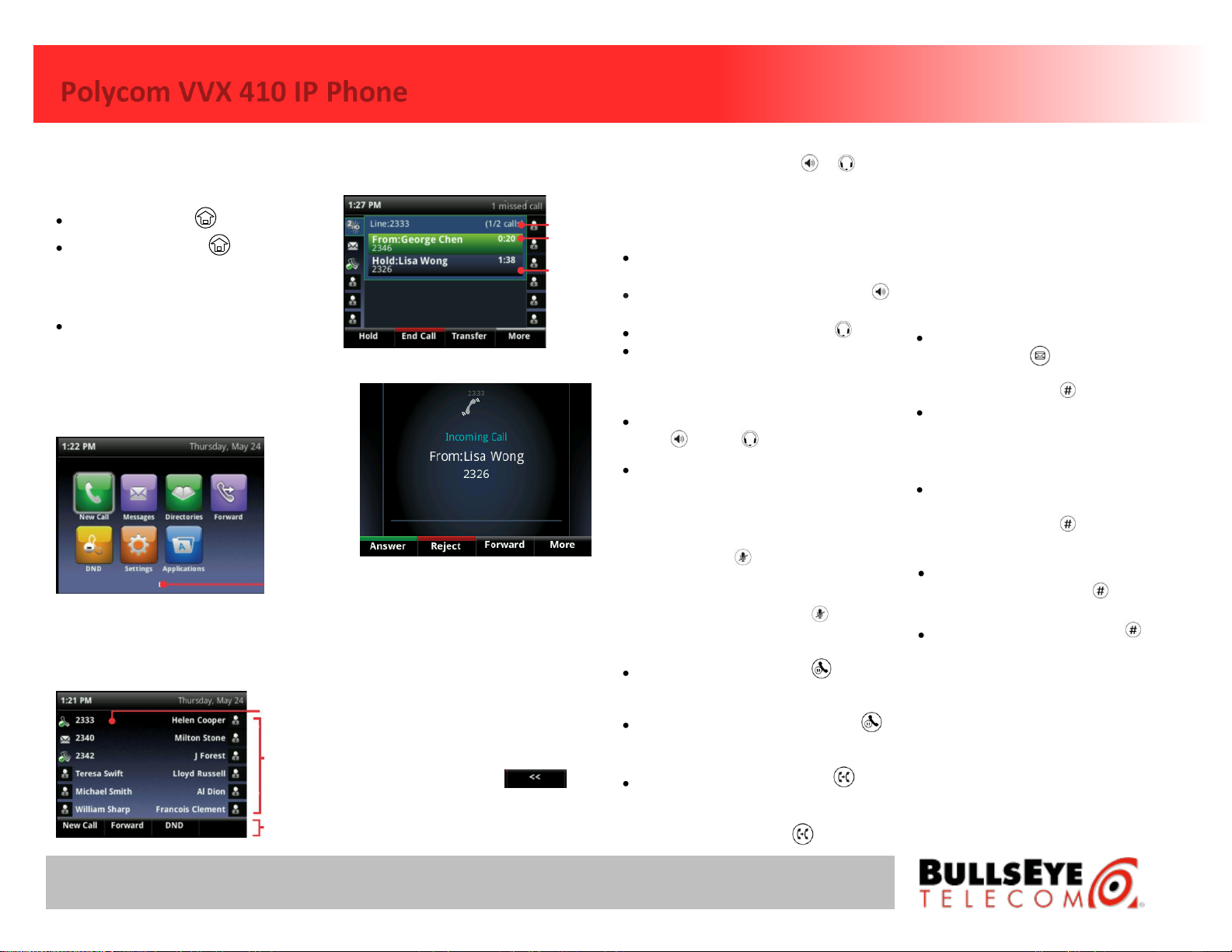
Polycom VVX 410 IP Phone
PHONE VIEWS
Your phone has four main Views: Home, Calls,
Active Call, and Lines view (the default).
To Change Views:
For Home view, press .
From Home view, press to alternate
between Home and Lines view, or, if you
have one or more calls, between Home and
either Calls or Active Call view.
To switch between Lines and either Calls or
Active Call view, press the navigation button.
Home View
Home view displays icons you can select to
access phone functions.
Use the Navigation keys to display more icons.
Lines View
Lines view displays Phone Lines, Favorites, and
Soft Keys.
Calls View
If your phone has one or more calls, you can
access Calls view.
Call color indicates status:
• Dark green—Active call
• Bright blue—Incoming call
• Dark blue—Held call
Use the up and down arrow keys to select a
call (highlight it). The soft keys control the
highlighted call.
ENTERING DATA
Use the dialpad keys to enter information. To
backspace, press Backspace or
press Cancel.
PLACING A CALL
1. Pick up the handset or press or .
2. Enter the phone number and press Send or
Dial.
ANSWERING A CALL
To answer with the handset, pick up the
handset.
To answer with the Speakerphone, press
or press Answer.
To answer with the headset, press .
To answer a new call while on an active call,
press Answer. The current call will be held.
ENDING A CALL
To end an active call, replace the handset,
press , or press . Or, press End Call.
To end a held call, navigate to Calls view and
highlight the held call. Press Resume, and
press End Call.
MICROPHONE MUTE
During a call, press . Mute applies to all
modes: handset, headset, and hands-free. You
can hear all other parties while Mute is
enabled. To turn off Mute, press again.
CALL HOLD AND RESUME
From Calls view, press Hold or . If you’re
in Calls view, remember to highlight the call
first.
To resume a held call, press Resume or .
CALL TRANSFER
From Calls view, press Transfer or and
call the other party. When you hear the
ringback sound, or after you talk with the
other party, press Transfer .
PLACING A CONFERENCE CALL
1. Call the first party, and after the call
connects, press More and then press
Confrnc.
2. Dial and connect with the second party and
press Confrnc again.
Tip!: If you have an active and held call, press
Join to set up a conference.
USING YOUR VOICEMAIL BOX
Set up your voicemail:
Dial the Activation Code *62, then press Dial
or Send. Or press and then Connect. At
the prompt enter the default password,
19992005, followed by .
Follow the prompts to change your
password and record your greetings.
Check messages for your primary personal
extension (if enabled):
Dial the Activation Code *62, then press
Send or Dial. At the prompt enter your
password, followed by .
Check messages outside the office:
Call your own phone number. When the
call goes to voicemail, press for the
menu.
Enter your password, followed by .
DO NOT DISTURB
To enable Do Not Disturb:
1. Dial the Activation Code *78, then press
Send. Or press the DND softkey.
To disable Do Not Disturb:
1. Dial the Deactivation Code *79, then press
Send.
REDIAL
Dial the Activation Code *66, then press Send
or Dial.
Page
Indicator
Phone Line
Favorites
Soft Keys
No. of Calls
Active Call
Held Call
25925 Telegraph Rd., Ste. 210, Southfield, MI 48033 – 1-877-298-4791 – www.bullseyetelecom.com
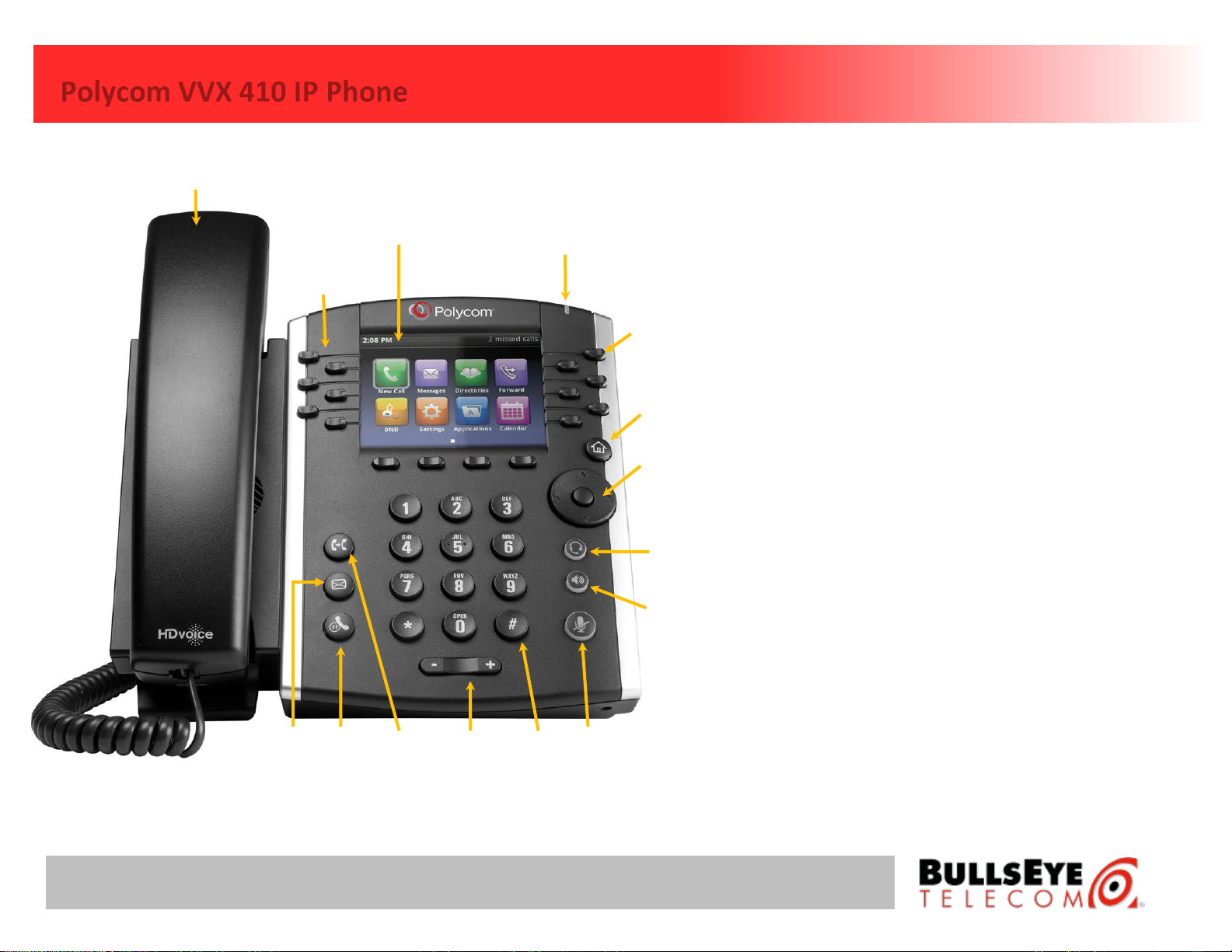
Polycom VVX 410 IP Phone
1) Handset – This is the handset.
2) Color Display – Displays information about calls,
messages, time, date, and other relevant information.
3) Voicemail Indicator Light – Displays flashing red when
you have a voicemail.
4) Line Keys – Multifunction keys that can be programmed
to act as call appearances, busy lamp field, or speed
dial.
5) Home Key – Displays icons you can select to access
phone functions.
6) Navigation Keys/Select Key – Use the directional
arrows to select from the various menus and features.
Press the Select Key in the center to make a selection.
7) Headset Button – Press to activate the headset.
8) Speaker Phone Button – Press to activate the speaker
phone.
9) Mute Button – Press to mute the microphone.
10) Dial Pad – Same as a traditional telephone.
11) Volume Control – Control the volume levels of the
speaker phone, handset, or headset.
12) Transfer Button – Press to transfer a call to another
number.
13) Hold Button – Press to place the caller on hold.
14) Messages Button – Press to access voicemail messages.
1
2
4
5
11
6
7
8
9
10
3
14
12
13
4
25925 Telegraph Rd., Ste. 210, Southfield, MI 48033 – 1-877-298-4791 – www.bullseyetelecom.com
