

2
operating manual
operating manual Product appearance and specications are subject to change without notice
Summary:
Warranty information . . . . . . . . . . . . . . . . . . . . . . . . . . . . . . . . . . . . . . . . . . . . . . . . . . . . . . . . . . . . . page 2
Checking the supplied items. . . . . . . . . . . . . . . . . . . . . . . . . . . . . . . . . . . . . . . . . . . . . . . . . . . . . . page 3
Checking the minimum PC requirements . . . . . . . . . . . . . . . . . . . . . . . . . . . . . . . . . . . . . . . . . page 5
Understanding the buttons and functions . . . . . . . . . . . . . . . . . . . . . . . . . . . . . . . . . . . . . . . . page 5
Quick-Start Guide. . . . . . . . . . . . . . . . . . . . . . . . . . . . . . . . . . . . . . . . . . . . . . . . . . . . . . . . . . . . . . . . . page 6
Using the A/V cables. . . . . . . . . . . . . . . . . . . . . . . . . . . . . . . . . . . . . . . . . . . . . . . . . . . . . . . . . . . . . . page 6
Bullet DVR Operation . . . . . . . . . . . . . . . . . . . . . . . . . . . . . . . . . . . . . . . . . . . . . . . . . . . . . . . . . . . . . page 6
Safety and Warning. . . . . . . . . . . . . . . . . . . . . . . . . . . . . . . . . . . . . . . . . . . . . . . . . . . . . . . . . . . . . . . page 6
Serial number identication . . . . . . . . . . . . . . . . . . . . . . . . . . . . . . . . . . . . . . . . . . . . . . . . . . . . . . page 6
Ejecting the CF memory card . . . . . . . . . . . . . . . . . . . . . . . . . . . . . . . . . . . . . . . . . . . . . . . . . . . . . page 7
Compatible CF memory cards . . . . . . . . . . . . . . . . . . . . . . . . . . . . . . . . . . . . . . . . . . . . . . . . . . . . page 7
Status Light. . . . . . . . . . . . . . . . . . . . . . . . . . . . . . . . . . . . . . . . . . . . . . . . . . . . . . . . . . . . . . . . . . . . . . . page 7
Battery care & maintenance. . . . . . . . . . . . . . . . . . . . . . . . . . . . . . . . . . . . . . . . . . . . . . . . . . . . . . . page 7
Playback of videos . . . . . . . . . . . . . . . . . . . . . . . . . . . . . . . . . . . . . . . . . . . . . . . . . . . . . . . . . . . . . . . . page 8
Software installation . . . . . . . . . . . . . . . . . . . . . . . . . . . . . . . . . . . . . . . . . . . . . . . . . . . . . . . . . . . . . . page 8
Using the Anti-Vibration camera mount. . . . . . . . . . . . . . . . . . . . . . . . . . . . . . . . . . . . . . . . . . . page 8
Installing the Quick-Release Bracket. . . . . . . . . . . . . . . . . . . . . . . . . . . . . . . . . . . . . . . . . . . . . . . page 8
Conguration utility . . . . . . . . . . . . . . . . . . . . . . . . . . . . . . . . . . . . . . . . . . . . . . . . . . . . . . . . . . . . . . page 9
Synchronizing les. . . . . . . . . . . . . . . . . . . . . . . . . . . . . . . . . . . . . . . . . . . . . . . . . . . . . . . . . . . . . . .page 10
Congure settings . . . . . . . . . . . . . . . . . . . . . . . . . . . . . . . . . . . . . . . . . . . . . . . . . . . . . . . . . . . . . . .page 10
Recording modes. . . . . . . . . . . . . . . . . . . . . . . . . . . . . . . . . . . . . . . . . . . . . . . . . . . . . . . . . . . . . . . .page 12
Lap Timer . . . . . . . . . . . . . . . . . . . . . . . . . . . . . . . . . . . . . . . . . . . . . . . . . . . . . . . . . . . . . . . . . . . . . . .page 12
File conversion utility . . . . . . . . . . . . . . . . . . . . . . . . . . . . . . . . . . . . . . . . . . . . . . . . . . . . . . . . . . . .page 13
Advanced conguration . . . . . . . . . . . . . . . . . . . . . . . . . . . . . . . . . . . . . . . . . . . . . . . . . . . . . . . . .page 14
About information. . . . . . . . . . . . . . . . . . . . . . . . . . . . . . . . . . . . . . . . . . . . . . . . . . . . . . . . . . . . . . . page 14
Using the control panel. . . . . . . . . . . . . . . . . . . . . . . . . . . . . . . . . . . . . . . . . . . . . . . . . . . . . . . . . . page 14
LCD conguration menu . . . . . . . . . . . . . . . . . . . . . . . . . . . . . . . . . . . . . . . . . . . . . . . . . . . . . . . .page 15
Firmware upgrade. . . . . . . . . . . . . . . . . . . . . . . . . . . . . . . . . . . . . . . . . . . . . . . . . . . . . . . . . . . . . . .page 16
Optional items. . . . . . . . . . . . . . . . . . . . . . . . . . . . . . . . . . . . . . . . . . . . . . . . . . . . . . . . . . . . . . . . . . .page 16
LIMITED WARRANTY
The Bullet DVR™ system, including parts and accessories, is warranted against defects in material or workmanship as follows:
1. LABOR: For a period of 90 days from the date of purchase, if this product is determined to be defective, We will repair or
replace the Product, at its option, at no charge. After the warranty period, you must pay for all labor charges.
2. PARTS: In addition, We will supply, at no charge, new or rebuilt replacements in exchange for defective parts for a period of
one (1) year. After 90 days from the date of purchase, labor for removal and installation is available at your expense. To obtain
warranty service, you must contact your Bullet DVR™ authorized dealer where the unit was purchased. Proof of purchase in the
form of a bill of sale or receipted invoice which is evidence that the unit is within the Warranty period must be presented to
obtain warranty service.
This warranty does not cover cosmetic damage or damage due to acts of God, accident, misuse, abuse, negligence, commercial
use, or modication of, or to any part of the Product, including the cabling. This warranty does not cover damage due to
improper operation or maintenance, connection to improper voltage supply, or attempted repair by anyone other than a facility
authorized by Bullet DVR™ to service the Product.This warranty is invalid if the factory applied serial number has been altered or
removed from the Product.
REPAIR OR REPLACEMENT AS PROVIDED UNDER THIS WARRANTY IS THE EXCLUSIVE REMEDY OF THE CONSUMER. BULLET
DVR™ SHALL NOT BE LIABLE FOR ANY INCIDENTAL OR CONSEQUENTIAL DAMAGES FOR BREACH OF ANY EXPRESS OR
IMPLIED WARRANTY ON THIS PRODUCT. EXCEPT TO THE EXTENT PROHIBITED BY APPLICABLE LAW, ANY IMPLIED WARRANTY
OF MERCHANTABILITY OR FITNESS FOR A PARTICULAR PURPOSE ON THIS PRODUCT IS LIMITED IN DURATION TO THE
DURATION OF THIS WARRANTY.

3
operating manual
operating manual Product appearance and specications are subject to change without notice
Checking the supplied items:
Make sure that you have the following items supplied with your Bullet DVR kit:
Core Unit
AC Charger
Compact Flash (CF) Memory Card
(inside unit)
PCMCIA-to-CF Adapter (inside unit)

4
operating manual
operating manual Product appearance and specications are subject to change without notice
Standard A/V Cable
Waterproof A/V Cable
Infra-red (IR) Receiver
IR Remote Control
Quick-Release Bracket
Bullet DVR Software
TrackTimer Software
Bullet Camera Anti-Vibration Camera Mount

5
operating manual
operating manual Product appearance and specications are subject to change without notice
Checking the minimum PC requirements:
In order to install the conguration software and to playback your video
les, make sure that your computer meets the following minimum
requirements:
• Pentium III processor and above, 1Gb or faster
• 512Mb of RAM memory
• Windows 2000 (sp4), XP (sp2) or Vista operating system
• 7200 RPM Hard drive
• 10Gb of free Hard Drive space
• Color monitor, 1024x768 resolution or higher
• DirectX 9.0c display adapter or latest
• PCMCIA (PC card) or CF card slot or Card Reader
Understanding the buttons and functions:
FRONT:
Power Switch
Status Light
AC Power
Eject Button
PCMCIA Slot
LANC Connector
SIDE:
IR Connector
Charging Light
A/V Connector
BACK:
RECORD Button
STOP Button
Menu Selection Arrows
LCD Screen

6
operating manual
operating manual Product appearance and specications are subject to change without notice
Quick-Start guide:
Your Bullet DVR has been fully tested at the factory, prior to shipping. The internal battery has some
charge into it, but may need to be topped o to be fully loaded (see section: battery).
The CF card and adapter are already inserted inside the unit, which is pre-congured and operational
right out of the box.
Step 1: Connect the A/V cable to the A/V connector on the side of the unit.
Step 2: Connect the Bullet Camera (or any video source) to the A/V cable.
Step 3: Turn the Power Switch to the ON position, or plug-in the AC Charger.
Using the A/V cables:
When using the Waterproof video cable, the connectors can only mate together when they are
aligned correctly. Once aligned, push them together and then twist
the connector 90 degrees to the right, in order to lock the barrels. To
release, simply grab the barrels again and twist to the left, then pull
them apart.
The Standard A/V cable is used for connecting the Bullet DVR with
other brands of Bullet Cameras or a dierent video source, such as a
TV or DVD player. The Bullet DVR can record any signal from any video
source, so it is possible to use it for backing up your home DVD movies
or record a TV program just like any other DVR.
When using the Standard A/V cable, the colors correspond to:
o Yellow = Video (Connect to VIDEO OUT from source)
o White = Audio (Connect to AUDIO OUT from source)
o Black = DC power Out (Connect to DC connector of other
Bullet Cam)
Bullet DVR Operation:
1. Press and hold the Record button for at least 1 second to start
recording a new video le.
2. Press and hold the Stop button for at least 2 seconds to end
the recording.
3. Turn the Power Switch to OFF and/or disconnect the AC Charger.
4. Insert the CF card into the computer to playback your videos.
Safety and Warning:
o Never connect any power adapter to the black DC power connector from the A/V cable or it
may damage the interface and board.
o Never insert or remove the CF card from the unit while power is applied.
o Restrict input voltage to the range of 9-15 VDC, do not go over this limit.
o Restrict powering other devices from the DC power output, like Bullet cameras, to 200 mA
maximum.
o There are no user serviceable parts inside, please do not open the unit. Doing so will void your
warranty and can cause damage to the unit.
Serial number identification label:
Your Bullet DVR serial number is located on a label on the side of
the unit. Each unit has its own unique identication number, which
is required in case of damage or warranty claim. DO NOT TAMPER
OR REMOVE THIS LABEL!! Doing so will void your manufacturer’s
warranty. There are no user serviceable parts inside the unit. If you
have any technical problem, please contact your dealer and ask for
support.
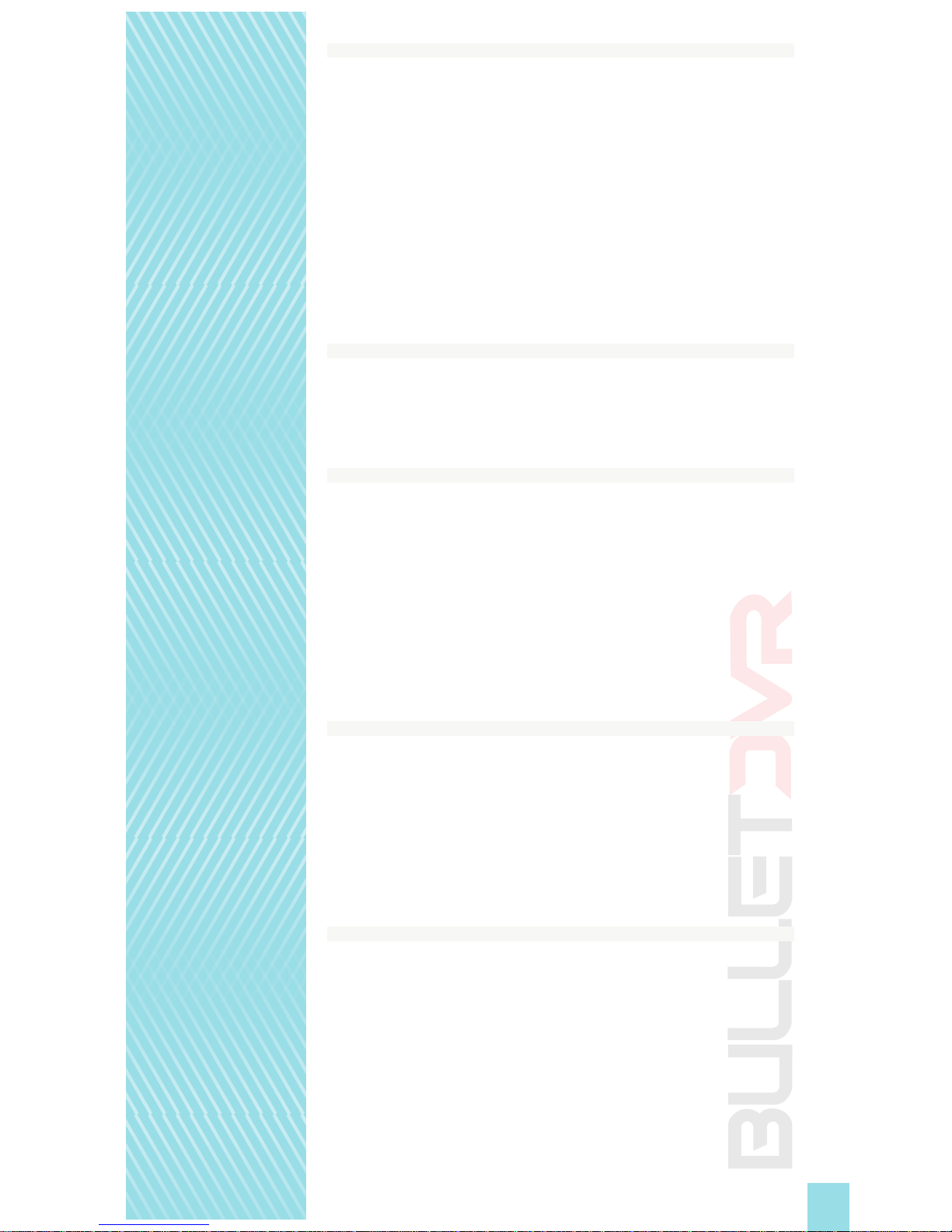
7
operating manual
operating manual Product appearance and specications are subject to change without notice
Ejecting the CF memory card:
1. Wait until the Status LED turns to green.
2. Disconnect the AC Charger and turn the Power Switch to the OFF position.
3. Firmly press the Eject button and grab the CF card adapter by the edges
and pull it out of the unit. If you have problems reaching the card, there are
2 small holes on each side of the adapter, which you can grab with a sharp
object and pull out.
Caution:
Once recording has stopped, it takes a short time to save the buered data to the
memory card. The Power Switch cannot be turned o, and the AC Charger should NOT
be disconnected until the LED status light turns to steady green. Ejecting the CF card
too early could damage the integrity of the video le and ruin your recording session.
Video file name:
Recorded video les are stored on the CF memory card with the prex DVR_ by
default, and can be changed by the user. The maximum number of les on the same
CF card is 1000, starting with DVR_000.avi and is incremental to DVR_999.avi
Compatible Compact Flash memory cards:
Currently, the Bullet DVR unit supports the following brands of CF memory cards:
o Sandisk Ultra & Ultra II
o Sandisk Extreme III & Extreme IV
o Transcend 133x
o A-Data 133x & 266x
o Lexar 80x
There are other brands which might work, but have not yet been tested for
compatibility. The minimum speed rating of the card should be 60x, otherwise your
videos could appear choppy.
Contact your Bullet DVR dealer for more information.
Bullet DVR Status Light:
o Steady Green = Unit is in Stand-by mode, ready for operation.
o Quick-Flashing Red = Unit is recording normally.
o Slow-Flashing Red = Unit is recording, but no video source is detected.
o Flashing Orange = Compact Flash memory card is full.
o Flashing Orange (4 times) = Low battery, recording will stop and unit will enter
sleep mode.
o Steady Orange = Unit is in sleep mode, press & hold the stop button to wake
it up.
Battery Care & Maintenance:
The Bullet DVR unit contains a Lithium-Ion rechargeable battery, which has a lifespan
of around 5 years. The battery comes already supplied with a partial charge, so that
you may use it immediately after you open the package. To re-charge the battery,
simply plug-in the AC Charger and the charging procedure will begin automatically.
The Charging Light on the side of the unit will remain red during this time, and will
turn o once the battery is full.
Charging a very low battery takes approximately 5 to 8 hours. A freshly charged
battery should power up the Bullet DVR for around 90 minutes, and about 60 minutes
when a Bullet Camera is connected to the unit as well.

8
operating manual
operating manual Product appearance and specications are subject to change without notice
Playback of the video recordings:
Playing back your recorded videos on the CF memory card is simple. Windows Media Player can handle
all video les generated by the Bullet DVR, as long as the required codec is installed on your PC. Simply
insert the PCMCIA adapter including the CF card into your laptop, or just put the CF card directly into a
CF card reader. Media Player will start playing the le automatically. It is highly recommended that you
copy the video le to your computer’s hard drive rst, for faster and smoother playback.
About the required codecs:
To playback video les encoded using Mpeg-4 compression, your computer needs to have the DivX
codec installed rst. If you don’t already have it installed on your PC, you can nd it on the included
software CD. For les encoded with Mpeg-2, you’ll need to have any Mpeg-2 codec installed on your
computer, if you want Windows Media Player to be able to playback those les. If you install any software to
watch DVD movies on your PC, it will automatically install the Mpeg-2 codec.
Playback using VLC Media Player:
Alternatively, you can install the free software VLC Media Player included on the software CD. This
program is similar to the Windows Media Player, but is free of charge and already has full support for
Mpeg-2 and Mpeg-4 DivX video les.
Software installation:
The Bullet DVR installation software can be launched by inserting the included software CD in your
computer’s CD player, and selecting Conguration Utility from the list. Follow the on-screen
instructions for the installation procedure.
After you are done installing the software, you can start the conguration utility normally from the
Windows Start program menu, or from the program shortcut on your desktop.
Optionally, You may also install the VLC Media Player, as well as the Track Timer software for racing.
These programs are brought to you as extra tools for the Bullet DVR unit, but we do not provide any
support in case of problems. Please contact VLC or Track timer’s customer support directly for help. We
can only oer support for the Bullet DVR Conguration utility.
Using the Anti-Vibration camera mount:
For quick and easy installation of your Bullet Camera, always use the supplied Anti-Vibration camera
mount. Follow these steps for the best results:
1. Find the best location for mounting your camera. It can be
anywhere on the vehicle, or on your helmet. Make sure the
surface is clean and there is no oil or grease residue. Apply a
piece of Velcro to the surface.
2. Insert the Bullet Camera in the mount, and then x the mount
to the Velcro base.
3. Using your ngers, grab the rear end of the camera and rotate it
inside the mount, to align the image correctly. The BULLET DVR
logo on the camera marks the top of the screen, and the 2 small
dots on the mount mark the center. Align the logo with the dots
to position the camera properly. For an easier, live monitoring of
the image position, please see the optional Field Monitor.
Installing the Quick-Release Bracket:
When using the Bullet DVR in motorsports and other harsh environments, always mount it on the
vehicle using the supplied Quick-Release bracket. The bracket helps to minimize vibrations and will
hold the DVR securely at all times. Failure to properly mount the DVR in the bracket could result in
damages to your equipment, please follow these steps carefully:

9
operating manual
operating manual Product appearance and specications are subject to change without notice
1. Attach the base plate to a at surface on the
vehicle, using the 4 rivets. Mark the 4 corners of
the bracket and drill the receiving panel. If the
thickness of the panel is greater, you may use
longer rivets than the ones supplied with your
kit. Note the orientation of the bracket with the
word “TOP” located on the hinges side.
2. Place the Bullet DVR unit on the base plate,
aligning each of the 4 grooves with the 4
tabs found on the bracket. Make sure the
logo on the DVR is oriented correctly with
the “TOP” marking, which is the side with the
metal hinges.
3. Attach the top plate to the bottom plate, using
the metal hinges.
4. Lock the Bullet DVR unit in the bracket, using
the Quick-Release pin. Align the pin holes
and push the pin all the way in, until the
locking ball is visible on the other side.
Configuring the unit:
When you power up the Bullet DVR, the unit will look for the le device.ini located on
the root directory of the memory card. This le contains all the parameters congured
by the user. When using for the rst time, it will load up the default settings from the
factory. If no device.ini le is found, the unit will use the last known conguration.
There are two ways to change the conguration settings of the device.ini le. It can be
done by installing the conguration utility for Windows PC, or directly from the Bullet
DVR unit, using the built-in menus and buttons on the control panel.
Using the Bullet DVR Configuration utility:
Before you start the program, make sure the Compact Flash memory card is already
inserted into the computer or card reader. Once the card is detected, the utility will be
able to start. You will see a number of icons at the top of the screen. Each of these tabs
will take you into a dierent section of the software.

10
operating manual
operating manual Product appearance and specications are subject to change without notice
CF Card Location: Displays the source path and all the video les contained on the current CF memory
card. In this example, the source les are located on the C: drive of the computer.
Sync: Click on this tab to synchronize the contents of your CF card with the contents of your PC’s
hard drive. This is useful when you have many les recorded on the same memory card, as it will only
transfer the ones which aren’t already stored on your computer.
To synchronize the les, check the box next to each le you wish to upload, then click on the
synchronize button to start the process. Any selected le which is not already present in your
work directory, will be copied to this location.
Congure: This tab will take you to the various conguration settings available and allow you to
change the many parameters of the DVR. When you open the congure section, you will be presented
with 6 more sub-categories, all of which let you further dene the settings. Make sure to click on the
checkbox after you are done making changes, to register your new settings and close the opened
window. Click on the Cancel box to close without saving.

11
operating manual
operating manual Product appearance and specications are subject to change without notice
Video Standard: Change the video standard for dierent countries. NTSC_M is used primarily
in the USA and Canada, while PAL_D is used mostly in Europe. There are many other standards
available, which you can select by using the pull-down menu on the right side.
Power-O Timer: When enabled, the Bullet DVR unit will stop recording and shut down
after the pre-set amount of minutes. This is useful for unattended use, or to prevent the
internal battery from completely discharging itself.
Enable Beep/Vibration: When selected, the unit will emit an audio alert whenever the
status of the DVR changes, such as record, stop, etc. The vibration feature is not currently
supported.
Record on Power On: Allows the unit to automatically start recording, whenever power
is applied, without having to press any buttons. You only need to press the Stop key
when nished.
Recording Setting: There are 3 modes available, used for dierent purposes. Normal
mode is selected by default, and intended for most users. The other two cycle modes
are generally used for other applications, such as surveillance video.
Normal mode records continuously, but the le size limit is 2Gb. When this limit is
reached, a new le will be created on the CF memory card, starting from where the
previous le ended. You can store as many les as the capacity of the CF card is able to
hold. During post-production, you can simply place each le one after the other to create
one large continuous video.
Cycle (Single File) records continuously, but when the 2Gb limit is reached, it will
overwrite the current le, starting from the beginning. You cannot store more than one
le with this setting, so if the CF memory card is bigger than 2Gb, you will not be able to
use it completely.
Cycle (Disk) is similar to Normal mode, and will record many les of 2Gb maximum
each, one after the other. Except once the total capacity of the card is reached, it will
overwrite the previous les, starting with the oldest recording on the card.
Warning: When the Bullet DVR is set to Cycle recording mode, any video le already
present on the CF memory card will be deleted at startup.
Only Record Key Frame is for video surveillance applications, where a very long
recording time is required. When selected, the Bullet DVR will record only 2 frames for
every second of video (NTSC). When PAL standard is selected, it will record 3 frames for
every 2 seconds of video.
This option will not record any audio, and can only record in mpeg-4 mode.
Audio Source: Allows you to change how the sound will be recorded. Line-In is used
for recording with a microphone attached to the A/V cable. External Mic is not currently
supported, and Internal Mic will record o the internal microphone inside the Bullet DVR unit.
CAM Voltage: Allows you to determine the voltage sent to the external Bullet Camera.
Although most will operate on 12V supply, try to leave it on 10V so that the unit will not
run as hot, especially on warm/sunny days.
LCD Display: Allows you to congure the name which will appear on the LCD screen at
startup. The maximum number of characters is 8 per every line, and you may only use
printable characters, excluding “~”.
File prex: Denes the name of the
recorded le on the CF memory card.
The default name is DVR_ xxx.avi and
is incremental from 000 to 999, for a
total of 1000 les maximum on the
same CF card. You may change the
default name at any time.
Format: Select the MPEG4 format for
videos intended for use on the internet,
website, streaming server, etc. This format
is widely popular and supported by
many media players. Select MPEG2 to record in a format better suited for making movies
in high resolution, when the nal contents is to be distributed on DVD discs. MPEG2 is an
industry leading format which provides a very high level of details and accuracy.

12
operating manual
operating manual Product appearance and specications are subject to change without notice
Quality: The recorded le size depends on the complexity of the moving objects and background. Slow moving
objects or still backgrounds will usually generate a smaller le size, while fast moving objects require more memory
storage. The following recording times are an estimation based on this explanation:
MODE SPEED DURATION ( For 1Gb)
LQ 1 Mb/s 80 minutes
EP 2 Mb/s 60 minutes
LP 4 Mb/s 40 minutes
SP 6 Mb/s 20 minutes
HQ 8 Mb/s 15 minutes
Picture Adjustment: You can adjust the brightness, contrast and saturation of the picture to get the
best quality for any given environment. The default value is 50%.
OSD: Click this tab to congure the
On-Screen Display (OSD) which is the
timestamp to display the date and time
information, over the recorded video. This
feature is similar, but dierent than the OSD
containing the racer/lap time information.
When this option is disabled there will be no
timestamp printed over the recorded video.
Lap Timer: Click this tab to congure the lap
timer options.
Enable Lap Timer: When you check this box, the
lap timer feature will become active and you will
be able to record the lap times along with your
videos. The IR receiver needs to be connected
to the Bullet DVR unit, and a compatible beacon
(not included) must be positioned properly on
the side of the racetrack.
Split Signal Same as Beacon: Select this option
when you need to setup split timing, when you
only have main beacons available. This will let
you use the same IR frequency for both main
and split beacons, the only dierence being that
the rst beacon will be automatically recognized
as the main unit, and all others will be set as split.
If you want the Bullet DVR to dierentiate
between the main beacon and other split
beacons, you will need to purchase true split
beacons, and disable this option.
Split Count: Allows you to select the number of
split beacons which are positioned on the racetrack. The maximum allowed is one main beacon and up
to 4 split beacons.
Mask Time: Set the amount of time where the lap timer will be inactive, so that the IR receiver does not
pick-up the signal of another beacon positioned nearby.
Display Position: Allows you to manually set where the Lap Timer data will be displayed on your
TV screen. The coordinates are dened horizontally by the X value and vertically by the Y value. The
numbers correspond to the number of pixels which are visible on the screen:
NTSC = 720x480 (X value can be set from 0 to 720, Y value 0 to 480)
PAL = 720x576 (X value can be set from 0 to 720, Y value 0 to 576)
Driver Information: Congure the 4 elds to change the names and information related to the recorded
event, for later reference.

13
operating manual
operating manual Product appearance and specications are subject to change without notice
About the Lap Timer feature:
o The Driver Information elds and Lap times will be saved to the CF
memory card, in the le named DVR_xxx.txt The le name may dier, if the
user changed the default le name in the program.
o When the Lap Timer option is enabled, the Time Stamp option will be
automatically turned o. They cannot work both at the same time.
o The Lap Timer feature (when set to
enabled) will start to work whenever
the IR receiver crosses the path of a
compatible beacon.
o The Bullet DVR can record a
maximum of 129 Lap Times for any
given recording session.
o The Bullet DVR unit is compatible
with the main signal beacons from
AIM, Alfano, XT Racing and many
more who use the same IR signal.
For split times support, you can use
the XT Racing split time beacon
(up to 4 split beacons added).
The 4 Channel tab is a feature reserved for future releases, it is not currently used with
your Bullet DVR unit. Please do not change any of the settings under the 4 Channel tab.
Convert: Click this tab to use the le conversion utility, when you need to
convert raw mpeg-2 les into a suitable le format for PC. You do not need to convert
les recorded with the mpeg-4 format.
Click the icon to browse and select the mpeg-2 le you wish to convert. Any le
recorded using the mpeg-2 format will be saved on the memory card, with a .CSF extension.
After you select the source le to convert from the CF memory card, detailed information
about the mpeg-2 recording will be displayed. Below is an example of how it will look:

14
operating manual
operating manual Product appearance and specications are subject to change without notice
Click the icon to convert the le you just selected. The new converted le will be saved in your work
folder, under the same name but with a new .MPG le extension.
If you check the Auto Convert option the conversion process will
begin automatically, after you select the source le.
If the Auto Quit option is enabled the Bullet DVR application will be
terminated, after the conversion process is completed.
For better performance, it is recommended that the source le remains on the CF memory card, and
the target le of your work folder is located on the local hard drive of your computer.
Advanced Conguration: Allows you to change the path of the work folder. This folder contains
all your converted mpeg-2 les, as well as any mpeg-4 les you might have copied using the synchronize
feature of the program. In the example below, the current location of the work folder is H:\New Videos\.
To change the destination path, click on the button and select the new work folder from
your computer’s hard drive.
About: Displays information about the current software and rmware versions. This is useful
when you need technical assistance, so you can relay the exact product version you are using. The
information appears as in the example below:
Saving your profile:
After you make any changes to the conguration le, you must save the new parameters in order to
make them eective. Click on the Save All Prole icon to do so. By default, the rst prole name
is Prole0 and you can change its name by clicking on the Rename Current Prole icon . You
may add a new prole by clicking on the Add New Prole Item icon . This is useful if you want to
keep more than one set of pre-congured proles to use for dierent applications, without having to
recongure the unit every time. You can quickly change from one prole to another, by selecting it from
the pull-down menu on the right . If you want to reset a prole back to its
default settings, load up the prole and click on the Reset icon
If you need to delete a prole from this list, click on the Delete Current Prole icon . If you click on the
Reload Last Saved Conguration icon , the program will load up the latest saved conguration le
device.ini. If you click the Backup and Restore icon , you can import or export a conguration le.
Using the Control Panel buttons:
It is also possible to change the conguration of the Bullet DVR unit, using the buttons located on the
control panel, and with the LCD screen located at the front of the device.
Pressing the Record button will return to the previous menu, while pressing the Stop Button
will select the current menu item, or save the new conguration. You can navigate up or down within
each menu, by pressing the arrow keys .
To enter the conguration menu, press and hold the Stop button for at least 3 seconds. Once you enter
the menu, if you don’t press any buttons within 10 seconds, the system will exit the conguration menu
automatically.

15
operating manual
operating manual Product appearance and specications are subject to change without notice
The conguration menu of the Bullet DVR contains 6 sub-menus:
o Date
o Input
o Video
o Beacon
o Userdes
o Misc
Each of the 6 sub-menus oers you dierent parameters which you can change, using
the buttons on the control panel. Congure the unit for your needs, and remember to
press the Stop button to save your new settings, and the Record button to go back to
the previous screen and exit the conguration menu.
Note: While most of the settings can be changed using the control panel, there are
some which can only be changed by using the PC conguration utility. The control
panel is handy to have when you are out on the road and need to change some
parameters, but is provided mostly for extra convenience. Using the software utility
is recommended, whenever possible.
LCD Configuration Menu Structure:
Menu Menu Item Parameter
INPUT
VIDEO
- QUAD
- PIP
- PIP2
- H-Split
- V-Split
- PIP-2-B
AUDIO
- Line In
- Ext Mic
- Int Mic
VIDEO
STANDARD
- NTSC
- NTSC-J
- PAL-B
- PAL-D
- PAL-G
- SECAM
FORMAT
- MPEG-2
- MPEG-4
QUALITY
- 1M (1M)
- EP (2M)
- LP (4M)
- SP (6M)
- HQ (8M)
DATE
DATE 07-03-20
TIME 12:00:00
STAMP
- Enable
- Disable
BEACON
BEACON - Enable
- Disable
MASK TIME 10 sec
USERDES
HOSTNAME HostName
SCENE Scene
GROUP Group
CARRIER Carrier
MISC
CFGITEM Prole Items
LFPREFI DVR_
SYSCLOC
- Yes
- No

16
operating manual
operating manual Product appearance and specications are subject to change without notice
Firmware Upgrade:
A rmware is a small program which is built inside the unit. The rmware of the Bullet DVR can be
upgraded if necessary, sometimes to x known bugs or issues, and sometimes to add new features to the
unit.
When you power up the device, the Bullet DVR searches on the CF memory card for the 2 core image
les: osd.img and imge.2510.img If they are found, the rmware upgrade will begin automatically. If
they are not present, the device will load up the last known conguration. Please follow the rmware
upgrade instructions very carefully, as failure to do so could cause hardware failure and render the unit
inoperable.
1. Format the CF memory card using the FAT32 le system.
2. Copy the image les osd.img and imge.2510.img to the root of the memory card. Contact
your dealer to obtain the latest les.
3. Launch the Bullet DVR conguration utility and set all the parameters as required, then make
sure to save the device.ini le to the root of the card.
4. Insert the CF memory card into the Bullet DVR unit.
5. Turn on the power using the AC charger. Do not attempt to upgrade the rmware using the
internal battery supply.
6. After the unit is turned on, and the image les are found, the rmware upgrade will begin
automatically. The LED status light will change colors, and audio beeps will be audible. This
procedure takes a few minutes to complete, during this time the LCD screen will display the
upgrade progress (V1.0.4 or newer). Do NOT turn o the power during this time.
7. After the upgrade is completed, the Bullet DVR will reboot automatically.
8. When you hear the audio signal and the LED light remains steady green for some time, the
upgrade process is complete.
You may now unplug the AC Charger and remove the memory card. Insert it in your PC computer, and
the le updmgr.txt should be created if successful. You can delete the 2 image les from the card.
Optional Items:
LANC remote control:
Your Bullet DVR™ supports all known versions of the LANC protocol. You
can use any brand of LANC remote control to trigger Power On/O and
Recording On/O without having to press the buttons on the control
panel. A very convenient status light on the remote control lets you
know the status of the recorder by ashing and changing colors.
NOTE: Do not plug or unplug the LANC remote control whenever
power is applied to the unit. You must rst power o, or unplug the
AC charger, before attempting any connections to the LANC socket,
or you risk damaging the unit.
Dual-Cam Switch:
You can run 2 cameras simultaneously to the same Bullet DVR unit,
with the use of the waterproof Dual-Cam switch. This switch allows
you to toggle select between camera 1 and camera 2, at the simple
push of a switch.
Dual-Head Video Cable:
This cable is similar to the waterproof video cable included with your
package, except it provides one more waterproof connector, to allow
connecting an external microphone (optional) tted with the same
waterproof connector found on your Bullet Camera.

17
operating manual
operating manual Product appearance and specications are subject to change without notice
Waterproof External Microphone:
This miniature microphone comes tted with a
waterproof connector, allowing you to use the
line-in audio source, so that you may position the
microphone closer to the source instead of relying
solely on the internal microphone of the Bullet DVR
(Dual-Head video cable required).
Extension cable:
If you need to extend the length of the waterproof
video cable from your Bullet Camera, or Dual-Cam
Switch, you may purchase a Bullet DVR waterproof
extension cable from any authorized dealer.
They are available in various lengths to suit your
requirements.
Field Monitor:
Easily position your Bullet Camera without having
to make sample record clips. The Field Monitor
allows you to view a live image of the camera, as it
will be recorded. Comes with a built-in rechargeable
battery and AC wall charger.
Drilled Front Door:
This new front door is available for users who wish
to use the Bullet DVR with a LANC remote and/or
the HardWire kit, and still be able to close the front
door completely. If you don’t have this item, you can
still use the LANC remote and HardWire kit with the
standard door type, but it will need to stay partially
open while the connectors are inserted.
HardWire kit: Coming soon…

To locate the nearest Bullet DVR™ authorized dealer or service center, contact:
Bullet DVR
1284 Des Seigneurs,
# 94086,
Terrebonne, QC,
J6W 5V4 Canada
Phone: (+1) 450.686.4550
Fax: (+1) 450.686.4551
www.bulletdvr.com
