Page 1
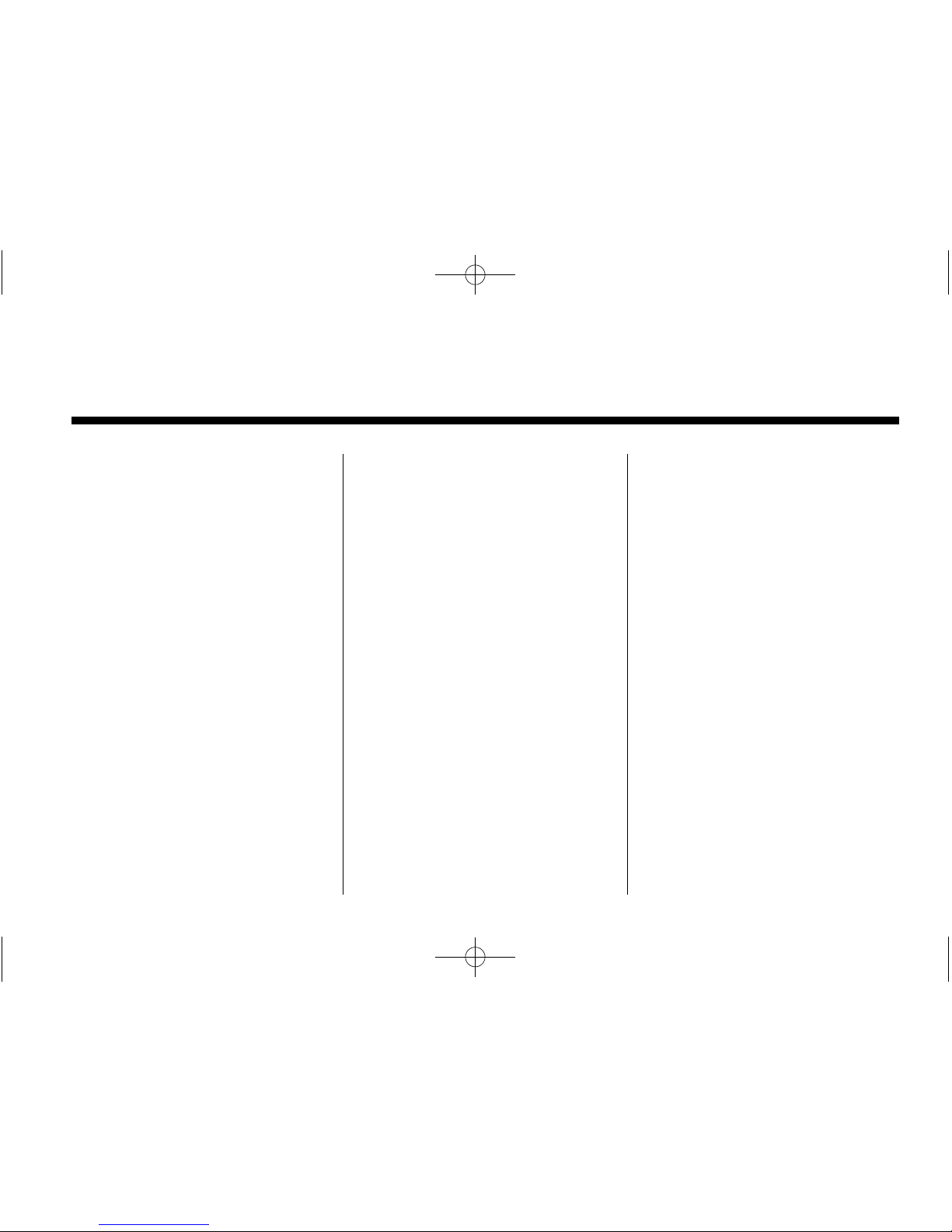
Black plate (1,1)
Buick Verano Navigation System - 2012
2012 Buick Verano Navigation System M
Infotainment System .. . . . . 3
Introduction . . . . . . . . . . . . . . . . . 3
Overview . . . . . . . . . . . . . . . . . . . . . . . 4
Radio . . . . . . . . . . . . . . . . . . . . . . . 14
AM-FM Radio . . . . . . . . . . . . . . . . . 14
Satellite Radio . . . . . . . . . . . . . . . . 20
Audio Players . . . . . . . . . . . . . 21
CD Player . . . . . . . . . . . . . . . . . . . . . 21
MP3 . . . . . . . . . . . . . . . . . . . . . . . . . . 23
Auxiliary Devices . . . . . . . . . . . . . . 25
Navigation . . . . . . . . . . . . . . . . . 30
Using the Navigation
System . . . . . . . . . . . . . . . . . . . . . . 30
Maps . . . . . . . . . . . . . . . . . . . . . . . . . . 34
Navigation Symbols . . . . . . . . . . . 34
Destination . . . . . . . . . . . . . . . . . . . . 36
OnStar
®
Destination
Download . . . . . . . . . . . . . . . . . . . . 46
Configure Menu . . . . . . . . . . . . . . . 48
Global Positioning
System (GPS) . . . . . . . . . . . . . . . 58
Vehicle Positioning . . . . . . . . . . . . 58
Problems with Route
Guidance . . . . . . . . . . . . . . . . . . . . 59
If the System Needs
Service . . . . . . . . . . . . . . . . . . . . . . 60
Map Data Updates . . . . . . . . . . . . 60
Database Coverage
Explanations . . . . . . . . . . . . . . . . . 60
Voice Recognition .. . . . . . . 60
Phone . . . . . . . . . . . . . . . . . . . . . . 61
Bluetooth . . . . . . . . . . . . . . . . . . . . . 61
Using Voice Recognition . . . . . . 62
Pairing a Phone Using the
Infotainment System . . . . . . . . . 67
Trademarks and License
Agreements . . . . . . . . . . . . . .
78
Index . . . . . . . . . . . . . . . . . . . . . i-1
Page 2
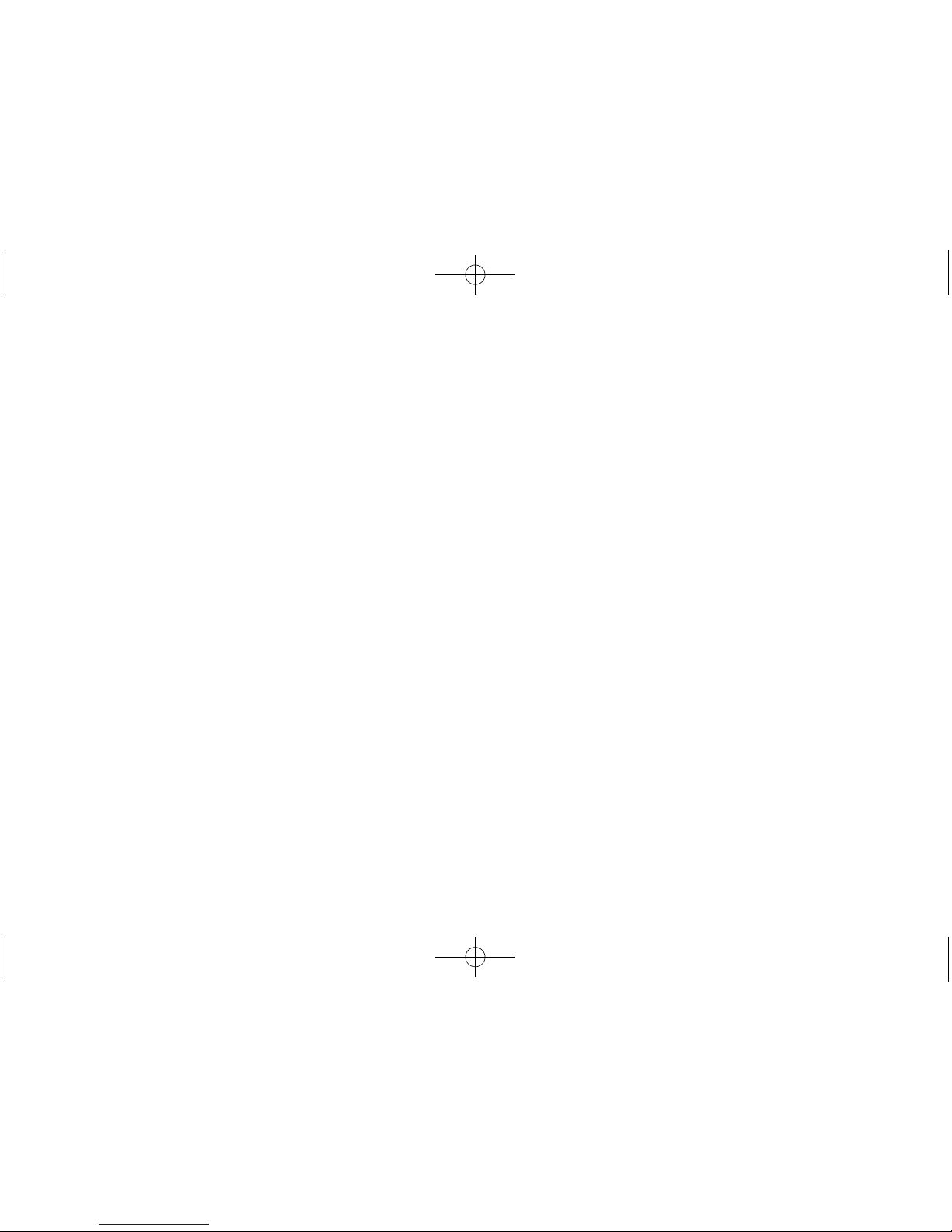
Black plate (2,1)
Buick Verano Navigation System - 2012
Page 3
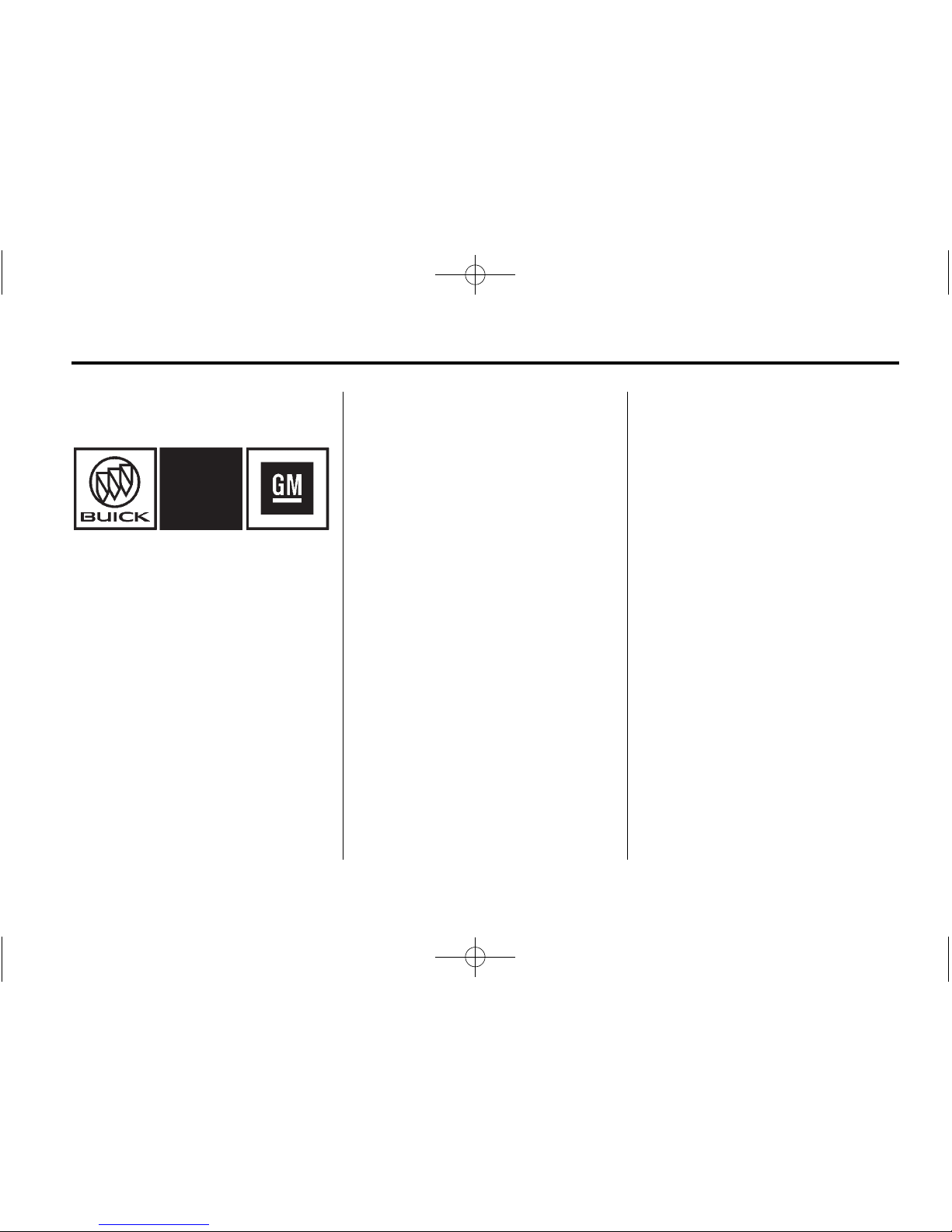
Black plate (3,1)
Buick Verano Navigation System - 2012
Infotainment System 3
Introduction
The names, logos, emblems,
slogans, vehicle model names and
vehicle body designs appearing in
this manual including, but not limited
to GM, the GM Logo, BUICK, the
BUICK Emblem, and Verano are
trademarks and/or service marks of
General Motors LLC, its
subsidiaries, affiliates, or licensors.
The information in this manual
supplements the owner manual.
This manual describes features that
may or may not be on your specific
vehicle either because they are
options that you did not purchase or
due to changes subsequent to the
printing of this owner manual.
Please refer to the purchase
documentation relating to your
specific vehicle to confirm each of
the features found on your vehicle.
For vehicles first sold in Canada,
substitute the name “General
Motors of Canada Limited” for Buick
wherever it appears in this manual.
Keep this manual with the owner
manual in the vehicle, so it will be
there if it is needed. If the vehicle
is sold, leave this manual in the
vehicle.
Canadian Vehicle Owners
(Propriétaires des Véhicules
Canadiens)
A French language copy of this
manual can be obtained from your
dealer or from:
On peut obtenir un exemplaire de
ce guide en français auprès du
concessionnaire ou à l'adresse
suivante:
Helm, Incorporated
P.O. Box 07130
Detroit, MI 48207
1-800-551-4123
Numéro de poste 6438 de langue
française
www.helminc.com
Litho in U.S.A.
Part No. 22814084 A First Printing
©
2011 General Motors LLC. All Rights Reserved.
Page 4
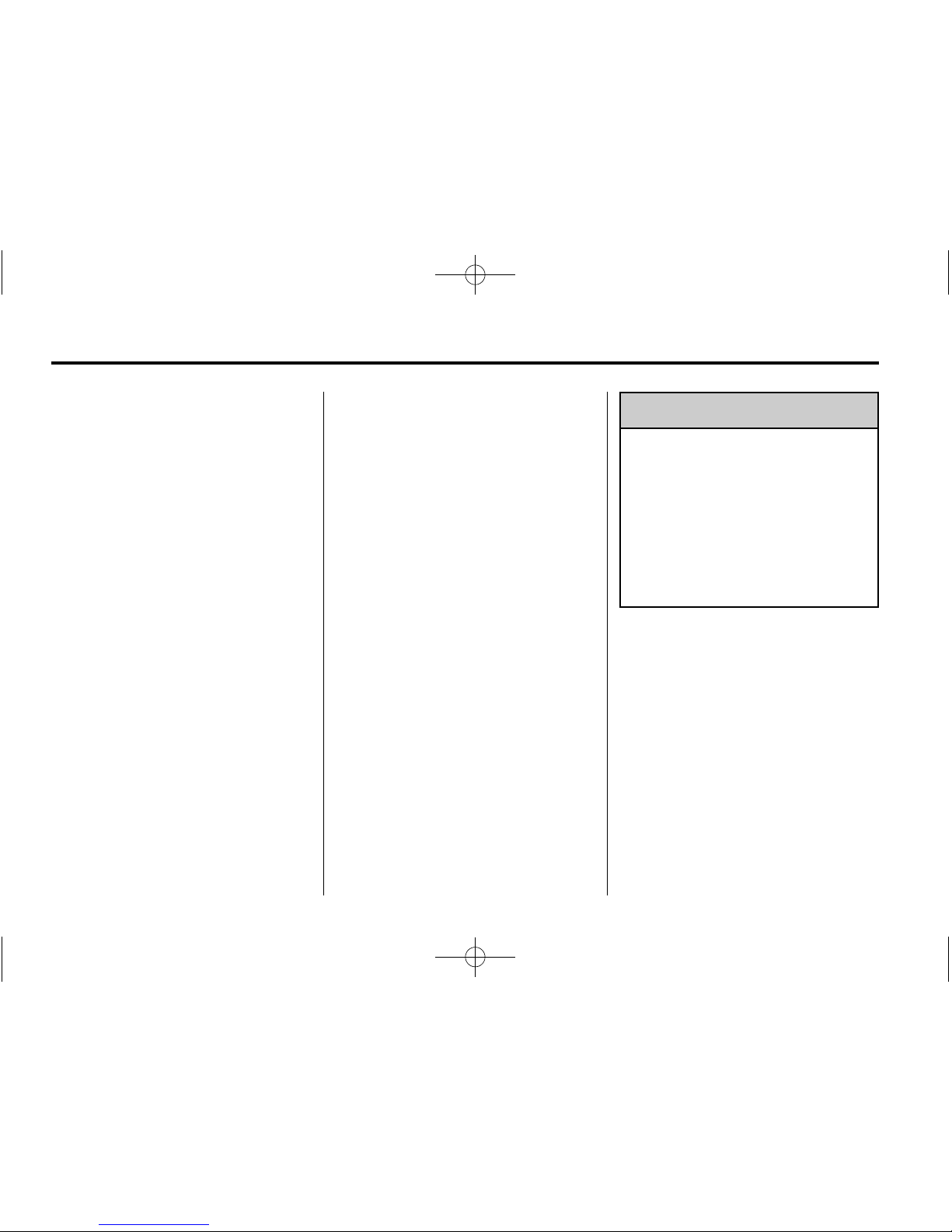
Black plate (4,1)
Buick Verano Navigation System - 2012
4 Infotainment System
Overview
Read this manual thoroughly to
become familiar with how the
navigation system operates.
The navigation system includes
navigation and audio functions.
Keeping your eyes on the road and
your mind on the drive is important
for safe driving. The navigation
system has built-in features
intended to help with this by
disabling some features when
driving. A grayed-out function is
not available when the vehicle is
moving.
All functions are available when the
vehicle is parked. Do the following
before driving:
.
Become familiar with the
navigation system operation,
buttons on the faceplate, and
touch-sensitive screen buttons.
.
Set up the audio by presetting
favorite stations, setting the
tone, and adjusting the
speakers.
.
Set up the navigation features,
such as entering an address.
.
Set up phone numbers in
advance so they can be called
easily by pressing a single
button or a single voice
command for navigation systems
equipped with phone capability.
{
WARNING
Taking your eyes off the road too
long or too often while using the
navigation system could cause a
crash and you or others could be
injured or killed. Focus your
attention on driving and limit
glances at the moving map on the
navigation screen. Use voice
guidance whenever possible.
Use the navigation system to:
.
Plan a route.
.
Select a destination using
various methods and choices.
.
Follow turn-by-turn route and
map guidance with voice
prompts, only if permitted by
traffic laws, controls, and
conditions.
.
Receive RDS broadcast
announcements.
Page 5
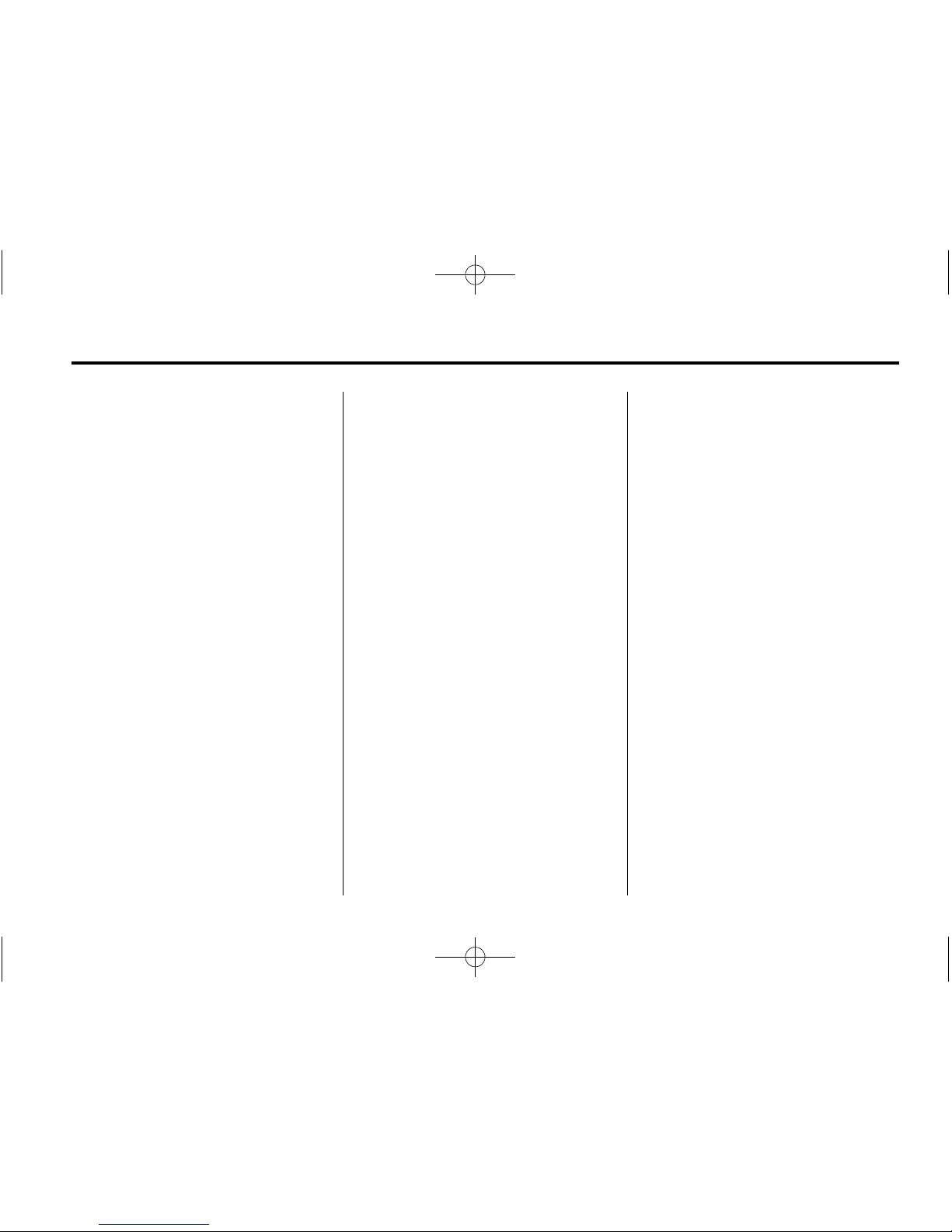
Black plate (5,1)
Buick Verano Navigation System - 2012
Infotainment System 5
Always be alert and obey traffic and
roadway laws and instructions,
regardless of the guidance from the
navigation system. Because the
navigation system uses street map
information that does not include
all traffic restrictions or the latest
road changes, it may suggest
using a road that is now closed
for construction or a turn that is
prohibited by signs at the
intersection. Always evaluate
whether following the system's
directions is safe and legal for the
current conditions.
When the navigation system is
turned on, a screen may appear
with information that must be read
and acknowledged before accessing
some navigation features.
After acknowledging the start up
information, the NAV (Navigation)
and DEST (Destination) functions
are accessible. Information can
now be entered or deleted, and
other functions accessed. See
instructions later in this section.
Every 50 times the vehicle is started
and the navigation system is turned
on, the Caution screen appears.
After reading the caution, select OK.
If OK is not selected, all control
buttons except for NAV (Navigation)
and DEST (Destination) can be
accessed.
When getting started, set your
preferences or delete information in
the navigation system using various
options.
Navigation System Overview
The navigation system is controlled
by using the buttons on the
faceplate and the touch screen.
See “Infotainment Control Buttons”
in this section for more information.
Page 6
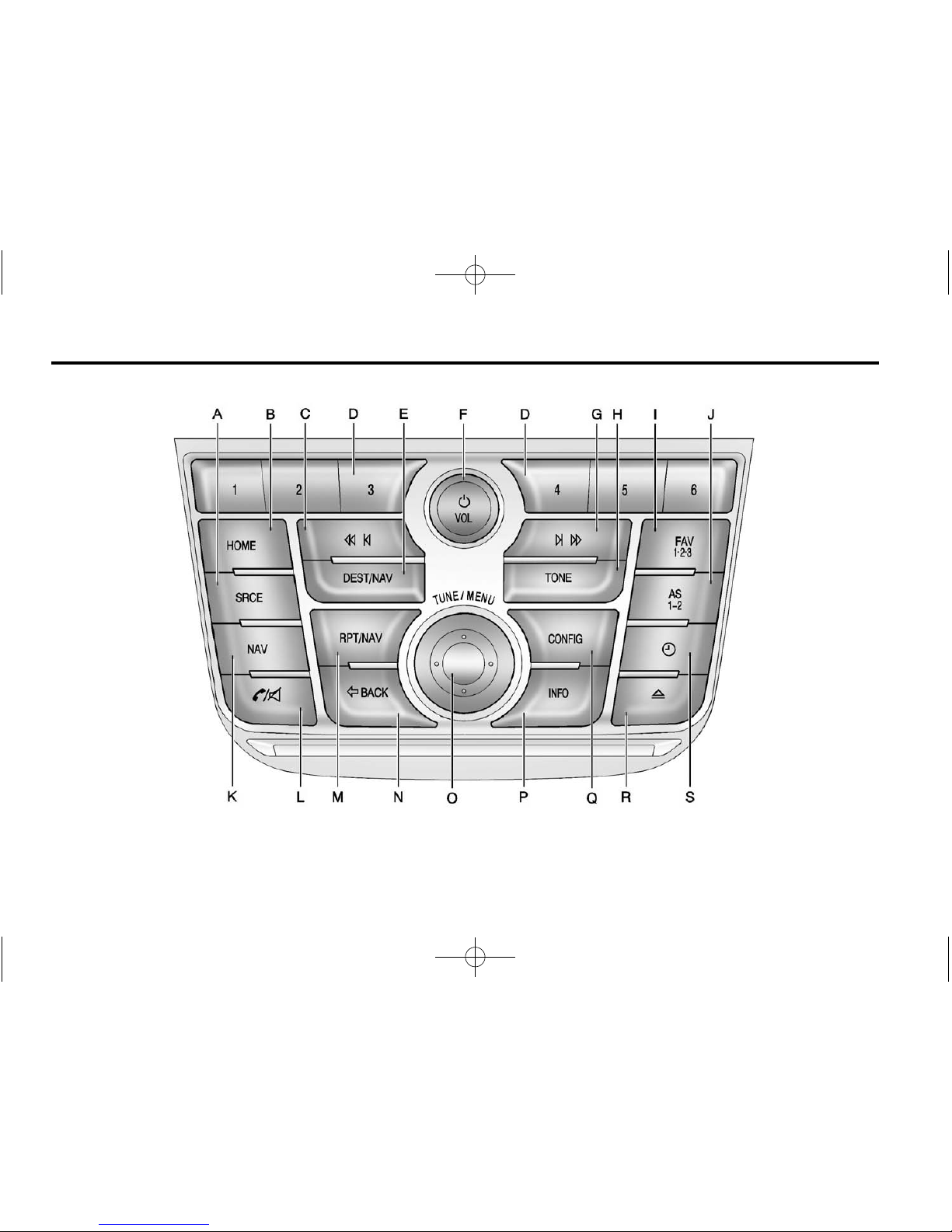
Black plate (6,1)
Buick Verano Navigation System - 2012
6 Infotainment System
Page 7
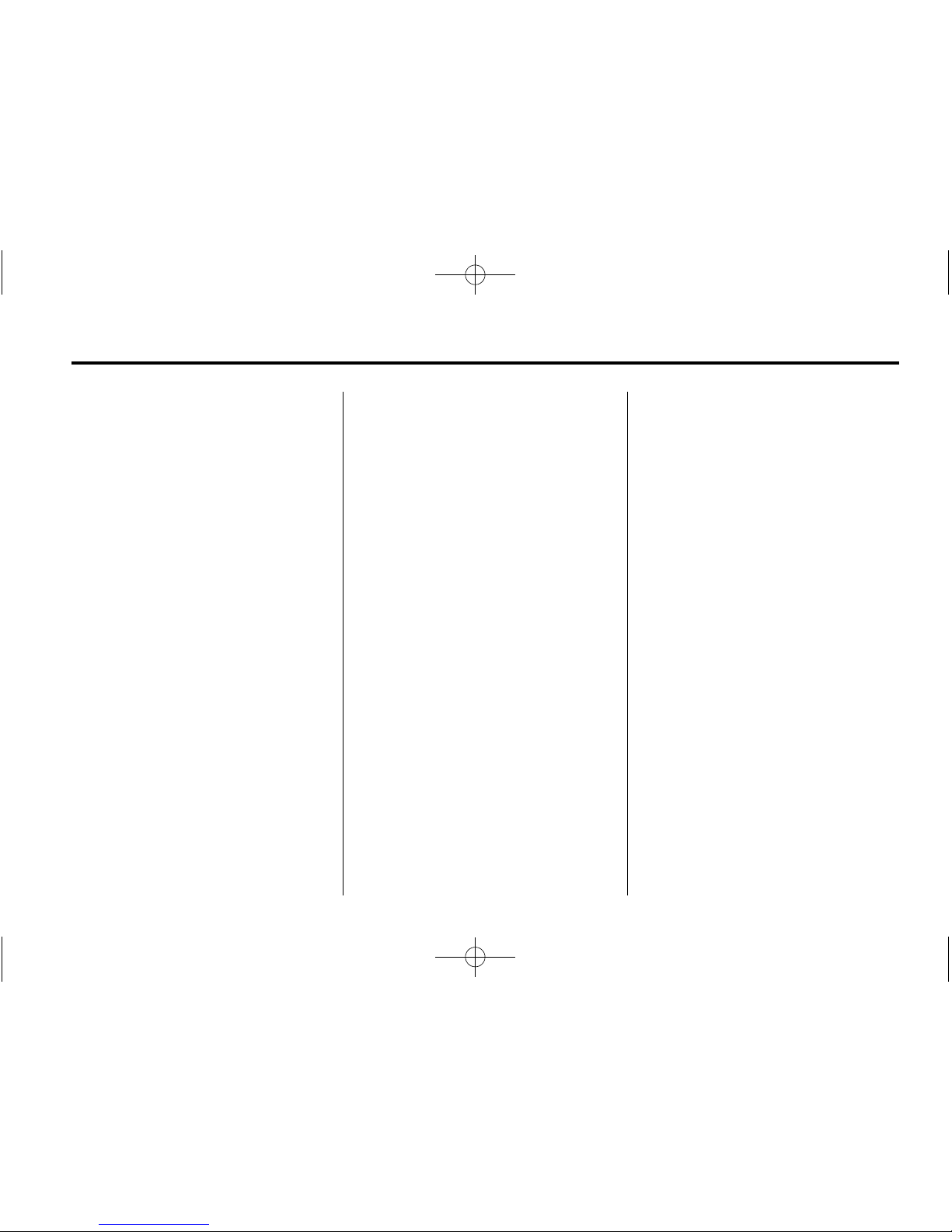
Black plate (7,1)
Buick Verano Navigation System - 2012
Infotainment System 7
A. SRCE (Source)
B. HOME
C.
s © (Reverse/Seek)
D. Preset Buttons (1-6)
E. DEST/NAV
(Destination/Navigation)
F.
O / VOL (Power/Volume)
G.
¨ \ (Forward/Seek)
H. TONE
I. FAV 1-2-3 (Favorite Pages)
J. AS 1-2 (Automatic Store)
K. NAV (Navigation)
L.
V / 8 (Phone/Mute)
M. RPT/NAV (Repeat/Navigation)
N.
/ BACK
O. TUNE/MENU
P. INFO (Information)
Q. CONFIG (Configuration)
R.
Z (Eject)
S.
H (Clock)
Infotainment Control Buttons
The buttons on the faceplate are
used to start primary functions while
using the infotainment system.
O / VOL (Power/Volume):
1. Press to turn the system on
and off.
2. Turn to adjust the volume.
SRCE (Source): Press to change
the audio sources such as AM-FM
Radio, XM™ (if equipped), CD,
and AUX.
TONE: Press to access the sound
menu screen to adjust bass,
midrange, and treble. See AM-FM
Radio on page 14 for more
information.
AS 1-2 (Autostore): Autostore
searches and stores FM and AM
stations with the strongest signal.
Autostore does not function with
XM radio stations.
INFO (Information): Press to
toggle through an audio or
navigation information screen.
CONFIG (Configure): Press to
adjust features for radio, navigation,
display, phone, vehicle, and time.
See Configure Menu on page 48 for
more information.
HOME: See “Home Page” following
in this section.
V / 8 (Phone/Mute): See
Bluetooth on page 61 for more
information.
Page 8
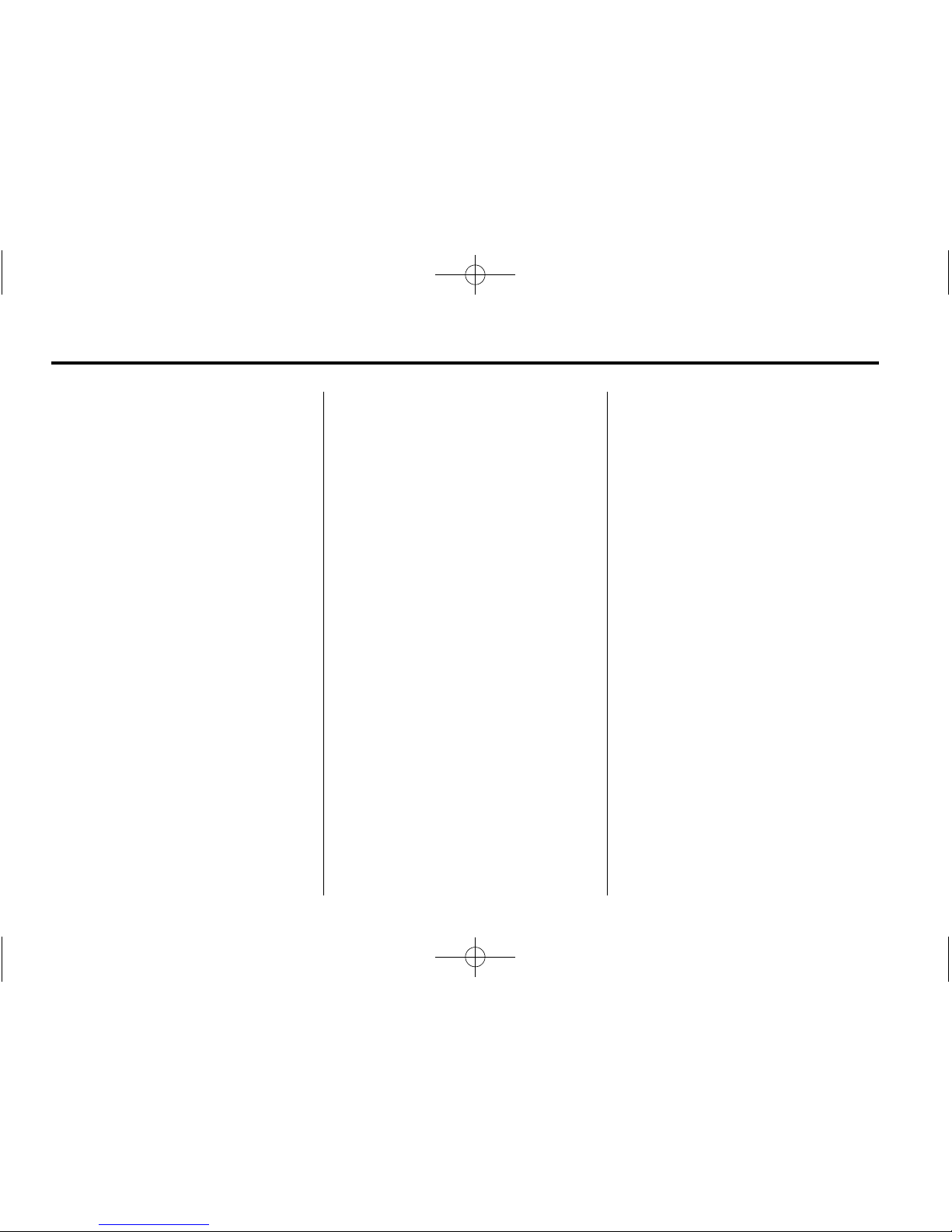
Black plate (8,1)
Buick Verano Navigation System - 2012
8 Infotainment System
TUNE/MENU
.
Turn to change the radio station.
See AM-FM Radio on page 14
for more information.
.
Turn to highlight a feature.
Press to activate the highlighted
feature.
NAV (Navigation):
1. Press to view the vehicle's
current position on the map
screen.
2. Continue pressing to cycle
through the full map and split
screens.
RPT/NAV (Repeat/Navigation):
Press to repeat the last voice
guidance prompt.
DEST/NAV (Destination/
Navigation):
1. Press to enter a destination.
2. If a destination has already been
entered, press to access the
Destination Menu. See
Destination on page 36 for more
information.
/ BACK: Press to return to the
previous screen in a menu.
If on a page accessed directly by a
faceplate button or Home Page
screen button, pressing
/ BACK will
go to the Home Page.
FAV 1-2-3 (Favorite Pages): Press
to display the current page number
above the preset buttons. The
stored stations for each list display
on the touch-sensitive preset
buttons at the bottom of the screen.
The number of preset FAV lists can
be changed in the Config Menu.
¨ \ (Forward/Seek):
1. Press to move to the next track.
2. Press and hold to fast forward
through a track.
3. Release the button to return to
playing speed. See CD Player
on page 21 and MP3 on page 23
for more information.
4. For AM, FM, or XM (if equipped),
press to seek to the next strong
station.
s © (Reverse/Seek):
1. Press to go to the beginning of
the current or previous track.
If the track has been playing for
less than five seconds, it seeks
the previous track. If longer than
five seconds, the current track
starts from the beginning.
2. Press and hold to quickly
reverse through a track. Release
the button to return to playing
speed. See CD Player on
page 21 and MP3 on page 23
for more information.
3. For AM, FM, or XM (if equipped),
press to seek to the previous
strong station.
Preset Buttons (1-6): The preset
buttons numbered one through six
can be used to select stored AM,
FM, and XM (if equipped) stations.
H (Clock): Press to set the time.
Z (Eject): Press to eject a disc
from the CD player. See CD Player
on page 21.
Page 9
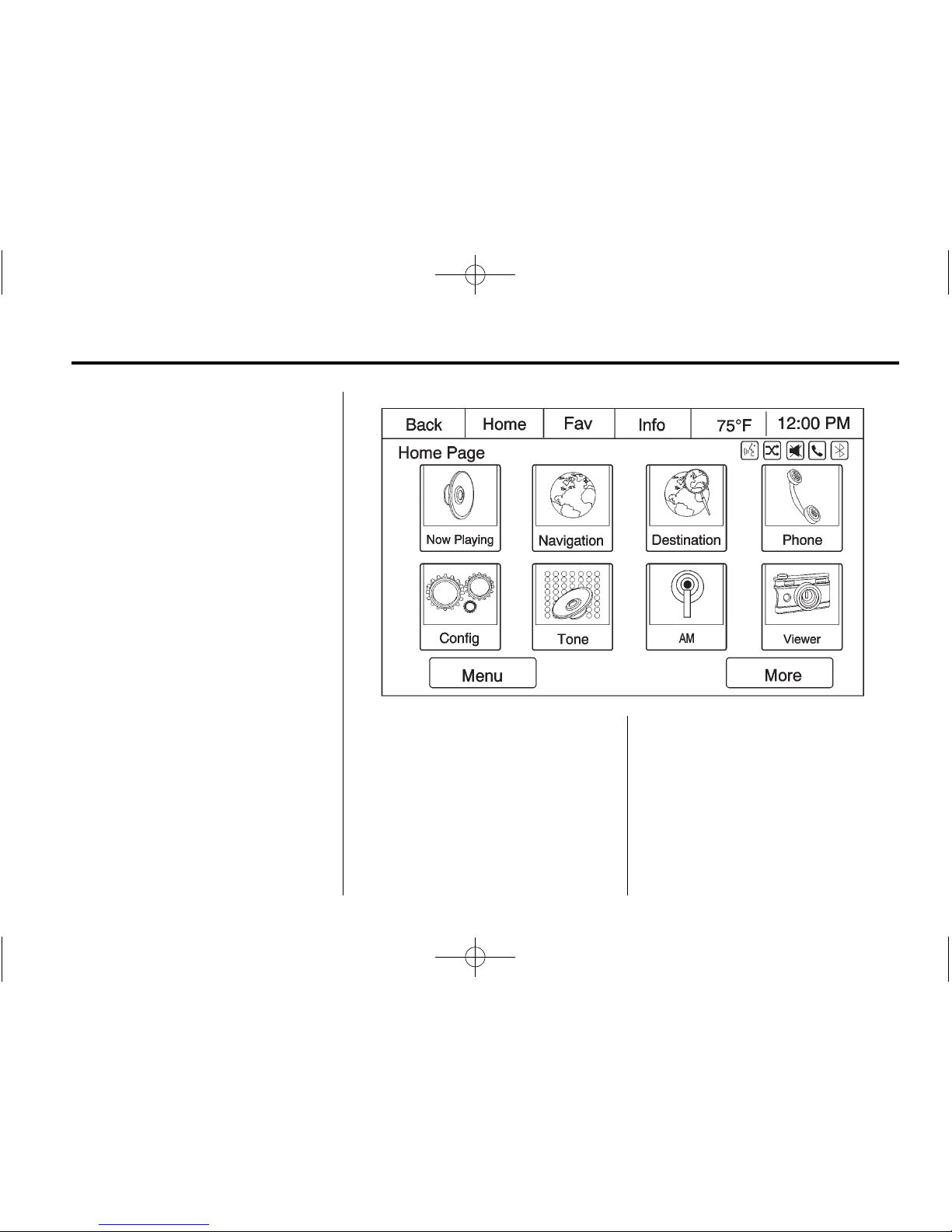
Black plate (9,1)
Buick Verano Navigation System - 2012
Infotainment System 9
Touch Screen Buttons
Touch screen buttons are on the
screen and highlighted when a
feature is available. Some toggle
screen buttons highlight when active
and gray out when inactive.
Home Page
The navigation system displays a
Home Page that makes accessing
many of the features an easy
process.
Back: If on page 2 or 3 of the
Home Page, press Back to return to
page 1 of the Home Page. If on
page 1, Back serves no function.
Home: While navigating through
other menus, press to go back to
the Home Page to start a different
feature.
Fav: Press to display a page of
stored (favorite) AM, FM, or XM
(if equipped) stations. Keep
pressing FAV to scroll through the
favorite pages.
Info: Press to toggle through an
audio or a navigation information
screen.
Page 10
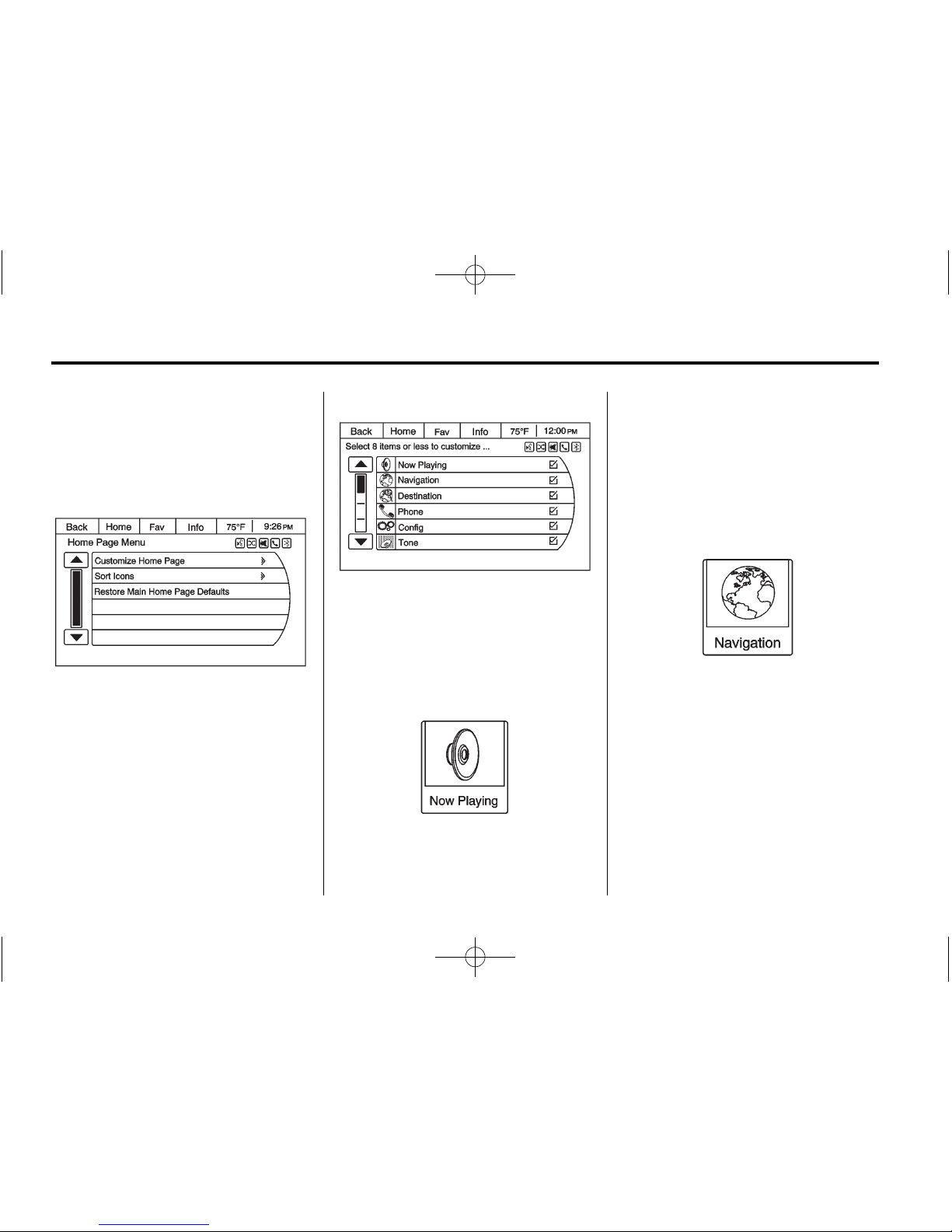
Black plate (10,1)
Buick Verano Navigation System - 2012
10 Infotainment System
More: Press to cycle through
available Home Pages.
Menu: Press to go to the Home
Page Menu.
The Home Page Menu lists the
options Customize Home Page,
Sort Icons, and Restore Home Page
Defaults.
Out of all available Home Page
icons, up to eight icons can be
selected and sorted for the first
Home Page screen.
Home Page Features
Press the Now Playing screen
button to display the active
source page.
The sources available are AM, FM,
XM (if equipped), CD, USB/iPod,
and AUX.
See AM-FM Radio on page 14,
Satellite Radio on page 20,
CD Player on page 21, Auxiliary
Devices on page 25, and Configure
Menu on page 48.
Press the Navigation screen button
to display a map of your current
vehicle position. See Using the
Navigation System on page 30,
Maps on page 34, Navigation
Symbols on page 34, and Configure
Menu on page 48.
Page 11
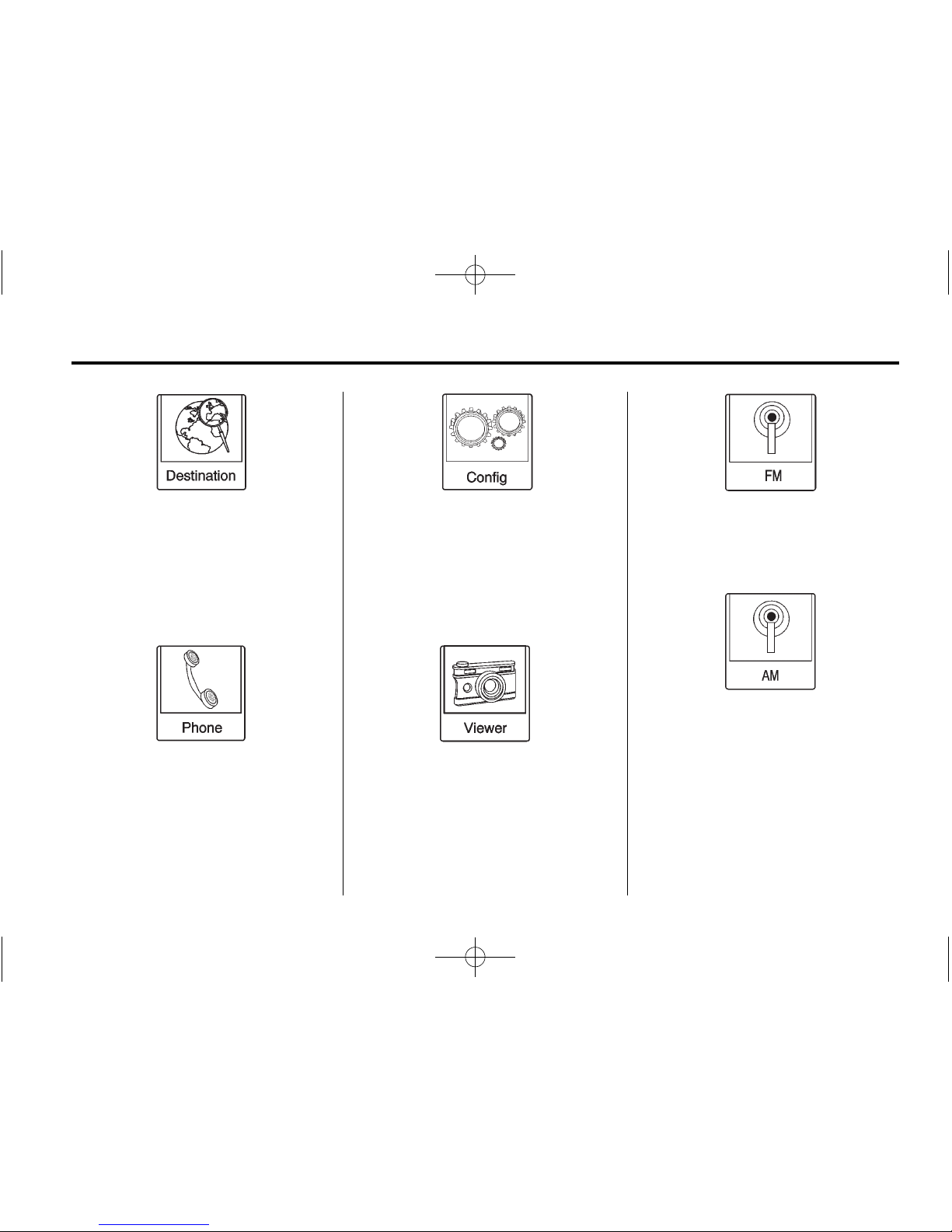
Black plate (11,1)
Buick Verano Navigation System - 2012
Infotainment System 11
Press the Destination screen button
to display the Destination Entry
Home Page or the Destination
Menu. The available screen buttons
provide easy access to a variety
of ways to enter a destination.
See Destination on page 36.
Press the Phone screen button to
display the phone main page.
See Bluetooth on page 61.
Press the Config screen button to
display the config main page.
From this display, you can adjust
features such as time and date,
radio, phone, navigation, vehicle,
and display. See Configure Menu on
page 48.
Press the Viewer screen button to
view pictures on your USB stick or
SD card. Pictures on the SD card
can only be viewed through a USB
adapter.
Press the FM screen button to
display the FM main page and play
the current or last tuned FM station.
See AM-FM Radio on page 14.
Press the AM screen button to
display the AM main page and play
the current or last tuned AM station.
See AM-FM Radio on page 14.
Page 12
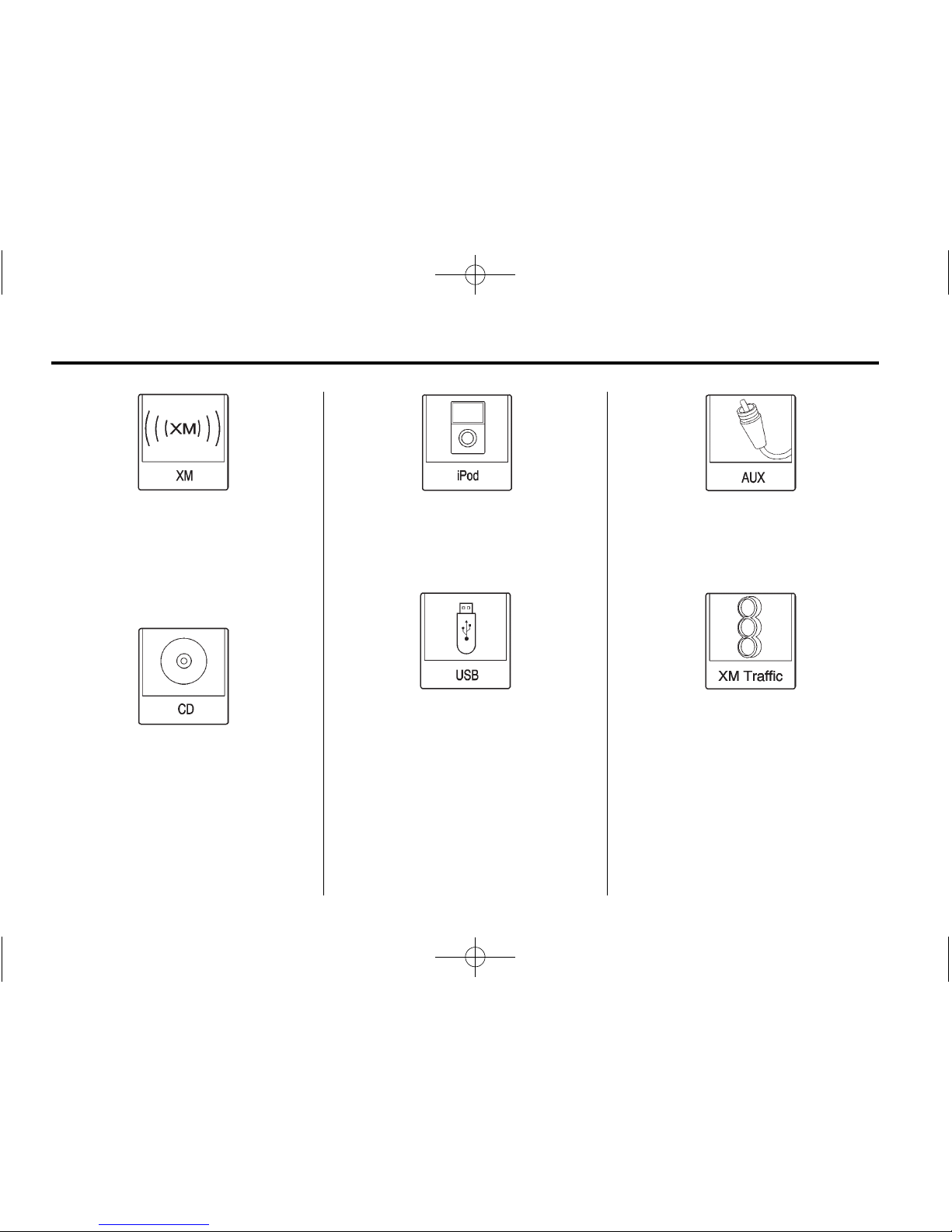
Black plate (12,1)
Buick Verano Navigation System - 2012
12 Infotainment System
Press the XM screen button to
display the XM main page and
play the current or last tuned XM
(if equipped) channel. See AM-FM
Radio on page 14 and Satellite
Radio on page 20.
Press the CD screen button to
display the CD main page and play
the current or last CD track
selected. See CD Player on
page 21.
Press the iPod screen button to
display the iPod main page and play
the current or last track selected.
See Auxiliary Devices on page 25.
Press the USB screen button to
display the USB main page and play
the current or last track selected.
See Auxiliary Devices on page 25.
Press the AUX screen button to
access any connected auxiliary
device. See Auxiliary Devices on
page 25.
Press the XM Traffic screen
button (if equipped) to display the
traffic main page. Select other
traffic-related options from that list.
See “XM NavTraffic™ (If Equipped)”
under Configure Menu on page 48.
Page 13
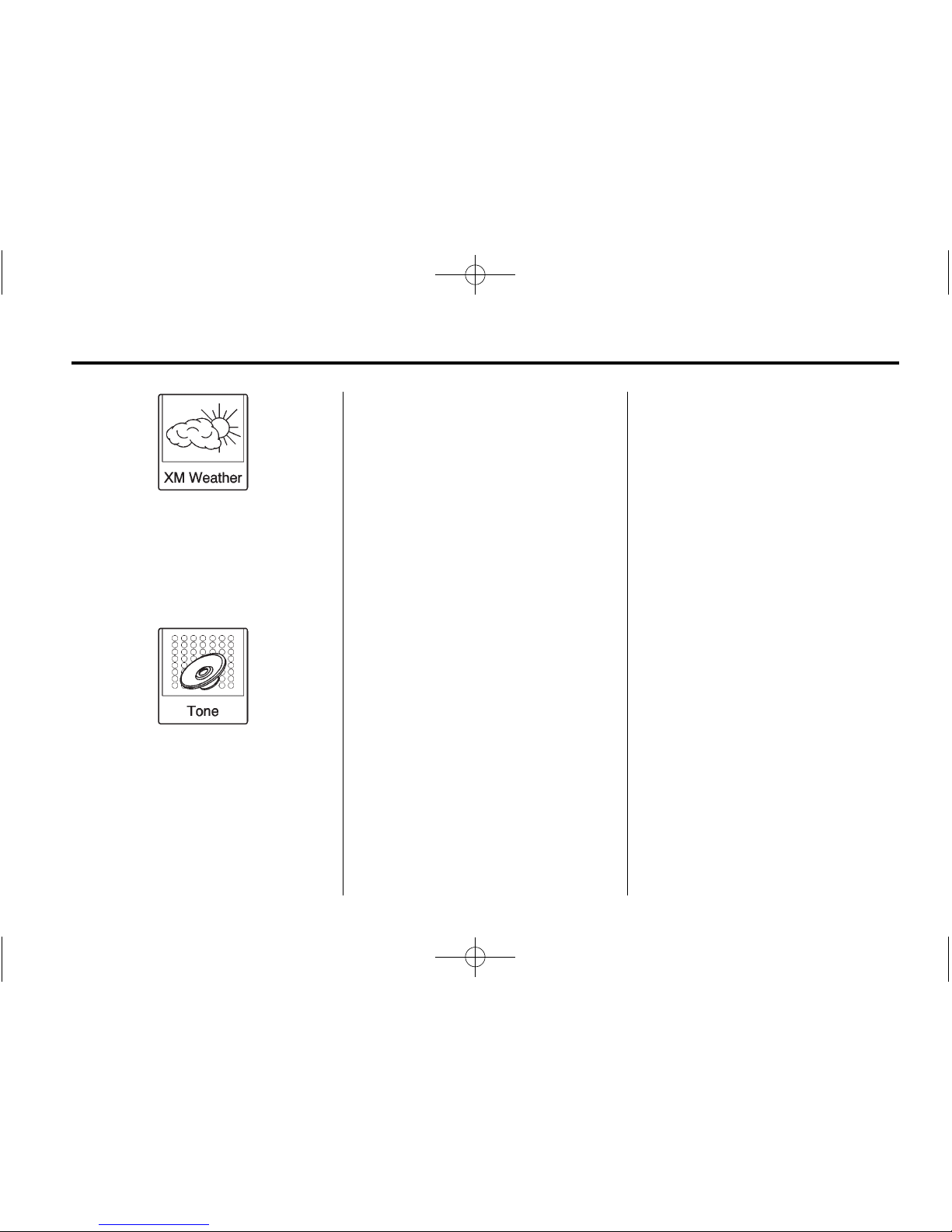
Black plate (13,1)
Buick Verano Navigation System - 2012
Infotainment System 13
Press the XM Weather screen
button (if equipped) to display the
weather main page. Select other
weather-related options from that
list. See “XM Weather (If Equipped)”
under Configure Menu on page 48.
Press the Tone screen button to
display the tone main page.
Adjust the tone and speakers by
pressing the screen buttons to
change the levels of sound for
treble, midrange, bass, fade, and
balance. See AM-FM Radio on
page 14.
Languages
The vehicle supports English,
French (Canadian), and Spanish.
The default language is English.
To change the display language,
see Configure Menu on page 48
later in this manual, or “Vehicle
Personalization” in the Index of the
vehicle owner manual for more
information.
English and Metric Unit
Conversion
To change the display units between
English and metric units, see “Driver
Information Center (DIC)” in the
Index of the vehicle owner manual.
Deleting Personal Information
The navigation system can store
destinations and personal
information such as names and
addresses.
At times, such as when selling or
disposing of your vehicle, you may
want to delete this information:
.
Address Book
.
Previous Destinations
.
Home Address (user
configurable)
.
Favorite Routes
Cleaning the Display
Notice: Using abrasive cleaners
when cleaning glass surfaces
could scratch the glass. Use only
a soft cloth and do not spray
cleaner directly on the system as
it could affect the mechanical
parts.
Do not wipe the panel with a hard
cloth or use a volatile liquid such as
paint thinner; it could scratch the
surface or erase the characters on
the buttons.
Page 14
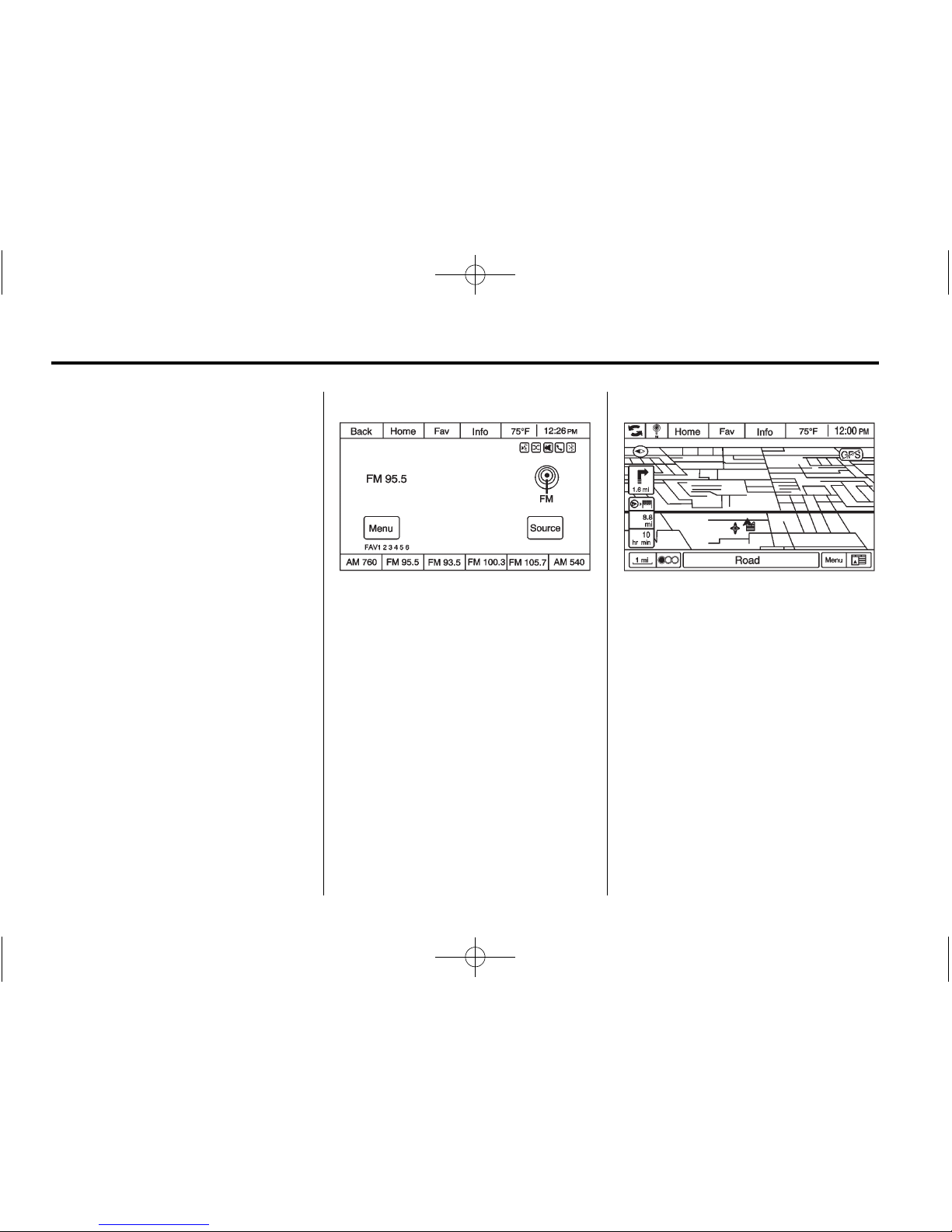
Black plate (14,1)
Buick Verano Navigation System - 2012
14 Infotainment System
Radio
AM-FM Radio
Playing the Radio
Audio Source
O / VOL (Power/Volume):
1. Press to turn the radio on or off.
2. Turn to increase or decrease
the volume of the active source
(i.e., current audio source, active
navigation voice guidance,
or traffic prompts).
The steering wheel controls can
also be used to adjust the volume.
See “Steering Wheel Controls” in
the vehicle owner manual for more
information.
To access the radio main page,
press the SRCE button on the
faceplate, the Now Playing screen
button, or one of the audio screen
buttons on the Home Page.
While on the audio main page,
press the Source button repeatedly
to display and cycle through the
available sources (AM, FM, and
XM (if equipped), CD, USB/iPod,
and AUX).
If the audio source is on while
viewing a map screen, an icon of
that source displays at the top of the
map screen. This icon also allows
the audio source to be changed
without leaving the navigation mode.
Page 15
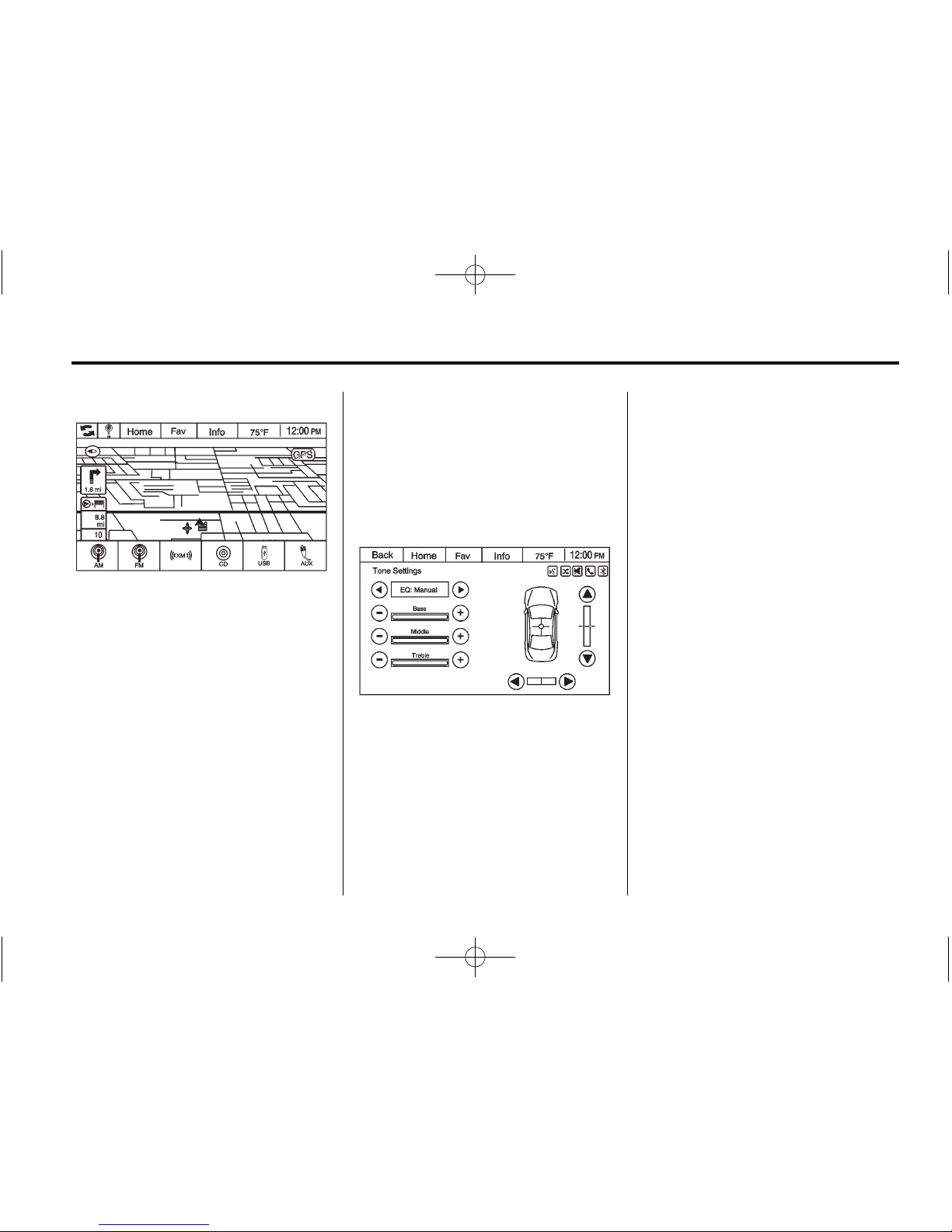
Black plate (15,1)
Buick Verano Navigation System - 2012
Infotainment System 15
Press the audio source icon located
at the top left side of the screen to
display a pop-up menu of available
audio source icons. Press one of
the icons to change the source.
Navigation Audio System
Tone Settings
To access the tone settings, press
the Home Page Tone button or the
TONE button on the faceplate.
Use the tone settings to adjust the
following features:
.
Setting the tone
.
Adjusting the speakers
Setting the Tone
To adjust the tone:
.
Treble: Press + or − to change
the level.
.
Middle (Midrange): Press + or −
to change the level.
.
Bass: Press + or − to change
the level.
Adjusting the Speakers
To adjust the speaker balance:
.
Press the left arrow on the
bottom for more sound from
the left speakers or the right
arrow on the bottom for more
sound from the right speakers.
The middle position balances
the sound between the left and
right speakers.
To adjust the speaker fade:
.
Press the upper arrow for more
sound from the front speakers
and the lower arrow for more
sound from the rear speakers.
The middle position balances
the sound between the front and
rear speakers.
Page 16
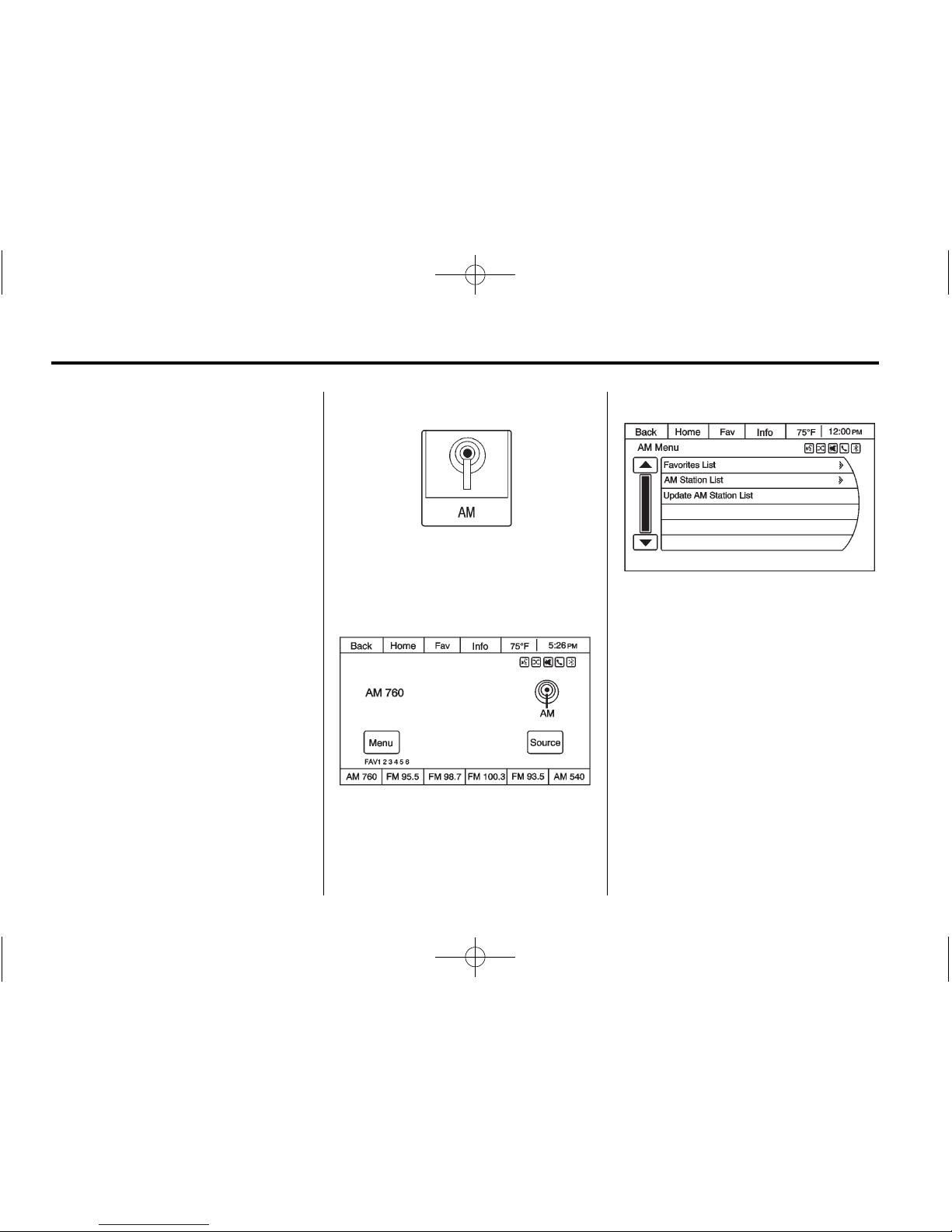
Black plate (16,1)
Buick Verano Navigation System - 2012
16 Infotainment System
EQ Settings
The EQ settings are selected
through the tone menu. Press the
left or right arrows to cycle through
the EQ options. The available
choices are Manual and Talk.
Finding a Station
To select the band, see “Audio
Source” earlier in this section.
Turn the TUNE/MENU knob to find
a radio station. To select a preset
station, press the corresponding
preset button.
Seeking a Station
Press
s © or ¨ \ to search for a
station.
AM
1. Press the AM screen button on
the Home Page or select AM
from the source pop-up to
display the AM main page.
2. From the AM screen, press the
Menu screen button to display
the menu options.
3. Press to select the desired
option.
Favorites List: Press to display a
list of favorite preset stations.
AM Station List: Press to display
the AM station list.
Update AM Station List: Press to
start a search for the strongest
stations in your area to populate the
AM Station List.
Page 17
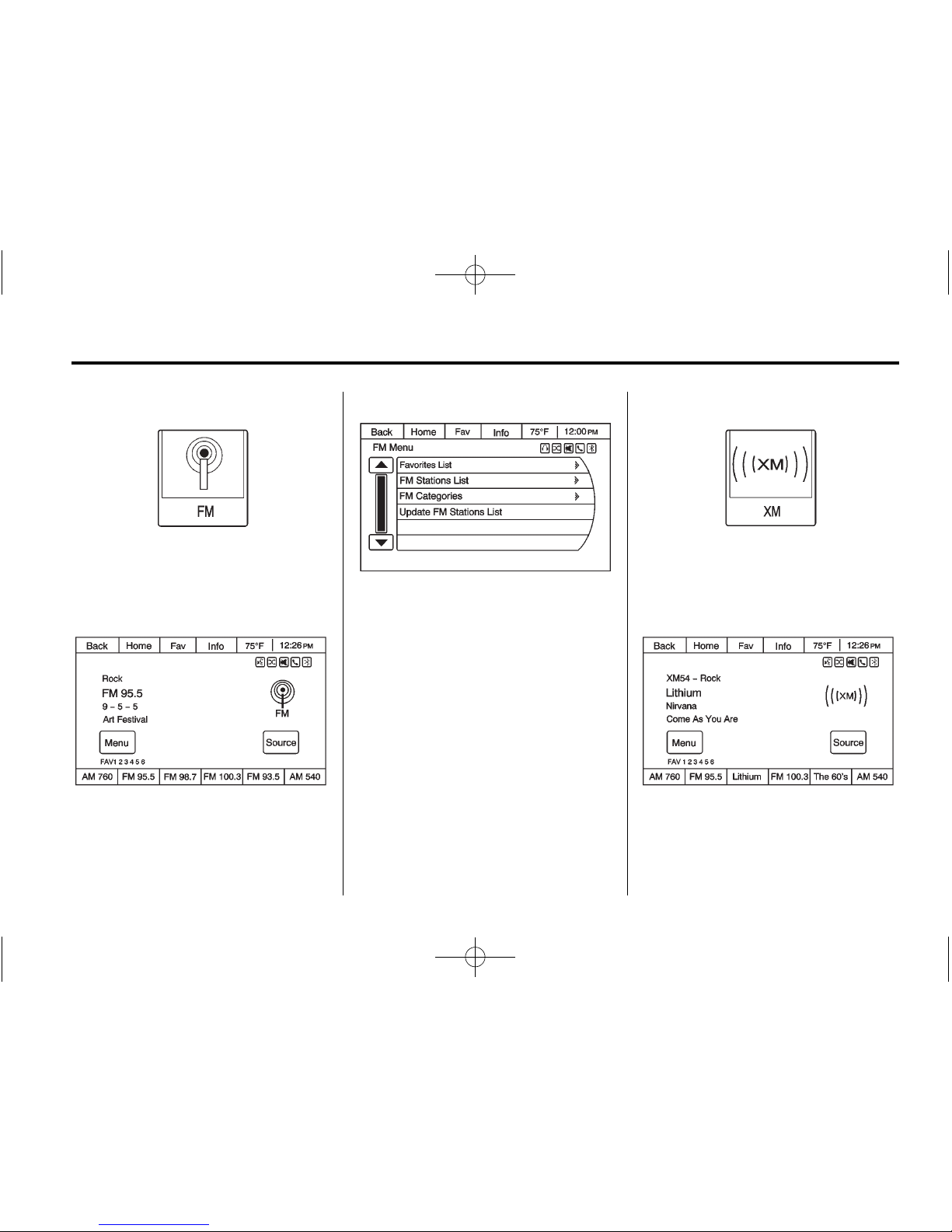
Black plate (17,1)
Buick Verano Navigation System - 2012
Infotainment System 17
FM
1. Press the FM screen button on
the Home Page or select FM
from the source pop-up to
display the FM main page.
2. From the FM screen, press the
Menu screen button to display
the menu options.
3. Press to select the desired
option.
Favorites List: Press to display a
list of favorite preset stations.
FM Stations List: Press to display
the FM station list.
FM Categories: Press to display
the FM categories (e.g., sports,
news, and pop music).
Update FM Stations List: Press to
start a search for the strongest
stations in your area to populate the
FM Stations List.
XM (If Equipped)
1. Press the XM screen button on
the Home Page or select XM
from the source pop-up to
display the XM main page.
2. From the XM screen, press the
Menu screen button to display
the menu options.
Page 18
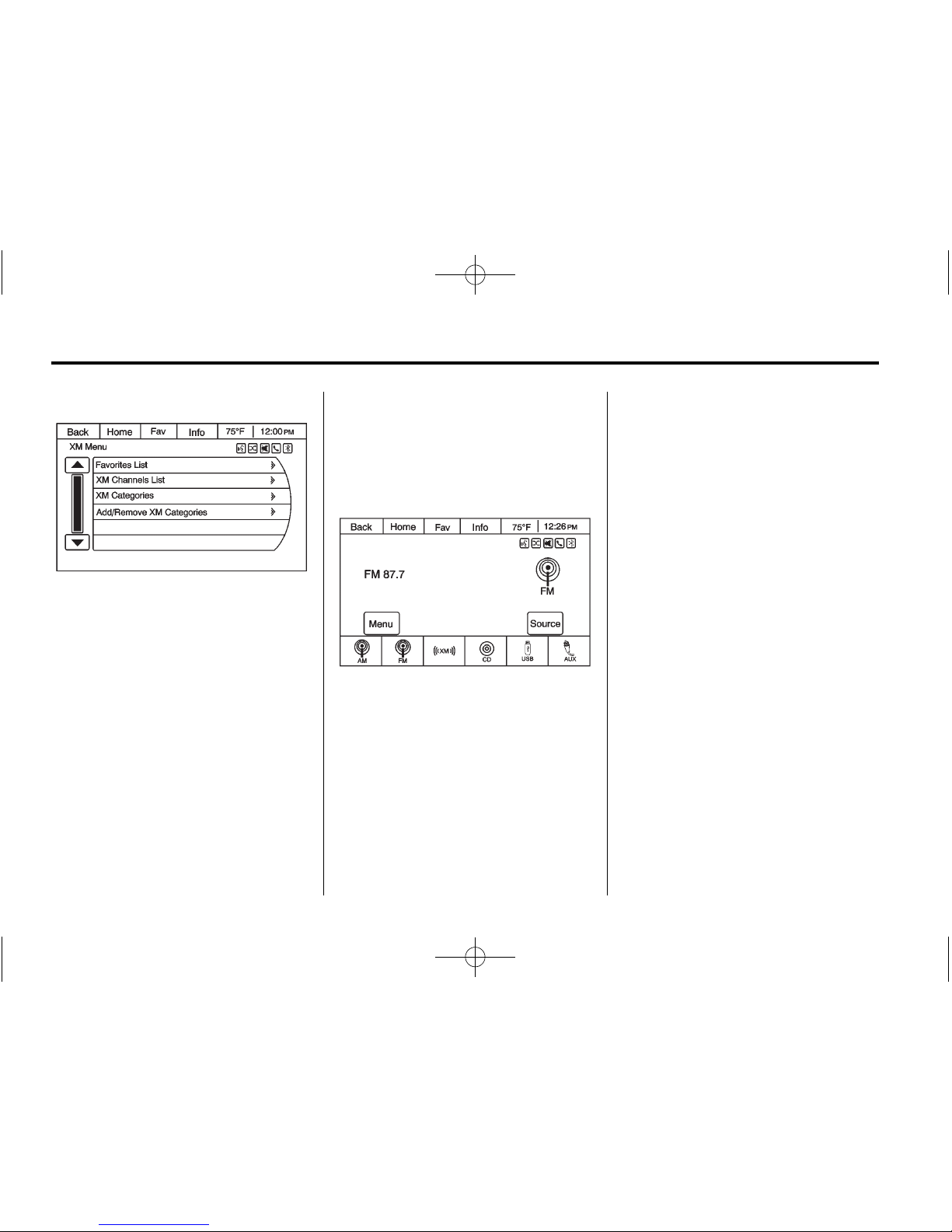
Black plate (18,1)
Buick Verano Navigation System - 2012
18 Infotainment System
3. Press to select the desired
option.
Favorites List: Press to display a
list of favorite preset stations.
XM Channels List: Press to
display the XM channels list.
XM Categories: Press to display
the XM categories. For available
XM categories, check the XM
website. For more information,
see www.xmradio.com or call
1-800-929-2100 in the U.S.
In Canada, see www.xmradio.ca or
call 1-877-438-9677.
Add/Remove XM Categories:
See “Adding or Removing
Categories” later for more
information.
Changing the Sources
To change audio sources from any
of the audio main pages (AM, FM,
XM, CD, USB, iPod, or AUX), press
the SRCE button on the faceplate or
the Source screen button to display
a pop-up of available audio sources.
Touch-tap or press the SRCE button
on the faceplate repeatedly to
change the desired source.
Storing Radio Station Presets
There are a few ways to store
presets.
Up to 36 preset stations can be
stored. AM, FM, and XM,
if equipped, can be mixed.
1. From the AM, FM, or XM main
page, press and hold one of the
preset screen buttons located
at the bottom of the screen.
After a few seconds, a beep will
be heard and the new preset
information will display on that
screen button.
2. Press and hold a preset button
on the faceplate to store the
currently active station. After a
few seconds, a beep will be
heard and the new preset
information will display on a
small pop-up display at the
bottom of the screen.
3. Repeat the steps for each
preset.
Page 19
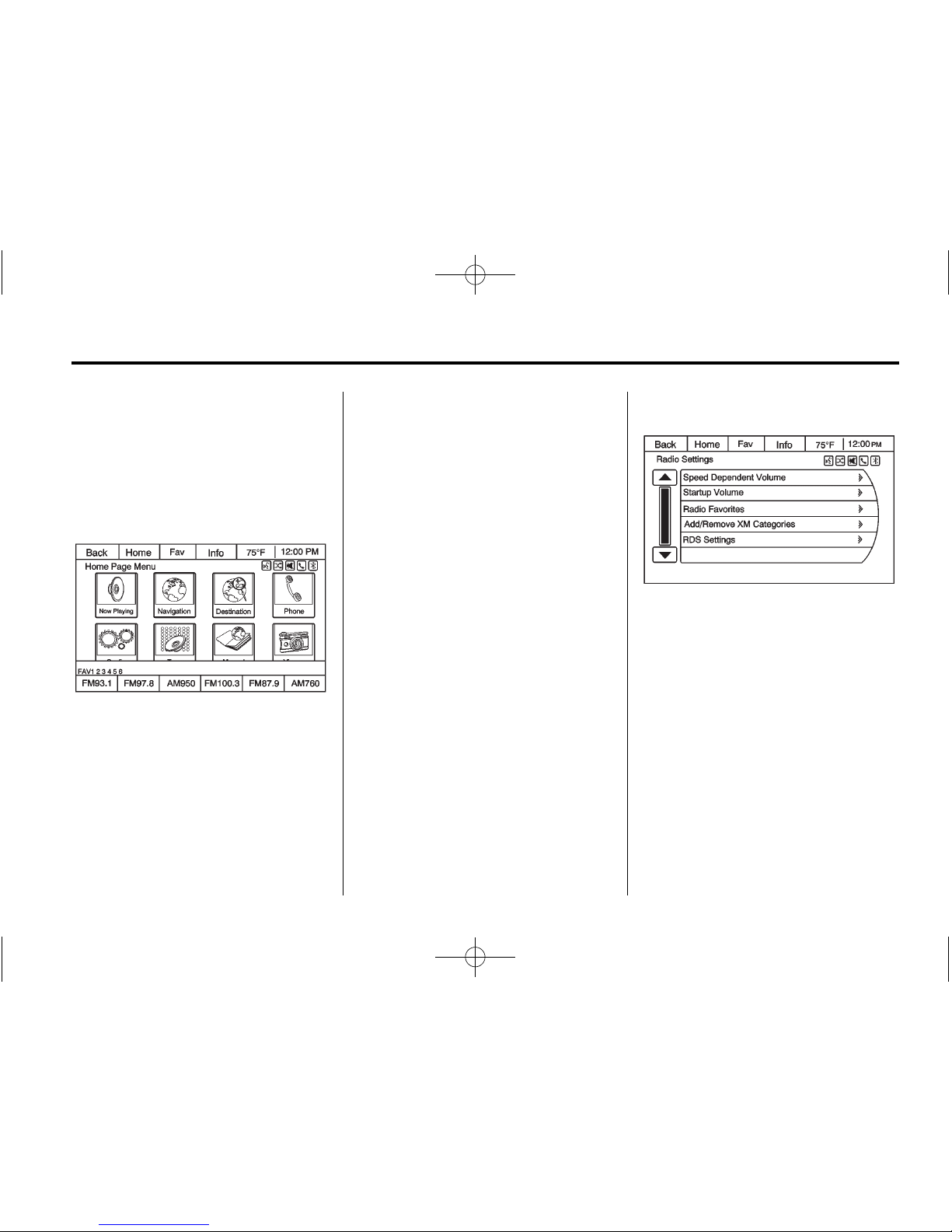
Black plate (19,1)
Buick Verano Navigation System - 2012
Infotainment System 19
To change the number of preset
pages, see “Mixed-Band Presets”
following for more information.
Recalling a Preset Station
To recall a preset station from a
FAV page:
.
Press the FAV 1-2-3 button on
the faceplate to display the FAV
pop-up. Select the desired
preset from the pop-up.
.
Press the FAV screen button at
the top bar to display the preset
pop-up that appears at the
bottom of the page. Press one of
the preset screen buttons to go
to the selected preset station.
.
In the AM, FM, or XM
(if equipped) main page, press
one of the preset screen buttons
to go to the selected preset
station.
Mixed-Band Presets
Each page can store six preset
stations. The presets within a page
can be from different radio bands.
To scroll through the pages, press
the FAV 1-2-3 button located on the
faceplate or the FAV screen button
on the top bar. The current page
number displays above the preset
buttons. The stored stations for
each FAV page display on the
preset buttons at the bottom of the
screen. The number of FAV pages
displayed can be changed in the
Radio Settings in the Config Menu.
Radio Data System (RDS)
Radio Settings
From the Configure menu,
press Radio Settings. Select
RDS Settings to display RDS
options.
The audio system has a
Radio Data System (RDS).
RDS features are available for
use only on FM stations that
broadcast RDS information.
Page 20
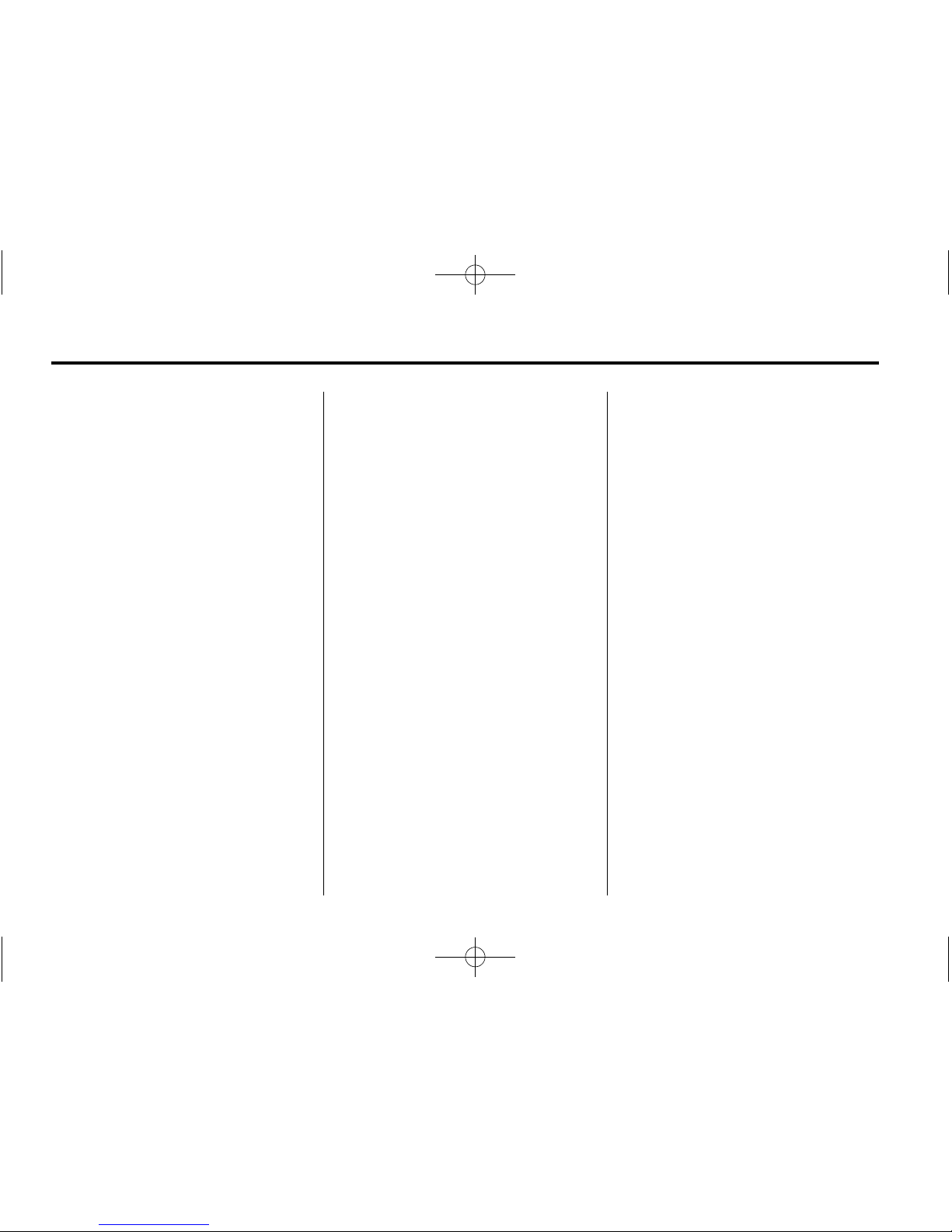
Black plate (20,1)
Buick Verano Navigation System - 2012
20 Infotainment System
With RDS, the radio can:
.
Seek to stations broadcasting
the selected type of
programming.
.
Receive announcements
concerning local and national
emergencies.
.
Display messages from radio
stations.
This system relies on receiving
specific information from these
stations and only works when the
information is available. In rare
cases, a radio station could
broadcast incorrect information that
causes the radio features to work
improperly. If this happens, contact
the radio station.
The RDS system can be turned
on or off. When information is
broadcast from the current FM
station, the station name or call
letters display on the audio screen.
RDS can provide a program type
(PTY) for current programming and
the name of the program being
broadcasted.
Satellite Radio
XM™ Satellite Radio Service
Vehicles with an XM satellite radio
tuner and an XM satellite radio
subscription can receive XM
programming.
XM is a satellite radio service based
in the 48 contiguous United States
and 10 Canadian provinces.
XM satellite radio has a wide
variety of programming and
commercial-free music, coast to
coast, and in digital-quality sound.
A service fee is required to
receive the XM service. For more
information, see www.xmradio.com
or call 1-800-929-2100 in the U.S.
In Canada, see www.xmradio.ca or
call 1-877-438-9677.
When XM is active, the channel
name and number, category name,
song title, and artist display on the
screen.
XM Categories
XM stations are organized in
categories.
To customize which XM categories
are used and displayed in the
system, see “Adding or Removing
Categories” following.
Adding or Removing
Categories
1. From the Home Page, press the
Config screen button or the
CONFIG button on the faceplate.
2. Select Radio Settings from the
Config Menu list.
3. Select Add/Remove XM
Categories.
4. From the Add/Remove XM
categories screen, select or
deselect any category to be
used in XM mode. A checkmark
will indicate that the category is
selected.
Page 21
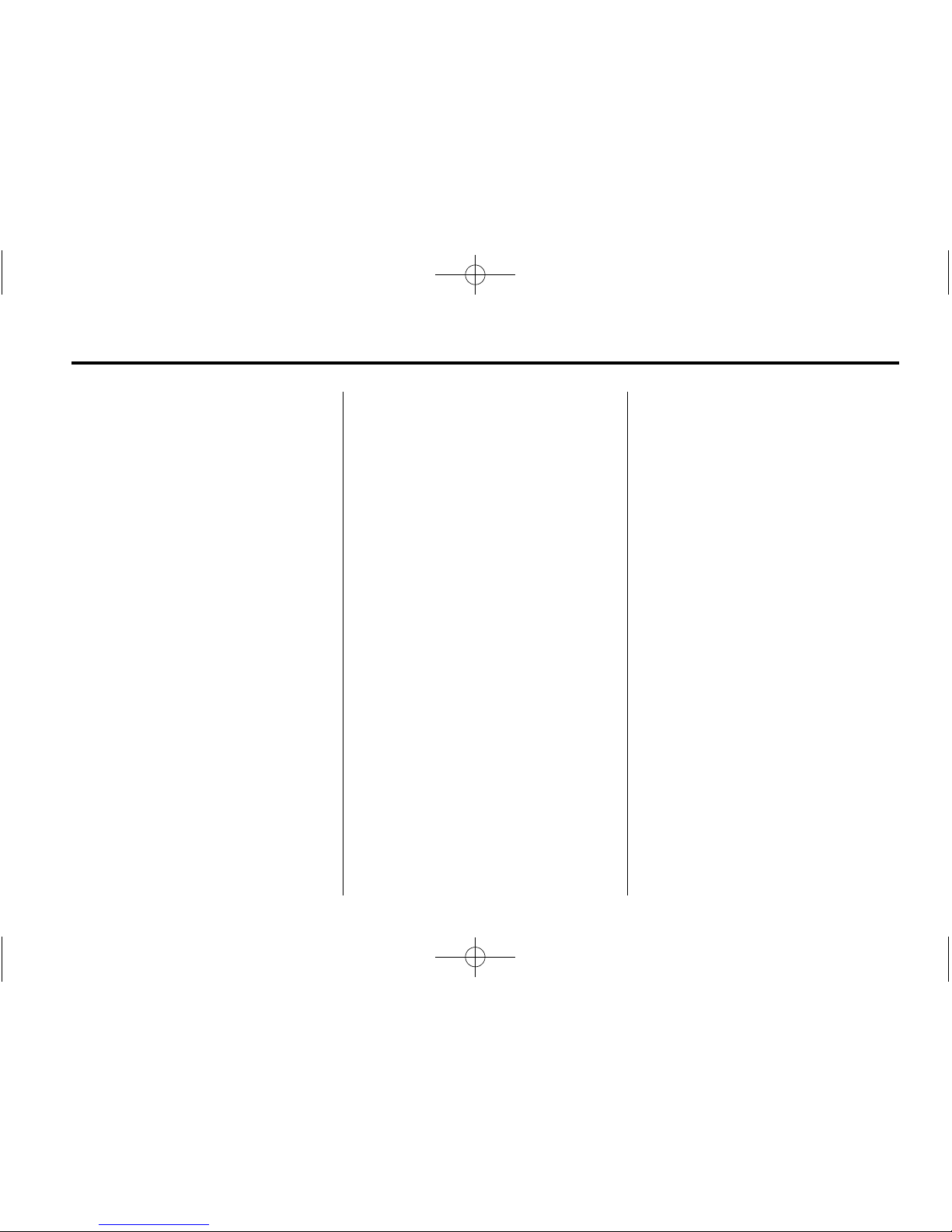
Black plate (21,1)
Buick Verano Navigation System - 2012
Infotainment System 21
Audio Players
CD Player
The player can be used for CD and
MP3 audio.
With the vehicle on, insert a disc
into the slot, label side up.
The player pulls it in and begins
playing. While playing, the
navigation system is available.
The system is capable of playing:
.
Most audio CDs
.
CD-R
.
CD-RW
.
MP3 or unprotected WMA
formats
When playing any compatible
recordable disc, the sound quality
can be reduced due to disc quality,
the method of recording, the quality
of the music that has been
recorded, or the way the disc has
been handled.
There can be increased skipping,
difficulty in recording tracks,
difficulty in finding tracks, and/or
difficulty in loading and ejecting.
If these problems occur, check the
disc for damage or try a known
good disc.
To avoid damage to the CD player:
.
Do not use scratched or
damaged discs.
.
Do not apply labels to discs.
The labels could get caught in
the player.
.
Insert only one disc at a time.
.
Keep the loading slot free of
foreign materials, liquids, and
debris.
.
Use a marking pen to label the
top of the disc.
Loading and Ejecting Discs
To load a disc:
1. Turn the vehicle on.
2. Insert a disc into the slot, label
side up. The player pulls it in the
rest of the way. If the disc is
damaged or improperly loaded,
there is an error and the disc
ejects.
The disc automatically plays once
loaded.
Press
Z to eject a disc from the
CD player. If the disc is not removed
within a short period of time, it is
automatically pulled back into the
player.
Page 22

Black plate (22,1)
Buick Verano Navigation System - 2012
22 Infotainment System
Playing an Audio CD
1. Press the CD screen button on
the Home Page or select CD
from the source pop-up to
display the CD main page.
2. From the CD screen, press the
Menu screen button to display
the menu options.
3. Press to select the desired
option.
On the CD main page a track
number displays at the beginning of
each track. Song, Artist, and Album
information displays when available.
Use the following controls to play
the disc:
¨ \ (Forward/Seek):
.
Press to move to the next track.
.
Press and hold to fast forward
through a track. Release the
button to return to playing
speed. Elapsed time displays.
s © (Reverse/Seek):
.
Press to go to the beginning of
the current or previous track.
If the track has been playing for
less than five seconds, it seeks
to the previous track. If longer
than five seconds, the current
track starts from the beginning.
.
Press and hold to fast reverse
through a track. Release the
button to return to playing
speed. Elapsed time displays.
Page 23
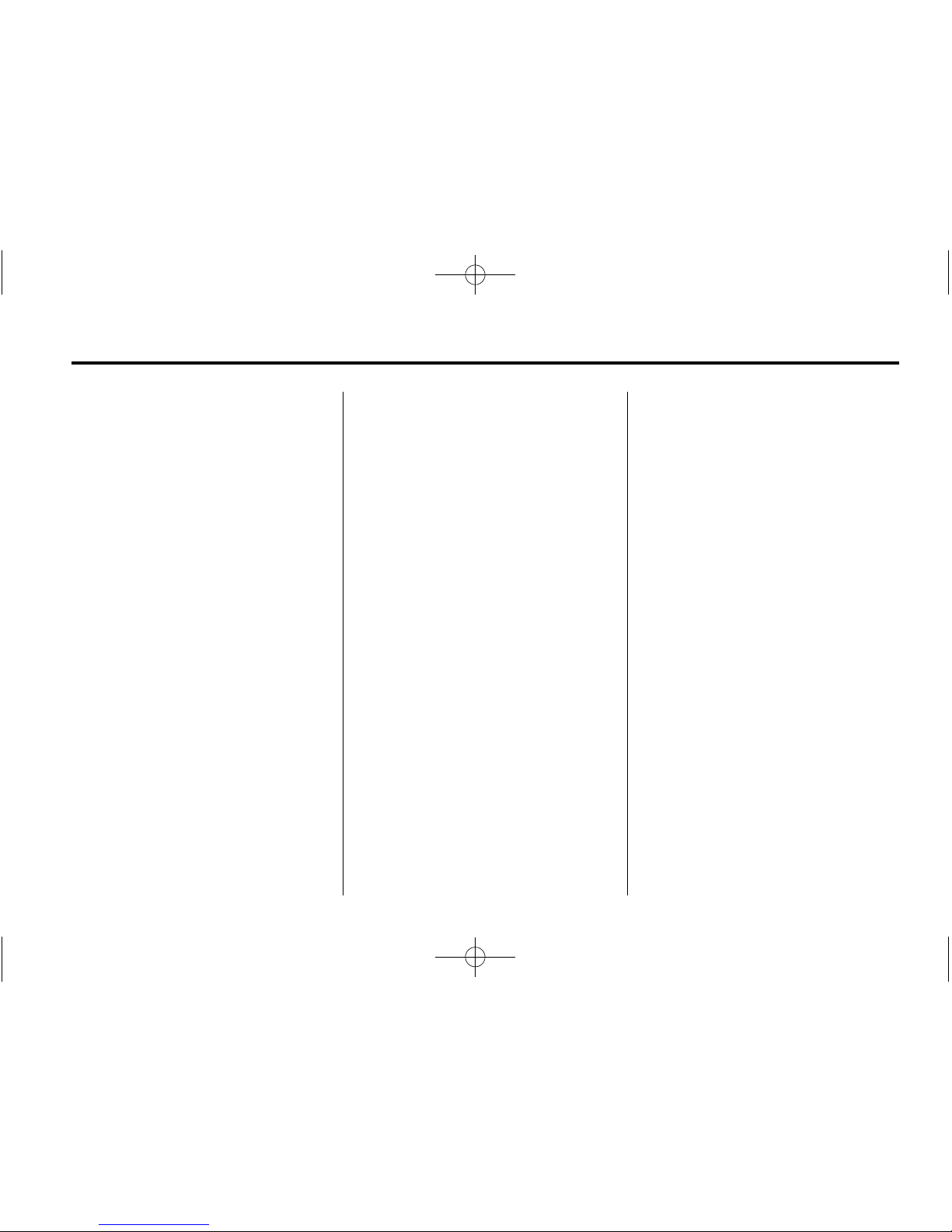
Black plate (23,1)
Buick Verano Navigation System - 2012
Infotainment System 23
TUNE/MENU Knob: Turn to the
right or left to select the next or
previous track. Press this knob to
select the menu. If a track is
selected from the menu, the system
plays the track and returns to the
CD screen.
Error Messages
If Disc Error displays and/or the disc
comes out, it could be for one of the
following reasons:
.
The disc has an invalid or
unknown format.
.
The disc is very hot. Try the disc
again when the temperature
returns to normal.
.
The road is very rough. Try the
disc again when the road is
smoother.
.
The disc is dirty, scratched, wet,
or upside down.
.
The air is very humid. Try the
disc again later.
.
There was a problem while
burning the disc.
.
The label is caught in the
CD player.
If the CD is not playing correctly,
for any other reason, try a known
good CD.
If any error continues, contact your
dealer.
MP3
Playing an MP3 CD
To play an MP3 CD, follow the
same instructions as “Playing an
Audio CD.”
The following guidelines must be
met when creating an MP3 disc,
otherwise the CD might not play:
.
Sampling rate: 16 kHz,
22.05 kHz, 24 kHz, 32 kHz,
44.1 kHz, and 48 kHz.
.
Bit rates supported: 8, 16, 24,
32, 40, 48, 56, 64, 80, 96, 112,
128, 144, 160, 192, 224, 256,
and 320 kbps.
.
Maximum number of folders:
eight folders with 255 files per
folder.
.
Maximum of 1,000 files on
a disc.
.
Recorded on a CD-R or CD-RW
with a maximum capacity of
700 MB.
.
The Artist/Album/Song Titles/
Genre information requires a CD
to be fully scanned before the
music navigator works with
these menus.
Page 24
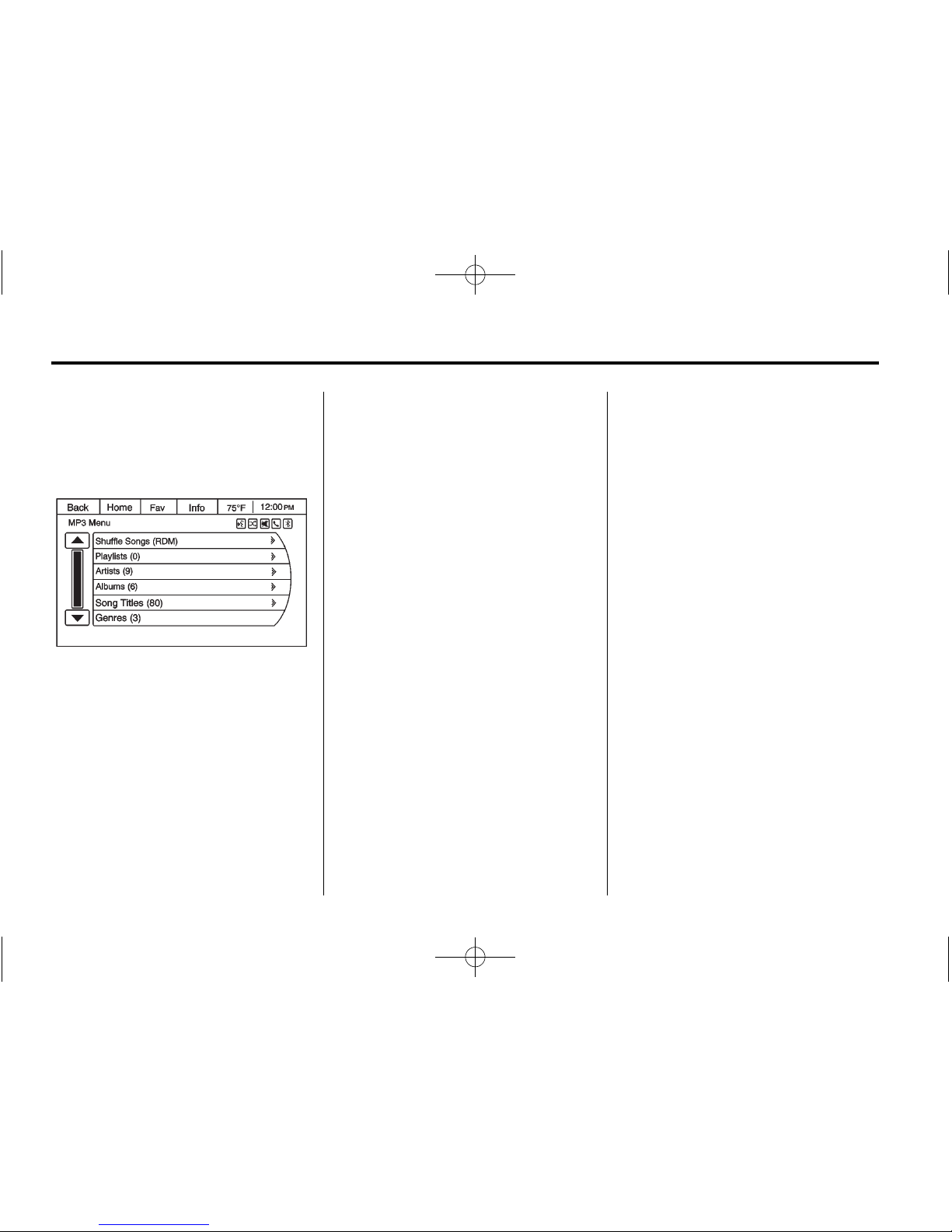
Black plate (24,1)
Buick Verano Navigation System - 2012
24 Infotainment System
MP3 Music Menu
Press the Menu screen button while
that source is active to access
the menu.
Press any of the following buttons
on the MP3 Menu:
Shuffle Songs: Press to play the
tracks randomly. Press again to stop
shuffle.
Playlists: Press to view the
playlists stored on the disc.
Select a playlist to view the list of all
songs in that playlist. There might
be a delay before the list displays.
Select a song from the list to begin
playback.
Artists: Press to view the list of
artists stored on the disc. Select an
artist name to view a list of all songs
by the artist. There might be a delay
before the list displays. Select a
song from the list to begin playback.
Albums: Press to view the albums
on the disc. Select the album to
view a list of all songs on the album.
There might be a delay before the
list displays. Select a song from the
list to begin playback.
Song Titles: Press to display a list
of all songs on the disc. Songs are
displayed as stored on the disc.
There might be a delay before the
list displays. To begin playback,
select a song from the list.
Genres: Press to view the genres.
Select a genre to view a list of all
songs of that genre. Select a song
from the list to begin playback.
Folders: Press to open a folder list
to access the files within the folder
structure.
Root Directory
The root directory is treated as a
folder. All files contained directly
under the root directory are
accessed prior to any root directory
folders.
Empty Folders
If a root directory or folder is empty
or contains only folders, the player
advances to the next folder in the
file structure that contains a
compressed audio file. The empty
folder(s) are not displayed or
numbered.
No Folder
When the CD only contains
compressed audio files without
any folders or playlists, all files are
under the root folder.
Page 25
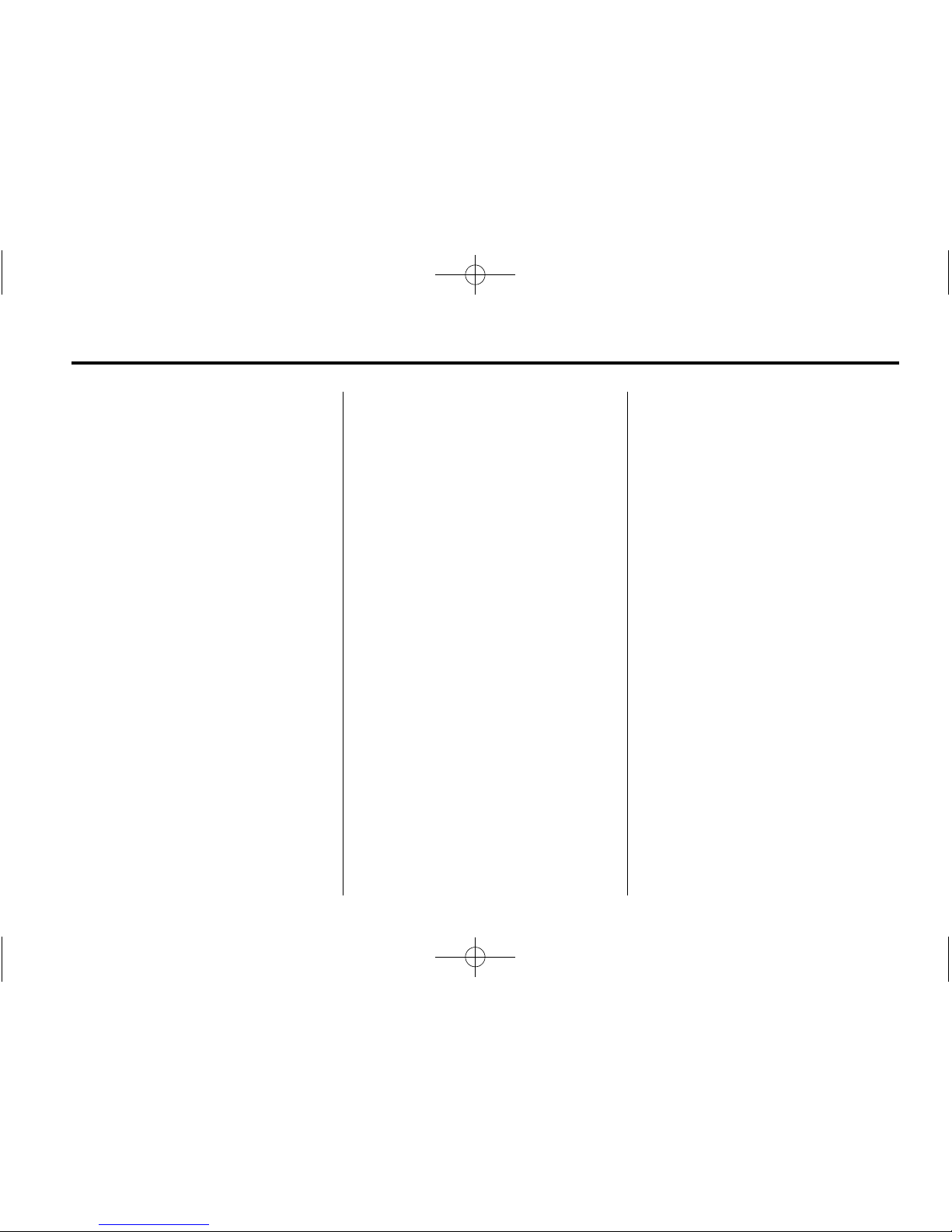
Black plate (25,1)
Buick Verano Navigation System - 2012
Infotainment System 25
File System and Naming
The song titles, artists, albums, and
genres are taken from the file's ID3
tag and are only displayed if present
in the tag. If a song title is not
present in the ID3 tag, the radio
displays the file name as the
track name.
Preprogrammed Playlists
The radio recognizes
preprogrammed playlists;
however, there is no editing
capability. These playlists are
treated as special folders containing
compressed audio song files.
Auxiliary Devices
This vehicle has an auxiliary input
jack in the center console. Possible
auxiliary audio sources include:
.
Laptop computer
.
MP3 player
.
Tape player
This jack is not an audio output.
Do not plug headphones into the
auxiliary input jack. Drivers are
encouraged to set up any auxiliary
device while the vehicle is in
P (Park).
Connect a 3.5 mm (1/8 in) cable
from the auxiliary device to the
auxiliary input jack. When a
device is connected, the system
automatically begins playing audio
from the device over the vehicle
speakers.
If an auxiliary device has already
been connected, but a different
source is currently active, press the
Now Playing screen button on the
Home Page. Then press Source
repeatedly to cycle through all of the
available audio source screens, until
the AUX source screen is selected.
Playing from a USB
A USB mass storage device can be
connected to the USB port.
The USB port is in the center
console.
The USB icon displays when the
USB device is connected.
Page 26
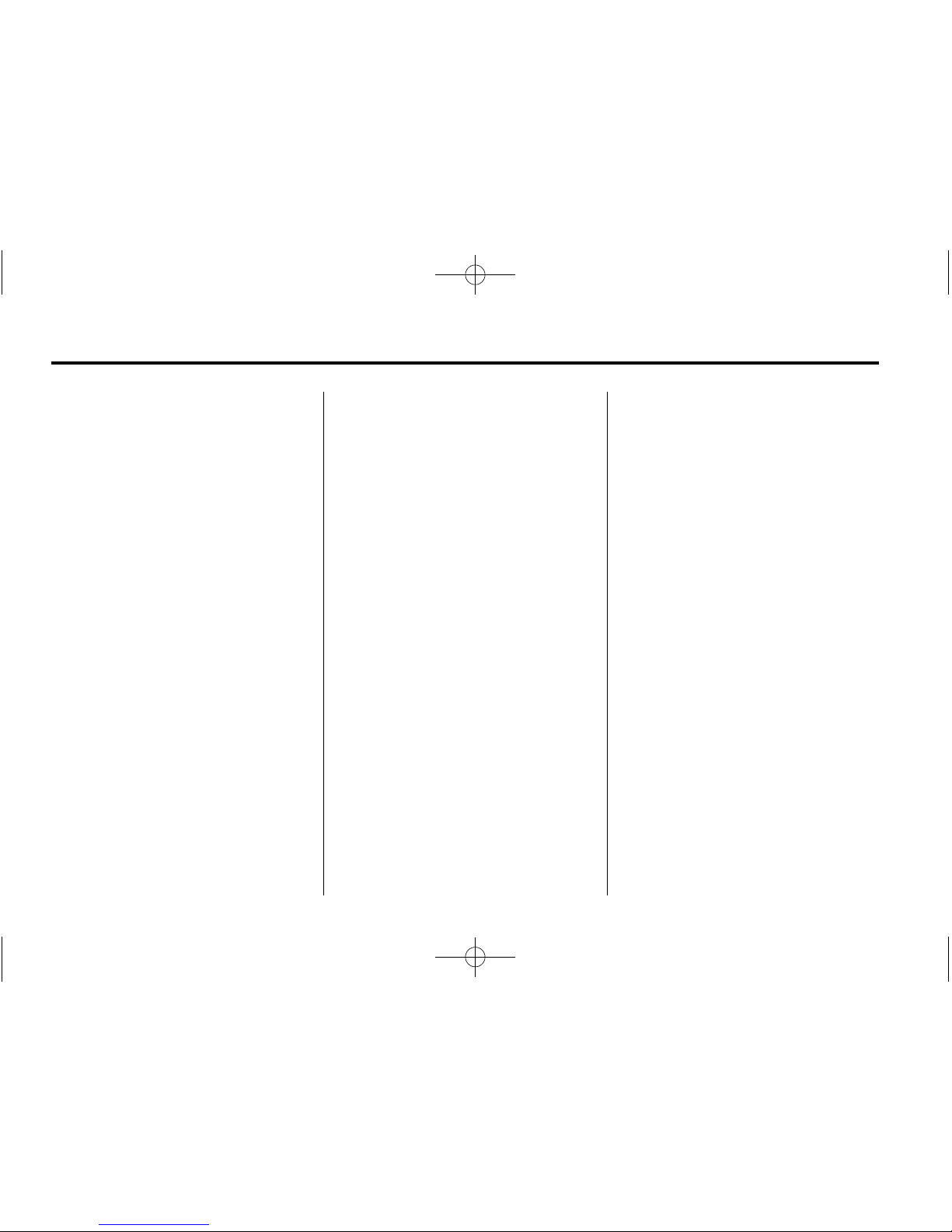
Black plate (26,1)
Buick Verano Navigation System - 2012
26 Infotainment System
USB MP3 Player and USB Drives
.
The USB MP3 players and USB
drives connected must comply
with USB Mass Storage Class
specification (USB MSC).
.
Only USB MP3 players and
USB drives with a sector size or
512 bytes and a cluster size
smaller or equal to 32 kbytes in
the FAT32 file system are
supported.
.
Hard disk drives are not
supported.
.
The following restrictions apply
for the data stored on a USB
MP3 player or USB device:
‐ Maximum folder structure
depth: 11 levels.
‐ Maximum number of
MP3/WMA files that can be
displayed: 1,000.
.
WMA with Digital Rights
Management (DRM) from online
music shops cannot be played.
WMA files can only be played
back safely if they were created
with Windows Media Player
version 8 or later.
‐ Applicable playlist extensions
are: .m3u, .pls.
‐ Playlist entries must be in the
form of relative paths.
‐ The system attribute for
folders/files that contain audio
data must not be set.
To play a USB device:
1. Connect the USB and it begins
to play.
2. Another way to play a USB is to
press the Now Playing screen
button on the Home Page, then
press the SRCE button on the
faceplate repeatedly to cycle
through all of the available audio
source screens, until the USB
source screen is selected.
While the USB source is active,
use the following to operate USB
function:
¨ \ (Forward/Seek):
1. Press to move to the next track.
2. Press and hold to advance
quickly through playback.
Release the button to return to
playing speed. Elapsed time
displays.
s © (Reverse/Seek):
1. Press to go to the beginning of
the current or previous track.
If the track has been playing for
less than five seconds, the
previous track plays. If playing
longer than five seconds, the
current track restarts.
2. Press and hold to reverse
quickly through playback.
3. Release the button to return to
playing speed. Elapsed time
displays.
Page 27

Black plate (27,1)
Buick Verano Navigation System - 2012
Infotainment System 27
USB Menu
Press any of the following buttons
on the USB Menu:
Shuffle Songs: Press to play the
tracks randomly. Press again to stop
shuffle.
Playlists: Press to view the
playlists stored on the USB. Select
a playlist to view the list of all songs
in that playlist. There might be a
delay before the list displays.
Select a song from the list to begin
playback.
Artists: Press to view the list of
artists stored on the USB. Select an
artist name to view a list of all songs
by the artist. There might be a delay
before the list displays. Select a
song from the list to begin playback.
Albums: Press to view the albums
on the USB. Select the album to
view a list of all songs on the album.
There might be a delay before the
list displays. Select a song from the
list to begin playback.
Song Titles: Press to display a list
of all songs on the USB. Songs are
displayed as stored on the disc.
There might be a delay before the
list displays. To begin playback,
select a song from the list.
Genres: Press to view the genres
on the USB. Select a genre to view
a list of all songs of that genre.
Select a song from the list to begin
playback.
Folders: Press to open a folder list
to access the files within the folder
structure.
File System and Naming
The song titles, artists, albums, and
genres are taken from the file's ID3
tag and are only displayed if present
in the tag. If a song title is not
present in the ID3 tag, the radio
displays the file name as the
track name.
Page 28

Black plate (28,1)
Buick Verano Navigation System - 2012
28 Infotainment System
Playing from an iPod
®
This feature supports the following
iPod models:
.
iPod nano (1st, 2nd, 3rd, and
4th generation)
.
iPod with video (5.0 and 5.5
generation). Video is not shown;
only audio is supported.
.
iPod classic (6th generation)
.
iPod touch (1st and 2nd
generation)
There may be problems with
operation and function in the
following situations:
.
When connecting an iPod on
which a more recent version of
the firmware is installed than is
supported by the infotainment
system.
.
When connecting an iPod on
which firmware from other
providers is installed.
To connect and control an iPod,
connect one end of the standard
iPod USB cable to the iPod's dock
connector. Connect the other end to
the USB port in the center console.
iPod music information shows on
the radio’s display and begins
playing through the vehicle’s audio
system.
The iPod battery recharges
automatically while the vehicle is on.
When the vehicle is off while an
iPod is connected using the iPod
USB cable, the iPod battery stops
charging and the iPod automatically
turns off.
If the iPod is an unsupported model,
it can still be listened to in the
vehicle by connecting to the
auxiliary input jack using a standard
3.5 mm (1/8 in) stereo cable. See
Auxiliary Devices on page 25 in this
section for more information.
iPod Menu
Shuffle Songs: Press to play the
tracks randomly. Press again to stop
shuffle.
Page 29

Black plate (29,1)
Buick Verano Navigation System - 2012
Infotainment System 29
Press any of the following buttons
on the iPod Menu:
Playlists:
1. Press to view the playlists stored
on the iPod.
2. Select a playlist name to view a
list of all songs in the playlist.
3. Select the desired song from the
list to begin playback.
Artists:
1. Press to view the artists stored
on the iPod.
2. Select an artist name to view a
list of all songs by the artist.
3. Select the desired song from the
list to begin playback.
Albums:
1. Press to view the albums stored
on the iPod.
2. Select an album name to view a
list of all songs on the album.
3. Select the desired song from the
list to begin playback.
Song Titles:
1. Press to view a list of all songs
stored on the iPod.
2. Select the desired song from the
list to begin playback.
Genres:
1. Press to view the genres stored
on the iPod.
2. Select a genre name to view a
list of all songs of that genre.
3. Select the desired song from the
list to begin playback.
Podcasts:
1. Press to view the podcasts
stored on the iPod.
2. Select a podcast name to play
the desired podcast.
Composers:
1. Press to view the composers
stored on the iPod.
2. Select a composer name to
view a list of all songs by that
composer.
3. Select the desired song from the
list to begin playback.
Audio Books:
1. Press to view the audio books
stored on the iPod.
2. Select an audio book name to
view a list of all audio books.
3. Select the desired audio book
from the list to begin the
playback.
Playing from an iPhone
®
This feature supports the following
iPhone model:
.
iPhone (3g – 3gs)
To use the iPhone, follow the same
instructions as stated earlier for
using an iPod.
Page 30

Black plate (30,1)
Buick Verano Navigation System - 2012
30 Infotainment System
Navigation
Using the Navigation
System
Use the NAV button on the
faceplate or the Navigation button
on the Home Page to access the
navigation map.
Press the NAV button again to
change between alternative views of
the normal split and full map views.
The Menu screen button located at
the bottom right side of the display
accesses the Navigation Menu.
The touch-sensitive buttons
available are:
Heading Indicator
Press Heading Indicator to display
the Map View. There are three
indicator settings:
.
2D North Up — Displays North
at the top of the map screen
regardless of the direction the
vehicle is traveling.
.
2D Heading Up — Displays the
direction the vehicle is traveling.
The shaded triangle icon points
North.
.
3D Heading Up — Is the same
as 2D Heading Up, but the map
is in 3D.
Page 31

Black plate (31,1)
Buick Verano Navigation System - 2012
Infotainment System 31
Map Modes
Press to change the view of the
maps while using the navigation
function. The system offers a variety
of full and split views. Some views
are only selectable when route
guidance is active.
An alternative method to change the
view of the maps would be to press
the map mode icon.
Traffic
Press Traffic to display the Traffic
Menu. Press the desired option.
Options available are:
.
All Traffic Events — Press to
view all reported traffic events
while on or off a planned route.
.
Traffic Events on Route — Press
to view traffic events while on a
planned route.
.
Traffic Settings — Press to
customize traffic options.
This feature can also be
accessed by pressing the traffic
light screen button displayed at
the left lower side of the map
screen. See Configure Menu on
page 48 in this section.
POIs Nearby
Press to display a search list of
nearby POIs. Select the
desired POI.
Page 32

Black plate (32,1)
Buick Verano Navigation System - 2012
32 Infotainment System
Show POIs on Map
Press to customize which major
POI categories are displayed on
the map.
Switch Route Time/Destination
Press to customize the Arrival/
Travel time and Waypoint/
Destination information displayed in
the main map screen.
Current Position Information
Press to display a split screen
showing detailed information about
the vehicle position. This feature
can also be accessed by pressing
the vehicle information tab located
on the lower center of the display.
Destination Information
Press to display a split map screen
showing the next waypoint/
destination.
Map Adjustments
The system lets you adjust the scale
of view on the map. Also, as you
drive, the map scrolls automatically
based on the direction of travel.
Map Scales
There are two methods to change
the map scale:
.
Turn the TUNE/MENU knob
clockwise or counterclockwise to
zoom out or in.
.
Press the Map Scale button on
the left bottom corner of the map
screen to change the zoom
level.
The map scale bar times out if
the zoom level is not changed
within a few seconds.
Page 33

Black plate (33,1)
Buick Verano Navigation System - 2012
Infotainment System 33
The scale can be configured for
metric or English units. To change
from metric to English, see “Driver
Information Center (DIC)” in the
Index of the owner manual for more
information.
Scroll Features
.
To scroll within the map, touch
anywhere on the map screen
and the scroll symbol displays.
.
Tap the map to center at that
location on the screen.
.
Press and hold the screen in any
direction outside the scroll
symbol to scroll the map in that
direction.
.
Scroll speed increases when
touching closer to the edge of
the screen.
.
Press NAV on the faceplate to
exit map scrolling and return to
the current vehicle location on
the map.
Press the cycling arrows located
at the top of the map screen to
toggle from the normal top bar
(Home, FAV, and Help) to the
audio information bar.
Page 34

Black plate (34,1)
Buick Verano Navigation System - 2012
34 Infotainment System
Maps
This section includes basic
information that you need to know
about the map database.
The maps are stored on a Secured
Digital (SD) card that is used in the
navigation system.
Detailed Areas
Road network attributes are
contained in the map database for
detailed areas. Attributes include
information such as street names,
street addresses, and turn
restrictions. A detailed area includes
all major highways, service roads,
and residential roads. The detailed
areas include points of interest
(POIs) such as restaurants, airports,
banks, hospitals, police stations,
gas stations, tourist attractions, and
historical monuments. The map
database may not include data for
newly constructed areas or map
database corrections that are
completed after the production
of the compact flash drive.
The navigation system provides
full route guidance in the detailed
map areas.
Navigation Symbols
Following are the most common
symbols that appear on a map
screen.
The vehicle symbol indicates the
current position and heading
direction of the vehicle on the map.
The destination symbol marks the
final destination after a route has
been planned.
The waypoint symbol marks one or
more set waypoints.
A waypoint is a stopover destination
point added to the planned route.
The estimated time and distance to
the destination are displayed.
Page 35

Black plate (35,1)
Buick Verano Navigation System - 2012
Infotainment System 35
If waypoints have been added to
the current route, each waypoint
destination displays estimated time
and distance.
This symbol indicates that the map
view is North up: North up displays
North at the top of the map screen
regardless of the direction the
vehicle is traveling. Select this
screen symbol to change the view
to Heading up or 3D.
This symbol indicates that the map
view is Heading up.
Heading up view displays the
direction the vehicle is traveling
at the top of the map screen.
The shaded triangle indicates North.
Press this screen symbol to change
to 3D mode.
The 3D symbol is the same as the
Heading up symbol, but the map is
in 3D.
The No GPS symbol appears when
there is no Global Positioning
System (GPS) satellite signal.
This symbol located at the bottom of
a map screen brings up the map
modes pop-up screen.
Page 36

Black plate (36,1)
Buick Verano Navigation System - 2012
36 Infotainment System
Driving on a Route
Urgent Maneuver Alert
The system will give an indication
that the next maneuver is close.
Driving on a Highway
Driving on a Residential Road
Destination
If route guidance is not active,
press the Destination Entry screen
button on the Home Page or the
DEST/NAV button on the faceplate
to access the Destination screen.
Several options can be selected
to plan a route by entering
destinations. Some destination
entry items such as Previous
Destinations, Address Book, and
My Home may be grayed out if no
destination was previously entered
or saved.
Page 37

Black plate (37,1)
Buick Verano Navigation System - 2012
Infotainment System 37
Alpha-Numeric Keyboard
Letters of the alphabet, symbols,
punctuation, and numbers, when
available, display on the navigation
screen as alpha/numeric keyboards.
The alpha keyboard displays when
data needs to be entered.
QWERTY or ABCDEF: Press to
toggle between QWERTY or
ABCDEF keyboard character
layouts.
Symbols: Use to select symbols.
Space: Use to enter a space
between characters or the words of
a name.
Delete: Press to delete an incorrect
character that has been selected.
Address Entry
Press the Address screen button to
display the Enter Address screen.
Set a route by entering the state
name, city name, street name,
house number, and intersection.
If no state or province has been
entered previously, the city and
state fields are not available.
Press the screen button located at
the right of the city name to select a
state or province.
If the state or province was
previously set and is displayed,
press the screen button at the right
of the city name to change the
selected state or province.
To make name selection easier, the
system highlights only characters
that are available after the
previously entered one.
State: Select a state name.
City: Enter a city name.
Street: Enter a street name.
House No.: Enter a valid address
number.
Page 38

Black plate (38,1)
Buick Verano Navigation System - 2012
38 Infotainment System
Intersection: Enter a street name
that intersects with the selected
street.
Entering the city name first:
1. Enter the city name.
2. Enter the street name. Use the
Delete screen button to delete
an incorrectly entered character.
A list displays if six or fewer
names are available. If there
are more than six, there is a
match counter with a number of
available streets. Press the List
screen button to view the list and
select the street.
3. Enter the house number.
4. Press the Done screen button at
any time and the system tries to
resolve a destination based on
the entered information, then
displays it on the Destination
Confirmation screen.
5. Press the Start Guidance screen
button and the route calculates.
Entering the street name first:
1. Make sure the state has been
entered before selecting the
street name field. Enter the
street name. Do not enter
directional information or street
type. Use the Delete screen
button to delete an incorrect
character.
A list displays if six or fewer
names are available. If there are
more than six, press the List
screen button to view the list and
select the street.
2. Select the city from the list or
enter the city name.
3. Enter the house number.
4. Press the Done screen button.
5. Press the Start Guidance screen
button and the route calculates.
Points of Interest (POI)
Press the POI screen button located
on the Destination Entry page.
Several options can be selected to
plan a route.
Page 39

Black plate (39,1)
Buick Verano Navigation System - 2012
Infotainment System 39
The POI entry list allows selection of
a destination.
Entering by POI name:
1. Select Search by Name.
2. Enter the POI name.
Make sure the state has been
entered before selecting Search
by Name.
3. Select a few of the characters
or spell the name in full, by
pressing on the alpha keyboard.
4. Press the List screen button,
or if the list has six or fewer
items, a list of POIs will
immediately display.
5. Press on the desired POI.
6. Press the Start Guidance screen
button and the route calculates.
Page 40

Black plate (40,1)
Buick Verano Navigation System - 2012
40 Infotainment System
Previous Destinations
Select a destination from the
Previous Destinations List. Up to
15 points that have been previously
entered can be recalled. If the list
is full, the oldest destinations are
automatically deleted once the
newest destinations are added.
Address Book
If no destination is saved to the
address book, save a destination by
doing the following:
1. Press the Home Page
Destination or DEST/NAV
faceplate button.
2. Enter an address using any
of the destination methods
(Address Entry, POI Entry, etc.).
3. On the Destination Confirmation
screen select Save.
4. The system displays the options
Name, Number, Icon, and Done.
Press Done to save the
destination.
5. To customize the address book
entry, select Name, Number,
or Icon.
If a destination is already saved to
the address book, press the Home
Page Destination or DEST/NAV
faceplate button to display the
Address Book screen button.
Choose a destination by selecting
an address that has been stored in
the address book.
1. Press the Address Book screen
button. A list displays the
address book entries.
2. Select the destination from
the list.
3. Press the Start Guidance screen
button and the route calculates.
To edit Address Book entries:
1. Select an item from the
address book.
2. On the Destination Confirmation
screen select Edit.
Page 41

Black plate (41,1)
Buick Verano Navigation System - 2012
Infotainment System 41
3. The system displays the options
Name, Number, Icon, and
Delete. Press Delete to delete
the destination from the
address book.
4. To customize the address book
entry, select Name, Number,
or Icon.
Latitude/Longitude Coordinates
Choose a destination based on
latitudinal and longitudinal
coordinates.
To enter the location as coordinates,
latitude and longitude:
1. Press the Home Page
Destination screen button.
Press the Latitude and
Longitude screen button to
display the screen above.
2. Enter the Latitude and Longitude
coordinates for the destination in
degrees, minutes, and seconds.
3. Press the Done screen button if
the information is correct.
4. Press the Start Guidance screen
button. The route calculates.
Favorite Routes
Adding a Favorite Route:
1. Press the Home Page
Destination or DEST/NAV
faceplate button to display the
Favorite Routes screen button.
2. Press the Favorite Routes
screen to display Add Favorite
Route.
3. Select Add Favorite Route and
enter a favorite route name.
4. Press OK and the display
returns to the favorite routes list.
5. Select the favorite route and add
a waypoint using any of the
destination methods, such as
address entry, POI entry, etc.
Page 42

Black plate (42,1)
Buick Verano Navigation System - 2012
42 Infotainment System
Selecting a Favorite Route:
1. Press the Home Page
Destination or DEST/NAV
faceplate button to display the
Favorite Routes screen button.
2. Press the Favorite Routes
screen button to display a list of
available favorite routes.
3. Scroll and select a favorite route.
4. Press the Start Guidance screen
button. The route calculates.
Deleting a favorite route:
1. Press the Home Page
Destination or DEST/NAV
faceplate button to display the
Favorite Routes screen button.
Press this button to display the
list of available favorite routes.
2. Scroll and select the route to be
deleted.
3. Press Edit.
4. Press Delete Favorite Route.
Changing the route name:
1. Press the Home Page
Destination or DEST/NAV
faceplate button to display the
Favorite Routes screen button.
Press this button to display the
list of available favorite routes.
2. Press the Edit screen button.
3. Select Edit Name.
4. Using the keypad, enter
the name.
5. Press the Done screen button.
The new name will be in the
Favorite Route Menu.
My Home
If no home destination is entered,
save a destination by pressing
the Home Page Destination or
DEST/NAV button on the faceplate.
Enter a destination using any of the
destination entry methods (Address
Entry, POI Entry, etc.). Select Save
as Home from the Destination
Confirmation screen.
If a destination is already saved
as home, press the Home Page
Destination or DEST/NAV button on
the faceplate to display the My
Home screen button. Press this
button to start route guidance.
Page 43

Black plate (43,1)
Buick Verano Navigation System - 2012
Infotainment System 43
Via Map
.
Press the Home Page
Destination or DEST/NAV button
on the faceplate to display the
Via Map screen button. Press
this button to display the map
screen with a scroll symbol
centered on the map.
.
Press the Zoom in/out button on
the screen and press the map to
locate the destination to select.
Press and hold a finger on the
map to activate fast scrolling.
.
Press the Go button on the
bottom of the screen to display
the Destination Confirmation
screen.
.
Press the Start Guidance screen
button. The route calculates.
Destination Confirmation
Multiple options are available on the
Destination Confirmation screen.
These are:
Start Guidance: Press to start a
route calculation to the displayed
destination.
Show on Map: Press to switch to
the map view with the displayed
destination centered on the map.
Route Options: Press to modify
your route options. See “Navigation
Settings” under Using the
Navigation System on page 30 for
more information.
Call: Press to initiate a phone call
to the displayed phone number
(if phone capability is available).
Save as Home: Press to save the
displayed destination as your home
destination. The home destination
will be stored at the top of the list of
destinations in the address book.
Save/Edit: Press to save the
displayed destination into the
address book. If the displayed
destination is already stored in the
address book, Edit will show as the
menu item.
Page 44

Black plate (44,1)
Buick Verano Navigation System - 2012
44 Infotainment System
Destination Menu with Route
Guidance Active
Several functions can be performed
after a destination has been
entered. Press the Home Page
Destination screen button or the
DEST/NAV faceplate button to
access the Destination Menu
screen.
Cancel Guidance
Press Cancel Guidance to cancel
the current route.
Waypoint List
Select Waypoint List to view options
for organizing waypoints.
Turn List
Select Turn List to view a list of
maneuvers for the entire route.
Press the Avoid screen button
located next to one of the turn
maneuvers to avoid a segment of
roads. A maximum of eight avoided
segments are allowed.
Page 45

Black plate (45,1)
Buick Verano Navigation System - 2012
Infotainment System 45
Avoid List
Select Avoid List to display a list of
avoided road segments with the
option to remove the avoided items
from the list.
Detour
Press Detour to display the route
detour options. Select to detour the
whole route or by a specific
distance.
Route Options
This feature can be accessed from
the Destination Confirmation Menu,
Navigation Settings Menu, and
Destination Menu with Route
Guidance Active. See “Navigation
Settings Button” for more
information.
Waypoints
Up to three waypoints can be added
to the current route. The waypoints
can be sorted (moved) or deleted.
To add a waypoint:
1. From the Waypoint List menu,
press Add Waypoint.
2. Enter the waypoint by any of the
add destination methods. The
system calculates and highlights
the route and the route can be
started.
3. To add more waypoints, press
Add Waypoint to add the
waypoint in the order desired on
the route.
To delete a waypoint:
1. From the Destination menu,
press the Waypoint List.
2. Press Delete Waypoints.
3. Select the waypoint to be
deleted. Press the Delete screen
button.
Page 46

Black plate (46,1)
Buick Verano Navigation System - 2012
46 Infotainment System
The Sort Waypoint feature allows
reorganization of the waypoint list.
To sort a waypoint:
1. From the Destination menu,
press the Waypoint List.
2. Press Sort Waypoints.
3. Select the waypoint to move.
4. Select the location to move the
waypoint to.
Instead of deleting individual
waypoints, select Delete All
Waypoints to delete all waypoints
at the same time.
To save a waypoint list as a favorite
route, select Save as Favorite.
OnStar®Destination
Download
The destination download lets an
OnStar
®
subscriber ask an OnStar
Advisor to download a destination to
the navigation system. OnStar will
send address information and
location coordinates of the
destination into the navigation
system.
Using Destination Download
If the navigation radio screen is
turned off before a download, the
system automatically turns the
screen on and displays a download
confirmation message. The radio
remains on after the download.
The navigation system displays
“Please wait” as the address is
searched within the map database.
If the address is not found within the
map database, the system may use
latitude and longitude coordinates to
locate the destination.
If the system is unable to locate the
address, the Destination Not Found
screen displays.
Page 47

Black plate (47,1)
Buick Verano Navigation System - 2012
Infotainment System 47
Route Guidance Not Active
If an OnStar destination is
downloaded while route guidance is
not active, the navigation system
displays a pop-up screen with the
following screen functions:
Start Guidance: Press to start
route calculation to the
destination(s) received.
Show on Map: Press to display the
Map Screen.
Route Options: Press to modify
your route options.
Call: Press to initiate a call with
Bluetooth Phone (if available) or
OnStar Hands-Free Calling.
Save as Home: Press to set an
address as a home destination.
Save: Press to save the
downloaded destination to the
address book. Press the screen
button; the navigation system
copies.
Route Guidance Active
If an OnStar destination is
downloaded while route guidance is
already active, the system displays
a pop-up screen and does the
following screen function:
.
Press Start Guidance; the
navigation system adds the
downloaded destination before
the next waypoint of the existing
route (closest to the current
vehicle position).
.
All other buttons on the pop-up
screen operate as described
under “Route Guidance Not
Active.”
Previous Destinations
Previously downloaded OnStar
destinations are saved under
Previous Destinations in the
navigation system, where they can
be accessed or saved to the
Address Book.
Page 48

Black plate (48,1)
Buick Verano Navigation System - 2012
48 Infotainment System
Configure Menu
The Configuration Menu is used to
adjust features and preferences,
such as Sound, Radio, Nav
(Navigation), Display, or Clock
Settings.
1. Press the Config screen button
on the Home Page or the
CONFIG button on the faceplate.
2. Touch-tap the scroll bar until the
desired option displays. Select
the desired settings to change.
Languages
Press the Config button on the
Home Page or the CONFIG button
on the faceplate to enter the menu
options. Turn the TUNE/MENU knob
or touch-tap the scroll bar to scroll
through the available options.
Press the TUNE/MENU knob or
press Languages to display the
languages. Select the desired
language.
Time and Date Settings
From the Config Menu, press the
Time & Date Settings screen button
to display the different options for
setting the time and date.
Set Time: Press the up or down
arrows to increase or decrease the
Hours and Minutes displayed on
the clock.
Press the Back screen button
to save the adjustments that
were made.
Page 49

Black plate (49,1)
Buick Verano Navigation System - 2012
Infotainment System 49
Set Date: Press the up or down
arrows to increase or decrease
the day.
Set Time Format: Press the
12 Hours screen button for standard
time; press the 24 Hours screen
button for military time.
Set Date Format: Depending on
the region, the following date
formats may be available.
These formats are MM/DD/YYYY,
DD.MM.YYYY, or YYYY/MM/DD.
Display Digital Clock: Press to
turn the display of the clock on the
screen On or Off.
Radio Settings
Press the Config button on the
Home Page or the CONFIG button
on the faceplate to enter the menu
options. Turn the TUNE/MENU knob
or touch-tap the scroll bar to scroll
through the available options.
Press the TUNE/MENU knob or
press Radio Settings to display the
radio settings menu. Press this
feature to make changes for radio
information displayed, preset pages,
Auto Volume Control, and XM
Categories Restore. See Satellite
Radio on page 20 (if equipped),
for more information about XM
Categories.
The Radio Settings are:
Speed Dependent Volume:
Select OFF, Low, Medium, or High
sensitivity to automatically adjust
the volume to minimize the effects
of unwanted background noise that
can result from changing road
surfaces, driving speeds, or open
windows. This feature works best
at lower volume settings where
background noise is typically louder
than the sound system volume.
Startup Volume: Press to set the
maximum volume level for startup
that will be used even if a higher
volume had been set when the radio
was turned off.
Radio Favorites: Press to select
the number of FAV pages to be
used in the system.
Add/Remove XM Categories:
Press to customize which available
XM Categories are displayed and
used in the system.
RDS Settings: Press to customize
station name and radio text display
options.
Phone Settings
See Bluetooth on page 61 in
the “Phone” section for more
information on phone settings.
Page 50

Black plate (50,1)
Buick Verano Navigation System - 2012
50 Infotainment System
Navigation Settings
Press the Config button on the
Home Page or the CONFIG button
on the faceplate to enter the setup
menu. Turn the TUNE/MENU knob
or touch-tap the scroll bar until the
Navigation Settings option displays.
Select this feature to make changes
to Voice Prompt, Traffic, Route
Options, and Home Address.
Various navigation system
settings are available through the
Configuration Menu. Some options
are only available after a route is
planned.
Press Navigation Settings to access
the navigation system settings.
Voice Prompt
The Voice Prompt Menu allows
changes to the voice prompt
features.
Navigation Voice Guidance:
Select the On or Off button to turn
the voice instructions on or off while
traveling on a planned route.
Traffic Voice Prompt: Select the
On or Off button to turn the traffic
voice prompt on or off while
traveling on a planned route.
Page 51

Black plate (51,1)
Buick Verano Navigation System - 2012
Infotainment System 51
Navigation Voice Volume: Select
Navigation Voice Volume to change
the volume of the navigation
prompts.
OnStar Prompt Volume: Select
OnStar Prompt Volume to change
the volume of the OnStar prompts.
Traffic Settings
Press to display the Traffic
Settings menu.
Traffic (On/Off): Press to enable or
disable the traffic feature.
Traffic Voice Prompts (On/Off):
Press to enable or disable the traffic
voice prompts.
Alert if Better Route Available:
Press to prompt an alert if a better
route is available.
Traffic Events Sort Method:
Press to display a submenu of sort
options.
.
Sort by Distance — Press to
display traffic events in order of
distance with the closest event
shown first.
.
Sort by Name — Press to
display traffic events in
alphabetical order.
Show Traffic Icons: Press to
display traffic icons on the map.
.
All Traffic Events On — Press to
enable display of all traffic icons
on the map.
.
All Traffic Events Off — Press to
disable display of all traffic icons
on the map.
.
User Defined Events — Press to
define the individual types of
icons that are displayed for
traffic flow and traffic conditions.
Page 52

Black plate (52,1)
Buick Verano Navigation System - 2012
52 Infotainment System
Traffic Flow
The traffic flow status will display in
green, yellow, or red lines beside
the road.
.
Red indicates significantly
impaired traffic flow with
average speed of less than
40 km (25 mph).
.
Yellow indicates slightly impaired
traffic flow with average speed
between 40 km and 73 km
(25 and 45 mph).
.
Green indicates normal traffic
flow with average speed above
73 km (45 mph).
Closed Road, Traffic Delays,
Roadworks, and Advisories
Select the traffic event group for
display on the map screen. Some
events may cover more than one
traffic condition. See the following
traffic conditions.
Traffic Conditions
The following traffic condition icons
may display:
Stopped Traffic Traffic Jam
Accident Road Closed
Lane Narrows Road Work,
Construction
Alert Road Condition
Road Visibility Other
Page 53

Black plate (53,1)
Buick Verano Navigation System - 2012
Infotainment System 53
Route Options
Press to display the various route
option preferences.
Fastest, Shortest, or Other: Press
one of these options while planning
a route.
Alert if Better Route Available:
There are two options:
Automatic Recalculation —
If enabled and a route with fewer
traffic delays is found, the system
will automatically recalculate without
user confirmation.
Calculate After Confirmation —
If enabled, the system will provide a
pop-up if a possible guidance route
is available to detour around traffic
events on the route. Select Yes from
the pop-up and the new route will be
calculated. XM™ NavTraffic
information might not be provided
for the alternate route, depending on
what type of road the vehicle is
traveling.
Avoid Freeways: Press to avoid
major roads. A checkmark appears
to indicate the Avoid mode is on.
Avoid Toll Roads: Press to avoid
toll roads. A checkmark appears to
indicate the Avoid mode is on.
Avoid Ferries: Press to avoid
ferries. A checkmark appears to
indicate the Avoid mode is on.
Avoid Tunnels: Press to avoid
tunnels. A checkmark appears to
indicate the Avoid mode is on.
Delete Saved Destinations
Press to delete all saved
destinations. A Delete Saved
Destinations submenu displays.
Select the desired options for
deletion.
Page 54

Black plate (54,1)
Buick Verano Navigation System - 2012
54 Infotainment System
Guidance Alerts
Press to enable the guidance alert
pop-up to be viewed on the map or
on the main screens such as audio,
weather, phone, etc. A checkmark
appears to indicate the guidance
alert mode is on.
Vehicle Settings
See “Vehicle Personalization” in the
Index of the vehicle owner manual
for more information.
Display Settings
Press the Config button on the
Home Page or the CONFIG button
on the faceplate, then select Display
Settings from the list.
The following option will display:
Dimming Mode: Press to change
the screen background.
.
The Automatic setting adjusts
the screen background
automatically depending on the
exterior lighting conditions.
.
The Day setting brightens the
map background.
.
The Night setting darkens the
map background.
To change the overall brightness
setting for the display, use the
vehicle interior lighting instrument
panel illumination control.
XM NavTraffic™ (If Equipped)
The navigation system might have
an XM NavTraffic receiver. It is a
subscription service provided
through XM Satellite Radio.
A service fee is required to
receive the XM NavTraffic service.
Real-time traffic information is
provided to fully integrate the
navigation system to display current
traffic conditions for the chosen
route. See “Traffic Settings” in this
section for more information.
A screen displays to indicate if the
XM Traffic subscription is not
activated.
Page 55

Black plate (55,1)
Buick Verano Navigation System - 2012
Infotainment System 55
If activated, traffic information
displays:
.
Unscheduled traffic incident
data, such as accidents and
disabled vehicles.
.
Scheduled traffic incident data,
such as road construction and
road closures.
.
Traffic flow information (rate of
speed data). Flow data might not
be available in all markets.
Traffic information is delivered to the
vehicle by the XM Radio satellites.
XM NavTraffic provides continuously
updated traffic information.
XM NavTraffic currently broadcasts
the traffic information for many
markets nationally. The service may
be available in more cities in the
future. Visit www.xmnavtraffic.com
for more details on local coverage.
To access the traffic features, press
the XM Traffic button on the Home
Page or map screen.
All Traffic Events: Press to view
a list of reported traffic conditions
for up to approximately 150 km
(100 mi). It could take some time to
display the information received.
The information is displayed with
an arrow and distance. The arrow
indicates the distance is a straight
line and the direction of the event
from the vehicle's current position.
Traffic Events on Route: Press to
display a list of reported traffic
conditions on the current route.
The button is toned down if no route
is active.
Traffic Settings: Press to
customize traffic options.
Page 56

Black plate (56,1)
Buick Verano Navigation System - 2012
56 Infotainment System
XM™ Weather (If Equipped)
From the Home Page, press the XM
Weather screen button. The system
displays the current weather page.
Current Condition
The current weather page shows
the current weather condition in the
city of the vehicle's current position.
On this page, select the Menu
screen button to access other
weather options, such as Extended
Forecast, Weather Along the Route,
Weather Around Other Cities, and
Weather Alerts.
Allow approximately 15 minutes for
the current weather in the area to
display.
Extended Forecast
Press to show the extended
forecast.
Weather Along the Route
If a destination is set, there is the
option to view weather conditions
for up to three locations along the
route:
.
Current vehicle position.
.
Midway point from current
position to final destination.
.
Current weather condition of the
destination city.
Page 57

Black plate (57,1)
Buick Verano Navigation System - 2012
Infotainment System 57
Weather Alerts
From the XM Weather Menu, press
the Weather Alerts screen button
to display any current weather
advisory warnings in effect near the
current position.
Weather Around Other Cities
Select this option to view weather
conditions around or in a specific
city entered by name or selected
from the map.
Restore to Current Location
Press the Restore Current Locations
screen button to display the weather
condition for the city where the
vehicle is currently located, if the
system was modified to view
weather conditions in another city.
Photo Viewer
The Photo Viewer can only be used
with USB devices. If the pictures are
on a SD card, the pictures can only
be viewed if placed on a USB stick
or by using a USB-SD adapter.
File sizes above approximately
six mega pixels may not show.
Only jpeg files are supported.
1. Press the Viewer screen button
on the Home Page.
2. The system does a search
to find the picture folders.
A “Please wait” message
displays until the search is
finished.
3. A list displays. Select a picture
to view.
4. Once a picture displays, the
following options are available:
Info: Press to turn file name
information on or off.
S : Press to display a previous
picture if not in slide show mode.
r : Press to toggle between slide
show mode and manual mode.
T : Press to display a next picture
if not in slide show mode.
E : Press to manually rotate a
picture 90 degrees
counterclockwise.
Page 58

Black plate (58,1)
Buick Verano Navigation System - 2012
58 Infotainment System
Settings: Press to open the Photo
Viewer settings screen. Slide Show
Timer, Shuffle Image Settings, and
Automatic Rotation Settings can
now be configured.
If the displayed picture screen is not
used within six seconds, the upper
and lower bar options will disappear.
Touch-tap the screen to re-display
the upper and lower bar.
Global Positioning
System (GPS)
The position of the vehicle is
determined by using satellite
signals, various vehicle signals,
and map data.
At times, other interferences such
as the satellite condition, road
configuration, the condition of the
vehicle, and/or other circumstances
can interfere with the navigation
system's ability to determine the
accurate position of the vehicle.
The GPS shows the current position
of the vehicle using signals sent by
the GPS Satellites of the United
States Department of Defense.
When the vehicle is not receiving
signals from the satellites, a symbol
appears on the map screen. See
Navigation Symbols on page 34.
This system might not be available
or interferences can occur if any of
the following are true:
.
Signals are obstructed by tall
buildings, trees, large trucks,
or a tunnel.
.
Satellites are being repaired or
improved.
For more information if the GPS
is not functioning properly, see
Problems with Route Guidance on
page 59 and If the System Needs
Service on page 60.
Vehicle Positioning
At times, the position of the vehicle
on the map could be inaccurate due
to one or more of the following
reasons:
.
The road system has changed.
.
The vehicle is driving on slippery
road surfaces such as sand,
gravel, or snow.
.
The vehicle is traveling on
winding roads or long straight
roads.
.
The vehicle is approaching a tall
building or a large vehicle.
.
The surface streets run parallel
to a freeway.
.
The vehicle has been transferred
by a vehicle carrier or a ferry.
.
The current position calibration
is set incorrectly.
.
The vehicle is traveling at high
speed.
Page 59

Black plate (59,1)
Buick Verano Navigation System - 2012
Infotainment System 59
.
The vehicle changes directions
more than once, or the vehicle
is turning on a turn table in a
parking lot.
.
The vehicle is entering and/or
exiting a parking lot, garage, or a
lot with a roof.
.
The GPS signal is not received.
.
A roof carrier is installed on the
vehicle.
.
Tire chains have been installed.
.
The tires are replaced or worn.
.
The tire pressure for the tires is
incorrect.
.
This is the first navigation use
after the map data is updated.
.
The 12-volt battery is
disconnected for several days.
.
The vehicle is driving in heavy
traffic where driving is at low
speeds, and the vehicle is
stopped and started repeatedly.
Problems with Route
Guidance
Inappropriate route guidance can
occur under one or more of the
following conditions:
.
The turn was not made on the
road indicated.
.
Route guidance might not be
available when using automatic
rerouting for the next right or
left turn.
.
The route might not be changed
when using automatic rerouting.
.
There is no route guidance when
turning at an intersection.
.
Plural names of places might be
announced occasionally.
.
It could take a long time to
operate automatic rerouting
during high-speed driving.
.
Automatic rerouting might
display a route returning to the
set waypoint if heading for a
destination without passing
through a set waypoint.
.
The route prohibits the entry of a
vehicle due to a regulation by
time or season or any other
regulation which may be given.
.
Some routes might not be
searched.
.
The route to the destination
might not be shown if there are
new roads, if roads have
recently changed, or if certain
roads are not listed in the map
data. See Maps on page 34 for
more information.
To recalibrate the vehicle's position
on the map, park with the vehicle
running for two to five minutes,
until the vehicle position updates.
Page 60

Black plate (60,1)
Buick Verano Navigation System - 2012
60 Infotainment System
If the System Needs
Service
If the navigation system needs
service and the steps listed here
have been followed but there are
still problems, see your dealer for
assistance.
Map Data Updates
The map data in the vehicle is the
most up-to-date information
available when the vehicle was
produced. The map data is updated
periodically, provided that the map
information has changed.
For questions about the operation of
the navigation system or the update
process, contact the GM Nav Disc
Center toll‐free phone number,
1‐877‐NAV‐DISC (1‐877‐628‐3472)
or go to the center's website,
www.gmnavdisc.com. If updates
are needed, call the GM Nav Disc
Center or order a new SD card
online. To order map data, have
the vehicle's Vehicle Identification
Number (VIN) available. See
“Vehicle Identification Number
(VIN)” in the vehicle owner manual.
After receiving the updated map
data, see Maps on page 34 for more
information.
Database Coverage
Explanations
Coverage areas vary with respect to
the level of map detail available for
any given area. Some areas feature
greater levels of detail than others.
If this happens, it does not mean
there is a problem with the system.
As the map data is updated, more
detail can become available for
areas which previously had limited
detail. See Map Data Updates on
page 60 for more information.
Voice Recognition
The navigation system is not
equipped with voice recognition.
Vehicles equipped with OnStar may
have limited voice recognition for
features such as Hands-Free
Calling.
See Bluetooth on page 61 for more
information.
Voice recognition can be used when
the vehicle is on or when Retained
Accessory Power (RAP) is active.
See “Retained Accessory Power
(RAP)” in the vehicle owner manual
for more information.
Page 61

Black plate (61,1)
Buick Verano Navigation System - 2012
Infotainment System 61
Using Voice Recognition
1. Press and release the b / g
steering wheel button. The audio
system mutes and a beep is
heard. A voice prompt stating
“Ready” might be heard.
While voice recognition is active,
the system displays a
g symbol.
2. Clearly speak one of the
commands listed in Bluetooth on
page 61.
Canceling Voice Recognition
1. Press and release the $ / i
steering wheel button to cancel
a command.
2. The system replies, “Goodbye.”
3. Press and release the
b / g
steering wheel button to restart
the voice recognition session.
Phone
Bluetooth
For vehicles equipped with
Bluetooth capability, the system can
interact with many cell phones,
allowing:
.
Placement and receipt of calls in
a hands-free mode.
.
Sharing of the cell phone’s
address book or contact list with
the vehicle.
To minimize driver distraction,
before driving, and with the vehicle
parked:
.
Become familiar with the
features of the cell phone.
Organize the phone book and
contact lists clearly and delete
duplicate or rarely used entries.
If possible, program speed dial
or other shortcuts.
.
Review the controls and
operation of the infotainment and
navigation system.
.
Pair cell phone(s) to the vehicle.
The system may not work with
all cell phones. See Using Voice
Recognition on page 62 and
Pairing a Phone Using the
Infotainment System on page 67
for more information.
.
If the cell phone has voice
dialing capability, learn to use
that feature to access the
address book or contact list.
See Using Voice Recognition on
page 62 for more information.
.
See Using Voice Recognition on
page 62 and Pairing a Phone
Using the Infotainment System
on page 67 for more information.
Page 62

Black plate (62,1)
Buick Verano Navigation System - 2012
62 Infotainment System
{
WARNING
When using a cell phone, it can
be distracting to look too long or
too often at the screen of the
phone or the infotainment
(navigation) system. Taking your
eyes off the road too long or too
often could cause a crash
resulting in injury or death.
Focus your attention on driving.
Infotainment Controls
If equipped, the infotainment system
allows certain controls to be
selected on the infotainment display.
Using Voice Recognition
To use voice recognition,
press
b / g on the steering wheel.
If you know the command you
would like to execute, say the
command. If the command is not
known, say “Help” while in any
voice recognition menu.
Pairing a Phone
1. Press
b / g.
2. Say “Bluetooth.”
3. Say “Pair.” The system responds
with instructions and a four‐digit
Personal Identification Number
(PIN). The PIN is used in Step 5.
4. Start the pairing process on the
cell phone that you want to pair.
For help with this process, see
your cell phone manufacturer's
user guide.
5. Locate the device named
“Your Vehicle” in the list on
the cell phone. Follow the
instructions on the cell phone
to enter the PIN provided in
Step 3. After the PIN is
successfully entered, the
system prompts you to provide a
name for the paired cell phone.
This name will be used to
indicate which phones are
paired and connected to the
vehicle. See “Listing All Paired
and Connected Phones” later
in this section for more
information.
6. Repeat Steps 1 through 5 to pair
additional phones.
Page 63

Black plate (63,1)
Buick Verano Navigation System - 2012
Infotainment System 63
Listing All Paired and Connected
Phones
The system can list all cell phones
paired to it. If a paired cell phone is
also connected to the vehicle, the
system responds with “is connected”
after that phone name.
1. Press
b / g.
2. Say “Bluetooth.”
3. Say “List.”
Deleting a Paired Phone
If the phone name you want to
delete is unknown, see “Listing All
Paired and Connected Phones.”
1. Press
b / g.
2. Say “Bluetooth.”
3. Say “Delete.” The system asks
for which phone to delete.
4. Say the name of the phone you
want to delete.
Connecting to a Different Phone
To connect to a different cell phone,
the Bluetooth system looks for the
next available cell phone in the
order in which all available cell
phones were paired. Depending on
which cell phone you want to
connect to, you may have to use
this command several times.
1. Press
b / g.
2. Say “Bluetooth.”
3. Say “Change phone.”
.
If another cell phone is
found, the response will be
“<Phone name> is now
connected.”
.
If another cell phone is not
found, the original phone
remains connected.
Storing and Deleting Phone
Numbers
The system can store up to
30 phone numbers as name tags
in the Hands-Free Directory that is
shared between the Bluetooth and
OnStar systems.
The following commands are used
to delete and store phone numbers.
Store: This command will store a
phone number, or a group of
numbers as a name tag.
Digit Store: This command allows
a phone number to be stored as a
name tag by entering the digits one
at a time.
Delete: This command is used to
delete individual name tags.
Delete All Name Tags: This
command deletes all stored name
tags in the Hands-Free Calling
Directory and the OnStar
Turn-by-Turn Destinations Directory.
Page 64

Black plate (64,1)
Buick Verano Navigation System - 2012
64 Infotainment System
Using the “Store” Command
1. Press
b / g.
2. Say “Store.”
3. Say the phone number or
group of numbers to store all at
once with no pauses, then follow
the directions given by the
system to save a name tag for
this number.
Using the “Digit Store” Command
If an unwanted number is
recognized by the system, say
“Clear” at any time to clear the last
number.
To hear all of the numbers
recognized by the system,
say “Verify” at any time.
1. Press
b / g.
2. Say “Digit Store.”
3. One at a time, say each number
to store. After each number is
entered, the system repeats
back the number it heard
followed by a tone. After the last
number has been entered, say
“Store,” and then follow the
directions given by the system to
save a name tag for this number.
Using the “Delete” Command
1. Press
b / g.
2. Say “Delete.”
3. Say the name tag you want to
delete.
Using the “Delete All Name Tags”
Command
This command deletes all stored
name tags in the Hands-Free
Calling Directory and the OnStar
Turn-by-Turn Destinations Directory.
To delete all name tags:
1. Press
b / g.
2. Say “Delete all name tags.”
Listing Stored Numbers
The list command will list all stored
numbers and name tags.
Using the “List” Command
1. Press
b / g.
2. Say “Directory.”
3. Say “Hands-Free Calling.”
4. Say “List.”
Making a Call
Calls can be made using the
following commands:
Dial or Call: The dial or call
command can be used
interchangeably to dial a phone
number or a stored name tag.
Digit Dial: This command allows
a phone number to be dialed by
entering the digits one at a time.
Re‐dial: This command is used to
dial the last number used on the cell
phone.
Page 65

Black plate (65,1)
Buick Verano Navigation System - 2012
Infotainment System 65
Using the “Dial” or “Call”
Command
1. Press
b / g.
2. Say “Dial” or “Call.”
3. Say the entire number without
pausing or say the name tag.
Once connected, the person called
will be heard through the audio
speakers.
Using the “Digit Dial” Command
The digit dial command allows a
phone number to be dialed by
entering the number one digit at a
time. After each number is entered,
the system repeats back the number
it heard followed by a tone.
If an unwanted number is
recognized by the system, say
“Clear” at any time to clear the
last number.
To hear all of the numbers
recognized by the system, say
“Verify” at any time.
1. Press
b / g.
2. Say “Digit Dial.”
3. Say each digit, one at a time,
that you want to dial. After each
digit is entered, the system
repeats back the digit it heard
followed by a tone. After the
last digit has been entered,
say “Dial.”
Once connected, the person called
will be heard through the audio
speakers.
Using the “Re‐dial” Command
1. Press
b / g.
2. After the tone, say “Re‐dial.”
Once connected, the person called
will be heard through the audio
speakers.
Receiving a Call
When an incoming call is received,
the audio system mutes and a ring
tone is heard in the vehicle.
.
Press b / g to answer the call.
.
Press $ / i to ignore a call.
Call Waiting
Call waiting must be supported on
the cell phone and enabled by the
wireless service carrier.
.
Press b / g to answer an
incoming call when another call
is active. The original call is
placed on hold.
.
Press b / g again to return to
the original call.
.
To ignore the incoming call, no
action is required.
.
Press $ / i to disconnect the
current call and switch to the call
on hold.
Page 66

Black plate (66,1)
Buick Verano Navigation System - 2012
66 Infotainment System
Three‐Way Calling
Three‐way calling must be
supported on the cell phone and
enabled by the wireless service
carrier.
1. While on a call, press
b / g.
2. Say “Three‐way call.”
3. Use the dial or call command to
dial the number of the third party
to be called.
4. Once the call is connected,
press
b / g to link all callers
together.
Ending a Call
Press $ / i to end a call.
Muting a Call
During a call, all sounds from inside
the vehicle can be muted so that the
person on the other end of the call
cannot hear them.
To mute a call, press
b / g , and
then say “Mute Call.”
To cancel mute, press
b / g ,
and then say “Un‐mute Call.”
Transferring a Call
Audio can be transferred between
the Bluetooth system and the cell
phone.
The cell phone must be paired and
connected with the Bluetooth
system before a call can be
transferred. The connection process
can take up to two minutes after
the vehicle is started.
To Transfer Audio from the
Bluetooth System to a Cell Phone
During a call with the audio in the
vehicle:
1. Press
b / g.
2. Say “Transfer Call.”
To Transfer Audio to the Bluetooth
System from a Cell Phone
During a call with the audio on the
cell phone, press
b / g. The audio
transfers to the vehicle. If the audio
does not transfer to the vehicle,
use the audio transfer feature on the
cell phone. See your cell phone
manufacturer's user guide for more
information.
Voice Pass-Thru
Voice pass‐thru allows access to the
voice recognition commands on the
cell phone. See your cell phone
manufacturer's user guide to see if
the cell phone supports this feature.
To access contacts stored in the
cell phone:
1. Press
b / g.
2. Say “Bluetooth.” The system
responds “Bluetooth ready,”
followed by a tone.
Page 67

Black plate (67,1)
Buick Verano Navigation System - 2012
Infotainment System 67
3. Say “Voice.” The system
responds “OK, accessing
<phone name>.”
The cell phone's normal prompt
messages will go through their
cycle according to the phone's
operating instructions.
Dual Tone Multi-Frequency
(DTMF) Tones
The Bluetooth system can send
numbers and numbers stored as
name tags during a call. Use this
feature when calling a menu-driven
phone system. Account numbers
can also be stored for use.
Sending a Number or Name Tag
During a Call
1. Press
b / g. The system
responds “Ready,” followed by
a tone.
2. Say “Dial.”
3. Say the number or name tag
to send.
Clearing the System
Unless information is deleted out of
the in‐vehicle Bluetooth system, it
will be retained indefinitely. This
includes all saved name tags in the
phone book and phone pairing
information. For information on how
to delete this information, see the
previous sections on “Deleting a
Paired Phone” and “Storing and
Deleting Phone Numbers.”
Pairing a Phone Using
the Infotainment System
The pairing process can be started
by using the controls on the
infotainment system.
1. Press the Phone screen button
on the Home Page or faceplate
to display the Phone screen.
2. Press the
4 screen button to
display more options.
Page 68

Black plate (68,1)
Buick Verano Navigation System - 2012
68 Infotainment System
3. Select the Pair Device (Phone)
screen button. The pairing
process will begin searching for
Bluetooth devices on the cell
phone. See the cell phone
manufacturer's user guide for
information on this process.
On the cell phone, locate the
device named “General Motors”
or “Your Vehicle.” Follow the
instructions given on the cell
phone, or follow the voice
prompts to enter the four-digit
Personal Identification Number
(PIN) that has been provided.
4. The system voice prompt
requests a name for the phone
being paired. Use a name that
best describes the phone.
The system voice prompt then
repeats the name you provided
for confirmation; say “Yes.”
5. The system responds with
“phone name has been
successfully paired” after the
pairing process is complete.
Page 69

Black plate (69,1)
Buick Verano Navigation System - 2012
Infotainment System 69
Listing All Paired and Connected
Phones
1. Press the Phone screen button
on the Home Page or
V / 8 on
the faceplate to display the
Phone screen.
2. Press the
4 screen button to
display more options.
3. Turn the TUNE/MENU knob until
Device List displays. Press the
TUNE/MENU knob or press the
Device List screen button to
display other options.
A list of all previously paired phones
will be displayed. If there is a
currently connected phone, it will be
marked on the screen.
Page 70

Black plate (70,1)
Buick Verano Navigation System - 2012
70 Infotainment System
Deleting a Paired Phone
1. Press the Phone screen button
on the Home Page or
V / 8 on
the faceplate to display the
Phone screen.
2. Press the
4 screen button to
display more options.
3. Turn the TUNE/MENU knob until
Device List displays. Press the
TUNE/MENU knob or press the
Device List screen button to
display other options.
4. Turn the TUNE/MENU knob,
then press it to select the phone
to be deleted. Follow the
on-screen prompts to delete the
device from the system.
Page 71

Black plate (71,1)
Buick Verano Navigation System - 2012
Infotainment System 71
5. Once a phone has been deleted,
the only way to connect back to
that phone is to pair the phone
again.
Linking to a Different Phone
To link to a different phone, the new
phone must be in the vehicle and
available to be connected to the
Bluetooth system before the
process is started.
1. Press the Phone screen button
on the Home Page or
V / 8 on
the faceplate to display the
Phone screen.
2. Press the
4 screen button to
display more options.
3. Turn the TUNE/MENU knob until
Device List displays. Press the
TUNE/MENU knob or press the
Device List screen button to
display other options.
Page 72

Black plate (72,1)
Buick Verano Navigation System - 2012
72 Infotainment System
4. Select the phone to be linked
and then follow the on-screen
prompts.
5. The Device List will be displayed
with the name of the phone
linked.
Making a Call
1. Press the Phone screen button
on the Home Page or
V / 8 on
the faceplate to display the
Phone screen.
2. Press the Menu button on the
screen to access the Phone
Menus.
Page 73

Black plate (73,1)
Buick Verano Navigation System - 2012
Infotainment System 73
Enter Number
Use this option to enter a phone
number and make a call.
1. Turn the TUNE/MENU knob,
then press it to select Enter
Number. A dial pad displays.
2. Enter the phone number by
pressing the numbers on the
keypad.
3. Press the Dial screen button to
make the call.
Phone Book
The Phone Book feature is only
supported if that feature is available
on the Bluetooth phone. See your
cell phone manufacturer's user
guide for more information.
The phone book can be accessed
by pressing the Phone Book
selection on the Phone menu
screen.
1. Turn the TUNE/MENU knob
to select the letter group
associated with the person or
place to call.
2. Press the TUNE/MENU knob to
select the letter group.
3. Select the person or place
to call.
4. Press the TUNE/MENU knob or
number on the screen to make
the call.
Page 74

Black plate (74,1)
Buick Verano Navigation System - 2012
74 Infotainment System
Call Lists
The Call Lists selection from the
Phone menu screen can be used to
show a list of incoming calls,
outgoing calls, and missed calls.
1. Press the Phone screen button
on the Home Page or
V / 8 on
the faceplate to display the
Phone screen.
2. Press the Menu screen button.
3. Select the Call Lists screen
button.
Page 75

Black plate (75,1)
Buick Verano Navigation System - 2012
Infotainment System 75
4. Turn the TUNE/MENU knob,
or press to select either
Incoming Calls, Outgoing Calls,
or Missed Calls.
Once one of these options has been
selected, a menu displays. A list of
persons and places will display for
the selected option.
Turn the TUNE/MENU knob,
then press this knob or press the
appropriate screen button to select
someone on that list. A menu
displays showing the phone number
for that person.
Accepting or Declining an
Incoming Call
When an incoming call is received,
the audio is muted and a ring tone
sounds.
Accepting a Call
Press the Answer option on the
screen to answer the call.
Declining a Call
Select the Decline option on the
screen.
Page 76

Black plate (76,1)
Buick Verano Navigation System - 2012
76 Infotainment System
Call Waiting
Call waiting must be supported on
the Bluetooth phone and enabled by
the wireless service carrier to work.
Switching Calls (Only Available
with Call Waiting)
This feature allows switching
between calls, making one call
active and placing the other on hold.
1. Press the Phone Menu button
on the screen to access the
Phone Menu.
2. Turn or press the TUNE/MENU
knob to Switch Calls and press
Enter or press the Switch Calls
option.
Conference Calling
Conference and three-way calling
must be supported on the Bluetooth
phone and enabled by the wireless
service carrier to work.
To start a conference while in a
current call:
1. Press the Phone screen button
on the Home Page until the
Phone main screen is shown
with the current active call.
2. Press the Phone Menu button.
3. Press Enter Number on the
screen.
4. Make another call. The first call
will be placed on hold while the
second call is dialing and
connected.
5. To make a conference call,
select the Merge Calls screen
button in the Phone Menu and
both calls merge into one
conference call.
6. To add more callers to the
conference call, repeat Steps 3
through 5. The number of callers
that can be added is limited by
your wireless service carrier.
Page 77

Black plate (77,1)
Buick Verano Navigation System - 2012
Infotainment System 77
Ending a Call
To end a call:
1. Press the Phone screen button
on the Home Page or
V / 8 on
the faceplate to display the
Phone screen.
2. Press the Phone screen button
to access the Phone Menu.
3. Press the Hang Up screen
button to end the call.
Mute or UnMute a Call
1. Press the Phone screen button
on the Home Page or
V / 8 on
the faceplate to display the
Phone screen.
2. Press the Phone screen button
to access the Phone Menu.
3. Press the Mute Call screen
button.
4. Press Mute Call again to unmute
the call.
Dual Tone Multi-Frequency
(DTMF) Tones
The in-vehicle Bluetooth system can
send numbers during a call. This is
used when calling a menu-driven
phone system.
1. Press the Phone screen button
on the Home Page or
V / 8
on the faceplate to display the
Phone screen.
2. Press the Phone screen button
to access the Phone Menu.
3. Turn the TUNE/MENU knob,
then press this knob or press the
Enter Number option and enter
the number sequence.
The DTMF Tones will be generated
on the network as you enter each
number.
Page 78

Black plate (78,1)
Buick Verano Navigation System - 2012
78 Infotainment System
Trademarks and
License Agreements
“Made for iPod” and “Made for
iPhone” mean that an electronic
accessory has been designed to
connect specifically to iPod or
iPhone and has been certified by
the developer to meet Apple
performance standards.
iPod and iPhone are trademarks of
Apple Computer, Inc., registered in
the U.S. and other countries.
Fees and Taxes: Subscription fee,
taxes, one time activation fee, and
other fees may apply. Subscription
fee is consumer only. All fees and
programming subject to change.
Subscriptions subject to Customer
Agreement available at
www.xmradio.com. XM™ service
only available in the 48 contiguous
United States and Canada.
In Canada: Some deterioration of
service may occur in extreme
northern latitudes. This is beyond
the control of XM™ Satellite Radio.
Explicit Language Notice: Channels
with frequent explicit language are
indicated with an “XL” preceding the
channel name. Channel blocking is
available for XM Satellite Radio
receivers by notifying XM:
.
USA Customers — Visit
www.xmradio.com or call
1-800-xmradio
(1-800-929-2100).
.
Canadian Customers — Visit
www.xmradio.ca or call
1-877-438-9677.
It is prohibited to copy, decompile,
disassemble, reverse engineer,
hack, manipulate, or otherwise
make available any technology or
software incorporated in receivers
compatible with the XM™ Satellite
Radio System or that support the
XM website, the Online Service or
Page 79

Black plate (79,1)
Buick Verano Navigation System - 2012
Infotainment System 79
any of its content. Furthermore, the
AMBER voice compression software
included in this product is protected
by intellectual property rights
including patent rights, copyrights,
and trade secrets of Digital Voice
Systems, Inc.
General Requirements:
1. A License Agreement from XM™
is required for any product that
incorporates XM Technology
and/or for use of any of the XM
marks to be manufactured,
distributed, or marketed in the
XM Service Area.
2. For products to be distributed,
marketed, and/or sold in
Canada, a separate agreement
is required with Canadian
Satellite Radio Inc. (operating as
XM Canada).
FreeType 2
Portions of this software
are copyright © 2007-2010
The FreeType Project
(www.freetype.org). All rights
reserved.
Libjpeg
The navigation software is based in
part on the work of the independent
JPEG Group.
Map End User License
Agreement
END USER TERMS
The Map Data Disc (“Data”) is
provided for your personal, internal
use only and not for resale. It is
protected by copyright, and is
subject to the following terms (this
“End User License Agreement”) and
conditions which are agreed to by
you, on the one hand, and NAVTEQ
North America, LLC (“NT”) and its
licensors (including their licensors
and suppliers) on the other hand.
The Data for areas of Canada
includes information taken with
permission from Canadian
authorities, including: © Her Majesty
the Queen in Right of Canada,
© Queen's Printer for Ontario,
© Canada Post Corporation,
GeoBase
®
.
NT holds a nonexclusive license
from the United States Postal
Service
®
to publish and sell
ZIP+4
®
information.
© United States Postal Service
®
2011. Prices are not established,
controlled, or approved by the
United States Postal Service
®
.
The following trademarks and
registrations are owned by the
USPS: United States Postal
Service, USPS, and ZIP+4.
Page 80

Black plate (80,1)
Buick Verano Navigation System - 2012
80 Infotainment System
TERMS AND CONDITIONS
Personal Use Only: You agree
to use this Data for the solely
personal, noncommercial purposes
for which you were licensed, and
not for service bureau, timesharing
or other similar purposes. Except as
otherwise set forth herein, you
agree not to otherwise reproduce,
copy, modify, decompile,
disassemble or reverse engineer
any portion of this Data, and may
not transfer or distribute it in any
form, for any purpose, except to the
extent permitted by mandatory laws.
You may transfer the Data and all
accompanying materials on a
permanent basis if you retain no
copies and the recipient agrees to
the terms of this End User License
Agreement. Multi-disc sets may only
be transferred or sold as a complete
set as provided to you and not as a
subset thereof.
Restrictions
Except where you have been
specifically licensed to do so by NT
and without limiting the preceding
paragraph, you may not (a) use this
Data with any products, systems,
or applications installed or otherwise
connected to or in communication
with vehicles capable of vehicle
navigation, positioning, dispatch,
real time route guidance, fleet
management or similar applications;
or (b) with, or in communication
with, including without limitation,
cellular phones, palmtop and
handheld computers, pagers, and
personal digital assistants or PDAs.
Warning
This Data may contain inaccurate
or incomplete information due to
the passage of time, changing
circumstances, sources used,
and the nature of collecting
comprehensive geographic data,
any of which may lead to incorrect
results.
No Warranty
This Data is provided to you “as is,”
and you agree to use it at your own
risk. NT and its licensors (and their
licensors and suppliers) make no
guarantees, representations,
or warranties of any kind, express or
implied, arising by law or otherwise,
including but not limited to, content,
quality, accuracy, completeness,
effectiveness, reliability, fitness for a
particular purpose, usefulness, use
or results to be obtained from this
Data, or that the Data or server will
be uninterrupted or error free.
Disclaimer of Warranty
THE DATABASE IS PROVIDED
ON AN “AS IS” AND “WITH
ALL FAULTS BASIS” AND
BOSCH (AND THEIR
LICENSORS AND SUPPLIERS)
EXPRESSLY DISCLAIM ALL
OTHER WARRANTIES,
EXPRESS OR IMPLIED,
INCLUDING BUT NOT LIMITED
TO, THE IMPLIED WARRANTIES
Page 81

Black plate (81,1)
Buick Verano Navigation System - 2012
Infotainment System 81
OF NON-INFRINGEMENT,
MERCHANTABILITY,
SATISFACTORY QUALITY,
ACCURACY, TITLE AND FITNESS
FOR A PARTICULAR PURPOSE.
NO ORAL OR WRITTEN ADVICE
OR INFORMATION PROVIDED
BY BOSCH (OR ANY OF THEIR
LICENSORS, AGENTS,
EMPLOYEES, OR THIRD PARTY
PROVIDERS) SHALL CREATE A
WARRANTY, AND YOU ARE
NOT ENTITLED TO RELY ON
ANY SUCH ADVICE OR
INFORMATION. THIS DISCLAIMER
OF WARRANTIES IS AN
ESSENTIAL CONDITION OF THIS
AGREEMENT.
Disclaimer of Liability
NT AND ITS LICENSORS
(INCLUDING THEIR LICENSORS
AND SUPPLIERS) SHALL NOT
BE LIABLE TO YOU IN RESPECT
OF ANY CLAIM, DEMAND OR
ACTION, IRRESPECTIVE OF
THE NATURE OF THE CAUSE
OF THE CLAIM, DEMAND OR
ACTION ALLEGING ANY LOSS,
INJURY OR DAMAGES, DIRECT
OR INDIRECT, WHICH MAY
RESULT FROM THE USE OR
POSSESSION OF THIS DATA; OR
FOR ANY LOSS OF PROFIT,
REVENUE, CONTRACTS OR
SAVINGS, OR ANY OTHER
DIRECT, INDIRECT, INCIDENTAL,
SPECIAL OR CONSEQUENTIAL
DAMAGES ARISING OUT OF
YOUR USE OF OR INABILITY TO
USE THIS DATA, ANY DEFECT IN
THIS DATA, OR THE BREACH OF
THESE TERMS OR CONDITIONS,
WHETHER IN AN ACTION IN
CONTRACT OR TORT OR BASED
ON A WARRANTY, EVEN IF NT
OR ITS LICENSORS HAVE BEEN
ADVISED OF THE POSSIBILITY
OF SUCH DAMAGES. Some
States, Territories, and Countries do
not allow certain liability exclusions
or damages limitations, so to that
extent the above may not apply
to you.
Export Control
You agree not to export from
anywhere any part of the Data
provided to you or any direct
product thereof except in
compliance with, and with all
licenses and approvals required
under, applicable export laws, rules
and regulations. Entire Agreement:
These terms and conditions
constitute the entire agreement
between NT (and its licensors,
including their licensors and
suppliers) and you pertaining to
the subject matter hereof, and
supersedes in their entirety any
and all written or oral agreements
previously existing between us with
respect to such subject matter.
Page 82

Black plate (82,1)
Buick Verano Navigation System - 2012
82 Infotainment System
Governing Law
The above terms and conditions
shall be governed by the laws of the
State of Illinois, without giving effect
to (i) its conflict of laws provisions,
or (ii) the United Nations Convention
for Contracts for the International
Sale of Goods, which is explicitly
excluded. You agree to submit to
the jurisdiction of the State of Illinois
for any and all disputes, claims, and
actions arising from or in connection
with the Data provided to you
hereunder.
Government End Users
If the Data is being acquired by or
on behalf of the United States
government or any other entity
seeking or applying rights similar to
those customarily claimed by the
United States government, this Data
is a “commercial item” as that term
is defined at 48 C.F.R. (“FAR”)
2.101, is licensed in accordance
with this End User License
Agreement, and each copy of Data
delivered or otherwise furnished
shall be marked and embedded as
appropriate with the following
“Notice of Use,” and be treated in
accordance with such Notice:
NOTICE OF USE
CONTRACTOR
(MANUFACTURER/ SUPPLIER)
NAME:
NAVTEQ
CONTRACTOR
(MANUFACTURER/SUPPLIER)
ADDRESS:
425 West Randolph Street,
Chicago, IL 60606.
This Data is a commercial item as
defined in FAR 2.101 and is subject
to the End User License Agreement
under which this Data was provided.
© 2011 NAVTEQ. All rights
reserved.
If the Contracting Officer, federal
government agency, or any federal
official refuses to use the legend
provided herein, the Contracting
Officer, federal government agency,
or any federal official must notify
NAVTEQ prior to seeking additional
or alternative rights in the Data.
END USER NOTICE
The marks of companies displayed
by this product to indicate business
locations are the marks of their
respective owners. The use of
such marks in this product does not
imply any sponsorship, approval,
or endorsement by such companies
of this product.
Page 83

Black plate (1,1)
Buick Verano Navigation System - 2012
INDEX i-1
A
Accepting or Declining an
Incoming Call . . . . . . . . . . . . . . . . . . 75
Adding or Removing
Categories . . . . . . . . . . . . . . . . . . . . . 20
AM-FM Radio . . . . . . . . . . . . . . . . . . . . 14
Audio Players . . . . . . . . . . . . . . . . . . . 21
CD . . . . . . . . . . . . . . . . . . . . . . . . . . . . . 21
MP3 . . . . . . . . . . . . . . . . . . . . . . . . . . . . 23
Auxiliary
Devices . . . . . . . . . . . . . . . . . . . . . . . . . 25
B
Bluetooth . . . . . . . . . . . . . . . . . . . . . . . . 61
C
Call Waiting . . . . . . . . . . . . . . . . . . 65, 76
Canadian Vehicle Owners
(Propriétaires des Véhicules
Canadiens) . . . . . . . . . . . . . . . . . . . . . . 3
Canceling Voice Recognition . . . . 61
CD Player . . . . . . . . . . . . . . . . . . . . . . . 21
Cleaning the Display . . . . . . . . . . . . . 13
Clearing the System . . . . . . . . . . . . . 67
Conference Calling . . . . . . . . . . . . . . 76
Configure Menu . . . . . . . . . . . . . . . . . 48
D
Database Coverage
Explanations . . . . . . . . . . . . . . . . . . . 60
Deleting Personal Information . . . 13
Destination Download,
OnStar
®
. . . . . . . . . . . . . . . . . . . . . . . . 46
Destination Menu with Route
Guidance Active . . . . . . . . . . . . . . . 44
Destination, Navigation . . . . . . . . . . 36
Detailed Areas . . . . . . . . . . . . . . . . . . . 34
Devices, Auxiliary . . . . . . . . . . . . . . . 25
Display Settings . . . . . . . . . . . . . . . . . 54
Driving on a Route . . . . . . . . . . . . . . . 36
Dual Tone
Multi-Frequency (DTMF)
Tones . . . . . . . . . . . . . . . . . . . . . . 67, 77
E
Ending a Call . . . . . . . . . . . . . . . . 66, 77
English and Metric Unit
Conversion . . . . . . . . . . . . . . . . . . . . . 13
Error Messages . . . . . . . . . . . . . . . . . 23
F
Finding a Station . . . . . . . . . . . . . . . . 16
G
Global Positioning
System (GPS) . . . . . . . . . . . . . . . . . . 58
H
Home Page . . . . . . . . . . . . . . . . . . . . . . . 9
Home Page Features . . . . . . . . . . . . 10
I
Infotainment Control Buttons . . . . . . 7
Infotainment Controls . . . . . . . . . . . . 62
Introduction . . . . . . . . . . . . . . . . . . . . . . . 3
L
Languages . . . . . . . . . . . . . . . . . . 13, 48
Listing Stored Numbers . . . . . . . . . . 64
Loading and Ejecting Discs . . . . . . 21
M
Making a Call . . . . . . . . . . . . . . . . 64, 72
Map Adjustments . . . . . . . . . . . . . . . . 32
Map Data Updates . . . . . . . . . . . . . . . 60
Map End User License
Agreement . . . . . . . . . . . . . . . . . . . . . 79
Map Scales . . . . . . . . . . . . . . . . . . . . . . 32
Page 84

Black plate (2,1)
Buick Verano Navigation System - 2012
i-2 INDEX
Maps . . . . . . . . . . . . . . . . . . . . . . . . . . . . 34
Menu
Configure . . . . . . . . . . . . . . . . . . . . . . . 48
Mixed-Band Presets . . . . . . . . . . . . . 19
MP3 . . . . . . . . . . . . . . . . . . . . . . . . . . . . . 23
Mute or UnMute a Call . . . . . . . . . . . 77
Muting a Call . . . . . . . . . . . . . . . . . . . . 66
N
Navigation
Destination . . . . . . . . . . . . . . . . . . . . . 36
Symbols . . . . . . . . . . . . . . . . . . . . . . . .34
Using the System . . . . . . . . . . . . . . . 30
Navigation Audio System . . . . . . . . 15
Navigation Settings . . . . . . . . . . . . . . 50
Navigation System Overview . . . . . 5
O
OnStar®Destination
Download . . . . . . . . . . . . . . . . . . . . . . 46
Overview, Infotainment System . . . 4
P
Phone
Bluetooth . . . . . . . . . . . . . . . . . . . . . . . 61
Phone Settings . . . . . . . . . . . . . . . . . . 49
Photo Viewer . . . . . . . . . . . . . . . . . . . . 57
Playing an Audio CD . . . . . . . . . . . . 22
Playing an MP3 CD . . . . . . . . . . . . . . 23
Playing from a USB . . . . . . . . . . . . . . 25
Playing from an iPhone
®
. . . . . . . . . 29
Playing from an iPod
®
. . . . . . . . . . . 28
Playing the Radio . . . . . . . . . . . . . . . . 14
Problems with Route
Guidance . . . . . . . . . . . . . . . . . . . . . . 59
R
Radio Data System (RDS) . . . . . . . 19
Radio Settings . . . . . . . . . . . . . . . . . . . 49
Radios
AM-FM Radio . . . . . . . . . . . . . . . . . . . 14
Satellite . . . . . . . . . . . . . . . . . . . . . . . . . 20
Receiving a Call . . . . . . . . . . . . . . . . . 65
S
Satellite Radio . . . . . . . . . . . . . . . . . . . 20
Scroll Features . . . . . . . . . . . . . . . . . . 33
Storing and Deleting Phone
Numbers . . . . . . . . . . . . . . . . . . . . . . . 63
Storing Radio Station
Presets . . . . . . . . . . . . . . . . . . . . . . . . . 18
Symbols, Navigation . . . . . . . . . . . . . 34
System Needs Service, If . . . . . . . . 60
T
Three‐Way Calling . . . . . . . . . . . . . . . 66
Time and Date Settings . . . . . . . . . . 48
Touch Screen Buttons . . . . . . . . . . . . 9
Transferring a Call . . . . . . . . . . . . . . . 66
U
Updates
Map Data . . . . . . . . . . . . . . . . . . . . . . . 60
Using Destination Download . . . . . 46
Using Voice Recognition . . . . . . . . . 61
V
Vehicle
Positioning . . . . . . . . . . . . . . . . . . . . . 58
Vehicle Settings . . . . . . . . . . . . . . . . . 54
Voice Pass-Thru . . . . . . . . . . . . . . . . . 66
Voice Recognition . . . . . . . . . . . . . . . 60
X
XM Categories . . . . . . . . . . . . . . . . . . . 20
XM NavTraffic™ (If Equipped) . . . 54
XM™ Satellite Radio Service . . . . 20
XM™ Weather (If Equipped) . . . . . 56
