Page 1
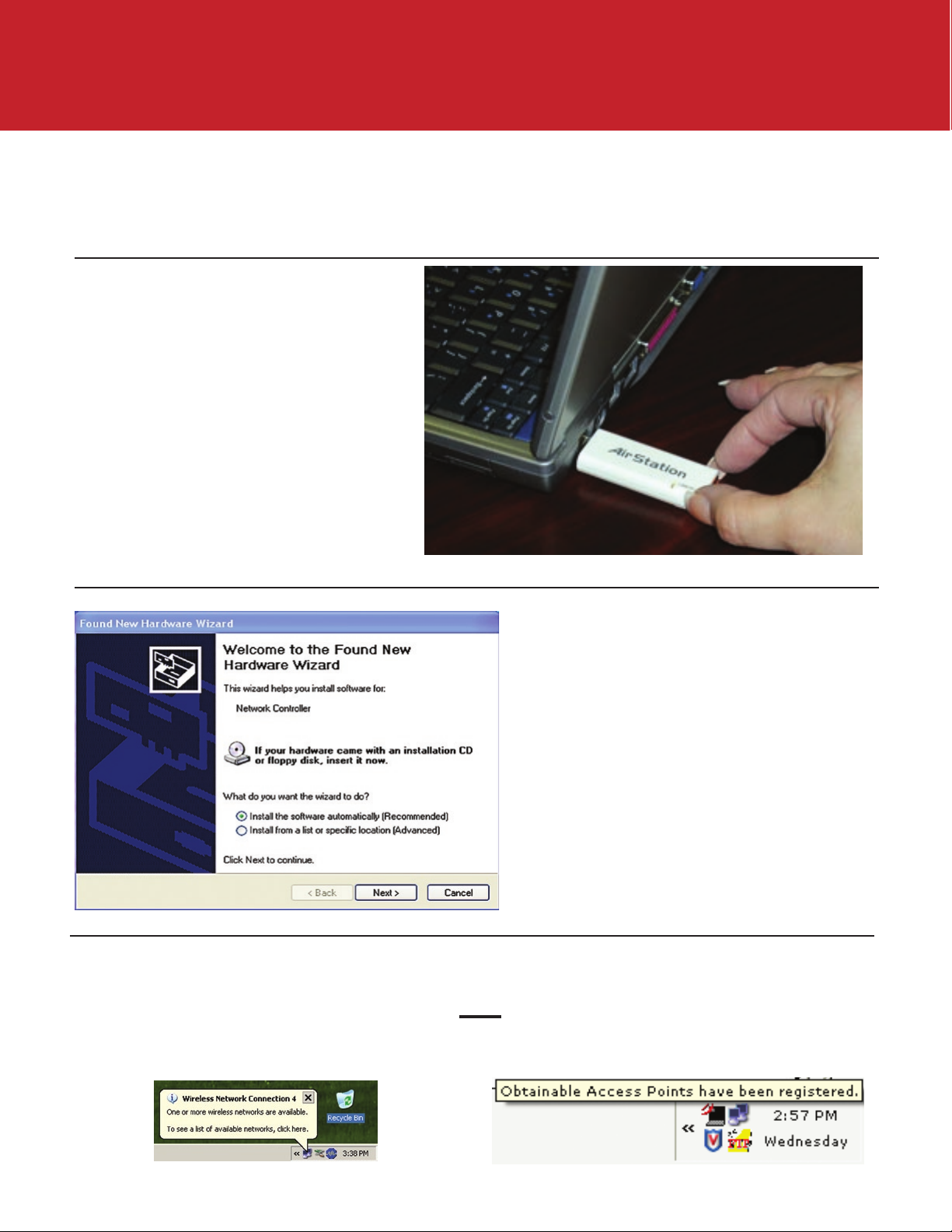
AirStation G54
Wireless Keychain Adapter
Quick Setup Card
1. Insert the Wireless USB
Keychain Adapter, with the
AirStation G54 logo facing up,
into an available CardBus slot.
CardBus slots are usually located on the left or right side of the
notebook. Once the Wireless
USB Keychain Adapter is installed correctly, the Found New
Hardware Wizard will launch
automatically.
Note: For manual installation, troubleshooting or advanced instruction,
please consult the User Manual contained on the AirNavigator CD.
3. Wireless Zero Conguration
users should click on the popup
cloud to search for and associate
with wireless access points.
OR
2. When the Found New Hardware
Wizard launches, click Next to allow
Windows to search the adapter’s internal memory for available drivers.
The drivers will automatically install
into Windows. At completion, the
option of whether to use Windows
XP Wireless Zero Conguration or
Buffalo Client Manager. Click No to
use WZC or Yes to continue installing Client Manager.
3. Client Manager users should
click on the black monitor icon
to search for and associate
with wireless access points.
