Page 1

wireless compact
WLA-G54C
repeater bridge-g
User Manual
Interoperable with:
Protected Access
TM
Page 2
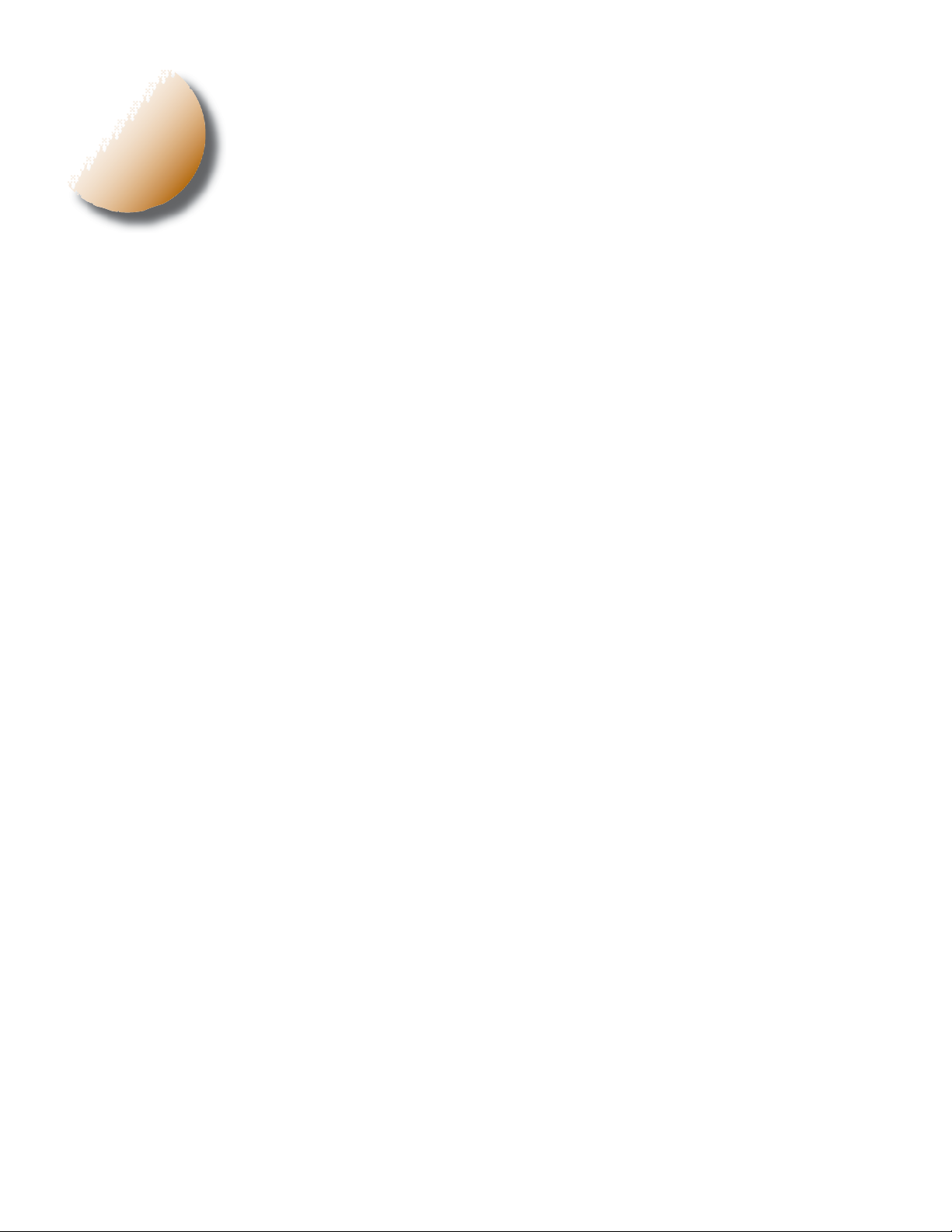
i
Table of Contents
INTRODUCTION . . . . . . . . . . . . . . . . . . . . . . . . . . . . . . . . . . . . . . . 3
1.1 AirStation 54 Mbps* Compact Repeater Bridge (WLA-G54C). . . . . . . . . . 3
1.2 AirStation Wireless Network Features . . . . . . . . . . . . . . . . . . . . . . . . . . . . 3
1.3 System Requirements . . . . . . . . . . . . . . . . . . . . . . . . . . . . . . . . . . . . . . . . . . 3
1.4 AirStation Package Contents . . . . . . . . . . . . . . . . . . . . . . . . . . . . . . . . . . . . 4
1.5 Product Views . . . . . . . . . . . . . . . . . . . . . . . . . . . . . . . . . . . . . . . . . . . . . . . 4
1.6 About the AirStation CD . . . . . . . . . . . . . . . . . . . . . . . . . . . . . . . . . . . . . . 4
INSTALLATION/SETUP . . . . . . . . . . . . . . . . . . . . . . . . . . . . . . . . . 5
STANDARD SETTINGS . . . . . . . . . . . . . . . . . . . . . . . . . . . . . . . . . 6
3.1 Introduction . . . . . . . . . . . . . . . . . . . . . . . . . . . . . . . . . . . . . . . . . . . . . . . . . 6
3.2 Setup Preparation . . . . . . . . . . . . . . . . . . . . . . . . . . . . . . . . . . . . . . . . . . . . 6
3.3 Setup Overview . . . . . . . . . . . . . . . . . . . . . . . . . . . . . . . . . . . . . . . . . . . . . . 6
3.4 Access the Web interface . . . . . . . . . . . . . . . . . . . . . . . . . . . . . . . . . . . . . . 6
3.5 Main Screen. . . . . . . . . . . . . . . . . . . . . . . . . . . . . . . . . . . . . . . . . . . . . . . . . . 7
3.6 Basic Security . . . . . . . . . . . . . . . . . . . . . . . . . . . . . . . . . . . . . . . . . . . . . . . . 7
3.7 Basic MAC Address Registration . . . . . . . . . . . . . . . . . . . . . . . . . . . . . . . . . 7
ADVANCED CONFIGURATIONS . . . . . . . . . . . . . . . . . . . . . . . . . 8
4.1 LAN Setting. . . . . . . . . . . . . . . . . . . . . . . . . . . . . . . . . . . . . . . . . . . . . . . . . . 8
4.1.1 Wireless . . . . . . . . . . . . . . . . . . . . . . . . . . . . . . . . . . . . . . . . . . . . . . . . . . . 8
4.1.2 LAN Port . . . . . . . . . . . . . . . . . . . . . . . . . . . . . . . . . . . . . . . . . . . . . . . . . 10
4.1.3 Wireless LAN Computer Limitation . . . . . . . . . . . . . . . . . . . . . . . . . . . . 10
4.1.4 WDS . . . . . . . . . . . . . . . . . . . . . . . . . . . . . . . . . . . . . . . . . . . . . . . . . . . . . 10
4.2. Network Settings . . . . . . . . . . . . . . . . . . . . . . . . . . . . . . . . . . . . . . . . . . . 11
4.2.1 Routing Setup (Not in use) . . . . . . . . . . . . . . . . . . . . . . . . . . . . . . . . . . . 11
4.2.2 Packet Filter (Not in use) . . . . . . . . . . . . . . . . . . . . . . . . . . . . . . . . . . . . 11
4.3 Management (Network Diagnosis Settings) . . . . . . . . . . . . . . . . . . . . . . . 11
4.3.1 System Information . . . . . . . . . . . . . . . . . . . . . . . . . . . . . . . . . . . . . . . . . 11
4.3.2 Name/Password . . . . . . . . . . . . . . . . . . . . . . . . . . . . . . . . . . . . . . . . . . . 12
4.3.3 Time Setup . . . . . . . . . . . . . . . . . . . . . . . . . . . . . . . . . . . . . . . . . . . . . . . . 12
4.3.4 Transfer Packet Condition . . . . . . . . . . . . . . . . . . . . . . . . . . . . . . . . . . . 12
4.3.5 PING Test . . . . . . . . . . . . . . . . . . . . . . . . . . . . . . . . . . . . . . . . . . . . . . . . 12
4.3.6 Log Information . . . . . . . . . . . . . . . . . . . . . . . . . . . . . . . . . . . . . . . . . . . 13
4.3.7 Syslog transmitting . . . . . . . . . . . . . . . . . . . . . . . . . . . . . . . . . . . . . . . . . . 13
4.3.8 Save/restore . . . . . . . . . . . . . . . . . . . . . . . . . . . . . . . . . . . . . . . . . . . . . . 13
4.3.9 Initialization/reboot . . . . . . . . . . . . . . . . . . . . . . . . . . . . . . . . . . . . . . . . . 13
4.3.10 Firmware update . . . . . . . . . . . . . . . . . . . . . . . . . . . . . . . . . . . . . . . . . . 14
4.4 Logout . . . . . . . . . . . . . . . . . . . . . . . . . . . . . . . . . . . . . . . . . . . . . . . . . . . . 14
1 Table of Contents
SPECIFICATIONS . . . . . . . . . . . . . . . . . . . . . . . . . . . . . . . . . . . . . 15
TROUBLESHOOTING . . . . . . . . . . . . . . . . . . . . . . . . . . . . . . . . . . 17
GLOSSARY. . . . . . . . . . . . . . . . . . . . . . . . . . . . . . . . . . . . . . . . . . . . 19
FCC INFORMATION . . . . . . . . . . . . . . . . . . . . . . . . . . . . . . . . . . . 21
WARRANTY INFORMATION . . . . . . . . . . . . . . . . . . . . . . . . . . . 22
CONTACT INFORMATION. . . . . . . . . . . . . . . . . . . . . . . . . . . . . . 22
Page 3
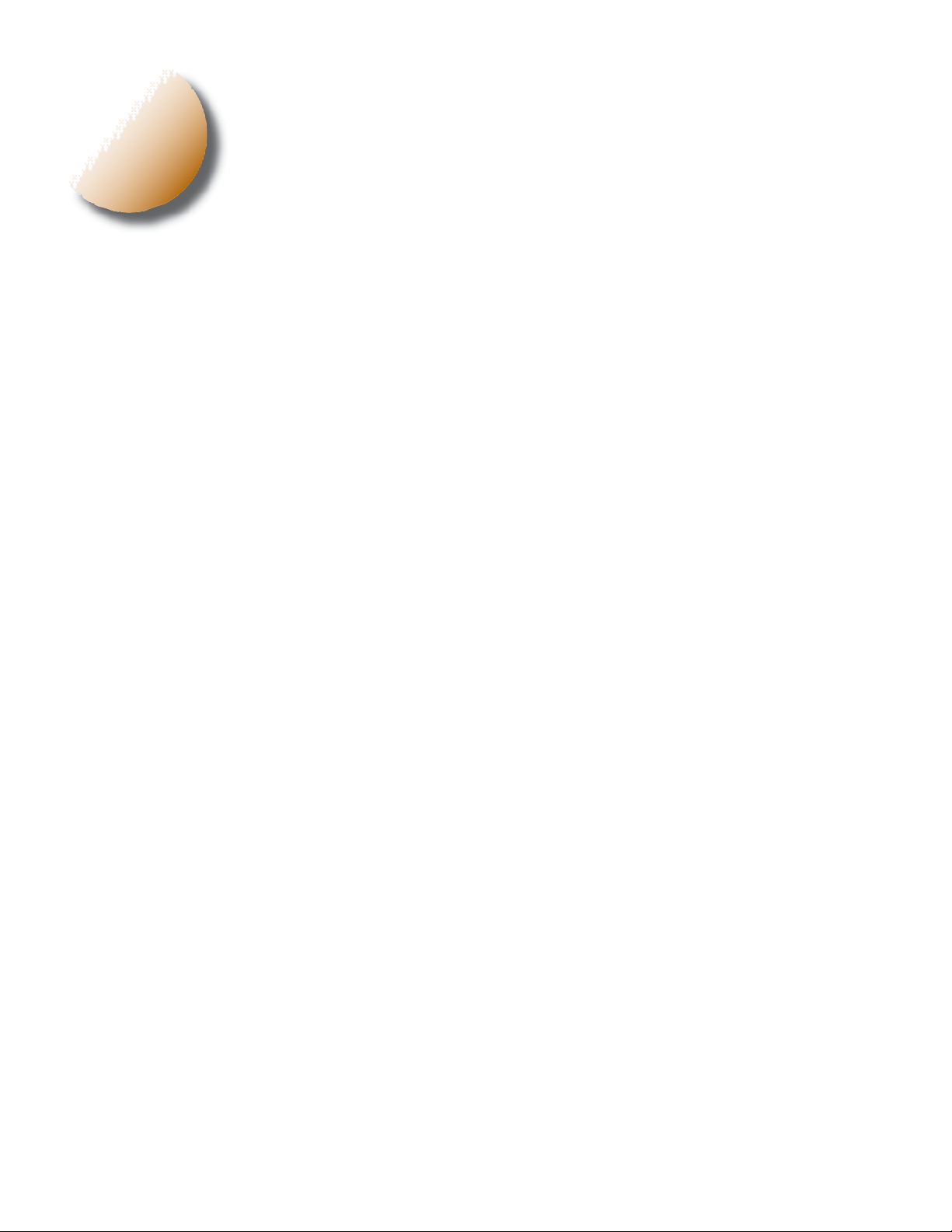
1
Introduction
1.1 AirStation 54 Mbps* Compact Repeater Bridge (WLA-G54C)
This User Manual introduces you to the high-speed AirStation 54 Mbps* Compact Repeater Bridge and will
assist you with the more advanced features of the product.
The AirStation 54 Mbps* Compact Repeater Bridge , WLA-G54C, is a wireless network access point that can
be added to an existing network (LAN) to create a wireless network or added to an existing WLAN to
extend the range of the WLAN. The WLA-G54C complies with the IEEE 802.11g wireless standard and is
interoperable with the IEEE 802.11b wireless standard. IEEE 802.11g technology features longer range than
IEEE 802.11a and greater bandwidth with data rates up to 54 Mbps* in the turbo mode. The WLA-G54C sup-
ports Wi-Fi Protected Access™, AES, 802.1x and WEP for security. The WLA-G54C supports the Wireless
Distribution System (WDS) and can be used as a multi-functional bridge/link between wired and wireless
LANs. The WLA-G54C has an MC connector for external antenna support.
1.2 AirStation Wireless Network Features
Summary of the AirStation WLA-G54C features:
• Wi-Fi™ (Wireless Fidelity) certifi ed AirStation will communicate with other Wi-Fi compliant 802.11g
wireless LAN products.
• Supports Wi-Fi Protected Access™ (WPA), AES, 802.1x/EAP, and WEP for security
• Automatic Transmit Rate Select mechanism transmits at speeds of 24, 12, 11, 5.5, 2 and 1Mbps.
• Supports turbo mode of 36, 48 and up to 54 Mbps*.
• Wireless Distribution System (WDS) support for multi-point communication.
• Ability to set a fi xed data rate for faster than 11Mbps ignoring 802.11b legacy devices.
• Auto roaming, supports seamless roaming over multiple channels.
• Auto VPN setup, for secure communications.
• Supports the addition of external 2.4GHz antennas to boost range and performance.
• Syslog transmits some or all system activities to a central Syslog server.
• Auto Media Dependent Interface/Crossover (MDI/X) port, allows connection by standard and crossover
CAT5 cables.
• Supports Universal Plug and Play (UPnP).
• Improved resistance to environmental conditions.
2 Introduction
1.3 System Requirements
• Existing Local Area Network
• Any Wi-Fi (wireless) compatible computer with a Web Browser Internet Explorer or Netscape 4.5 or later.
(Safari 1.0 is supported with Macintosh OS X.2)
Buffalo AirStation Client Manager operates on:
Windows® 98SE, 2000, Me and XP
Page 4
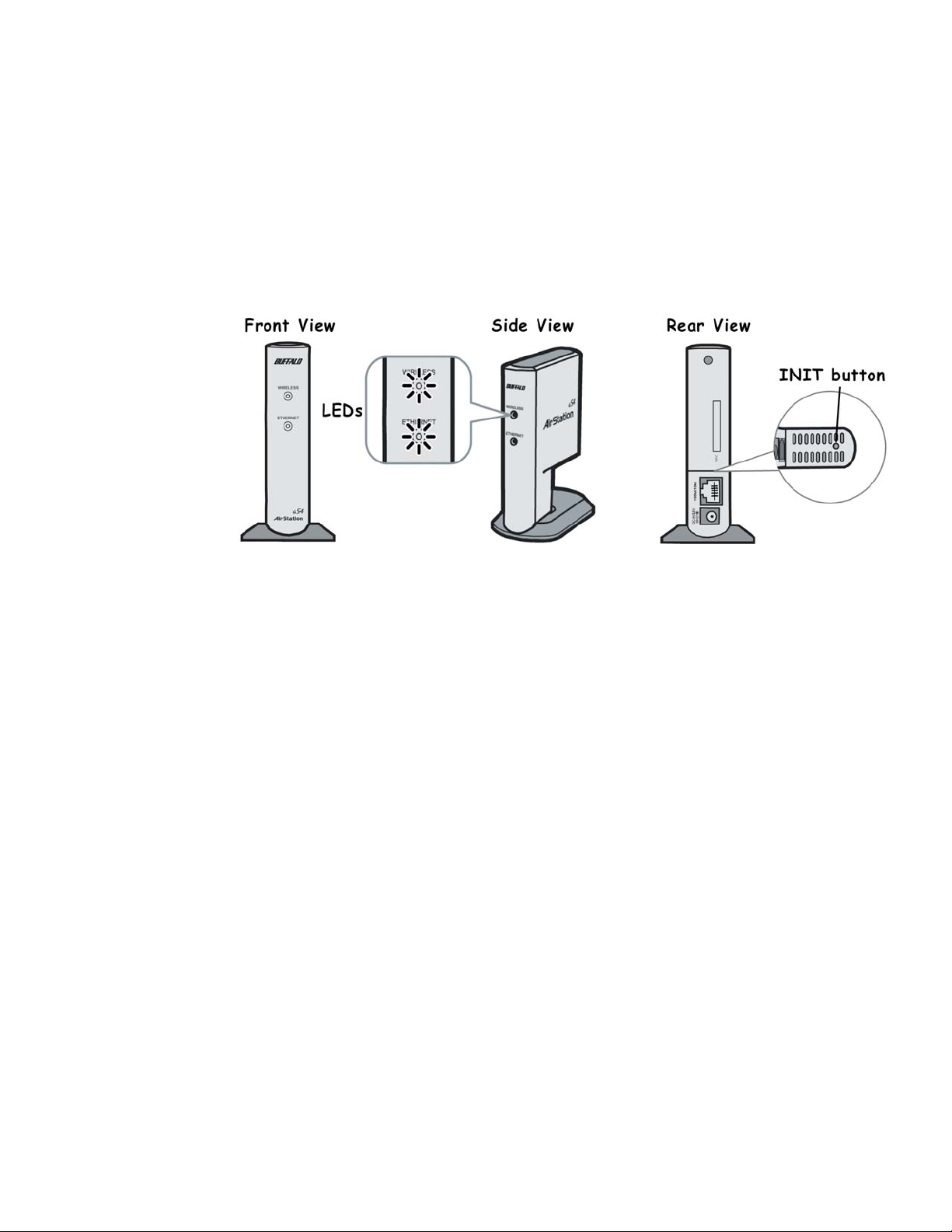
1.4 AirStation Package Contents
The AirStation WLA-G54C package contains of the following items:
1. WLA-G54C Compact Repeater Bridge
2. AC adapter and Power cord
3. CAT5 straight cable
4. Quick Setup Guides
5. Utility CD with Manuals
6. Warranty Statement
1.5 Product Views
1.6 About the AirStation CD
The AirStation does not require any software to be installed on your computer for confi guration. The AirStation
CD contains client drivers for Buffalo Wireless Adapters (i.e. Notebook Adapter and Desktop PCI Adapter)
and the AirStation Client Manager which can be used to connect the client adapters to the AirStation in
order to access the web confi guration screen of the AirStation.
The WLA-G54C CD contains the AirStation utility, AirNavigator. Buffalo Technology USA does not recommend
the use of AirNavigator with the WLA-G54C or any other Buffalo AirStation G54 product.
Prior to copying or installing any software, please read the Software License Agreement “license.txt”, located
in the root folder of the CD. By installing, copying or using the AirStation software, you are consenting to
the terms of this agreement. If you do not agree to all of the terms of the Software License Agreement, do
not download, copy or install the AirStation software.
It is the policy of Buffalo Technology to improve products as new technology, components, software and
fi rmware become available.
Before you proceed with the installation of this product, please consult the AirStation wireless website
3 Introduction
Page 5

2
Installation/Setup
(http://www.buffalotech.com/wireless/) to download and install the latest software for your product.
Do not connect the AirStation 54 Mbps* Bridge to your existing network until
configuration of the AirStation is complete!
Please reference the Quick Setup Guide for information regarding how to connect the AirStation for initial
configuration.
Once configuration is complete, plug the provided 7ft. Ethernet cable into the 10/100M Ethernet port on the
AirStation and plug the other end into an Ethernet port of your existing Local Area Network (LAN).
Figure 2.1
Connect to
LAN
Figure 2.1a
AirStation
in use
AirStation Compact Repeater Bridge provides wireless connectivity to your existing LAN.
4 Introduction
Page 6
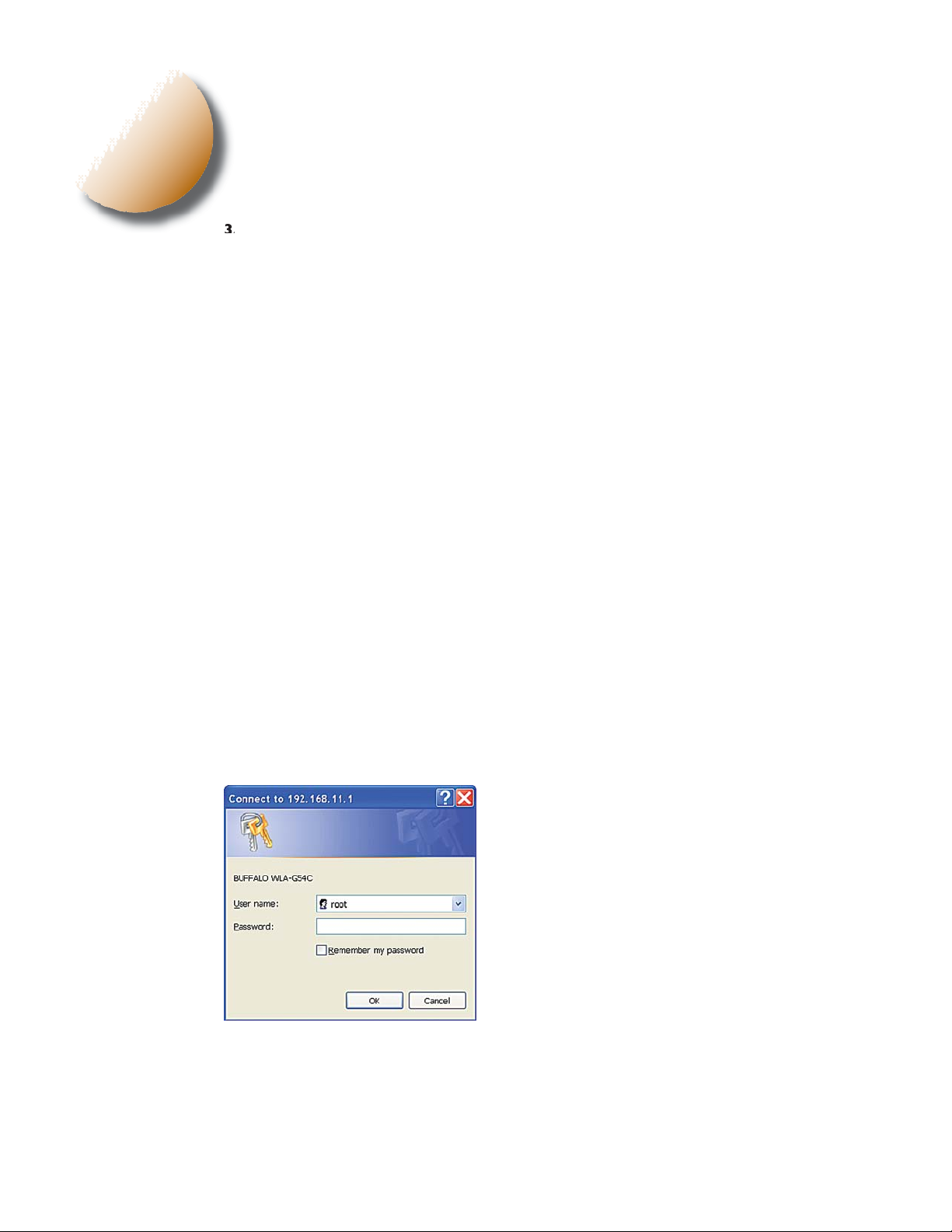
3
Standard Settings
Introduction
1
Confi guring the AirStation using a standard web browser requires basic wireless confi guration knowledge.
Setup includes manual wireless confi guration and basic administrative management.
3.2 Setup Preparation
The WLA-G54C is confi gured to function right out of the box. Basic settings for security and MAC Address
registration are offered in this section (3). Specialized setups for security, fi ltering and other features will be
explained in section 4 and confi gured by clicking the Advanced Button.
3.3 Setup Overview
Your computer must be physically connected to the AirStation with an CAT5 straight cable plugged into the LAN
port for initial configuration. Refer to the Quick Setup Guide for initial configuration information.
A Web browser version 4.5 or later should be used to configure the AirStation.
The WLA-G54C CD contains the Client Manager program. The Client Manager is used with a Buffalo
Wireless Client Adapter (CardBus, USB or PCI) to associate, setup and confi gure the AirStation and for
monitoring the wireless signal between the AirStation and Buffalo client.
Client Manager is currently not recommended for initial confi guration of the AirStation. Please refer to the
Buffalo website for the latest information and software for the AirStation.
Advanced settings for security, fi ltering and other features will be explained in Section 4.
Figure 3.4
Login
Window
3.4 Access the Web Interface
• Connect the AirStation according to the instructions in the Quick Setup Guide.
• The AirStation has a default LAN IP address of 192.168.11.1 and Subnet Mask of 255.255.255.0.
■ Note:
with a subnet mask of 255.255.255.0. The Quick Setup Guide enclosed with the product contains detailed
instructions on how to confi gure your computer for initial confi guration.
The computer used to confi gure the AirStation must be set to a static IP address of 192.168.11.2
On the computer used to configure the AirStation, launch a Web
Browser 4.5 or later.
- Enter 192.168.11.1 into the URL field.
- A window will open prompting you to enter a User ID and
Password.
Enter “root” as the User ID and leave the password field blank.
5 Introduction
Page 7

Figure 3.5
Main Setup
Screen
Figure 3.6
Basic WEP
Setup
3.5 Main Screen
The main screen is the gateway to all confi guration screens of the AirStation. For Advanced settings, click the
Advanced button detailed in Section 4.
3.6 Basic Security
Click Encrypt the wireless communications by WEP to enter simple WEP settings to protect your
wireless data. Select Encrypt or No encrypt and then select either ASCII or HEX to input a password
(encryption code) to encrypt and protect wireless com mu ni ca tions. It is possible to enter up to 4 different
WEP keys. The WEP key must match between AirStation and clients for secure com mu ni ca tions.
Examples of WEP keys:
64-bit ASCII: 5 digits of alphanumeric characters,
“ab34Y”
128-bit ASCII: 13 digits of alphanumeric characters,
“123456abcdef7”
■ Note: ASCII WEP is case sensitive.
64-bit HEX: 10 digits, using characters 0-9 and a-f,
“00234ABCDE”
128-bit HEX: 26 digits, using characters 0-9 and a-f,
“20123456789abcdeabcdeabcde”
Figure 3.7
Basic MAC
Address
Registration
6 Installation / Setup
3.7 Basic MAC Address Registration
Click Register for allowable PC’s MAC address for basic MAC access restriction settings for the
AirStation. Input the MAC addresses that are allowed to communicate via the AirStation.
MAC address to be registered - Enter the
MAC address of the computers that are allowed
to communicate and click register. MAC Addresses
should be input in the form of two characters separated by a colon and click Add.
MAC Address Ex: 00:00:00:00:00:00
List of PCs found on the Network - Computers connected to the AirStation are shown and
can be registered by checking the enable con-
nection checkbox and then clicking Change the
marked item.
Connection from unregistered wireless PCs Limit - Select Deny and no wireless connection
is allowed unless the wireless card’s MAC address is registered with the AirStation. Select Allow and all
wireless communication requests are granted.
Page 8

g
- When multiple AirStations have an identical SSID, WEP, client computers may Roam
W
4
Fig ure 4.1.1
ireless LAN
Advanced Settings
Although your AirStation will function fi ne using only the settings from Section 3, you may wish to explore
more advanced options. This chapter explains each parameter. Advanced settings may accessed by clicking
the Advanced button on the Main screen. (Section 3.3).
Click the Top tab and click the Advanced button.
4.1 LAN SETTING
Set up LAN connections.
4.1.1 Wireless
Wireless Function - Enable or disable wireless LAN
computer communication.
Wireless Mode - Select one of the following:
•11g(54M)-Turbo - Boosts 11g devices to
turbo 54 Mbps* mode. 11b devices cannot con-
nect.
•11g(54M)/11b(11M)-Auto - Allows communication of 11g and 11b devices. Communica-
etting
tion speed will drop to 11Mbps when 11b devices
are connected. (Default setting)
•11b(11M) Wi-Fi - Uses only the IEEE 802.11b
(11Mbps Wi-Fi compatible) standard.
ESS-ID (SSID) - Default SSID is the LAN MAC
Address of the AirStation. Administrator can alter
the SSID of the AirStation by entering an SSID of
choice. Use up to 32 al pha nu mer ic characters for
the ESS-ID (case sensitive).
e:
oamin
between the AirStations.
Wireless Channel - Select the channel used for wireless communication. There are 11 overlapping
channels. Channels 1, 6 and 11 are non-overlapping. Default setting is Channel 11.
If there are multiple APs in close proximity using the same channel, there may be interference. In this case,
change the AirStation channel to another non-overlapping channel.
WPA Confi guration - Confi gure WPA (Wi-Fi Protected Access™) setting. Network Authentication is
disabled if using WEP. Select 802.1x, WPA or WPA-PSK.
WPA Pre-Shared Key - See examples below of examples of a WPA Key.
The WPA Group Rekey Interval is an interval of time the encryption keys are changed. Recommended to
leave unchanged at “0.”
RADIUS Server - Enter the RADIUS Server IP Address
RADIUS Port - Enter the RADIUS Server port number
RADIUS key is obtained from LAN Administrator (RADIUS Server password)
7 Installation / Setup
Page 9

802.1x - Uses 802.1x authorization. Clients authorized by RADIUS servers can access this AirStation.
RADIUS Server, RADIUS Port and RADIUS Key should be entered. You can also use secure communication selecting WEP encryption from “Type of encryption” fi eld.
WPA - Authorized client by RADIUS server can access this AirStation. RADIUS Server, RADIUS Port
and RADIUS Key should be entered. You should select either TKIP (Temporal Key Integrity Protocol) or
AES (Advanced Encryption Standard) from “Type of encryption” fi eld.
WPA-PSK - Clients access this AirStation by PSK (Pre-Shared Key) without RADIUS authorization.
You should select either TKIP (Temporal Key Integrity Protocol) or AES (Advanced Encryption Standard)
from “Type of encryption” fi eld.
Examples of WPA key:
WPA-PSK (Pre-Shared Key) must be composed of at least 8 characters, but no more than 63 characters.
The following are acceptable characters for a WPA-PSK key:
Upper case letters, lower case letters, numbers, spaces, punctuation <>?=+&%
WPA-PSK Key Example: “This is <1> example of a WPA Key”
■ Note: WPA keys are case sensitive.
Type of Encryption - Select Off, WEP, TKIP or AES
Encryption Key (WEP) - If WEP is selected, create and enter an encryption code to protect wireless
com mu ni ca tions. It is possible to enter up to 4 different WEP keys. The WEP key must match between
AirStation and client computers for secure com mu ni ca tions.
Privacy Separator - Enable or disable communication between wireless clients. If you choose to
use this feature, every wireless client that is associated to the AirStation will not be able to communicate
with any other wireless clients.
■ Note: If this function is used, wired clients can still communicate with wireless clients.
BSS (Basic Service Set) Basic Rate Set - The transmission data rate between devices. If one
device supports 2Mbps only, the data rate for the entire network should be limited to 2Mbps (“Default”
selection). Otherwise, use 11Mbps Max (“All” selection).
Holding 802.11b Association - When this function is enabled, the AirStation requests IEEE802.11b
devices to stop communication for a while prior to starting IEEE802.11g communication. If communication
speed is decreased, this setting improves total throughput with existing IEEE802.11g and IEEE802.11b
standard devices,. The throughput decreases if only IEEE802.11g standard devices exists.
DTIM Period - An access point transmits beacon signals to nearby clients at a preset interval. This
parameter sets the beacon transmission interval time (1-255 seconds). Se lec tion of a larger number may
conserve energy for the client computer (when client power management is enabled), but may delay
wireless communication. The default value of 1 is recommended.
■ Note: Setting the DTIM period too high can cause detrimental effects to the network and power
saving clients may lose their connections entirely.
ANY Connection - Select Allow to accept connections from any wireless client using an SSID of
“ANY” and to broadcast the SSID. If Deny is selected under the “ANY Connection,” SSID of the AirStation will not be broadcast and users will not be able to connect to the WLA-G54C unless the specifi c
ESS-ID is entered in the client PC.
Wireless output power - Confi gure output power of AirStation. Decrease wireless output power
to shrink the wireless communication range. The default setting of 22mW is recommended. 22mW is
combined with the internal 10mW power amplifi er to attain 32mW total output.
8 Installation / Setup
Page 10

Fig ure 4.1.2
LAN Port
Setting
Fig ure 4.13
Wireless LAN
Computer
Limitation
4.1.2 LAN port
Set LAN side Ethernet settings
LAN Side IP address - Allows ad min is tra tor to
have LAN IP assigned by DHCP Server or specify
a static IP and Subnet Mask for the LAN side of
the AirStation.
■ Note: If the AirStation’s LAN IP address is
changed, the confi guring computer’s IP must be
changed to the same range to continue confi gura-
tion. If the LAN IP is changed, restart the AirStation.
Default Gateway - Allows administrator to use the Default Gateway address (the AirStation’s IP address),
assign a specifi c Gateway address, or block clients from Gateway notifi cation.
DNS server - Allows administrator to use the default DNS address (the AirStation’s IP address), assign
specifi c DNS addresses.
4.1.3 Wireless LAN Computer Limitation
MAC Address Registration
Wireless LAN Restriction Setup - This option limits the PCs allowed a wireless connection
to the AirStation. It is used to control the wireless
connections to the AirStation.
Register for allowable PC’s MAC address
- MAC access restriction set up in LAN. Click to
input the MAC addresses to be allowed to communicate.
MAC address list - Display a table list of all MAC
addresses.
Wireless PC’s Connection - Select Limit to
restrict the connection and Do not Limit for open
access. Register your client PC’s MAC address
before selecting Set.
Fig ure 4.1.4
Wireless
Bridge
(WDS)
9 Installation / Setup
4.1.4 Wireless Bridge (WDS)
Wireless Distribution System allows the wireless connection of access points to extend a wired or wireless
infrastructure to locations where cabling is not possible or too expensive to implement.
Wireless bridge (WDS) function: Select
Enable to allow WDS mode between AirStations
or Disable to block communication between
AirStations.
Wireless bridge (WDS) dedicated mode:
Select Enable to disable wireless PCs from communicating with the AirStation.
■ Note: Both AirStations must support WDS to communicate with each other. WDS confi guration process
must be repeated with other bridge access points.
Example: AP1 MAC Address is entered into AP2;
AP2 MAC Address is entered into AP1;
Page 11

d h
.
Fig ure 4.1.5a
WDS Display
Add AirStation (MAC Address): Allows administrator to register the wireless
MAC address of AirStations for (WDS)
point-to-point or point-to multipoint communication between AirStations. The MAC
address to enter is found in the Management
section, under System Information/Wireless
MAC address section. (Section 4.3.1) The
WDS function must be set to Enable. The
MAC address is 12 characters long.
Enter the Wireless MAC address in the form
of two characters separated by a colon and
click Add. Up to six sets may be registered.
MAC Address Example: 00:00:00:00:00:00
Connected AirStation (Display/Delete): Once settings have been added to the WDS confi gura-
tion screen, the MAC Address of associated Access Point(s) will be displayed.
Click Apply to confi rm settings.
4.2 NETWORK SETTING
4.2.1 Routing Setup - Routing is not functional feature on an AirStation Bridge.
4.2.2 Packet Filter - Packet Filter is not functional feature on an AirStation Bridge.
■ NOTE: These screens may be skipped entirely.
Fig ure 4.3.1
System Infor-
mation
4.3 MANAGEMENT
Network Diagnosis Settings
4.3.1 System information
System information of the AirStation is obtaine
ere
• Model name - Displays model and
irmware version
• AirStation Name - Displays AirStation
host name
• DHCP Server function - Displays On
or Off
• Wireless - Displays the wireless LAN
settings such as wireless MAC address and
wireless firmware.
• LAN - Displays the AirStation LAN
settings
• WAN - Displays the AirStation WAN
settings
• Default Gateway - Displays default
gateway settings
• WAN side IP address auto
acquisition - This is the method to acquire
the IP address from the WAN (Internet) side
DHCP server.
10 Installation / Setup
Page 12

assword
Statio
-
word
-
:
N
Fig ure 4.3.2
d
3
p
Name and
2 Name and P
r
ir
ake it easier to identify each AirStation.
n name - Select a unique name to
dministrator name - “root”, cannot be
changed
dministrator password - Allows the
ministrator to enter an administrator pass
to restrict access to the setting screens.
Enter new password. Enter up to eight alpha
numeric characters (case sensitive) and confi rm
password
■ Note:
If password is forgotten or misplaced, The WLA-G54C can be returned to all the factory default
settings by holding down the INIT button on the back of the unit for three seconds.
Fig ure 4.3.
Time Setu
Fig ure 4.3.4
Transfer Packet
Information
4.3.3 Time setup
Time setup - Enter the current date and time,
and click Set.
NTP - Select Use or Do not use.
■ Note: If NTP is used, time is set au to mat i cal ly.
NTP server name - Enter the NTP server
name
Check Interval - Enter the time interval for time
check frequency
Time Zone - Select local time zone
Click Set.
4.3.4 Transfer Packet Condition
Displays number of packets sent and received
r
ired WA
ired LAN
reless LAN
Click Refresh to start new transfer packet
log.
Fig ure 4.3.5
11 Installation / Setup
Ping Test
4.3.5 PING Test
Performs a PING test from the AirStation to
a LAN or WAN address.
Enter the target IP address and click OK (e.g.
192.168.11.2 - OR- www.buffalotech.com)
Page 13

Station.
g
Fig ure 4.3.7
Log Information
.3.6 Log Information
Display log info level - Select Error and/or Notify
o specify the types of reports to be logged by the
ir
splay log info - Select the specifi c reports to
e logged.
og information - Displays recorded logs.
Fig ure 4.3.7
Syslog
Transmitting
Fig ure 4.3.8
Save / Restore
■
Note:
If the setting fi le is saved by a newer fi rmware than the current one, the AirStation can’t
restore the settings.
.3.7 Syslog transmittin
elect Use or Do not use
Syslog Server - Enter the IP address of the
Syslog server.
Log Information Level - Select
Error and/or Notify to specify the types of
reports to be sent to the Syslog server.
Log Information - Select the specifi c reports
to be sent to the Syslog server.
4.3.8 Save/Restore
Save current settings - Click Save to
open the fi le saving dialog and save current
AirStation settings to a fi le.
Restored saved settings - Restores
settings from a fi le that has been saved. Click
Choose fi le to select the saved fi le and click
Restore.
12 Installation / Setup
Fig ure 4.3.9
Initialization /
Reboot
4.3.9 Initialization/Reboot
Click Restart to reboot AirStation
Click Restore to reset the AirStation to
default factory settings.
■
Note:
Resetting to default factory settings
will erase all settings and passwords previously
entered.
Page 14

Fig ure 4.3.10
Firmware
Update
4.3.10 Firmware Update
Firmware fi le name - Enter the path and
fi lename for new fi rmware or select Browse
to search for the path.
Click Firmware Update to load fi rmware
to the AirStation.
■ Note: Firmware update does not erase current user settings.
■ Note: Firmware Updates can only be performed by the recommended Web Browsers below on the
Macintosh.
OSX - The AirStation can be updated using Netscape v7 or Apple’s Safari Web browser v1.0 or
later.
OS9 - The AirStation can be updated using Netscape v4.5 or later or Internet Explorer 4.5 or later.
4.4 LOGOUT -
configure the AirStation with the web interface.
This feature logs administrator out of the AirStation web interface. Only one user at a time can
ADDITIONAL INFORMATION
Please check the Buffalo Web site (www.buffalotech.com/wireless) for the latest
information and any corrections made in this manual.
For more information, please consult one of the following:
• The on-line help system of your AirStation wireless system - for in for ma tion about software and
driver func tion al ity.
• The AirStation website at http://www.buffalotech.com - for frequently asked questions (FAQ’s)
and Software Updates.
13 Installation / Setup
Page 15

5
Specifi cations
Dimensions W2.2 x H4.8 x D3.6in. (W56 x H120 x D92mm)
Weight: 9oz (256g with power supply)
Temperature & Humidity
Operation 0˚ to 40˚ C
Humidity: 20-80% (Non condensing)
Power Characteristics
Transmit Mode 1.1A (Nominal),
Power Supply 3.3 V
External Antenna Connector - MC Connector
Regulatory Information
Wireless communication is often subject to local radio regulations. Although AirStation wireless networking products have been designed for operation in the license-free 2.4 GHz band, local radio regulations may
impose limitations on the use of wireless com mu ni ca tion equipment.
Networking Characteristics Compatibility
• IEEE 802.11g and 802.11b Standard for Wireless LANs
• Wi-Fi (Wireless Fidelity) certifi ed by the Wi-Fi Alliance.
Host Operating System
Microsoft Windows®) ME/98/NT4.0/2000/XP, Unix/Linux/MacOS
Media Access Protocol
Wired - CSMA/CD (Collision Detection)
Wireless - CSMA/CA (Collision Avoidance) with Acknowledgment (ACK)
Radio Characteristics
RF Frequency Band 2.4 GHz (2400-2483 MHz)
11 selectable sub-channels
14 Installation / Setup
Communication Range
*Speed Indoor Outdoor
54Mbps 65ft(20m) 165ft(50m)
18Mbps 195ft(60m) 490ft(150m)
11Mbps 245ft(75m) 590ft(180m)
1Mbps 410ft(125m) 1870ft(570m)
*All Distances are estimated. Wireless connections may be affected as physical conditions and
circumstances vary.
Table “Communication Range” lists the typical range when in ordinary use.
Page 16

Modulation Technique Direct Sequence Spread Spectrum
• OFDM
• CCK
• DQPSK
• DBPSK
Spreading 11-chip Barker Sequence
Bit Error Rate (BER) Better than 10 -5
Nominal Output Power 15 dBm (32mW)
Receiver Sensitivity -92 dBm
Delay Spread (at FER of <1%) 65 ns 225 ns 400 ns 500 ns
• The range of wireless devices can be affected by metal surfaces, solid high-density materials and obstacles
in the signal path.
■ Note:
Technology AirStation laboratories. These values are provided for your guidance but may vary according to
the actual radio conditions at the location where the AirStation product is installed.
AirStation IEEE 802.11 Channel Sets
The range of the wireless signal is related to the Transmit Rate of the wireless communication. Communications at a lower Transmit range may travel longer distances.
Center Channel ID FCC
1-2412 4-2427 7-2442 10-2457
2-2417 5-2432 8-2447 11-2462 *
3-2422 6-2437 9-2452
* default channel
The range values listed in Table “Radio Characteristics” are typical distances as measured at Buffalo
15 Troubleshooting
Page 17

6
Troubleshooting
Common Problems:
• Out of range, client cannot connect to the AirStation.
• Confi guration mismatch, client cannot connect to the AirStation.
• Absence or confl ict with the Client Driver.
• Confl ict of another device with the AirStation hardware.
1.1 LED Activity
Monitoring LED activity helps identify problems.
• Wireless LED should be GREEN if the line is active. If is it blinking GREEN, wireless communication is
active.
• Ethernet LED should be GREEN (100Mbps) or AMBER (10Mbps) while the communication is active.
If the LEDs indicate that the network is working properly (Transmit/Receive LED blinks), check the TCP/IP
settings of the network.
1.2 LEDs Work But Client PC Cannot Connect to Network
If the LEDs indicate that the network is working properly (Wireless LED is on, Transmit/Receive LED
blinks), check the TCP/IP settings of the network.
Changing Client TCP/IP Settings in your computer.
Consult the LAN Administrator for TCP/IP settings.
Windows
To add or change the TCP/IP Settings:
1. On the Windows task bar click Start.
2. Select Settings, then Control Panel.
3. Double-click on the Network icon to view the Network Properties.
4. From the list of installed components, verify the TCP/IP -> Buffalo Wireless LAN adapter protocol (or
appropriate wireless LAN adapter) is installed.
• If this protocol is not yet installed, click the Add button and select the TCP/IP protocol from the
list. Refer to Windows Help for more information.
• If this protocol is installed, select this protocol and click the Properties button. Verify the
parameters match the settings provided by your LAN Administrator. Make changes if necessary,
and click OK.
5. When prompted, restart your computer.
16 Troubleshooting
Page 18

Macintosh OS X
1. Open the System Preferences from your Dock
2. Click Network
3. Select Airport under Show
4. Select DHCP or input static IP Address
The AirStation 54 Mbps* Wireless Notebook Adapter, WLI-CB-G54A, works with Powerbooks and the AirSta-
tion Wireless Desktop PCI Adapter, WLI-PCI-G54 works with PowerMac Desktops. Users must have OS
10.2.6 and Airport 3.1 or 3.1.1
Macintosh OS9
1. Open the Control Panels
2. Double-click TCP/IP
3. Select Airport
4. Select DHCP or input static IP Address
Buffalo does not have an 54 Mbps* 802.11g solution for OS 9.
1.3 Other Problems
Please refer to www.buffalotech.com for further reference materials or call Buffalo’s Toll-Free Tech Support
24 hours a day, 7 days a week at 866-752-6210.
1.3 Other Problems
Please refer to www.buffalotech.com for further reference materials.
17 Specifi cations
Page 19

7
Glossary
10BaseT or 100BaseTx: 802.3 based Ethernet network
that uses UTP (Unshielded twisted pair) cable and a star
topology. 10 is 10 Mbps and 100 is 100 Mbps.
802.1x: The standard for wireless LAN authentication
used between an AP and a client. 802.1x with EAP will
initiate key handling.
Ad-Hoc Network: The wireless network based on a
peer-to-peer communications session. Also referred to
as AdHoc.
Bandwidth: The transmission capacity of a computer or
a communication channel, stated in Megabits per second
(Mbps).
BSS (Basic Service Set): An 802.11 networking framework that includes an Access Point.
Client: A PC or workstation on a network.
Cross-Over Wiring: A UTP cable that has its transmit and
receive pair crossed to allow communications between
two devices.
DCE (Data Communications Equipment): Hardware
used for communication with a Data Terminal Equipment
(DTE) device.
Default Gateway: The IP Address of either the nearest
router or server for the LAN.
DHCP (Dynamic Host Confi guration Protocol): Based
on BOOTP, it uses a pool of IP addresses, which it assigns
to each device connected to it, and retrieves the address
when the device becomes dormant for a period of time.
DNS (Domain Name System): System used to map readable machine names into IP addresses
Driver: Software that interfaces a computer with a specifi c hardware device.
DSSS (Direct Sequence Spread Spectrum): Method of
spreading a wireless signal into wide frequency bandwidth.
DTE (Data Terminal Equipment): Device that controls
data fl owing to and from a computer.
Dynamic IP Address: An IP address that is automatically
assigned to a client station in a TCP/IP network, typically
by a DHCP server.
ESS (Extended Service Set): A set of two or more BSSs
that form a single sub-network. ESS-ID is user identifi ca-
tion used in the ESS LAN confi guration.
Ethernet: The most widely used architecture for Local
Area Networks (LANs). It is a shared-media network
architecture. The IEEE 802.3 standard details its functionality.
Ethernet cable: A wire similar to telephone cable that
carries signals between Ethernet devices.
Firmware: Programming inserted into programmable
read-only memory, thus becoming a permanent part of a
computing device.
Frame: A fi xed block of data, transmitted as a single entity.
Also referred to as packet.
Full-Duplex: To transmit on the same channel in both
directions simultaneously.
Gbps (Giga Bits per second): One billion bits per second.
Half-duplex: To transmit on the same channel in both
directions, one direction at a time.
Hub: A device which allows connection of computers
and other devices to form a LAN.
IEEE (Institute of Electrical and Electronics Engineers):
The professional organization which promotes development of electronics technology.
IP (Internet Protocol) Address: A unique 32-binary-digit
number that identifi es each sender or receiver of infor-
mation sent in packets.
Infrastructure: A wireless network or other small network in which the wireless network devices are made a
part of the network through the Access Point.
ISP (Internet Service Provider): A company that provides
access to the Internet and other related services.
IV (Initialization Vector): The header section of a message
packet.
LAN (Local Area Network): A group of computers and
peripheral devices connected to share resources.
LED (Light Emitting Diode): The lights on a hardware
device representing the activity through the ports.
MAC (Medium Access Control) Address: A unique number that distinguishes network cards.
Mbps (Mega Bits Per Second): A measurement of millions
of bits per second.
MDI/X (Media Dependent Interface/Cross-over): Port
on a network hub or switch that crosses the incoming
transmit lines with the outgoing receive lines.
MHz (MegaHertz): One million cycles per second.
MIB II: A database containing performance information
and statistics on each device in a network.
NAT (Network Address Translation): An internet standard that enables a LAN to use one set of IP addresses
for internal traffi c and a second set for external traffi c.
18 Specifi cations
Page 20

NIC (Network Interface Card): An expansion card connected to a computer so the computer can be connected
to a network.
Packet: A block of data that is transferred as a single unit,
also called a frame or a block.
Packet Filtering: Discarding unwanted network traffi c
based on its originating address or its type.
PCI (Peripheral Component Interconnect): A bus that is
connected directly to the CPU.
PCMCIA (Personal Computer Memory Card International Association) Card: Removable module that adds
features to a portable computer.
Ping (Packet Internet Groper): An Internet utility used to
determine whether a particular IP address is online.
Plug and Play: Hardware that, once installed (“plugged
in”), can immediately be used (“played”), as opposed to
hardware that requires manual confi guration.
PoE (Power over Ethernet): A mechanism to send DC
power to a device using a CAT5 Ethernet cable.
PPPoE (Point-to-Point Protocol over Ethernet): A specifi cation for connecting users on an Ethernet line to the
Internet through a common broadband medium.
RADIUS (Remote Authentication Dial In User Service):
A server that issues authentication key to clients.
Repeater Hub: A device that collects, strengthens and
transmits information to all connected devices, allowing
the network to be extended to accommodate additional
workstations.
RC4: The encryption algorithm that is used in WEP.
RJ-45 connector: An 8-pin connector used between a
twisted pair cable and a data transmission device.
Router: Device that can connect individual LANs and
remote sites to a server.
Roaming: The ability to use a wireless device while moving from one access point to another without losing the
connection.
Script: A macro or batch fi le containing instructions and
used by a computer to perform a task.
Server: Any computer that makes fi les or peripheral de-
vices available to users of the network and has a resident
Network OS.
SMTP (Simple Mail Transfer Protocol): The protocol used
to defi ne and deliver electronic mail (E-mail) from one
location to another.
SNMP (Simple Network Management Protocol: An application layer protocol that outlines the formal structure
for communication among network devices.
Static IP Address: A permanent IP address is assigned to
a node in a TCP/IP network. Also known as global IP.
STP (Shielded Twisted Pair): Twisted Pair cable wrapped
in a metal sheath to provide extra protection from external interfering signals.
Subnet Mask: An eight-byte address divided into 4 parts
separated by periods.
TCP/IP (Transmission Control Protocol/Internet Protocol: Protocol used by computers when communicating
across the Internet or Intranet.
TFTP (Trivial File Transfer Protocol): Simple form of FTP
(File Transfer Protocol), which Uses UDP (User Datagram
Protocol), rather than TCP/IP for data transport and
provides no security features.
TKIP (Temporal Key Integrity Protocol): An encryption method replacing WEP. TKIP uses random IV and
frequent key exchanges.
Topology: The shape of a LAN (Local Area Network) or
other communications system.
Twisted Pair: Cable that comprises 2 or more pair of
insulated wires twisted together.
UDP (User Datagram Protocol): A communication
method (protocol) that offers a limited amount of service
when messages are exchanged between computers in a
network. UDP is used as an alternative to TCP/IP.
Uplink: Link to the next level up in a communication
hierarchy.
UTP (Unshielded Twisted Pair) cable: Two or more unshielded wires twisted together to form a cable.
WAN (Wide Area Network): A networking system
covering a wide geographical area.
WEP (Wired Equivalent Privacy): An encryption method
based on 64 or 128-bit algorithm.
Web Browser: A software program that allows viewing
of web pages.
Wi-Fi (Wireless Fidelity): An organization that tests and
assures interoperability among WLAN devices.
Wire Speed: The maximum speed at which a given
packet can be transferred using Ethernet and Fast Ethernet standard specifi cations.
WLAN (Wireless LAN): A LAN topology using wireless
devices.
VPN (Virtual Private Network): A security method to
connect remote LAN users to a corporate LAN system.
19 Specifi cations
Page 21

8
FCC / CE Information
Federal Communication Commission Interference Statement
This equipment has been tested and found to comply with the limits for a Class B digital device, pursuant to Part 15 of
the FCC Rules. These limits are designed to provide reasonable protection against harmful interference in a residential
installation. This equipment generates, uses and can radiate radio frequency energy and, if not installed and used in
accordance with the instructions, may cause harmful interference to radio communications. However, there is no guarantee
that interference will not occur in a particular installation. If this equipment does cause harmful interference to radio
or television reception, which can be determined by turning the equipment off and on, the user is encouraged to try to
correct the interference by one of the following measures:
• Re-orient or relocate the receiving antenna.
• Increase the separation between the equipment and receiver.
• Connect the equipment into an outlet on a circuit different from that to which the receiver is connected.
• Consult the dealer or an experienced radio/TV technician for help.
FCC Caution: To assure continued compliance, (example - use only shielded interface cables when connecting to computer
or peripheral devices). Any changes or modifications not expressly approved by the party responsible for compliance
could void the user’s authority to operate this equipment.
This device complies with Part 15 of the FCC Rules. Operation is subject to the following two conditions: (1) This device
may not cause harmful interference, and (2) this device must accept any interference received, including interference that
may cause undesired operation.
IMPORTANT NOTE:
FCC RF Radiation Exposure Statement:
This equipment complies with FCC RF radiation exposure limits set forth for an uncontrolled environment. This equipment
should be installed and operated with a minimum distance of 20 centimeters between the radiator and your body.
This transmitter must not be co-located or operating in conjunction with any other antenna or transmitter.
R&TTE Compliance Statement
This equipment complies with all the requirements of the DIRECTIVE 1999/5/EC OF THE EUROPEAN PARLIAMENT
AND THE COUNCIL of 9 March 1999 on radio equipment and telecommunication terminal Equipment and the
mutual recognition of their conformity (R&TTE). The R&TTE Directive repeals and replaces in the directive 98/13/EEC
(Telecommunications Terminal Equipment and Satellite Earth Station Equipment) As of April 8, 2000.
Safety
This equipment is designed with the utmost care for the safety of those who install and use it. However, special
attention must be paid to the dangers of electric shock and static electricity when working with electrical equipment.
All guidelines of this manual and of the computer manufacturer must therefore be allowed at all times to ensure the
safe use of the equipment.
EU Countries intended for use
The ETSI version of this device is intended for home and office use in Austria, Belgium, Denmark, Finland, France
(with Frequency channel restrictions), Germany, Greece, Iceland, Ireland, Italy, Luxembourg, Norway, The Netherlands,
Portugal, Spain, Sweden, Switzerland and United Kingdom.
The ETSI version of this device is also authorized for use in EFTA member states Iceland, Liechtenstein, Norway and
Switzerland.
EU Countries Not intended for use
None
Potential restrictive use
France: Only channels 10,11,12, and 13.
20 FCC / CE Information
Page 22

9
Warranty Information
Buffalo Technology (Melco Inc.) products come with a two-year limited warranty from the date
of purchase. Buffalo Technology (Melco Inc.) warrants to the original purchaser the product; good operating condition for the warranty period. This warranty does not include non-Buffalo Technology (Melco Inc.)
installed components. If the Buffalo product malfunctions during the warranty period, Buffalo Technology/
(Melco Inc.) will, replace the unit, provided the unit has not been subjected to misuse, abuse, or non-Buffalo Technology/(Melco Inc.) authorized alteration, modifi cations or repair.
All expressed and implied warranties for the Buffalo Technology (Melco Inc) product line including, but not
limited to, the warranties of merchantability and fi tness of a particular purpose are limited in duration to
the above period.
Under no circumstances shall Buffalo Technology/(Melco Inc.) be liable in any way to the user for damages,
including any lost profi ts, lost savings or other incidental or consequential damages arising out of the use
of, or inability to use the Buffalo products.
In no event shall Buffalo Technology/(Melco Inc.) liability exceed the price paid for the product from direct,
indirect, special, incidental, or consequential damages resulting from the use of the product, its accompanying software, or its documentation. Buffalo Technology/(Melco Inc.) does not offer refunds for any product.
© 2003 Buffalo Technology (Melco, Inc.)
10
*54 Mbps is the IEEE 802.11g standard theoretical maximum data transfer rate. Actual wireless network throughput is limited by environmental and system factors and will be less.
Contact Information
ADDRESS
Buffalo Technology (USA), Inc.
4030 West Braker Lane, Suite 120
Austin, TX 78759-5319
GENERAL INQUIRIES
Monday through Friday
8:30am-5:30pm CT
Direct: 512-794-8533
Toll-free: 800-456-9799
Fax: 512-794-8520
Email: sales@buffalotech.com
TECHNICAL SUPPORT
North American Technical Support by phone is available
24 hours a day, 7 days a week. (USA and Canada).
Toll-free: (866) 752-6210
Email: info@buffalotech.com
21 Warranty Information
