Page 1

1
Preparation
This simple installation Guide will guide you through installing your new Buffalo
router and modem. For advanced setup and confi guration instructions of the router,
please refer to the Product Manual, available on the AirNavigator CD-ROM or from
the Buffalo Support Web Page.
with the router as
Package Contents Checklist
WHR-HP-G54
ADSL2+ Ethernet Modem
AC Adapter
AC Adapter
www.buffalo-technology.com
Simple Installation Guide
AirStation
9000-0072
Page 2

2
SIMPLE INSTALLATION - UNPACK, SETUP AND GO!
A)
Page 3
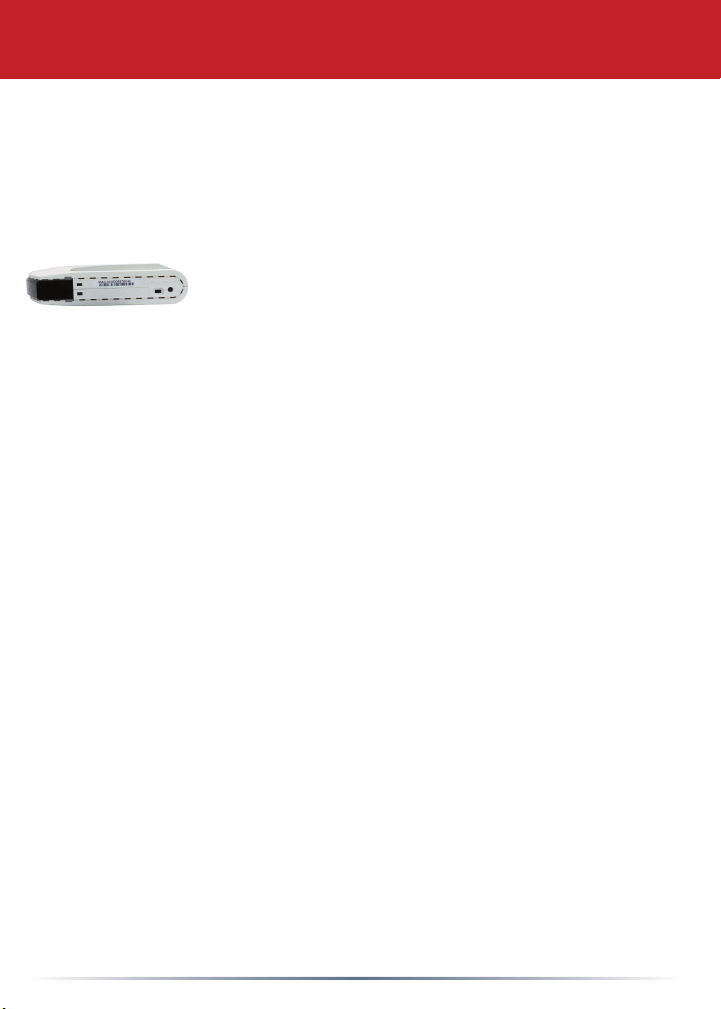
3
Step 1 - Gathering Information
Page 4
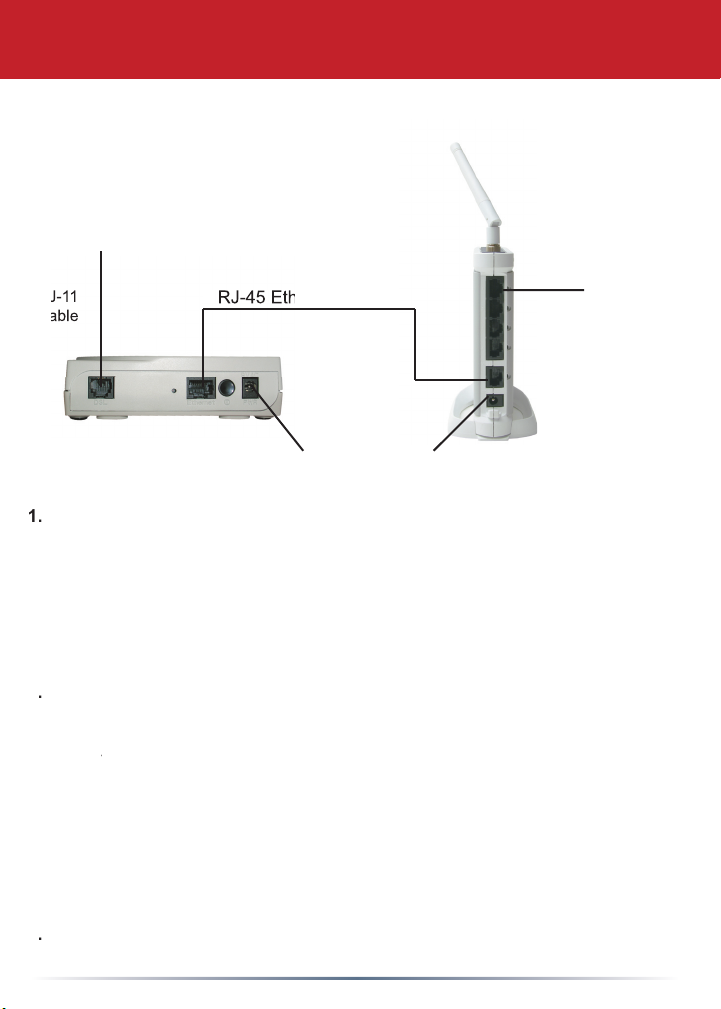
4
Step 2 - Connecting Cables to the ADSL2+ Modem and Router
Power down the
Connect the supplied power adapter to the PWR port of your ADSL2+ modem,
Plug the RJ-11 cable into the DSL port of the Modem and plug the
The AirStation can be confi gured through a Wired or Wireless Connection.
If using a wi
and plug the other end into your computer’s Ethernet adapter’s (NIC)
(If the red DIAG light on the
AirStation
is lit or fl ashing after four or more minutes of being powered on,
Finally, power on the computer which will be used to confi gure the router.
RJ-45 Ethernet Cable
Page 5
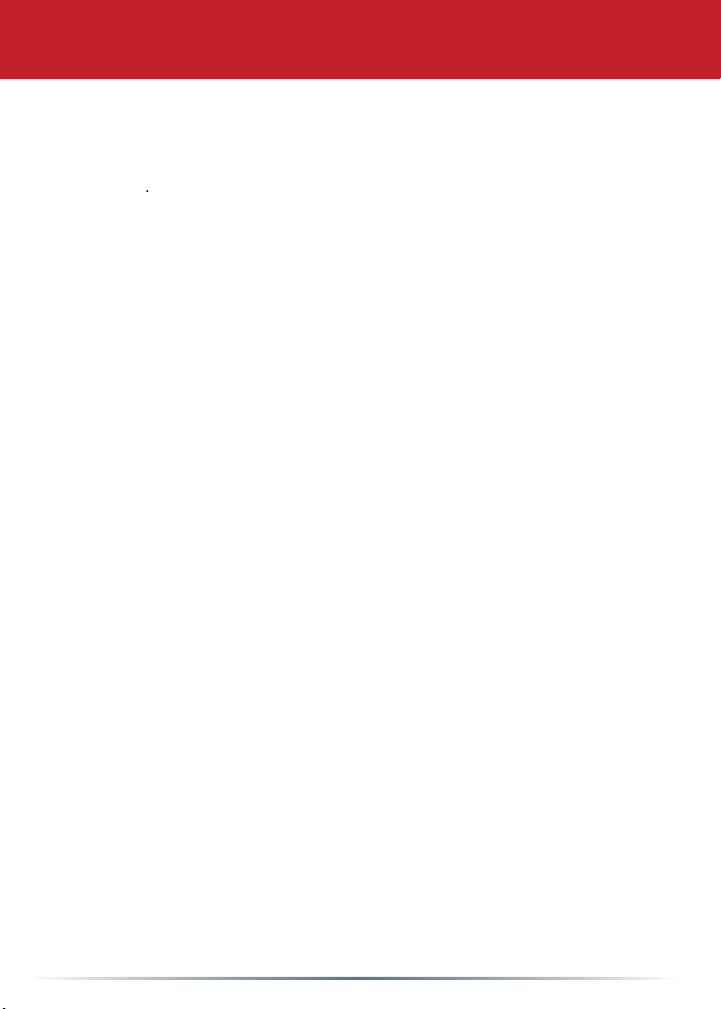
5
p
of this
Page 6

6
Step 3 - Confi gure your Computer’s IP Address
your PC doesn’t automatically receive an IP address:
Right-click on
and select
tab
to close Internet Protocol (TCP/IP) Properties.
to close Network Connection Properties.
Click
=>
icon.
and select
NOTE: If you’re using a wireless connection, right-click on its icon and select
Properties.
and press
automatically
if they’re not already selected.
Click
to close Internet Protocol (TCP/IP) Properties.
Page 7

7
Step 5 - Confi gure the AirStation Router
Step 4 - Access the AirStation Router Confi guration Pages
or
Page 8

8
Page 9

9
Step 6 - Connect to your ISP
you have connected to the router confi gurati
A page with ‘Cabling OK, PPPoE Server OK,
Happy Browsing!
Page 10

10
AirStation
on the CD-ROM or go to the Buffalo Support
AirStation
can be re-confi gured anytime via a Web browser using a wired or
or
if in bri
key on the
Page 11

11
Additional Information:
A
AirStation One-Touch Secure System)
AOSS Supplement which is included in the router
(if present) and click
Within Control Panel, double-click
into
An MS-DOS prompt will launch. Enter
and press the
key on the keyboard to release your current IP confi guration. Next,
and press the
key to seek new settings from
This will display all the IP confi gurations for your wired
address, retrace the setup steps to verify correct
to close out the DOS window.
Page 12

12
Page 13

13
Page 14

14
Buffalo Technology Technical Support
◗
◗
◗
◗
Telephone UK only: 08712 50 12 60
Elsewhere: +353 61 708 050
◗
◗
◗
Page 15

15
Austria, Belgium, Germany, Denmark, Spain, Greece, France, Finland, Italy,
and/or
Page 16

16
BUFFALO WARRANTY STATEMENT
to, the warranties of merchantability and fi tness for a particular purpose, are limited in
Important Notice
BUFFALO TECHNOLOGY UK LTD
Copyright © 2005 Buffalo Technology UK, Ltd. All Rights Reserved. - Buffalo Technology UK, Ltd. is part of
BUFFALO INC., the global manufacturers of IT peripherals, including memory, networking, and multimedia
products, inside many of the world’s computers. All trademarks are the property of their respective owners.
