Page 1
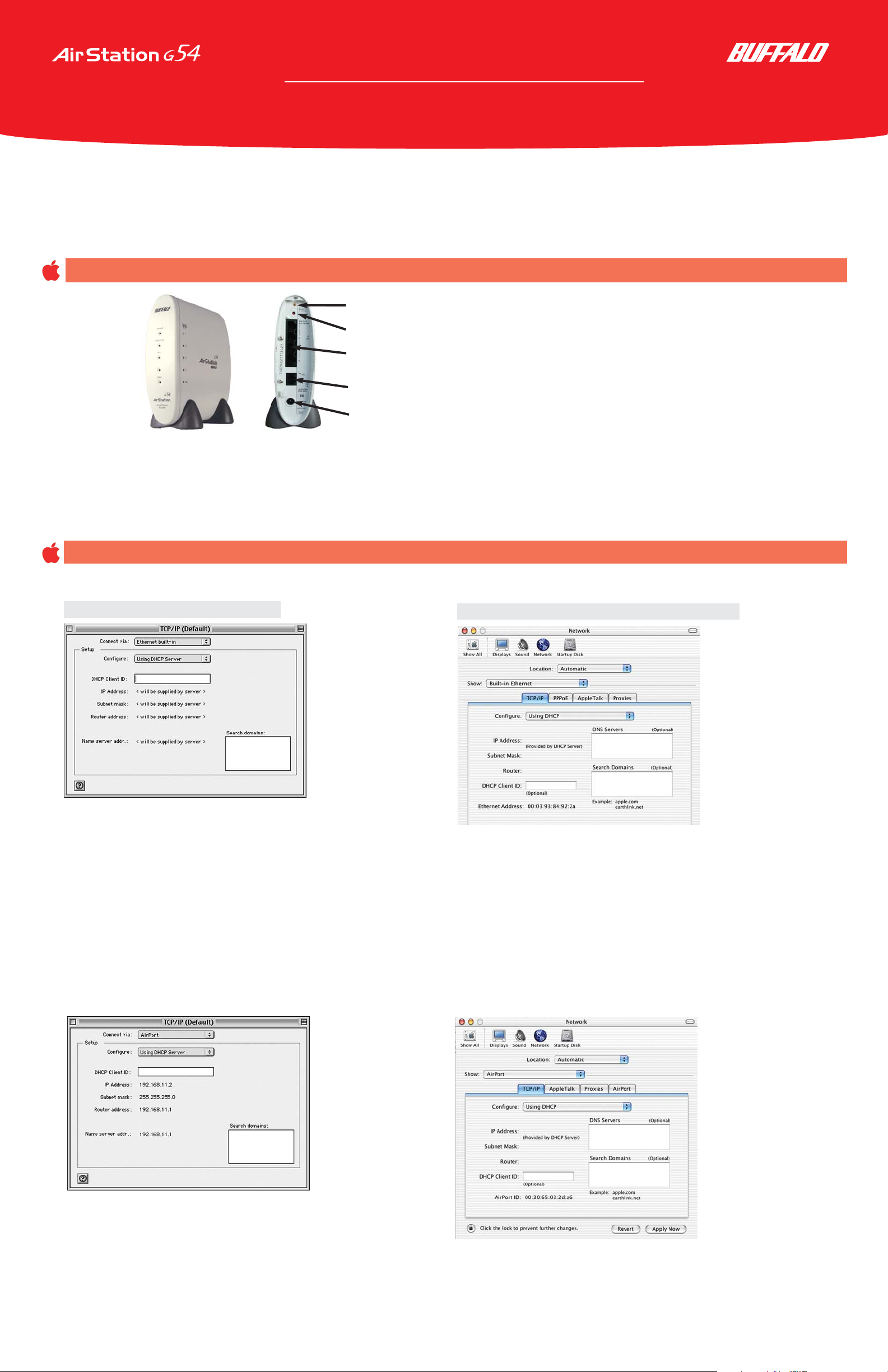
Macintosh Quick Setup Guide
AirStation G54 Broadband Router AP
WBR-G54
Power up your AirStation G54 and connect your broadband modem or LAN to the WAN port.
The AirStation G54 Broadband Router AP can be used with Macintosh Airport Extreme computers as well as other Wi-Fi certified 802.11b
wireless products.
No proprietary software is needed to configure your AirStation G54 using a Macintosh other than an Internet browser version 4.5 or later.
This document is provided as a quick reference guide only. It does not replace any other documentation supplied with your AirStation G54.
Please read all documention and manuals for more information about using the AirStation G54 prior to use.
• Open the TCP/IP Control Panel.
• Set Connect via to “Ethernet.”
• Set Configure to “Using DHCP Server.”
• Leave the other fields blank.
• Close and save.
Configure your TCP/IP settings on the Macintosh
Ethernet Setup in OS 9.x
WAN Port
10/100Base-T 4-port Ethernet Switch (LAN Ports)
Power
You can configure the AirStation G54 with an Ethernet connection or a wireless connection.
• For Ethernet, you must connect an Ethernet cable (CAT5) from one of the AirStation’s LAN ports to your computers Ethernet port
• For wireless, your Macintosh must have Apple’s Airport Software installed and enabled, an Airport card or third party 802.11b compatible client installed.
The AirStation G54’s default settings are pre-configured to work right out of the box.
INIT button (Reset)
External 2.4GHz Antenna Plug
For Ethernet Configurations
Ethernet Setup in MacOS X.1 or later
• Open the Network System Preference.
• Set Location to “Automatic.”
• Set Show to “Built-in Ethernet.”
• Set Configure to “Using DHCP.”
• Leave the other fields blank.
• Click “Apply Now” and close.
• Open the Network System Preferences
• Set Location as “Automatic.”
• Set Show to “Airport.”
• Set Configure to “Using DHCP.”
• Leave the other fields blank.
• Click “Apply Now” and close.
For Wireless Configurations
• Open the TCP/IP Control Panel
• Set Connect via to “Airport.” See note below.
• Set Configure to “Using DHCP Server.”
• Leave the other fields blank.
• Leave the other fields blank.
• Close and save.
Wireless Setup in OS 9.x
Wireless Setup in MacOS X.1 or later
NOTE: If configuring by Ethernet, proceed to step 4, “Configure your AirStation G54”
®
Page 2
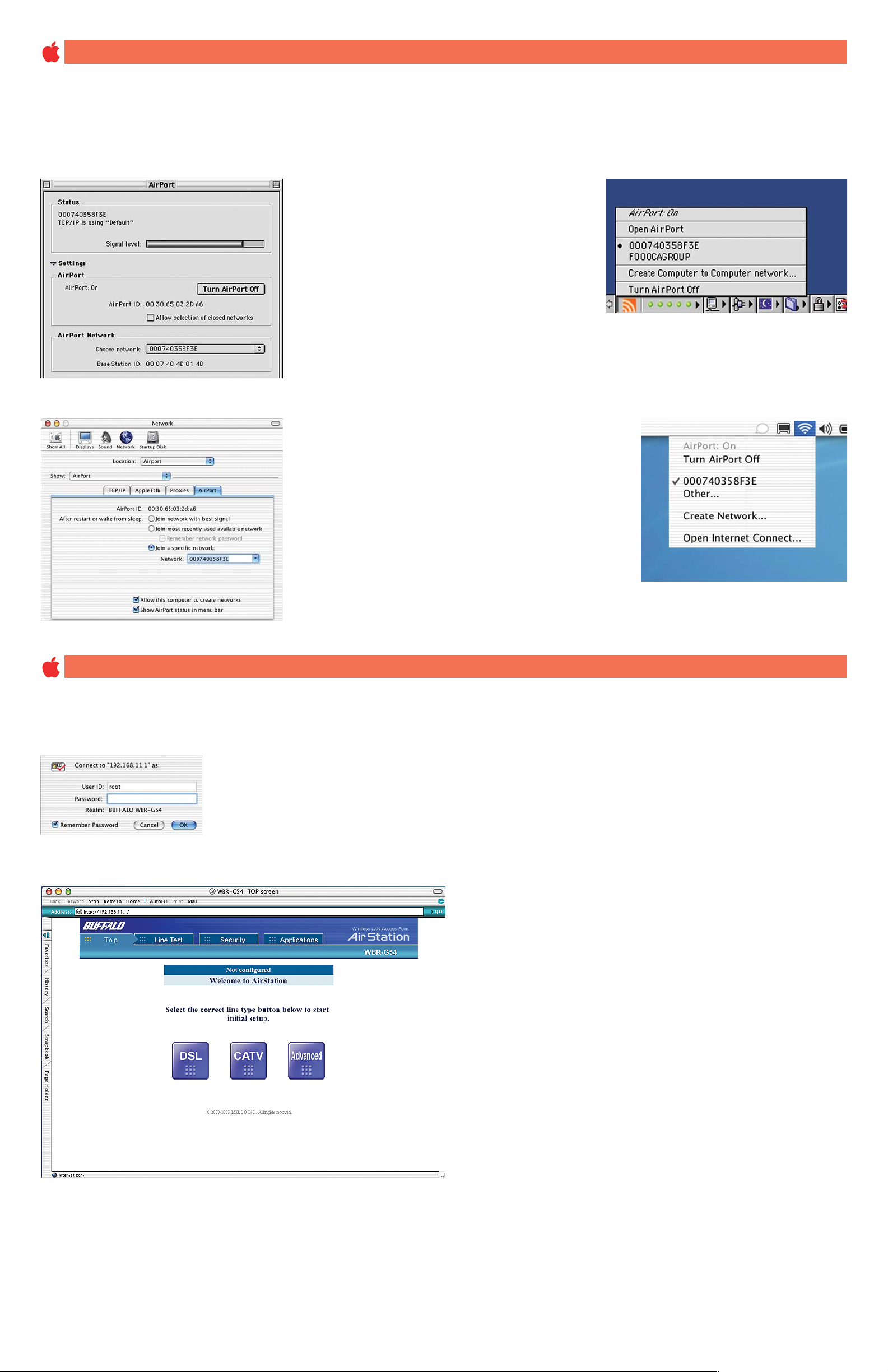
NOTE: If configuring the AirStation G54 via an Ethernet connection, skip this section.
In OS 9, you can select your wireless network in either of the following two locations
Click the “signal strength” icon on
the Finder menu bar.
Select the AirStation G54 ESS-ID.
Select the AirStation G54’s ESS-ID (WLAN name).The AirStation G54s’ default ESS-ID is the12 digit WAN side MAC address located on the rear
of the AirStation G54 labeled WAN MAC.
Select the Wireless Network connection
Configure your AirStation G54
BUFFALO TECHNOLOGY SHALL NOT BE RESPONSIBLE FOR TECHNICAL OR EDITORIAL ERRORS OR OMISSIONS CONTAINED HEREIN OR FOR INCIDENTAL OR
CONSEQUENTIAL DAMAGES RESULTING FROM THE USE OF THIS REFERENCE GUIDE.
Apple, Macintosh and the Apple logo are trademarks of Apple Computer Inc.
Open your web browser and enter 192.168.11.1 into the browser address field.
Open Apple’s AirPort Software. Click the
“settings” arrow and choose the AirStation
G54 ESS-ID (from the pull down menu)
under Choose Network.
In OSX, you can select your wireless network in either of the following two locations
Select “Join a specific network” and
select the AirStation G54 ESS-ID
from the pull down menu in the
Airport tab in the Network System
Preferences.
Open the Control Strip located at
the bottom of your desktop. Click
the arrow from the Airport control
pane and select the AirStation G54
ESS-ID
You will be prompted to enter a User ID and Password
User ID: root
Password: leave blank ( no password)
NOTE: These are the factory default settings
The AirStation G54 browser interface opens.
Follow the instructions in the User Manual to configure
your AirStation G54 Wireless Network.
