Page 1

Package Contents:
Quick Setup Guide
TeraStation Live
• Main Unit (TeraStation Live)
• Ethernet Cable
• Power Cable
• TeraNavigator Installation CD
• Quick Setup Guide (this manual)
• Warranty Card
www.buffalotech.com
v1.2
Page 2
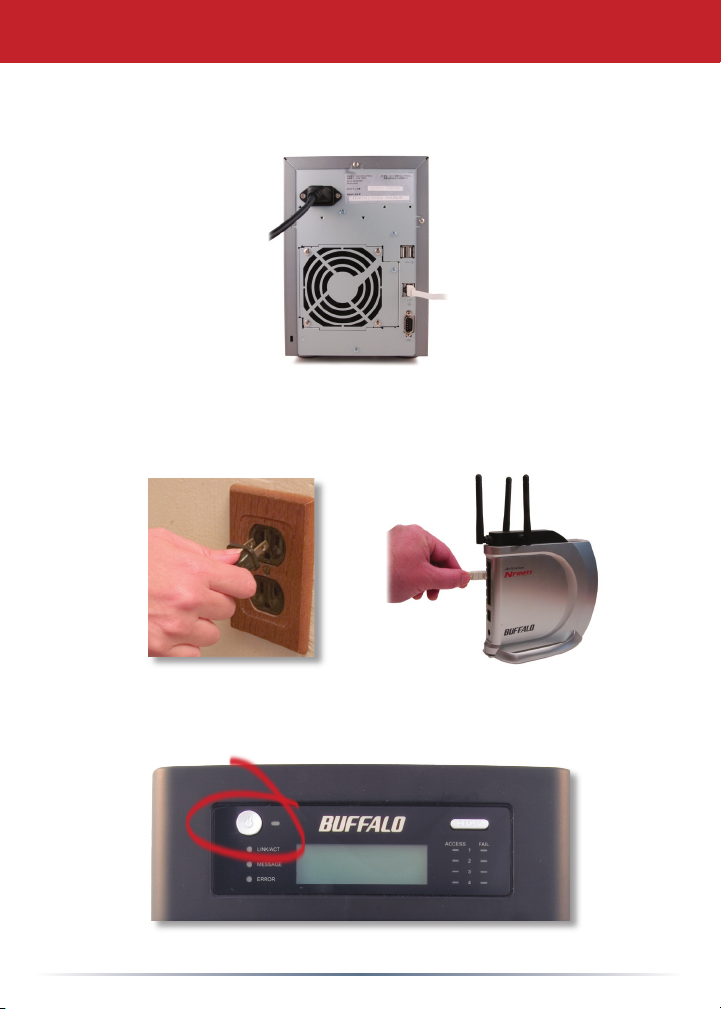
Step 1: Connect your Cables
Plug TeraStation’s power cord and Ethernet cable into the back of
the TeraStation.
Connect the power plug to a power outlet or surge protector. Plug
the other end of the Ethernet cable into a hub, switch, or router
on the network.
Press the power button on the front panel to turn your
TeraStation on.
2
Page 3
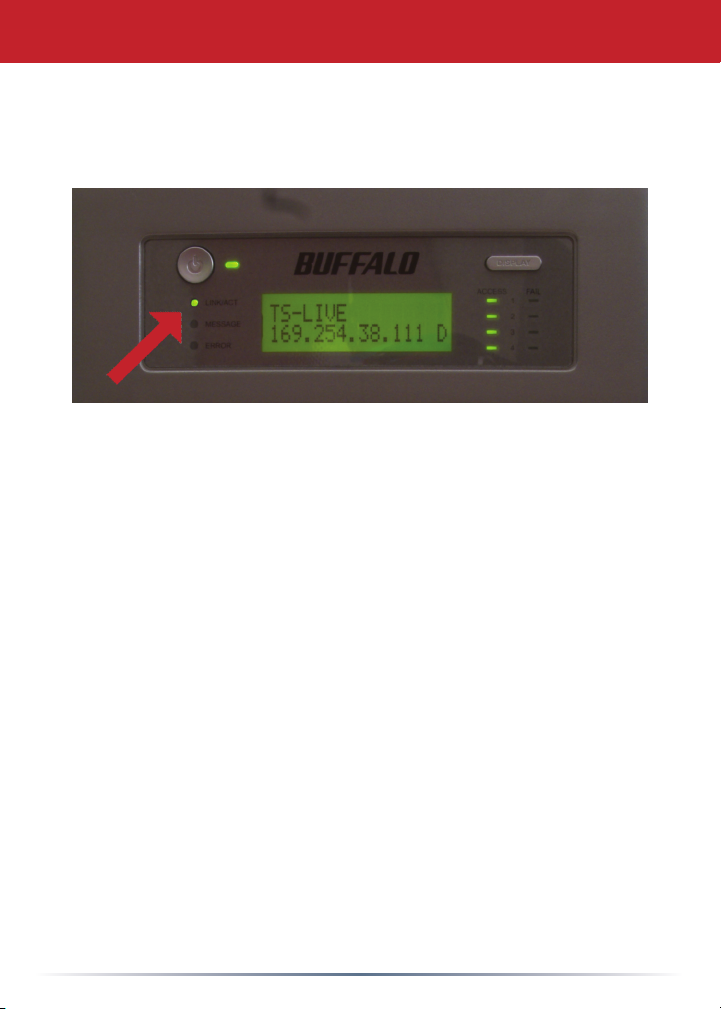
Step 2: Check your Connection
Check the LINK/ACT LED on the front of the TeraStation. If it’s
lit, then your TeraStation is connected to your network. Please
to continue setup.
turn to
If the LINK/ACT LED on the front of TeraStation is
TeraStation is not properly connected to your network. Make sure
that:
• both TeraStation and the hub, switch, or PC are powered on,
• the Ethernet cable is securely fastened to both devices, and
• the Ethernet cable is not damaged. To verify, try using another
page 4
Ethernet cable.
lit, your
not
If problems persist, contact our technical support. Refer to page
9 for more details.
3
Page 4

Step 3: Installing Software
Insert the TeraNavigator CD
into your computer’s CDROM drive. If Setup doesn’t
launch automatically, you
can launch it manually by
clicking Start, then Run....
When the Run dialog
opens, type d:\setup.exe
(where “d” is the drive letter
of your CD-ROM). Press OK to continue. If you are
installing the software on a Mac, open the cd and click
TeraNavigator to begin installation.
Click on Begin
Installation.
If you’re installing on a Mac,
skip to the next page.
If you’re installing on a PC,
click on Connect this PC
to TeraStation (the green,
lower button).
Click Next to step through
the installation.
4
Page 5

Continue pressing Next to
step through the installation.
When installation is
complete, you may close the
installation window.
Congratulations! Your TeraStation is ready to use. Turn to page
6 for more on using your TeraStation with a PC, or page 7 for
more on using your TeraStation with a Mac.
Please see the TeraStation User Manual on your TeraStation
cd for more help and conguration options.
5
Page 6

Using your TeraStation with a Windows PC
If you’re using a Windows PC, two new icons will
be on your desktop: Shortcut for TS-Live and
Buffalo NAS Navigator.
The TS-Live shortcut will take directly to the
folders on your TeraStation.
Share is the main folder that you can put les
and folders in. Info contains a copy of your
user manual.
The Buffalo NAS Navigator icon opens
the TeraStation’s client utility. This
lets you easily view system information
for your TeraStation(s). If you click
Setup and choose Conguration
Settings, it will take you to the
settings conguration GUI, where
you may change your TeraStation’s
settings. Until you change it, the GUI’s
username is “admin” and the password
is “password”. Consult your user manual for more information on the
Buffalo NAS Navigator and the Settings Conguration GUI.
Another way to access folders and
data on your TeraStation is through
the mapped driveletter ‘T’. When the
installation program ran, it added your
TeraStation’s main “share” folder to your
“My Computer” folder as drive ‘T’. Use
this virtual hard drive like any other hard
drive on your computer. You may add
additional shares and mapped drive letters to your TeraStation and PC;
consult your user manual for more information.
6
Page 7

Using your TeraStation with a Mac
After installing the TeraNavigator software,
your Mac will have two new icons on the
desktop.
The Share folder is the main folder
that you can put les and folders in. NAS Navigator is the
TeraStation’s client utility.
Clicking NAS Navigator
opens the TeraStation’s
client utility. This lets
you easily view system
information for your
TeraStation(s). If you
click Setup and choose
Browser Management,
it will take you to the
settings conguration GUI,
where you may change
your TeraStation’s settings. Until you change it, the GUI’s
username is “admin” and the password is “password”. Consult
your user manual for more information on the Buffalo NAS
Navigator and the Settings Conguration GUI.
Clicking Share opens
the main folder on the
TeraStation. You may add
additional shares to your
TeraStation; consult your
user manual for more
information.
7
Page 8

Technical Specications
LAN Standards: IEEE 802.3u 100BASE-TX; IEEE 802.3 10BASE-T
Transmission: 1000/100Mbps/10 Mbps, 1000BASE-T: 8B1Q4,
PAM5, X 4B/5B, MLT-3; 10BASE-T Manchester Coding
Access Media: CSMA/CD
Media Interface: RJ-45
USB Standard: USB 2.0
Hi-Speed (HS)
Full-Speed (FS)
Low-Speed (LS)
USB Connector: USB A Connector (2)
Data Transmission Speed: Max: 480 Mbps (HS Mode)
Max: 12 Mbps (FS Mode)
Electric Current: 120V A/C
Power Consumption: ~17W (Varies based on size)
Dimensions: 6.7“ x 9.3“ x 12.2“ (170 x 235 x 310 mm.)
Weight: ~15.8 LB. (Weight varies based on size)
Operating Temperature: 32-95˚F;20-80%non-condensing
Technical Support
Buffalo Technology offers free technical support. See the back
page of this quick start guide for contact information. Please also
visit the web site at http://www.buffalotech.com.
FCC Warning
This device complies with part 15 of the FCC Rules. Operation
is subject to the following two conditions: (1) This device may
not cause harmful interference, and (2) this device must accept
any interference received, including interference that may cause
undesired operation.
8
Page 9

http://www.buffalotech.com
USA/Canada Technical Support is available 24 hours a day, 7 days a week
Toll-Free: 866-752-6210
email: info@buffalotech.com
Europe Technical Support is available between 9am-6pm (Monday-Thursday) (GMT)
and 9am-4:30pm on Fridays.
Phone (UK only): 08712 50 12 60*
Phone: +353 61 70 80 50
Email: helpdesk@buffalo-technology.ie
*Calls cost 8.5p per minute
©2005-2007, Buffalo Technology (USA), Inc.
