Page 1

Quick Setup Guide
LS-QL/R5
LinkStation Quad
Package Contents:
• LinkStation Quad
•
Ethernet Cable
•
Power Adaptor & Cord
•
LinkNavigator Installation CD
•
Quick Setup Guide (this manual)
•
Warranty Card
www.buffalotech.com
v1.7
Page 2

Front Panel Layout
Power Switch
Power LED
Disk LEDs
(Green-Access
Red-Error)
Function Button
Function LED
USB
Note: The LinkStation’s front panel is removable by pulling
it straight forward. Do not lift the unit by its front panel. It
may come off suddenly, allowing the unit to fall.
2
Page 3

Power Mode - Auto
Manual
USB
Ethernet LED
Ethernet Port
Rear Panel Layout
Power Adaptor
Cable Guide
3
Page 4
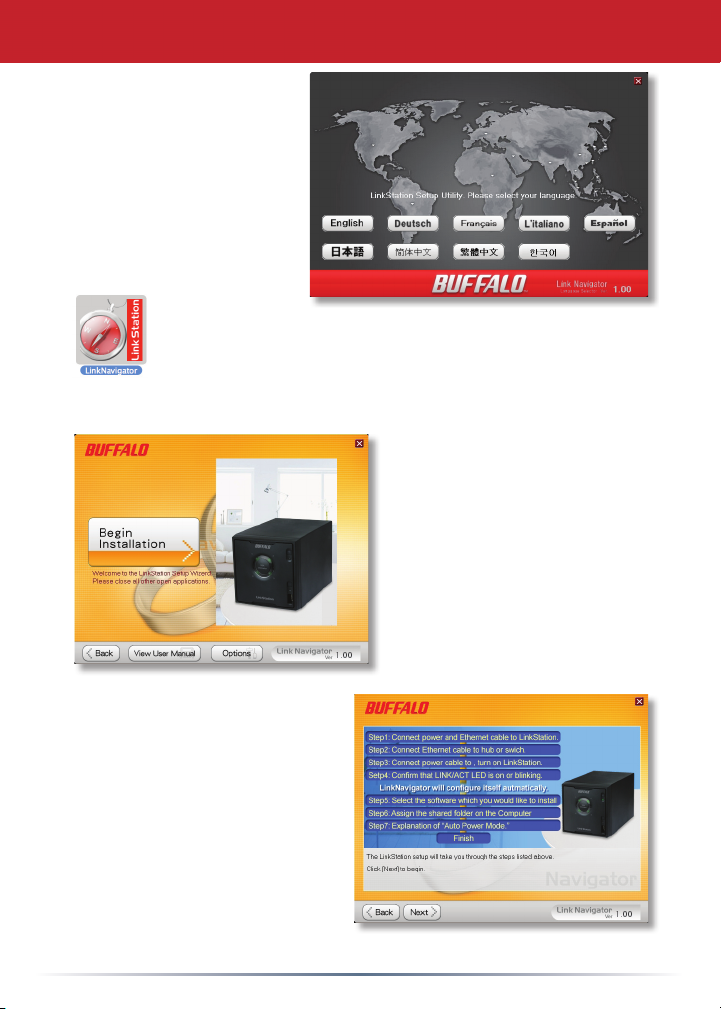
Installing Your LinkStation
Insert the LinkNavigator
CD into your computer’s
CD-ROM drive. Setup
will launch automatically.
Click on your chosen
language. If you are
installing the software on
a Mac, open the CD and
click LinkNavigator to
begin installation.
Click on Begin
Installation.
Click Next to step through
the installation.
4
Page 5

The wizard will step you
through installation. Follow
the directions on each screen
and continue pressing
Next to step through the
installation.
When installation is
complete, you may close the
installation window.
Congratulations! Your LinkStation is ready to use. Turn to page
6 for more on using your LinkStation with a PC, or page 7 for
more on using your LinkStation with a Mac
®.
Please see the LinkStation User Manual on your LinkNavigator
CD for more help and conguration options.
5
Page 6

Using your LinkStation with a Windows PC
If you’re using a Windows PC, three new
icons will be on your desktop: Buffalo
NAS Navigator, LS-QLxxx Setup results,
and LS-QLxxx, where xxx is the last three
characters of the unit’s MAC address. The
LS-QLxxx Setup results.txt le contains the IP address and network
information for the LinkStation.
The LS-QLxxx shortcut will take directly to the
folders on your LinkStation.
Share is the main folder that you can put les
and folders in. Info contains a copy of your user
manual.
The Buffalo NAS Navigator icon opens
the LinkStation’s client utility. This lets
you easily view system information for
your LinkStation(s). If you right-click
on your LinkStation’s icon and choose
Open Web Admin, it will take you to the
Web Administration Tool, where you may
change your LinkStation’s settings. Until
you change it, the GUI’s username is
“admin” and the password is “password”.
Consult your user manual for more
information on the Buffalo NAS Navigator
and the Web Admin Tool.
6
Page 7

Using your LinkStation with a Mac
After installing the LinkNavigator
software, your Mac will have new
icons.
On the desktop, the LS-QLSettings.
txt le contains the IP address of your LinkStation. In the
Finder, NASNavigator is the LinkStation’s client utility.
Clicking NASNavigator
opens the LinkStation’s
client utility. This lets
you easily view system
information for your
LinkStation and change
its settings. Consult your
user manual for more
information on the Buffalo
NAS Navigator.
With the information in the LS-
QLSettings.txt le, you can easily
connect to the LinkStation from any
of your computers on your local
network.
From the Finder, click Go,
and then choose Connect
to Server.
7
Page 8

Using your LinkStation with a Mac
In the Server Address eld, enter
your LinkStation’s IP address
in the form smb://ipaddress
(where “ipaddress” is your
LinkStation’s IP address), and
click Connect.
You can get your LinkStation’s
IP address from the LS-
QLSettings.txt le on your
desktop.
Select Guest and click on
Connect. Note: If you have
congured share permissions
on your LinkStation, select
Registered User and enter your
login credentials.
Select share from the list of
folders on the LinkStation.
The share will open. A link to it
will appear on your desktop.
8
Page 9
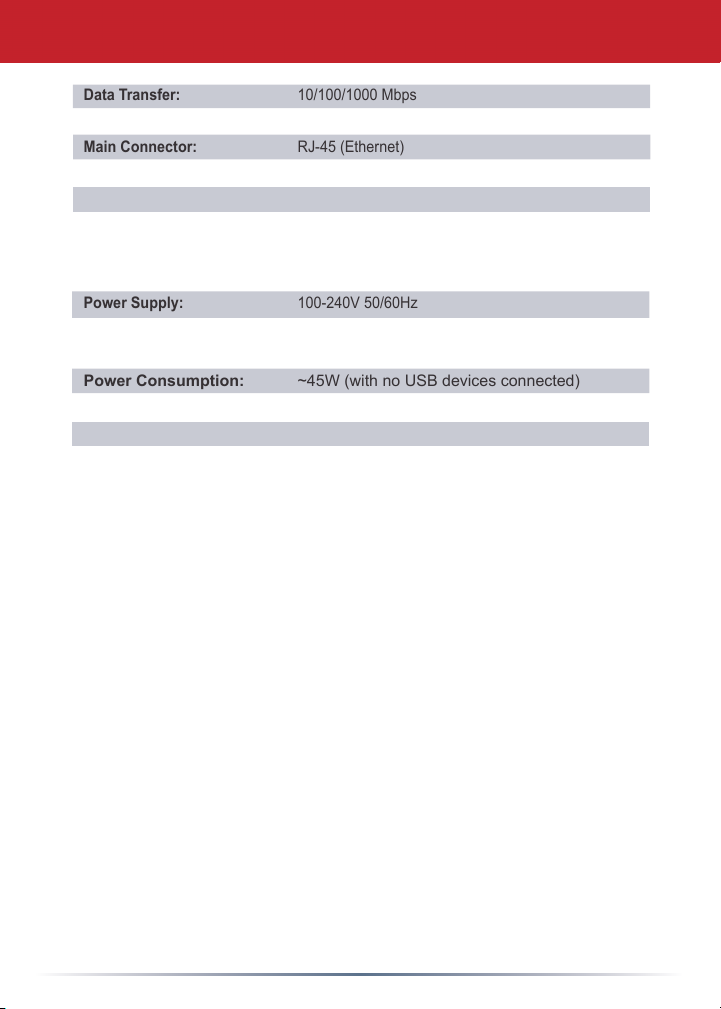
Technical Specications
Data Transfer: 10/100/1000 Mbps
Hard Drives: 3.5” SATA II (3 Gb/s)
Main Connector: RJ-45 (Ethernet)
USB Interface: USB 2.0/1.1
Protocol Support: TCP/IP, AppleTalk
SMB, FTP (File Sharing)
HTTP (Management)
NTP (Time Synchronization)
Power Supply: 100-240V 50/60Hz
Client OS Support: Windows® Vista™, XP, 2000, Server 2003*,
Server 2008*, Mac OS® 10.3.9 or later
Power Consumption: ~45W (with no USB devices connected)
Dimensions: 5.91” x 5.91” x 9.01” (150 x 150 x 230 mm)
Weight: 12.5 pounds (5.7 kg)
Operating Environment: 41˚-95˚F;5˚-35˚C;20-80%non-condensing
†
Technical Support
Buffalo Technology offers free technical support. See the back page
of this guide for contact information. Please also visit our web site at
www.buffalotech.com.
FCC Warning
This device complies with part 15 of the FCC Rules. Operation is
subject to the following two conditions: (1) This device may not cause
harmful interference, and (2) this device must accept any interference
received, including interference that may cause undesired operation.
*The LinkStation and its client utility work well with Windows Server 2003 and Windows Server 2008, but
many of the optional utilities (such as backup software) included with the LinkStation are not supported.
† Mac and Mac OS are trademarks of Apple Inc., registered in the U.S. and other countries. Windows is a
registered trademark of Microsoft Corporation in the United States and other countries.
9
Page 10
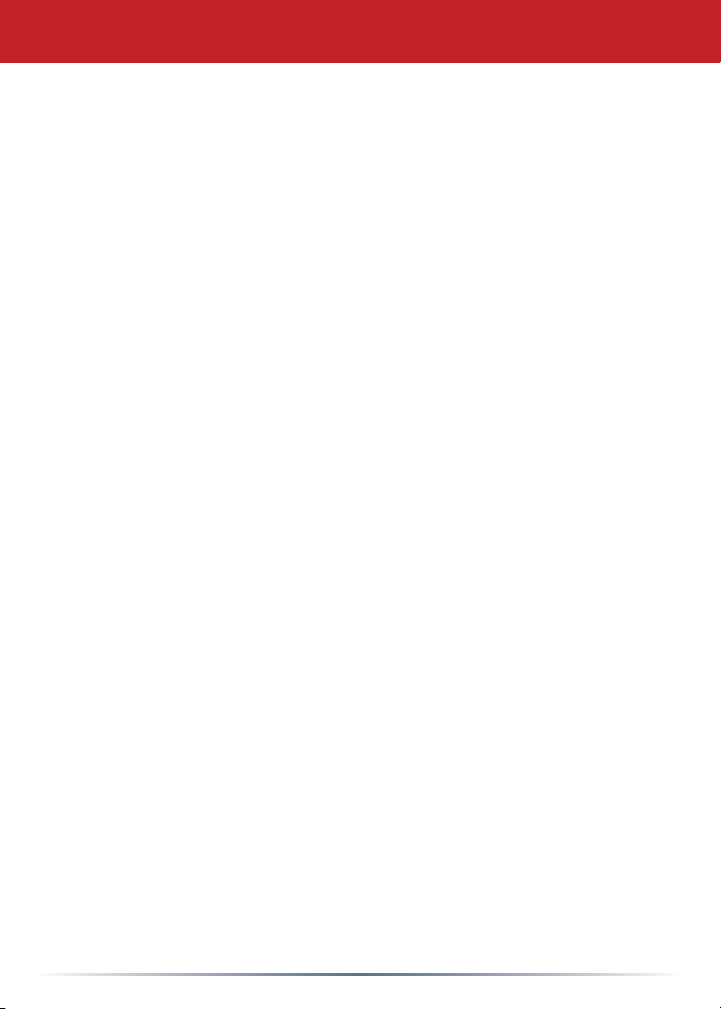
Memo
10
Page 11

Memo
11
Page 12

http://www.buffalotech.com
USA/Canada Technical Support is available 24 hours a day, 7 days a week
Toll-Free: 866-752-6210
email: info@buffalotech.com
35010599 ver.01 1-01 C20-005
©2005-2008, Buffalo Technology (USA), Inc.
