Page 1
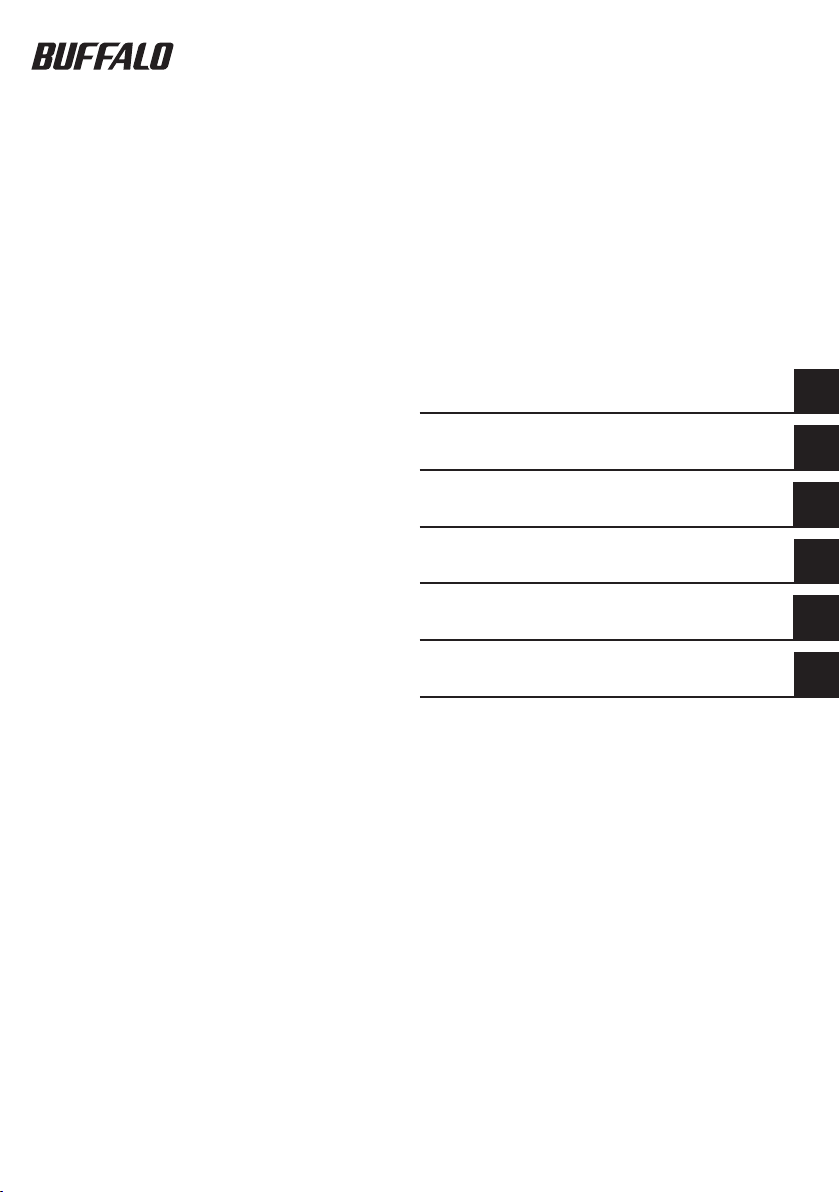
USB Hard Drive with Encryption
HDS-PHU2 Series
User's Manual
Part Names .......................................2
Safety Precautions ..........................3
How to Use with Windows ..............6
How to Use with Macintosh ............9
If You Forget Your Password .........12
Specications ................................15
1
2
3
4
5
6
Page 2

Using This Manual
CAUTION
Next
The symbols used in the manual are explained here to ensure proper use of this manual.
Symbols
Caution symbol .........................
handling the product. Failure to follow the caution can result in personal injury or damage to the product.
Next operation symbol...........
Terms Used in This Manual
The instructions in this manual are described using the following drive conguration in Windows.
•
C: Hard drive
D: CD-ROM drive
Brackets [ ] indicate the names of dialog boxes and the names of menus, buttons, and checkboxes that
•
can be selected during operations.
The hard disk capacity described in this manual is calculated as 1 GB = 1,0003 bytes. Operating systems
•
and applications use the calculation 1 GB = 1,0243 byte, so the displayed capacity diers.
The copyright of this manual belongs to Bualo Technology, Inc. It is prohibited to copy, reproduce, or modify
■
this manual, in whole or in part, without permission.
BUFFALO™ is a trademark of Melco Holdings Inc. All other products mentioned herein are the trademarks or
■
registered trademarks of their respective owners.
The specications, design, and other contents in this manual are subject to change without notice and may
■
dier from those of the actual product.
Every eort has been made to ensure the accuracy of the information in this manual. If, however, you notice
■
any missing information or errors, please contact the retailer from which the product was purchased or Bualo
Technology Technical Support.
This product was developed for general oce and household use. Bualo Technology, Inc. shall not be responsible
■
whatsoever for any damage resulting from the use of this product for a purpose other than general oce and household
use.
Do not use this product in applications requiring a high level of safety, such as systems that are directly
•
or indirectly related to medical equipment or human safety.
When using this product in mechanical or computer syste m applications that require higher reliability
•
than general oce equipment, make every eort to p rovid e a safety design for the system and
adeq uate failsafe measures.
Follow the operations described in this manual when using this product. Be sure to follow all safety precautions
■
for handling this product.
Bualo Technology, Inc. provides repair of the product under certain circumstances, but it is not responsible for
■
any loss or corruption of recorded data during repair. Follow all safety precautions described herein when using
the product as a data recording device, such as a hard disk drive, or when using the product connected to a
data recording device. Be sure to back up all necessary data on a regular basis. Bualo Technology, Inc. shall not
be responsible for any loss or corruption of data as a result of the customer violating the safety precautions or
failing to back up data recorded on the product.
Regarding liability due to default or illegal activities resulting from the use of this product, with the exception
■
of any intentional or gross negligence on the part of Bualo Technology, Inc., Bualo Technology, Inc. shall
compensate the customer up to the purchase cost of the product.
If this product is deemed defective, Bualo Technology, Inc. shall repair the product at no cost or replace the
■
product with the same or similar product. Bualo Technology, Inc. is not responsible for any damage as a result
of a product defect.
This indicates an operation that requires caution when
This indicates the next page to go to.
Page 3
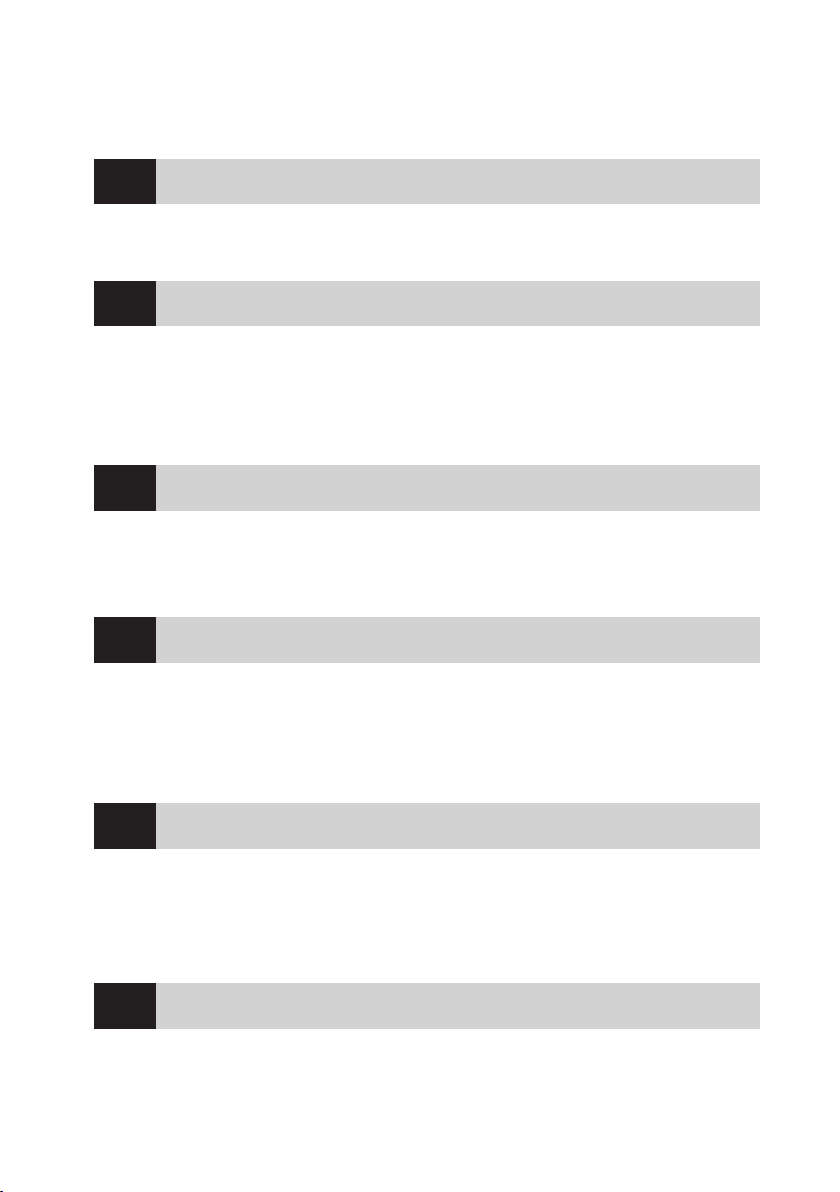
Table of Contents
Layout ..............................................................2
1
Diagram ........................................................................................................2
Safety Precautions ..........................................3
2
Safety Precautions ......................................................................................3
Locking the Drive After Authentication ....................................................5
Uninstalling the Password Authentication Software
How to Use with Windows ..............................6
3
Conguring (Changing) the Password Default Settings ..........................6
Authenticating the Password to Use..........................................................7
How to Use with Mac OS X .............................. 9
4
(Macintosh) .................5
Installing the Password Authentication Software ....................................9
Conguring (Changing) the Password Default Settings ..........................9
Authenticating the Password to Use........................................................10
If You Forget Your Password .........................12
5
If You Forget Your Password (Formatting the Device) ............................12
Windows .......................................................................................................................................... 12
Macintosh ....................................................................................................................................... 13
Specications ................................................15
6
Specications .............................................................................................15
Page 4
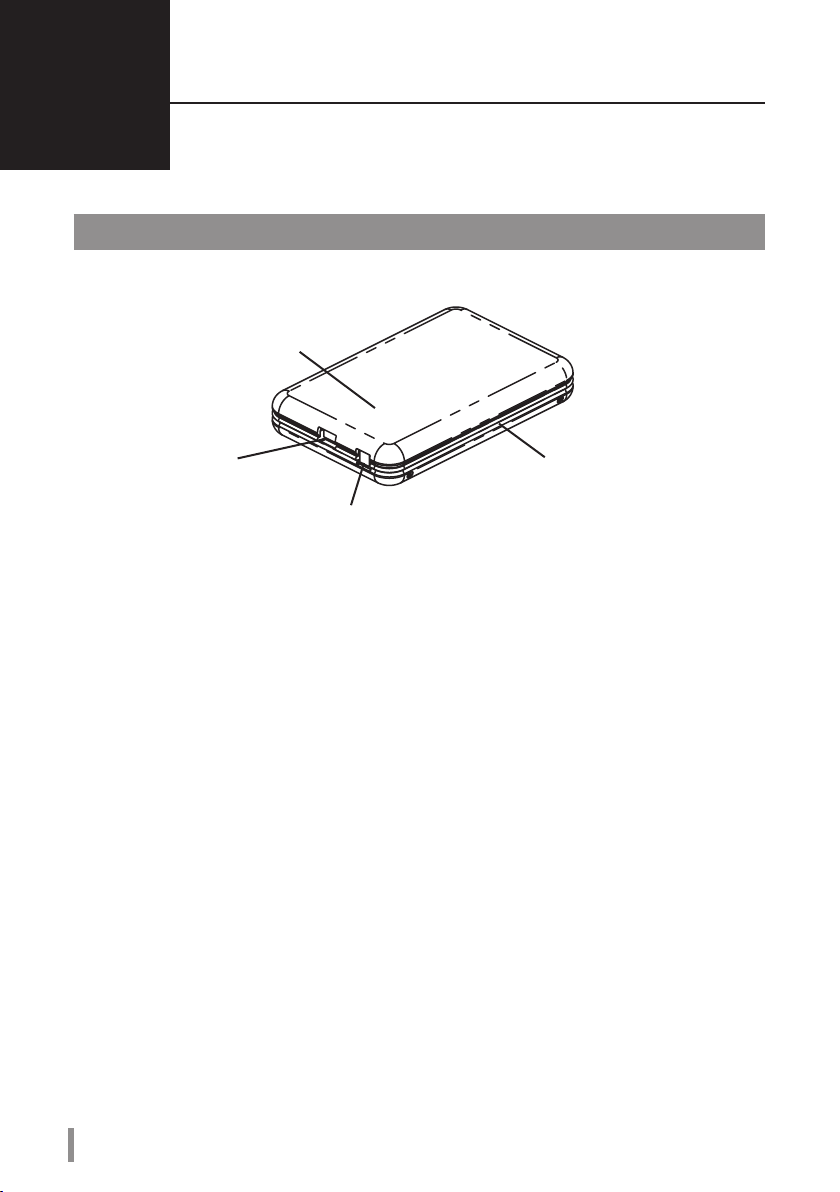
Layout
1
Familiarize yourself with your MiniStation.
Power/Access indicator
Lights green when the power is on.
Blinks orange when accessing the hard
drive.
Layout
USB port
(Mini-B)
You can wrap the USB cable around
the edge of the device, inserting it
into groove, for ease of portability.
DC jack
2
HDS-PHU2 Series User�s Manual Series User�s Manual
Page 5

Safety Precautions
CAUTION
2
This describes the safety precautions for use with this product.
Safety Precautions
Do not perform any of the following, as this can result in a loss
of data.
Setting this device as the save destination of virtual memory.
•
Removing the USB cable or power cable or turning o the power of the
•
connected computer while this device is being accessed.
Enabling the power-saving mode (standby, hibernation, or sleep) of the
•
connected computer. (The device may not resume operations after entering
the power-saving mode.)
After you are done using this device, be sure to disconnect it from the computer.
●
The device automatically locks when disconnected from the computer. If the computer is turned o or
restarted without rst disconnecting the device, the device may not lock.
If you forget the password, you will not be able access the data recorded on this device, so take
●
measures so you do not forget the password.
Keep your password secret and do not tell it to others.
●
In Windows 2000, after the password is authenticated, the [Unplug or Eject Hardware] notication
●
appears, but the device operates normally. Click [Close] to close the notication. You can continue to
use the device.
In Macintosh, multiple devices cannot be used at the same time.
●
In Macintosh, install the password authentication software before using the device. (In Windows,
●
there is no need to install the software.)
In Macintosh, if multiple operating systems are installed, install the password authentication software on
all Macintosh operating systems.
The maximum size for a le stored to a FAT32 formatted hard drive is 4 GB.
●
This device is formatted as a FAT32 hard drive, so the maximum le size is 4 GB. If you reformat this device
with an NTFS format or Macintosh format, you can store les that are larger than 4 GB
In Windows 2000, the [Found New Hardware Wizard] dialog box may appear during setup. Click [Finish]
●
on the dialog box.
The [The software for this device is now installed, but may not work correctly.] message appears, but the
device operates normally.
HDS-PHU2 Series User�s Manual
3
Page 6
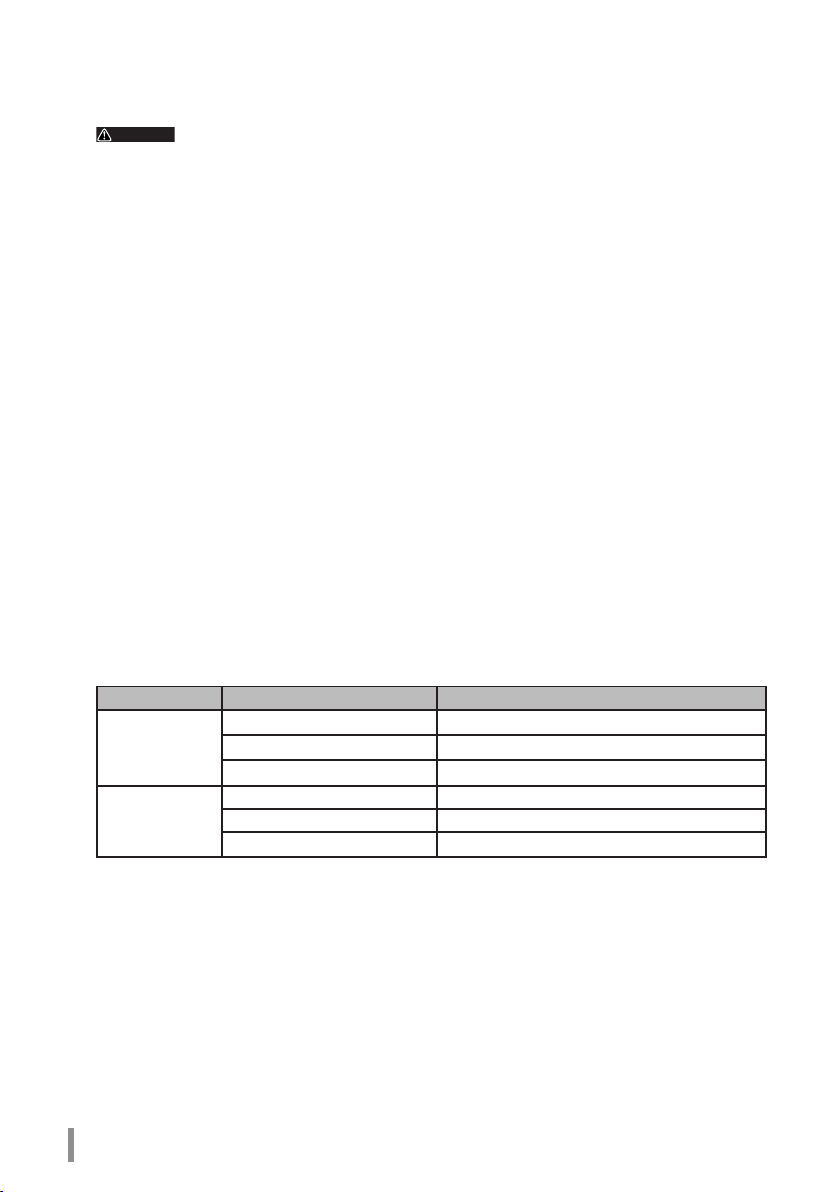
This device can be hot-plugged.
CAUTION
●
This means you can plug and unplug the USB cable of the device to and from a computer when both
devices are on.
Never unplug the USB cable while the hard drive is being accessed (the power/access
indicator is blinking orange), as this can damage the recorded data on the hard drive.
To use this device in a conguration with multiple USB devices, use a USB hub (not supplied) or
●
similar device.
Be sure to read the manuals of the computer and peripheral equipment.
●
This device cannot be used to boot the operating system.
●
Do not place other objects against this device.
●
This can damage the device.
In Windows XP and Vista, if this device is connected to a USB 1.1 port, the [HI-SPEED USB Device
●
Plugged into non-HI-SPEED USB Hub] warning message may appear. To continue operations, click [X]
to close the dialog box.
This device may emit a sound during operation, such as at startup and when accessing the hard
●
drive. This is normal.
Installing the drivers of this device adds the following devices to to the Device Manager*.
●
* Use the following procedures to display the Device Manager.
Windows Vista .........................................Click [Start] right-click [Computer] click [Manage] click [Continue]
Windows XP .............................................Click [Start] right-click [My Computer] click [Manage] click [Device
Windows 2000 ........................................Right-click [My Computer] click [Manage] click [Device Manager]
Operating System Location Added Device Name
Universal Serial Bus controllers USB Mass Storage Device
Windows Vista
Windows 2000/XP
Disk drives BUFFALO Disk Drive USB Device
DVD/CD-ROM drives BUFFALO USB-ATA Bridge USB Device
Universal Serial Bus controllers USB Mass Storage Device
Disk drives BUFFALO Disk Drive USB Device
DVD/CD-ROM drives
when [Windows needs your permission to continue] appears click [Device
Manager]
Manager]
BUFFALO USB-ATA Bridge USB Device
4
HDS-PHU2 Series User�s Manual Series User�s Manual
Page 7

Locking the Drive After Authentication
To lock the Secure Disk after the password has been authenticated, disconnect the device from the
computer. The device does not lock unless it is disconnected from the computer, so it is recommended that
you disconnect it after use.
Uninstalling the Password Authentication Software
(Macintosh)
Use the following procedure to uninstall the password authentication software from a Macintosh computer.
Turn on the computer, and log in with the administrator account.
1
Connect this device to the computer.
2
Click [Utility] on the desktop [Mac X] folder [Secure
3
Disk Tool Uninstaller VJx.xx] folder (where "x.xx" is a number),
and double-click [Uninstall Secure Disk Tool].
Follow the on-screen instructions for uninstalling the software.
HDS-PHU2 Series User�s Manual
5
Page 8

6
HDS-PHU2 Series User�s Manual
How to Use with Windows
CAUTION
3
To use this device with Windows, use the following procedure.
I Conguring (Changing) the Password Default Settings
Because the factory password is disclosed, make sure to change the password before you use this device.
* For Windows XP/2000, log in with the administrator account.
When logged in with a user account, password cannot be set.
Factory password is [12345].
Connect this device to the computer.
1
* When the following screen appears, click [Run Password.exe].
Click.
2
Click [Option].
* If the screen above doesn’t appear, you may double-click [Password.exe] in [Utility] from
[Computer] ([My Computer]).
Continued
Page 9

3
* Copy and Paste are disabled for password and hint entry.
When the [Password Security enabled successfully.] message appears, click
4
[OK].
Disconnect the device from the computer.
5
Password default settings are congured.
1 Enter the current password.
* Enter [12345] (factory setting) when you use
this device for the rst time.
2 Enter a new password (4 to 10 characters)
in 2 places.
3 Enter a hint phrase (5 to 75 characters).
4 Click [OK].
II Authenticating the Password to Use
Authenticate the password and prepare the device to read and write data.
Connect this device to the computer.
1
2
* If you enter wrong passwords 3 times, you can check the hint phrase you entered from the [Hint]
button (for Windows XP/2000, when logged in with the administrator account only).
1 Enter the current password.
* Enter the password changed in section I.
2 Click [OK].
Continued
HDS-PHU2 Series User�s Manual
7
Page 10

3
Click [OK].
Make sure [Secure Disk] is added in [Computer] ([My Computer]).
4
Make sure [Secure Disk] is added.
Procedure is completed. [Secure Disk] is ready to read and write data same as a normal hard disk.
To Store Files Larger Than 4 GB
Format the Secure Disk with NTFS format. The device is formatted with FAT32 format when it is
shipped, and cannot store les larger than 4 GB. This is a limitation of FAT32. When the device
is formatted with NTFS format, les larger than 4 GB can be stored. To use this device with Mac
OS computers as well, use as is without formatting. FAT32 works with both Windows and Mac
computers. NTFS cannot be used with MAC OS.
8
HDS-PHU2 Series User�s Manual
Page 11

How to Use with a Mac
CAUTION
4
To use this device with Mac OS X, use the following procedure.
I Installing the Password Authentication Software
Install the password authentication software Secure Disk Tool.
Turn on the computer, and log in with the administrator account.
1
Connect this device to the computer.
2
Open [Utility] on the desktop and double-click [Secure Disk Tool
3
InstallerVJ1_xx.pkg] in the [Mac X] folder.
* Where "xx" in [Secure Disk Tool Installer VJ1_xx.pkg] is a version number.
Follow the on-screen instructions for installing the software.
II Conguring (Changing) the Password Default Settings
Because the factory password is disclosed, make sure to change the password before you use this device.
Factory password is [12345].
Double-click [Secure Disk Tool] on the desktop.
1
2
Click [Option].
Continued
HDS-PHU2 Series User�s Manual
9
Page 12

10
HDS-PHU2 Series User�s Manual
3
* Copy and Paste are disabled for password and hint entry.
When the [Password Security enabled successfully.] message appears, click
4
[OK].
Disconnect the device from the computer.
5
Password is changed.
1 Enter the current password.
* Enter [12345] (factory setting) when you use
this device for the rst time.
2 Enter a new password (4 to 10 characters)
in 2 places.
3 Enter a hint phrase (5 to 75 characters).
4 Click [OK].
III Authenticating the Password to Use
Authenticate the password and prepare the device to read and write data.
Connect this device to the computer.
1
Double-click [Secure Disk Tool] on the desktop.
2
3
1 Enter the password.
2 Click [Authenticate].
* When you enter wrong passwords 3 times, you
can check the hint phrase you entered from the
[Hint] button.
Continued
Page 13

When the [Login successful.] message appears, click [OK].
4
* A warning message similar to [Set disk contains unreadable volume with Mac OS X.] may appear.
Click [OK].
Make sure [Secure Disk] ( ) is displayed on the desktop.
5
Procedure is completed. [Secure Disk] is ready to read and write data same as a normal hard disk.
To Store Files Larger Than 4 GB
Format the Secure Disk with Mac OS extended format. The device is formatted with FAT32 when
it is shipped, and cannot store les larger than 4 GB. This is a limitation of FAT32. When the device
is formatted with Mac OS extended format, les larger than 4 GB can be stored. To use this device
with Windows computers as well, use as is without formatting. FAT32 works with both Windows
and Mac computers. Mac OS extended format cannot be used with Windows computers.
HDS-PHU2 Series User�s Manual
11
Page 14

12
HDS-PHU2 Series User’s Manual
If You Forget Your Password
CAUTION
CAUTION
Continued
5
If you forget your password, you must format the device to be able to use it again. This
describes the procedure for formatting the device.
If You Forget Your Password (Formatting the Device)
If you forgot your password and cannot remember it, you must format the device. Formatting the device
erases all stored data on the device and resets the password. You should only format the device if you forget
your password.
The following proceedure reformats the DriveStation as a FAT32 hard drive
and erases all stored data. Before formatting the device, move all necessary
data to a computer or other storage device. To be able to store les greater
than 4 GB to this device, reformat the hard drive with an NTFS or Macintosh
format.
Windows
To format the device in Windows 2000 or XP, you must log in with the administrator
account.
Connect this device to the computer.
1
When the password authentication window appears, close it.
In Windows Vista, the AutoPlay window may appear. Close this window.
Right-click [Utility] ( ) in [Computer] ([My Computer]) and select [Open].
2
Double-click [menu.exe].
3
Select [Initialize Device] on the open window, and then click [Start].
4
5
Click [Reset Password].
Page 15

Continued
Enter the new password (two times). The
6
The following window is displayed three times.
7
Conrm the content and click [Yes].
When the [The password has been reset successfully.] message appears,
8
click [OK], and then disconnect the device from the computer.
The device is formatted and the password is reset.
1
password must be between 4 and 10
characters.
Enter a hint phrase. The hint phrase must
2
be between 5 and 75 characters.
Click [Reset Password].
3
Note: Do not use copy and paste for password and
hint entry.
Conrm the content.
1
Click [Yes].
2
Macintosh
Connect this device to the computer.
1
Double-click [Secure Disk Tool] ( ) on the desktop.
2
3
Click [Option].
4
Click [Reset Password].
HDS-PHU2 Series User’s Manual
13
Page 16

5
6
The following window is displayed three times.
7
Conrm the content and click [Yes].
Click [Reset Password].
Enter the new password twice. The
1
password must be between 4 and 10
characters.
Enter a hint phrase. The hint phrase must
2
be between 5 and 75 characters.
Click [Reset Password].
3
Note: Copy and Paste are disabled for password
and hint entry.
Conrm the content.
4
When the [The password has been reset successfully.] message appears,
8
click [OK], and then disconnect the device from the computer.
The device is formatted and the password is reset.
14
HDS-PHU2 Series User’s Manual
Click [Yes].
5
Page 17

Specications
6
Specications
* See the Bualo Technology, Inc. catalog or website (www.bualotech.com) for the latest product
information and supported models.
Interface USB
USB Standard USB Specication Rev. 2.0
Port USB Mini-B port
Capacity 512 bytes/sector
Seek time Max. 13 msec
Transmission speed (theoretical) Max. 480 Mbps*
Format at time of purchase FAT32 (single partition)
Dimensions 127 (W) × 84 (H) × 23 (D) mm (excluding projecting parts)
Power consumption Max. 2.5 W
Power supply DC 5V±5%
Operating
environment
Supported models The following computer models with a standard USB port:
Supported OS DOS/V Windows Vista/XP (including Media Center Edition),
Temperature 0–45ºC
Humidity 10-85% (non-condensing)
DOS/V (OADG specications)
•
Apple Mac series (with Intel processor)
•
Windows 2000 Service Pack 3 or later
Macintosh Mac OS X 10.4 or later
* To use this device with HS mode (at a max. transmission speed of 480 Mbps), as dened by USB 2.0
specications, a USB 2.0 interface is required.
Macintosh and Mac OS are trademarks of Apple Inc., registered in the U.S. and other countries. Windows
is a registered trademark of Microsoft Corporation in the United States and other countries.
HDS-PHU2 Series User�s Manual
15
Page 18

HDS-PHU2 Series User's Manual
Published by Bualo Technology, Inc. Bualo Technology,Inc.Bualo Technology, Inc.
First Edition, May 30, 2008
