Page 1

HD-HSIU2
DriveStation HD-HSIU2 Series
QUICK SETUP GUIDE
www.bualo-technology.com
Page 2
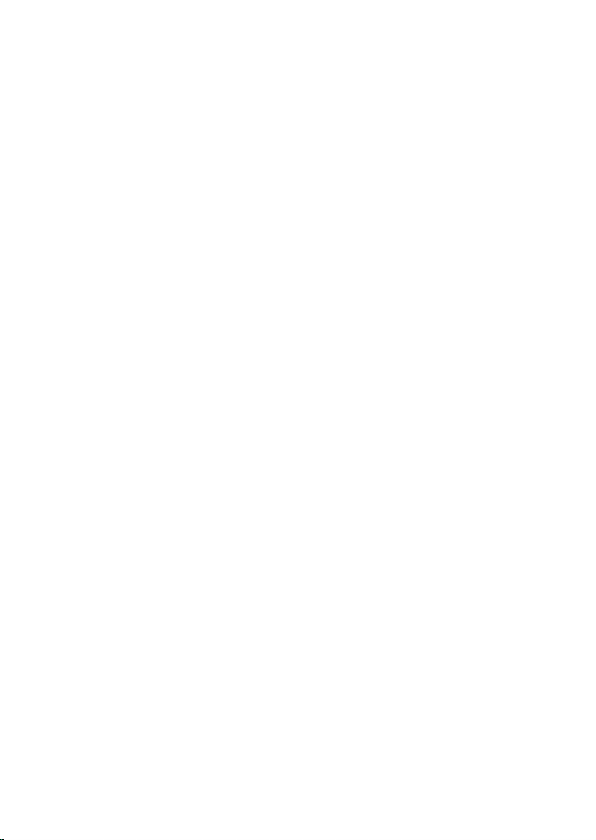
Page 3
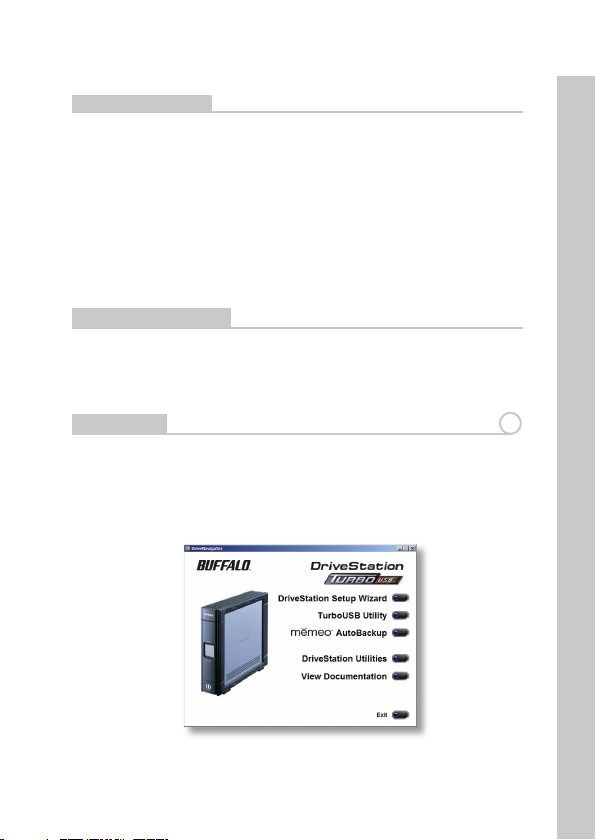
1
EN
DriveStation HD-HSIU2 Series
Package contents include:
• DriveStation
• USB 2.0 Cable
• FireWire (IEEE1394) Cable
• Quick Setup Guide
• Setup CD-ROM
• Warranty Statement
Thank you for purchasing a Buff alo DriveStation.
The Buff alo TurboUSB utility can greatly improve the data transfer rates to
and from your Buff alo USB hard drive. The utility cannot be used with other
USB devices.
Package Contents
Introduction
1
Installation
Insert your DriveNavigator CD in your computer’s CD drive.
To setup your DriveStation, click on the DriveStation Setup Wizard and
follow the instructions. (Fig: 1)
To install TurboUSB on your computer, Click on TurboUSB Utility button.
Follow the wizard to complete the installation.
Fig: 1
Page 4

EN
2
Using TurboUSB
2
Fig: 2
Fig: 3
To use TurboUSB, you must fi rst enable it. From the Start menu, choose
Programs > BUFFALO > TurboUSB > TurboUSB for HD-HSIU2. (Fig: 2)
Click Enable and follow the instructions. (Fig: 3)
Once the wizard has completed you must disconnect the DriveStation by
clicking on the ‘Safely Remove Hardware’ icon in the systray (located
in the taskbar) (Fig: 5). Once indicated, remove and reattach the USB cable
from your PC to fi nalise activation of TurboUSB.
Page 5

3
EN
Using TurboUSB
2
Fig: 4
Fig: 5
You may also turn TurboUSB off from the same window by clicking Disable
and following the steps (Fig: 3). You must then unplug and reconnect the
USB hard drive to fi nalise the process. Use the ‘Safely Remove Hardware’
wizard to release the drive before unplugging it.
Page 6

EN
4
Is TurboUSB enabled?
3
To check whether TurboUSB is enabled, right-click on My Computer and
choose Properties > Hardware > Device Manager > Universal Serial Bus
controllers. If TurboUSB is enabled, your USB storage device will have
“(TurboUSB)” added to its name. (Fig: 6)
Fig: 6
Fig: 7
Uninstalling
4
To remove the Buff alo TurboUSB utility from your computer, click Start >
Programs > BUFFALO > TurboUSB > Uninstaller. This will launch an uninstall
screen. Click on Start to run the uninstallation. (Fig: 7)
Page 7

5
EN
TurboUSB For Mac
The Buff alo TurboUSB utility can greatly improve the data transfer rates
to and from your Buff alo USB hard drive. Other USB devices are not
aff ected by TurboUSB software.
1. Insert the Buff alo Technology CD in your computer CD drive
2. Double-click on TurboUSB.dmg.
3. Navigate to the “TurboUSB” directory on the Desktop and
double-click on TurboUSBHDDInstall.
4. After the Buff alo TurboUSB software is installed, click Restart.*
* You must restart your Mac.
If TurboUSB is enabled, the icon of your USB storage device will look as
indicated.
Is TurboUSB enabled?
2
Installation and Using TurboUSB
1
Technical Specifi cations
USB Standards: USB Specifi cation Rev. 2.0
Seek Time: Max. 11 milliseconds
Transmission Speed: Max. 480 Mbps
Power Consumption: Max. 25W, Average 17W
Power Supply: AC100-240V 50/60Hz
Dimensions: 1.77” (W) x 7.86” (H) x 6.41” (D)
/ 45(W) x 200(H) x 163(D) mm
Weight: 2.8 lb. / 1.5 kg
Operating Environment: 5 - 35 degree C / 41 - 95 degree F
20-80% humidity (non-condensing)
Weight:
2.8 lb. / 1.5 kg
Power Supply:
AC100-240V 50/60Hz
Transmission Speed:
Max. 480 Mbps
USB Standards:
USB Specifi cation Rev. 2.0
Page 8

EN
FCC Warning
This device complies with part 15 of the FCC Rules. Operation is subject
to the following two conditions: (1) This device may not cause harmful
interference, and (2) this device must accept any interference received,
including interference that may cause undesired operation.
CE Mark Warning
This is a Class B product. In a domestic environment, this product may cause
radio interference, in which case the user may be required to take adequate
measures.
Environmental Information
• The equipment that you have purchased has required the extraction and
use of natural resources for its production.
• The equipment may contain hazardous substances that could impact health
and the environment.
• In order to avoid the dissemination of those substances in our environment
and to diminish the pressure on the natural resources, we encourage you to
use the appropriate take-back systems.
• The take-back systems will reuse or recycle most of the materials of your end
life equipment in a sound way.
• The crossed-out wheeled bin symbol invites you to use those systems.
• If you need more information on the collection, reuse and recycling systems,
please contact your local or regional waste administration.
Technical Support
USA/Canada:
Helpdesk Hours 24 hours a day, 7 days a week
Phone 866-752-6210 toll-free
Email info@bualotech.com
Europe:
Helpdesk Hours Monday-Thursday 9:00 AM - 6:00 PM
Friday 9:00 AM - 4:30 PM
Phone +353 61 70 80 50
Phone (UK only) 08712 50 12 60
Email helpdesk@bualo-technology.ie
6
