Page 1
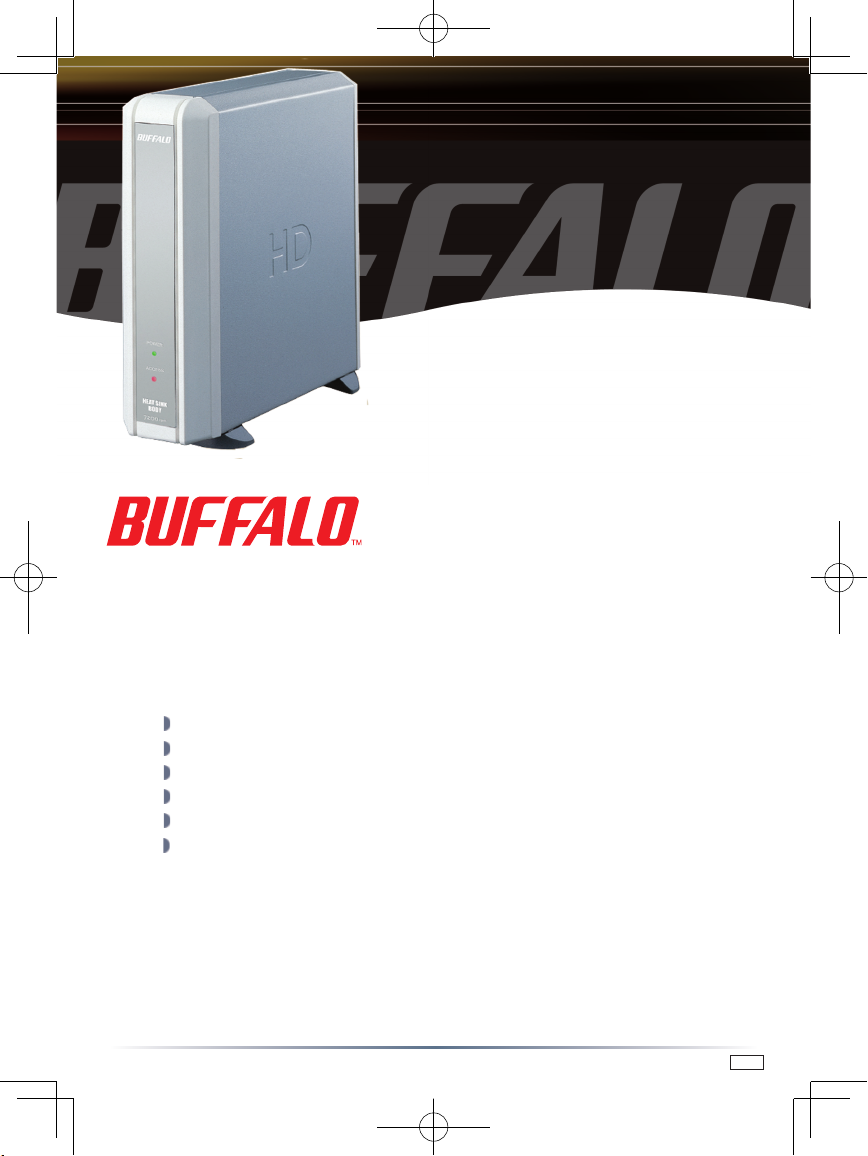
Unpacking and Setup
This section provides unpacking and setup information for DriveStation.
Open the shipping carton of DriveStation and carefully unpack its contents. The
carton should contain the following items:
Main Unit (DriveStation) 1
Power Adapter 1
DriveStation Feet 2
USB Cable 1
DriveNavigator Installation CD 1
Quick Setup Guide (this user’s guide) 1
If any items are missing or damaged, please contact the reseller or retailer from
which the product was purchased.
The front face of the DriveStation has a protective plastic film covering for
protection from scratching during assembly and shipping. The film can be
removed by peeling it away from any corner of the front face.
Quick Setup Guide
DriveStation
HD-HBU2 Series
www.buffalo-technology.com
PY00-30027-DM20-01 1-01
Page 2
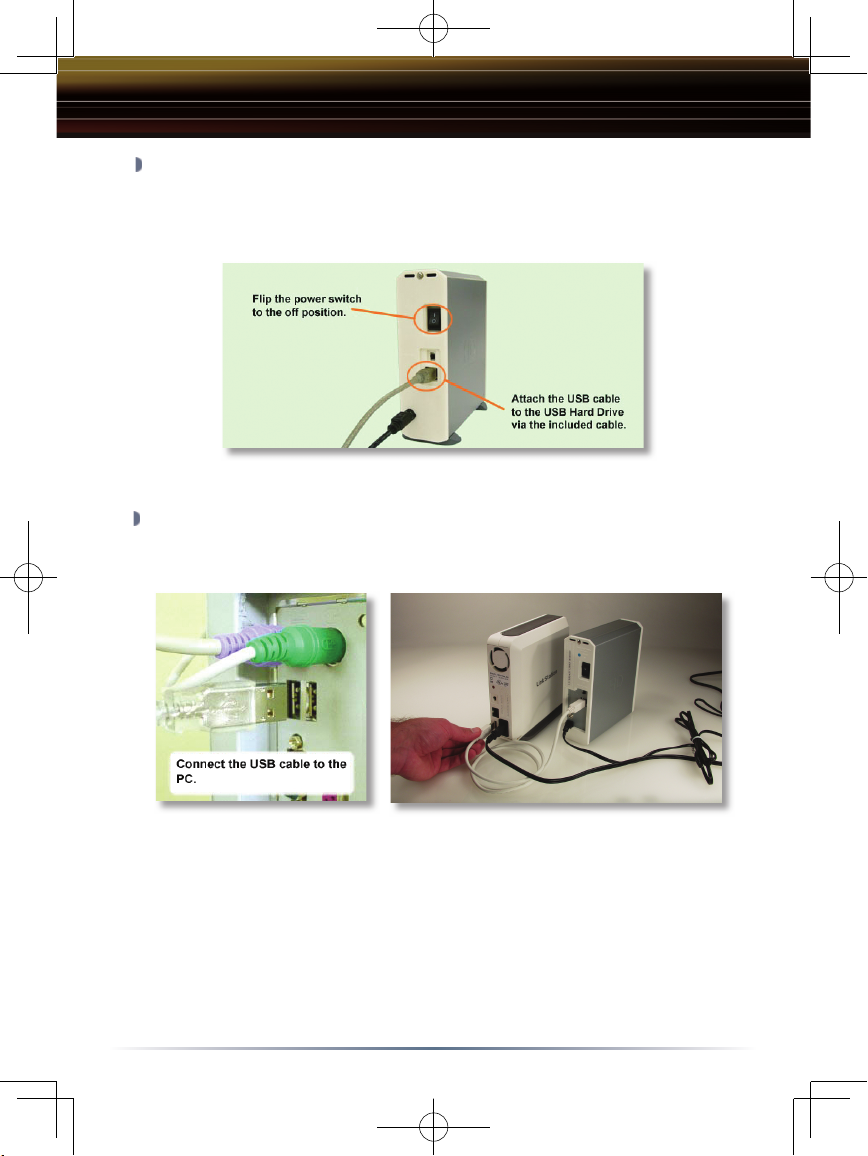
2
DriveStation Setup
Flip the power switch on the back of DriveStation to the OFF position.
Plug DriveStation’s power cord into a power outlet. Then, connect the
included USB cable into the USB port on the back of DriveStation.
Connect the USB cable into the USB port on the computer or device you
are adding the DriveStation to.
Page 3
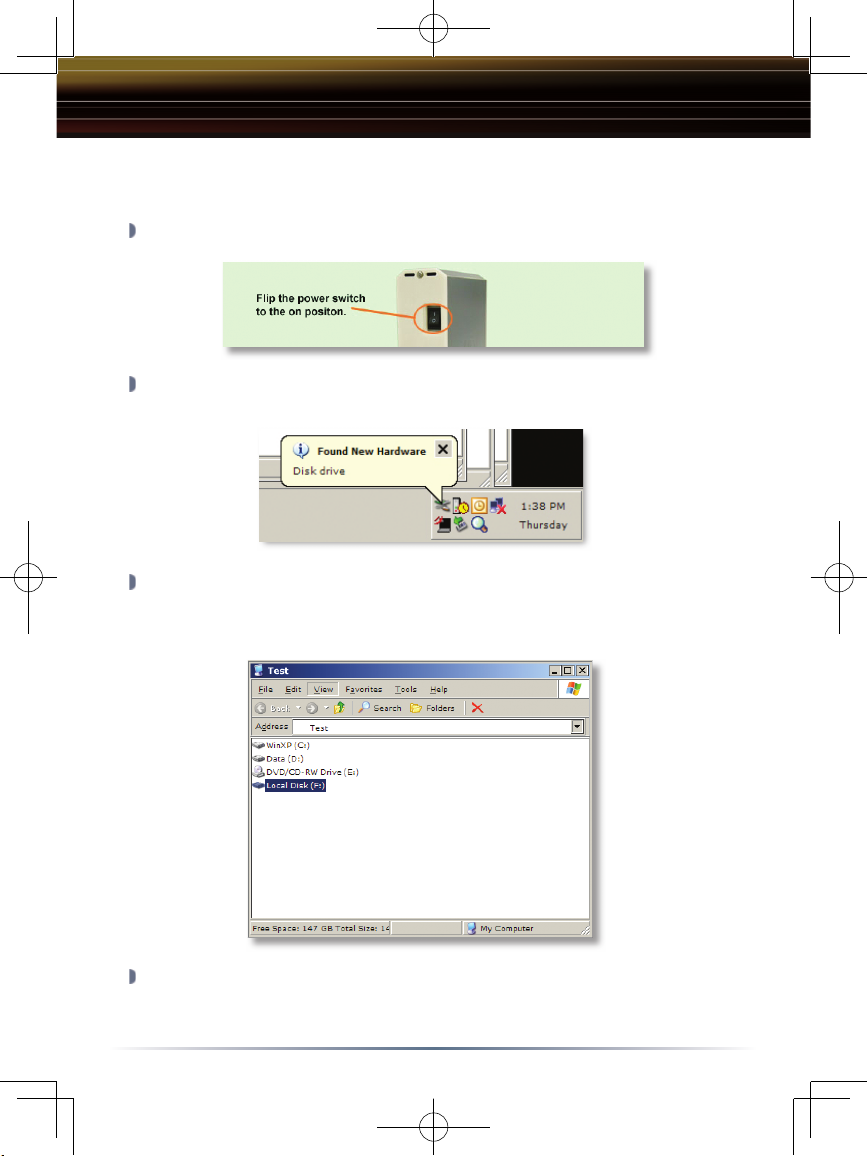
3
Flip the power switch on the back of the DriveStation to the ON position.
In Windows 2000 and XP, the DriveStation will automatically install upon
power-on.
Open ‘My Computer’ and the new drive will be present. By default it will
pick the fi rst available drive letter and will be named ‘Local Disk’. The
DriveStation comes pre-formatted so you may begin using it immediately.
The DriveNavigator CD includes several useful utilities for your Windows
System. Please insert the DriveNavigator CD into your CD-ROM Drive to
learn more about them.
DriveStation Setup
Windows 2000 & XP
Page 4

4
Insert the DriveNavigator CD into your CD-ROM Drive. Shortly thereafter
the DriveNavigator Easy Setup program will launch.
NOTE: If the DriveNavigator program does not launch, it can be launched
by pressing on the ‘Start Menu’ and selecting the ‘Run’ option. Once the
dialog opens, type X:\easysetup.exe (where X is CD-ROM drive letter).
The Easy Setup Wizard will begin running. Please follow the on screen
documentation to complete the DriveStation Setup for your system. The
DriveNavigator CD includes several useful utilities for your Windows
System. Please explore the CD contents to learn more about them.
DriveStation Setup
Windows 98SE & ME
Page 5

5
Flip the power switch on the back of the DriveStation to the ON position.
Please refer to the User Manual on the LinkStation’s LinkNavigator CD for
LinkStation USB Disk confi guration.
DriveStation Setup
Using DriveStation with LinkStation
Page 6

6
CAUTION: Be careful when you handle the HD-HBU2 chassis, because it
may be hot to the touch.
Technical Specifi cations
USB Standards: USB Specifi cation Rev. 2.0
Capacity: 80,120,160,250,300 GB
Seek Time: Max. 11 milliseconds
Transmission Speed: Max. 480 Mbps
Power Consumption: Max. 25W, Average 17W
Power Supply: AC240V
Dimensions: 53(W) x 173(H) x 164(D) mm
Weight: 3.15 lb. / 1.4kg
Operating Environment: 5 - 35 degree C
20-80% humidity (non-condensing)
Dimensions:
53(W) x 173(H) x 164(D) mm
Power Consumption:
Max. 25W, Average 17W
Seek Time:
Max. 11 milliseconds
USB Standards:
USB Specifi cation Rev. 2.0
Page 7

7
Technical Support
CE Mark Warning
This is a Class B product. In a domestic environment, this product may cause
radio interference, in which case the user may be required to take adequate
measures.
Technical Support
Buffalo Technology offers Technical Support between the hours of 9am-6pm
(GMT) Monday to Thursday and 9am-4:30pm (GMT) Friday for this product.
Customers in Europe can obtain Technical Support using the following
information:
◗ Online Help Available on the enclosed AirNavigator CD.
◗ Web www.buffalo-technology.com
◗ E-mail helpdesk@buffalo-technology.ie
◗ Telephone UK only: 08712 50 12 60
Elsewhere: +353 61 708 050
The constantly evolving state of wireless products and operating systems requires
Buffalo Technology to occasionally release updated software to take advantage
of new technologies and to comply with industry standards. For the most recent
software, firmware, driver, and technical whitepaper releases available, please visit
the Buffalo Technology website: www.buffalo-technology.com
Page 8

8
BUFFALO WARRANTY STATEMENT
Buffalo products come with a 2-year limited warranty from the date of purchase.
Buffalo Technology warrants in good operating condition for the warranty period.
This warranty does not include non-Buffalo Technology installed components. If
the Buffalo product malfunctions during the warranty period, Buffalo Technology
will, at its discretion, repair or replace the product at no charge, provided the
product has not been subjected to misuse, abuse or non-Buffalo Technology
authorized alterations, modifications or repairs. When returning a product,
include your original proof of purchase. Return requests cannot be processed
without proof of purchase. Shipment of returned product to Buffalo Technology is
the responsibility of the purchaser. All expressed and implied warranties for the
Buffalo product line including, but not limited to, the warranties of merchantability
and fitness for a particular purpose, are limited in duration to the above period.
Under no circumstances shall Buffalo Technology be liable in any way to the
user for damages, including any lost profits, lost savings or other incidental or
consequential damages arising out of the use of, or inability to use, the Buffalo
products.
Buffalo Technology reserves the right to revise or update its products, software,
or documentation without obligation to notify any individual or entity.
Important Notice
Please have your proof of purchase receipt to get warranty support. All defective
products shall be returned with a copy of proof of purchase.
In no event shall Buffalo Technology’s liability exceed the price paid for the
product from direct, indirect, special, incidental, or consequential damages
resulting from the use of the product, its accompanying software, or its
documentation. Buffalo Technology does not offer refunds for any product.
BUFFALO TECHNOLOGY UK LTD
176, Buckingham Avenue,Slough, Berkshire, SL1 4RD United Kingdom
Tel: +44 (0) 1753 555000
Fax: +44 (0) 1753 535420
E-mail: sales@buffalo-technology.com
Copyright © 2004 Buffalo Technology UK, Ltd. All Rights Reserved. - Buffalo Technology UK, Ltd. is
part of BUFFALO INC., the global manufacturers of IT peripherals, including memory, networking, and
multimedia products, inside many of the world’s computers. All trademarks are the property of their
respective owners.
Warranty Statement
