Page 1
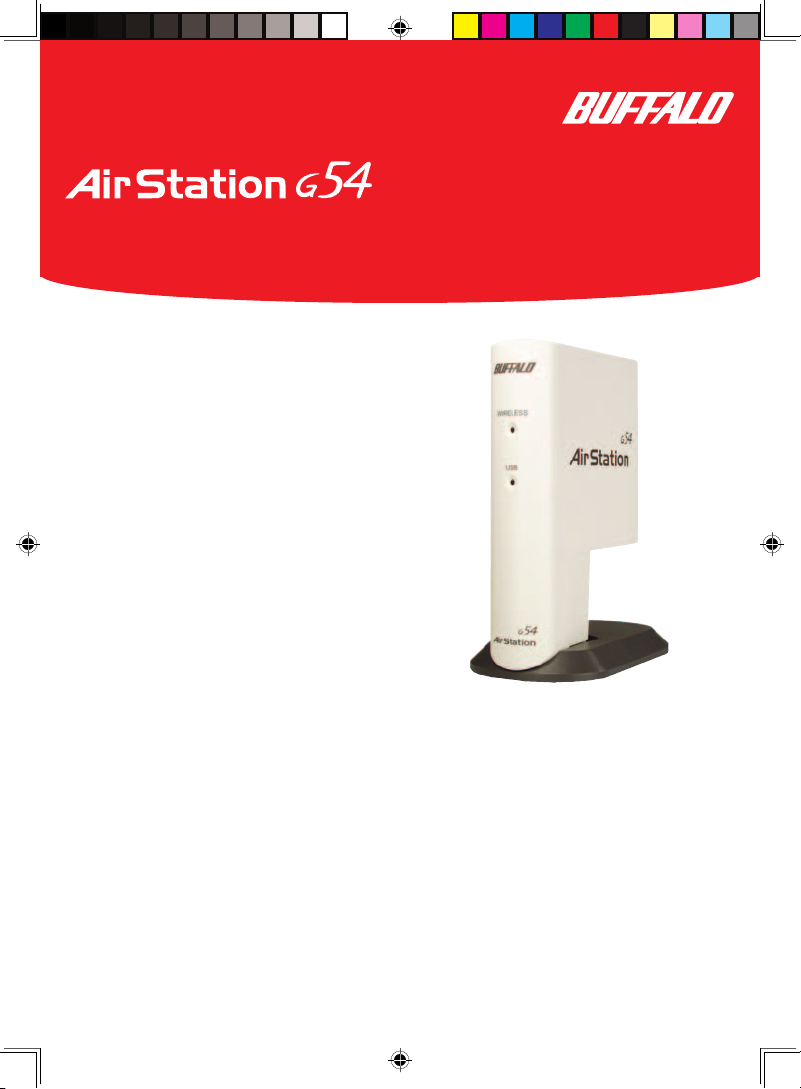
1
®
Quick Setup Guide
54Mbps Wireless USB Adapter-g
WLI-USB-G54
Use this guide to quickly and easily
install your Wireless USB Adapter-g.
For detailed setup and configuration
information, refer to the User Manual on
the USB Utility CD or the Buffalo Wireless
Support Web Pages.
Contents
◗54Mbps Wireless USB Adapter
◗ USB Cable
◗ USB Utility CD with Manual
- USB Drivers
- OS Patches
- Client Manager Utility
◗ Quick Setup Guide
◗ Warranty Statement
If any items are missing, please contact
the reseller from whom you purchased
this product.
System Requirements
◗ Desktop or No tebook PC with an
available USB port
◗10 MB of available disk space
◗ 802.11b or 802.11g access point
(Infrastructure Mode) OR a different
computer with an 802.11b or 802.11g
wireless adapter (Ad-hoc Mode).
◗
Depending on your operating
system, methods of preparing your
computer for installation will vary.
Please ensure that the installation
procedures being used are for
your operating system.
Please visit us online for
the latest User Manuals,
software and drivers at:
www.buffalotech.com/wireless
PY00-29006-DM20
USBG54 QSG final.indd 9/22/03, 10:08 PM1
Page 2
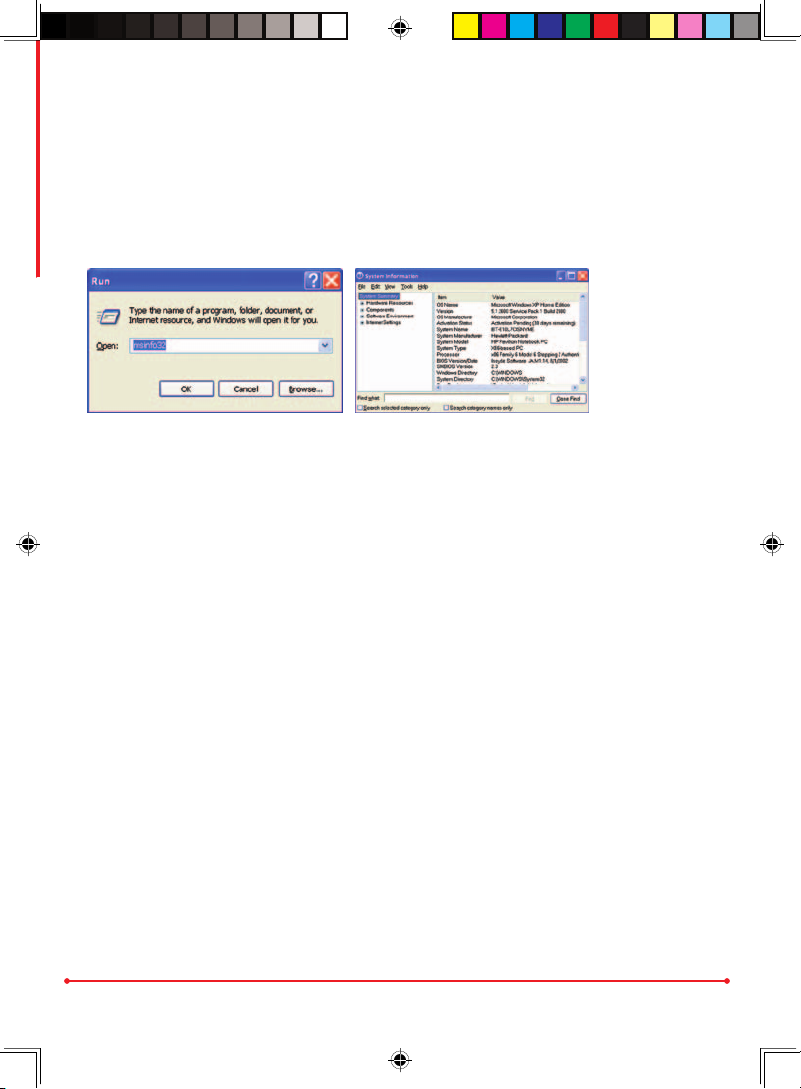
2
System Requirements by Operating System
This is a high-speed USB 2.0 product. For Windows XP and Windows 2000
users it may be necessary to update and patch your operating system to take
full advantage of the speed of USB 2.0 as follows. To check which Service Pack,
if any, is currently installed, click Start - Run and type msinfo32 and click OK.
The Service Pack version will be
displayed in the second line.
Windows XP
1. Install Service Pack 1 if not currently installed
- Available for free online at Windows Update – windowsupdate.microsoft.com
2. Apply Microsoft’s Patch 822603 to provide USB 2.0 support
- Included on the AirNavigator CD in the directory “microsoft”
Windows 2000
Install Service Pack 4 if not currently installed
- Available for free online at Windows Update – windowsupdate.microsoft.com
Note:
Windows 98SE and Windows Millenium drivers are included on the
AirNavigator CD; however, Microsoft has not issued plans to release support
for the USB 2.0 standard on these operating systems, though they do support
USB 1.1 which the USB adapter is backwards compatible with. For further
details on Windows 98SE and Millenium, please reference the User Manual
included on the AirNavigator CD. Additional support for USB with Windows
98 is available at microsoft.com within support articles 263218 and 258773.
USBG54 QSG final.indd 9/22/03, 10:08 PM2
Page 3
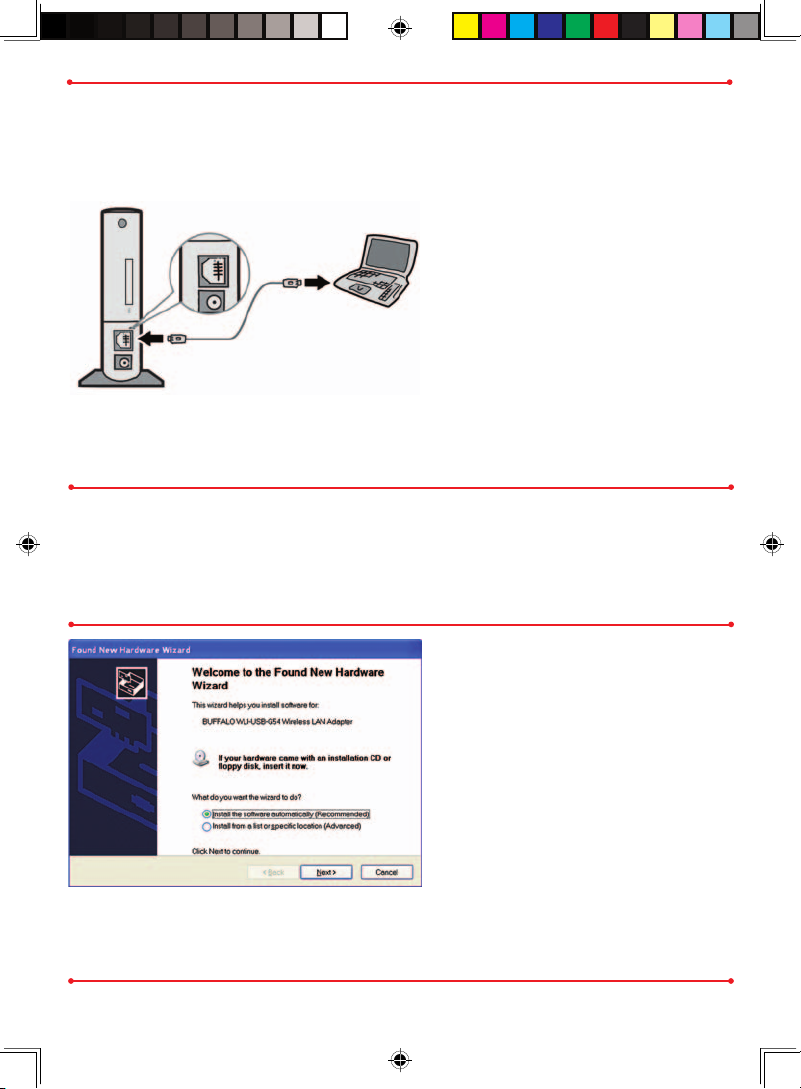
Step 1 ◗ Installing the Wireless
USB Adapter-g
◗Insert the Wireless USB Adapter,
cable into an available USB port.
USB ports are usually located in
the front or rear of the computer.
Once the Wireless USB Adapter
is installed correctly, the Found
New Hardware Wizard will launch
automatically.
If the Found New Hardware Wizard
does not launch, remove the
Wireless USB Adapter and restart
the computer. Re-insert the
Wireless USB Adapter once the
computer has rebooted.
◗ Select Install the software
automatically.
Insert the USB Utility CD.
Click the Next button.
3
Windows XP Installation
& Configuration
Note: It is not necessary to use a AC adapter for power, as the USB will
receive power via the USB cable. However, some legacy USB ports will not
provide ample power, and a power cable will be provided if necessary.
Contact customer support for more information on this issue.
USBG54 QSG final.indd 9/22/03, 10:08 PM3
Page 4
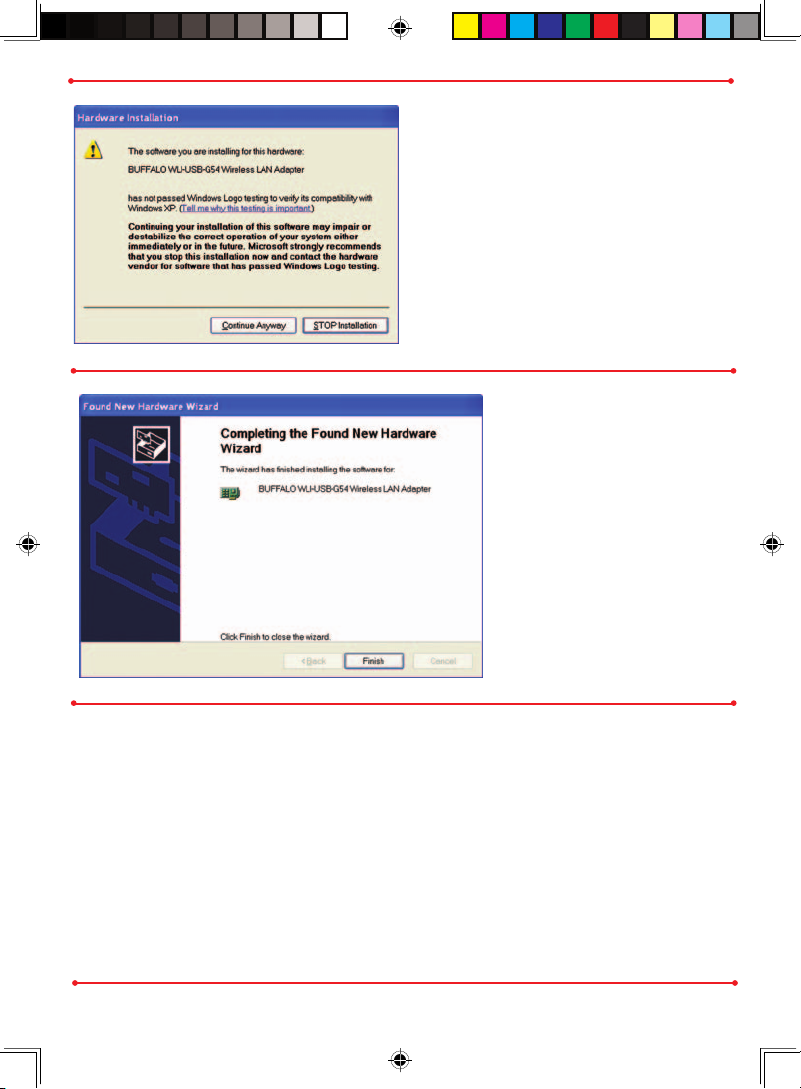
◗ Hardware Installation
The setup process will search the
CD for the appropriate driver and
begin installation.
If a window opens, stating that your
driver does not pass Windows
Logo testing, click the Continue
Anyway button.
◗ When the Wireless USB Adapter
is successfully installed, click the
Finish button. Restart your
computer if prompted.
4
Windows XP users have the option of using Windows’ built-in Wireless
Zero Conguration service to manage the wireless card or Client Manager
from Buffalo Technology, which is included on the CD.
If Client Manager is used, the Wireless Zero Conguration service should
be disabled by entering the Contol Panel - Administrative Tools - Services
and changing the WZC service state to disabled.
An update for Wireless Zero Conguration is available from Microsoft that
will support enhanced security. Check microsoft.com for this free update.
USBG54 QSG final.indd 9/22/03, 10:08 PM4
Page 5

5
You have finished installing your Wireless USB Adapter-g. See Installing
Client Manager to install Client Manager on your computer. Client Manager
will not function properly if the Wireless Zero Configuration Service is
activated. For more information about configuring and operating your Wireless
USB Adapter and Client Manager, refer to the Buffalo Support Web Site.
Note: Buffalo Technology recommends that users of the Wireless Zero
Configuration Service upgrade to the latest version freely available at
www.microsoft.com.
◗ If Wireless Zero Configuration
Service is not functioning, select
Start » Control Panel »
Administrative Tools » Services.
Select Automatic in the
Startup type field to enable
Wireless Zero Configuration
Service. The default value of
Wireless Zero
Configuration
Service is Automatic.
USBG54 QSG final.indd 9/22/03, 10:08 PM5
Page 6

6
Step ◗ Installing the Wireless
USB Adapter-g
◗ Insert the Wireless USB Adapter,
cable into an available USB port.
USB ports are usually located in
the front or rear of the computer.
Once the Wireless USB Adapter
is installed correctly, the Found
New Hardware Wizard will
launch automatically.
If the Found New Hardware
Wizard does not launch, remove
the Wireless USB Adapter and
restart the computer. Re-insert
the Wireless USB Adapter once
the computer has rebooted.
◗ Select Search for a suitable
driver for my device.
Click the Next button to
continue.
◗ Verify that the Specify
Location checkbox is selected
under Optional search
locations. Clear any other
checkboxes that are selected. Click
the Next button to continue.
Windows 2000
Installation & Configuration
USBG54 QSG final.indd 9/22/03, 10:08 PM6
Page 7

7
◗ The setup process will locate the
suitable driver on the CD. Click
Next to proceed with installation.
◗ If the Digital Signature Not Found
window opens, informing you that no
digital signature exists for the driver you are
installing, click the Yes button to continue
the installation process.
When the Wireless USB Adapter driver is successfully installed, click the Finish
button. Restart your computer if prompted.
You have finished installing your AirStation 54Mbps Wireless USB
Adapter-g. See Installing Client Manager to install Client Manager on
your computer to complete the setup process.
USBG54 QSG final.indd 9/22/03, 10:08 PM7
Page 8

8
Depending on the operating system
used, some windows may appear
slightly different.
After attaching the USB adapter,
the Add New Hardware Wizard
will launch.
Allow the wizard to search for the
best driver and click Next.
Check the box for the CD-ROM
drive and clear any boxes already
checked.
Click Next to begin searching for the
driver.
When the driver has been located,
click Next to complete the device
installation process.
Windows 98SE/ME
Installation & Configuration
You have finished installing your Wireless USB Adapter-g. See Installing
Client Manager to install Client Manager on your computer to complete
the setup process.
USBG54 QSG final.indd 9/22/03, 10:08 PM8
Page 9

9
Installing
Client Manager
Note: Client Manager
does not function
properly if the Windows
XP Wireless Zero
Configuration Service is
enabled.
2 Once the InstallShield
Wizard launches, click the
Next button to begin the
software installation.
1 Select Start»Run and enter D:\CM\
Setup.exe in the Open field to open the dialog
box manually. D: represents the letter assigned to
the CD-ROM drive.
If another letter is assigned to the CD-ROM drive,
your command should reflect that difference. Click
the OK button.
The InstallShield Wizard will launch to begin Client
Manager installation.
USBG54 QSG final.indd 9/22/03, 10:08 PM9
Page 10

10
3 Confirm that the installation
location for the software is
acceptable. To select an alternate
installation location, click the
Browse button and select another
location. Click the Next button
to continue to the Select
Components page.
4 Select the components you
want to install and click the
Next button to continue to the
Start Copying Files page.
5 Click the Next button to begin
copying the necessary files to install
Client Manager.
USBG54 QSG final.indd 9/22/03, 10:08 PM10
Page 11

11
6 Click the Yes button, when
prompted, to add a shortcut
for Client Manager to your
Windows Startup menu. If you
click the Yes button, Client
Manager will run at startup.
7 Click the Finish button to
complete the installation of Client
Manager. Restart your computer.
Note: The Wireless USB
Adapter and Client Manager will
not function properly until you
reboot the system.
Depending on the operating system, some screens may vary from those shown
in this guide. However, by accepting default installation settings, Client Manager
should properly install. For more information about configuring and operating
your Wireless USB Adapter-g and Client Manager, refer to the Buffalo Support
Web Site: http://www.buffalotech.com/wireless/support.
USBG54 QSG final.indd 9/22/03, 10:08 PM11
Page 12

12
Buffalo Technology offers toll-free technical support 24 hours a day, 7 days a
week for this product. Customers in the United States and Canada can obtain
technical support using the following information:
◗ User Manual Available on the AirNavigator CD enclosed with your purchase.
◗ Web www.buffalotech.com/wireless
◗ E-mail help@buffalotech.com
◗ Telephone 866-752-6210 (USA & Canada only)
The constantly evolving state of wireless products and operating systems
requires Buffalo Technology to occasionally release updated software to take
advantage of new technologies and to comply with industry standards. For
the most recent software, firmware, driver, and technical whitepaper releases
available, please visit the Buffalo Technology website.
FCC Compliance Statement - See owners manual for complete statement.
This device complies with Part 15 of the FCC Rules. Operation is subject to the following
two conditions: (1) This device may not cause harmful interference, and (2) this device
must accept any interference received, including interference that may cause undesired
operation.
R&TTE Compliance Statement - See owners manual for complete statement
This equipment complies with all the requirements of the DIRECTIVE 1999/5/EC OF
THE EUROPEAN PARLIAMENT AND THE COUNCIL of 9 March 1999 on radio
equipment and telecommunication terminal Equipment and the mutual recognition of their
conformity (R&TTE).
Copyright © 2003 Buffalo Technology, Inc. All Rights Reser ved.
Buffalo Technology (USA) Inc., is part of MELCO INC ., the global manufacturers of IT peripherals, including memory,
networking, and multimedia products, inside many of the world’s computers. All trademarks are property of their
Buffalo Technology
Technical Support
USBG54 QSG final.indd 9/22/03, 10:08 PM12
