Page 1

Quick Start Guide
AirStation Nfiniti
Wireless USB Adapter
WLI-U2-G300N
v1.0
Page 2
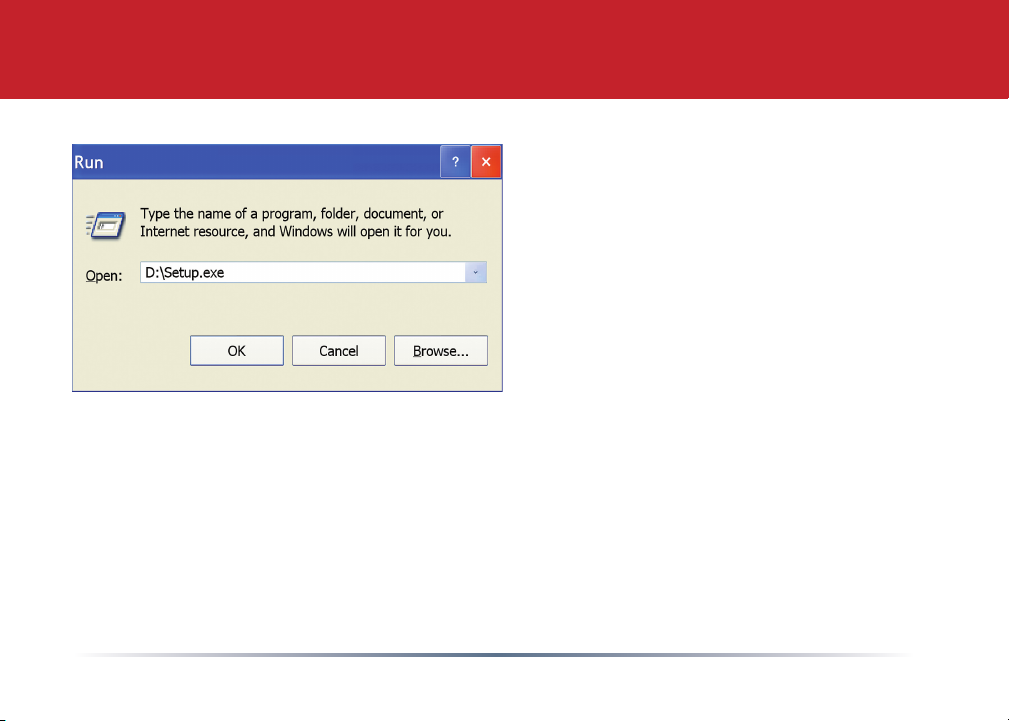
Getting Started
• Insert the AirNavigator CD into the
CD-ROM drive of your computer.
The AirNavigator Setup Wizard
should launch automatically.
• To launch the AirNavigator Setup
Wizard manually, click Start, then
Run. Type “D:\Setup.exe”, where
D is the drive letter assigned to
your CD-ROM.
• Click OK to launch the wizard.
2
Page 3

Installing Drivers
• Select Install Wireless Drivers.
3
Page 4

Installing Drivers
• Click Next to install a driver for the CardBus.
• Review the license agreement. Select Agree and click Next to continue
installation.
• A window will appear prompting the insertion of the Wireless Adapter. Plug
the included cable into the Nfiniti AirStation Wireless USB Adapter and your
PC’s USB port.
4
Page 5

Installing Drivers
• When the ‘Found New Hardware Wizard’ launches, click Next to run the
wizard.
• If the ‘Digital Signature Not Found’ page opens, click Yes.
• When the Wireless USB Adapter is successfully installed, click Finish. Restart
your computer if prompted.
5
Page 6

Installing Client Manager
Buffalo’s Client Manager software
lets you survey and connect to any
supported wireless networks. It
also allows for one touch setup and
configuration via AOSS.
To install Client Manager, click on
Install Client Manager and follow the
wizard through the setup.
Click on Exit Setup to exit AirNavigator.
Client Manager is now installed and
running. Double-click on its icon (the
black antenna) to use it.
6
Page 7

Using Client Manager to Connect to Your Wireless Network
If your router/AP supports AOSS, you can
set up your wireless network by pushing
two buttons. Turn to the next page.
Alternatively, you can set up your wireless
connections manually:
• Click the Scan tab in Client Manager.
It will show you a list of available
networks.
• Choose the network you want to connect
to and click Connect.
• If the chosen wireless network is
encrypted, select the Encryption Method,
enter one or more encryption keys, and
click Connect.
Note: If you only have one encryption key,
enter it in the first (#1) field.
7
Page 8

Using AOSS to Connect to Your Network
AOSS (AirStation One-Touch Secure System) is a simple way to connect
wireless clients to a wireless router or access point while enforcing the most
secure encryption possible. Users no longer need to worry about choosing the
proper security protocols, IP addresses, or SSID. AOSS determines the optimal
connection and congures itself in seconds. Once AOSS has been setup, your
other devices will need to be connected to the wireless network by performing
AOSS or by manually adding the device to the wireless network. Please consult
the user manual that came with your AOSS Wireless Router or Access Point to
retrieve the necessary connection information.
The AOSS button for the WLI-PCI-G300N is in its
Client Manager software, which you installed on
page 6. Start Client Manager by right clicking on
the black antenna icon in your System Tray, or
by launching the Client Manager from your Start
Menu: Programs >> Buffalo >> AirStation Utility >>
Client Manager.
8
Page 9

Using AOSS
• From the Status Screen, select the Proles tab.
• Click the blue AOSS button on the Client Manager’s screen. The AOSS wizard
will appear.
• Now, press the AOSS button on the Access Point. Hold it down until the
AOSS LED begins to ash.
9
Page 10

Using AOSS
Once AOSS is complete (about 30 seconds), the connection is archived as a prole for later use.
To minimize Client Manager to the system tray, click the ‘X’ in the top right corner.
Notes:
AOSS will scan for an AOSS partner for about two minutes. If it times out before nding one, just
press the AOSS buttons again.
Output power is reduced to 25% of normal during AOSS for security reasons. If you’re having
trouble making an AOSS connection, temporarily move the devices closer together.
AOSS will automatically use the highest level of security available for all currently connected
wireless devices.
If you have trouble connecting with AOSS, temporarily disable all personal rewalls on your PC,
such as ZoneAlarm or Microsoft Personal Firewall. These programs may be re-enabled after
AOSS has nished.
10
Page 11

Contact Information (USA)
Congratulations! Your AirStation wireless client is installed. For advanced settings and more
detailed information, consult the User Manual, located on your AirStation CD or available for
download from www.buffalotech.com.
Address:
Buffalo Technology (USA), Inc.
4030 West Braker Lane, Suite 120
Austin, TX 78759-5319
General Inquiries:
Monday through Friday
8:30am-5:30pm CST
Direct: 512-794-8533 | Toll-free: 800-456-9799 | Fax: 512-794-8520 | Email: sales@buffalotech.com
Technical Support:
North American Technical Support by phone is available 24 hours a day, 7 days a week. (USA
and Canada).
Toll-free: (866) 752-6210 | Email: info@buffalotech.com
11
Page 12
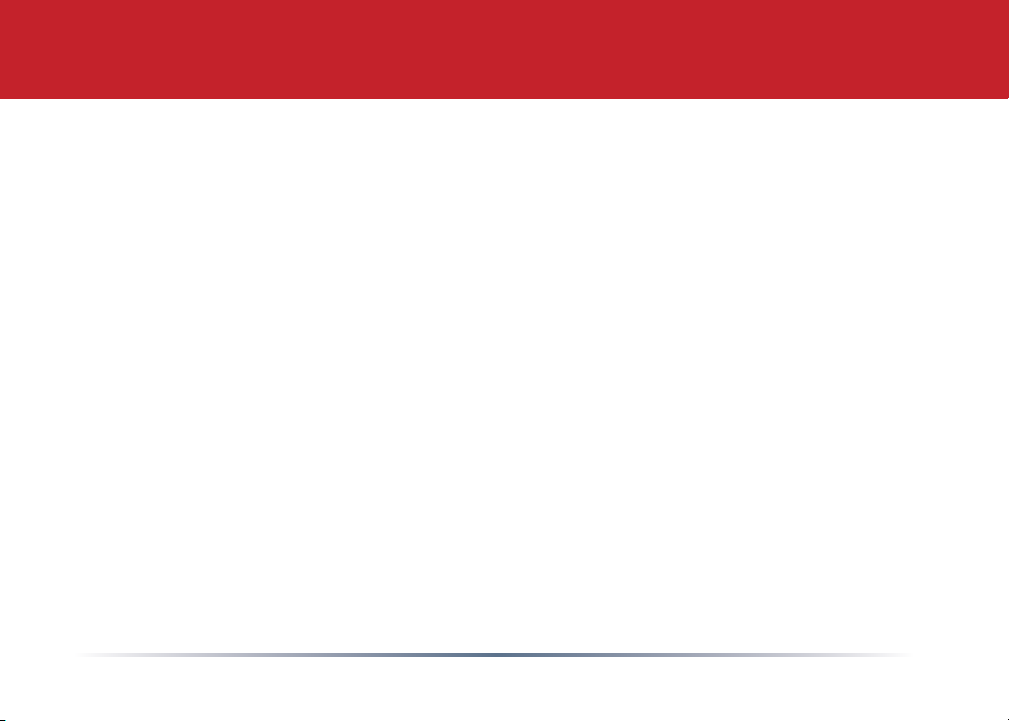
Address:
Buffalo Technology UK LTD
176, Buckingham Avenue,
Slough, Berkshire, SL1 4RD
United Kingdom
General Inquiries:
E-mail: sales@buffalo-technology.com
Technical Support:
Phone (UK only): 08712 50 12 60*
Phone: +353 61 70 80 50
Email: helpdesk@buffalo-technology.ie
*Calls cost 8.5p per minute
Technical Support Operating Hours
Monday - Friday (GMT)
9:00 AM - 6:00 PM Monday-Thursday
9:00 AM - 4:30 PM Friday
Contact Information (Europe)
12
Page 13

Environmental Information
• The equipment that you have purchased has required the extraction and use of natural
resources for its production.
• The equipment may contain hazardous substances that could impact health and the
environment.
• In order to avoid the dissemination of those substances in our environment and to diminish the
pressure on the natural resources, we encourage you to use the appropriate take-back systems.
• The take-back systems will reuse or recycle most of the materials of your end life equipment in
a sound way.
• The crossed-out wheeled bin symbol invites you to use those systems.
• If you need more information on the collection, reuse and recycling systems, please contact
your local or regional waste administration.
13
