Page 1
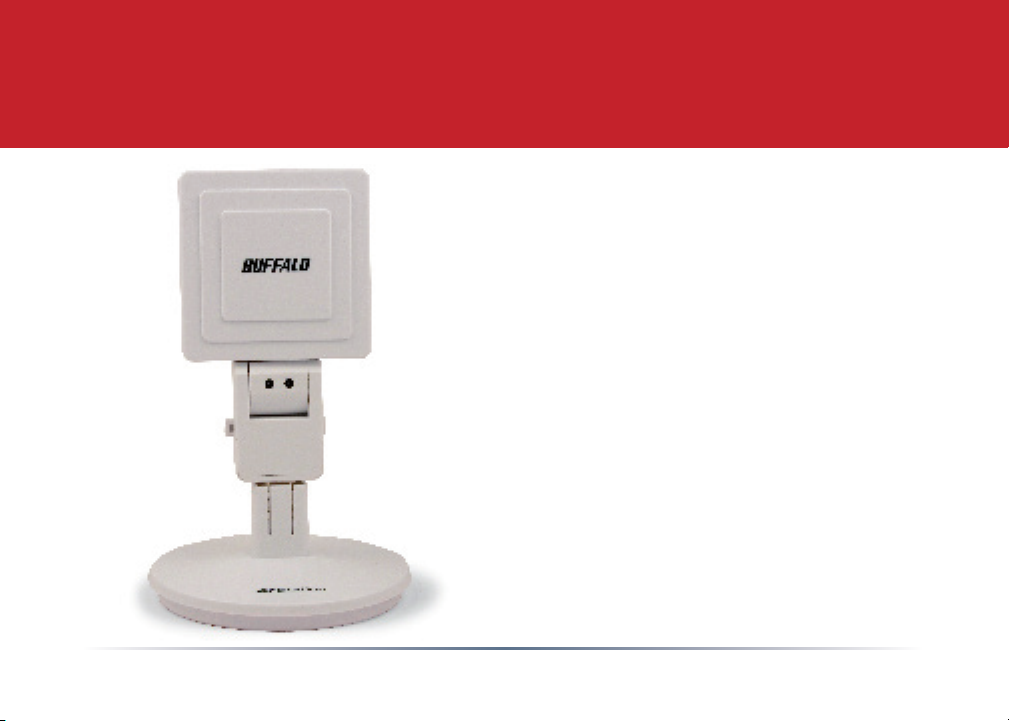
Quick Start Guide - AirStation WLI-U2-AG108HP
High Power Dual A+G Wireless USB 2.0 Adapter
www.buffalotech.com
v1.2
Page 2
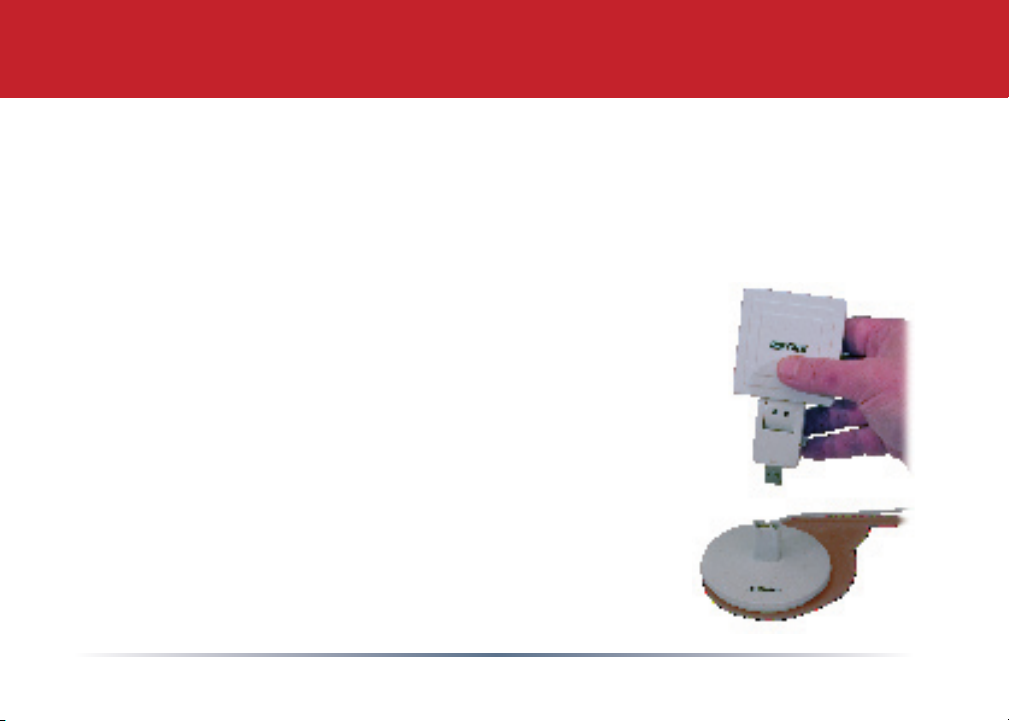
Introduction
Congratulations on your purchase! The AirStation WLI-U2-AG108HP High-Power Dual
A+G Wireless USB 2.0 Adapter connects to both 2.4ghz 802.11g and b networks as well as
5ghz 802.11a networks.
System Requirements
• A compatable A, B, or G band access point.
• A PC running Windows XP, 2000, ME, or 98se.
Package Contents
• WLI-U2-AG108HP USB Adapter
• Stand
• 5 foot USB Cable
• Utility CD with Manual
• Quick Setup Guides
• Warranty Statement
2
Page 3
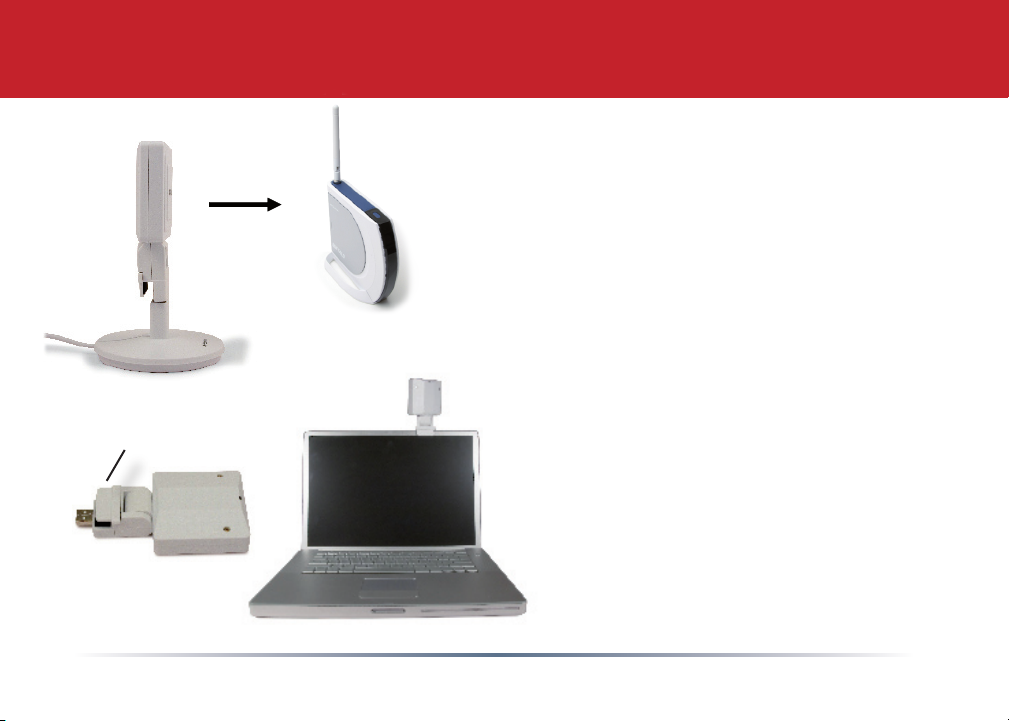
Tab
Antenna
The WLI-U2-AG108 includes a directional
antenna. For best performance, point the
antenna so that the word “BUFFALO” on the front
faces your access point as shown.
The WLI-U2-AG108 may also be removed
from its stand and clipped to the top of
your Laptop computer. To do so, lift the
tabs gently to open the clamp, and slip
the unit onto the edge of your computer
screen.
Note: Please do not connect the antenna
to the PC/Laptop via the USB cable until
prompted over the following pages.
3
Page 4
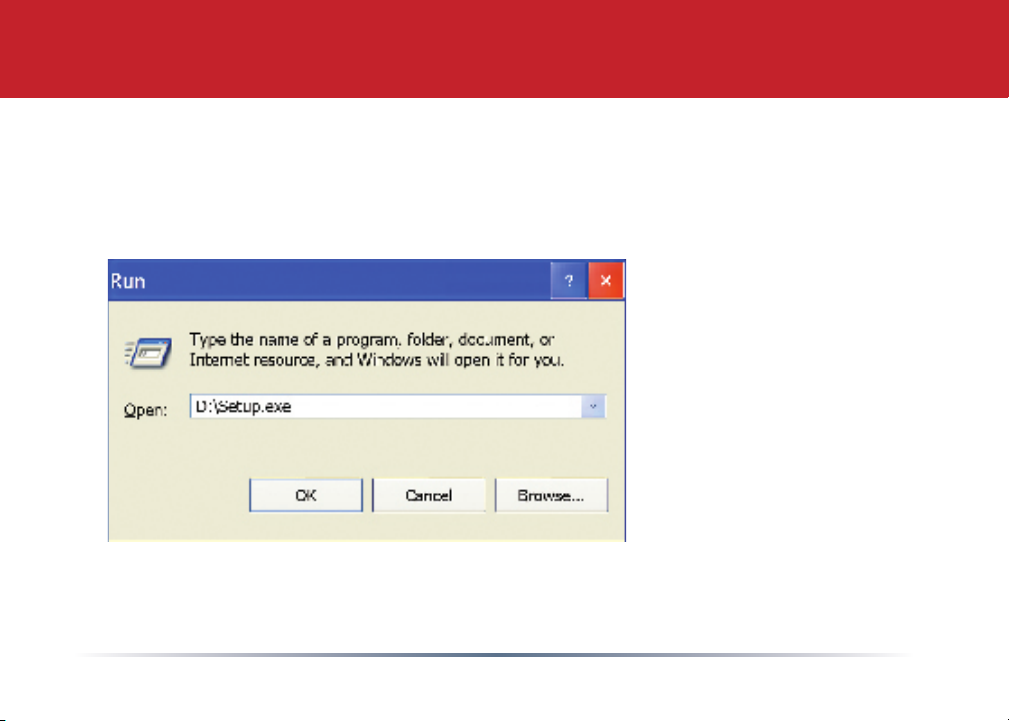
1. Installing Drivers:
Insert the AirNavigator CD into the CD-ROM drive of the PC.
If setup.exe does not launch
automatically, click Start
and select Run. Enter
D:\Setup.exe in the Open
eld, where D: is the letter
assigned to your CD-ROM.
Click the OK button to
launch the wizard.
Getting Started
4
Page 5
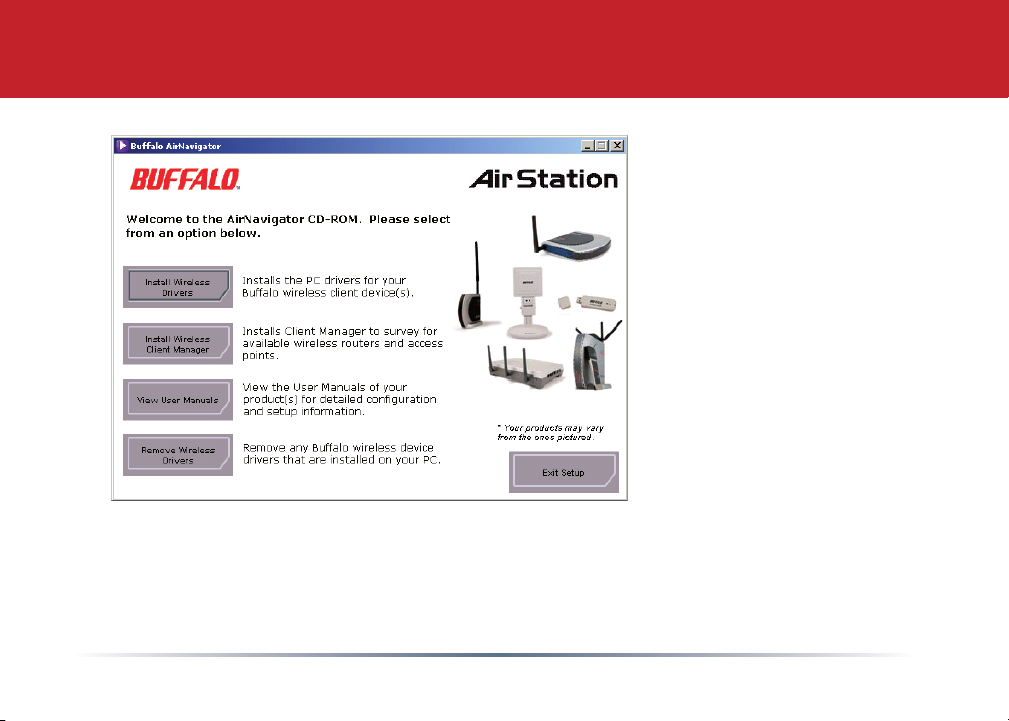
AirNavigator
Select Install Wireless
Drivers. Click OK.
The wireless driver
installation program
will begin. Press NEXT
and follow the on screen
prompts.
5
Page 6

Installing Drivers
2. Installing the Wireless USB Adapter with Windows XP:
Once the driver les have been installed, your computer will prompt you to insert
your wireless adapters. At this point, please plug the Wireless USB Adapter into your
computer.
Note: If you have clipped the attenna to the Laptop screen connect one end of the
additional USB cable to the bottom of the antenna and the other end of the cable to the
PC USB port.
The setup should automatically complete. If it automatically nishes the install, then
skip to Page 8, otherwise, Select Install the software automatically. Click the Next button.
6
Page 7

Installing Drivers
A list of drivers will appear. Choose WLI-U2-AG108HP from the list and click Next .
If Windows warns you that this driver does not pass Windows Logo testing, click Continue
Anyway. When installation is nished, click Finish. Restart your PC if prompted.
7
Page 8

Installing Client Manager
Buffalo’s Client Manager software lets you survey
and connect to any supported wireless networks.
It also allows for one- touch setup and conguration via AOSS.
To install Client Manager, click on Install Client
Manager and follow the wizard through the setup.
Click on Exit Setup to exit AirNavigator.
Client Manager is now installed and running.
Double-click on its icon (the black antenna) to use
it.
8
Page 9

Using Client Manager to Connect to Your Wireless Network
If your router/AP supports AOSS, you can
set up your wireless network by pushing
two buttons. Turn to the next page.
Alternatively, you can set up your wireless
connections manually:
• Click the Scan tab in Client Manager.
It will show you a list of available
networks.
• Choose the network you want to connect
to and click Connect.
• If the chosen wireless network is
encrypted, select the Encryption Method,
enter one or more encryption keys, and
click Connect.
Note: If you only have one encryption key,
enter it in the first (#1) field.
9
Page 10

Using AOSS to Connect to Your Network
AOSS (AirStation One-Touch Secure System) is a simple way to connect
wireless clients to a wireless router or access point while enforcing the most
secure encryption possible. Users no longer need to worry about choosing the
proper security protocols, IP addresses, or SSID. AOSS determines the optimal
connection and congures itself in seconds. Once AOSS has been used to
connect a device, your other devices will need to be connected to the wireless
network by performing AOSS with each, or by manually adding the device(s)
to the wireless network. Please consult the user manual that came with your
AOSS Wireless Router or Access Point for more information.
The AOSS button for the WLI-CB-AG108HP is in
its Client Manager software, which you installed
on page 6. Start Client Manager by right clicking
on the black antenna icon in your System Tray, or
by launching the Client Manager from your Start
Menu: Programs >> Buffalo >> AirStation Utility >>
Client Manager.
10
Page 11

Using AOSS
• From the Status Screen, select the Proles tab.
• Click the blue AOSS button on the Client Manager’s screen. The AOSS wizard
will appear.
• Hold down the AOSS button on your router/AP for a few seconds or until the
AOSS LED begins to ash.
11
Page 12

Using AOSS
Once AOSS is complete (about 30 seconds), the connection is archived as a prole for later use.
To minimize Client Manager to the system tray, click the ‘X’ in the top right corner.
Notes:
AOSS will scan for an AOSS partner for about two minutes. If it times out before nding one, just
press the AOSS buttons again.
Output power is reduced to 25% of normal during AOSS for security reasons. If you’re having
trouble making an AOSS connection, temporarily move the devices closer together.
AOSS will automatically use the highest level of security available for all currently connected
wireless devices.
If you have trouble connecting with AOSS, temporarily disable all personal rewalls on your PC,
such as ZoneAlarm or Microsoft Personal Firewall. These programs may be re-enabled after
AOSS has nished.
12
Page 13

Connected!
Congratulations! you’re now connected to your local network with the Buffalo AirStation
WLI-U2-AG108HP. For more detailed setup instructions and more information on this
product, see the User Manual, available on your AirStation CD or for download from www.
buffalotech.com.
13
Page 14

Environmental Information
• The equipment that you have purchased has required the extraction and use of
natural resources for its production.
• The equipment may contain hazardous substances that could impact health and
the environment.
• In order to avoid the dissemination of those substances in our environment and
to diminish the pressure on the natural resources, we encourage you to use the
appropriate take-back systems.
• The take-back systems will reuse or recycle most of the materials of your end life
equipment in a sound way.
• The crossed-out wheeled bin symbol invites you to use those systems.
• If you need more information on the collection, reuse and recycling systems, please
contact your local or regional waste administration.
14
Page 15

Contact Information (North America)
ADDRESS
Buffalo Technology (USA), Inc.
4030 West Braker Lane, Suite 120
Austin, TX 78759-5319
GENERAL INQUIRIES
Email: sales@buffalotech.com
TECHNICAL SUPPORT
North American Technical Support by phone is available 24 hours a day, 7 days a
week. (USA and Canada).
Toll-free: (866) 752-6210
15
Page 16

Contact Information (Europe)
ADDRESS
Buffalo Technology (Europe), Inc.
176 Buckingham Avenue,
Slough, Berkshire, SL1 4RD
United Kingdom
GENERAL INQUIRIES
Email: sales@buffalo-technology.com
TECHNICAL SUPPORT
Technical Support in Europe is available between the hours of 9am-6pm (GMT) Monday to Thursday and 9am-4:30pm (GMT) Friday for this product. Customers in Europe
can obtain Technical Support using the following information:
E-mail: helpdesk@buffalo-technology.ie | Web: www.buffalo-technology.com
16
